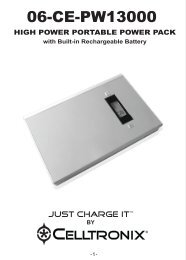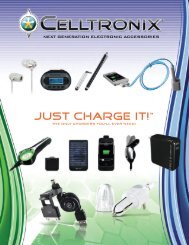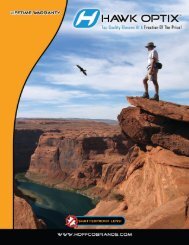Download User's Manual PDF - Hoffco Brands, Inc.
Download User's Manual PDF - Hoffco Brands, Inc.
Download User's Manual PDF - Hoffco Brands, Inc.
- No tags were found...
You also want an ePaper? Increase the reach of your titles
YUMPU automatically turns print PDFs into web optimized ePapers that Google loves.
BTH200HWireless Bluetooth headsetFor Motorcycle HelmetsUser’s manual Brief introduction…..………………………………………11. About Bluetooth wireless technology…………………………….…...12. About BTH200H………………………………………………………...1 Getting started……………………………………………...21. Overview…………………………………………………………………22. Installation…………………..……………………………………………23. Charging the battery of BTH200H…………………………….………4 Basic operation……………………………………………..41. Turning on/off BTH200H………………………………..…………..….42. Pairing BTH200H with a Bluetooth device…………………………...53. Intercom function………………………………….….………………….64. Making calls with BTH200H……………………………………….…...75. LED Indicator……………………………………………………..….…..7 Care and maintenance………………………………….….8 FAQs…………………………………………………………..9 Specifications…………………………………………….....9 Warranty Information……………………………………..10
2. Pairing BTH200H with a Bluetooth deviceA. Pairing with a Bluetooth cell phoneYou have to pair the Intercom headset with a Bluetooth cell phone before firstuse. Please make sure your cell phone is Bluetooth-enabled. Specific pairingsteps may vary with different cell phones. Please refer to your cell phone’suser’s manual for further information. The general pairing steps are as follows:1) Keep BTH200H and Bluetooth cell phone within 1 meter when pairing;2) Ensure BTH200H is turned off, otherwise turn off the BTH200H first3) Press and hold MFB button for about 35 seconds, the red and blueLEDs will flash alternately. BTH200H is now entered pairing mode.4) Turn on your cell phone’s Bluetooth function to search for Bluetoothdevices. After the search is completed, select “BTH200H” from theBluetooth device list.5) According to the indication, enter password or PIN No:”1234”, or “0000”,and press ”Yes” or “confirm”;6) After successful pairing, select “BTH200H” from the Bluetooth device list,and press “connect”. The indicator light on the BTH200H will flash twiceevery 4 seconds if connected successfully.B. Pairing two Intercom headsets togetherIf you want to use the Bluetooth Intercom function, you have to pair twoIntercom headsets together first. The general pairing steps are as follows:1) Keep two Intercom headsets within 1 meter when pairing;2) First press and hold MFB buttons of both headsets simultaneously, thenrelease MFB button of one headset until the headset enters pairing mode,and release MFB button of the other headset until blue LED is on;3) The headset whose blue LED is on will search and connect the headsetwhich entered pairing mode automatically. After successfully connecting,the blue LEDs of both headsets will flash twice every 4 seconds.5
Notes: Pairing mode will last 2 minutes. BTH200H will switch to standby modeautomatically if it can’t pair with any device after 2minutes. If you want tocontinue to pair the BTH200H with a Bluetooth device, please turn off theBTH200H first and re-pair according to steps 16 mentioned above. BTH200H will turn off automatically when it can’t connect to any deviceafter 5 minutes. BTH200H can remember 8 paired devices, when the number of paireddevices exceeds 8, the first one will be replaced. Every time you switch on BTH200H, it will connect to the last connecteddevice automatically. If you want to pair it with other devices, please switchoff the current device’s Bluetooth function first and try to pair BTH200Hwith the new device according to steps 16 mentioned above. BTH200H can connect with two devices simultaneously, either twoBluetooth cell phones or two Intercom headsets or one cell phone and oneheadset. When BTH200H gets out of range of the connected devices it willautomatically reconnect to the devices as soon as it is in range again,either if it was connected to a Intercom headset or a Bluetooth phone orboth of them.3. Intercom functionIf you connect two Intercom headsets to each other, you are able tointercommunicate between the devices. Specific operations are as follows:Functions Operations or Status Indication toneReceiving Intercom RingingRingSend out IntercomPress and hold Volume + orVolume - for about 2 seconds, andrelease it after hearing DU1 short tonetoneCancel Intercom Short press MFB button 1 short toneAnswer Intercom Short press MFB button 1 short toneReject IntercomPress and hold MFB button forabout 2 seconds1 short toneEnd Intercom Short press MFB button 1 short tone6
4. Making calls with BTH200HIf BTH200H is connected to a Bluetooth cell phone, you can make calls withBTH200H. The specific operations are as follows:Functions Basic Operations Indication tone<strong>Inc</strong>oming call Automatically ringing RingingRedial lastnumberShort press MFB button twice quickly 1 short toneCancel callingShort press MFB button when the callis not connected1 short toneAnswer a call Short press MFB button 1 short toneReject a call Long press MFB button for 2 seconds 1 short toneEnd a call Short press MFB button 1 short toneVolume up Short or long press Volume + button NoneVolume down Press Volume - button NoneRemarks: When the volume is adjusted to max. or min. you will hear two “DU-DU”tones. When two Intercom headsets are connected to each other and a Bluetoothcell phone is also connected, you can answer incoming calls with theheadset or dial a number with the Bluetooth cell phone during Intercomand the Intercom will be kept. After ending the call, the headset willrecover to Intercom. You can’t intercommunicate during a phoneconversation though.5. LED Indicator1) When it is chargingLED indicatorRed LED is onLED indicator is offStatus of Intercom headsetCharging in progressCharging finished7
2) When it is not chargingLED indicatorRed and blue LEDs flashalternatelyBlue LED flashes once every 3secondsBlue LED flashes twice every4seconds quicklyBlue LED flashes quicklyBlue LED flashes slowlyRed LED flashesStatus of Intercom headsetPairing modeStandby mode (not connected)Standby mode (connected)<strong>Inc</strong>oming call/callingConversation modeLow power Care and maintenanceRead the following recommendations before using BTH200H. Following theseyou will be able to enjoy our product for many years. Keep it dry and don’t take it to damp places to avoid the product’s internalcircuit being affected. Keep the product away from direct sunlight or hot places. Hightemperatures will shorten the life of electronic devices, destroy the batteryor distort certain plastic parts. Don’t expose the product to cold areas. It may damage the internal circuitboard. Don’t try to disassemble the product as it may get damaged if you are nota professional. Do not drop the headset onto the floor or other hard surfaces. The internalcircuit might get damaged. Don’t use intensive chemical products or detergent to clean the product. Don’t scratch the surface with sharp things. Don’t remove the microphone’s protector, so the microphone won’t bedamaged.If you have a problem with the product not functioning as mentioned in thismanual, please return the product to the store you purchased it from if you arestill within 30 days of purchase. Otherwise see our return policy on the lastpage of this manual.8
FAQs1. I can’t connect BTH200H to my Bluetooth cell phone. What do I donow?a) Please make sure BTH200H has been paired with a Bluetooth cellphone;b) Enable your cell phone’s Bluetooth function, please refer to your cellphone’s user’s manual for further information;c) Please make sure BTH200H and your cell phone are in the effectiveworking range and that there are no barriers between them, such aswalls and other electronic devices etc.2. What do I do when two intercommunicating headsets can’t beconnected together?a) Please make sure one headset is in pairing mode while the other oneshould be in searching mode;b) Ensure the headsets are in their working range and that there are nobarriers between them.3. What do I do when BTH200H can’t connect with my Bluetooth deviceafter being out of its working range for a short time?a) Please make sure you bring the devices back into their working rangewithin 1 minute;b) Press MFB button once to connect BTH200H with device again SpecificationsBluetooth specification Bluetooth V2.1Bluetooth profiles Headset Profile and Hands-free ProfileOperating distance 10 metersTalk timeUp to 7 hoursStandby time Up to 80 hoursCharging time About 2 hoursCharging voltage DC 5VMain body:84218mDimensionsThe length of microphone and loudspeaker: 230mmWeight 49.5gNotes:1. This device complies with Part 15 of the FCC Rules. Operation is subjectto the following two conditions: (1) this device may not cause harmfulinterference, and (2) this device must accept any interference received,including interference that may cause undesired operation.2. Changes or modifications not expressly approved by the party responsiblefor compliance could void the user’s authority to operate the equipment.9
Warranty InformationThe condition of this warranty and supplier’s responsibilities under this warranty are asfollows:Warranty is non-transferable and is limited to the original purchaser only. You must be able to prove the date of original purchase of the unit with a dated receipt. The warranty is not applicable if the product has been subject to physical abuse,improper installation, modification or repair by unauthorized third party. The responsibility of supplier’s products shall be limited to the repair or replacement ofthe product at its sole discretion. Specifically exempt from any warranty are limited-life consumable components subject tonormal wear and tear such as batteries, decorates and other accessories. Supplier is not responsible for failure resulting from accident, abuse, misuse, or anyunauthorized repair, or modification. Modification and repair of the unit should be done by authorized and qualified servicecenter or returned to the manufacturer This warranty gives you specific legal rights, and you may also have other rights that varyunder local laws.If you have a defective product:Please call (877) 292-6454 between the hours of 8:00am – 5:00pm MST, Monday –Friday or email support at support@hoffcobrands.com.10