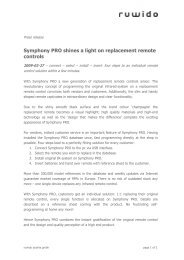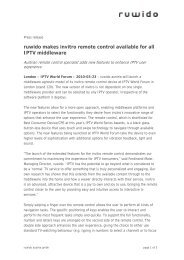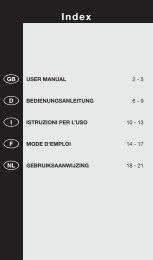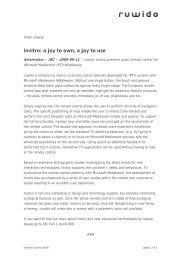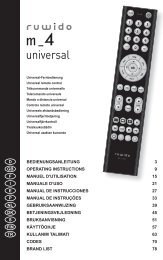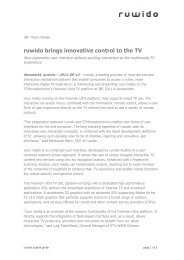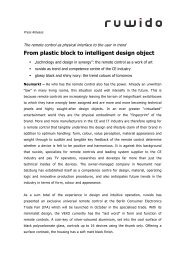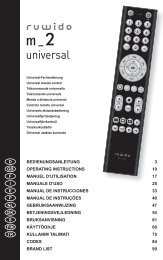Folder Symphony PRO englisch V1.0, A4, 2stg CS4.indd - Ruwido
Folder Symphony PRO englisch V1.0, A4, 2stg CS4.indd - Ruwido
Folder Symphony PRO englisch V1.0, A4, 2stg CS4.indd - Ruwido
- No tags were found...
You also want an ePaper? Increase the reach of your titles
YUMPU automatically turns print PDFs into web optimized ePapers that Google loves.
tv200.000 Models in OneA New Era in Remote TechnologyOffer immediate customer service thanks to programming at your shopReplace more than 200.000 original remote controlsSave costs and reduce stock riskdigitalWith the new <strong>Symphony</strong> <strong>PRO</strong> you can replace everyfunction of more than 200.000 different original remotecontrols, all within a few seconds.WHAT YOU NEEDTo program the <strong>Symphony</strong> <strong>PRO</strong> at your shop, you justneed a PC with a USB port and the <strong>Symphony</strong> <strong>PRO</strong>starterkit containing an interface cable and softwareCD-ROM. Simply install the infrared system of yourcustomers original remote control on the replacement<strong>Symphony</strong> <strong>PRO</strong> remote. The software and referencedatabase are continuously updated via the internet.<strong>Symphony</strong> <strong>PRO</strong>Starterkitcontaining a specialinterface cable andsoftware CD-ROM.SETUPInsert the <strong>Symphony</strong> <strong>PRO</strong> software CD-ROM into theCD drive and follow the instructions on screen. If thesoftware does not start automatically, double click on“RunSetup.exe” in your CD-ROM drive folder. Once thesoftware has started, you can select your language andpersonal configuration by clicking on SETTINGS.
REGISTRATION AND UPDATEPlease update your software straight after installation to guarantee that you have the latest databaseinformation and software updates. Fill in the registration form that appears upon clicking the UPDATEbutton. Copy the serial code from your confirmation e-mail and paste it into the SETTINGS dialogue in theINTERNET menu. Confirm with OK and click on the UPDATE button to start the download. After updating, are-start of the program is necessary.Easy Programming in 4 Steps1Connect Remote Control to PCConnect either a <strong>Symphony</strong> <strong>PRO</strong> tv (for TV-sets) or a <strong>Symphony</strong><strong>PRO</strong> digital (for digital set-top boxes) to your PC with the suppliedinterface cable. Please be aware that installation only works withthe supplied interface cable.2Select Original Device ModelSelect the device type (for <strong>Symphony</strong> <strong>PRO</strong> either ‘TV’ or ‘STB’ arevalid) and brand of the remote you want to replace. Filter theresults by adding the original RC code, spare part or model number.Alternatively you can search for original remote pictures in thewindow to the left.3Install IR SystemAfter having selected the original device, click on INSTALL toinstall the selected IR system on your <strong>Symphony</strong> <strong>PRO</strong> tv or digital.Please print the KEYS explanation sheet as reference for yourcustomer.4Insert Batteries and fix USB CoverTo complete the product, insert the included batteries. In thebattery case you will also find a plastic cap to cover the USB porton the side of the remote.The instructions given above is also validfor use with <strong>Symphony</strong> tv and <strong>Symphony</strong> digital.Please use the provided interface cable. V 1.0