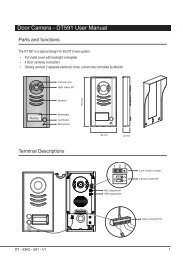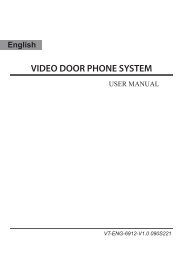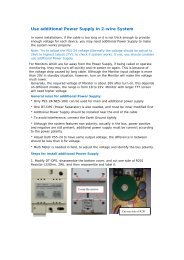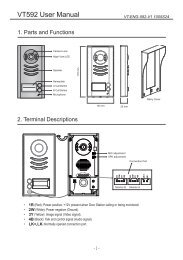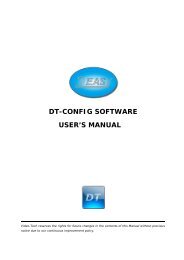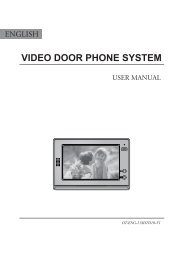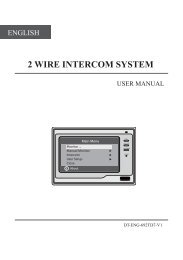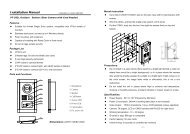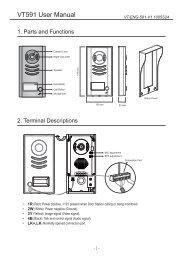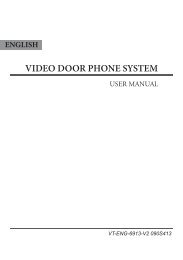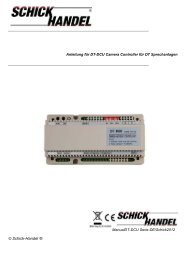2 -Wire Intercom System - Schick Handel
2 -Wire Intercom System - Schick Handel
2 -Wire Intercom System - Schick Handel
- No tags were found...
Create successful ePaper yourself
Turn your PDF publications into a flip-book with our unique Google optimized e-Paper software.
PRECAUTIONS●●●●●●●●●●●●●●●●Please read this manual through before using the product.Don't install or make any wire terminations while power supply is plugged in.It cancause electrical shock or damage to the unit.All parts should be protected from violence vibration. And don't allow to be impacting,knocking and dropping.For clean the LCD screen, using hands or wet cloth is forbidden.Please do the cleanness with soft cotton cloth, don't use the organic or chemical cleanimpregnate. If necessary, use pure water or dilute soap water to clean the dust.Image distortion may occur if the video door phone is mounted too close to magneticfield e. g. Microwaves, TV, computer etc.Please keep away the video door monitor from wet, high temperature, dust, causticand oxidation gas in order to avoid any unpredictable damage.Don't open the device at any condition, call for help if there are any problems.
CONTENTS1.Parts and Functions................................................. 12.Monitor Mounting..................................................... 23.<strong>System</strong> Connection.................................................. 34.Operations............................................................... 44.1 Answering a door call........................................ 44.2 Door release..................................................... 44.3 Entrance monitoring.......................................... 54.4 <strong>Intercom</strong> function.............................................. 54.5 Image and Volume Adjust................................. 54.6 Basic Setup Instructions.................................... 65.Specifications........................................................... 8
1.Parts and Functions12UNLOCKF1F2CALL3456781314ON1 2 3 4 5 615TALK MENU MONITOR9101116121. LCD Screen2. Microphone3. Second UNLOCK Button4. Staircase Light Button5. LED Indicator6. CALL Button7. UNLOCK Button10. Direction Button11. TALK Button12. Speaker13. Connection Port14. Extend Port15. DIP Switches16. Mounting Hook8. MENU Button9. MONITOR Button-1-
2.Monitor Mounting145~160 cm1. Use the screws to fix the Mounting Bracket on the mounting box.(fitting accesoriesincludes a Bracket (Two pieces of 4X25 screws are needed for fastening the MountingBracket), Special 2 wire cables to connect with Monitor)2. <strong>Wire</strong> the system correctly(see the later connection chapter) then hang the Monitor onthe Mounting Bracket firmly.-2-
ON1 2 3 4 5 63.Monitor Extending ConnectionL1L2SW+SW-EXT-RINGGNDVIDEOON1 2 3 4 5 6DIP1. Door Bell Call ButtonAdditional door bell call button can be connectedto the Monitor, so that the visitors can ring thedoor bell again in front of the user's apartment.When the call button is pressed, the Monitorwill output ring tones but the screen will keepoff, and the external ringer will ring at the sametime(if a external ringer is installed).Door bell call buttonSW+SW-EXT-RINGGNDVIDEO2. External RingerExternal ringer can be connected to the Monitor.The ringer will ring whenever the Door Stationcall button or the door bell call button is pressed,and it will stop ringing when the Monitor rejuctedor answered the call.External Ringer- +12Vdc 300mASW+SW-EXT-RINGGNDVIDEO-3-
UNLOCKF1TALK MENU MONITORF2CALLUNLOCKF1CALLTALK MENU MONITORF2UNLOCKF1TALK MENU MONITORF2UNLOCKCALLF1TALK MENU MONITORF2CALL4.Operations4.1 Answering a door call1. Press "CALL" button on doorstation.2. The monitor rings,and the visitor will be seen on video monitor.note: the screen turns off after 40 seconds if nobody answers.(40seconds is default,it can be set by yourself)3. Press "TALK" button,you can communicate hands free with the visitor for 90 seconds.After finishing communication,press "TALK" button again to end the communication.press "TALK" button againend the communication4.2 Door release1. During communication,press "UNLOCK" button torelease the door.(If two locks connected to doorcamera,press a lock button to open the matchinglock)-4-
UNLOCKF1CALLTALK MENU MONITORF24.3 Entrance monitoring1. Press "MONITOR" button when in standby.2. The screen will display the image from doorstation.3. Press"MONITOR" button again to endmonitoring.4.4 <strong>Intercom</strong> function1. Press "CALL" button in standby mode to enterintercom function page.<strong>Intercom</strong> Function<strong>Intercom</strong> CallInner CallDirect Dial Guard UnitExit2. <strong>Intercom</strong> Call: User in one apartment can callother apartments in the system. Use / toselect the item and press MENU button to enterthe Name List page. (the namelist will be createdautomatically by the system). Selete a name onthe screen then press CALL Button to call.Use/ button to scroll to Last / Next name list page.note:1. Press "CALL" button again to redial. 2.Press "TALK" button to cancel the call.[01] Mr A[02] Mr B[03] Mr C[04] Mr D[05] Mr E- Name List -3. Inner Call: If multi Monitors are installed in the same apartment, select Inner Callall the other Monitors will ring at the same time, whichever Monitor answers the call,conversation is started.4. Direct Dial Guard unit: A Monitor can be assigned as Guard Unit Monitor; when theGuard Unit Monitor answers the call, conversation with the guard person is started..4.5 Image and Volume Adjust1. D u r i n g m o n i t o r i n g o r t a l k i n g , p r e s s“MENU"button,the ADJUST MENU will bedisplayed.2. Press / to decrease or increase thevalue; Use / button to select the nextadjustment item.usersceneBrightnessColourRing VolumeTalk Volume3. The first item is Scene mode selection:-5-
Total 4 SCREEN modes can be selected in sequence: NORMAL, USER, SOFT andBRIGHT. Whenever you modify BRIGHTNESS or COLOUR, SCENE item will be setto USER mode automatically.4. The BRIGHTNESS and COLOR item is for the image quality setting, adjust the valueto get the best image you like.5. The Ring Volume and Talk Volume items are ring tone and talking volumeadjustment.6. Note that all the modifications will be done immediately after the operation. Press"MENU" button to quit the adjust page.4.6 Basic Setup Instructions1. Press "MENU" button in standby mode,the date/time page will be dispalyed.The first line shows the current time, thesecond line shows the current date andweekday.(the date/time page will close in3 munite if no operation).2. Press "MENU" button again to enter theMAIN MENU, Use / button toselect the SETUP MENU,and then press"MENU" button.3. The OUTDOOR TONE and INTERCOMTONE item are for chord ring selection.Press / to increase/decrease thevalue. (alternatively, press the item itselfin sequence to increase/decrease thevalue)4. AUTO RECORD:If the item is set toON, the Monitor will record the imageautomatically in 2 seconds after the visitorpressed the CALL Button on the Outdoorstation.5. The ADVANCED SET...item is foradvance settings. a password will beasked before entering. The defaultpassword is 2008.4monitorintercomsetupexitOutdoor Tone -- 01<strong>Intercom</strong> Tone -- 05Monitor Time -- 1minAdvanced Set...Auto Record -- OFFExitPassword:0* * *6. Press / button to increase/decrease the value,Press / buttonto select the location,after finishing,pressMENU button to enter next step.-6-
7. The Slave Addr Set item is for the master andslave user code setting, if there is only oneMonitor installed in one apartment, set to 0,ifthere are two,set to 1,if there are three,set to 2,ifthere are four,set to 3,and the maximum extendmonitor is 4.8. Guard Unit Set: if the item is set to 1, theMonitor is assigned as a Guard Unit Monitor, fornormal users, it should be set to 0.9. Date/Time Set...: Use / button to selectthe item.and then press MENU button to entertime/date setting page.10. Press / button to increase/decreasethe value,Press / button to select thelocation,after finishing,press MENU button tosave the settings.11. Other Settings...: this item is for adding anddeleting Remotes.12. Information...: this item will show the hardware/software version and voltage information of theMonitor. Select Restore to default item ,thenpress MENU button. All settings will be restoredto default.TimeSlave Addr Set -- 0Guard Unit Set -- 0Date/Time Set...Other Settings...Information...Exit1 1 : 3 5Date 2 0 0 9 0 2 1 4Hardware ver 0302Software ver 0168Voltage 22.4VManufacture 00.0TRestore to defaultExit-7-
5.Specifications●●Power supply:●● ●● DC 24V●●Power consumption:● ● Standby 2W; Working 5W●●Monitor screen: ● 3.5 Inch color TFT-LCD●●Display Resolutions:● ● 320(R, G, B) x 240 pixels●●Dimensions: ● 220(H)×105(W)×20(D)mm-8-
The design and specifications can be changed without notice to the user. Right tointerpret and copyright of this manual are preserved.DT-ENG-16-V1 100S415