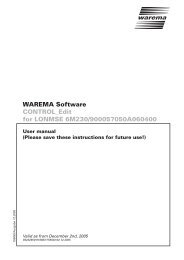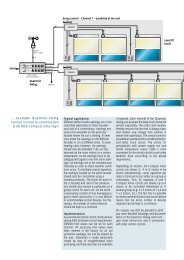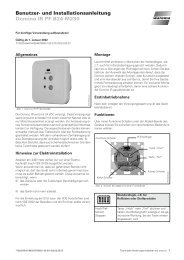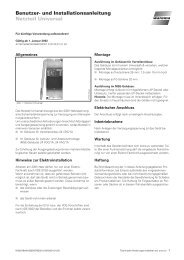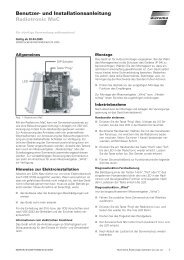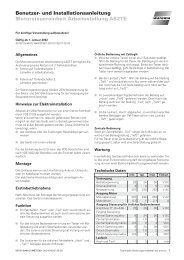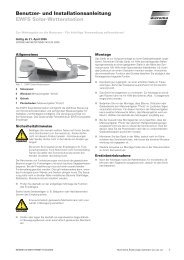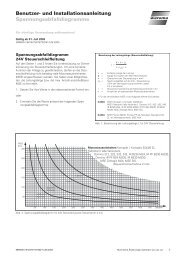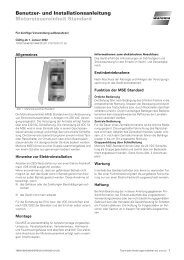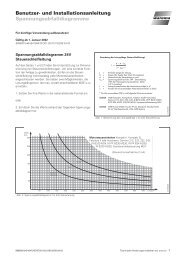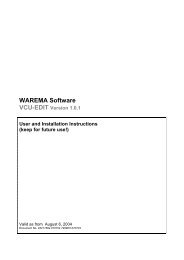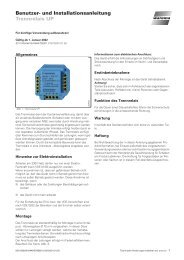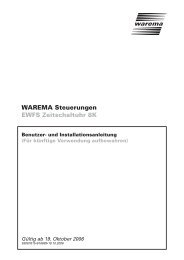Quatronic dialog 4-channel Central Control Unit - Warema
Quatronic dialog 4-channel Central Control Unit - Warema
Quatronic dialog 4-channel Central Control Unit - Warema
- No tags were found...
Create successful ePaper yourself
Turn your PDF publications into a flip-book with our unique Google optimized e-Paper software.
WAREMA <strong>Control</strong>s<strong>Quatronic</strong> <strong>dialog</strong> 4-<strong>channel</strong> <strong>Central</strong><strong>Control</strong> <strong>Unit</strong>User guide(Please save these instructions for future use)7907k2/Ausgabe 12.2004Valid as from December 1, 2004685028A0•816733•7907k2•24.11.2004
Table of contents1. For your safety ..................................................................................................... 71.1 Usage to the intended purpose ....................................................................... 81.2 Target group ..................................................................................................... 81.3 In case of system malfunctions ....................................................................... 91.4 General safety instructions .............................................................................. 92. Introduction ....................................................................................................... 102.1 The control field ............................................................................................. 113. Commissioning ................................................................................................... 123.1 Automatic presetting ..................................................................................... 123.2 Automatic time via radio clock signal ............................................................. 123.3 Ready to operate ........................................................................................... 124. Product ............................................................................................................... 134.1 General .......................................................................................................... 134.2 Changing the products in the product setting table ....................................... 134.2.1 Changing to the setting mode.................................................................. 134.2.2 Selecting the "Product" submenu ............................................................. 134.2.3 Selecting the connected product ............................................................. 134.2.4 Saving the settings................................................................................... 134.2.5 Works settings are stored for the following products.............................. 145. Displays .............................................................................................................. 155.1 Display: Wind speed and time ....................................................................... 155.2 Display: Brightness ........................................................................................ 165.3 Display: Position and cause ........................................................................... 175.4 Display: Outside temperature and relative humidity (inside) ......................... 185.5 Display: Inside temperature ........................................................................... 185.6 Display: Comfort functions ON/OFF .............................................................. 185.7 Changing the display ...................................................................................... 196. Manual operation .............................................................................................. 206.1 General .......................................................................................................... 206.2 Connected product: Awnings, pleated blinds, roller shutters ........................ 206.3 Connected product: Outside venetian blinds................................................. 216.3.1 Stopping the movement .......................................................................... 217. Comfort functions ON/OFF manually ............................................................. 228. Menu-driven operation ..................................................................................... 239. Wind monitoring ............................................................................................... 259.1 General .......................................................................................................... 259.2 Changing the setting values for wind monitoring .......................................... 259.3 Setting values: Lim., Dely, DelyE ................................................................... 269.4 Setting value: Wind sensor allocation ............................................................ 279.5 Setting value: Wind sensor test ..................................................................... 2810. Rain monitoring ................................................................................................. 2910.1 General .......................................................................................................... 2910.2 Rain monitoring ON/OFF ............................................................................... 2911. Ice monitoring ................................................................................................... 3011.1 General .......................................................................................................... 3011.2 Activating/De-activating the ice monitoring function ..................................... 3011.3 Ice alert .......................................................................................................... 3111.4 Emergency off ............................................................................................... 32685028A0•816733•7907k2•24.11.2004 We reserve the right to carry out improvements 3
Table of contents12. Sun control ........................................................................................................ 3412.1 General .......................................................................................................... 3412.2 Changing the setting values for the sun control function .............................. 3512.3 Setting values limits, delay periods, allocation .............................................. 3612.4 Setting value allocation .................................................................................. 3713. Dawn/dusk control ........................................................................................... 3813.1 General .......................................................................................................... 3813.2 Changing the setting values for the dawn/dusk control function .................. 3913.3 Setting values: Dusk, dawn ........................................................................... 4014. Temperature control ......................................................................................... 4114.1 General .......................................................................................................... 4114.2 Changing the setting values for the temperature control function ................ 4114.3 The temperature control function initiates an UP/DOWN move command .. 4214.5 Setting values: Outside UP/DOWN, Inside UP/DOWN ................................. 4314.4 The temperature control activates/de-activates the sun control ................... 4314.6 Setting values: InOM, OutOM, Alloc ............................................................. 4315. Humidity control ............................................................................................... 4415.1 General .......................................................................................................... 4415.2 Changing the setting values for the humidity control function ...................... 4415.3 Setting values: Limit UP/DOWN, Allocation .................................................. 4516. Timer switch ...................................................................................................... 4616.1 General .......................................................................................................... 4616.2 Setting values: Timer switch .......................................................................... 4617. Comfort timer .................................................................................................... 4817.1 General .......................................................................................................... 4817.1.1 Functions of the comfort timer ...................................................................... 4817.2 Setting values: Comfort timer ........................................................................ 4917.3 Setting values: MoFrE, MoFrD, SaSuE, SaSuD ............................................. 5017.3.1 Dynamic function dawn, dusk .................................................................. 5017.4 Manual ........................................................................................................... 5118. Runtimes and slat setting ................................................................................ 5218.1 General .......................................................................................................... 5218.2 Setting values: Runtimes and slat settings .................................................... 5218.3 Setting value: UP / DOWN ............................................................................. 5318.4 Setting value: Turn time ................................................................................. 5418.5 Setting value: Turn mode ............................................................................... 5419. Setting the time ................................................................................................ 5519.1 General .......................................................................................................... 5519.2 Changing the time setting ............................................................................. 5520. Password ............................................................................................................ 5620.1 General .......................................................................................................... 5620.2 Assigning a password .................................................................................... 5620.3 Opening the programming level with a password ......................................... 5720.4 Changing a password .................................................................................... 5820.5 Deleting the password................................................................................... 5821. Help ..................................................................................................................... 5921.1 General .......................................................................................................... 594We reserve the right to carry out improvements685028A0•816733•7907k2•24.11.2004
<strong>Quatronic</strong> <strong>dialog</strong> 4-<strong>channel</strong> <strong>Central</strong><strong>Control</strong> <strong>Unit</strong>6We reserve the right to carry out improvements685028A0•816733•7907k2•24.11.2004
<strong>Quatronic</strong> <strong>dialog</strong> 4-<strong>channel</strong> <strong>Central</strong><strong>Control</strong> <strong>Unit</strong>1. For your safetyWe have developed, manufactured and tested the control system underobservance of the fundamental safety requirements.Residual risks nevertheless remain!■Therefore read these instructions before you operate the control system thefirst time. They help you to get to know the functions of the device and to usethem optimally.■Therefore keep these instructions at a place which is accessible at all times forall users!Hierarchic warnings are used in these instructions.They are identified by a warning sign in the margin and graded hierarchically asfollows:1. WARNING2. ATTENTION3. CAUTIONWARNINGATTENTIONThe term WARNING is used as a warning against immediateimminent danger.Death or serious injuries may result (damage to persons)The term ATTENTION is used as a warning against a possibleimminent danger.Death, serious or minor injuries (damage to persons), damage toproperty or damage to the environment may result.CAUTIONThe term CAUTION is used as an applicationrecommendation.Damage to property may result from non-observance.685028A0•816733•7907k2•24.11.2004 We reserve the right to carry out improvements 7
<strong>Quatronic</strong> <strong>dialog</strong> 4-<strong>channel</strong> <strong>Central</strong><strong>Control</strong> <strong>Unit</strong>In addition to the hierarchic warnings described above we use the followingsymbols:TIPThis is used to mark text sections which contain additionalexplanations, information or hints.■ This sign identifies- Activities which you must carry out, or- Instructions which must be observed.1.1 Usage to the intendedpurposeATTENTIONThe control system allows the connection of several sun protectiondrives via motor control units (per <strong>channel</strong>). Shouldyou have any questions about connecting non-sun-protectiondevices, please obtain the approval of the manufacturer! Theequipment is intended for the assembly in interiors.The approval of the manufacturer has to be obtained if thedevice is to be used to a purpose different to that describedhere. Usage which is not to the intended purpose can result indamage to the user or third parties as well as damage to thedevice itself, the connected devices or to the movingmechanical parts of the complete system.■Therefore always use our product to the intended purpose only!1.2 Target groupThese instructions are intended for all those persons who operate the device. Ifyou require additional information, please contact your specialist dealer.Operation by persons who are not sufficiently qualified andinformed can cause severe damage to the system or evendamage to persons!ATTENTION■Mounting and commissioning may therefore only be carried out bycorrespondingly trained specialists! This personnel must be able to recognizedangers which can be caused by the mechanical, electrical or electronicequipment!If it is to be assumed that safe operation is not possible, thedevice may not be taken into operation or it must be shutdown.ATTENTION■This assumption is justified if the device or the connecting cables showdamage or if the device no longer functions.8We reserve the right to carry out improvements685028A0•816733•7907k2•24.11.2004
<strong>Quatronic</strong> <strong>dialog</strong> 4-<strong>channel</strong> <strong>Central</strong><strong>Control</strong> <strong>Unit</strong>1.3 In case of systemmalfunctionsWARNINGStates of danger and material damage to the system possibledue to malfunctions!If malfunctions occur, the safety functions of the <strong>Quatronic</strong><strong>dialog</strong> may not offer your sunblind sufficient protection. Takeinto account that the <strong>Quatronic</strong> <strong>dialog</strong> does not provideacoustic or optical signals in case of malfunctions!■■If possible, move your sunblind up manually.Switch off the <strong>Quatronic</strong> <strong>dialog</strong> at the provided main switch (for exampleminiature circuit-breaker) and report the fault which has occurred to theservice department of your specialist dealer.1.4 General safety instructionsThe control system controls your sun/view protection automatically. You musttherefore observe the following safety instructions:An automatically controlled mechanism can start movingunexpectedly!ATTENTION■■Therefore never place any objects in the area of movement of an automaticallycontrolled mechanism!If measuring or test work has to be carried out on the active system, ensurethat existing accident prevention regulations are observed under allcircumstances.CAUTIONAn automatically controlled sunblind (for example rollershutters at balcony doors) can move downwards automaticallyand lock you out! If the control system controls suchsunblinds via an automatic system, you should "play it safe"and de-activate these temporarily when you leave the house!The complete system cannot function if the power fails.Therefore move your sunblind to a safe position in time if astorm is imminent!CAUTIONChildren must not play with this product.ATTENTIONThe following documents are available in addition to these instructions:® Installation guide Art. 816 734® Anschlusspläne für MSE, Netzteile und GA Art. 816 345 (German)685028A0•816733•7907k2•24.11.2004 We reserve the right to carry out improvements 9
<strong>Quatronic</strong> <strong>dialog</strong> 4-<strong>channel</strong> <strong>Central</strong><strong>Control</strong> <strong>Unit</strong>2. Introduction Dear customer,With the <strong>Quatronic</strong> <strong>dialog</strong> you now own a multifunctional sun protection controlunit which controls up to 4 <strong>channel</strong>s with different sun protection products(external venetian blinds, awnings, roller shutters, etc.) intelligently in accordancewith the respective weather conditions.You can either operate your sun protection products manually or leave theoperation completely to the <strong>Quatronic</strong> <strong>dialog</strong> automatic control system.The <strong>Quatronic</strong> <strong>dialog</strong> is used to protect your sunblinds against harmful weatherinfluences and helps you in the day-to-day operation of the sun protection systemby means of® Safety functions and® Comfort functionsThe <strong>Quatronic</strong> <strong>dialog</strong> measures and continuously evaluates the data for:® Wind,® Rain,® Brightness,® Inside and outside temperature,® Humidity and timeand controls your sun protection products correspondingly.Various variants are available:® As a DIN rail-mounted device® In a flush-type housing® In a surface-type housingSince many aspects in the field of sun protection may be new to you, we havedeveloped the <strong>Quatronic</strong> <strong>dialog</strong> so that it will accompany you through the topic ofsun protection.The name "<strong>dialog</strong>" stands for high user friendliness – because the <strong>Quatronic</strong> <strong>dialog</strong>not only shows all the current measured values and move commands, but placesa guide and a help text at your disposal.We have structured these operating instructions so that you get to know all thefunctions of the <strong>Quatronic</strong> <strong>dialog</strong> relevant for you.In addition to these instructions the following aids are available for operating the<strong>Quatronic</strong> <strong>dialog</strong>:10We reserve the right to carry out improvements685028A0•816733•7907k2•24.11.2004
<strong>Quatronic</strong> <strong>dialog</strong> 4-<strong>channel</strong> <strong>Central</strong><strong>Control</strong> <strong>Unit</strong>3. Commissioning3.1 Automatic presetting3.2 Automatic time via radioclock signal3.3 Ready to operateIf your specialist partner for sun protection products has had your <strong>Quatronic</strong> <strong>dialog</strong>connected by a qualified electrician, the specific values of the articulated armawning are first set at all the facades for safety reasons. (This is the sun protectionproduct which is most sensitive to weather influences).After approx. 5 minutes the current time, weekday and date are read in automaticallyvia the antenna that is connected in the "Wind/Photo/Radio" clock sensor.(Check: The question mark behind the time disappears. If reception is faulty, thequestion mark behind the time does not disappear). Chapter 19, "Time", providesinformation about the procedure used to set the time manually.If the time is set correctly at the <strong>Quatronic</strong> <strong>dialog</strong>, it is ready to operate.While the <strong>Quatronic</strong> <strong>dialog</strong> has carried out commissioning for you, it has set thevalues for the articulated arm awning product at all the facades for safety reasons.The basic settings of the products are listed as "Works settings" in the installationguide supplied.In order to adapt the <strong>Quatronic</strong> <strong>dialog</strong> optimally to your requirements you can nowset your product (roller shutters, external venetian blinds, internal venetian blinds,awnings) at the individual facades in Chapter 4. You can document your settings inthe installation guide supplied.TIPIf you want to ensure that the control functions that you havebought are used optimally, do not hesitate to request commissioningby us.A service technician will then visit you at home and discusswith you the requirements which you place on the <strong>Quatronic</strong><strong>dialog</strong> and which you can implement additionally.He will carry out a functional test, check the connection of allthe components and set the <strong>Quatronic</strong> <strong>dialog</strong> in accordancewith your wishes.Any questions you may have can be answered on the spot.12We reserve the right to carry out improvements685028A0•816733•7907k2•24.11.2004
<strong>Quatronic</strong> <strong>dialog</strong> 4-<strong>channel</strong> <strong>Central</strong><strong>Control</strong> <strong>Unit</strong>4. Product4.1 GeneralWhile the <strong>Quatronic</strong> <strong>dialog</strong> has carried out commissioning for you, it has set thevalues for the articulated arm awning product at all the <strong>channel</strong>s for safetyreasons. In order to adapt the <strong>Quatronic</strong> <strong>dialog</strong> optimally to your requirements youcan now set your product (roller shutters, external venetian blinds, internal venetianblinds, awnings) at the individual <strong>channel</strong>s.Each of these products has different properties. This means that they also reactdifferently to wind, require other turn times and runtimes or are perhaps positionedinside and therefore do not require rain and wind protection, etc.. So that youdo not have to enter all the product-dependent setting values and limits wheneveryou set a product in the <strong>Quatronic</strong>, <strong>Quatronic</strong> <strong>dialog</strong> carries out this work for you.The required values are already stored for many products in the <strong>Quatronic</strong> <strong>dialog</strong>.All the product-dependent setting values are programmed by only pressing abutton.4.2 Changing the products inthe product setting table4.2.1 Changing to the settingmode■Keep the "disp/prog" button pressed (approx. 5 seconds) in order to access thesetting mode:dispprogWind speed: 8m/s 8m/s 8m/s 8m/sTime:12:30:18? Sunday 20.10.20044.2.2 Selecting the "Product"submenuYou access the selection menu:Select the Wind RunT. Timer Sunsettings: Rain Temp Product --]4.2.3 Selecting the connectedproduct■Use the DOWN button under the word Product to access the productsetting table.dispprogPlease select Cass. Cons. Venet Rollrproduct type awng. awng. blind shuttinfo4.2.4 Saving the settings■Depending on the facade at which you want to set a different product, pressthe "UP" button or "DOWN" button. After you have completed your entry, youcan exit the setting table by using the "disp/prog" button. The changes that youhave carried out are then stored.New settings are saved.■If you press the "disp/prog" button once more, you return to the display mode.685028A0•816733•7907k2•24.11.2004 We reserve the right to carry out improvements 13
<strong>Quatronic</strong> <strong>dialog</strong> 4-<strong>channel</strong> <strong>Central</strong><strong>Control</strong> <strong>Unit</strong>4.2.5 Works settings are storedfor the following productsPleatblind*Venetblind*Cons.awng.*Rollrshutt*Cass.awng.** Spelling in the display14We reserve the right to carry out improvements685028A0•816733•7907k2•24.11.2004
<strong>Quatronic</strong> <strong>dialog</strong> 4-<strong>channel</strong> <strong>Central</strong><strong>Control</strong> <strong>Unit</strong>5. DisplaysThe <strong>Quatronic</strong> <strong>dialog</strong> provides information in six different displays.By default one of the six display alternatives is displayed permanently.® Wind speed and time (m/s, h, min)® Brightness (klx), dawn/dusk (lx)® Position and cause® Outside temperature and relative humidity inside (°C, %RH)® Inside temperature (°C)® Comfort functions ON/OFFYou can change to the next respective display by pressing the "disp/drog" buttonbriefly. However, you can also have the displays change automatically every 4seconds. (refer to Section 5.7, "Changing the display")TIPYou can access a specific help text for every display bypressing the "Info" button.5.1 Display: Wind speed andtimeWind speed: 8m/s 8m/s 8m/s 8m/sTime:12:30:18? Sunday 20.10.2004Upper line: Current wind speed in meters per second (1m/s = 3.6 km/h).To estimate the wind speed you can use the following table:Windspeed inm/sForceSpecifications for use on land0 - 0,2 0 Calm, smoke rises vertically0,3 - 1,5 1Light air, direction of wind shown by smokedrift, but not by wind vanes1,6 - 3,3 2 Light breeze, wind felt on face, leaves rustle3,4 - 5,4 3Gentle breeze, leaves and small twigs inconstant motion, wind extends light flag5,5 -. 7,9 4Moderate breeze, raises dust and loosepaper, small branches are moved.Fresh Breeze, small trees in leaf begin to8,0 - 10,7 5 sway; crested wavelets form on inlandwatersStrong Breeze, Large branches in motion;10,8 - 13,8 6 whistling heard in telegraph wires; umbrellasused with difficulty.Near Gale, whole trees in motion,13,9 - 17,1 7 inconvenience felt when walking against thewind.17,2 - 20,7 8Gale, breaks twigs off trees, generallyimpedes progress.20,8 - 24,4 9Severe Gale, slight structural damage occurs(chimney-pots and slates removed)Storm, seldom experienced inland; trees24,5 - 28,4 10 uprooted; considerable structural damageoccurs.28,5 - 32,6 11Violent Storm, very rarely experienced,accompanied by wide-spread damageover 32,7 12 HurricaneLower line: Time, weekday and date.If a question mark is displayed behind the time, the radio clock reception is faulty.The question mark disappears after the time has been set manually or after it hasbeen read in later through a successful radio clock reception.The weekday and time continue irrespective of the radio clock reception.This ensures the switch- time-dependent functions.The date is not relevant for the functionality of the <strong>Quatronic</strong> <strong>dialog</strong>.685028A0•816733•7907k2•24.11.2004 We reserve the right to carry out improvements 15
<strong>Quatronic</strong> <strong>dialog</strong> 4-<strong>channel</strong> <strong>Central</strong><strong>Control</strong> <strong>Unit</strong>5.2 Display: BrightnessBrightness: 18klx 31klx 20lx 50lxStatus: Cloud Sun Dusk DawnUpper line: Current brightness in lx or klx (1000 Lux = 1 klx).Lower line: States of the brightness, whereby the following displays are possible:CloudSunDuskDawnNight= Value dropped below sun limit "UP"= Value exceeded sun limit "DOWN"= Value dropped below dusk limit "DOWN"= Value exceeded dawn limit "UP"= Value dropped below dusk limit "DOWN" and dawn limit "UP"Without display = Both limits are not defined.Brightness in Lux (lx)99000Limit SUNLimit CLOUDCloudSunDOWN commandUP command3500015000Sun control1000Limit duskLimit dawnNightNightDawnUP commandMorningDayDusk DOWN commandEveningNight998030Dawn/dusk controlFig. 5-1: Course of brightness and movement behavior16We reserve the right to carry out improvements685028A0•816733•7907k2•24.11.2004
<strong>Quatronic</strong> <strong>dialog</strong> 4-<strong>channel</strong> <strong>Central</strong><strong>Control</strong> <strong>Unit</strong>5.3 Display: Position andcausePosition: Lower > Upper
<strong>Quatronic</strong> <strong>dialog</strong> 4-<strong>channel</strong> <strong>Central</strong><strong>Control</strong> <strong>Unit</strong>5.4 Display: Outsidetemperature and relativehumidity (inside)Temperature out:******** -18° C *********Rel. Humidity: 22%RH ?%RH 84%RH 35%RHUpper line: Current outside temperature in °C. (Only one sensor can beconnected because the outside temperature rarely differs at different facades).Lower line: Current relative humidity (inside) per <strong>channel</strong> as a percentage.TIPOne sensor has to be connected for each <strong>channel</strong> in order todisplay the humidity separately for each <strong>channel</strong>.5.5 Display: InsidetemperatureTemperature in: 18° C 19° C 22° C 25° CStatus: Cold Cold Warm WarmUpper line: Current inside temperature per <strong>channel</strong> in °C.Lower line: Corresponding states, whereby the following displays are possible:ColdWarmOFF= Value below limit "UP"= Value above limit "DOWN"= Temperature control is de-activatedWithout display = Both limits are not defined.5.6 Display: Comfort functionsON/OFFComfort functions:ON ON OFF ON(ON/OFF): CH1 CH2 CH3 CH4Upper line: Specifies whether the comfort function is activated or de-activated atthe respective facade.You can already activate or de-activate the preselected comfort functions here byusing the "UP/DOWN" buttons.TIPThe manual activation and de-activation of the comfortfunctions is not protected by the password.18We reserve the right to carry out improvements685028A0•816733•7907k2•24.11.2004
<strong>Quatronic</strong> <strong>dialog</strong> 4-<strong>channel</strong> <strong>Central</strong><strong>Control</strong> <strong>Unit</strong>5.7 Changing the display You can specify in the "Displ" setting table whether the displays of the <strong>Quatronic</strong><strong>dialog</strong> are to change every 4 seconds or only when the "disp/prog" button ispressed.■Keep the "disp/prog" button pressed (approx. 5 seconds) in order to access thesetting mode:dispprogWind speed: 8m/s 8m/s 8m/s 8m/sTime:12:30:18? Sunday 20.10.2004You access the selection menu:■The Displ menu item is contained on the second page of the selectionmenu. This page is accessed by pressing the "DOWN" button under the --]arrow.Select the Wind RunT. Timer Sunsettings: Rain Temp Product --]■Use the "UP" button above the word Displ to access the display settingtable.Select the Displ Ice ComfT. Timesettings: Passw Da/Du Rel.H. --]■You can change between the various display functions by using the "UP/DOWN" buttons.dispprogDisplay switching mode:1. By pressing button "disp/prog"infodispprogDisplay switching mode2. Automatically every 4 seconds.info■After you have completed your entry, you can exit the setting table by usingthe "disp/prog" button. The changes that you have carried out are then stored.If you press the " disp/prog" button once more, you return to the display mode.685028A0•816733•7907k2•24.11.2004 We reserve the right to carry out improvements 19
<strong>Quatronic</strong> <strong>dialog</strong> 4-<strong>channel</strong> <strong>Central</strong><strong>Control</strong> <strong>Unit</strong>6. Manual operation6.1 GeneralIn addition to the built-in safety and comfort functions you can also operate all thesunblinds manually at the <strong>Quatronic</strong> <strong>dialog</strong>.If a comfort function, e.g. sun control, becomes active afterwards, you cancounteract it manually while it is running.TIPYour manual move commands are not saved, i.e. thesunblinds do not return to the position originally set manuallyafter a comfort function (e.g. sun control) has been carriedout.Exceptions:In case of safety functions (e.g. wind alert) "manual operation" is disabled for theduration of the alert.Manual operating is carried out by using the "UP/DOWN" button at thecorresponding <strong>channel</strong>. Afterwards the display switches to Position andCause.ManOp is displayed as the cause.6.2 Connected product:Awnings, pleated blinds,roller shuttersHere an example for <strong>channel</strong> 4:Moving the sunblinds down in accordance with the set runtime DOWN Cause: Rain Wind Photo ManOp20We reserve the right to carry out improvements685028A0•816733•7907k2•24.11.2004
<strong>Quatronic</strong> <strong>dialog</strong> 4-<strong>channel</strong> <strong>Central</strong><strong>Control</strong> <strong>Unit</strong>6.3 Connected product:Outside venetian blindsClose slats movement:■ Press the "DOWN" button briefly:Position Upper Upper Lower Cause: Rain Wind Photo ManOpMove the sunblinds down until the lower end position:■ Press the "DOWN" button approx. 2 seconds. The preselected slat angle is setafter the runtime DOWN < has expired. (refer to Chapter 18):Position Upper Upper Lower Cause: Rain Wind Photo ManOp6.3.1 Stopping the movementDuring the "DOWN" movement:■ Press the "UP" button briefly:Position Upper Upper Lower Cause: Rain Wind Photo ManOp685028A0•816733•7907k2•24.11.2004 We reserve the right to carry out improvements 21
<strong>Quatronic</strong> <strong>dialog</strong> 4-<strong>channel</strong> <strong>Central</strong><strong>Control</strong> <strong>Unit</strong>7. Comfort functionsON/OFF manuallyYou can switch off the built-in comfort functions per <strong>channel</strong> in situations in whichthe comfort functions are not desirable (for example cleaning of the sun protectionsystem or windows, during holidays, etc).. However, the safety functions(wind monitoring, rain monitoring, ice monitoring) always remain active so thatyour sun protection system remains protected at all times against damage causeby weather.Safety functions:® Wind monitoring® Rain monitoring® Ice monitoringComfort functions (can be switched on/off through automatic function)® Sun control® Dawn/dusk control® Temperature control (inside, outside)® Humidity control® Timer switch function® Comfort timerThe following steps have to be carried out in order to activate/de-activate thecomfort function, here an example for <strong>channel</strong> 1:■Use the "disp/prog" button to change to the Comfort functionsdisplay. You can now use the "UP" button to activate/de-activate thepreselected comfort functions:Comfort functions ON OFF OFF ON(ON/OFF): CH1 CH2 CH3 CH4TIPThe manual activation and de-activation of the comfortfunctions is not protected by the password (refer to Chapter20 "Password").22We reserve the right to carry out improvements685028A0•816733•7907k2•24.11.2004
<strong>Quatronic</strong> <strong>dialog</strong> 4-<strong>channel</strong> <strong>Central</strong><strong>Control</strong> <strong>Unit</strong>8. Menu-drivenoperationMenu-driven operation is the essence in the operation of your sun protectionsystem. All the functions that your <strong>Quatronic</strong> <strong>dialog</strong> is to execute can be adaptedsimply to your requirements with just a few steps.The first step is always the "disp/prog" button:■Keep the "disp/prog" button pressed (approx. 5 seconds) in order to access thesetting mode:Select the Wind RunT. Timer Sunsettings: Rain Temp Product --]The entire selection menu encompasses two display pages.■ You can use the --] button (bottom right) to jump back and forth betweenthe pages of the selection menu:Select the Displ Ice ComfT. Timesettings: Passw Da/Du Rel.H. --]From the selection menu you can now use the "UP" and "DOWN" buttons toaccess the individual setting tables for e.g. wind, sun, etc.. In the setting tablesindividual setting values such as limits, runtimes, switching times, password,sensor allocations, etc. can also be adapted to your requirements by using the"UP" and "DOWN" buttons.■In order to exit the setting tables again, press the "disp/prog" button again. Anyvalues that may have been changed are then also stored automatically.ATTENTIONThe previous values are overwritten during the storingprocess.Take this aspect into consideration in particular when settingthe product later (sunblind type), since any previous personalsetting values are overwritten.If you do not press any button for 3 minutes, the setting tables are exited automatically.Any changes which may have been carried out are stored – however onlyas long as current is supplied to the <strong>Quatronic</strong> <strong>dialog</strong>. If the supply voltage isinterrupted (e.g. through a power failure), the changes are lost.Therefore always complete your entries by pressing the "disp/prog" button!ATTENTION685028A0•816733•7907k2•24.11.2004 We reserve the right to carry out improvements 23
<strong>Quatronic</strong> <strong>dialog</strong> 4-<strong>channel</strong> <strong>Central</strong><strong>Control</strong> <strong>Unit</strong>Use of the menu using the wind limit as an exampledispprogDisplayChanging between the displaysPress the "disp/prog" button brieflyDisplay levelOpening the programming levelKeep the "disp/prog" button pressed for approx. 5 secondsExiting the programming level with the "disp/prog" buttondispprogMenudispproginfoWind RunT Timer SunRain Temp Product - - >dispproginfoDispl Ice ComfT TimePassw Da/Du Rel.H - - >Selection menureturnto page 1Page 1Page 2Opening the setting table (press the respective button)ExampleExiting the setting table (press the "disp/prog" button)Setting tableWinddispprogLim.TestONOFFDely DelyE AllocInfookOpening the setting values (press the respective button)ExampleExiting the setting values (press the "disp/prog" button)Changes are saved automaticallyDecreasing the limits (press the respective button)Setting valueLimitdispprogInfo8 m/s 8 m/s 8 m/s 8 m/s LimitsChannelsCH1 CH2 CH3 CH4Increasing the limits (press the respective button)Fig. 8-1: Use of the menu using the wind limit as an example24We reserve the right to carry out improvements685028A0•816733•7907k2•24.11.2004
<strong>Quatronic</strong> <strong>dialog</strong> 4-<strong>channel</strong> <strong>Central</strong><strong>Control</strong> <strong>Unit</strong>9. Wind monitoring9.1 GeneralStrong wind can cause considerable damage to your sunblinds. Therefore the<strong>Quatronic</strong> <strong>dialog</strong> includes a wind monitoring function as a safety function. Thisprotects your awnings, internal venetian blinds or external venetian blinds againstdamage through storms.In case of a storm the sunblinds move up automatically upwards and cannot bemoved down either manually or by using the comfort functions (sun control, timerswitch, etc).. The <strong>Quatronic</strong> <strong>dialog</strong> decides on the basis of limits (setting values)whether a storm is present or not.The <strong>Quatronic</strong> <strong>dialog</strong> displays immediately when the "UP" command is carriedout:Position: > > > >Cause: Wind Wind Wind WindIf the following message is displayed later:Position: Upper Upper Upper UpperCause: Wind Wind Wind WindThe storm has abated.The comfort functions (sun control, timer switch, etc.) and manual operating cannow be used again. Delay periods for activating and de-activating are included inthe <strong>Quatronic</strong> <strong>dialog</strong> so that not every gust of wind triggers a wind alertimmediately and not every brief abating of the storm cancels the wind alert.9.2 Changing the settingvalues for wind monitoringLim.Dely>DelyEAllocTime= Wind limit "UP" (0-20 m/s)= Activation delay wind (0 - 20 s)= De-activation delay wind "UP" (0 - 99 min)= Sensor allocation wind "END" (1, 2, 3, 4, 1 - 4)= Wind sensor test (on/off)■In order to access the setting table for wind monitoring keep the "disp/prog"button pressed for approx. 5 seconds.dispprogWind speed: 8m/s 8m/s 8m/s 8m/sTime:12:30:18? Sunday 20.10.2004■Use the "UP" button above the word Wind to access the "Wind" setting table:Select the Wind RunT. Timer Sunsettings: Rain Temp Product --]685028A0•816733•7907k2•24.11.2004 We reserve the right to carry out improvements 25
<strong>Quatronic</strong> <strong>dialog</strong> 4-<strong>channel</strong> <strong>Central</strong><strong>Control</strong> <strong>Unit</strong>■Depending on whether you want to change the delay for activation (Dely>),the limits (Lim.>) or the other setting values press the respective "UP/DOWN" button above or below the word in the display.Wind monitoring Lim.> Dely> DelyE Allocsettings:Test■In the following setting tables you can use the "UP/DOWN" buttons to carryout your selection at the individual <strong>channel</strong>s (CH1 - CH4). In our examplethe wind limit (Lim.>):Wind limit: OFF OFF 12m/s 8m/sCH1 CH2 CH3 CH4■After you have completed your entry, you can exit the setting table by usingthe "disp/prog" button. The changes that you have carried out are then stored.9.3 Setting values: Lim., Dely,DelyEThe following section explains the effects of the setting values in more detail.Wind speed in m/s20Set "Wind" limit UPMeasured value "Wind"Activation delayActivation delayWind alertDe-activationdelayActivation delayWind alertMove commandUPNo move command
<strong>Quatronic</strong> <strong>dialog</strong> 4-<strong>channel</strong> <strong>Central</strong><strong>Control</strong> <strong>Unit</strong>If the "Wind" measured value exceeds the set wind limit, the set activation delaybegins to run.The "Wind" limit has to be set in accordance with thespecifications of the manufacturer of the controlled products.ATTENTIONIf the value drops below the set limit before the activation delay has expired, theactivation delay is aborted.When the limit is exceeded again the activation begins to run again. If the valueremains above the limit until the activation delay has expired, the wind monitoringfunction is activated, meaning that the comfort functions including manualoperating are disabled.If the "Wind" measured value drops below the set wind limit, the set de-activationdelay begins to run.TIPTIPIf the value remains below the limit until the de-activationdelay has expired, the preselected comfort functions,including manual operating are enabled and newmeasurements are started for the comfort functions (forexample sun control).If a wind speed of 20 m/s is exceeded, the sunblind moves tothe upper end position without any activation delay for safetyreasons!9.4 Setting value: Wind sensorallocationThe <strong>Quatronic</strong> <strong>dialog</strong> is able to control your sun protection products on the basisof four wind measured values, meaning that 1 to 4 "Wind" sensors can beconnected.The <strong>Quatronic</strong> <strong>dialog</strong> is supplied with a "Wind/Photo/Radio clock" sensor. If youconnect it to "Wind sensor 1", all the <strong>channel</strong>s have to be set to wind sensor 1.The figure below shows an example of the connection of a further "Wind" sensor."Wind" sensor1 "Wind" sensor 2Channel 1 Channel 2 Channel 4 Channel 3Fig. 9-2: Connection of a further "Wind" sensor685028A0•816733•7907k2•24.11.2004 We reserve the right to carry out improvements 27
<strong>Quatronic</strong> <strong>dialog</strong> 4-<strong>channel</strong> <strong>Central</strong><strong>Control</strong> <strong>Unit</strong>You connect a further "Wind" sensor (refer to installation guide, as "Wind" sensor2) which you want to allocate to <strong>channel</strong> No. 3:■Now change the settings of the <strong>Quatronic</strong> <strong>dialog</strong> as shown below in theWind sensor allocation submenu that you access via the mainmenu by pressing the "UP" button above the word Wind in the main menu.Wind sensor 1 2 3 4allocation: CH1 CH2 CH3 CH4■If several "Wind" sensors are connected and, for example, want the maximumwind speed to always be used for controlling at <strong>channel</strong> 2, set 1-4 at <strong>channel</strong>2 (CH2).TIPIf no wind sensor is connected to a wind sensor input, themeasured value is interpreted as 0 m/s.9.5 Setting value: Wind sensortestIf the "Wind" sensor or its connecting cable is damaged, the <strong>Quatronic</strong> <strong>dialog</strong>cannot evaluate wind measured values and the wind monitoring function does notfunction. In order to exclude damage to your sunblind in case of such a defect,you can activate the wind sensor test.If the <strong>Quatronic</strong> <strong>dialog</strong> does not receive a signal within 24 hours from the "Wind"sensor, it is assumed that there is a defect.All the sunblinds at which the wind sensor test is activated are moved up.The following display is shown on the <strong>Quatronic</strong> <strong>dialog</strong>:ATTENTION: No signal from wind sensors in last 24h.Please check it!ATTENTIONDuring this display the comfort functions are not activated.The external pushbuttons and the master switch do not haveany function. The system is not ready to operate again untilafter an "UP" or "DOWN" button has been pressed at thecentral control unit.Take into account that in this case the sunblinds are no longermoved automatically during your absence (holidays, etc.).ATTENTION28We reserve the right to carry out improvements685028A0•816733•7907k2•24.11.2004
<strong>Quatronic</strong> <strong>dialog</strong> 4-<strong>channel</strong> <strong>Central</strong><strong>Control</strong> <strong>Unit</strong>10. Rain monitoring10.1 GeneralAlthough external venetian blinds and roller shutters are relatively insensitiveagainst rain, all cloth sunblinds such as articulated arm awnings and conservatoryawnings have to be protected against rain. If you have set one of these awningsas a product in your <strong>Quatronic</strong> <strong>dialog</strong>, the rain monitoring function is set automaticallyfor this product as a safety function. If you wish, you can naturally also setthe rain monitoring function for your external venetian blinds and roller shutters.If precipitation (rain, snow, drizzle) falls on the "Rain" sensor, the sunblinds moveup.The preselected comfort functions and operating manually are then blocked.In case of rain the display switches to Position and cause. The following isdisplayed at the corresponding <strong>channel</strong>:Position: Lower > Upper >Cause: ManOp Rain Rain RainThe "Rain" display stands for the rain monitoring function.After the "Rain" sensor has dried again and the delay period which is set in thesensor has expired, the preselected comfort functions and manual operating areenabled again. This is indicated by Position = UpperThe following is displayed:Position: Lower Upper Upper UpperCause: ManOp Rain Rain Rain10.2 Rain monitoring ON/OFF■In order to access the setting table for rain monitoring keep the "disp/prog"button pressed for approx. 5 seconds:dispprogWind speed: 8m/s 8m/s 8m/s 8m/sTime:12:30:18? Sunday 20.10.2004■Use the "DOWN" button below the word Rain to access the "Rain" settingtable:Select the Wind RunT. Timer Sunsettings: Rain Temp Product --]■You then access the selection menu:Rain monitoring OFF OFF OFF OFF(ON/OFF): CH1 CH2 CH3 CH4■You can activate or de-activate the rain monitoring functions at the individual<strong>channel</strong>s (CH1 - CH4 ) by using the "UP" buttons. After you have completedyour entry, you can exit the setting table by using the "disp/prog" button. Thechanges that you have carried out are then stored.685028A0•816733•7907k2•24.11.2004 We reserve the right to carry out improvements 29
<strong>Quatronic</strong> <strong>dialog</strong> 4-<strong>channel</strong> <strong>Central</strong><strong>Control</strong> <strong>Unit</strong>11. Ice monitoring11.1 GeneralThe ice monitoring function also belongs to the <strong>Quatronic</strong> <strong>dialog</strong> safety functions.It prevents damage to your sunblinds occurring while they are being moved up ordown, should the sunblinds be frozen tight. The <strong>Quatronic</strong> <strong>dialog</strong> therefore movesthe sunblind up in case of cold weather in connection with rain before ice canform in the guide rails.The ice monitoring function is de-activated in our works.ATTENTION11.2 Activating/De-activatingthe ice monitoringfunction■In order to access the setting table for rain monitoring keep the "disp/prog"button pressed for approx. 5 seconds:dispprogWind speed: 8m/s 8m/s 8m/s 8m/sTime:12:30:18? Sunday 20.10.2004■ The Ice menu item is contained on the second page of the selection menu.This page is accessed by pressing the "DOWN" button under the --] arrow:Select the Wind RunT. Timer Sunsettings: Rain Temp Product --]■Use the UP button above the word Ice to access the "Ice" setting table:Select the Displ Ice ComfT. Timesettings: Passw Da/Du Rel.H. --]■You can activate or de-activate the ice monitoring functions at the individual<strong>channel</strong>s (CH1 - CH4) by using the "UP" buttons:Ice monitoring ON OFF OFF OFF(ON/OFF): CH1 CH2 CH3 CH4■You can activate or de-activate the ice monitoring functions at the individual<strong>channel</strong>s (CH1 - CH4) by using the "UP" buttons. After you have completedyour entry, you can exit the setting table by using the "disp/prog" button. Thechanges that you have carried out are then stored.30We reserve the right to carry out improvements685028A0•816733•7907k2•24.11.2004
<strong>Quatronic</strong> <strong>dialog</strong> 4-<strong>channel</strong> <strong>Central</strong><strong>Control</strong> <strong>Unit</strong>11.3 Ice alertThe ice monitoring function arises from an interaction of the rain and temperature.If the outside temperature drops below +3°C and rain falls on the "Rain" sensor, allthe sunblinds move up.During the "UP" command the <strong>Quatronic</strong> <strong>dialog</strong> switches to the displayPosition and cause. If the runtime for moving the sunblinds up hasexpired, Ice is displayed as the cause and Menu for the reference to the "Icemenu" at the <strong>channel</strong>s with ice monitoring function:Position: Menu Menu Upper UpperCause: Ice Ice Rain PhotoAll the comfort functions are disabled at the <strong>channel</strong>s with ice monitoring duringan ice alert. However, you can use the "UP" and "DOWN" buttons to open the "Ice"menu at these <strong>channel</strong>s:ICE ALERT!Reset the ice alert untilnext ice alert trigger? YES NOATTENTIONYou can now reset the ice alert until the next ice alert occursat your own risk, thus enabling the comfort functions andmanual operating again.Before carrying out resetting make sure that none of thesunblinds is already iced. In this case no move command maybe initiated!The following confirmation prompt is displayed after you have pressed Yes:ATTENTION!Resetting ice alert enableslocal operation at MCU and comfort --]functions!Reset ice alert?YESNO■Use the "DOWN" button below the word YES to reset the ice monitoringfunction. The following menu is displayed:Reset active NO YES NO YESice alert? CH1 CH2 CH3 CH4■You can activate or de-activate the ice monitoring functions at the individual<strong>channel</strong>s (CH1 - CH4) by using the "UP" buttons.685028A0•816733•7907k2•24.11.2004 We reserve the right to carry out improvements 31
<strong>Quatronic</strong> <strong>dialog</strong> 4-<strong>channel</strong> <strong>Central</strong><strong>Control</strong> <strong>Unit</strong>11.4 Emergency offWhile the sunblinds are being moved up due to the ice alert, the following text isshown at the Position and cause display at the <strong>channel</strong>s with icemonitoring:Position: EMERG EMERG Upper LowerCause: STOPSTOP Rain PhotoDuring the entire duration of the "UP" command you can carry out an "emergencystop" for all the <strong>channel</strong>s.This function is intended for the possibility that you establish that the sunblindsare already frozen tight because you switched off the ice monitoring functionbeforehand.■In order to initiate an "emergency off", press one of the respective "UP/DOWN"buttons at the <strong>channel</strong> which is carrying out an "UP" command due to the icealert. This stops all the sunblinds which are moving up due to the ice alert. Thefollowing text is displayed:Ice alert EMERGENCY STOP!Reset ice alert? YES NO■If you press No, the ice alert remains active. If you press Yes, the followingconfirmation prompt is displayed:ATTENTION!Resetting ice alert enableslocal operation at MCU and comfort --]functions!Reset ice alert?YESNO32We reserve the right to carry out improvements685028A0•816733•7907k2•24.11.2004
<strong>Quatronic</strong> <strong>dialog</strong> 4-<strong>channel</strong> <strong>Central</strong><strong>Control</strong> <strong>Unit</strong>You can now reset the ice alert and thus also de-activate allthe functions of the <strong>Quatronic</strong> <strong>dialog</strong>.ATTENTION■If you are sure that you want to reset ice monitoring, press the Yes button.Operation using the local switches is now enabled again and the following textis displayed:Please switch off <strong>Quatronic</strong> <strong>dialog</strong> andmotor control units! Because of --]emergency stop the local operation ofsunblinds at MCU is now enabled! --]■Now use the line-side miniature circuit-breaker to disconnect the <strong>Quatronic</strong><strong>dialog</strong> and the motor control units from 230 V supply in order to prevent localoperation of the sunblinds. After you have ensured that no damage can becaused through ice, you can reconnect the <strong>Quatronic</strong> <strong>dialog</strong> and the motorcontrol units to the power supply.685028A0•816733•7907k2•24.11.2004 We reserve the right to carry out improvements 33
<strong>Quatronic</strong> <strong>dialog</strong> 4-<strong>channel</strong> <strong>Central</strong><strong>Control</strong> <strong>Unit</strong>12. Sun control12.1 GeneralThe sun control function is one of the most important comfort functions of the<strong>Quatronic</strong> <strong>dialog</strong> and shades your rooms when the sun irradiation becomes toostrong and later on lets in more light again when the sun becomes weaker. Howstrong the sun is currently shining is measured by your <strong>Quatronic</strong> <strong>dialog</strong> by meansof four "eyes" - also called "Photo" sensors - which are installed in your "Wind"sensor.If the photo measured value exceeds the set "DOWN" limit, an activation delay isfirst initiated.The following text is displayed:Brightness display: The brightness is displayed in klux in the upper line.The word sun flashes in the lower line:Brightness: 18klx 31klx 20lx 50lxStatus: Cloud Sun Dusk DawnThe sunblinds are moved down after the activation delay has expired.In case of the product setting "external venetian blind" or "roller shutter": Thepreselected slat angle is set after the runtime "DOWN" has expired. (refer toChapter 18 "Runtimes and slat setting").The display switches automatically to the Position and Cause display:Position: Lower < Upper UpperCause: ManOp Sun Rain DawnIf the "Photo" measured value drops below the set "UP" limit, a de-activation delayis initiated.Brightness display: The brightness is displayed in klux in the first line.The word cloud flashes in the status line:Brightness: 10klx 18klx 20lx 50lxStatus: Cloud Cloud Dusk DawnThe sunblinds are moved up after the de-activation delay has expired.The display switches automatically to the Position and Cause display:Position: Lower > Upper UpperCause: ManOp Sun Rain ManOpIf the sunblinds are moved up or down manually, the sun control function doesnot react until the next light change.TIPThe sun control function can be activated or de-activatedmanually. This activation and de-activation can furthermorebe carried out automatically by the temperature control or thecomfort timer (refer to Chapter 17 "Comfort timer").34We reserve the right to carry out improvements685028A0•816733•7907k2•24.11.2004
<strong>Quatronic</strong> <strong>dialog</strong> 4-<strong>channel</strong> <strong>Central</strong><strong>Control</strong> <strong>Unit</strong>12.2 Changing the settingvalues for the sun controlfunctionLim.>Lim., Dely, Lim. Dely>settings: Lim.< Dely< Alloc■In the following setting tables you can use the "UP/DOWN" buttons to changethe setting values at the individual <strong>channel</strong>s (CH1 - CH4). The example ofthe sun limit UP (Lim. >) is used here:Sun limit UP> 30klx 30klx 30klx OFF(Cloud): CH1 CH2 CH3 CH4■After you have completed your entry, you can exit the setting table by usingthe "disp/prog" button. The changes that you have carried out are then stored.685028A0•816733•7907k2•24.11.2004 We reserve the right to carry out improvements 35
<strong>Quatronic</strong> <strong>dialog</strong> 4-<strong>channel</strong> <strong>Central</strong><strong>Control</strong> <strong>Unit</strong>12.3 Setting values limits, delayperiods, allocationThe following section describes the effects of the setting values in more detail.Brightness in luxSet limit DOWNSet limit UPMeasured value "Photo"Activation delayActivation delayDe-activationdelayActivation delayMove command
<strong>Quatronic</strong> <strong>dialog</strong> 4-<strong>channel</strong> <strong>Central</strong><strong>Control</strong> <strong>Unit</strong>12.4 Setting value allocationThe "Wind/Photo/Radio clock" sensor disposes of 4 photo sensors for evaluating 4different building sides (facades). The allocation of these sensors is carried out byconnecting them to the corresponding terminal (refer to "Installation guide"). Youcan now allocate each of your facades (<strong>channel</strong>s of the <strong>Quatronic</strong> <strong>dialog</strong>) to one orall the photo sensors.Photo sensor 1 2 3 1-4allocation: CH1 CH2 CH3 CH4If you shade the roof of a conservatory, it is advisable to allocate the sensors 1 - 4to this "facade".In this case the respective maximum measured values of all the connectedsensors are evaluated."Wind" sensor"Photo"sensors4 3 2 1Facade 4WestFacade 3SouthFacade 2EastFacade 1NorthFig. 12-2: Allocating "Photo" sensors685028A0•816733•7907k2•24.11.2004 We reserve the right to carry out improvements 37
<strong>Quatronic</strong> <strong>dialog</strong> 4-<strong>channel</strong> <strong>Central</strong><strong>Control</strong> <strong>Unit</strong>13. Dawn/dusk control13.1 GeneralWith the dawn/dusk control comfort function you can move the sunblinds at yourbuildings up at dawn and down at dusk - and this individually for each spring,summer, fall or winter day. The <strong>Quatronic</strong> <strong>dialog</strong> can establish on the basis of thebrightness course and its intensity whether the sun is rising or setting and is alsonot deceived by a cloud which darkens the sun temporarily. The dawn/dusk controland the sun control both use the day and night brightness via the connected"Photo" sensor. Only light values between 0 and 99 lux are relevant for the dawn/dusk control, whereas values between 1 000 and 99 000 lux are relevant for thesun control.Brightness in Lux (lx)99000Limit SUNLimit CLOUDCloudSunDOWN commandUP command3500015000Sun control1000Limit duskLimit dawnNightNightDawnUP commandMorningDayDusk DOWN commandEveningNight998030Dawn/dusk controlFig. 12-3: Course of brightness and movement behaviorIf the value drops below the Dusk limit during dusk, a fixed activation delay of fiveminutes is triggered.Brightness display: The brightness is displayed in lux in the upper line. The wordDusk flashes in the status line:Brightness 10klx 20lx 20lx 50lxStatus: Cloud Dusk Dusk DawnThe sunblinds are moved down after the activation delay has expired.A "dusk-down phase" then applies for the whole night. The slats of an connectedvenetian blind are not turned during this period. Purpose: Roller shutters may nothave a gap through which viewing is possible.The display switches automatically to the Position and cause display:Position: Lower < Upper UpperCause: ManOp Da/Du Rain ManOpThe sun, temperature and humidity control functions are also de-activated ifMoFrD (= Monday to Friday de-activate) or SaSuD (Saturday and Sunday deactivate)Dusk is set in the comfort timer.If the photo measured value exceeds the set Dawn limit, a fixed de-activationdelay of five minutes is initiated.Brightness display: The brightness is displayed in lux in the first line. The wordDawn flashes in the status line:Brightness 10klx 50lx 20lx 50lxStatus: Cloud Dawn Dusk Dawn38We reserve the right to carry out improvements685028A0•816733•7907k2•24.11.2004
<strong>Quatronic</strong> <strong>dialog</strong> 4-<strong>channel</strong> <strong>Central</strong><strong>Control</strong> <strong>Unit</strong>The sunblinds are moved up after the de-activation delay has expired.The "dawn-up phase" then applies, the display switches automatically to the "Positionand cause" display.The sun, temperature and humidity control functions are also activated if MoFrE(= Monday to Friday activated) or SaSuE (Saturday and Sunday activated) Dawnis set in the comfort timer.TIPIf the dawn/dusk control is activated (for example aftercompletion of the wind, ice or rain monitoring function), thesunblinds are moved down again during the "dusk-downphase" (for example at night).13.2 Changing the settingvalues for the dawn/duskcontrol function■In order to access the setting table for the dawn/dusk control function keepthe "disp/prog" button pressed for approx. 5 seconds:dispprogWind speed: 8m/s 8m/s 8m/s 8m/sTime:12:30:18? Sunday 20.10.2004■The Dawn/Dusk menu item is contained on the second page of theselection menu. This page is accessed by pressing the "DOWN" button underthe --] arrow:Select the Wind RunT. Timer Sunsettings: Rain Temp Product --]■Use the "DOWN" button below the text Da/Du to access the "dawn/dusk"setting table:Select the Displ Ice ComfT. Timesettings: Passw Da/Du Rel.H. --]685028A0•816733•7907k2•24.11.2004 We reserve the right to carry out improvements 39
<strong>Quatronic</strong> <strong>dialog</strong> 4-<strong>channel</strong> <strong>Central</strong><strong>Control</strong> <strong>Unit</strong>■Depending on whether you want to change the dawn or dusk values pressthe respective UP/DOWN button above or below the word in the display:Dawn/Dusk Lim.>control settings:Lim.) is used here:Dawn limit UP>: OFF 30lx OFF 50lxCH1 CH2 CH3 CH4■The OFF setting is reached by setting the setting values to 0. The word OFFis then displayed instead of the 0. This switches off the dawn/dusk controlfunction at the respective <strong>channel</strong>. After you have completed your entry, youcan exit the setting table by using the "disp/prog" button. The changes thatyou have carried out are then stored.13.3 Setting values: Dusk, dawnThe following section describes the effects of the setting values in more detail.The dusk and dawn values can be set between 0 and 99 lux.In the evening: If the value drops below the dusk limit, the sunblinds movedown.In the morning: If the value exceeds the dawn limit, the sunblinds move up.TIPThe brightness at "Photo" sensor 1 is decisive for the dawn/dusk control function.The delay times are fixed at the dawn/dusk control function and can therefore notbe set individually:Dusk delay: 5 minutesDawn delay: 5 minutes40We reserve the right to carry out improvements685028A0•816733•7907k2•24.11.2004
<strong>Quatronic</strong> <strong>dialog</strong> 4-<strong>channel</strong> <strong>Central</strong><strong>Control</strong> <strong>Unit</strong>14. Temperature control14.1 General14.2 Changing the settingvalues for the temperaturecontrol functionThe temperature control of the <strong>Quatronic</strong> <strong>dialog</strong> can control your sunblinds inaccordance with the respective temperature by means of inside and outsidetemperature sensors. You can thus influence the temperature in the rooms bymeans of your sunblinds. The temperature control provides two operating modesto this purpose. On the one hand you can move the sunblinds up and downaccording to a specific temperature. On the other hand you can use thetemperature control function to activate and de-activate the sun control function.This means that you can divide the effects of the sun by means of a controlfunction into light and heat effects.The two operating modes of the temperature control function are:1. The temperature control function initiates an "UP/DOWN" move command.2. The temperature control function activates or de-activates the sun controlfunction.Out>OutIn, Out , In In> InOMcontrol settings:Out< In< OutOM Alloc685028A0•816733•7907k2•24.11.2004 We reserve the right to carry out improvements 41
<strong>Quatronic</strong> <strong>dialog</strong> 4-<strong>channel</strong> <strong>Central</strong><strong>Control</strong> <strong>Unit</strong>■ You can change the setting values at the individual <strong>channel</strong>s (CH1 - CH4 )by using the "UP/DOWN" buttons. The example of the outside temperaturelimit for the "UP" command (Out>) is used here:Temp. outside OFF OFF OFF OFFlimit UP> (Cold): CH1 CH2 CH3 CH4■ The OFF setting is reached by setting the setting values to -25 or to 75° C.The word OFF is then displayed instead of these numbers. This switches offthe temperature control function at the respective <strong>channel</strong>. After you havecompleted your entry, you can exit the setting table by using the "disp/prog"button. The changes that you have carried out are then stored.14.3 The temperature controlfunction initiates an UP/DOWN move commandBy initiating a direct move command by means of the temperature controlfunction you can control your sunblinds in accordance with specific temperatures(inside or outside) and thus the temperatures in your rooms.Under the menu item InOM and OutOM you can activate direct control for therespective <strong>channel</strong> and separately for inside and outside temperatures.Afterwards you set your sunblinds according to the temperature limits specifiedby you.If the inside or outside temperature exceeds the set "DOWN" limit, thetemperature control function initiates a "DOWN" move command.The display switches to Position and cause:Position: < Upper Upper Upper Upper >Cause: Temp Rain Rain TempAfter the move command has expired the following text is displayed:Position: Upper Upper Upper UpperCause: Temp Rain Rain Temp42We reserve the right to carry out improvements685028A0•816733•7907k2•24.11.2004
<strong>Quatronic</strong> <strong>dialog</strong> 4-<strong>channel</strong> <strong>Central</strong><strong>Control</strong> <strong>Unit</strong>14.4 The temperature controlactivates/de-activates thesun controlThe sun is the most inexpensive heating source that one can have. Especially inwinter it is therefore not always an advantage to darken your rooms in yourbuilding or in your conservatory when the first sun ray appears and then tocompensate this with higher heating costs. If desired, you can therefore equipyour <strong>Quatronic</strong> <strong>dialog</strong> with an inside and an outside temperature sensor and usethe temperature control function in combination with the sun control function.TIPThis method does not move your sunblinds down when thesun irradiation is excessive until the desired insidetemperature has been reached.Under the menu items InOM and OutOM you can activate control of the suncontrol function by the temperature control function for the respective <strong>channel</strong>and separately for inside and outside temperatures. Afterwards the sun controlfunction is controlled by the temperature limits specified by you.14.5 Setting values: Outside UP/DOWN, Inside UP/DOWNThe following section describes the effects of the setting values in more detail.A command of the temperature control function can have different effects whichyou can select in the "Temp" setting table.Limits:Normally the DOWN limit (Out < or In or In >): If the "Temperature" measured value exceeds the set "DOWN"limit, a "DOWN" move command is triggered or the sun control function isactivated.If the "Temperature" measured value drops below the set "UP" limit, an "UP" movecommand is initiated or the sun control function is de-activated and an "UP" movecommand is initiated.TIPThe temperature control function does not have any delaytimes because the temperature only changes slowly.14.6 Setting values: InOM,OutOM, AllocOperating modes:If the inside/outside temperature control function is to carry out a movecommand, select the MoveC setting in the OutOM, InOM setting tables.If the inside/outside temperature control function is to enable the sun controlfunction, select the EnSun setting in the OutOM, InOM setting tables.Allocation:1 outside temperature sensor and/or up to 4 inside temperature sensors can beconnected to the <strong>Quatronic</strong> <strong>dialog</strong>. The sensors are allocated to the 4 <strong>channel</strong>s viathe "Alloc" setting table.685028A0•816733•7907k2•24.11.2004 We reserve the right to carry out improvements 43
<strong>Quatronic</strong> <strong>dialog</strong> 4-<strong>channel</strong> <strong>Central</strong><strong>Control</strong> <strong>Unit</strong>15. Humidity control15.1 GeneralIf you want to control the humidity in your building or in your conservatory inorder, for example, to create a beneficial climate for your plants, the <strong>Quatronic</strong><strong>dialog</strong> makes a humidity sensor and a connection possibility available to thispurpose. Here you can, for example, connect skylights or ventilation systems.The <strong>Quatronic</strong> <strong>dialog</strong> can then open and close windows or activate and deactivateventilation systems on the basis of the limit. If you want to connect nonsunprotection devices, please contact your specialist dealer.If the humidity exceeds the set "DOWN" limit, the humidity control functioninitiates a "DOWN" move command.The display switches to Position and Cause:Position: < Upper Upper for the duration of the "UP" runtime andUpper after this runtime has expired.15.2 Changing the settingvalues for the humiditycontrol functionLim.>Lim.
<strong>Quatronic</strong> <strong>dialog</strong> 4-<strong>channel</strong> <strong>Central</strong><strong>Control</strong> <strong>Unit</strong>■Use the "DOWN" button below the word Rel.H. to access the "Rel.H."setting table:Select the Displ Ice ComfT Timesettings: Passw Da/Du Rel.H. --]■Depending on whether you want to change the limits (Lim. >, Lim. Alloccontrol settings:Lim.) isused here:Humidity limit OFF OFF OFF OFFUP> (dry) CH1 CH2 CH3 CH4■The OFF setting is reached by setting the setting values to 0% . The wordOFF is then displayed instead of 0% . This switches off the humidity controlfunction at the respective <strong>channel</strong>. After you have completed your entry, youcan exit the setting table by using the "disp/prog" button. The changes that youhave carried out are then stored.15.3 Setting values: Limit UP/DOWN, AllocationThe following section describes the effects of the setting values in more detail.If the measured value of the relative humidity exceeds the set "DOWN" limit, thesunblind moves to the lower end position.If the measured value of the relative humidity drops below the set "UP" limit, thesunblind moves to the upper end position.Up to 4 "Humidity" sensors can be connected to the <strong>Quatronic</strong> <strong>dialog</strong>. Thesesensors are allocated to the 4 <strong>channel</strong>s via the "Alloc" setting table.685028A0•816733•7907k2•24.11.2004 We reserve the right to carry out improvements 45
<strong>Quatronic</strong> <strong>dialog</strong> 4-<strong>channel</strong> <strong>Central</strong><strong>Control</strong> <strong>Unit</strong>16. Timer switch16.1 GeneralThe timer switch control function of the <strong>Quatronic</strong> <strong>dialog</strong> allows you to move yoursunblinds up at a specific time (for example in the morning) and down again at adifferent time (for example in the evening). You can set 1 switching time formoving down and 1 switching time for moving up each for the time rangeMonday to Friday and for the weekend.The timer switch control function only initiates "UP/DOWN" move commands.TIPThe timer switch control function is de-activated in our works.When the set time MoFr> or SaSu> is reached, the sunblinds move up. The"timer-up phase" then applies.The display switches to Position and Cause:Position: Lower > Upper >Cause: ManOPTimer Rain TimerWhen the set time MoFr< or SaSu< is reached, the sunblinds move down. The"timer-down phase" then applies.The display switches to Position and Cause:Position: Lower < Upper
<strong>Quatronic</strong> <strong>dialog</strong> 4-<strong>channel</strong> <strong>Central</strong><strong>Control</strong> <strong>Unit</strong>■Depending on whether you want to change the setting values for theweekdays (MoFr>, MoFr, SaSu SaSu>settings: MoFr< SaSu) is used here:Humidity limit OFF OFF OFF OFFUP> (dry) CH1 CH2 CH3 CH4■The OFF setting is reached by setting the setting values to 0:00 . The wordOFF is then displayed instead of 0:00. This switches off the timer switchcontrol function at the respective <strong>channel</strong>. After you have completed yourentry, you can exit the setting table by using the "disp/prog" button. Thechanges that you have carried out are then stored.685028A0•816733•7907k2•24.11.2004 We reserve the right to carry out improvements 47
<strong>Quatronic</strong> <strong>dialog</strong> 4-<strong>channel</strong> <strong>Central</strong><strong>Control</strong> <strong>Unit</strong>17. Comfort timer17.1 GeneralIn some cases the comfort functions are not ideal. These are usually cases whichdeviate from the usual standard. For example:® Normal light conditions, such as at the other facades, only exist between11:00 and 15:00 at one facade of your building. At other times this "problemfacade" is shaded by trees or the neighboring building.® The sunblinds should not move at the weekend.® <strong>Control</strong>ling of the sunblinds on the basis of the inside temperature or the sunirradiation should only be carried out in the morning because the room is notused during the afternoon.® Etc., etc., etc.The <strong>Quatronic</strong> <strong>dialog</strong> provides you with the possibility of also solving suchproblems by means of the comfort timer. It allows you to make all the comfortfunctions dependent on the time. You can also differentiate between weekdaysand weekends.If you intend to de-activate the comfort functions provisionally, for example duringa garden party, during vacations, during cleaning, etcetera, you furthermore havethe possibility of de-activating the comfort functions together manually.17.1.1 Functions of the comforttimerTimer switchComfort functionsOn7:15Off16:38Activates and de-activates thecomfort functions dependingon the time Function ofthe comfort timerHumiditycontrolSuncontrolDawn/duskcontrolInTemperaturecontrolOutTemperaturecontrolTimer switchThe timer switchoperates separatelyfrom thecomfort timerONOFFONOFFONOFFONOFFONOFFONOFFONOFFActivating and de-activating the comfort functions via confirmation in the menuSwitches off all thecomfort functionsmanuallyActivating and de-activating the comfort functions via the setting of the limitsFig. 17-1: Overview comfort functions48We reserve the right to carry out improvements685028A0•816733•7907k2•24.11.2004
<strong>Quatronic</strong> <strong>dialog</strong> 4-<strong>channel</strong> <strong>Central</strong><strong>Control</strong> <strong>Unit</strong>17.2 Setting values: ComforttimerMoFrEMoFrDSaSuESaSuDManual= Enabling time from Monday to Friday= Disabling time from Monday to Friday= Enabling time on Saturday and Sunday= Disabling time on Saturday and Sunday= Manual activating / de-activating of the comfort functions■In order to access the setting table for the comfort timer keep the "disp/prog"button pressed for approx. 5 seconds:dispprogWind speed: 8m/s 8m/s 8m/s 8m/sTime:12:30:18? Sunday 20.10.2004■The ComfT menu item is contained on the second page of the selectionmenu. This page is accessed by pressing the "DOWN" button under the --]arrow:Select the Wind RunT. Timer Sunsettings: Rain Temp Product --]■Use the UP button above the word ComfT to access the "ComfT" settingtable:Select the Displ Ice ComfT Timesettings: Passw Da/Du Rel.H. --]■Depending on whether you want to change the "Enable" or "Disable" switchingtimes for the weekdays (MoFrE, MoFrD) or for the weekends (SaSuE,SaSuD) or Manual press the respective "UP/DOWN" button above orbelow the text in the display:Comfort timer MoFrE SaSuE Manualsettings: MoFrD SaSuD685028A0•816733•7907k2•24.11.2004 We reserve the right to carry out improvements 49
<strong>Quatronic</strong> <strong>dialog</strong> 4-<strong>channel</strong> <strong>Central</strong><strong>Control</strong> <strong>Unit</strong>■ You can change the setting values at the individual <strong>channel</strong>s (CH1 - CH4 )by using the "UP/DOWN" buttons. The example for the activation function(Enable) on weekdays (MoFrE) is used here:Comfort timer OFF OFF OFF OFFENABLE Mon-Fri: CH1 CH2 CH3 CH4■The OFF setting is reached by setting the setting values to 0:00 . The wordOFF is then displayed instead of 0:00 . This switches off the comfort timerat the respective <strong>channel</strong>. After you have completed your entry, you can exitthe setting table by using the "disp/prog" button. The changes that you havecarried out are then stored.17.3 Setting values: MoFrE,MoFrD, SaSuE, SaSuDThe comfort functions sun control, humidity control and temperature controloperate irrespective of the time of day - also at night.You can now use the comfort timer to de-activate these functions for the perioddesired by entering the required times:(MoFrE, SaSuE)You can enter the times at which the comfort timer is to enable the comfortfunctions by using these limits "Comfort functions ON on a weekday" (MoFrE)and "Comfort functions ON at the weekend" (SaSuE).(MoFrD, SaSuD)You can enter the times at which the comfort timer is to disable the comfortfunctions by using these limits "Comfort functions OFF on a weekday" (MoFrD)and "Comfort functions OFF at the weekend" (SaSuD).17.3.1 Dynamic function dawn,duskThe control function of the comfort timer via the timer is rigid. However, you canalso control the comfort timer "dynamically", i.e. via the dawn/dusk.Instead of the time you can enter the term "Dawn" or "Dusk" instead. This has theeffect that the comfort timer enables the comfort functions when it gets bright inthe morning and disables them again when it gets dark in the evening. Meaningearlier in summer and later in winter:Setting the value "Dawn"The "Dawn" setting is accessed by setting the time 23:59 in the respectivemenu items MoFrE and SaSuE. Dawn is then displayed instead of this time.Setting the value "Dusk"The "Dusk" setting is accessed by setting the time 23:59 in the respectivemenu items MoFrD and SaSuD. Dusk is then displayed instead of this time.50We reserve the right to carry out improvements685028A0•816733•7907k2•24.11.2004
<strong>Quatronic</strong> <strong>dialog</strong> 4-<strong>channel</strong> <strong>Central</strong><strong>Control</strong> <strong>Unit</strong>17.4 ManualActivating and de-activating the comfort functions manuallyIn some cases one only wants the comfort functions to be de-activatedtemporarily, for example:® You do not want the sunblinds to move during holidays.® During a garden party you do not want the articulated arm awning to move updue to dusk.® You do not want the sunblinds top move down while the windows are beingcleaned.® Etc.In these cases you can easily activate and de-activate all the comfort functionstogether at the <strong>Quatronic</strong> <strong>dialog</strong> without having to change your set values. Youhave two alternatives to this purpose:1. De-activating the comfort functions in the menu item "Comfort timersettings:" "Manual"■Use the "UP" button above the word manual to access the Comfortfunctions ON/OFF setting table (as described in Section 17.2):Comfort timer MoFrE SaSuE Manualsettings: MoFrD SaSuD■You can activate or de-activate the comfort functions at the individual <strong>channel</strong>s(CH1 - CH4 ) by using the "UP" buttons:Comfort functions ON ON ON ON(ON/OFF): CH1 CH1 CH1 CH1■After you have completed your entry, you can exit the setting table by usingthe "disp/prog" button. The changes that you have carried out are then stored.2. De-activating the comfort function in the "ComfT" display (refer to the chapter"Display"). (can be accessed without password)TIPThe safety functions cannot be de-activated manually eitherfrom the comfort timer or via "Comfort functions OFF".685028A0•816733•7907k2•24.11.2004 We reserve the right to carry out improvements 51
<strong>Quatronic</strong> <strong>dialog</strong> 4-<strong>channel</strong> <strong>Central</strong><strong>Control</strong> <strong>Unit</strong>18. Runtimes and slatsetting18.1 GeneralYou do not have to sit in the dark just because you have moved the sunblindsdown. You can for example automatically have the sunblinds only move downhalfway or leave a light strip open at the bottom. At external venetian blinds youcan set the slats at an angle so that enough light is still let through and you do nothave to work under artificial light. These settings are controlled via the runtimesand the turn times in the <strong>Quatronic</strong> <strong>dialog</strong>. You can set runtimes precisely down tothe second at each <strong>channel</strong> and also set every slat angle that is technicallypossible by entering a time.18.2 Setting values: Runtimesand slat settingsTIPUP>DOWN
<strong>Quatronic</strong> <strong>dialog</strong> 4-<strong>channel</strong> <strong>Central</strong><strong>Control</strong> <strong>Unit</strong>■Depending on whether you want to change the runtimes for the UP>command or the DOWN< command or the TurnTime and the TurnModepress the respective "UP/DOWN" button above or below the text in thedisplay:Runtime UP> TurnTimesettings: DOWN< TurnMode■ You can change the setting values at the individual <strong>channel</strong>s (CH1 - CH4 )by using the "UP/DOWN" buttons. The example for the runtime for the "UP"command (UP>) is used here:Runtime UP> 2:30 2:30 2:30 2:30(mm:ss): CH1 CH2 CH3 CH4■The OFF setting is reached by setting the setting values to 0:00 . The wordOFF is then displayed instead of 0:00 . This switches off the runtime at therespective <strong>channel</strong>. After you have completed your entry, you can exit thesetting table by using the "disp/prog" button. The changes that you havecarried out are then stored.18.3 Setting value: UP / DOWNA move command is active in accordance with the set runtime period, so that ifthe runtime is set too short, the sunblind does not move to the end position.By setting the "DOWN" runtime correspondingly, you can achieve that a light stripis left (meaning that the sunblind does not move to the lower end position)Ideally the set runtime is identical with the actual runtime of the sunblind.The runtime of 99:59 min. corresponds to a continuous command. Cont. isdisplayed instead.The runtime of 0:00 min. corresponds to a pure jogging mode, meaning that thesunblind only moves as long as the "UP/DOWN" button is pressed. In the displaythe word OFF is displayed.TIPIf the runtime is set to OFF, the comfort functions do not haveany effect.685028A0•816733•7907k2•24.11.2004 We reserve the right to carry out improvements 53
<strong>Quatronic</strong> <strong>dialog</strong> 4-<strong>channel</strong> <strong>Central</strong><strong>Control</strong> <strong>Unit</strong>18.4 Setting value: Turn timeThe turn function carries out a brief (0.1 to 9,9 sec.) "UP" command (=turn time)after the sunblinds have reached the lower end position. The execution of thisturn function depends on the cause of the "DOWN" command. Please refer to thenext setting value "Turn mode".TIPIf the set DOWN< runtime is greater than the actual sunblindruntime, the sunblinds remain in the bottom position until theturn is carried out.In the case of an "External venetian blind" or "Internal venetian blind" productsetting any slat angle can be set by using the turn function. The turn time can alsobe used in order to leave the roller shutters open a gap after the "DOWN"movement.18.5 Setting value: Turn modeThe execution of the turn function depends on the cause of the "DOWN"command.Programmable causes are manual operation (ManOP), the sun control function(Sun) and the timer switch control function (Timer).These causes can also be combined with each other:® ManOP (M)® Sun (S)® Timer (T)® ManOP/Sun (M/S)® ManOP/Timer (M/T)® Sun/Timer (S/T)® ManOP/Sun/Timer (M/S/T)® OFF (OFF)54We reserve the right to carry out improvements685028A0•816733•7907k2•24.11.2004
<strong>Quatronic</strong> <strong>dialog</strong> 4-<strong>channel</strong> <strong>Central</strong><strong>Control</strong> <strong>Unit</strong>19. Setting the time19.1 GeneralA radio clock receiver is built into the <strong>Quatronic</strong> <strong>dialog</strong> in the "Wind" sensor. Whenthe radio clock receives the time, you thus always have the exact time and theright date in your <strong>Quatronic</strong> <strong>dialog</strong> so that you also do not have to reset the timeof the <strong>Quatronic</strong> <strong>dialog</strong> during the changeover between summer time and wintertime. However the reception may be poor at some sites. In this case you can alsoset the time and weekday manually.19.2 Changing the time setting■In order to access the setting table for the time keep the "disp/prog" buttonpressed for approx. 5 seconds:dispprogWind speed: 8m/s 8m/s 8m/s 8m/sTime:12:30:18? Sunday 20.10.2004■The Time menu item is contained on the second page of the selection menu.This page is accessed by pressing the "DOWN" button under the --] arrow:Select the Wind RunT. Timer Sunsettings: Rain Temp Product --]■Use the UP button above the text Time to access the "Time" setting table:Select the Displ Ice ComfT. Timesettings: Passw Da/Du Rel.H. --]■Depending on whether you want to change the setting values for theweekday, the hours, the minutes or the seconds press the respective "UP/DOWN" button above or below the text in the display:Weekday and W-Day Hrs Min Sectime settings: Mon 12 : 30 : 0■After you have completed your entry, you can exit the setting table by usingthe "disp/prog" button. The changes that you have carried out are then stored.If you press the "disp/prog" button once more, you return to the display mode.685028A0•816733•7907k2•24.11.2004 We reserve the right to carry out improvements 55
<strong>Quatronic</strong> <strong>dialog</strong> 4-<strong>channel</strong> <strong>Central</strong><strong>Control</strong> <strong>Unit</strong>20. Password Not everybody should be able to change the setting values (programmed limits,20.1 Generalsafety functions, runtimes, etc.).You can therefore protect the programming level against unauthorized access bymeans of a password consisting of four numbers selected by you. Store thispassword in a safe place. Without it you yourself do not have any possibility ofchanging the setting values.20.2 Assigning a passwordTIPNo password is assigned in our works. Access to theprogramming level by unauthorized persons is thereforepossible!The manual activation and de-activation of the comfortfunctions (in the 6th display, refer to the "Display" chapter) isgenerally not protected by the password.■In order to access the setting table for the password keep the "disp/prog"button pressed for approx. 5 seconds:dispprogWind speed: 8m/s 8m/s 8m/s 8m/sTime:12:30:18? Sunday 20.10.2004■The Passw menu item is contained on the second page of the selectionmenu. This page is accessed by pressing the "DOWN" button under the --]arrow:Select the Wind RunT. Timer Sunsettings: Rain Temp Product --]■Use the DOWN button below the text Passw to access the "Passw" settingtable:Select the Displ Ice ComfT. Timesettings: Passw Da/Du Rel.H. --]■You can now use the "UP/DOWN" buttons to enter a new password:Please enter new password:0 0 0 056We reserve the right to carry out improvements685028A0•816733•7907k2•24.11.2004
<strong>Quatronic</strong> <strong>dialog</strong> 4-<strong>channel</strong> <strong>Central</strong><strong>Control</strong> <strong>Unit</strong>■After you have completed your entry, you can exit the setting table by usingthe "disp/prog" button. You have to confirm your entry with the "UP/DOWN"buttons in the following setting table:New password: 1234Please confirm. YES NOAfter you have confirmed you entry with YES, the following is displayed:New settings are saved.20.3 Opening the programminglevel with a passwordIf the <strong>Quatronic</strong> <strong>dialog</strong> is protected by a password, you can only access theprogramming level if you know the password.The following steps have to be carried out:■ Select the setting level for the password, as described under Section 20.2.,the following is displayed:Please enter password:0 0 0 0You can now enter the digits for the correct password at the individual points byusing the respective "UP/DOWN" buttons. As soon as you have entered thecorrect password, the <strong>Quatronic</strong> <strong>dialog</strong> jumps to the selection menu. The settingvalues can now be changed.With a user-defined password you can protect your settings against unauthorizedmodification.TIPMy set password:If you lose the password, you have to send the <strong>Quatronic</strong><strong>dialog</strong> to the manufacturer!685028A0•816733•7907k2•24.11.2004 We reserve the right to carry out improvements 57
<strong>Quatronic</strong> <strong>dialog</strong> 4-<strong>channel</strong> <strong>Central</strong><strong>Control</strong> <strong>Unit</strong>20.4 Changing a password■In order to change an existing password you first have to go to theprogramming level by using the old password as described in Section 20.2.Select the "Passw" menu item as described. You are now asked for the oldpassword. Enter all four digits by using the respective "UP/DOWN" buttons:Please enter old password:0 0 0 0As soon as the old password has been entered completely, the display changesand you are asked for the new password:Please enter new password:0 0 0 0You can now use the arrow "UP/DOWN" buttons to enter a new password.■ After you have completed your entry, you can exit the setting table by usingthe "disp/prog" button. You have to confirm your entry with the respectivebuttons in the following setting table:New password: 1234Please confirm. YES NO20.5 Deleting the password■In order to remove the protection by a password enter the password "0000" asdescribed in Section 20.3. A password is then no longer required in order toaccess the programming level.58We reserve the right to carry out improvements685028A0•816733•7907k2•24.11.2004
<strong>Quatronic</strong> <strong>dialog</strong> 4-<strong>channel</strong> <strong>Central</strong><strong>Control</strong> <strong>Unit</strong>21. Help21.1 GeneralMost of the <strong>Quatronic</strong> <strong>dialog</strong> displays have an integrated help which can be calledup at the press of a button.When you press the "Info" button the first time, the first page of the help text isdisplayed.Example: Wind ... Dely>Selection of the wind delay UP inseconds for each <strong>channel</strong>.infoYou can page to the next pages of the help text by pressing the "Info" buttonagain:This delay is required so that briefexceeding of the wind limit does notinfoinitiate a move command UP immediately.infoIf no further page exists, the following message is displayed:End of info.Please press the button "disp/prog".You are thus requested to press the "disp/prog" button. This returns you to theprevious display.However, if you want to read the contents again, press the "Info" button again.The first page of the help text is displayed again.TIPIf you do not page within the help system for approx. 3minutes, it is terminated automatically. You are then back inthe display mode.685028A0•816733•7907k2•24.11.2004 We reserve the right to carry out improvements 59
<strong>Quatronic</strong> <strong>dialog</strong> 4-<strong>channel</strong> <strong>Central</strong><strong>Control</strong> <strong>Unit</strong>22. Trouble shooting<strong>Quatronic</strong> <strong>dialog</strong>RemedyFault Possible cause Elimination of faultsNo display Power failure Wait until power is available againFault in connectionRefer mounting and connectioninstructionsSupply terminals tightened too hard, Send the device in for repairingtherefore damagedThe following message is displayed:Attention! Overload at+12V! Switch off thesystem and eliminate thecause!Short-circuit at +12V, occured at thesensor terminalsSwitch off the system. Connect thesupply cables of the sensors oneafter the other until the fault messageis displayed again. Eliminate the faultat the sensor or cable.Faulty radio clock receptionComfort functions (sun, insidetemperature, outside temperature,humidity) do not move the sunblind upor downThe sunblind is in the upper endposition and cannot be moved downmanuallyThe slats of a venetian sunblind cannotbe turned manually. The sunblindmoves immediately into the endpositionSunblind does not move up at a stormElectric field intensity of the radio clocksignal too weakOFF is selected at the runtime settingComfort functions de-activatedLimits set incorrectlyWind alertIce alertRain alertThe cause "ManOP" is not set at thecorresponding façade in the "RunT" turnmode setting tableChange the position of the"Wind/Photo/Radio clock" sensor.Check through question mark behindtime display.Set theRunT. UP> or RunT. DOWN) at cloudstoo shortSun control function de-activated duringdaytimeSunblinds were moved down manuallyand the brightness value has not droppedbelow the the set "UP" limit.No "Temperature" (outside) sensor hasbeen connectedSun control Dely> setting table:Increase the the de-activation delay(Chapter 12)Auto .. Manual setting table:Activate the sun control function(Chapter 17)Move up the sunblind manuallyDe-activate the ice alert at the "Ice"setting table60We reserve the right to carry out improvements685028A0•816733•7907k2•24.11.2004
<strong>Quatronic</strong> <strong>dialog</strong> 4-<strong>channel</strong> <strong>Central</strong><strong>Control</strong> <strong>Unit</strong>23. SensorsA total of 7 sensors can be supplied directly with current through the <strong>Quatronic</strong><strong>dialog</strong>. The "Rain" and "Radio" clock sensors are not to be included whencalculating the number of sensors.An example as an illustration:The following sensors are connected:2 "Wind/Photo/Radio clock" sensors 21 "Temperature" (outside) sensor 11 "Rain" (capacitive) sensor 03 "Temperature" (inside) sensors 31 "Temperature/Humidity" (inside) sensor 1----------∑ = 7This example thus represents a permissible case. If further sensors have to beconnected nevertheless, please contact our telephonic hotline. Depending on theintended application a separate power supply may be necessary.23.1 "Wind/Photo/Radio clock"sensorsThe <strong>Quatronic</strong> <strong>dialog</strong> is supplied by default with a "Wind/Photo/Radio clock"sensor. It detects the wind speed (1 "Wind" sensor), sun intensity (4 "Photo"sensors) and receives the radio time message (1 Radio clock receiver).MountingAs described in the mounting and connection instructions.Technical dataMeasuring ranges Wind speed 0 - 25 m/sBrightness 0 - 99 klxRadio time message Time/DateSignal 1 m/s = 2.1 Hz1 kLx = 80 µA77.5 kHz carrier frequencyOperating voltage 12 V DCArt. No.: 623 02123.1.1 The radio clock receiverWith the connected radio clock receiver the <strong>Quatronic</strong> <strong>dialog</strong> has an exact controlclock which sets itself automatically to the time message sent by radio.One of the most exact clocks in the world with a cesium time basis is operated inthe Physikalisch-Technischen Bundesanstalt in Braunschweig (PTB), Germany. Itstheoretical deviation is calculated to be 1 second per 1 million years.The transmitter of the time message has an average range of approx. 1,500 kmand is positioned in Mainflingen at Frankfurt/Main (Germany).In many cases the antenna system still receives the time message at evengreater distances from the transmitter. The local reception and weather conditionsplay an important role.Take into account that for topographical reasons transmission gaps in valleys cancause reception gaps.The radio clock receiver receives the transmitter signal via the built-in antennasystem wherever you have a good long-wave reception with a good portableradio.685028A0•816733•7907k2•24.11.2004 We reserve the right to carry out improvements 61
<strong>Quatronic</strong> <strong>dialog</strong> 4-<strong>channel</strong> <strong>Central</strong><strong>Control</strong> <strong>Unit</strong>Once it has been set correctly automatically via a radio signal, the clock displayruns with an internal quartz clock, only compares the indicated time once aminute with the time message and, if necessary, carries out corrections.Thanks to this internal clock it does not matter whether thunder or radiointerference causes transmitter interruptions externally or internally.In addition to the advantages of the time display precise down to a second, your<strong>Quatronic</strong> <strong>dialog</strong> automatically changes over from standard time to winter timeand back again.In addition the radio clock reception ensures that the time is set automaticallyafter a power failure.Negative influences on the radio reception can also be caused by buildings withmetallic building claddings. Sources of interference in normal households arehousehold devices, TVs and PCs without interference suppression. Power cablesand metallic objects such as antennas and sheet metal sheathings have to be atleast 0.5 m away from the "Wind/Photo/Radio clock" sensor.If radio reception is not possible, an external radio clock sensor can be connected.This can be mounted at a site with better reception irrespective of the position ofthe "Wind/Photo/Radio clock" sensor (refer to Section 12.7).23.2 "Rain" sensorElectronic recognition of rain with heated measuring surface.Recognition of rain, sleet, snow, hail (after hailstone has started to melt)MountingMount the sensor outdoors. The sensor has to be cleaned at quarterly intervals.Ensure therefore that it is mounted at a location than can be accessed easily.Technical dataMeasured value Precipitation Yes/NoActivation time Without delay, sensitivity can be setDeactivation time With delay 1 - 10 min, can be setOperating voltageSensors24 V ACPower supply unit 230 V AC / 50 HzDimensions 110 x 100 x 60 mmArt. No.:Sensor : 623 003Power supply: 629 06562We reserve the right to carry out improvements685028A0•816733•7907k2•24.11.2004
<strong>Quatronic</strong> <strong>dialog</strong> 4-<strong>channel</strong> <strong>Central</strong><strong>Control</strong> <strong>Unit</strong>23.3 "Temperature" (outside)sensorElectronic sensor for precise measured-value detection of the outdoortemperature.MountingThe sensor should be mounted on the North side and may not be subjected todirect sun irradiation.Technical dataMeasuring range -25 °C to +75 °CSignal 1 kHz = 75°CMeasuring element Semiconductor sensorOperating voltage 12 V DCDimensions95 x 100 x 55 mmArt. No.: 628 14523.4 "Temperature" (inside)sensorElectronic sensor for precise measured-value detection of the inside temperatureMountingThe sensor must be mounted in approx. 1 m height, in the correct position andfree from air draft.The sensor may not be subjected to direct sun irradiation!Technical dataMeasuring range–25°C to +75°CSignal 1 kHz = 75°CMeasuring element Semiconductor sensorOperating voltage 12 V DCDimensions71 x 71 x 30 mmArt. No.: 628 14623.5 "Temperature /humidity"(inside) sensorElectronic sensor of the temperature and relative humidity indoorsMountingThe sensor must be mounted in approx. 1 m height, in the correct position andfree from air draft. The sensor may not be subjected to direct sun irradiation!Technical dataMeasuring range10 to 90% rel. humidity0 °C to +75 °CSignal 1 kHz =100% rel. humidity1 kHz = 75°COperating voltage 12 V DCDimensions71 x 71 x 30 mmArt. No.: 628 147685028A0•816733•7907k2•24.11.2004 We reserve the right to carry out improvements 63
<strong>Quatronic</strong> <strong>dialog</strong> 4-<strong>channel</strong> <strong>Central</strong><strong>Control</strong> <strong>Unit</strong>23.6 Radio clock sensorRadio clock receiver of the DCF77 time messages. The radio clock sensor is onlyused where radio clock reception is not possible with the "Wind/Photo/Radioclock" sensor!MountingIn the interior. Align the sensor until the <strong>Quatronic</strong> <strong>dialog</strong> signals radio clockreception. (question mark behind the time display disappears!)Technical dataMeasuring rangeRadio time message time/dateSignal77.5 kHz carrier frequencyOperating voltage 12 V DCDimensions71 x 71 x 30 mmArt. No.: 628 01864We reserve the right to carry out improvements685028A0•816733•7907k2•24.11.2004
<strong>Quatronic</strong> <strong>dialog</strong> 4-<strong>channel</strong> <strong>Central</strong><strong>Control</strong> <strong>Unit</strong>IndexAAllocation 37-humidity sensor 45-photo sensor 37BBrightness 16-course of 16Button 23-disp/prog 11, 23-info/help 11-UP/DOWN 11, 23CCannels 11Comfort functions 51-manual ON/OFF 51Comfort timer 48-dynamic function 50-overview 48-setting values 49Comissioning 12Connectable sensors 61<strong>Control</strong> field 11-disp/prog button 11-Display 11-info button 11-overview 11-UP/DOWN button 11DDate and time 55-setting 55Dawn/dusk control 38-setting values 39, 40Displays 15-brightness, status 16-change displays 19-last move command 17-position, cause 17-temperature, humidity 18-wind speed, time 15FFactory settings 12-automatic presetting 12Functions 22-comfort 22-comfort timer 48-dawn/dusk control 38-humidity control 44-sun control 34-temperature control 41-timer switch 46-safety 25-ice monitoring 30-rain monitoring 29-wind monitoring 25HHelp 59Humidity 18-sensor allocation 45Humidity control 44-change settings 44IIce alert 31-emergency stop 32-reset 31, 33Ice monitoring 30-ON/OFF 30LLight change 36MManual moving 20Manual ON/OFF-comfort functions 22-sun control 34OOperation 23-menu-driven 23PPassword 56-assigning 56-changing 58-deleting 58-programming level 57Presetting 12-automatic 12Product 13-connected 21-selecting the connected 13-seting runtime 52Pushbuttons 28-external 28RRain monitoring 29-ON/OFF 29Runtimes 52-setting values 52SSafety 7- warning signs 7-ice alert 33-intended purpose 8-malfunctions 9-target group 8-wind speed 27Settings 13-comfort timer 48-date and time 55-dawn/dusk control 38-humidity control 44-ice monitoring 29, 30-product 13-runtime 52-saving the 13-slat angle 52-sun control 34-temperature control 41-timer switch 46-wind monitoring 25, 26-wind sensor test 28Start/Stop movement 21Sun control 34-course of brightness 36TTemperature 18Temperature control 41-direct move 42-enable sun 42-setting values 41Test 28-wind sensor 28Time and date 55-setting 55Timer switch-setting values 46Trouble shooting 60WWind 25-sensor test 25Wind monitoring 25-activation delay 25-de-activation delay 25-limit 25-sensor allocation 25, 27-sensor test 25, 28Wind speed 15-course of 26-display of 15-over 20m/s 27-table of 15685028A0•816733•7907k2•24.11.2004 We reserve the right to carry out improvements 65