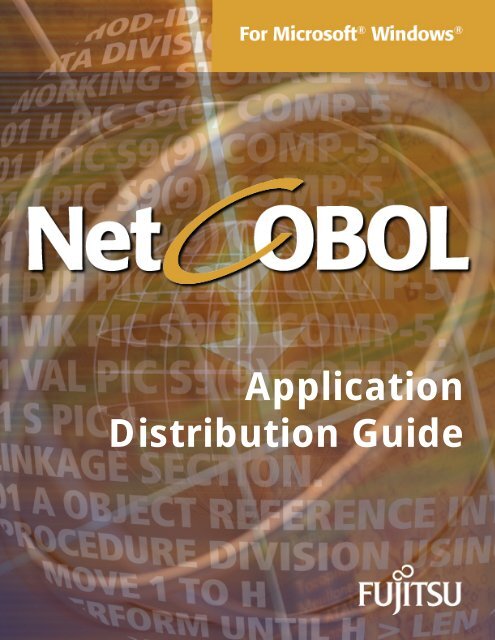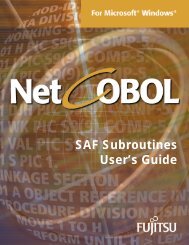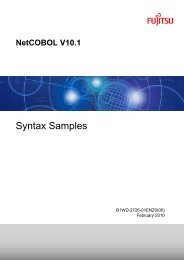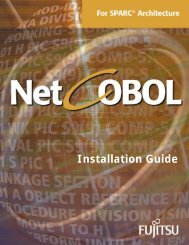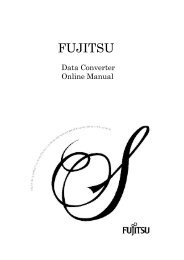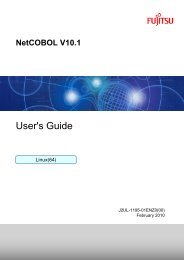NetCOBOL Application Distribution Guide
NetCOBOL Application Distribution Guide
NetCOBOL Application Distribution Guide
Create successful ePaper yourself
Turn your PDF publications into a flip-book with our unique Google optimized e-Paper software.
<strong>Application</strong><br />
<strong>Distribution</strong> <strong>Guide</strong>
First Edition: February 2009<br />
The contents of this guide may be revised without prior notice. No part of this document may be<br />
reproduced or transmitted in any form or by any means, electronic or mechanical, for any<br />
purpose, without the express written permission of Fujitsu Limited.<br />
Copyright 2009 Fujitsu Limited.
Preface<br />
Fujitsu <strong>NetCOBOL</strong> provides you with the environment and tools to create<br />
sophisticated applications. While developing these applications, all of the supporting<br />
code and programs are available to you as part of the installed <strong>NetCOBOL</strong> product.<br />
When it is time to put your applications on other user's machines, which may not<br />
have <strong>NetCOBOL</strong> installed, it is necessary to install the appropriate runtime routines<br />
on those machines.<br />
This manual describes the <strong>Distribution</strong> of <strong>Application</strong>s, runtimes and merge modules<br />
available to you, and explains how to use them.<br />
Audience<br />
COBOL programmers responsible for building and delivering applications to users<br />
who do not have Fujitsu <strong>NetCOBOL</strong> installed on their machines.<br />
How This Manual is Organized<br />
This manual contains the following information:<br />
Chapter 1 Introduction – describes the options and issues to be dealt with when<br />
installing applications.<br />
Chapter 2 Using the Runtime Installers – describes the runtime installers provided on<br />
the <strong>NetCOBOL</strong> download site.<br />
Chapter 3 Using the Merge Modules – describes the Windows Installer merge modules<br />
that are available for integrating into installers based on MSI technology.<br />
Trademarks<br />
InstallShield is a registered trademark or trademark of Macrovision Corporation, or<br />
other Macrovision companies, in the United States of America and/or other countries.<br />
Microsoft, Active X, Visual Basic, Windows, Windows Vista, and Windows 2000 are<br />
either trademarks or registered trademarks of Microsoft Corporation in the United<br />
States and/or other countries.<br />
<strong>NetCOBOL</strong> is a trademark or registered trademark of Fujitsu Limited or its<br />
subsidiaries in the United States or other countries or in both.<br />
Other company names and product names are trademarks or registered trademarks<br />
of individual companies.<br />
<strong>NetCOBOL</strong> <strong>Application</strong> <strong>Distribution</strong> <strong>Guide</strong> 3
Conventions Used in This Manual<br />
Example of convention Description<br />
setup, setup Characters you enter appear in bold.<br />
Program-name Underlined text indicates a placeholder for<br />
information you supply.<br />
ENTER Small capital letters are used for the name of keys<br />
and key sequences such as ENTER and CTRL+R. A<br />
plus sign (+) indicates a combination of keys.<br />
… Ellipses indicate the item immediately preceding can<br />
be specified repeatedly.<br />
Edit, Literal Names of menus and options appear with the initial<br />
letter capitalized.<br />
[def] Indicates that the enclosed item may be omitted.<br />
{ABC|DEF} Indicates that one of the enclosed items delimited<br />
by | is to be selected.<br />
CHECK<br />
WITH PASCAL LINKAGE<br />
ALL<br />
PARAGRAPH-ID<br />
COBOL<br />
ALL<br />
DATA DIVISION.<br />
WORKING-STORAGE SECTION.<br />
* Get the #INCLUDE file to the data<br />
control<br />
#INCLUDE "NUMDATA.COB".<br />
PROCEDURE DIVISION.<br />
Commands, statements, clauses, and options you<br />
enter or select appear in uppercase. Program<br />
section names, and some proper names also appear<br />
in uppercase. Underlined text indicates the default.<br />
This font is used for examples of program code.<br />
The form acts as an application creation window. Italics are occasionally used for emphasis.<br />
“PowerCOBOL User’s <strong>Guide</strong>”<br />
See Chapter 6, “Creating an Executable<br />
Program.”<br />
4 <strong>NetCOBOL</strong> <strong>Application</strong> <strong>Distribution</strong> <strong>Guide</strong><br />
References to other publications or chapters within<br />
publications are in quotation marks.
Contents<br />
Chapter 1. Introduction ................................................................................7<br />
What are Runtime Systems?................................................................................ 7<br />
Ways of Installing Runtime Systems..................................................................... 9<br />
Microsoft Installer Package Files .......................................................................... 9<br />
Configuring the User Interface Level ...................................................................10<br />
Installing PowerCOBOL <strong>Application</strong>s ....................................................................11<br />
Other Installation Issues ....................................................................................12<br />
Chapter 2. Using the Runtime Installers ....................................................13<br />
Chapter 3. Using the Merge Modules ..........................................................15<br />
COBOL Runtime Merge Modules .........................................................................15<br />
PowerCOBOL Merge Module ...............................................................................15<br />
PowerFORM Merge Module.................................................................................15<br />
Foundation Class Library Merge Module...............................................................16<br />
Notes on the Merge Modules ..............................................................................16<br />
<strong>NetCOBOL</strong> <strong>Application</strong> <strong>Distribution</strong> <strong>Guide</strong> 5
6 <strong>NetCOBOL</strong> <strong>Application</strong> <strong>Distribution</strong> <strong>Guide</strong>
Chapter 1. Introduction<br />
This chapter explains what the Fujitsu <strong>NetCOBOL</strong> runtime systems do and gives an<br />
overview of your options for installing these runtime systems.<br />
What are Runtime Systems?<br />
Basically, a runtime system is a collection of code, usually in the form of .DLL files,<br />
required to support a particular type of program.<br />
For example, if you use PowerFORM to create a report with various graphical<br />
features and fixed text, you write data to that report using a normal COBOL WRITE<br />
statement:<br />
WRITE report-record<br />
However, you are probably aware that a lot more is going to happen when that<br />
statement is executed than a simple WRITE to a file. Within PowerFORM, you create<br />
all the fixed text, specify different fonts for different fields, add graphical elements<br />
such as lines or boxes and specify where particular data should be printed on the<br />
page. When you execute a WRITE, the COBOL system needs to pass your data to<br />
special PowerFORM code that knows how to combine that data with the definition of<br />
the print form that you created using the PowerFORM utility. This special<br />
PowerFORM code is what we refer to as the PowerFORM Runtime – it is the code<br />
required to make your PowerFORM programs work at execution time.<br />
Fujitsu <strong>NetCOBOL</strong> Runtime Systems<br />
<strong>NetCOBOL</strong> has five runtime systems:<br />
•<br />
•<br />
•<br />
•<br />
•<br />
COBOL Runtime (Single-Threaded Runtime)<br />
PowerCOBOL Runtime<br />
PowerFORM Runtime<br />
J Adapter Class Runtime<br />
COBOL Server Runtime (multi-threaded runtime - no limits)<br />
All <strong>NetCOBOL</strong> programs need either the COBOL Runtime or the COBOL Server<br />
Runtime. Additionally any application that uses J Adapter Class Generator needs the<br />
J Adapter Class runtime; any application that uses PowerCOBOL needs the<br />
PowerCOBOL runtime; and any application that uses PowerFORM needs the<br />
PowerFORM runtime.
8 Chapter 1. Introduction<br />
Why a COBOL Runtime?<br />
You may ask, "Why do I need COBOL runtime support? Shouldn't the compiler<br />
convert all my code into just the object code necessary to execute my statements?"<br />
This is a very reasonable question. Particularly for very simple programs, it would<br />
appear to be easy for a compiler to generate a few instructions to implement the<br />
COBOL code.<br />
The answer becomes obvious when you review in more detail the environment in<br />
which programs execute and the tasks a COBOL compiler has to perform.<br />
Consider a program that has a single line in its PROCEDURE DIVISION:<br />
MOVE A TO B<br />
This program still has to be loaded into the Microsoft Windows operating system,<br />
initialized appropriately, started and stopped in the correct manner. It may also have<br />
to carry some other code to respond to messages from the Windows system – even<br />
though the programmer is making no attempt to receive or respond to those<br />
messages. For a single program, it might be reasonable to build all that code into<br />
one object module. However, when you start building 20 or 30 such programs<br />
together, it makes more sense to have all the load, initialize, start, stop etc. code<br />
built into common modules that can be called from each program. So common<br />
environment-related tasks are one reason a COBOL runtime makes sense.<br />
Another reason is that even a simple statement like MOVE A TO B can involve a lot of<br />
work for the COBOL compiler – particularly if A and B have different data<br />
descriptions. There are hundreds of ways each of A and B can be described and<br />
thousands of possible combinations of source and target data types (for example<br />
move a PIC 99V99 COMP item to a PIC 9(10).9 item, or to a PIC 9V9(5) item or ...).<br />
Often it is better to have the compiler invoke common, highly tested routines to<br />
make the transformations, than have the compiler attempt to generate specific code<br />
for every possible move.<br />
Thus, the best way of giving you compact, highly reliable, execution-time support for<br />
your COBOL code is to provide a runtime system that implements all the functions<br />
required by today's COBOL programs.
Ways of Installing Runtime Systems<br />
Chapter 1. Introduction 9<br />
When you install a runtime system on a user's machine, you need to do the<br />
following:<br />
•<br />
•<br />
•<br />
•<br />
•<br />
Place all the required .DLL (and other) files on the target machine<br />
Ensure the .DLL files can be found by the application program<br />
Make any required registry settings<br />
Make any required DOS PATH or environment file changes<br />
Register any COM objects<br />
If you know all the appropriate settings you could in theory perform all these steps<br />
manually, or give your users instructions on how to perform these steps manually.<br />
But note, not all the information is readily available. This would be an error-prone<br />
and risky operation as some of the elements, such as the registry, can easily be<br />
corrupted by a novice user.<br />
Consequently, Fujitsu provides runtime installers to take care of all the settings for<br />
you. You are given three choices of how to assemble your applications:<br />
1. Create an application installer either by writing one yourself or using one of the<br />
proven installation products available (for example, InstallShield). Have this<br />
installer invoke the appropriate <strong>NetCOBOL</strong> runtime installers.<br />
2. Use the <strong>NetCOBOL</strong> Runtime Merge Module option, described in Chapter 3, to<br />
integrate into installers based on MSI technology. Note: This option builds an<br />
installer that will work on all Windows operating systems, including Windows<br />
Vista.<br />
Microsoft Installer Package Files<br />
With the release of the Windows 2000 operating system, Microsoft provided a<br />
common base for application installation to:<br />
• Provide consistent installation rules<br />
• Manage shared components<br />
• Enable dynamic configuration and repair<br />
• Provide a standard setup format<br />
This is achieved by having all installers use a common Microsoft Installer (MSI)<br />
package file (with an .msi extension) along with common software that understands<br />
the .msi files.<br />
Fujitsu <strong>NetCOBOL</strong> installs using the MSI technology. The <strong>NetCOBOL</strong> Wrapper uses an<br />
InstallShield interface that invokes the MSI installers, using data that is built into a<br />
single .exe along with the InstallShield interface. The runtime installation packages<br />
all use MSI technology and .msi package files.<br />
The required MSI support is built into Windows 2000, Windows server 2003,<br />
Windows XP, Windows Vista, Windows Server 2008, and later releases. If this<br />
support is not present on the machines on which you wish to install the runtimes,<br />
you need to install it.
10 Chapter 1. Introduction<br />
Configuring the User Interface Level<br />
When using the MSI installers you can select the level of interface seen by your<br />
users. By “user interface level” we mean the number and type of dialogs that the<br />
user sees - from seeing no dialogs, to seeing the full interface.<br />
To select the user interface level you invoke the installer program with the<br />
appropriate command line option. The InstallShield installer programs are supplied<br />
On the <strong>NetCOBOL</strong> Download site, and are:<br />
COBOL Runtime: Fujitsu<strong>NetCOBOL</strong>.exe<br />
PowerCOBOL Runtime: FujitsuPowerCOBOL.exe<br />
PowerFORM Runtime: FujitsuPowerFORM.exe<br />
J Adapter Class Runtime: FujitsuClass.exe<br />
COBOL Server Runtime: Fujitsu<strong>NetCOBOL</strong>SVR.exe<br />
Currently you can only configure the user interface level if you invoke these from<br />
your own installer.<br />
The command line options are those supported by InstallShield and the Microsoft<br />
Installer. There are two relevant InstallShield options: /s and /v.<br />
The command line format is:<br />
Installer-program [/s] [/v/]…<br />
"/s" is the "silent mode" installation option which suppresses the Setup.exe<br />
initialization window. To suppress all dialogs you need to combine the /s option with<br />
the /v option.<br />
"/v" is the option to pass options from the InstallShield program to the MSI<br />
installation program. Some relevant MSI options are documented below. Note that<br />
the "/" preceding the MSI option has to be provided, so to pass the "/qn" option you<br />
enter "/v/qn" in the command line. Also, if the MSI option contains spaces, it must<br />
be enclosed in quotes.<br />
Is one of the MSI installation program options. These are documented<br />
fully in Microsoft Installer documentation. Here is a brief summary of the options.<br />
qn - No user interface<br />
qb - Basic user interface<br />
qr - Reduced user interface with a modal dialog box displayed at the end of the<br />
installation.<br />
qf - Full user interface with a modal dialog box displayed at the end.<br />
qn+ - No user interface except for a modal dialog box displayed at the end.<br />
qb+ - Basic user interface with a modal dialog box displayed at the end. The<br />
modal box is not displayed if the user cancels the installation.<br />
qb- - Basic user interface with no modal dialog boxes.<br />
(Microsoft documentation contains the comment: “Please note that /qb+- is not a<br />
supported user interface level”)
Chapter 1. Introduction 11<br />
For example, to execute the COBOL Runtime installer with no interface you would<br />
execute the command:<br />
Fujitsu<strong>NetCOBOL</strong>.exe /s /v/qn<br />
Installing PowerCOBOL <strong>Application</strong>s<br />
Simple PowerCOBOL applications can be installed by copying the application files to a<br />
machine that already has the PowerCOBOL runtime installed. More complex<br />
PowerCOBOL applications, i.e. ones that use any ActiveX controls written in<br />
PowerCOBOL or obtained from another vendor, need more attention as the ActiveX<br />
controls need to be registered to the Windows system.<br />
For ActiveX controls created using PowerCOBOL, PowerCOBOL helps by making an<br />
installer that will register the controls for you. For ActiveX controls obtained from<br />
another vendor, or written in another language, you need to follow the instructions<br />
given by that vendor or language for registering the controls.<br />
Your options for installing PowerCOBOL applications are outlined below in Table 1.1:<br />
Controls used in<br />
application<br />
Only PowerCOBOL<br />
controls<br />
ActiveX controls<br />
created using<br />
PowerCOBOL<br />
ActiveX controls<br />
created outside<br />
PowerCOBOL<br />
Where:<br />
Table 1.1. PowerCOBOL <strong>Application</strong> Installation Options<br />
Copying files Use "Make<br />
Installer"<br />
Can install all<br />
application files<br />
Can only install<br />
application<br />
files.<br />
Can only install<br />
applications<br />
files<br />
Installation method<br />
Can install all<br />
application files<br />
Required for<br />
registry<br />
settings. Can<br />
also install all<br />
application files<br />
Can only install<br />
application files<br />
Use <strong>NetCOBOL</strong><br />
Wrapper<br />
Can install all<br />
application and<br />
runtime files<br />
and settings<br />
Can invoke the<br />
"Make<br />
Installer"<br />
setup.exe and<br />
install all<br />
application and<br />
runtime files<br />
and settings<br />
Can install<br />
application and<br />
runtime files<br />
and register<br />
DLL’s placed in<br />
RegSrv32<br />
folder<br />
Needs<br />
additional<br />
action<br />
-<br />
-<br />
Register the<br />
controls.<br />
Underlined text – indicates a method that is required, but may be used along with<br />
one or more of the other installation methods.<br />
Using the COBOL Wrapper is the recommended route because it can be useful<br />
whichever types of control you are using. It has the added advantages of installing
12 Chapter 1. Introduction<br />
the runtime support, having options to cater for other installation issues (see next<br />
section), and can also install runtime support for PowerFORM and standard COBOL<br />
applications.<br />
Other Installation Issues<br />
You need to be aware of the following issues when installing your applications:<br />
•<br />
•<br />
•<br />
The PowerCOBOL Runtime also requires that Microsoft Data Access<br />
Component (MDAC) version 2.8.0000.00 or later is installed.<br />
This can be obtained from Microsoft’s web site.<br />
Visual C++ 2005 Runtime<br />
This can be obtained from Microsoft’s web site.<br />
You may want to uninstall Fujitsu COBOL V4/V5/V6/V7/V8 or V9 files<br />
If the target machine has had one or more applications installed that use Fujitsu<br />
COBOL V4/V5/V6/V7/V8/V9, you may have runtime support files installed that<br />
will conflict with the <strong>NetCOBOL</strong> V10 files. The V10 runtime provides backwards<br />
compatibility with V4/V5/V6/V7/V8/V9 so your safest option is to uninstall the<br />
V4/V5/V6/V7/V8/V9 runtimes and have a single installation of the V10 runtime.<br />
The Runtime installer has an upgrade feature, so you can upgrade Runtime to<br />
V10 if the V7 through V9 runtime is installed.
Chapter 2. Using the Runtime Installers<br />
<strong>NetCOBOL</strong> provides following runtime Installers on the <strong>NetCOBOL</strong> Download site.<br />
COBOL Runtime: Fujitsu<strong>NetCOBOL</strong>.exe<br />
PowerCOBOL Runtime: FujitsuPowerCOBOL.exe<br />
PowerFORM Runtime: FujitsuPowerFORM.exe<br />
J Adapter Class Runtime: FujitsuClass.exe<br />
COBOL Server Runtime: Fujitsu<strong>NetCOBOL</strong>SVR.exe<br />
<strong>NetCOBOL</strong> Runtime installers are required by development package which you use to<br />
develop your application.<br />
[<strong>NetCOBOL</strong> Standard Edition]<br />
You need to install below runtime installer to run your application.<br />
COBOL Runtime: Fujitsu<strong>NetCOBOL</strong>.exe<br />
[<strong>NetCOBOL</strong> Professional Edition]<br />
You need to install below runtime installer to run your application.<br />
COBOL Runtime: Fujitsu<strong>NetCOBOL</strong>.exe<br />
PowerCOBOL Runtime: FujitsuPowerCOBOL.exe<br />
[<strong>NetCOBOL</strong> Enterprise Edition]<br />
You need to install below runtime installer to run your application.<br />
COBOL Runtime: Fujitsu<strong>NetCOBOL</strong>.exe<br />
PowerCOBOL Runtime: FujitsuPowerCOBOL.exe<br />
PowerFORM Runtime: FujitsuPowerFORM.exe<br />
J Adapter Class Runtime: FujitsuClass.exe<br />
The COBOL Server Runtime is available if you bought the Enterprise Edition. This<br />
runtime installer includes the Web subroutine for the Server application. The server<br />
runtime can run multithreaded applications.<br />
NOTES:<br />
• All runtimes need Microsoft Visual C++ 2005 runtime. Please get it from<br />
Microsoft Web site. And, install it before <strong>NetCOBOL</strong> Runtimes are installed.<br />
• PowerCOBOL Runtime needs Microsoft Data Access Component (MDAC)<br />
version 2.8.0000.00 or later. Please get it from Microsoft Web site. And,<br />
install it before PowerCOBOL Runtimes are installed.
14 Chapter 2. Using the Runtime Installers
Chapter 3. Using the Merge Modules<br />
The runtime systems for <strong>NetCOBOL</strong> components are available as Windows Installer<br />
merge modules for integrating into installers based on MSI technology. This allows<br />
seamless installation of runtimes in any MSI-based installer. This section describes<br />
the different merge modules, and provides guidance for choosing the correct merge<br />
modules depending on your application. The runtimes are covered under the same<br />
EULA as other separate runtime installers, and your rights to distribute these<br />
runtimes in your installers are bound to this agreement.<br />
Note: The <strong>NetCOBOL</strong> Runtime Merge Modules can be used to build an installer that<br />
will work on all Windows operating systems, including Windows Vista and later<br />
operating systems.<br />
COBOL Runtime Merge Modules<br />
The base COBOL runtime is available in two merge modules:<br />
COBOLServerRuntime.msm<br />
COBOLRuntime.msm<br />
The COBOLServerRuntime.msm is the multi-threaded COBOL runtime.<br />
Note: This runtime may be distributed only if you are licensed for <strong>NetCOBOL</strong><br />
Enterprise Edition.<br />
The COBOLRuntime.msm is the basic COBOL runtime (non-multithreaded).<br />
These runtime modules are not designed to be distributed together in a single<br />
installer. Install only one runtime module, based on the version that you are licensed<br />
to distribute.<br />
PowerCOBOL Merge Module<br />
Installers for PowerCOBOL applications should include the following merge module:<br />
PowerCOBOLRuntime.msm<br />
NOTES:<br />
• The COBOL runtime must be installed in addition to the PowerCOBOL runtime.<br />
• The PowerCOBOL Runtime needs Microsoft Data Access Component (MDAC)<br />
version 2.8.0000.00 or later. This can be obtained from Microsoft’s web site. It<br />
must be installed before PowerCOBOL Runtimes are installed.<br />
PowerFORM Merge Module<br />
Installers for PowerFORM applications should include the following merge module:<br />
PowerFORMRuntime.msm
16 Chapter 3. Using the Merge Modules<br />
NOTE: The COBOL runtime must be installed in addition to the PowerFORM<br />
runtime.<br />
J Adapter Class Library Merge Module<br />
Installers for applications that use the J Adapter Class Library should include the<br />
following merge module:<br />
JAdapterClassLibrary.msm<br />
NOTE: The COBOL runtime must be installed in addition to the J Adapter Class<br />
Library components.<br />
Notes on the Merge Modules<br />
• Each runtime file is installed in the common files folder shown below if the<br />
[TARGET] folder is not defined.<br />
[Common Files]\Fujitsu\COBOL<br />
• The runtime merge modules use the same component codes as the standalone<br />
<strong>NetCOBOL</strong> runtime installers, so each will be able to detect and install<br />
correctly if the other already exists on the target system. Therefore, your<br />
installer does not need to detect whether the <strong>NetCOBOL</strong> for Windows V9<br />
runtime is installed, and can simply always include the merge module.<br />
Note that prior versions of <strong>NetCOBOL</strong> for Windows are not installed in this<br />
manner, so you will need to uninstall any earlier versions of the runtime<br />
before installing the V9 version of the runtime.<br />
The stand-alone runtime installers are listed below, and can coexist with the<br />
<strong>NetCOBOL</strong> merge modules.<br />
COBOL Runtime: Fujitsu<strong>NetCOBOL</strong>.exe<br />
PowerCOBOL Runtime: FujitsuPowerCOBOL.exe<br />
PowerFORM Runtime: FujitsuPowerFORM.exe<br />
J Adapter Class Runtime: FujitsuClass.exe<br />
COBOL Server Runtime: Fujitsu<strong>NetCOBOL</strong>SVR.exe<br />
• All runtimes need Microsoft Visual C++ 2005 runtime. This can be obtained<br />
from Microsoft’s web site. It must be installed before <strong>NetCOBOL</strong> Runtimes<br />
are installed.<br />
For more information on using merge modules based on Windows Installer<br />
technology, refer to the Windows Installer documentation available from Microsoft.