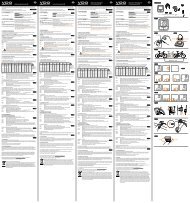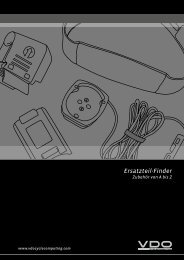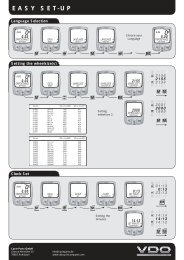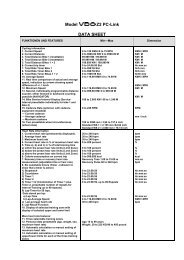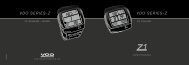Download driver manual Windows 7 - VDO
Download driver manual Windows 7 - VDO
Download driver manual Windows 7 - VDO
- No tags were found...
Create successful ePaper yourself
Turn your PDF publications into a flip-book with our unique Google optimized e-Paper software.
Installing <strong>VDO</strong> Series-Z Docking Station USB Driver on <strong>Windows</strong> 7 1. <strong>Download</strong> the <strong>driver</strong> from our website www.vdocyclecomputing.com 2. Make sure the Z-‐USB-‐Dockingstation is NOT plugged in. 3. Should a scanner (USB-‐connector) be plugged in, please unplug the scanner while installing the Z-‐USB-‐<strong>driver</strong>. 4. Make sure you remember were you have stored the downloaded <strong>driver</strong> on your PC, so that you can find it later on. 5. Unzip the <strong>driver</strong> to a folder of your choice. 6. Plug the Docking Station into an USB Port. 7. Open the Device Manager (see Appendix B) 8. Right-‐click on “USB Bridge” and select “Update <strong>driver</strong> software” 9. Select „Browse my computer for <strong>driver</strong> software“. 10. Choose the location where you stored the unzipped file of the <strong>driver</strong> and click “Next”
11. Select “Install” 12. Your PC will now automatically install the <strong>driver</strong>.
13. After the installation is complete, the window below will appear: 14. Click „Close“ to complete the installation