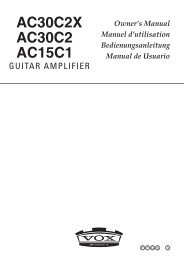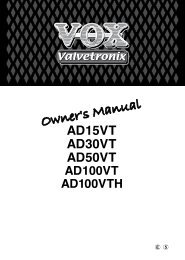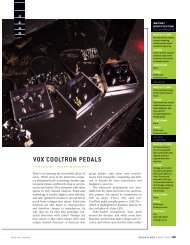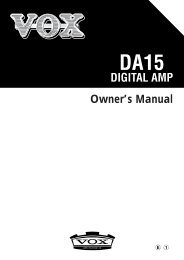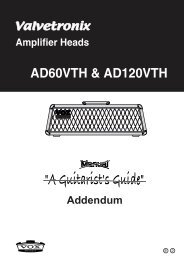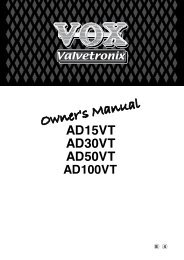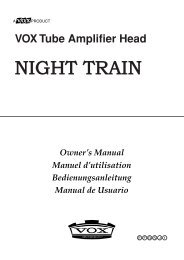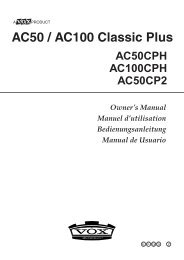ToneLab Owner's Manual - Vox
ToneLab Owner's Manual - Vox
ToneLab Owner's Manual - Vox
- No tags were found...
You also want an ePaper? Increase the reach of your titles
YUMPU automatically turns print PDFs into web optimized ePapers that Google loves.
Restoring the Factory PresetProgramsHere’s how you can restore <strong>ToneLab</strong>’s programs and all its other settings tothe state in which it was shipped from the factory.NOTE: This operation will permanently erase all the programs you’ve written ortweaked yourself. MIDI settings and settings you made in <strong>Manual</strong> Mode will also beerased. If there are any settings you want to keep, use Data Dump to back themup, or use a copy of the “Program Sheet” foldout at the end of this manual to makea note of your settings.1. While holding down the three buttons ▲, ▼ (3.2), and TUNER/CANCEL (3.7),press the STANDBY button to turn on the power.The bank display (3.1) “P” and the CHANNEL SELECT 1–4 buttons (3.3) willblink, and the name display (3.8) will ask “RELOAD?” Release the three buttonsyou were holding down.2. If at this point you decide that you really don’t want to execute this operation,you can press the TUNER/CANCEL button.3. Press the WRITE/ENTER button (3.6). The name display (3.8) will show“LOADING,” and the factory-set data will begin being reloaded.When reloading has been completed, the name display will indicate “COM-PLETE,” and <strong>ToneLab</strong> will automatically switch to Program Select Mode.NOTE: Never turn off the power while this reload operation is occurring.TunerFootControllerProgramListSpec.TroubleshootingFactorysettingsMIDI/DIGITAL51