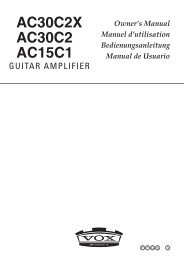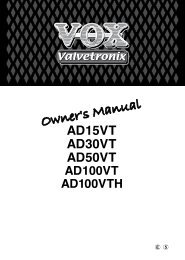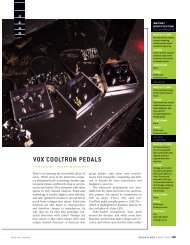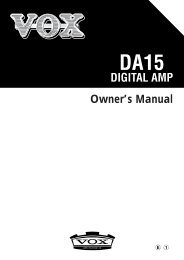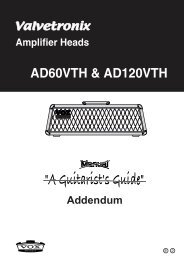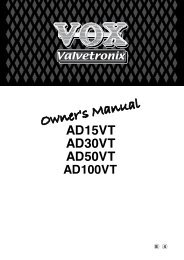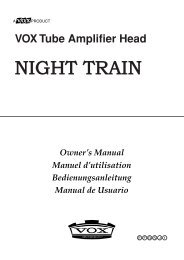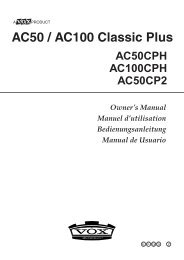ToneLab Owner's Manual - Vox
ToneLab Owner's Manual - Vox
ToneLab Owner's Manual - Vox
- No tags were found...
You also want an ePaper? Increase the reach of your titles
YUMPU automatically turns print PDFs into web optimized ePapers that Google loves.
ADJUSTING THE NOISE REDUCTION (UTILITY “NR SENS”)Here’s how you can minimize any noise that might be heard during intervals whenyou’re not playing.NOTE: When using high Gain settings on amp types such as RECTO or USHIGAIN, NR is highly recommended! Why? Because high gain = noise (hiss)! Justlike on the originals!NOTE: The noise reduction setting is saved as part of each program. If you switchto a different program or to manual mode, or turn off the power without storing, yoursettings will be lost.1. Press the UTILITY button (3.4) to make the button light.2. The name display (3.8) will show “NR SENS” (noise reduction sensitivity). Ifanything else is selected, press the 1/PREV button (3.3) to make the displayshow NR SENS.3. Use value knob 3 (2.5) or the ▲, ▼ buttons (3.2) to adjust the noise reductionsetting. The value display (3.10) shows the depth of noise reduction. As thevalue increases (0.2, 0.4, …, 10.0), the effect will become stronger. With a settingof “OFF” there will be no noise reduction.NOTE: Depending on the guitar you are using, raising the noise reduction settingtoo high may cause the decay of some notes to be cut off.4. Press the TUNER/CANCEL button (3.7). You will return to the mode you werein.IntroductionPanel TourSetupProgram/<strong>Manual</strong>Creatingand StoringNAMING A PROGRAM (UTILITY “Program Name”)Here’s how you can name a program.NOTE: The program name is saved as part of each program. If you switch to a differentprogram, to manual mode, or turn off the power without saving, your settingswill be lost.1. Press the UTILITY button (3.4) to make the button light.2. Press the 1/PREV or 2/NEXT buttons (3.3) to make the name display (3.8)show the program name. The display will change each time you press a button.3. Use the 3/√, 4/® buttons (3.3) to move the cursor to the character you want tochange (the selected character will blink), and use value knob 3 or the ▲, ▼buttons (3.2) to change the character. You can use the following characters.4. Repeat step 3 to finish entering a name for your program.5. When you have finished entering a name, press the TUNER/CANCEL button(3.7) to return to the mode you were in.19