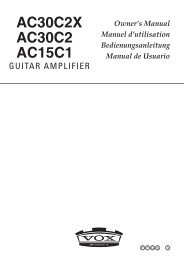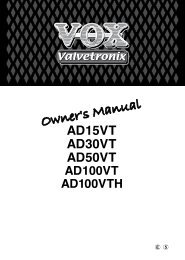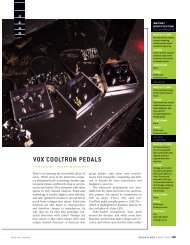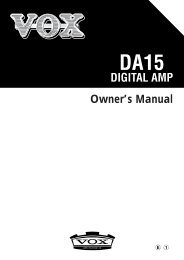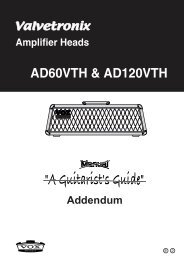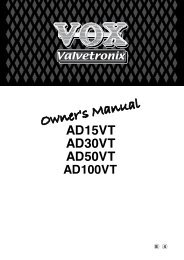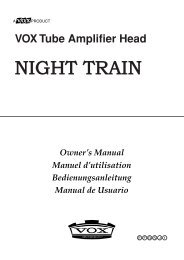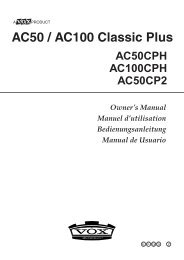ToneLab Owner's Manual - Vox
ToneLab Owner's Manual - Vox
ToneLab Owner's Manual - Vox
- No tags were found...
Create successful ePaper yourself
Turn your PDF publications into a flip-book with our unique Google optimized e-Paper software.
HINT: To set a precise delay time that matches a song’s tempo, tap your finger onthe TAP button in time with the song. If it’s slightly off, use the Fine Control to matchit perfectly.STEP ON IT! If the optional foot controller is connected, you can set the delay timeby tapping your foot.HINT: To defeat Bypass, press the TAP button once again.2.5 Value Knobs 1–3In Program Select mode and <strong>Manual</strong> mode, these knobs adjust the effect. Theknobs will edit the effect you selected by its TYPE button (i.e., the effect whosebutton is lit). For details on the parameters that these three knobs adjust, referto p.34 and following. (From the left, these knobs are called value knobs 1–3.)When you are making UTILITY or GLOBAL settings, you can use value knob 3to edit the value.NOTE: For some effect settings, undesired distortion may occur. If this happens,lower the CH VOLUME.3 BANK/MANUAL/WRITE/TUNER/CHANNEL SECTIONPhew, the “Bank/<strong>Manual</strong>/Write/Tuner/Channel Section?” What a mouthful! Don’tstress though – just because this area houses a few different things doesn’t meanit’s complicated. In fact, as you’re about to discover, it’s both logical and simple ...honest! This section is simply where you select and view programs, and see thenames and values of the amp and effect section parameters that are creating yoursound. This is also where you make UTILITY and GLOBAL settings.3.1 BANK DisplayThis displays the program bank.3.2 BANK/VALUE ▲, ▼ ButtonsIn Program Select mode, use these buttons to select one of the eight (8) programbanks. When making UTILITY or GLOBAL settings, use these buttons toedit parameters or values.If you press ▲ and ▼ simultaneously, you will enter <strong>Manual</strong> mode.3.3 CHANNEL SELECT/MENU & CURSOR 1/PREV, 2/NEXT, 3/√, 4/® ButtonsIn Program Select mode, use these buttons to select a channel within eachbank. When making UTILITY or GLOBAL settings, use these buttons to selecta menu or parameter.3.4 UTILITY ButtonThis lets you assign a name to a program, adjust the Noise Reduction and setup the optional foot controller.Press the UTILITY button to make the button light, and then use the 1/PREV or2/NEXT buttons to move through the menu items listed below.After selecting the desired menu item, use value knob 3 or the ▲, ▼ buttons tochange the value.8