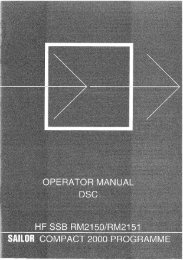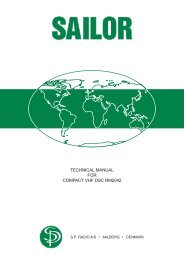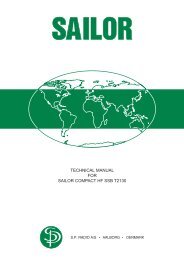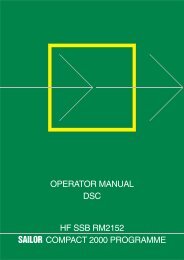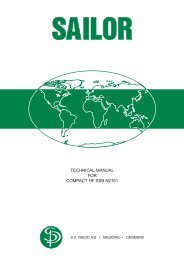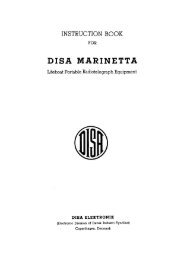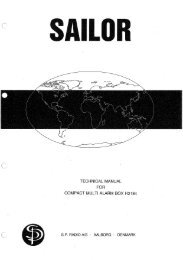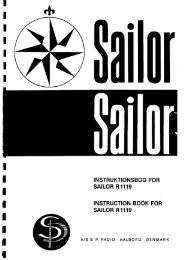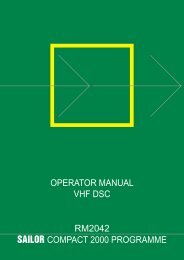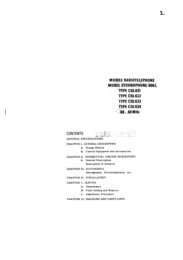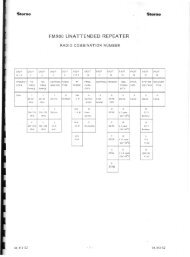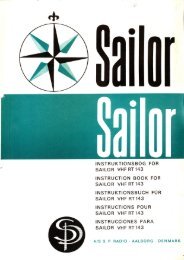TRP 1250/1500 - Polaris-as.dk
TRP 1250/1500 - Polaris-as.dk
TRP 1250/1500 - Polaris-as.dk
You also want an ePaper? Increase the reach of your titles
YUMPU automatically turns print PDFs into web optimized ePapers that Google loves.
ContentsQuick DISTRESS Call .......................................................... iiDISTRESS Acknowledgement ............................................ iiWhat Is What? ..................................................................... iiiIntroduction ......................................................................... ivAbout this Manual .............................................................. ivAbbreviations ...................................................................... ivMF/HF Fundamental Info .................................................... 2Propagation of MF and HF Radio Waves. ....................... 2Radiotelephony ................................................................ 2Radiotelex ........................................................................ 2DSC .................................................................................. 2B<strong>as</strong>ic Functions ................................................................... 3Switching ON/OFF ........................................................... 3Setting Backlight Level .................................................... 3Switching Loudspeaker ON/OFF ..................................... 3Volume Control ................................................................ 3Switching Squelch ON/OFF ............................................. 3Setting Transmitter Power Level ...................................... 3Manual Call Functions ........................................................ 4Telephony Channel Display Functions: ........................... 4Frequency Display Functions: ......................................... 4Tuning .............................................................................. 4Station Display Functions: ............................................... 5Distress Telephony Frequencies ..................................... 5Distress Frequency Display Functions: ........................... 5Two-tone Alarm Signal ........................................................ 6Two-tone Alarm Display Functions: ................................. 6Listening for Calls ............................................................... 6Making a Manual Call .......................................................... 6DSC Main Buttons ............................................................... 7DSC Display Operation ....................................................... 8Receiving an Individual DSC Call .................................... 8Receiving DISTRESS Call ............................................... 9Calling a SHIP ................................................................ 10Calling a SHORE Station ................................................11Address Book ................................................................. 12Using Two Control Units ................................................ 13Priority of Control Unit #1 ......................................... 13Control Unit #2 Taking Over the Control .................. 13Status Indication ....................................................... 13Responding to Incoming DSC Calls ........................ 13Power On/Off By Control Unit #2 ............................. 13Interconnecting ......................................................... 13DSC Scanning Frequencies ..................................... 13Advanced DSC Calls ......................................................... 14Changing a Function ...................................................... 16The Function Tree .................................................... 17GMDSS Radiotelex Terminal ............................................ 18Introduction .................................................................... 18Keyboard Indicator Lamps ............................................. 19Keyboard Function Keys ................................................ 19Switching On .................................................................. 20Channel Selection .......................................................... 20Transmitting a Message ................................................. 20Editing a Message ......................................................... 20Receiving a Message..................................................... 21Installation and Initial Set-up ......................................... 21Printer ....................................................................... 21Keyboard .................................................................. 21Modem Set-up .......................................................... 21Example of FEC Transmission ...................................... 22Example of ARQ Transmission to a Co<strong>as</strong>t Statio .......... 221
MF/HF Fundamental InfoPropagation of MF and HF RadioWavesMF/HF radiocommunications provide a medium and long rangeservice. The 1.6-4 MHz marine band is intended primarily for co<strong>as</strong>taloperation beyond normal VHF communication range. A reliablerange of more than 150 nautical miles can be expected in mostare<strong>as</strong> in the daytime, more in the night-time. Propagation of the radiowaves in this band is mainly by ground waves i.e. the waves fromthe transmitter aerial follow the earth’s curvature to the receiveraerial. The high frequency range 4 - 30 MHz can providecommunication for hundreds or even thousands of nautical miles.The long range is achieved by sky waves reflected from the ionosphere.Propagation of the radio waves depends on a number offactors such <strong>as</strong> frequency, time of day, time of year, and solaractivity. The channels allocated to the maritime mobile service in theHF range are divided into a number of bands: 4, 6, 8, 12, 16, 18, 22,25 MHz to allow a suitable frequency band to be selected forcommunication dependent on distance and time of day.DSCDSC (Digital Selective Calling) is an automatic calling system whichallows a specific station to be contacted and made aware that <strong>as</strong>tation wishes to communicate with it. In addition to calls to specificstations the system can also be used to call ‘all ships’ and groups ofships and this is of significance for its use for DSC distress alerting.DSC is an alerting signal only and the communication which followsthe call is made on an appropriate frequency band using radiotelephonyor radiotelex. The frequencies for DSC distress and safetycalling are 2187.5 kHz, 4207.5 kHz, 6312 kHz, 8414.5 kHz, 12577kHz, and 16804.5 kHz. Calling frequencies for public correspondencewith co<strong>as</strong>t stations are arranged in pairs, both international andnational frequencies are <strong>as</strong>signed. In addition the frequency 2177kHz may be used for ship-to-ship calling.RadiotelephonyThe mode of emission used for telephony transmissions in themarine bands is SSB (single-sideband, J3E). On the internationaldistress frequency 2182 kHz compatible AM (amplitude modulation,H3E) may be used in addition for communication with non-GMDSSships. AM mode is used also when receiving broadc<strong>as</strong>ting. Thefrequencies for radiotelephone distress and safety traffic in the HFbands are 4125 kHz, 6215 kHz, 8291 kHz, 12290 kHz, and 16420kHz. Working frequencies for public correspondence with co<strong>as</strong>tstations are arranged in pairs for duplex/semi-duplex operation. Forthe HF bands these channels are allocated numbers by ITU on aninternational b<strong>as</strong>is. In addition a number of simplex frequencies areavailable in each band for ship-to-ship communication.RadiotelexMarine telex is also referred to <strong>as</strong> ‘Narrow Band Direct Printing’(NBDP). Due to the narrow bandwidth of the transmissions, a longerrange may be expected compared to radiotelephony. The frequenciesfor radiotelex distress and safety traffic are 2174.5 kHz, 4177.5kHz, 6268 kHz, 8376.5 kHz, 12520 kHz, and 16695 kHz. Workingfrequencies for public correspondence with co<strong>as</strong>t stations arearranged in pairs. For the HF bands these channels are allocatednumbers by ITU on an international b<strong>as</strong>is. In addition a number ofsimplex frequencies are available in each band for ship-to-shipcommunication.2
B<strong>as</strong>ic FunctionsSwitching ON/OFF1. Press the ON/OFF button.Setting Transmitter Power Level1. Press the Shift key followed by the Power Key.The output power is set to HIGH, MED or LOW.Repeat until the desired setting is reached.Setting Backlight Level1. Press the Shift key followed by the DIM key.The backlight is changed from zero to maximum in four steps.Repeat until the desired setting is reached.Switching Loudspeaker ON/OFF1. Press the Shift key followed by the SPK key.Volume Control1. Press the Volume key to adjust the loudspeaker sound volume.Switching Squelch ON/OFF(SSB Telephony mode)1. Press the Shift key followed by the Squelch key.When squelch is ON, the receiver output is muted in speech pauses.3
Manual Call FunctionsTelephony Channel Display Functions:Name of station if selected.Channel number.Soft keysLYNGBYCH 4 1 8SSB TELEPHONYSIGNALPOWER HIGH SQUELCH ON | | | | |FREQSTATIONCHSwitches to Frequency display for viewing or altering frequencies.Switches to Station display for selection of another station.Steps to the next lower channel number of the station.Steps to the next higher channel number of the station.Squelch settingMode of emissionOutput power settingReceive: Signal strengthTransmit: Output power levelA channel number may also be keyed in directly from the keyboard.If the channel is not allocated to the station selected, the stationname will disappear from the display.Frequency Display Functions:> Rx 4357.0 kHzTx 4065.0 kHzReceive frequencyTransmit frequencyCHTXMODESSB TELEPHONY TUNE
Station Display Functions:STATION TABLENAME LYNGBYCALL SIGN OXZMMSI NO 002191000TELEX NO 37383Name of stationMMSI number of stationSELECTCANCELSTNSoft keysSelects the station and switches to Channel display for choice of channel number.Returns to Channel display without selecting the station.Selects previous station.Selects next station.Telex call codeDistress Telephony FrequenciesTo switch to Distress Frequency display: Press 2182 Distress Freq key.Distress Frequency Display Functions:DISTRESSRx/Tx 2182.0 kHzAM TELEPHONYSIGNALPOWER HIGH SQUELCH OFF | | | | |Receive/transmit frequency.CHFREQMODEBANDSoft keysSwitches to Channel display and previous channel number.Switches to Frequency display.Selects between AM and SSB mode of emission on 2182 kHz.Steps to the distress telephony frequency in the next higher band.Mode of emissionOutput power settingReceive: Signal strengthTransmit: Output power levelThe frequencies for distress and safety telephony traffic are2182 kHz, 4125 kHz, 6215 kHz, 8291 kHz, 12290 kHz, 16420 kHz5
Two-tone Alarm SignalTo switch to the Two Tone Alarm Signal display: Press the Shift keyfollowed by the Alarm key.Two-tone Alarm Display Functions:Soft keysPress the START button5seconds to send alarmFREQTESTSTARTReturns to frequency display.Starts test of the alarm signal generator.Starts transmission of the two tone alarm signal.Transmission of the two tone alarm signal will continue for 45seconds, but may be stopped manually by pressing the STOP key inthe frequency display. When the alarm signal ce<strong>as</strong>es press thehandset key and transmit your distress message by speaking intothe handset microphone with a clear and calm voice.Note: The two tone alarm signal generator is intended for alertingships not yet equipped with DSC equipment. It may be used only toannounce a distress message and primarily on the frequency 2182kHz in AM telephony mode.Listening for CallsCo<strong>as</strong>t stations transmit traffic lists consisting of call signs/names ofthe ships for which they have traffic.The traffic lists are sent at specified times and at intervals of typicallytwo hours. They are broadc<strong>as</strong>ted on the normal working frequenciesof the co<strong>as</strong>t stations. Ships should, <strong>as</strong> far <strong>as</strong> possible, listen to thetraffic lists transmitted by relevant co<strong>as</strong>t stations. On hearing theircall sign they should establish communication <strong>as</strong> soon <strong>as</strong> they cando so.1. Select the appropriate station.2. Select the channel on which traffic lists are transmitted.3. Switch loudspeaker on and adjust volume to an appropriatelevel.If on HF, traffic lists are transmitted in more frequency bandssimultaneously, search for the channel with the best propagationconditions.Making a Manual CallWait until transmission of the traffic list h<strong>as</strong> finished and the channelis free. Call the co<strong>as</strong>t station on the working frequency on which thetraffic list w<strong>as</strong> received or <strong>as</strong> instructed by the co<strong>as</strong>t station.1. Hook off the handset.2. Press the PTT key on the handset when speaking.Say:1. 2. ‘This is’ 3. ‘Over’3. Rele<strong>as</strong>e the PTT key to listen.4. When answered:Follow the instructions from the co<strong>as</strong>t station. The co<strong>as</strong>t station may<strong>as</strong>k for further identification, information on position and next port ofcall, and may suggest another working channel for the traffic tofollow. If the co<strong>as</strong>t station is not ready to receive traffic immediately itmay <strong>as</strong>k you to wait for a specific number of minutes.6
DSC Display OperationReceiving an Individual DSC CallWhen calling watch is on, your MF/HF set is constantly scanning theselected DSC channels for incoming DSC calls.Lift the handset andpress PTT to connectto the caller.Lift HANDSET to connectIndividualcall receivedFROM: 219000012VIEWABORTORPress VIEW to read out the call.Press ABORT to return to TEL screen.CALL CONTENTTime 10:55:00 13 Okt 97TYPE: IndividualFROM: 219000012CAT.: RoutineACKN: Request MOREPress MORE to view the second part of call.Select CONNECTCONNECTto reply callCOMM: SSB telephony CHANGEMSG.: No InfoAD.: Freq. RX 2053.0 TX 2053.0 CANCELPress CONNECT to transmit and set channel.Press CHANGE to change the acknowledgement.AGAINSelect send to transmitSENDTYPE: IndividualTO : 219000012COMM: SSB telephonyAD.: Freq. RX 2053.0 TX 2053.0ACKN: Reply CANCELPress SEND to transmit the reply.> Rx 2053.0 kHzTx 2053.0 kHzCHTXMODESSB TELEPHONY TUNE
Receiving DISTRESS CallWhen switched on, your MF/HF set is constantly scanning all DSCdistress channels for incoming DSC distress calls.Distresscall receivedFROM: 21900100VIEWABORTPress VIEW to read out the call.Press ABORT to return to TEL screenCALL CONTENTTime: 08:55:00 22 Sep 97 .TYPE: DistressFROM: 219001000MSG.: FireReceived on 2187.5 kHzMOREPress MORE to view the second part of call.CALL CONTENTACK/REPLYSET UPN: 57°01 E:009°52Time 09:58 UTC CANCELCOMM: SSB TelephonyAGAINIf the ship in distress is within a reachable distance press “2182” andlisten to the subsequent information.Press ACK/REPLY to send distress acknowledgement or distress relay.In these menus there is a security that makes it impossible to send anacknowledgement by mistake.Press SETUP to return to the TEL screen with the appropriate radiodistress frequency, in this c<strong>as</strong>e 2182 kHz.Press AGAIN to view the first part of call.DISTRESSRx/Tx2182.0 kHzAM TELEPHONYSIGNALPOWER HIGH SQUELCH OFF | | | | |CHFREQMODEBAND9
Calling a SHIPPress Tx CALLSelect typeof call:SHORESHIPDISTRESSMORESelect a SHIP call.Key in the nine digit MMSI number of the wanted ship.Key in the shipMMSI numberACCEPTMEMORYTYPE: IndividualTO : 210215456 CANCEL
Calling a SHORE StationPress Tx CALLSelect typeof call:SHORESHIPDISTRESSMORESelect a SHORE call.Key in the nine digit MMSI number of the wanted co<strong>as</strong>t station.Key in the co<strong>as</strong>tstation MMSI numberACCEPTMEMORYTYPE: IndividualTO : 002191000 CANCELIf the SHORE station supports the possibility of includinga telephone number, the telephone number can be keyedin followed by ACCEPT.Key in thephone number
Address BookThis MF/HF set is designed with self-explaining menus.The four soft keys on the right side of the display refer to the displaytext.Open the addr book menu.Lower left side of thedisplay is the data area.Upper left side of thedisplay is used fortext instructionsUse ^, or keyboardto search in addr bookACCEPTMs SunriseNAME^TO : 219222222MSG : No info MORERight side shows thefunction of the soft keys.Accepts the data.Go to the next screen on the same subject.Select ADD tomake a new callADDDELETECANCELAGAINOne step back.Go to the first screen on the same subject.12
Using Two Control UnitsYou can connect two control units to the system. However, it canonly be controlled by one control unit at a time.Priority of Control Unit #1Control unit #1 h<strong>as</strong> the highest priority, i.e. you can always controlthe system by means of control unit #1 – even if control unit #2 h<strong>as</strong>initiated a distress call.Control Unit #2 Taking Over the ControlWhen control unit #1 is in the DSC Status Menu, control unit #2 cantake over the control of the system by leaving the DSC Status Menu.When control unit #2 returns to the DSC Status Menu, the control isautomatically given back to control unit #1.Status IndicationControl Unit #1:When control unit #2 controls the system, the display of control unit#1 shows what activity is taking place. The following read-outs mayappear:• ”OCC by unit 2 sending Distress alert” means that controlunit #2 is transmitting a distress call, or awaiting automaticretransmission.• “OCC by unit 2 sending DSC call” means that control unit #2is transmitting an ordinary DSC call.• “OCC by unit 2 using DSC functions” means that control unit#2 is in a DSC menu without transmitting a call.• “OCC by unit 2 using Radio functions” means that controlunit #2 is not in a DSC menu.Control Unit #2:The display of control unit #2 always shows when the system isbusy. When the system is not busy, the display shows the DSCStatus Menu.If control unit #2 tries to take over the control, but is not allowed to doso, this is indicated by both a sound and the display read-out “OCCby unit 1”.Responding to Incoming DSC CallsWhen a call comes in, only the active control unit – i.e. the one thatcontrols the system at the moment – is to respond.If for instance control unit #2 h<strong>as</strong> sent an individual DSC call, controlunit #2 is to receive and respond to the acknowledgement call thatmay follow.If a call comes in when both control units are in the DSC StatusMenu, and therefore not active, both control units are to receive andrespond to the call.Power On/Off By Control Unit #2Power OnYou can turn on the whole system by means of control unit #2. If thedisplay shows the words “Unit switched off”, and the on/off button ispressed, what happens depends on whether or not control unit #1 iscontrolling the system at the moment:a) If control unit #1 is controlling the system, this will beindicated by the display of control unit #2.b) If control unit #1 is not controlling the system, control unit #2will start up in the DSC Status Menu.When the whole system is off, it makes no difference which controlunit turns it on.Power OffYou cannot turn off the whole system by means of control unit #2.When you press the on/off button, only control unit #2 is turned off.The display will then show the words “Unit switched off”.InterconnectingWhen you have received a DSC call, including working frequency, itis possible to transfer the system control from control unit #1 tocontrol unit #2. To do so, in the Frequency menu, key: “Shift” + “INT-C/InterCom”.When a DSC call is transferred from control unit #1 to control unit #2,the right working frequencies are maintained.If the handset of control unit #2 is not lifted within five minutes, thecontrol automatically returns to control unit #1.DSC Scanning FrequenciesYou cannot change the DSC scanning frequencies by means ofcontrol unit #2. The scanning frequencies used when in the DSCStatus Menu of control unit #2 are the same <strong>as</strong> if in the DSC StatusMenu of control unit #1.If control unit #1 changes the DSC scanning frequencies, thatinformation is p<strong>as</strong>sed on to control unit #2. Therefore, if control unit#2 is given the control, and starts scanning, the same scanningfrequencies are used.13
Advanced DSC CallsExtended DSC calls make it possible for you to control the callcompletely within the international rules, including the possibility ofsending data or fax from optional equipment connected to your MF/HF set.To start an extended call, select EXTENDED <strong>as</strong> the ‘Type of call’ inthe Tx menu below, and then continue in the Extended calls menu onnext page.If you have selected an INDIVIDUAL Ship, GROUP, or Group AREAcall, all your options are the same after having selected the address.Ple<strong>as</strong>e observe the international rules for the rights to forwardDISTRESS RELAY calls.Tx menu. Enter correct data instead of examples shown in italics::Type of call Address Options Other data transmitted Telecom 1 Ackn.SHORE Shore: 001234567 No info: Call shore station Routine - SSB telephony - No Info YesShore →Phone: or from 98765432: Call Phone No. Routine - SSB telephony - YesADDR.BOOK Test callSafety - Test - No infoSHIP 123456789 (none) Routine - SSB telephony - No Info - WorkfrequencyYesLAST CALLDISTRESSEXTENDEDRepeat the l<strong>as</strong>t call made.UNDESIGNATEDDISABLESINKINGLISTING (CAPSIZE)GROUNDINGCOLLISIONFLOODINGFIREABANDONINGPIRACYMAN OVER BOARDEPIRB(See next page)PositionUTC time for position... to be entered manually if not obtained frome.g. a GPS.SSB telephonyAM telehonyFEC?14
EXTENDED Tx call started from “EXTENDED” in the table on the previous page. Enter correct data instead of examples shown in italics:Type of call Address Options Category Telecom 1 Telecom 2 Add. msg. Ackn.INDIVIDUAL Shore: 001234567 No info: Call shore station Routine SSB telephony No info YesShore phone: 98765432: Call Phone No. Routine SSB telephony No infoShip: 123456789 SSB telephony No info No info YesGROUP 012345678 AM telephony MEDICAL Position NoG.AREA N:57° d02° POLLING AIRCRAFT Work.frequencyW:009° d03°No info No infoFAXARQFECTTY RXTTYTAPEMORSESHIPPOSITIONThe data in the examplegives the area:N:55..57°W:6..9°DATAALL SHIPSDISTRESS RELAYDISTRESS ACKType ofaddressAddressShip indistressDistressedship’s MMSIROUTINEURGENCYDISTRESSSAFETYBUSINESSUnable tocomplyDISTRESS Same <strong>as</strong>SAFETY aboveURGENCYDistressrelayAs forDISTRESSV21V22V22 BISV23V26V26 BISV26 TERV28 TERV32MMSI address rule:Shore station numbers start with 00, group numbers start with one 0, ship numbers start with a digit 1-9.No re<strong>as</strong>onCongestionBusyQueueStation BarredNo operatorTemporaryengagedEquipmentnotNo channelNo modeNo infoSame <strong>as</strong>aboveAs forDISTRESSWork.frequencyAs forDISTRESSALL SHIPS All ships UNKNOWN in table Tx in table Tx in table TxINDIVIDUAL 001234567 KNOWN 123456789 Call Call CallType of AddressDistressed Distress As for As for As foraddressship’s MMSI ack DISTRESS DISTRESS DISTRESSALL SHIPS All ships 123456789 in table Tx in table Tx in table TxCall Call CallNo15
Changing a FunctionThere are a large number of function settings available, selectablefrom a function tree, see the next page. This chapter only deals withthe principles of how to use the functions tree.An example:Changing the Display Contr<strong>as</strong>tPress SHIFT and FUNC to enter function menu.Select function orgroup of settingsUSERTELEPHONYDSCMORESelect the USER functions.Select type ofgeneral userfunctionsDISPLAYSOUNDVERSIONMORESelect DISPLAY.Use ^,^Contr<strong>as</strong>t:to change value6ACCEPTUse ^ and v to change the contr<strong>as</strong>t value.CANCEL16
The Function TreeMenu Submenu Level 1 Submenu Level 2 ParametersUser Display Contr<strong>as</strong>t 0 to 7. High Contr<strong>as</strong>t = 7Sound Earpiece level Attenuation Level 0 - 15Alarm level Attenuation Level 0 - 15.VersionSW versions for all modulesPrint DSCPrinter On/OffConfigHW configurationMenu Submenu Level 1 Submenu Level 2 ParametersTelephony CH Add Add new user chDeleteDelete user chViewView chProtectionRead Transceiver protection codesTestSelf test TU moduleMenu Submenu Level 1 Submenu Level 2 ParametersDSC MMSI The MMSI number of the unitACKNAuto ackn on request On/OffDSC Freq Add Add new DSC call/receive freqDeleteDelete DSC call/receive freqViewView DSC call/receive freqPosition Change Automatic if connected to a GPSTime Change Automatic if connected to a GPSTestDSC modem self testLanguageChange language if allowedMenu Submenu Level 1 Submenu Level 2 ParametersStation Add Shore Add new shore stationShipAdd new ship stationDeleteDelete stationView / EditView stations or Edit stationsOptions: System settings.For authorized service personnel only.17
GMDSS Radiotelex TerminalIntroductionThe GMDSS Radiotelex Terminal is an option used for handlingtransmission/reception of telex messages over radio. The terminalconsists of a printer and a keyboard, connected to the transceivercontrol unit which provides the interface to the DSC/telex modemlocated in the transceiver unit. The keyboard is equipped with anaffixed template for function keys and indicator lamps.The GMDSS Radiotelex Terminal w<strong>as</strong> designed in accordance withrelevant IMO, ITU and ETSI recommendation/specifications and h<strong>as</strong>been approved for shipboard installations to be operating within theGlobal Maritime Distress and Safety System.‘ph<strong>as</strong>ing’ state by transmitting an appropriate control character. Afterhaving verified the other station’s identity both stations will proceedto ‘traffic’ state and start exchanging messages. If the quality of theradio link deteriorates resulting in a large number of block repetitions,both stations will automatically advance to the ‘reph<strong>as</strong>ing’state, in which the ‘m<strong>as</strong>ter’ station tries to call the ‘slave’ again, <strong>as</strong> itdid in the ‘ph<strong>as</strong>ing’ state, without any of them terminating theconnection now under re-establishment. Both 9 digit and 5/4 digit callsignals are supported and the corresponding switching between thenew protocol (ITU-R M. 625) and the old ITU-R M. 476 is automaticallyperformed.It supports world-wide ship-to-ship, shore-to-ship and ship-to-shorecommunication by utilizing the radiotelex protocols described in ITURec. 625 to overcome the deficiencies of the HF medium. In c<strong>as</strong>e oftwo-way communication an ARQ (Automatic Repetition reQuest)algorithm for error correction is thus used, and when sending tomore than one station an FEC (Forward Error Correction) algorithmis used.To facilitate error detection the source text consisting of 5-bit telexcharacters is coded to a constant weight (3/4 ratio of mark andspace bits) 7-bit code. In FEC mode the message is sent in timediversity i.e. each character is sent twice with a time interval byinterleaving the original character stream with a delayed version ofitself. The receiving station thus h<strong>as</strong> two chances to receive thecharacter correctly. If both are in error a ‘*’ is printed. FEC broadc<strong>as</strong>tcalls are used for sending collective messages to several stationssimultaneously. A special cl<strong>as</strong>s of FEC allows selective calling bymeans of call codes. The message is transmitted in inverted formatand only receiving stations with the correct call codes will receive themessage.ARQ operation involves two stations. The information sendingstation (ISS) sends the information in blocks of 3 characters andlistens in the interval between the blocks for an acknowledgementcharacter to be received from the information receiving station (IRS)indicating whether or not the latter h<strong>as</strong> detected any erroneouscharacter(s) in which c<strong>as</strong>e the block will be repeated by the ISS.Both the stations involved in a communication session may initiatean OVER sequence to change the direction of information flow or aBREAK sequence to terminate the connection. The station whichinitiates the connection becomes the ‘m<strong>as</strong>ter’ station by transmittingthe call signal of another station after going from ‘standby’ to‘ph<strong>as</strong>ing’ state. The called station becomes the ‘slave’. When itrecognizes its own call signal it will also leave ‘standby’ and enter18
Keyboard Indicator Lamps‘Standby’‘Tx’‘Called’Steady light indicates that the terminal isready.Fl<strong>as</strong>hing light indicates that the printer is offor out-of-paper or the modem is busy/inhibited. Telex mode must be selected in thefrequency display of the CU.Steady light indicates that a radiotelextransmission is in progress.Fl<strong>as</strong>hing indicates transmission of controlcharacters, ph<strong>as</strong>ing, reph<strong>as</strong>ing (‘Called’diode fl<strong>as</strong>hes <strong>as</strong> well) or repetitions.Steady light indicates that a radiotelex callh<strong>as</strong> been detected and reception is inprogress.Fl<strong>as</strong>hing indicates reph<strong>as</strong>ing (‘Tx’ diodefl<strong>as</strong>hes <strong>as</strong> well).Keyboard Function KeysSelect CH (F1):Sets the frequencies of the transceiver inaccord with the selection of ITU co<strong>as</strong>t stationor ITU intership channel and the entry of ITUchannel number.Over (F8):Break (F9):On/Off (F10):Changes the direction of an ARQ connection.Terminates a connection.Responds by printing ‘Breaking connection’.If pressed during transmission of an editedmessage this is terminated. Press once moreto terminate the connection.Switches the GMDSS telex On/Off. The‘Standby’ keyboard indicator lamp gives outsteady light when the switch on process isfinished. Call codes and abbreviated ID areprinted.2174.5 kHz (Ctrl+F1) Selects the distress frequency 2174.5 kHz.4177.5 kHz (Ctrl+F2) Selects the distress frequency 4177.5 kHz.6268 kHz (Ctrl+F3) Selects the distress frequency 6268.0 kHz.8376.5 kHz (Ctrl+F4) Selects the distress frequency 8376.5 kHz.12520 kHz (Ctrl+F5) Selects the distress frequency 12520.0 kHz.16695 kHz (Ctrl+F6) Selects the distress frequency 16695.0 kHz.Bell (Ctrl+F7)Transmits Bell character.Call FEC (F2):Call ARQ (F3):Edit Mesg (F4):Send Mesg (F5):WRU (F6):DE (F7):Initiates an FEC transmission.Responds to the printer with a choice ofbroadc<strong>as</strong>t or selective FEC. Selectingselective FEC requires entry of call code,before the transmission begins.Initiates an ARQ call. Responds by printing‘ARQ call code?’, expecting the call code ofthe station to be called to be typed. Uponcarriage return (¬ Enter), the ARQ transmissionbegins.Edits a message to be transmitted later.Transmits (prints in Standby) the editedmessage.Requests the other station to transmit itsanswer-back code.Transmits own answer-back code, seeModem Set-up also.19
Switching OnPress F10 and switch on the printer (The ‘Select’ printer indicatormust be on). Select telex mode on the Frequency Display of thecontrol unit. If the modem is used for DSC or is inhibited because thetransceiver is used for telephony, the Standby keyboard indicatorlamp is fl<strong>as</strong>hing to indicate that the terminal is not ready.The ‘Standby’ keyboard indicator lamp shines steady light whenconnection to the telex modem is established and the following textappears on the printer (example):5-digit call code: 12345MMSI number: 123456789Abbreviated ID: abcdChannel SelectionPress F1. The printer responds by printing:‘ITU Co<strong>as</strong>t station / interShip channel (C/S)?:After pressing ‘C’ or ‘S’ <strong>as</strong> desired the channel number is requestedand must be typed in. The validity of the channel number is checked.If the channel number does not exist this is indicated.message may now be transmitted by pressing carriage return (¬Enter) followed by the message to be transmitted, either typed indirectly from the keyboard, or recalled from the text memory bypressing the Send Message key. Communication with co<strong>as</strong>t stationsmust be in accordance with the procedures specified by the particularco<strong>as</strong>t station. Where the appropriate facilities are provided by theco<strong>as</strong>t station, traffic may be exchanged with the land telex network.Having completed the transmission, an exchange of answer-backcodes should take place. The radio connection is terminated bypressing the Break key.Editing a MessageA text memory is used for storing a message for later transmission.The message can be transmitted one or more times. The message isprinted out when the Send Message key is pressed.A message can be entered into the text memory after pressing theEdit Message key in standby mode. Any previous contents of thetext memory are printed out then and may be supplemented,corrected or deleted.Editing keys:If the channel number exists the corresponding frequency pair isprinted and the transceiver is set accordingly.Edit Mesg(F4)Selects edit-mode and prints the contents ofthe text memory.The radiotelex distress and safety frequencies may be selected bysimultaneously pressing ‘Ctrl’ and the appropriate function key F1 toF6.Transmitting a MessageBefore calling, it must be ensured that the transmission will notinterfere with transmissions already in progress. Switch the loudspeakeron and listen in on the selected channel.Press Call FEC or Call ARQ <strong>as</strong> desired and enter the call code of thestation to be called. For transmission to two or more stations theFEC mode should be used. For communication between two stationsthe ARQ mode should be used.BackspaceInsertDeleteDeletes the l<strong>as</strong>t character keyed in if it h<strong>as</strong>not been printed.followed by line number, selects a line.The contents of the line, if any, are printed.Text may be added or deleted.Deletes the l<strong>as</strong>t word of the lineDeletes message (after confirmation) ifpressed after Edit (F4).Line numbers (10, 20, etc.) are added automatically when typing themessage.Before any message can be sent, wait until the connection h<strong>as</strong> beenestablished, or in the c<strong>as</strong>e of FEC until the opening ph<strong>as</strong>e sequenceh<strong>as</strong> been transmitted. When the system is ready for messagetransmission a “>” is printed and the Tx keyboard indicator shinessteady light.After a successful ARQ connection h<strong>as</strong> been established, answerbackcodes may be exchanged by pressing the WRU and DE keys. A20
Receiving a MessageReception is possible whenever the terminal is on, indicated bysteady light in the ‘Standby’ keyboard indicator. The radio must beset to telex mode and to the desired working channel.When a call is detected the ‘Call’ keyboard indicator lamp turns on.In c<strong>as</strong>e of paper-out during reception the connection is terminated.The process may be repeated if ‘N’ is pressed; the modem set-upmode is left if ‘Y’ is pressed.The answer back of the modem is generated by combining the 5-digitcall code or MMSI number, the abbreviated ID and an ”x” e.g.:12345 abcd xor123456789 abcd xInstallation and Initial Set-upPrinterThe terminal uses an OKI Microline 280 parallel interface dot-matrixprinter with roll paper stand, ple<strong>as</strong>e refer to the operation guidedelivered with the printer. The printer should be connected to theprinter socket at the rear of the control unit by means of the parallelinterface cable included with the printer. The printer is equipped withspecial firmware which allows the paper to be scrolled up so thecurrent line can be read in printing pauses, and scrolled back downwhen printing continues. The firmware version can be checked byperforming a selftest: Disconnect the parallel interface cable. Pressthe LF button (line-feed) while switching the printer on. When lightcomes on in the indicator lamps, rele<strong>as</strong>e the LF button. The printerversion is now printed followed by a test print-out. The version mustbe: F/W 01.01 S33-67-7145.KeyboardThe keyboard is a Cherry 1800 PC/AT compatible keyboard. Theself-adhesive keyboard template delivered with the equipment mustbe mounted on the keyboard: Remove the protective paper. Carefullyplace the template around the function keys and indicator lampsso the latter are fully visible.Modem Set-upModem set-up mode is selected automatically when turning theGMDSS telex on if no call codes are valid or if the abbreviated ID isnot valid. To change a valid set-up, a factory resetting of the modemmust be performed.The 5-digit call code, the MMSI number and the abbreviated IDallocated to the station may then be entered in turn. To leave <strong>as</strong>etting unchanged just press ‘¬ Enter’. Otherwise key in a newsetting and press ‘¬ Enter’. The next item is then printed. After thel<strong>as</strong>t item follows:Accept settings (Y/N) ?21
Example of FEC TransmissionAssuming the GMDSS telex terminal is in Standby and the radio isset up to telex mode and to the desired frequencies following a DSCDistress alert call, proceed <strong>as</strong> follows:Press Call FEC. The printer responds by printing:Broadc<strong>as</strong>t FEC or Selective FEC (B/S)?Press the ‘B’ key. The printer responds by printing:Broadc<strong>as</strong>t FEC call 1997-10-05 12:30:23, Tx 2174.5 kHzThe transmission starts, the ‘Tx’ keyboard indicator starts fl<strong>as</strong>hingand the control unit display indicates that the transmitter is deliveringRF output to the aerial. When the ph<strong>as</strong>ing sequence (includingcarriage return, line feed, letter shift) h<strong>as</strong> been transmitted the ‘Tx’lamp shines steady light and the printer responds by printing:>The communication to follow must be in accordance with theprocedures specified for distress traffic and contain:• the distress signal ‘Mayday’;• the words ‘this is’;• the 9-digit identity and call sign or other identification of theship,• the ship’s position if not included in the DSC distress alert;• the nature of distress;• any other information which may facilitate the rescue.The connection is terminated by pressing the Break key. After a fewseconds transmission stops, the Standby keyboard indicator lampgoes on and the terminal is ready to receive.Example of ARQ Transmission to aCo<strong>as</strong>t StationWhen the GMDSS telex terminal is on, indicated by the ‘Standby’keyboard indicator lamp, and the radio is set up to the desiredworking channel (and, if requested by the co<strong>as</strong>t station, free signalcan be heard in the speaker), press the Call ARQ key.The printer responds by printing:Enter ARQ call code:Type in the call code, e.g.: 0832If OK, press carriage return (The exchange of answer-backs is initiated by the co<strong>as</strong>t station. Theanswer-back code of the called station is printed:0832 AUTOTX DKfollowed by a go ahead indication and a traffic direction change:GA+?If direct connection with a land telex subscriber is wanted, type:dirtlx54321+where 54321 is the telex number of the subscriber. The co<strong>as</strong>t stationresponds with:MOMDialling follows automatically, and simultaneously the numberselected is sent to the ship:54321When the connection is ready, the time, answer-back, “via LyngbyRadio” and “MSG+?” is sent:97-10-5 12:4654321 ZYXW VIA LYNGBY RADIOMSG+?22
Send own answer-back by pressing the DE key:123456789 abcd xThe message is now transmitted by pressing carriage return (¬Enter) followed by the message to be transmitted, either typed indirectly from the keyboard, or recalled from the text memory bypressing the MESSAGE key:this message is typed in directly from the keyboardor recalled from the text memory.Having completed the transmission, the answer-back code of thesubscriber is requested by pressing the WRU key:x54321 ZYXWand own answer-back is sent by pressing the DE key:123456789 abcd xTo disconnect the land line type:kkkkThe co<strong>as</strong>t station responds with:Time: 97-10-5 12:48Ship: 123456789 ABCD XSubscr: 54321Duration: 1.3GA+?A new land line connection may be made or the radio connectionterminated by pressing the Break key. After the end-of-communicationprocedure the transmission stops and the ‘Tx’ keyboard indicatorgoes off.23
SKANTI A/SLautrupvang 4 ADK-2750 Ballerup, DenmarkPhone: +45 44 74 84 00Fax: +45 44 74 84 01Telex: 37292 skanti <strong>dk</strong>E-mail: skanti@skanti.<strong>dk</strong>http://www.skanti.<strong>dk</strong>