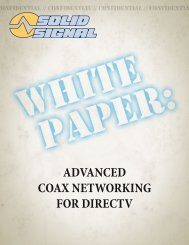TracVision DIRECTV Mobile Receiver/Controller User's Guide
TracVision DIRECTV Mobile Receiver/Controller User's Guide
TracVision DIRECTV Mobile Receiver/Controller User's Guide
- No tags were found...
You also want an ePaper? Increase the reach of your titles
YUMPU automatically turns print PDFs into web optimized ePapers that Google loves.
<strong>DIRECTV</strong> <strong>Mobile</strong> <strong>Receiver</strong>/<strong>Controller</strong> User’s <strong>Guide</strong>Deleting a Scheduled EventTo cancel a scheduled event, follow the steps below.1. Press the MENU button to access the main menu.2. Highlight the Program Director tab and pressSELECT.3. Highlight the event you want to cancel and pressSELECT.4. Highlight the Delete Event button from theSchedule Options pop-up menu and pressSELECT.If the program you want to cancel is a onetimeprogram that’s not currently inprogress, you can cancel the event fromthe program guide. Simply highlight theprogram you want to cancel in the programguide and press SELECT to remove thecheck mark.8-4 Reading Mail from <strong>DIRECTV</strong><strong>DIRECTV</strong> uses the Mail feature to send youimportant information, notify you of special events,and tell you about special offers. When you receive aNEWnew message, a MAIL icon appears at the top of allmenus until you’ve read the message.Reading Your MessagesTo read your mail, follow the steps below.1. Press the MENU button to access the main menu.2. Highlight the View Mail tab and press SELECT.3. If the message is longer than a single page,highlight the Page button and use the CHANNEL(CH) button to step through the pages.4. If you have more than one message in yourmailbox, highlight the Message button and usethe joystick to navigate through multiplemessages.8.854-0376