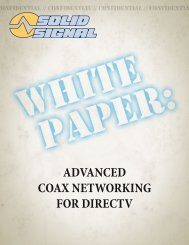TracVision DIRECTV Mobile Receiver/Controller User's Guide
TracVision DIRECTV Mobile Receiver/Controller User's Guide
TracVision DIRECTV Mobile Receiver/Controller User's Guide
- No tags were found...
You also want an ePaper? Increase the reach of your titles
YUMPU automatically turns print PDFs into web optimized ePapers that Google loves.
<strong>DIRECTV</strong> <strong>Mobile</strong> <strong>Receiver</strong>/<strong>Controller</strong> User’s <strong>Guide</strong>8-3 Using the Program Director toSchedule Future ProgramsThe Program Director allows you to automaticallytune to a program at a specific date and time, or tuneto a program on a repeating basis. The receiver willturn on (if necessary) and tune to the specifiedchannel at the chosen date and time. You canprogram up to 32 events in advance.Scheduling an Event from the Program <strong>Guide</strong>You can easily schedule an upcoming program thatyou find listed in the program guide. Simplyhighlight the upcoming program in the programguide and press SELECT. A check mark appears nextto your selection. At the start date/time of thescheduled program, the receiver will automaticallytune to that program.From the program guide, you can schedulea program only for a specific date and time.To schedule recurring programs and futureprograms not yet listed on the programguide, use the Program Director menu.Scheduling an Event from the Program DirectorTo schedule a program from the Program Directormenu, follow the steps below.1. Press the MENU button to access the main menu.2. Highlight the Program Director tab and pressSELECT.Program DirectorPROGRAM DIRECTORScheduleWatch TVMain MenuWed, Oct 2 • 7:14PMAdd and Modify Scheduled EventsChan Start Length Frequency3. Highlight an empty slot and press SELECT.8.654-0376