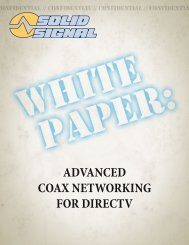TracVision DIRECTV Mobile Receiver/Controller User's Guide
TracVision DIRECTV Mobile Receiver/Controller User's Guide
TracVision DIRECTV Mobile Receiver/Controller User's Guide
- No tags were found...
Create successful ePaper yourself
Turn your PDF publications into a flip-book with our unique Google optimized e-Paper software.
Using Access ControlsUnlocking the SystemTo remove the lock and all of its restrictions, followthe steps below.1. Press the MENU button to access the main menu.2. Highlight the Lock & Limits tab and pressSELECT.3. Highlight the Lock tab.4. Highlight the Unlock button and press SELECT.7-2 Setting Ratings LimitsRatings help you to determine whether a program’scontent is appropriate for a particular audience. Toselect the maximum ratings limits that can be viewedon your system, follow the steps below.1. Press the MENU button to access the main menu.2. Highlight the Lock & Limits tab and pressSELECT.3. Highlight the Ratings tab.The button used to lock the system is alsoused to unlock the system.RATINGS LIMITSLockRatings Limits SetupSat, Oct 54:40PMFav Setup5. Use the remote control’s numeric keypad to enterthe same code you entered to lock the system.6. Highlight the OK button and press SELECT. Toabort and keep the lock in effect, highlight the Cancelbutton and press SELECT.RatingsLimitsWatch TVMain MenuChildrenGeneral AudienceDialogueSexViolenceLanguageMoviesNot RatedAllow AllAllow TV-14Allow TV-14Allow TV-14Allow TV-14Allow TV-14Allow PGAllow AllOnce the system is unlocked, all limits andrestrictions are removed!54-03767.5