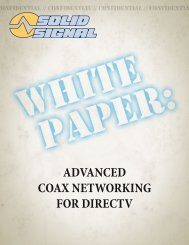TracVision DIRECTV Mobile Receiver/Controller User's Guide
TracVision DIRECTV Mobile Receiver/Controller User's Guide
TracVision DIRECTV Mobile Receiver/Controller User's Guide
- No tags were found...
Create successful ePaper yourself
Turn your PDF publications into a flip-book with our unique Google optimized e-Paper software.
Using Access Controls7-1 Locking & Unlocking the SystemYou can easily set limits to restrict the viewing ofsatellite TV programming. When accompanied by thechannel lists, these limits provide a great degree ofcontrol.When you first install the mobile receiver, it will beunlocked. That is, no limits or restrictions are ineffect. To enforce limits (ratings, TV timer, and“Family” favorite list), you must lock the systemusing a passcode.Once the system is locked, only existingFamily list channels will be accessible. If theFamily list does not contain any channels,no channels can be viewed without firstunlocking the system. To avoid this, verifythe contents of the Family list before lockingthe receiver. See Section 6-1, “UsingFavorite Channel Lists,” on page 6.3 fordetails.Locking the <strong>Receiver</strong>To lock the system, follow the steps below.1. Press the MENU button to access the main menu.2. Highlight the Lock & Limits tab and pressSELECT.3. Highlight the Lock tab to display the ParentalLock pane.4. Highlight the Lock button and press SELECT.PARENTAL LOCKLockFav SetupRatingsLimitsWatch TVMain MenuParental LockEnforce rating, spending, andviewing limits, and restrictaccess to Family list channels.Enter the 4 digit passcode tolock(unlock) your receiver.LockLOCK SYSTEMPasscodeLock OK* * * * CancelWed, Jul 189:15 AMCONFIRM PASSCODEPasscodeLock OK* * * * Cancel54-03767.3