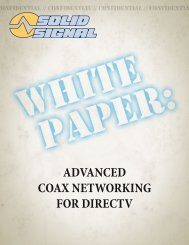TracVision DIRECTV Mobile Receiver/Controller User's Guide
TracVision DIRECTV Mobile Receiver/Controller User's Guide
TracVision DIRECTV Mobile Receiver/Controller User's Guide
- No tags were found...
You also want an ePaper? Increase the reach of your titles
YUMPU automatically turns print PDFs into web optimized ePapers that Google loves.
Setting Favorites and FiltersRenaming a Channel List1. At the Favorite List Setup pane, highlight theRename button and press SELECT.A Rename List menu appears. You can renamethe first three lists. You cannot rename the All orFamily lists.2. Highlight the list you wish to rename and pressSELECT.3. Use the onscreen keyboard to enter the new name(to enter a letter on the keyboard, highlight theletter and press SELECT).4. Once you’ve entered the desired name, highlightthe OK button and press SELECT.To redo the entry, highlight the Clear button and pressSELECT. To cancel the change, press the CLEAR button[or highlight the Cancel button and press SELECT].54-0376Generating an Auto Set ListThe Auto Set function generates a complete list ofviewable channels.Auto Set may exclude some channels, suchas the Music Choice channels, or includesome pay per view channels. This does notmean that the receiver is faulty. Thesechannels were excluded or included due tothe receiver’s analysis process. You canmanually edit the list to correct theseoversights.To generate an Auto Set list, follow the steps below.1. At the Favorite List Setup pane, highlight theAuto Set button and press SELECT.2. Highlight a favorite channel list to beprogrammed and press SELECT.It may take several minutes for the receiver toscan through all channels and determine whichones you’re authorized to receive. The scanresults will be stored in the selected favoritechannel list.6.5