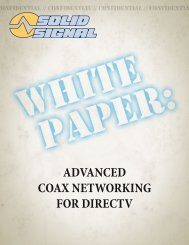TracVision DIRECTV Mobile Receiver/Controller User's Guide
TracVision DIRECTV Mobile Receiver/Controller User's Guide
TracVision DIRECTV Mobile Receiver/Controller User's Guide
- No tags were found...
You also want an ePaper? Increase the reach of your titles
YUMPU automatically turns print PDFs into web optimized ePapers that Google loves.
<strong>DIRECTV</strong> <strong>Mobile</strong> <strong>Receiver</strong>/<strong>Controller</strong> User’s <strong>Guide</strong>If the Family list has not had any channelsadded to it, and the receiver is locked, nochannels can be viewed without firstunlocking the receiver. To avoid thisinconvenience, create the Family list beforelocking the receiver. See Section 7, “UsingAccess Controls,” on page 7.1 for detailsabout controlling system access.4. In the desired channel list column, highlight thetag box for the channel that you want to add orremove. Use the joystick or CHANNEL (CH) buttonto scroll up or down to view other channels.Switching Between Favorite ListsOnce you have created your favorite channel lists, usethe remote control’s FAV button to cycle throughthem quickly and easily. Each press of the FAV buttonbrings up the next favorite channel list. [You can alsoselect a list by highlighting the Fav List tab from the<strong>Guide</strong> Options menu.] Only channels that are set upin the selected favorite channel list will be accessiblefor viewing.Favorite Lists5. Press SELECT to add or remove the check markin the tag box. A check mark indicates that thechannel is included in the favorite channel list.(In the example on the previous page, WABC isincluded in the Fav. A and Family channel lists,but not the Fav. B or Fav. C channel lists.)6. When you have added all of the channels thatyou want in your list, press the CLEAR button toresume watching TV.6.454-0376