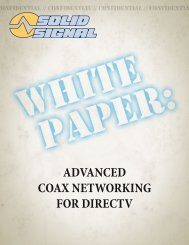TracVision DIRECTV Mobile Receiver/Controller User's Guide
TracVision DIRECTV Mobile Receiver/Controller User's Guide
TracVision DIRECTV Mobile Receiver/Controller User's Guide
- No tags were found...
Create successful ePaper yourself
Turn your PDF publications into a flip-book with our unique Google optimized e-Paper software.
<strong>DIRECTV</strong> ® <strong>Mobile</strong><strong>Receiver</strong>/<strong>Controller</strong>User’s <strong>Guide</strong>
Welcome Page<strong>DIRECTV</strong> ®<strong>Mobile</strong> <strong>Receiver</strong>/<strong>Controller</strong>User’s <strong>Guide</strong>Congratulations! You have chosen <strong>TracVision</strong>, arevolutionary antenna system delivering live satelliteTV entertainment on the go. With hundreds ofchannels of digital-quality TV and music to enjoy,traveling will never be the same!This User’s <strong>Guide</strong> provides all of the basicinformation you need to operate the <strong>DIRECTV</strong>mobile receiver/controller and receive the <strong>DIRECTV</strong>programming you want. For detailed antenna systeminstallation information, please refer to the <strong>TracVision</strong>Installation <strong>Guide</strong>.KVH Part # 54-0376 Rev. B© 2007 KVH Industries, Inc., All rights reserved.
<strong>DIRECTV</strong> <strong>Mobile</strong> <strong>Receiver</strong>/<strong>Controller</strong> User’s <strong>Guide</strong>TrademarksKVH, <strong>TracVision</strong>, and DewShield are trademarks of KVH Industries, Inc.Programming, pricing, terms, and conditions are subject to change. Pricingresidential. Taxes not included. Receipt of <strong>DIRECTV</strong> programming is subjectto the <strong>DIRECTV</strong> Customer Agreement, a copy of which is provided at<strong>DIRECTV</strong>.com/legal and in your first bill.<strong>DIRECTV</strong> and the Cyclone Design logo, <strong>DIRECTV</strong> INTERACTIVE, TOTALCHOICE, <strong>DIRECTV</strong> HOME SERVICES, FREEVIEW, and DIRECT TICKETare trademarks of <strong>DIRECTV</strong>, Inc. All trademarks, marks, names, or productnames referenced in this publication are the property of their respectiveowners, and KVH neither endorses nor otherwise sponsors any suchproducts or services referred to herein.Macrovision Information – Macrovision is a registered trademark ofMacrovision Corporation. This device incorporates an anticopy processtechnology that is protected by U.S. patents 4,631,603; 4,577,216; 4,819,098;and other intellectual property rights. The anticopy process is licensed fornoncommercial, home use only. Reverse engineering or disassembly isprohibited.StarSight Information – StarSight features licensed under one or more of thefollowing patents: 4,706,121; 5,151,789; 5,353,121; 5,353,277; 5,479,266;5,479,268; and 5,532,754. Use rights reserved.TruSurround Information – TruSurround and the symbol are trademarksof SRS Labs, Inc. TruSurround technology is incorporated under license fromSRS Labs, Inc.ENERGYSTAR Information – ENERGYSTAR and the ENERGYSTARcertification mark are registered U.S. marks.TiVo is a registered trademark of TiVo Inc., or its subsidiaries.Software contained in the mobile receiver/controller and referenced in thismanual is copyright ©1995-2006 by <strong>DIRECTV</strong>, Inc. Some features are patentpending. WatchWizard, PreSelect, TurboTune, and OneLine <strong>Guide</strong> aretrademarks of Hughes Network Systems. “NFL,” the NFL Shield, and “NFLSUNDAY TICKET” are registered trademarks of the National Football Leagueand its affiliates. “NHL,” the NHL Shield, and “NHL CENTER ICE” areregistered trademarks of the National Hockey League. “MLB,” “MLB EXTRAINNINGS,” “Major League Baseball,” and the Major League Baseballsilhouetted batter logo are service marks of Major League BaseballProperties, Inc. Major League Baseball trademarks and copyright are usedwith permission of Major League Baseball Properties, Inc. All othertrademarks and service marks are the property of their respective owners.DisclaimerEvery effort has been made to ensure the correctness and completeness ofthe material in this document. No company shall be liable for errorscontained herein. The information in this document is subject to changewithout notice. No warranty of any kind is made with regard to this material,including, but not limited to, the implied warranties of merchantability andfitness for a particular purpose.Note on recording programmingMost television programs and films are copyrighted. This means thatsomeone has legal rights governing the reproduction and distribution of thismaterial. In certain circumstances, copyright law may apply to private tapingof copyrighted materials. In most cases, it is permissible to record for yourpersonal use, as long as you do not sell the material. You must actresponsibly in this area–check into the matter if you are unsure.Some pay-per-view programs may be licensed from producers as “view-only”programs. These are copyrighted programs, and may not be copied orreproduced for any purpose without the express written permission of thecopyright owner.ii54-0376
<strong>DIRECTV</strong> <strong>Mobile</strong> <strong>Receiver</strong>/<strong>Controller</strong> User’s <strong>Guide</strong>Federal Communications Commission (FCC)Regulatory Information for Vehicle UseDeclaration of Conformity – Standards to which Conformity is declared:FCC Part 15This device complies with Part 15 of the FCC Rules. Operation is subjectto the following two conditions: (1) this device may not cause harmfulinterference, and (2) this device must accept any interference received,including interference that may cause undesired operation.Responsible Party’s Name: KVH Industries, Inc.Address: 50 Enterprise Center, Middletown, RI 02842Telephone: 1-401-847-3327Trade Name: KVHType of Equipment: Satellite <strong>Receiver</strong>Model Number: <strong>TracVision</strong> <strong>DIRECTV</strong> <strong>Mobile</strong> <strong>Receiver</strong>/<strong>Controller</strong>Federal Communications Commission (FCC) –This equipment complieswith Part 15 of the FCC rules.Part 15 Compliance – This equipment has been tested and found to complywith the limits for a Class B digital device, pursuant to Part 15 of the FCCrules. These limits are designed to provide reasonable protection againstharmful interference in a vehicle installation. This equipment generates, uses,and can radiate radio frequency energy and, if not installed and used inaccordance with the instructions, may cause harmful interference to radiocommunications.However there is no guarantee that interference will not occur in a particularinstallation. If this equipment does cause harmful interference to radio ortelevision reception, which can be determined by removing and applyingpower to the equipment, the user is encouraged to try to correct theinterference by one or more of the following measures:• Increase the separation between the equipment and thereceiver/controller.• Connect the equipment on a circuit different from that to which thereceiver/controller is connected.• Consult the dealer or an experienced auto electronics technician for help.The user may find the following booklet, prepared by the FederalCommunications Commission, helpful: “How to Identify and Resolve Radioand TV Interference Problems.” This booklet is available from the U.S.Government Printing Office, Washington, DC.To meet FCC requirements, only components certified to comply withClass B limits may be attached to this device. Operation with noncertifiedperipherals is likely to result in interference to radio and TV reception.To meet FCC requirements, shielded cables are required to connect thedevice to another Class B certified device.iv54-0376
Technical Support<strong>Receiver</strong>/<strong>Controller</strong> ActivationNOTICE: This product will NOT work correctlyunless you follow the procedure below.Before you can start watching satellite TV via<strong>TracVision</strong>, the receiver/controller must be activated.Once your antenna system is fully installed, followthe steps below to activate the receiver/controller.1. Ensure your antenna has a clear view of thesouthern sky then turn on your <strong>TracVision</strong>system and tune to the preview channel (100).2. Locate your red Activation Card.3. Call KVH’s Activation Department at:1-866-551-8004(24 hours a day, 7 days a week)4. After activation is complete, KVH’s ActivationDepartment will provide an access card number,receiver ID number, <strong>DIRECTV</strong> serial number, andmodel number. Enter these numbers in theassociated boxes on the red Activation Card.Technical SupportThe <strong>TracVision</strong> system has been designed withdurability and low maintenance in mind. If youexperience an operating problem or otherwise requiretechnical assistance, please call your local authorized<strong>TracVision</strong> dealer/installer. If an authorizeddealer/installer is not located nearby, contact KVHTechnical Support directly:Phone: 1-401-847-3327E-mail: techs@kvh.comPlease have the antenna and receiver/controller serial numbers handy whencalling to activate. The serial numbers arenoted on the red Activation Card.54-0376v
<strong>DIRECTV</strong> <strong>Mobile</strong> <strong>Receiver</strong>/<strong>Controller</strong> User’s <strong>Guide</strong>Send Us Your Comments About This ManualIf you have any comments regarding this manual,please e-mail them to manuals@kvh.com. Yourfeedback is greatly appreciated!vi54-0376
Table of Contents1 Introduction . . . . . . . . . . . . . . . . . . . .1.11-1 Using this Manual . . . . . . . . . . . . . . . .1.354-03761-2 System Overview . . . . . . . . . . . . . . . .1.41-3 Receiving Satellite TV Signals . . . . . .1.52 Getting Started . . . . . . . . . . . . . . . . . .2.12-1 Turning On the Antenna . . . . . . . . . . .2.32-2 Changing Channels . . . . . . . . . . . . . . .2.52-3 Turning Off the Antenna . . . . . . . . . . .2.52-4 Viewing a Program Description . . . . . .2.53 Using the Remote Control . . . . . . . . . . .3.13-1 Remote Control Functions . . . . . . . . .3.33-2 Programming the Remote Controlto Operate Other Components . . . . . .3.93-3 Controlling Multiple <strong>Receiver</strong>s . . . . . .3.103-4 Installing the Remote ControlBatteries . . . . . . . . . . . . . . . . . . . . . .3.11Table of Contents4 Overview of Onscreen Displays . . . . . . .4.14-1 The Channel Banner . . . . . . . . . . . . . .4.34-2 The Program <strong>Guide</strong> . . . . . . . . . . . . . . .4.44-3 The Menu System . . . . . . . . . . . . . . . .4.55 Using Program <strong>Guide</strong>s . . . . . . . . . . . . .5.15-1 Program <strong>Guide</strong> Styles . . . . . . . . . . . . .5.35-2 Using the Program <strong>Guide</strong> . . . . . . . . . .5.55-3 Using the OneLine <strong>Guide</strong> . . . . . . . . . .5.65-4 Using TurboTune for Quick Accessto Favorite Channels . . . . . . . . . . . . . .5.75-5 Setting <strong>Guide</strong> Preferences . . . . . . . . .5.96 Setting Favorites and Filters . . . . . . . . .6.16-1 Using Favorite Channel Lists . . . . . . .6.36-2 Filtering the Program <strong>Guide</strong> . . . . . . . .6.76-3 Selecting <strong>Guide</strong> Times . . . . . . . . . . . .6.86-4 Using WatchWizard to Searchfor Programs . . . . . . . . . . . . . . . . . . . .6.9vii
<strong>DIRECTV</strong> <strong>Mobile</strong> <strong>Receiver</strong>/<strong>Controller</strong> User’s <strong>Guide</strong>7 Using Access Controls . . . . . . . . . . . . .7.17-1 Locking & Unlocking the System . . . .7.3viii7-2 Setting Ratings Limits . . . . . . . . . . . . .7.57-3 Setting Time Limits . . . . . . . . . . . . . . .7.68 Other Menu Functions . . . . . . . . . . . . .8.18-1 Adjusting Audio Settings . . . . . . . . . . .8.38-2 Adjusting Video Settings . . . . . . . . . . .8.58-3 Using the Program Director toSchedule Future Programs . . . . . . . . .8.68-4 Reading Mail from <strong>DIRECTV</strong> . . . . . . .8.88-5 Setting System Preferences . . . . . . . .8.98-6 Advanced System SetupFunctions . . . . . . . . . . . . . . . . . . . . . .8.119 Antenna Controls . . . . . . . . . . . . . . . . .9.19-1 Viewing Current Settings . . . . . . . . . . .9.39-2 Turning DewShield On/Off . . . . . . . . .9.49-3 Turning the Beeper On/Off . . . . . . . . .9.59-4 Designating the <strong>Receiver</strong>as Primary or Secondary . . . . . . . . . .9.69-5 Switching Satellites . . . . . . . . . . . . . . .9.89-6 Changing the List of AvailableSatellites . . . . . . . . . . . . . . . . . . . . . .9.1010 Troubleshooting . . . . . . . . . . . . . . . . .10.110-1 Five Simple Checks . . . . . . . . . . . . .10.310-2 Troubleshooting Matrix . . . . . . . . . . .10.410-3 Causes and Solutions toCommon Problems . . . . . . . . . . . . . .10.510-4 System Status Lights . . . . . . . . . . .10.1010-5 Viewing Diagnostic Information . . . .10.1210-6 Viewing Serial Numbers . . . . . . . . .10.1310-7 Viewing Software Versions . . . . . . .10.1410-8 Technical Support . . . . . . . . . . . . . .10.15Appendices . . . . . . . . . . . . . . . . . . . . . . .A.1A System Wiring Diagrams . . . . . . . . . .A.3BElevation Maps . . . . . . . . . . . . . . . . .A.2354-0376
Introduction1 IntroductionContentsThis section provides a basic overview of this manual and the<strong>TracVision</strong> system. It also explains the three essentials for goodsatellite TV reception.1-1 Using this Manual . . . . . . . . . . . . . . . . . . . . . . . . . . . . .1.31-2 System Overview . . . . . . . . . . . . . . . . . . . . . . . . . . . . . .1.41-3 Receiving Satellite TV Signals . . . . . . . . . . . . . . . . . . . .1.554-03761.1
Introduction1-1 Using this ManualThis manual provides complete instructions foroperating your mobile receiver/controller.Throughout this manual, important information ismarked for your attention by the following icons:A helpful tip that either directs you to arelated area within the manual or offerssuggestions on getting the highestquality out of your system.An alert to important informationregarding procedures, productspecifications, or product use.Indicates the most commonly usedfunctions listed in Section 3-1, “RemoteControl Functions.”Format ConventionsThis manual uses the following typographicalconventions to help clarify instructions:Text Example...the MUTE button....the Cancel button.DescriptionRemote control buttonsOnscreen items“Highlight”For the purposes of this manual, the term “highlight”refers to the following operator action:“Use the remote control’s joystick to move thehighlight onto the desired onscreen item.”Example: “Highlight the Lock & Limits tab” means“Use the remote control’s joystick to move thehighlight onto the Lock & Limits tab.”“<strong>Receiver</strong>”For the purposes of this manual, the term “receiver”refers to the <strong>DIRECTV</strong> mobile receiver/controller.54-03761.3
RECREWINPUTSTOPPLAY0FPROGVOLVIDEOPREVMENUCHFAV<strong>DIRECTV</strong> <strong>Mobile</strong> <strong>Receiver</strong>/<strong>Controller</strong> User’s <strong>Guide</strong>1-2 System OverviewYour <strong>TracVision</strong> system is a state-of-the-art, activelystabilized antenna system that delivers live satelliteTV to your mobile audio/video entertainmentsystem.<strong>TracVision</strong> System Diagram (Typical Installation)<strong>Mobile</strong> <strong>Receiver</strong>/<strong>Controller</strong>The mobile receiver/controller decodessatellite TV signals fromthe antenna unit and sends the signals to theaudio/video system. It also powers and controls the<strong>TracVision</strong> antenna.To <strong>TracVision</strong> Antenna<strong>Receiver</strong>/<strong>Controller</strong>Purchased SeparatelyVideo Display(s)Remote ControlThe wireless RF/IR remote controlallows you to control all receiverfunctions. The remote does not needto be pointed directly at the receiverfor the signal to be received.1.41 2 34 5 67 8 9PAUSESEARCH AUDIOMUTE CHDIRECTORINFO CLEARSELECTHRMC-9DVD VCR AUX TV SATGUIDEONELINE GUIDEPAGETURBOPWRRemote ControlInput Power (+12 VDC)RF ConverterRF ConverterThe RF converter receivesRF commands from theremote control, convertsthem to digital signals, andsends them to the receiverfor processing. Since thereceiver does not include an IR eye, the RF converteris required to receive commands from the remote.54-0376
Introduction1-3 Receiving Satellite TV SignalsLike a satellite dish used at home, the <strong>TracVision</strong>antenna needs a clear view of the <strong>DIRECTV</strong> ®satellite(s) to receive satellite TV signals. Consider thethree essentials noted on the following pages toensure trouble-free reception.<strong>DIRECTV</strong> 101 Satellite LocationSatellite FootprintEach <strong>DIRECTV</strong> satellite is located at a fixed positionabove the Earth’s equator and beams TV signalsdown to North America. To receive TV signals fromone of these satellites, you must be located within itscoverage area (for example, the 101 satelliteencompasses much of the continental United States).As you approach the edges of the coverage area, thestrength of the signal degrades, resulting in weakerreception.To view satellite coverage maps, pleasevisit KVH’s website at www.kvh.com/footprint.54-03761.5
<strong>DIRECTV</strong> <strong>Mobile</strong> <strong>Receiver</strong>/<strong>Controller</strong> User’s <strong>Guide</strong>Elevation AngleSince TV satellites are located above the equator, the<strong>TracVision</strong> antenna needs to point toward thesouthern sky to receive satellite TV signals. Inaddition, the antenna must be tilted at the properelevation angle to point at the satellite. The furthersouth you go, the higher the elevation becomes. Forexample, if you’re in the Massachusetts area, the 101satellite is located 33º above the southern horizon.But if you go to Florida, the elevation increases to 50º.While you’re moving, the antenna automaticallyrotates toward the southern sky and tilts to theproper elevation, ensuring you’re always pointed atthe satellite. Elevation ranges of <strong>TracVision</strong> antennas:Antenna ModelElevation Range<strong>TracVision</strong> A7 31°-57°BlockageSince the <strong>TracVision</strong> antenna must have a clear viewof the <strong>DIRECTV</strong> satellite to receive satellite TVsignals, anything that stands between the antennaand the satellite can block the signal, resulting in lostreception. Common causes of blockage include trees,buildings, and bridges. Heavy rain, ice, or snow mayalso temporarily interrupt satellite signals.33 ElevationHigher Satellite Elevation = Less Blockage50 ElevationBlocked!<strong>TracVision</strong> R6 15°-60°<strong>TracVision</strong> M3 or M2 10°-80°Maps of approximate elevation angles for <strong>DIRECTV</strong>satellites are provided in Appendix B on page A.23.1.654-0376
Getting Started2 Getting StartedThis section provides basic operation instructions, so you canquickly start using your <strong>TracVision</strong> system.Contents2-1 Turning On the Antenna . . . . . . . . . . . . . . . . . . . . . . . . .2.32-2 Changing Channels . . . . . . . . . . . . . . . . . . . . . . . . . . . . .2.52-3 Turning Off the Antenna . . . . . . . . . . . . . . . . . . . . . . . . .2.52-4 Viewing a Program Description . . . . . . . . . . . . . . . . . . .2.554-03762.1
Getting Started2-1 Turning On the AntennaTo quickly start watching satellite TV using the<strong>TracVision</strong> system, follow the simple steps below.1. Apply power to the mobile receiver/controller.The <strong>Receiver</strong> status light should turn green.2. Turn on your TV and select the satellite input (notthe VCR input).3. Wait 30-60 seconds for the antenna to acquire thesatellite signal. The TV will show the following:4. If Message 1 does notappear after 30 seconds,PWRpress the remote control’sDVD VCR AUX TV SATSAT button. Then pressthe remote’s PWR button.GUIDEMENU TURBO FAVThe receiver beeps twice,the Antenna status light begins to flash green,and the Voltage status light should be lit green.Status LightsNELINE GUIDMessage 1If your satellite dish is ready for <strong>DIRECTV</strong> ®service, please wait until yourAdvanced Program <strong>Guide</strong> is prepared.InstallationSignal not available...For details about the statuslights, see Section 10-4,“System Status Lights” onpage 10.10.54-0376Message 2If your satellite dish is ready for <strong>DIRECTV</strong> ®service, please wait until yourAdvanced Program <strong>Guide</strong> is prepared.InstallationAcquiring guide data...If the receiver’s Voltage statuslight is off, press the powerswitch on the front of thereceiver to turn on thereceiver.Power Switch2.3
<strong>DIRECTV</strong> <strong>Mobile</strong> <strong>Receiver</strong>/<strong>Controller</strong> User’s <strong>Guide</strong>5. If Message 2 does not appear after Message 1,ensure that the antenna has a clear view of thesatellite. The antenna requires an unobstructedview of the sky to receive satellite TV signals.*Once the antenna locks onto the satellite, thereceiver starts downloading the program guide.This may take up to 60 seconds.Program <strong>Guide</strong>Once the program guide has loaded, you can startenjoying satellite TV!*** For details about satellite reception requirements, see page 1.5.** If you can only view the <strong>DIRECTV</strong> Preview Channel, your receiverhas not been activated. See page v.Why Does the <strong>Receiver</strong> Beep?The receiver beeps to indicate thestatus of the antenna.2 beeps = Antenna is powering on1 beep = Antenna is powering off2.454-0208
Getting Started2-2 Changing Channels2-3 Turning Off the AntennaTo change the channel, pressthe SAT button then selectany of the following options:A Press the CHANNEL(CH) button to tune tothe next or previouschannel.orB Using the numerickeypad, enter thechannel number.orC Press the GUIDE buttonto bring up theprogram guide. Whilein the program guide,use the joystick orCHANNEL (CH)button to scroll throughthe list, and press theSELECT button to tuneto a channel.54-0376VOLPWRDVD VCR AUX TV SATMENUINFOPROGMUTESEARCHGUIDEDIRECTORTURBOPREVCHAUDIOCLEARFAVCHVIDEO1 2 34 5 67 8 9INPUT 0REWRECONELINE GUIDESELECTPLAYSTOPFFPAUSEPAGECCABTo turn off the antenna, follow the steps below:1. Press the remotecontrol’s SAT button.The button should blinkred.2. Press the PWR button.The receiver beeps onceto indicate that power tothe antenna is turned off.2-4 Viewing a Program DescriptionTo view a description of thecurrently selected program,press the INFO button.PWRDVD VCR AUX TV SATGUIDEMENU TURBO FAVNELINE GUIDPWRDVD VCR AUX TV SATMENUINFOGUIDETURBOONELINE GUIDECLEARFAV22.51
Using the Remote Control3 Using the RemoteControlContentsThis section explains how to use the remote control functions,program the remote to work with other components, and replacethe remote control batteries.3-1 Remote Control Functions . . . . . . . . . . . . . . . . . . . . . . .3.33-2 Programming the Remote Controlto Operate Other Components . . . . . . . . . . . . . . . . . . . .3.93-3 Controlling Multiple <strong>Receiver</strong>s . . . . . . . . . . . . . . . . . . .3.103-4 Installing the Remote Control Batteries . . . . . . . . . . . .3.1154-03763.1
Using the Remote Control<strong>TracVision</strong> Remote Control3-1 Remote Control FunctionsVolumeMuteVOLPWRDVD VCR AUX TV SATMENUINFOPROGMUTESEARCHGUIDEDIRECTORTURBOONELINE GUIDESELECTPREVCHAUDIOCLEAR1 2 3FAVCHVIDEOPAGEPower On/OffComponent Select<strong>Receiver</strong> Control GroupChannel (CH)Previous ChannelDirector GroupYour system comes with an easy-to-use, backlitremote control that uses RF (radio frequency) signalsinstead of IR (infrared) to control the receiver. Thisallows you to operate the receiver without pointingthe remote directly at it. This page shows thelocations and names of the remote control buttons.The next few pages detail the buttons’ functions. A icon indicates the most frequently used functions.For your safety, this product must NOT beoperated by the driver of the vehicle/vessel.4 5 67 8 9Numeric Keypad<strong>Receiver</strong> Control GroupInputINPUT0NOT USEDProgram <strong>Guide</strong>REWRECPLAYSTOPFFPAUSEVCR ControlBacklight On/OffNOT USEDMain MenuInformationSelectMENUINFOGUIDETURBO FAVONELINE GUIDESELECTCLEARTurboTuneFavoritesClearJoystick54-03763.3
SEARCHPREV<strong>DIRECTV</strong> <strong>Mobile</strong> <strong>Receiver</strong>/<strong>Controller</strong> User’s <strong>Guide</strong>PWRPress the PWR button to turn the selected component’s power on/off. If theSAT button is currently selected, pressing the PWR button turns the<strong>TracVision</strong> antenna on/off (but receiver remains powered in standby).PWRDVD VCR AUX TV SATGUIDEMENUINFOTURBOONELINE GUIDEFAVCLEARSATPress the SAT component select button to control the mobile receiver. Tocontrol a different component, press the associated component select button.For example, press the VCR button to control the VCR.VOLMUTESELECTCHCH PAGEPROGDIRECTORVIDEOAUDIO1 2 34 5 67 8 9INPUT 0GUIDEPress the GUIDE button to display the program guide. Press it a secondtime (while a program title is highlighted) to display the Category Filtermenu. See Section 5, “Using Program <strong>Guide</strong>s,” on page 5.1 for details.REWPLAYFFRECSTOPPAUSEMENUPress the MENU button to bring up the main menu. The menu systemallows you to access all system features and settings. See Section 4-3, “TheMenu System,” on page 4.5 for details.TURBOPress the TURBO button to display the TurboTune guide. TurboTune givesyou quick access to 27 of your favorite channels. See Section 5-4, “UsingTurboTune for Quick Access to Favorite Channels,” on page 5.7 for details.3.454-0376
SEARCHPREVCHUsing the Remote ControlPROGSEARCHDIRECTORAUDIOVIDEOThe DIRECTOR buttons provide convenient shortcuts to the followingfunctions:PWRDVD VCR AUX TV SATGUIDEIf the program guide is currently displayed, press the PROG button to use theprogram director, which allows you to program an event for viewing inadvance. See Section 8-3, “Using the Program Director to Schedule FuturePrograms,” on page 8.6 for details.MENUINFOVOLPROGMUTEDIRECTORTURBOONELINE GUIDESELECTCHFAVCLEARVIDEOAUDIOPAGEPress the SEARCH button to bring up the WatchWizard , which allows you tosearch for programs using criteria such as rating, showtime, language, andcategory. See Section 6-4, “Using WatchWizard to Search for Programs,” on page 6.9for details.1 2 34 5 67 8 9INPUT 0Press the AUDIO button to bring up the audio adjustment menu. SeeSection 8-1, “Adjusting Audio Settings,” on page 8.3 for details.REWPLAYFFRECSTOPPAUSEPress the VIDEO button to bring up the video adjustment menu. See Section 8-2,“Adjusting Video Settings,” on page 8.5 for details.0 9Use the numeric keypad buttons (0 - 9) whenever you need to enter a specificnumber, such as a channel or a lock code.54-03763.7
SEARCHPREV<strong>DIRECTV</strong> <strong>Mobile</strong> <strong>Receiver</strong>/<strong>Controller</strong> User’s <strong>Guide</strong>PWRDVD VCR AUX TV SATGUIDEMENUINFOTURBOONELINE GUIDEFAVCLEARTV +INPUTThe INPUT button allows you to select a video feed from a different sourceconnected to your TV, such as a VCR (if the TV component button isselected). The remote control must be programmed to operate your TV for theINPUT button to work (see Section 3-2, “Programming the Remote Control toOperate Other Components,” on page 3.9).VOLMUTEPROGSELECTDIRECTORCHAUDIO1 2 34 5 67 8 9INPUT 0REWPLAYFFRECSTOPPAUSECH PAGEVIDEOREWRECVCR or DVD +PLAYSTOPFFPAUSEUse the VCR control buttons to operate your VCR or DVD player (the VCRor DVD component button must be selected first). The remote control must beprogrammed to operate your VCR/DVD player for the VCR control buttons towork (see Section 3-2, “Programming the Remote Control to Operate OtherComponents,” on page 3.9).Press the HUGHES button to turn the remote control’s backlight on/off.If you lose your remote control, please callor visit your local KVH authorized dealer toorder a replacement.3.854-0376
Using the Remote Control3-2 Programming the Remote Controlto Operate Other ComponentsIn addition to controlling the mobile receiver, youmay be able to operate your TV, VCR, DVD, or AUXcomponents using your <strong>TracVision</strong> remote control. Toprogram your remote control, follow the steps below.1. Keep the remote control aimed at the IR input (or“eye”) for the component you want to control.For example, if you want to program the remotecontrol to operate the TV, keep the remote aimedat the TV’s IR input.2. Press and hold the remote control’s componentbutton (for example, TV).3. At the same time, press the MUTE button for twoseconds.4. Release both buttons.The component button should light and remainlit. If it doesn’t remain lit, repeat Steps 1 through4 above.54-03765. Repeatedly press the upper part of theCHANNEL (CH) button.6. Continue pressing the CHANNEL(CH) button to step through the codesuntil the component turns off,indicating that you have found theCHcorrect device code. If you accidentally pass a codethat responds or realize you may not have been aimingthe remote control at the component, repeatedly pressthe lower part of the CHANNEL (CH) button to stepbackward through the codes.7. Press the remote control’s PWR button to verifythat you have found the proper code. The correctcode will turn the component on and off.8. Press the component button again to lock in thecode (in this example, the TV button).To operate a component, first press the desiredcomponent button (DVD, VCR, AUX, TV, or SAT).Then use the remote control buttons that apply to thatcomponent. For example, the VOLUME (VOL) andMUTE buttons apply only to a TV; the VCR controlbuttons apply only to a VCR or DVD player.3.9PAGE
<strong>DIRECTV</strong> <strong>Mobile</strong> <strong>Receiver</strong>/<strong>Controller</strong> User’s <strong>Guide</strong>3-3 Controlling Multiple <strong>Receiver</strong>sIf you are using multiple KVH mobile receivers, youcan change a remote control ID to avoid interferenceor “cross talk” between the two remotes. The remotecontrol ID can be a number from “001” to “008.”For example, if you have two receivers, you can setone receiver and remote to 001 and the otherreceiver/remote to 002. That way, the 002 remotecannot operate the 001 receiver, and the 001 remotecannot operate the 002 receiver.2. Turn on the receiver you want to control with theremote.3. Press the MENU button to access the main menu.4. From the main menu, highlight the System Setuptab and press SELECT.5. Highlight the Remote tab to access RemoteControl Settings.Remote Control Code EntryFor details on ordering an additional mobilereceiver, please call or visit your local KVHauthorized dealer/installer.To set a remote control and receiver to use a differentremote ID, follow the steps below.1. First turn off the receiver(s)you do not want to controlwith the remote you areprogramming.3.10Antenna6. Highlight the Remote ID button.7. Press and hold the SAT button.54-0376
Using the Remote Control8. At the same time, press the MUTE button for twoseconds.9. Release both buttons. The SAT button shouldremain lit. If it doesn’t, repeat Steps 7-9.10. Enter the desired ID number (between “001” and“008”) using the numeric keypad.11. Press the SAT button to lock in the code.12. Press the SELECT button twice.The number to the right of the highlighted RemoteID button will change to the new code. Check thatthe ID has been set properly by testing the remotecontrol to ensure that it controls the receiver.3-4 Installing the Remote ControlBatteriesTo install or replace the remote control’s batteries,follow the steps below.1. Remove the battery compartment cover, locatedon the back of the remote control.2. Insert two AAA batteries as shown, observing thecorrect polarity.3. Replace the battery compartment cover.Remote Control Batteries54-03763.11
4 Overview ofOnscreen DisplaysOverview of Onscreen DisplaysThis section introduces the three types of onscreen displays: theChannel Banner, the Program <strong>Guide</strong>, and the Menu System.Contents4-1 The Channel Banner . . . . . . . . . . . . . . . . . . . . . . . . . . . .4.34-2 The Program <strong>Guide</strong> . . . . . . . . . . . . . . . . . . . . . . . . . . . .4.44-3 The Menu System . . . . . . . . . . . . . . . . . . . . . . . . . . . . .4.554-03764.1
Overview of Onscreen Displays4-1 The Channel BannerWhenever you change channels while you arewatching TV, the channel banner appears at the topof the screen. You can also display the channel bannerby pressing the INFO button while watching TV.The channel banner displays the followinginformation:• Currently selected channel and program• Description of the currently selected programIcon100All Channels6:00AMWed, Dec 17$ CC2:54PMNEWMAILto Thu, 6:00AMRated: NoneDTV:Watch Pay Per View Previews Here!Movie. Catch previews of <strong>DIRECTV</strong> Pay Per View moviesand events plus the latest <strong>DIRECTV</strong> FREEVIEWinformation. Updated weekly. News.$ CC NEWMAILPay Interactive Dolby ClosedMeaning per programming Digital caption mailview available audioavailableavailableChannel BannerUnread LimitsenforcedLimitsoverrideCAN’TTAPETapingnotallowedALT.AUDIODATASVCS.ALL DAYOther Data All Dayaudio available TicketavailableLetterBoxformat• Date/time• Icons may appear below the date/time toindicate system status or details about theprogramThe channel banner disappears from the screen aftera few seconds. Or press the CLEAR button to removethe channel banner immediately.54-03764.3
<strong>DIRECTV</strong> <strong>Mobile</strong> <strong>Receiver</strong>/<strong>Controller</strong> User’s <strong>Guide</strong>4-2 The Program <strong>Guide</strong>To display the program guide, press the GUIDEbutton. You can also access the program guide fromthe menu system’s Program <strong>Guide</strong> tab.Program <strong>Guide</strong>The program guide displays the followinginformation:• Listing of current programs and up to seven daysof future programming• Short description of the program currentlyhighlighted• Date/time• Icons may appear below the date/time toindicate system status or details about theprogram currently highlighted• If the picture-in-guide feature is enabled, video ofthe currently selected channel appears in theupper right corner of the screen4.4For details on how to use the program guide, seeSection 5, “Using Program <strong>Guide</strong>s,” on page 5.1.With favorite channel lists and category filters, youcan easily customize the channel guide to show onlythose channels or programs of interest to you. SeeSection 6, “Setting Favorites and Filters,” on page 6.1 fordetails.54-0376
Overview of Onscreen Displays4-3 The Menu SystemMain MenuTo display the main menu, press the MENU button.The menu system gives you access to all systemfunctions and settings. The common elements of allmenus are noted below.The following icons appear in several menus:Toggle or Step - Press SELECT to toggle(switch) a setting from “on” to “off” or tostep through the available choices each timeyou press SELECT.Menu ElementsList of Options - Menu button will display alist of choices in a pop-up menu when youpress SELECT.Series of Boxes - Multiple screens willappear in a series requesting that you enternumbers and/or letters for the particularfeature when you press SELECT.54-03764.5
<strong>DIRECTV</strong> <strong>Mobile</strong> <strong>Receiver</strong>/<strong>Controller</strong> User’s <strong>Guide</strong>To move the highlight:Use the joystick to move the highlight within themenus.To select a menu item:Highlight the desired menu item and press theSELECT button to select a main menu item or executean action.To exit a menu or cancel an action:Press the CLEAR button to exit a menu or cancel anaction.The following pages list all of the functions accessiblefrom the menu system. These functions are explainedin detail in later sections of this manual.You will not be able to use the Purchasestab. This function requires a phone lineconnection, which is not possible with<strong>TracVision</strong>.4.654-0376
Overview of Onscreen DisplaysMain Menu Tab Screens Functions See Page:Program <strong>Guide</strong> Program <strong>Guide</strong> • View and modify the program guide 5.1<strong>Guide</strong> Options Theme • Filter the program guide by program category 6.7Times • Change the time period shown in the program guide 6.8Fav List • Select a specific channel list (Fav. A, Fav. B, Fav. C, 6.4Family, or New Channels) to be an active program guideFav Setup • Create and edit a channel list (Fav. A, Fav. B, Fav. C, Family, 6.3or New Channels)Options • Set <strong>Guide</strong> Options: 5.9- <strong>Guide</strong> style (grid or logo)- Picture in guide (on/off)- <strong>Guide</strong> zoom (on/off)- Multi-color (on/off)- Channel sort (numeric or alphabetical)- Filters (temporary or persistent)- 1-line guide (1-4 rows)- Reset options to default settingsSet Turbo • Set and edit TurboTune channels 5.754-03764.7
<strong>DIRECTV</strong> <strong>Mobile</strong> <strong>Receiver</strong>/<strong>Controller</strong> User’s <strong>Guide</strong>Main Menu Tab Screens Functions See Page:Audio & Video Audio • Set default audio language and alternate audio language 8.3• Set left/right audio balanceVideo • Select screen ratio (4:3 or 16:9) 8.5• Center menus on your monitor (up/down and right/left)• Select color scheme and onscreen display translucencyProgram Director Schedule • Automatically tune to programs at a specific date/time 8.6WatchWizard WWSetup • Search for programming using specific words and 6.9other criteriaWWResult • Display search results 6.10Channels • Search for channels based on categories of programming 6.11Purchases Upcoming NOT USED --Past NOT USED --Lock & Limits Lock • Lock and unlock the system 7.3Fav Setup • Create a program listing containing only selected 6.3channelsRatings • Set maximum program rating allowed for viewing 7.5Limits • Set viewing times and maximum viewing hours 7.6View Mail Mail • Read messages from <strong>DIRECTV</strong> 8.84.854-0376
Overview of Onscreen DisplaysMain Menu Tab Screens Functions See Page:System Setup Install • Change the list of available satellites 8.11• Scan the sky for available satellites• Reload the program guideSignal • View satellite signal strength 8.11Info • Display receiver information 8.12Features • Display current receiver features 8.12Prefs • Adjust user-selectable system settings 8.9Remote • Change the remote ID 3.10Test • Initiate a simple diagnostics test 8.12New Card • Prepare a new access card 8.12Upgrade • Display upgrade status and history 8.12Antenna • View current settings 9.1• Turn DewShield on/off (<strong>TracVision</strong> R6 only)• Turn the beeper on/off• Designate the receiver as primary or secondary• Switch satellites54-03764.9
Using Program <strong>Guide</strong>s5 Using Program<strong>Guide</strong>sThis section explains how to select a program guide style, use thedifferent guide features, and set guide preferences.Contents5-1 Program <strong>Guide</strong> Styles . . . . . . . . . . . . . . . . . . . . . . . . . .5.35-2 Using the Program <strong>Guide</strong> . . . . . . . . . . . . . . . . . . . . . . . .5.55-3 Using the OneLine <strong>Guide</strong> . . . . . . . . . . . . . . . . . . . . . . . .5.65-4 Using TurboTune for Quick Accessto Favorite Channels . . . . . . . . . . . . . . . . . . . . . . . . . . . .5.75-5 Setting <strong>Guide</strong> Preferences . . . . . . . . . . . . . . . . . . . . . . .5.954-03765.1
Using Program <strong>Guide</strong>s5-1 Program <strong>Guide</strong> StylesYou can set up the program guide to presentinformation using either of two styles:Selecting a <strong>Guide</strong> Style• Grid• LogoThe following sections explain how to select a styleand describe the features of each style.Selecting a <strong>Guide</strong> StyleTo select a guide style, follow the steps below.1. Press the GUIDE button twice to display the<strong>Guide</strong> Options menu [or select <strong>Guide</strong> Optionsfrom the main menu].When the program guide is onscreen,simply press the GUIDE button once todisplay the <strong>Guide</strong> Options menu.3. Highlight the <strong>Guide</strong> Style button.4. Press the SELECT button to toggle between Gridand Logo guide styles.5. Press the CLEAR button to return to the programyou were viewing.2. Highlight the Options tab.54-03765.3
<strong>DIRECTV</strong> <strong>Mobile</strong> <strong>Receiver</strong>/<strong>Controller</strong> User’s <strong>Guide</strong>Grid <strong>Guide</strong>• Easy to see what programs are available at aparticular time.• Lists up to seven days of current and upcomingprogramming.• The program title and description appear abovethe grid as you highlight each program.Grid <strong>Guide</strong>Logo <strong>Guide</strong>• Select your favorite channels, rather thanselecting specific programs.• Only current programming can be selected fromthe logo guide.• The current program title and description appearabove the logo grid as you highlight eachchannel.LOGO GUIDEAll ChannelsLogo <strong>Guide</strong>Thu, Feb 7CC6:00PMA description of the program currentlyairing on the highlighted networkmenu appears here, if available.Picture-in-<strong>Guide</strong>An image of the currentlyairing program highlightedin the menu selectionappears hereTitle of the program on the network selected in menu5.454-0376
Using Program <strong>Guide</strong>s5-2 Using the Program <strong>Guide</strong>To display the program guide:54-0376Press the GUIDE button to bring up the guide.To move the highlight:Use the joystick to move the highlight within theguide.Move the highlight to the right to show futureprogramming. Move the highlight up/down toscroll through the listing. Move the highlightonto a channel icon to view that channel’s currentprogram in the picture-in-guide window (ifenabled).To scroll up/down one page:Press the CHANNEL (CH) button up/down toscroll through a full page of guide entries at atime.To jump to a specific channel listing:Use the numeric keypad to enter the channelnumber to go directly to the listing for a specificchannel.To view a program’s description:Press the INFO button for a full description of thehighlighted program.To tune to a program:Press the SELECT button to tune to a highlightedprogram. The program must be currently in progress.To exit the guide:Press the CLEAR button to exit the programguide.Cells with arrows indicate the programstarted at an earlier time or continues laterthan can be shown in the selected timeperiod.If program information cannot entirely fit inthe space provided, an ellipsis (…) indicatesthat a portion of the title is not shown.5.5
<strong>DIRECTV</strong> <strong>Mobile</strong> <strong>Receiver</strong>/<strong>Controller</strong> User’s <strong>Guide</strong>5-3 Using the OneLine <strong>Guide</strong>The OneLine <strong>Guide</strong>, which appears at the bottom ofyour screen, displays a segment of the programguide, starting with the currently viewed channel. Itdisplays 1, 2, 3, or 4 rows at a time, based on thecurrent guide preferences.OneLine <strong>Guide</strong>100 10:30 11 am 11:30 12:00pmWatch Pay Per View Previews now!DTV PROGRAM GUIDE All ChannelsTo display the OneLine <strong>Guide</strong>:Press the joystick up or down while watching TVto bring up the OneLine guide.To move the highlight:Use the joystick to move the highlight within theguide.To show the OneLine <strong>Guide</strong> for a specific channel:Use the numeric keypad to enter the channelnumber to display the OneLine <strong>Guide</strong> for thatchannel.To view a program’s description:Press the INFO button to display current orfuture program information in the channelbanner.To tune to a program:Press the SELECT button to tune to a highlightedprogram.To exit the guide:Press the CLEAR button to exit the OneLineguide.Move the highlight to the right to show futureprogramming. Move the highlight up/down todisplay the next or previous channel.5.654-0376
Using Program <strong>Guide</strong>s5-4 Using TurboTune for Quick Accessto Favorite ChannelsThe TurboTune feature gives you quick access to 27 ofyour favorite channels. Three groups of nine of yourfavorite channels are available as Turbo 1, Turbo 2,and Turbo 3.Setting TurboTune ChannelsTo set up channels in TurboTune, follow the stepsbelow.2. Highlight a vacant channel box (shows “AddChannel”) and press SELECT. Or you can highlightan occupied box instead to overwrite its set channelwith your new selection.3. Using the joystick or the CHANNEL (CH) button,choose the desired channel in the setup box(shown below) and press SELECT. You can also usethe numeric remote control buttons to enter a specificchannel number.Adding a Channel to TurboTune1. Press the TURBO button, then highlight theSetup button and press SELECT [or select <strong>Guide</strong>Options from the main menu, then highlight theSet Turbo tab].TurboTune <strong>Guide</strong><strong>DIRECTV</strong> Pay Per View PrevTurbo 1 Turbo 2 Turbo 3AddChannel54-0376SETUP4. Highlight the OK button and press SELECT.5.7
<strong>DIRECTV</strong> <strong>Mobile</strong> <strong>Receiver</strong>/<strong>Controller</strong> User’s <strong>Guide</strong>Adding the Current Channel to TurboTuneIf you want to add the channel you’re currentlywatching to TurboTune, follow the steps below.1. Press the TURBO button to display theTurboTune guide.TurboTune <strong>Guide</strong><strong>DIRECTV</strong> Pay Per View PrevTurbo 1 Turbo 2 Turbo 3AddChannelSelecting a Channel from TurboTuneTo tune to a channel in TurboTune, follow the stepsbelow.1. Press the TURBO button.Press the TURBO button to cycle throughTurbo 1, Turbo 2, and Turbo 3 programgroups while the TurboTune guide isonscreen.2. Highlight the channel you want to watch andpress SELECT.SETUP2. Highlight a vacant channel box (shows “AddChannel”) and press SELECT to add the channelyou are watching to the TurboTune guide.5.854-0376
Using Program <strong>Guide</strong>sRenaming TurboTune GroupsYou can rename each nine-channel TurboTune groupto anything you choose, using up to 10 letters,numbers, spaces, etc. For example, Turbo 1 could berenamed “Mom” and Turbo 2 renamed “Dad.”To rename a group, follow the steps below.1. Press the TURBO button [or select <strong>Guide</strong>Options from the main menu and highlight theSet Turbo tab].2. Highlight the grid name (Turbo 1, Turbo 2, orTurbo 3) that you want to rename and pressSELECT.5-5 Setting <strong>Guide</strong> PreferencesThe <strong>Guide</strong> Options menu allows you to customize theappearance and behavior of onscreen guides.To set guide preferences, follow the steps below.1. Press the GUIDE button twice while watching aprogram [or select the <strong>Guide</strong> Options tab fromthe main menu].2. Highlight the Options tab.<strong>Guide</strong> Options3. Use the onscreen keyboard to enter the new name(to enter a letter on the keyboard, highlight theletter and press SELECT).4. Once you’ve entered the desired name, highlightthe OK button and press SELECT.To redo the entry, highlight the Clear button and pressSELECT. To cancel the change, press the CLEAR button[or highlight the Cancel button and press SELECT].54-03765.9
<strong>DIRECTV</strong> <strong>Mobile</strong> <strong>Receiver</strong>/<strong>Controller</strong> User’s <strong>Guide</strong>3. Highlight the menu button for the setting youwish to modify:<strong>Guide</strong> StylePress SELECT to choose either grid or logo style ofprogram guide. See Section 5-1, “Program <strong>Guide</strong>Styles,” on page 5.3 for details.Picture In <strong>Guide</strong>Press SELECT to turn the picture-in-guide featureon/off. If turned on, video of the currently selectedprogram appears in a small box when you’re viewingthe program guide.<strong>Guide</strong> ZoomPress SELECT to turn guide zoom on/off. If turnedon, and the picture-in-guide feature is turned on,video of the currently selected program “zooms in”to the small screen when the program guide isselected. If turned off, the “zooming” animation fromfull screen to small screen is disabled.Multi-ColorPress SELECT to turn multi-color on/off. If turnedon, program cells appear in different colors, based ontheir type of content. The four colors are as follows:ColorOrangeGreenPurpleBlueCategoryNewsSportsMoviesOtherIf multi-color is turned off, all cells are blue in color.Channel SortPress SELECT to choose either numeric or alpha. Ifnumeric, the program guide is sorted by channelnumber. If alpha, the program guide channels aresorted alphabetically.5.1054-0376
Using Program <strong>Guide</strong>sFiltersPress SELECT to choose either temporary orpersistent. If temporary, the filters you apply areactive only while the program guide remainsonscreen; once you exit the program guide, all filtersare cleared. If persistent, the filters you apply remainactive after you exit the program guide.1-Line <strong>Guide</strong>Press SELECT to choose the number of rows that willdisplay whenever you select the OneLine guide. Youcan choose from 1 to 4 rows.54-03765.11
Setting Favorites and Filters6 Setting Favoritesand FiltersContentsThis section explains how to set up lists of favorite channels, filterthe program guide by category and time, and search for programsbased on content.6-1 Using Favorite Channel Lists . . . . . . . . . . . . . . . . . . . . .6.36-2 Filtering the Program <strong>Guide</strong> . . . . . . . . . . . . . . . . . . . . . .6.76-3 Selecting <strong>Guide</strong> Times . . . . . . . . . . . . . . . . . . . . . . . . . .6.86-4 Using WatchWizard to Search for Programs . . . . . . . . .6.954-03766.1
Setting Favorites and Filters6-1 Using Favorite Channel ListsFavorite List SetupFavorite channel lists help you organize the hundredsof available channels into more manageable groups.Each of the four lists can contain as many or as fewchannels as you wish. You can customize thesegroups in several ways. For example, Fav. A could beDad’s favorite channels, Fav. B could be Mom’sfavorites, Fav. C could be the kids’ channels, andFamily could be all channels that Mom and Dad havedeemed appropriate for the entire family.Creating a Channel List1. Press the MENU button to access the main menu.2. Highlight the <strong>Guide</strong> Options or Lock & Limitstab from the main menu and press SELECT.3. Highlight the Fav Setup tab and press SELECT toopen the Favorite List Setup pane.The four columns of small boxes are called tag boxes.The first three columns of tag boxes are the Fav. A,Fav. B, and Fav. C. channel lists. The last column isthe Family list.Fav. A Fav. B Fav. C Family54-03766.3
<strong>DIRECTV</strong> <strong>Mobile</strong> <strong>Receiver</strong>/<strong>Controller</strong> User’s <strong>Guide</strong>If the Family list has not had any channelsadded to it, and the receiver is locked, nochannels can be viewed without firstunlocking the receiver. To avoid thisinconvenience, create the Family list beforelocking the receiver. See Section 7, “UsingAccess Controls,” on page 7.1 for detailsabout controlling system access.4. In the desired channel list column, highlight thetag box for the channel that you want to add orremove. Use the joystick or CHANNEL (CH) buttonto scroll up or down to view other channels.Switching Between Favorite ListsOnce you have created your favorite channel lists, usethe remote control’s FAV button to cycle throughthem quickly and easily. Each press of the FAV buttonbrings up the next favorite channel list. [You can alsoselect a list by highlighting the Fav List tab from the<strong>Guide</strong> Options menu.] Only channels that are set upin the selected favorite channel list will be accessiblefor viewing.Favorite Lists5. Press SELECT to add or remove the check markin the tag box. A check mark indicates that thechannel is included in the favorite channel list.(In the example on the previous page, WABC isincluded in the Fav. A and Family channel lists,but not the Fav. B or Fav. C channel lists.)6. When you have added all of the channels thatyou want in your list, press the CLEAR button toresume watching TV.6.454-0376
Setting Favorites and FiltersRenaming a Channel List1. At the Favorite List Setup pane, highlight theRename button and press SELECT.A Rename List menu appears. You can renamethe first three lists. You cannot rename the All orFamily lists.2. Highlight the list you wish to rename and pressSELECT.3. Use the onscreen keyboard to enter the new name(to enter a letter on the keyboard, highlight theletter and press SELECT).4. Once you’ve entered the desired name, highlightthe OK button and press SELECT.To redo the entry, highlight the Clear button and pressSELECT. To cancel the change, press the CLEAR button[or highlight the Cancel button and press SELECT].54-0376Generating an Auto Set ListThe Auto Set function generates a complete list ofviewable channels.Auto Set may exclude some channels, suchas the Music Choice channels, or includesome pay per view channels. This does notmean that the receiver is faulty. Thesechannels were excluded or included due tothe receiver’s analysis process. You canmanually edit the list to correct theseoversights.To generate an Auto Set list, follow the steps below.1. At the Favorite List Setup pane, highlight theAuto Set button and press SELECT.2. Highlight a favorite channel list to beprogrammed and press SELECT.It may take several minutes for the receiver toscan through all channels and determine whichones you’re authorized to receive. The scanresults will be stored in the selected favoritechannel list.6.5
<strong>DIRECTV</strong> <strong>Mobile</strong> <strong>Receiver</strong>/<strong>Controller</strong> User’s <strong>Guide</strong>Adding and Removing ChannelsTo add or delete a channel from a selected favoritechannel list, follow the steps below.To add all available channels to a favorite list:1. At the Favorite List Setup pane, highlight theAdd All button and press SELECT.2. Highlight the list you wish to modify and pressSELECT.To remove all channels from a favorite list:1. At the Favorite List Setup pane, highlight theDelete All button and press SELECT.Finding New ChannelsOccasionally, new channels are added to the availableprogramming selections. The number of channels thathave been added since you created your channel listappears in the New Channels window on theFavorite List Setup pane. To view these channels inthe lists, highlight the New Channels button andpress SELECT.Favorite List Setup2. Highlight the list you wish to modify and pressSELECT.To add or delete individual channels from a favorite list:At the Favorite List Setup pane, highlight the tag boxfor the particular channel you wish to add or removeand press SELECT. A check mark indicates that thechannel is included in the selected favorite channellist. An empty tag box indicates that the channel isexcluded from the list.6.654-0376
Setting Favorites and Filters6-2 Filtering the Program <strong>Guide</strong>The Category Filter menu allows you to filter theprogram guide to show just those channels thatmatch your viewing interests.Category FilterTo filter the guide by program categories, such asmovies, sports, or news, follow the steps below.1. Press the GUIDE button twice while watching TV[or select the <strong>Guide</strong> Options tab from the mainmenu]. If the Program <strong>Guide</strong> is currently displayed,press the GUIDE button just once.2. Highlight the Theme tab.3. Highlight a category (other than All) and pressSELECT.4. A subcategory menu appears, allowing you tofurther refine a chosen theme. To choose asubcategory, highlight the subcategory and pressSELECT.For example, if you select the Movies category, youcan refine your selection using a subcategory such asAction/Adventure.54-0376Once you’ve selected a category/subcategory, theprogram guide will be filtered to show only thosechannels offering programs of the selected categoryand subcategory. In this example, the guide wouldonly display channels featuring Action/Adventuremovies.6.7
<strong>DIRECTV</strong> <strong>Mobile</strong> <strong>Receiver</strong>/<strong>Controller</strong> User’s <strong>Guide</strong>6-3 Selecting <strong>Guide</strong> TimesThe <strong>Guide</strong> Times menu provides easy access to futureprogramming information.<strong>Guide</strong> TimesTo advance the guide to a future day/time period,follow the steps below.1. Press the GUIDE button twice while watching TV[or select the <strong>Guide</strong> Options tab from the mainmenu]. If the Program <strong>Guide</strong> is currently displayed,press the GUIDE button just once.2. Highlight the Times tab.3. Highlight the AM/PM button and press SELECTto toggle between AM and PM.4. Highlight the day you want the guide to beginand press SELECT.6.854-0376
Setting Favorites and Filters6-4 Using WatchWizard to Searchfor ProgramsWatchWizard allows you to search for programsusing criteria such as rating, showtime, language, andcategory. You can even search for a specific wordfound in program titles or descriptions. WatchWizardcan store up to eight separate searches using anycombination of criteria and text.Performing a Search1. Press the SEARCH button [or select theWatchWizard tab from the main menu].2. Highlight the WWSetup tab.3. Highlight one of the eight search buttons andpress SELECT.4. A search menu appears where you can enter yoursearch criteria. Narrow your search results bycombining multiple criteria. To choose a criteria,highlight the associated button and pressSELECT.WATCHWIZARD SETUP Wed, Oct. 2 1:45 PMWWSetupWWResultChannelsWatch TVMain MenuWatchWizard Program SearchesWatchWizard Program SearchesSearchResults <strong>Guide</strong>EmptyEmptyEmptyEmptyEmptyEmptyEmptyRename Clear Clear AllWatchWizard Search MenuWATCHWIZARD SETUP Wed, Oct. 27 1:11 PMWWSetupWWResultSearch 1ChannelsWatchWordWatch TVMain MenuShowtimesCategoryNowMovies, Action/AdventureRatingsAllLanguageEnglishResetDirectorAllActorAllBack54-03766.9
<strong>DIRECTV</strong> <strong>Mobile</strong> <strong>Receiver</strong>/<strong>Controller</strong> User’s <strong>Guide</strong>To enter text, use the onscreen keyboard (to enter aletter on the keyboard, highlight the letter and pressSELECT). Once you’ve entered the desired text,highlight the OK button and press SELECT.WatchWizard Keyboard EntryViewing Search ResultsTo view a list of programs matching your searchcriteria, highlight the WWResult tab. To view thesearch results as a guide, highlight the Results <strong>Guide</strong>button on the WWSetup tab and press SELECT.WatchWizard ResultsWATCHWIZARD RESULTS Wed, Oct. 27 1:11 PMWWSetupWWResultChannelsWatch TVMain MenuSearching...WatchWizard ResultToday 3:00PM 100 Search 1Program Title 1Today 3:30PM 105 Search 1Program Title 2Result: 2If you prefer, you can change the keyboardto a standard (QWERTY) layout. Simplyhighlight the toggle icon on the defaultbutton board and press SELECT.When a program guide is onscreen, press theSEARCH button on the remote control toautomatically highlight programs matching yoursearch results. Press the SEARCH button again tohighlight the next result, based on starting time.6.1054-0376
Setting Favorites and FiltersUsing the Channels SearchYou can also search for channels that offer a specifictype of programming by using the category-basedchannels search.1. Press the SEARCH button while watching TV [orselect the WatchWizard tab from the main menu].2. Highlight the Channels tab.3. Highlight the Category button and pressSELECT.CHANNELS SEARCHWWSetupWWResultChannelsWatch TVMain MenuChannels Search100DTVSat, Oct 5Category Based Channel SearchCategoryMoviesMOVIE SHOWCASE on <strong>DIRECTV</strong>previews what’s hot this week onpremium Please movie select services a Category HBO,STARZ! and to begin SHOWTIME, search. plus thenew releases on BLOCKBUSTERPay Per View Movies. Movie.6:24 PM4. Highlight the desired category from the list andpress SELECT.5. A subcategory menu appears, allowing you tofurther refine your search. To choose asubcategory, highlight the subcategory and pressSELECT. A list of channels offering the selectedtype of programming appears.54-03766.11
Using Access Controls7 Using AccessControlsThis section explains how to lock and unlock the system using apasscode. It also explains how to set rating and time limits.Contents7-1 Locking & Unlocking the System . . . . . . . . . . . . . . . . . .7.37-2 Setting Ratings Limits . . . . . . . . . . . . . . . . . . . . . . . . . .7.57-3 Setting Time Limits . . . . . . . . . . . . . . . . . . . . . . . . . . . .7.654-03767.1
Using Access Controls7-1 Locking & Unlocking the SystemYou can easily set limits to restrict the viewing ofsatellite TV programming. When accompanied by thechannel lists, these limits provide a great degree ofcontrol.When you first install the mobile receiver, it will beunlocked. That is, no limits or restrictions are ineffect. To enforce limits (ratings, TV timer, and“Family” favorite list), you must lock the systemusing a passcode.Once the system is locked, only existingFamily list channels will be accessible. If theFamily list does not contain any channels,no channels can be viewed without firstunlocking the system. To avoid this, verifythe contents of the Family list before lockingthe receiver. See Section 6-1, “UsingFavorite Channel Lists,” on page 6.3 fordetails.Locking the <strong>Receiver</strong>To lock the system, follow the steps below.1. Press the MENU button to access the main menu.2. Highlight the Lock & Limits tab and pressSELECT.3. Highlight the Lock tab to display the ParentalLock pane.4. Highlight the Lock button and press SELECT.PARENTAL LOCKLockFav SetupRatingsLimitsWatch TVMain MenuParental LockEnforce rating, spending, andviewing limits, and restrictaccess to Family list channels.Enter the 4 digit passcode tolock(unlock) your receiver.LockLOCK SYSTEMPasscodeLock OK* * * * CancelWed, Jul 189:15 AMCONFIRM PASSCODEPasscodeLock OK* * * * Cancel54-03767.3
<strong>DIRECTV</strong> <strong>Mobile</strong> <strong>Receiver</strong>/<strong>Controller</strong> User’s <strong>Guide</strong>5. The Lock System pop-up panel appears. Enter afour-digit passcode using the remote control’snumeric keypad.6. Highlight the OK button and press SELECT.To abort the locking process, highlight theCancel button and press SELECT.7. Enter the code again to confirm, then highlightthe OK button and press SELECT.Once you select OK, the mobile receiver islocked. You must enter the proper passcodeto unlock it. A lock icon appears in theprogram guide and channel banner toremind you that the system is locked.Overriding the System LockWhen the system is locked, inaccessible channels willshow a “limit exceeded” message. To temporarilyoverride the system lock, follow the steps below.1. While the “limit exceeded” message is onscreen,press SELECT.2. Enter your four-digit passcode using the remotecontrol’s numeric keypad.3. Highlight the OK button and press SELECT.An icon indicating lock override appearsunder the date/time whenever theprogram guide or channel banner isdisplayed.If you forget your four-digit code, please call<strong>DIRECTV</strong> at 1-800-<strong>DIRECTV</strong> (347-3288).7.454-0376
Using Access ControlsUnlocking the SystemTo remove the lock and all of its restrictions, followthe steps below.1. Press the MENU button to access the main menu.2. Highlight the Lock & Limits tab and pressSELECT.3. Highlight the Lock tab.4. Highlight the Unlock button and press SELECT.7-2 Setting Ratings LimitsRatings help you to determine whether a program’scontent is appropriate for a particular audience. Toselect the maximum ratings limits that can be viewedon your system, follow the steps below.1. Press the MENU button to access the main menu.2. Highlight the Lock & Limits tab and pressSELECT.3. Highlight the Ratings tab.The button used to lock the system is alsoused to unlock the system.RATINGS LIMITSLockRatings Limits SetupSat, Oct 54:40PMFav Setup5. Use the remote control’s numeric keypad to enterthe same code you entered to lock the system.6. Highlight the OK button and press SELECT. Toabort and keep the lock in effect, highlight the Cancelbutton and press SELECT.RatingsLimitsWatch TVMain MenuChildrenGeneral AudienceDialogueSexViolenceLanguageMoviesNot RatedAllow AllAllow TV-14Allow TV-14Allow TV-14Allow TV-14Allow TV-14Allow PGAllow AllOnce the system is unlocked, all limits andrestrictions are removed!54-03767.5
<strong>DIRECTV</strong> <strong>Mobile</strong> <strong>Receiver</strong>/<strong>Controller</strong> User’s <strong>Guide</strong>4. Highlight the button for the type of programmingyou want to restrict and press SELECT.5. Highlight the maximum rating you want to allow(for the selected type of programming) from thepop-up submenu and press SELECT. You maychoose Block All or Allow All instead of setting aspecific limit.RATINGS LIMITSLockFav SetupRatingsLimitsWatch TVMain MenuRatings LimitsViolenceChildrenViolence Block AllTV-PGTV-14TV-MAAllow AllSat, Oct 5Allow AllAllow TV-14Allow TV-14Allow TV-14Block AllParental Guidance Suggested. Allow TV-14MoviesAllow PGNot RatedAllow All7:17PMRemember, limits are only active while thesystem is locked. If the system is unlocked,all restrictions are removed.7-3 Setting Time LimitsYou can restrict your system to allow viewing onlyduring specific hours and/or a maximum number ofhours. To set time limits, follow the steps below.1. Press the MENU button to access the main menu.2. Highlight the Lock & Limits tab and pressSELECT.3. Highlight the Limits tab.SPENDING/VIEWING LIMITSLockFav SetupRatingsLimitsWatch TVMain MenuMaximum Viewing LimitsMax SpendingWed, Jul 18$5.00Monday 24:00 Hours allowedTuesday 24:00 Hours allowedWednesday 24:00 Hours allowedThursday 24:00 Hours allowedFriday 24:00 Hours allowedSaturday 24:00 Hours allowedSunday 24:00 Hours allowedTotal time watched today: 1:1210:11AM7.654-0376
Using Access ControlsThe Max Spending button is not applicableto your <strong>TracVision</strong> system.4. Highlight the day of the week that you want tolimit and press SELECT.5. a. If you want to limit the maximum number ofviewing hours for that day, highlight theTotal Time button and use the remotecontrol’s numeric keypad to enter the limit.Setting Maximum Viewing HoursSPENDING / VIEWING LIMITSWed, May 9 4:50 PMLockFav ListsRatingsLimitsMax Spending $10.00Review Saturday Monday Viewing 24:00 Time Hours LimitallowedWatchFromTVThrough Total time OKTuesday 24:00 Hours allowedMain 10:00 Menu AM 11:30 PM -OR- N/A CancelWednesday 24:00 Hours allowedThursdayFridaySaturdaySunday24:00 Hours allowed24:00 Hours allowed9:30 Hours allowed24:00 Hours allowedSPENDING / VIEWING LIMITSWed, May 9 4:50 PMLockFav ListsRatingsLimitsMax Spending $10.00Review Saturday Monday Viewing 24:00 Time Hours LimitallowedWatchFromTVThrough Total time OKTuesday 24:00 Hours allowedMain N/A MenuN/A -OR- 18:00 CancelWednesday 24:00 Hours allowedThursdayFridaySaturdaySunday24:00 Hours allowed24:00 Hours allowed18:00 Hours allowed24:00 Hours allowedb. If you want to limit that day’s viewing to aspecific time period, highlight the Frombutton and use the remote control’s numerickeypad to set the earliest time. Then highlightthe Through button and set the latest time.Setting Allowable Viewing Times6. Highlight the OK button and press SELECT.Remember, limits are only active while thesystem is locked. If the system is unlocked,all restrictions are removed.54-03767.7
Other Menu Functions8 Other MenuFunctionsContentsThis section explains how to change audio/video settings, schedulefuture programs, and change system settings.8-1 Adjusting Audio Settings . . . . . . . . . . . . . . . . . . . . . . . .8.38-2 Adjusting Video Settings . . . . . . . . . . . . . . . . . . . . . . . .8.58-3 Using the Program Director to ScheduleFuture Programs . . . . . . . . . . . . . . . . . . . . . . . . . . . . . .8.68-4 Reading Mail from <strong>DIRECTV</strong> . . . . . . . . . . . . . . . . . . . . .8.88-5 Setting System Preferences . . . . . . . . . . . . . . . . . . . . . .8.98-6 Advanced System Setup Functions . . . . . . . . . . . . . . .8.1154-03768.1
Other Menu Functions8-1 Adjusting Audio SettingsFrom the Audio Adjustment menu, you can selectlanguages for default audio and alternate audio. Youcan also adjust the left/right balance.To set audio preferences, follow the steps below.1. Press the AUDIO button [or select the Audio &Video tab from the main menu].AUDIO ADJUSTMENTAudioVideoWatch TVMain MenuAudio AdjustmentDefault AudioAlternate AudioAudio BalanceFactory DefaultsWed, Oct 16 • 2:15AMEnglishEnglishCenter2. Highlight the menu button for the setting youwish to modify:Default Audio and Alternate AudioYour receiver supports alternate audio services. AALT.AUDIO icon appears below the date and time in aprogram’s description to indicate alternate audio isavailable for that particular program.You will hear the default audio language all the timeif that language is being transmitted and an alternatelanguage has not been activated. If your selecteddefault language is not being transmitted for aprogram, you will hear the language in which theprogram is broadcast.Occasionally, an audio track may be offeredthat is not being broadcast, in which casethe audio will not change or you will nothear any audio. Change channels to restorethe audio track to the one specified on theAudio Adjustment menu.54-03768.3
<strong>DIRECTV</strong> <strong>Mobile</strong> <strong>Receiver</strong>/<strong>Controller</strong> User’s <strong>Guide</strong>To set up your default and alternate audio languages,follow the steps below.1. Press the AUDIO button to access the AudioAdjustment menu.2. Highlight the Default Audio button (to set yourprimary language preference) or the AlternateAudio button (to select your alternate languagepreference) and press SELECT.3. Highlight the desired language for the default oralternate language and press SELECT.Selecting Default Audio LanguageTo select the alternate audio when watching TV,follow the steps below.ALT.1. If the AUDIO icon appears below the date and timein a program’s description, press the joystick leftor right while you are viewing that program.2. An alternate language option based on youralternate audio selection appears. Press SELECTto listen to the program in the alternate language.When you change the channel, audio will revertto your selected Default Audio language.Audio BalanceTo adjust the audio balance left or right, highlight theAudio Balance button and press SELECT. Use thejoystick to adjust the balance, then highlight the Donebutton and pres SELECT.8.454-0376
Other Menu Functions8-2 Adjusting Video SettingsFrom the Video Adjustment menu, you can set thescreen’s aspect ratio and change the appearance ofonscreen displays.To set video preferences, follow the steps below.1. Press the VIDEO button [or select the Audio &Video tab from the main menu].Video Adjustments2. Highlight the menu button for the setting youwish to modify:Screen RatioPress SELECT to choose either a 4:3 (standard) or 16:9(widescreen) screen aspect ratio.Menu CenteringPress SELECT to bring up the centering pop-uppanel. Use the joystick to adjust the onscreen menuposition on your TV, then highlight the OK buttonand press SELECT.Color SchemePress SELECT to bring up a color pop-up menu.Highlight the desired menu color scheme (Indigo,Ice, Sky, Forest, or Merlot) and press SELECT.TranslucencyPress SELECT to bring up the translucency pop-upmenu. Use the joystick to adjust the amount of menutranslucency, from solid to 100% translucent, thenhighlight the DONE button and press SELECT.54-03768.5
<strong>DIRECTV</strong> <strong>Mobile</strong> <strong>Receiver</strong>/<strong>Controller</strong> User’s <strong>Guide</strong>8-3 Using the Program Director toSchedule Future ProgramsThe Program Director allows you to automaticallytune to a program at a specific date and time, or tuneto a program on a repeating basis. The receiver willturn on (if necessary) and tune to the specifiedchannel at the chosen date and time. You canprogram up to 32 events in advance.Scheduling an Event from the Program <strong>Guide</strong>You can easily schedule an upcoming program thatyou find listed in the program guide. Simplyhighlight the upcoming program in the programguide and press SELECT. A check mark appears nextto your selection. At the start date/time of thescheduled program, the receiver will automaticallytune to that program.From the program guide, you can schedulea program only for a specific date and time.To schedule recurring programs and futureprograms not yet listed on the programguide, use the Program Director menu.Scheduling an Event from the Program DirectorTo schedule a program from the Program Directormenu, follow the steps below.1. Press the MENU button to access the main menu.2. Highlight the Program Director tab and pressSELECT.Program DirectorPROGRAM DIRECTORScheduleWatch TVMain MenuWed, Oct 2 • 7:14PMAdd and Modify Scheduled EventsChan Start Length Frequency3. Highlight an empty slot and press SELECT.8.654-0376
Other Menu Functions4. Highlight the Scheduleto View button from theSchedule Options popupmenu and pressSELECT.5. Use the joystick or numeric keypad to choose thedesired channel from the channel selection pane.Then highlight the OK button and press SELECT.Channel Selection PaneSchedule OptionsSchedule to View ( )Cancel6. Highlight the Start column and use the joystickor numeric keypad to set the program’s starttime. Be sure to specify AM or PM (or N fornoon, M for midnight if you specified 12:00).7. Highlight the Duration column and use thejoystick or numeric keypad to set the program’sduration in hours and minutes.8. Highlight the Frequency column and use thejoystick to select when, or how often, the eventoccurs: Today, Tomorrow, Every Mon, Every Tue,Every Wed, Every Thu, Every Fri, Every Sat,Every Sun, Everyday, Mon-Fri, or “/” (specify adate).If you specify a date, use the month/dayformat. The year is set automatically.9. Review your settings, then highlight the OKbutton and press SELECT. To abort, highlight theCancel button and press SELECT.54-03768.7
<strong>DIRECTV</strong> <strong>Mobile</strong> <strong>Receiver</strong>/<strong>Controller</strong> User’s <strong>Guide</strong>Deleting a Scheduled EventTo cancel a scheduled event, follow the steps below.1. Press the MENU button to access the main menu.2. Highlight the Program Director tab and pressSELECT.3. Highlight the event you want to cancel and pressSELECT.4. Highlight the Delete Event button from theSchedule Options pop-up menu and pressSELECT.If the program you want to cancel is a onetimeprogram that’s not currently inprogress, you can cancel the event fromthe program guide. Simply highlight theprogram you want to cancel in the programguide and press SELECT to remove thecheck mark.8-4 Reading Mail from <strong>DIRECTV</strong><strong>DIRECTV</strong> uses the Mail feature to send youimportant information, notify you of special events,and tell you about special offers. When you receive aNEWnew message, a MAIL icon appears at the top of allmenus until you’ve read the message.Reading Your MessagesTo read your mail, follow the steps below.1. Press the MENU button to access the main menu.2. Highlight the View Mail tab and press SELECT.3. If the message is longer than a single page,highlight the Page button and use the CHANNEL(CH) button to step through the pages.4. If you have more than one message in yourmailbox, highlight the Message button and usethe joystick to navigate through multiplemessages.8.854-0376
Other Menu FunctionsView MailVIEW MAIL Fri, Jul 6 5:24AMMailRead MessageWatch TVMain MenuErase Message 1 of 3 Page 2Second page of message text...8-5 Setting System PreferencesThe Preferences menu allows you to customizevarious system settings.To set system preferences, follow the steps below.1. Press the MENU button to access the main menu.2. Highlight the System Setup tab and pressSELECT.3. Highlight the Prefs tab.PreferencesErasing a MessageTo permanently remove a message, highlight theErase button and press SELECT. Messages areautomatically deleted as they become outdated or if space isneeded for newer incoming messages.APG Load TypeFastOnce you erase a message, it cannot beretrieved.Antenna54-03768.9
<strong>DIRECTV</strong> <strong>Mobile</strong> <strong>Receiver</strong>/<strong>Controller</strong> User’s <strong>Guide</strong>4. Highlight the menu button for the setting youwish to modify:Menu LanguagePress SELECT to choose either English (default) orSpanish for the menu language. The text in allonscreen menus will be shown in the selectedlanguage.Time ZonePress SELECT to bring up the time zone pop-upmenu. Then highlight your time zone and pressSELECT. The program guide will show programmingtimes based on this time zone. The default setting isthe time zone used on your account.Daylight SavingPress SELECT to bring up the Daylight Saving popupmenu. Then highlight the desired daylight savingoption (Observed, Not Observed, or Default) andpress SELECT.Banner StylePress SELECT to choose either a Short or Full bannerstyle. A full banner always shows the programdescription within the channel banner; a short bannershows just the program’s title.APG Load TypePress SELECT to choose either a Fast or Full programguide load. With fast load selected, you should see apicture on the TV within 15 seconds after startup.With full load selected, you might have to wait 45seconds or more to see a picture on the TV. Therefore,KVH recommends that you keep APG Load Type setto Fast.Factory DefaultsWhen you press the INFO button whilewatching TV, a full channel banner isdisplayed, regardless of the Banner Stylesetting.Press SELECT to restore the Preferences options totheir original factory settings.8.1054-0376
Other Menu Functions8-6 Advanced System Setup FunctionsBesides the Remote and Preferences menus describedpreviously, the System Setup menu provides otherfunctions, all of which are rarely, if ever, used.3. Highlight the menu tab for the advanced functionyou wish to use.InstallThe Antenna Setup pane offers three functions:To use the advanced system setup functions, followthe steps below.1. Press the MENU button to access the main menu.2. Highlight the System Setup tab and pressSELECT.System Setup Menu (Install Tab Selected)Antenna SetupFunctionChoose SatellitesScan for SatelliteReload APGDescriptionAllows you to select which satellites toinclude in the list of available satellites;refer to Section 9-6, “Changing the Listof Available Satellites” on page 9.10Commands the antenna to search thesky for available satellites; this functionis not recommended – use the ChooseSatellites function insteadReloads the complete program guide;use this function to fix a guide problemSignalThe Signal pane shows the strength of the satellitesignal. The higher the signal strength, the better thereception.54-03768.11
<strong>DIRECTV</strong> <strong>Mobile</strong> <strong>Receiver</strong>/<strong>Controller</strong> User’s <strong>Guide</strong>InfoThe System Information pane lists generalinformation about your mobile receiver, includingmodel, ID, access card, and software version.FeaturesThe Features pane lists some of the receiver’s specialfeatures.TestThe Test function performs a simple diagnostics teston the system. When complete, a report showssystem information and indicates whether the Signal,Tuning, and Front Panel functions passed the test.UpgradeThe Upgrade pane shows your receiver’s upgradehistory. Occasionally, <strong>DIRECTV</strong> will automaticallyupdate your receiver’s software.AntennaThe Antenna Controls pane allows you to configurethe <strong>TracVision</strong> antenna. Complete details areprovided in the next section.New CardIn the unlikely event that your receiver’s access cardmust be replaced, use the New Card function toinitialize the new card.If you need a new access card, pleasecall KVH at 401-847-3327.8.1254-0376
Antenna Controls9 Antenna ControlsThis section explains how to control the <strong>TracVision</strong> antenna usingthe receiver’s onscreen menus.Contents9-1 Viewing Current Settings . . . . . . . . . . . . . . . . . . . . . . . .9.39-2 Turning DewShield On/Off . . . . . . . . . . . . . . . . . . . . . . .9.49-3 Turning the Beeper On/Off . . . . . . . . . . . . . . . . . . . . . . .9.59-4 Designating the <strong>Receiver</strong> as Primary or Secondary . . . .9.69-5 Switching Satellites . . . . . . . . . . . . . . . . . . . . . . . . . . . .9.89-6 Changing the List of Available Satellites . . . . . . . . . . . .9.1054-03769.1
Antenna Controls9-1 Viewing Current SettingsFollow the steps below to view the antenna’s currentsettings.1. Press the MENU button to access the main menu.2. Highlight the System Setup tab and pressSELECT.3. Highlight the Antenna tab.4. Highlight the Current Settings button and pressSELECT.The following settings are reported:AntennaAntennaAntenna Controls – Current SettingsAntenna ControlsCurrent Settings Modify SettingsDiagnosticsSat SelectSat Switching: AutoCurrent Sat: 101DewShield: AutoBeeper: On<strong>Receiver</strong> Type: PrimaryFunctionSat SwitchingCurrent SatDewShield*Beeper<strong>Receiver</strong> TypePossible SettingsAuto / ManualName of satellite selected for trackingAuto / OffOn / OffPrimary / SecondaryIf you are using the onscreen menu on asecondary receiver, only “Beeper” and“<strong>Receiver</strong> Type” settings are available.* DewShield is only available with <strong>TracVision</strong> R6 systems.54-03769.3
<strong>DIRECTV</strong> <strong>Mobile</strong> <strong>Receiver</strong>/<strong>Controller</strong> User’s <strong>Guide</strong>9-2 Turning DewShield On/Off<strong>TracVision</strong> R6 Systems OnlyThe DewShield electronic dew elimination system(patent pending) keeps the antenna dome clear of dew,ensuring optimum reception of satellite TV signals(moisture weakens satellite signals).Unless conserving vehicle power is a critical concern,you should leave DewShield set to AUTO. Follow thesteps below if you need to change the current setting.1. Using your primary receiver, press the MENUbutton to access the main menu.2. Highlight the System Setup tab and pressSELECT.3. Highlight the Antenna tab.4. Highlight the Modify Settings button and pressSELECT.5. If you want to enable DewShield, highlightDewShield Auto. If you want to turn offDewShield, highlight DewShield Off. Then pressSELECT.9.4AntennaAntennaChange Settings – DewShieldAntenna SettingsAntenna ControlsCurrent SettingsCancelDiagnostics DewShield AutoModify SettingsSat SelectModel IDDewShield Off: 1Model Beeper On : TVR6VersionBeeper Off: 1.4Tuning Delay : 0Antenna Capabilities Set Primary : MultisatSet Secondary Two-wayShow Serial #sShow SW VersionSet to DefaultsDewShield is designed to prevent dewfrom forming. If DewShield is set to OFF,and dew has formed on the dome, settingDewShield back to AUTO will not shedwater. For this reason, KVH recommendsyou always keep DewShield set to AUTO.54-0376
Antenna Controls9-3 Turning the Beeper On/OffThe mobile receiver beeps to indicate the status of theantenna.2 beeps = Antenna is powering on1 beep = Antenna is powering offIf you prefer, you can silence (turn off) the beeper.Follow the steps below if you need to turn the beeperon or off.1. Press the MENU button to access the main menu.2. Highlight the System Setup tab and pressSELECT.3. Highlight the Antenna tab.4. Highlight the Modify Settings button and pressSELECT.5. If you want to turn on the beeper, highlightBeeper On. If you want to turn off the beeper,highlight Beeper Off. Then press SELECT.AntennaAntennaChange Settings – BeeperAntenna SettingsAntenna ControlsCurrent SettingsCancelDiagnostics DewShield AutoModify SettingsSat SelectModel IDDewShield Off: 1Model Beeper On : TVR6VersionBeeper Off: 1.4Tuning Delay : 0Antenna Capabilities Set Primary : MultisatSet Secondary Two-wayShow Serial #sShow SW VersionSet to Defaults54-03769.5
<strong>DIRECTV</strong> <strong>Mobile</strong> <strong>Receiver</strong>/<strong>Controller</strong> User’s <strong>Guide</strong>9-4 Designating the <strong>Receiver</strong> asPrimary or SecondaryEach mobile receiver/controller must be designatedas either a primary or a secondary receiver.Primary <strong>Receiver</strong>• Supplies power to the antenna• Allows you to control the antenna• Can receive local channels (within your DMA)• Must be connected directly to the antenna, eithervia a single coax cable or a splitter’s “Primary”jack (see Appendix A for wiring diagrams)• Only one allowed per systemSecondary <strong>Receiver</strong>• Does not power or control the antenna• Simply receives a TV signal from the antenna• A system may have one, none, or multiplesecondary receivers9.6Follow the steps below to designate the receiver as aprimary or secondary receiver.1. Press the MENU button to access the main menu.2. Highlight the System Setup tab and pressSELECT.3. Highlight the Antenna tab.4. Highlight the Modify Settings button and pressSELECT.AntennaAntennaChange Settings – <strong>Receiver</strong> DesignationAntenna SettingsAntenna ControlsCurrent SettingsCancelDiagnostics DewShield AutoModify SettingsSat SelectModel IDDewShield Off: 1Model Beeper On : TVR6VersionBeeper Off: 1.4Tuning Delay : 0Antenna Capabilities Set Primary : MultisatSet Secondary Two-wayShow Serial #sShow SW VersionSet to Defaults54-0376
Antenna Controls5. If you want to designate the receiver as theprimary receiver, highlight Set Primary. If youwant to designate the receiver as a secondaryreceiver, highlight Set Secondary. Then pressSELECT.<strong>Receiver</strong>s are set to “Primary” by default atthe factory. Therefore, you will need to setany additional receivers to “Secondary.”ANTENNA Light on Secondary <strong>Receiver</strong>sThe ANTENNA light on secondary receivers willremain off at all times. Only the primary receiver canmonitor antenna status.ANTENNA Light on Secondary <strong>Receiver</strong>Always Off54-03769.7
<strong>DIRECTV</strong> <strong>Mobile</strong> <strong>Receiver</strong>/<strong>Controller</strong> User’s <strong>Guide</strong>9-5 Switching SatellitesIf your antenna system is configured for multiplesatellites, you can easily switch between the availablesatellites either automatically or manually.Automatic SwitchingWhen the system is set up for automatic switching,the antenna automatically switches satellites as youchange channels using the primary receiver’s remote.Follow the steps below to select automatic switching.1. Using the primary receiver, press the MENUbutton to access the main menu.2. Highlight the System Setup tab and pressSELECT.3. Highlight the Antenna tab.4. Highlight the Sat Select button and pressSELECT.AntennaAntennaSat Select – AutomaticAntenna ControlsCurrentAntennaSettingsSettingsModify SettingsDiagnosticsSat SelectCancelModel ID Go to Sat 101 : 1Model: TVR6VersionGo to Sat 119: 1.4Tuning Delay Go to Sat 110 : 0Antenna CapabilitiesGo to Sat 72.5: MultisatTwo-wayAuto Switch5. Highlight Auto Switch and press SELECT. Youcan now switch satellites simply by changingchannels on the remote control.9.854-0376
Manual SwitchingIf you prefer, you can switch satellites manually fromthe Sat Select menu.Follow the steps below to manually switch to adifferent satellite.1. Using the primary receiver, press the MENUbutton to access the main menu.2. Highlight the System Setup tab and pressSELECT.3. Highlight the Antenna tab.4. Highlight the Sat Select button and pressSELECT.5. Highlight the Go to Sat selection for the desiredsatellite and press SELECT. For example, to switchto the 119 satellite, highlight Go to Sat 119 and pressSELECT.The antenna enters Manual mode and begins trackingthe selected satellite.AntennaAntennaSat Select – ManualAntenna ControlsCurrentAntennaSettingsSettingsModify SettingsDiagnosticsSat SelectCancelModel ID Go to Sat 101 : 1Model: TVR6VersionGo to Sat 119: 1.4Tuning Delay Go to Sat 110 : 0Antenna CapabilitiesGo to Sat 72.5: MultisatTwo-wayAuto SwitchAntenna ControlsWhen you manually select a satellite, thesystem enters Manual mode. To restoreautomatic switching, you need to select“Auto Switch” from the Sat Select menu.54-03769.9
<strong>DIRECTV</strong> <strong>Mobile</strong> <strong>Receiver</strong>/<strong>Controller</strong> User’s <strong>Guide</strong>9-6 Changing the List of AvailableSatellitesIf your antenna system supports multiple satellites,you can choose which satellites will be active for yoursystem. Follow the steps below to add or removesatellites from the list of supported satellites.Antenna SetupAntenna Setup1. Using your primary receiver, press the MENUbutton to access the main menu.2. Highlight the System Setup tab and pressSELECT.3. Highlight the Install tab.4. At the Antenna Setup pane, highlight the ChooseSatellites button and press SELECT.5. At the pop-up menu, highlight one of thesatellites that you want to add or remove.6. Press SELECT to add or remove the check marknext to the satellite’s name. A check markindicates that the satellite is included in the list ofavailable satellites.Satellite Supported by Antenna101.0110.0119.072.57. When you have selected all of the satellites thatyou want in the list, highlight the OK button andpress SELECT.9.1054-0376
Troubleshooting10 TroubleshootingContentsThis section identifies basic problems along with their possible causesand solutions. It also explains what the status lights indicate, how toview diagnostic information, and how to get technical support.10-1 Five Simple Checks . . . . . . . . . . . . . . . . . . . . . . . . . . .10.310-2 Troubleshooting Matrix . . . . . . . . . . . . . . . . . . . . . . . .10.410-3 Causes and Solutions to Common Problems . . . . . . . .10.510-4 System Status Lights . . . . . . . . . . . . . . . . . . . . . . . . .10.1010-5 Viewing Diagnostics Information . . . . . . . . . . . . . . . .10.1210-6 Viewing Serial Numbers . . . . . . . . . . . . . . . . . . . . . . .10.1310-7 Viewing Software Versions . . . . . . . . . . . . . . . . . . . . .10.1410-8 Technical Support . . . . . . . . . . . . . . . . . . . . . . . . . . . .10.1554-037610.1
Troubleshooting10-1 Five Simple ChecksIf you are experiencing a problem, first check the fivesimple things below. If none of these are the problem,continue troubleshooting using the remainder of thissection as a guide.21 Can the antenna see the satellite?The antenna requires an unobstructed view of thesouthern sky to receive satellite TV signals. Commoncauses of blockage include trees, buildings, bridges,or mountains.2 Excessive dirt or moisture on the antenna dome?Dirt buildup or moisture on the dome can reducesatellite reception. Clean the exterior of the domeperiodically. In addition, if you have a <strong>TracVision</strong> R6,keep DewShield set to AUTO to ensure optimumreception (see Section 9-2 on page 9.4).3 Is It Raining Cats and Dogs?Heavy rain or snow can weaken satellite TV signals.Reception should improve once the inclementweather subsides.54-037624 Does the TV Display “Please Call Ext. 722”?If you can only access the preview channels, such aschannel 100, while all other channels show a messageto call Ext. 722, the receiver may have lost itsactivation data. To fix this problem, call <strong>DIRECTV</strong>customer service at 1-800-<strong>DIRECTV</strong> (347-3288). Besure the antenna is tracking the satellite when you call.45Are the <strong>Receiver</strong> and TV Connected and Turned On?Make sure the power switch on the front of the KVHmobile receiver/controller is turned on (VOLTAGElight is lit green). Also make sure your TV is turnedon and set up for the satellite input. Finally, check theconnecting cables to ensure none have come loose.You can also try resetting the receiver:1. Stop in a blockage-free area.2. Turn off the receiver’s power switch (onthe front panel, not on the remote).3. Wait one minute, then turn the receiver’spower switch back on.4. If the <strong>TracVision</strong> antenna is turned off,turn it on (press SAT then PWR).5. Wait one minute for initialization.10.3
<strong>DIRECTV</strong> <strong>Mobile</strong> <strong>Receiver</strong>/<strong>Controller</strong> User’s <strong>Guide</strong>10-2 Troubleshooting MatrixSYMPTOMPOSSIBLE CAUSE<strong>Receiver</strong> power switch turned offBlown fuseInsufficient powerSatellite signal blockedSatellite coverage issueWeak satellite signal<strong>Receiver</strong> not activated<strong>Receiver</strong> lost activation informationProper component button not pressedLoose cable connectorsINPUT button not set to satellite sourceAudio/video system not set up properlySystem locked by passcodeFavorite channel list activeRemote control not programmedProgram <strong>Guide</strong> load interrupted<strong>Receiver</strong> locked upOutside Designated Market Area (DMA)System not set up for all satellitesAudio/video system faultyAntenna faultyRF converter too close to receiverRemote control batteries deadGround loop generating electrical noise<strong>Receiver</strong> faultySystem does not power onX X X XX X X X XNo video on TV screenXXXXXXXXIntermittent picture for short intervalsX X X X X X XSystem works at rest, but not on the moveXXSystem does not find satelliteXXXXXXXSystem restarts itselfXXX<strong>Receiver</strong> beeps continuously at startupXSnowy <strong>DIRECTV</strong> television pictureXXX X X XXXPicture jumbled or freezingX X X XXXSome channels are not accessibleXXXXXXXXXRemote does not workXXXXXXXRemote does not operate other componentXXOnly Preview channels are accessibleXXLocal channels are not accessibleXXX10.4Audio is noisyXXX54-0376
Troubleshooting10-3 Causes and Solutions to CommonProblemsThere are a number of common issues that can affectthe signal reception quality or the operation of the<strong>TracVision</strong> system. The following sections identifythese issues and provide potential solutions.<strong>Receiver</strong> Power Switch Turned OffYour mobile receiver’s power switch (see below)must remain on for the system to work. If the systemis entirely non-functional, check the switch to ensurethat it is turned on. The VOLTAGE status lightilluminates green when turned on.Power SwitchBlown FuseThe rear panel of the receiver includes a fast-blowfuse rated for 8 amps. If this fuse has blown, thesystem will not operate.Unscrew the cap and replaceFusethe fuse. If you replace theFUSE (8A)POWER (10-16V DC)fuse, but it blows again,,check the receiver to ensureMAINTENANCE PORTSUSBRS232that it is clear of debris andthe connectors are tight. Donot replace the fuse with alarger amperage fuse.Insufficient PowerWith the vehicle/vessel powered up and the receiverturned on, power at the receiver must measure atleast 10 VDC (supporting 60 watts) for the <strong>TracVision</strong>system to work properly. Check the receiver’s powerconnection and ensure that it is wired to a dedicatedcircuit. If other devices are wired to the same circuit,these additional loads might drain power away fromthe receiver.54-037610.5
<strong>DIRECTV</strong> <strong>Mobile</strong> <strong>Receiver</strong>/<strong>Controller</strong> User’s <strong>Guide</strong>Loose Cable ConnectorsA loose connector can reduce the signal quality.Check the cable connections at the antenna unit,receiver, RF converter, audio/video components, andother equipment to ensure they are securely attached.Satellite Signal BlockedSatellite signals can be blocked or degraded by tall orsolid stuctures such as trees, buildings, mountains, orbridges. Simply moving to clear an obstruction willrestore signal quality. Rain clouds, heavy rain, andsnow can also affect satellite signal reception. Formore details about satellite blockage, see Section 1-3,“Receiving Satellite TV Signals,” on page 1.5.In addition, dirt, snow, ice, or heavy moisture on theantenna dome can disrupt satellite signals, so be sureto clean the antenna periodically.Satellite Coverage Issue<strong>TracVision</strong> will provide good satellite TV receptionthroughout the entire satellite coverage area.However, signal quality can be degraded as youapproach the fringe of this area. To view the most up-todatecoverage maps, visit KVH’s website at www.kvh.com/footprint. For more details about satellite coverage, seeSection 1-3, “Receiving Satellite TV Signals,” on page 1.5.Weak Satellite SignalJust like radio stations, some satellite TV channelstransmit a stronger signal than others. If you’reunable to receive a clear signal on one channel, tryswitching to another channel. Weaker channels aremore vulnerable to interference, such as rain or snow.<strong>Receiver</strong> Not ActivatedIf you can only access the <strong>DIRECTV</strong> previewchannels, such as channel 100, while all otherchannels show a message to call <strong>DIRECTV</strong>, yourreceiver has not been activated. To activate yoursystem, please call KVH’s Activation Department at1-866-551-8004. Activation support is available24 hours a day, seven days a week.10.654-0376
Troubleshooting<strong>Receiver</strong> Lost Activation InformationIf you can only access the <strong>DIRECTV</strong> previewchannels, such as channel 100, while all otherchannels show a message to call Ext. 722, and youhave already activated the receiver, the receiver mayhave lost its stored activation data. This may occur ifthe receiver is left idle (does not receive a satellitesignal) for an extended period of time. To fix thisproblem, please call <strong>DIRECTV</strong> customer service at1-800-<strong>DIRECTV</strong> (347-3288). You will need to provideyour phone number. Be sure the <strong>TracVision</strong> system isturned on, has a clear view of the sky, and is tuned to the<strong>DIRECTV</strong> preview channel before you call. The systemwill receive a signal from the satellite to fix the problem.Proper Component Button Not PressedTo operate the satellite TV system using the remotecontrol, first press the remote control’s SAT button.The remote control will not operate the receiverunless the SAT button is active. To operate acomponent other than the satellite receiver, first pressthe corresponding component button on the remotecontrol. For example, to operate the TV monitor usingthe remote control, first press the TV button.54-0376INPUT Button Not Set to Satellite SourceIf satellite programming is not displayed on your TV,you may have selected an alternate video input. Pressthe remote control’s TV button. Then press theremote’s INPUT button until the correct satellite inputis displayed.Audio/Video System Not Set Up ProperlyIf satellite programming is not displayed on your TV,you may have the wrong input selected on youraudio/video system. Try switching to another input(for example, VIDEO 1 or VIDEO 2; AUX1, AUX2, orA/V) whichever input is assigned to the mobilereceiver. In addition, ensure that the audio/videosystem is powered on.System Locked by PasscodeIf you can only access Family list channels, and thelock icon ( ) appears under the date/time, thesystem has been locked with a passcode. For detailson unlocking the system, see Section 7-1, “Locking &Unlocking the System,” on page 7.3. If no channels areassigned to the Family list, no channels can be viewedwithout first unlocking the system10.7
<strong>DIRECTV</strong> <strong>Mobile</strong> <strong>Receiver</strong>/<strong>Controller</strong> User’s <strong>Guide</strong>Favorite Channel List ActiveIf a favorite channel list is active, only channels set upin that list are accessible. Press the remote control’sFAV button to cycle through the lists. See Section 6-1,“Using Favorite Channel Lists,” on page 6.3 for details.Remote Control Not ProgrammedIf you cannot operate a component with the remotecontrol, first ensure that the associated componentbutton (DVD, VCR, AUX, or TV) is selected. If thecorrect button is selected, you need to program theremote control to operate the component. SeeSection 3-2, “Programming the Remote Control to OperateOther Components,” on page 3.9 for details.Program <strong>Guide</strong> Load InterruptedIf the program guide load is interrupted at startup,certain channels may not be available temporarily.<strong>Guide</strong> load interruptions could occur as a result ofsatellite blockage (see “Satellite Signal Blocked” onpage 10.6). The missing channels will eventually berestored as the receiver completes the program guidedownload during normal operation.10.8<strong>Receiver</strong> Locked UpSince your mobile receiver is a computingcomponent, it is susceptible to erratic changes inpower and/or signal, like any computer, and thesesudden changes can cause it to become “confused.”To clear this condition, try pressing the remotecontrol’s SAT button before trying to control thereceiver. If that doesn’t work, turn off vehicle/vesselpower or the receiver’s power switch for 30 seconds,then turn it back on.Outside Designated Market Area (DMA)Local channels are available only within theDesignated Market Area (DMA) used on youraccount. The antenna cannot receive local channels ifyou travel outside of your DMA.System Not Set Up for All SatellitesIf your antenna system supports multiple satellites,you can choose to omit certain satellites from thesystem’s list of available satellites. If you do so, youwill not be able to access channels that are carried onthose omitted satellites. For details, see Section 9-6,“Changing the List of Available Satellites” on page 9.10.54-0376
TroubleshootingRF Converter Too Close to <strong>Receiver</strong>The RF converter must be placed at least three feetaway from the receiver. Placing the RF convertercloser to the receiver may result in interference,causing the remote control to operate intermittentlyor not at all. Also make sure the RF converter is notlocated behind a metal structure.Remote Control Batteries DeadReplace the two AAA batteries as shown below,observing the correct polarity.Remote Control BatteriesGround Loop Generating Electrical NoiseThe system’s audio cables might pick up the electricalnoise or hum caused by a ground loop on thevehicle/vessel. To eliminate this noise, install aground loop isolator in-line between the receiver’s“Audio” jacks and your TV’s audio input. (use RadioShack model 270-054 or equivalent)Audio/Video System FaultyIf there is no picture on your TV, your mobileaudio/video system may be faulty. Please seektechnical assistance from either the installer of youraudio/video system or a dealer authorized by thesystem’s manufacturer to repair the system.Antenna or <strong>Receiver</strong> FaultyIn the case of a faulty antenna or receiver, please seektechnical support as described in Section 10-8,“Technical Support” on page 10.15.If you lose your remote control, please callor visit your local KVH authorized dealer toorder a replacement.Do NOT attempt repairs yourself. Refer allservicing needs to qualified servicepersonnel. Evidence of tampering orunauthorized repairs will void the warranty.54-037610.9
<strong>DIRECTV</strong> <strong>Mobile</strong> <strong>Receiver</strong>/<strong>Controller</strong> User’s <strong>Guide</strong>10-4 System Status LightsSystem Status LightsThree status lights on the front of the mobile receiverindicate the current status of the system and can helpyou identify problems.During normal operation, all three status lightsshould be lit green. The following tables explain whatthe different light conditions indicate.If multiple receivers are connected, theANTENNA light on secondary receivers willremain off at all times. Only the primaryreceiver can monitor antenna status.VOLTAGE Light IndicationsLight is... Indicates DescriptionOff Off <strong>Receiver</strong> is OFF (power switch is off) or no power inputGreen OK Good power (between 10-16 VDC at receiver)Green, flashing Cable Open Open detected in antenna cable (check antenna coax connection)Orange Low Power Low power (between 8-10 VDC at receiver)Red, flashing Bad Power Insufficient power (less than 8 VDC or more than 16 VDC input)10.1054-0376
TroubleshootingRECEIVER Light IndicationsLight is... Indicates DescriptionOff Off <strong>Receiver</strong> is OFF (power switch is off)Green OK <strong>Receiver</strong> is ONOrange Standby <strong>Receiver</strong> is ON but antenna is turned OFFOrange, flashing* Overload Overload or short circuit detected on the antenna cableRed Fault Internal power faultANTENNA Light IndicationsLight is... Indicates DescriptionOff Off Antenna is OFF or disconnected, bad power, receiver in Standby,or receiver set to SecondaryGreen Tracking Antenna is tracking the <strong>DIRECTV</strong> satelliteGreen, flashing Searching Antenna is searching for a satelliteOrange, flashing* Overload Overload or short circuit detected on the antenna cableRed No Comm <strong>Receiver</strong> cannot communicate with the antennaRed, flashing Fault Error detected in antenna* The RECEIVER and ANTENNA lights both flash orange if an overload or short circuit is detected.54-037610.11
<strong>DIRECTV</strong> <strong>Mobile</strong> <strong>Receiver</strong>/<strong>Controller</strong> User’s <strong>Guide</strong>10-5 Viewing Diagnostic InformationFollow the steps below to view diagnosticsinformation on the receiver.1. Using your primary receiver, press the MENUbutton to access the main menu.2. Highlight the System Setup tab and pressSELECT.3. Highlight the Antenna tab.4. Highlight the Diagnostics button and pressSELECT.AntennaAntennaComponentDiagnosticsAntenna ControlsCurrent Settings Modify SettingsDiagnosticsSat Select<strong>Receiver</strong> State: OKAntenna State: TrackingCurrent Sat: 101RF: OK; 95Available Sats: 101, 119GPS Position: 42.1N 72.3WCable: OKSystem DC: OK; 11.5Antenna DC: OK; 30.2Gyro: OKIf errors, call KVH: 401-847-3327Possible StatesComponent<strong>Receiver</strong> StatePossible StatesOK / ErrorAntenna State Idle / Initializing / Searching / Tracking /ErrorGPS Position Current position in latitude/longitude /Acquiring / ErrorCableSystem DCOK / Shorted / OpenOK / Low / Bad; Actual VDC at receiverCurrent SatName of satellite the antenna is trackingAntenna DCOK / Error; Actual VDC at antennaRFOK / Low / Error; Actual RF levelGyroOK / ErrorAvailable Sats10.12List of installed satellites / ErrorIf the receiver reports an error, please contactTechnical Support for assistance. See Section 10-8,“Technical Support” on page 10.15.54-0376
10-6 Viewing Serial NumbersFollow the steps below to view the system serialnumbers.1. Using your primary receiver, press the MENUbutton to access the main menu.2. Highlight the System Setup tab and pressSELECT.3. Highlight the Antenna tab.4. Highlight the Modify Settings button and pressSELECT.5. Highlight Show Serial #s and press SELECT.The receiver and antenna serial numbers appear onthe screen.If you use this function on a secondaryreceiver, only the receiver serial number willappear on the screen.AntennaAntennaAntennaAntennaChange Settings – Show Serial #sAntenna SettingsAntenna ControlsCurrent SettingsCancelDiagnostics DewShield AutoModify SettingsSat SelectModel IDDewShield Off: 1Model Beeper On : TVR6VersionBeeper Off: 1.4Tuning Delay : 0Antenna Capabilities Set Primary : MultisatSet Secondary Two-wayShow Serial #sShow SW VersionSet to DefaultsAntenna ControlsCurrent Settings Modify SettingsDiagnosticsSat Select<strong>TracVision</strong> <strong>Receiver</strong> Ser #: 123456789<strong>TracVision</strong> Antenna Ser #: 123456789Troubleshooting54-037610.13
<strong>DIRECTV</strong> <strong>Mobile</strong> <strong>Receiver</strong>/<strong>Controller</strong> User’s <strong>Guide</strong>10-7 Viewing Software VersionsFollow the steps below to view the system softwareversions.1. Using your primary receiver, press the MENUbutton to access the main menu.2. Highlight the System Setup tab and pressSELECT.3. Highlight the Antenna tab.4. Highlight the Modify Settings button and pressSELECT.5. Highlight Show SW Version and press SELECT.The <strong>TracVision</strong> software versions appear on thescreen.AntennaAntennaAntennaChange Settings – Show Software VersionsAntenna SettingsAntenna ControlsCurrent SettingsCancelDiagnostics DewShield AutoModify SettingsSat SelectModel IDDewShield Off: 1Model Beeper On : TVR6VersionBeeper Off: 1.4Tuning Delay : 0Antenna Capabilities Set Primary : MultisatSet Secondary Two-wayShow Serial #sShow SW VersionSet to DefaultsAntenna ControlsCurrent Settings Modify SettingsDiagnosticsSat Select<strong>TracVision</strong> Software Versions:<strong>Receiver</strong> SW Version: DELUXE3 (Revision 4)Version 0.13 (Dec 21 2005 14:46:50)Antenna SW Version: 1.4; 1.0; 1.1Antenna10.1454-0376
Troubleshooting10-8 Technical SupportThe <strong>TracVision</strong> antenna and mobile receiver/controller are sophisticated electronic devices; onlyKVH-authorized technicians have the tools andexpertise necessary to diagnose and repair a systemfault. Therefore, if you experience any operatingproblem or require technical assistance, please call orvisit your local authorized <strong>TracVision</strong> dealer. You canfind an authorized technician near you by visitingour website at www.kvh.com/wheretogetservice.If you need help finding an authorized technician,please contact KVH Technical Support:Phone: 401-847-3327E-mail: techs@kvh.comPlease have your antenna and receiver/controllerserial numbers ready before calling technical support.The serial numbers are located on the red ActivationCard. You can also find the serial numbers from theprimary receiver’s onscreen menu (see Section 10-6,“Viewing Serial Numbers” on page 10.13).54-037610.15
AppendicesAppendicesThis section provides wiring diagrams and notes for typical<strong>TracVision</strong> configurations and maps showing the <strong>DIRECTV</strong> ®satellites’ elevation angles off the horizon.ContentsA System Wiring Diagrams . . . . . . . . . . . . . . . . . . . . . . . .A.3B Elevation Maps . . . . . . . . . . . . . . . . . . . . . . . . . . . . . . .A.2354-0376A.1
Appendix ASystem Wiring DiagramsThe diagrams on the following pages show how towire the system for various configurations:System Wiring DiagramsBefore making any wiring changes, be sure toturn off vehicle/vessel power.If your desired configuration is not shown here,please call KVH Technical Support at 401-847-3327for assistance.Original KVH mobile receiver/controller* AND: Requires Part #: Page:No additional receivers N/A A.4One (1) additional mobile receiver/controller 72-0177 A.6Two (2) additional mobile receiver/controllers 72-0177 (x2) A.8One (1) standard-def home receiver** 72-0177 & 19-0347 A.10Two (2) standard-def home receivers** 72-0177 & 19-0410 A.12One (1) additional mobile receiver/controller and one (1) standard-def home receiver** 72-0177 (x2) & 19-0347 A.14One (1) standard-def digital video recorder (DVR)** 72-0177 & 19-0410 A.16One (1) standard-def home receiver and one (1) standard-def DVR** 72-0177, 19-0410, & 19-0123 A.18One (1) additional mobile receiver/controller and one (1) standard-def DVR** 72-0177 (x2) & 19-0410 A.20* The original mobile receiver/controller, bundled with the <strong>TracVision</strong> system, is required in all configurations. It supplies power to the antenna.** The KVH mobile receiver/controller is a standard-definition unit, not a high-definition (HD) unit, so the system cannot recognize high-definition(HD) channels. If you wish to use a home receiver or DVR with the system, be sure to use a standard-definition (non-HD) model.54-0376A.3
<strong>DIRECTV</strong> <strong>Mobile</strong> <strong>Receiver</strong>/<strong>Controller</strong> User’s <strong>Guide</strong>Wiring Diagram for a Single <strong>Mobile</strong> <strong>Receiver</strong>/<strong>Controller</strong>To AntennaBlackRedGroundDC PowerInput Power(10-16 VDC)KVH <strong>Mobile</strong> <strong>Receiver</strong>/<strong>Controller</strong>FUSE (8A)Tested to complywith FCC StandardsVIDEO AUDIO L AUDIO RCAUTIONThis device complies with Part 15 of the FCC rules. Operation is subjectto the following two conditions: (1) This device must not cause harmfulinterference, and (2) This device must accept any interference received,including interference that may cause undesired operation.POWER (10-16V DC)S-VIDEORFREMOTEINPUTDIGITALAUDIOOUTTO110W/HDCONVERTERTO KVHANTENNAUSBMAINTENANCE PORTSRS232To Video(Option 2)To Audio(Option 2)Service/MaintenanceOnlyTo Video(Option 1)To Audio(Option 1)A.4RF Converter54-0376
System Wiring DiagramsSingle <strong>Mobile</strong> <strong>Receiver</strong>/<strong>Controller</strong>Audio/Video Connections• To connect the receiver/controller to the TV’svideo input, you can choose either of thefollowing options:Option 1 - RCA-type jackOption 2 - S-Video jack• To connect the receiver/controller to the TV’saudio input, you can choose either of thefollowing options:Option 1 - RCA-type jacksOption 2 - Digital audio jack• Standard audio/video cables with RCA-typeconnectors are included with the receiver/controller.Power• The receiver/controller requires a 10-16 volts DC(VDC) power input supporting 60 watts.• If vehicle/vessel power fluctuates or is noisy,KVH recommends that you use an AC/DCpower supply to connect power to thereceiver/controller.RF Converter• The RF converter should be placed at least 3 feetaway from the receiver/controller. If it is too closeto the receiver/controller, the remote controlmight not operate properly.• Avoid placing the RF converter behind a metalsurface or in an area surrounded by metal.• If the TV has only a coaxial input, you will needto use an RF modulator to convert the RCA-typeinput to a coaxial output. (use Radio Shack model15-2526 or equivalent)54-0376A.5
<strong>DIRECTV</strong> <strong>Mobile</strong> <strong>Receiver</strong>/<strong>Controller</strong> User’s <strong>Guide</strong>Wiring Diagram for Two <strong>Mobile</strong> <strong>Receiver</strong>/<strong>Controller</strong>sTo AntennaPrimary KVH <strong>Mobile</strong> <strong>Receiver</strong>/<strong>Controller</strong> (12VDC)DC Block(40V) SplitterANTENNASECONDARYPRIMARYTested to complywith FCC StandardsVIDEO AUDIO L AUDIO RS-VIDEOCAUTIONDIGITALAUDIORFOUTREMOTEINPUTThis device complies with Part 15 of the FCC rules. Operation is subjectto the following two conditions: (1) This device must not cause harmfulinterference, and (2) This device must accept any interference received,including interference that may cause undesired operation.TO110W/HDTO KVHCONVERTER ANTENNAFUSE (8A)POWER (10-16V DC)MAINTENANCE PORTSUSBRS232StackedSignalsThis receiver controlssatellite selectionSecondary KVH <strong>Mobile</strong> <strong>Receiver</strong>/<strong>Controller</strong> (12VDC)FUSE (8A)Tested to complywith FCC StandardsVIDEO AUDIO L AUDIO RCAUTIONThis device complies with Part 15 of the FCC rules. Operation is subjectto the following two conditions: (1) This device must not cause harmfulinterference, and (2) This device must accept any interference received,including interference that may cause undesired operation.POWER (10-16V DC)S-VIDEORFREMOTEINPUTDIGITALAUDIOOUTTO110W/HDCONVERTERTO KVHANTENNAUSBMAINTENANCE PORTSRS232A.654-0376
System Wiring DiagramsTwo <strong>Mobile</strong> <strong>Receiver</strong>/<strong>Controller</strong>sComponents Required• Splitter Kit, KVH P/N 72-0177• (<strong>TracVision</strong> M3/M2 only) A Splitter Kit is includedin the Extra <strong>Receiver</strong> Kit (P/N 01-0288-01).• The special DC block (40V) splitter included inthe Splitter Kit permits communications betweenthe antenna and the primary receiver/controller.A standard off-the-shelf splitter will not work.Primary vs. Secondary• The receiver/controller you connect to thesplitter’s “Primary” jack is the primary receiver/controller. Only the primary receiver/controllercan communicate directly with the antenna toreport status and select satellites.• The receiver/controller you connect to thesplitter’s “Secondary” jack is the secondaryreceiver/controller.54-0376• The secondary receiver/controller needs to be setup for secondary operation. Follow the steps inSection 9-4, “Designating the <strong>Receiver</strong> as Primary orSecondary” on page 9.6.• The primary receiver/controller supplies powerto the antenna. It must be turned on in order touse the secondary receiver/controller.• Only the primary receiver/controller can receivelocal channels (within the DMA used on youraccount).Remote Control for Secondary <strong>Receiver</strong>/<strong>Controller</strong>• To avoid interference or “cross talk” between thetwo remote controls, you can program one of theremotes for a different ID code. See Section 3-3,“Controlling Multiple <strong>Receiver</strong>s” on page 3.10 fordetails.ANTENNA Light on Secondary <strong>Receiver</strong>/<strong>Controller</strong>• The ANTENNA light on the front panel of thesecondary receiver/controller will remain off atall times. Only the primary receiver/controllercan monitor antenna status.A.7
CAUTION<strong>DIRECTV</strong> <strong>Mobile</strong> <strong>Receiver</strong>/<strong>Controller</strong> User’s <strong>Guide</strong>Wiring Diagram for Three <strong>Mobile</strong> <strong>Receiver</strong>/<strong>Controller</strong>sTo AntennaPrimary KVH <strong>Mobile</strong> <strong>Receiver</strong>/<strong>Controller</strong> (12VDC)DC Block(40V) SplitterANTENNASECONDARYPRIMARYTested to complywith FCC StandardsVIDEO AUDIO L AUDIO RS-VIDEODIGITALAUDIORFOUTREMOTEINPUTThis device complies with Part 15 of the FCC rules. Operation is subjectto the following two conditions: (1) This device must not cause harmfulinterference, and (2) This device must accept any interference received,including interference that may cause undesired operation.TO110W/HDTO KVHCONVERTER ANTENNAFUSE (8A)POWER (10-16V DC)MAINTENANCE PORTSUSBRS232This receivercontrols satelliteselectionStackedSignalsSecondary KVH <strong>Mobile</strong> <strong>Receiver</strong>/<strong>Controller</strong> #1 (12VDC)DC Block(40V) SplitterANTENNASECONDARYPRIMARYTested to complywith FCC StandardsVIDEO AUDIO L AUDIO RS-VIDEOCAUTIONDIGITALAUDIORFOUTREMOTEINPUTThis device complies with Part 15 of the FCC rules. Operation is subjectto the following two conditions: (1) This device must not cause harmfulinterference, and (2) This device must accept any interference received,including interference that may cause undesired operation.TO110W/HDTO KVHCONVERTER ANTENNAFUSE (8A)POWER (10-16V DC)MAINTENANCE PORTSUSBRS232StackedSignalsSecondary KVH <strong>Mobile</strong> <strong>Receiver</strong>/<strong>Controller</strong> #2 (12VDC)FUSE (8A)Tested to complywith FCC StandardsVIDEO AUDIO L AUDIO RCAUTIONThis device complies with Part 15 of the FCC rules. Operation is subjectto the following two conditions: (1) This device must not cause harmfulinterference, and (2) This device must accept any interference received,including interference that may cause undesired operation.POWER (10-16V DC)S-VIDEORFREMOTEINPUTDIGITALAUDIOOUTTO110W/HDCONVERTERTO KVHANTENNAMAINTENANCE PORTSUSBRS232A.854-0376
System Wiring DiagramsThree <strong>Mobile</strong> <strong>Receiver</strong>/<strong>Controller</strong>sComponents Required• Two Splitter Kits, KVH P/N 72-0177• (<strong>TracVision</strong> M3/M2 only) A Splitter Kit is includedin the Extra <strong>Receiver</strong> Kit (P/N 01-0288-01).• The special DC block (40V) splitter included inthe Splitter Kit permits communications betweenthe antenna and the primary receiver/controller.A standard off-the-shelf splitter will not work.Primary vs. Secondary• The receiver/controller you connect to the firstsplitter’s “Primary” jack is the primary receiver/controller. Only the primary receiver/controllercan communicate directly with the antenna toreport status and select satellites.• All other receiver/controllers are secondaryreceiver/controllers.• The secondary receiver/controllers need to be setup for secondary operation. Follow the steps inSection 9-4, “Designating the <strong>Receiver</strong> as Primary orSecondary” on page 9.6.54-0376• The primary receiver/controller supplies powerto the antenna. It must be turned on in order touse the secondary receiver/controllers.• Only the primary receiver/controller can receivelocal channels (within the DMA used on youraccount).Remote Control for Secondary <strong>Receiver</strong>/<strong>Controller</strong>s• To avoid interference or “cross talk” between thethree remote controls, you can program eachremote for a different ID code. See Section 3-3,“Controlling Multiple <strong>Receiver</strong>s” on page 3.10 fordetails.ANTENNA Light on Secondary <strong>Receiver</strong>/<strong>Controller</strong>s• The ANTENNA light on the front panel of thesecondary receiver/controllers will remain off atall times. Only the primary receiver/controllercan monitor antenna status.Minimize Signal Loss• Cable lengths between receiver/controllersshould be kept as short as possible to minimizesignal loss.A.9
CAUTION<strong>DIRECTV</strong> <strong>Mobile</strong> <strong>Receiver</strong>/<strong>Controller</strong> User’s <strong>Guide</strong>Wiring Diagram for One <strong>Mobile</strong> <strong>Receiver</strong>/<strong>Controller</strong> and One Standard-Def Home <strong>Receiver</strong>To AntennaKVH <strong>Mobile</strong> <strong>Receiver</strong>/<strong>Controller</strong> (12VDC)FUSE (8A)DC Block(40V) SplitterANTENNASECONDARYPRIMARYTested to complywith FCC StandardsVIDEO AUDIO L AUDIO RS-VIDEODIGITALAUDIORFOUTREMOTEINPUTThis device complies with Part 15 of the FCC rules. Operation is subjectto the following two conditions: (1) This device must not cause harmfulinterference, and (2) This device must accept any interference received,including interference that may cause undesired operation.TO110W/HDTO KVHCONVERTER ANTENNAPOWER (10-16V DC)MAINTENANCE PORTSUSBRS232StackedSignalNOT USEDStacked SignalThis receiver controlssatellite selectionDestackerINPUTTo TVOUTPUT / To RECEIVERStandard-Def Home <strong>Receiver</strong> (AC)UnstackedSignalTV ANT/CABLE INRLSATELLITE INSATELLITE INOUT TO TVAUDIO VIDEO S-VIDEO PHONE JACKA.1054-0376
System Wiring DiagramsOne <strong>Mobile</strong> <strong>Receiver</strong>/<strong>Controller</strong> and OneStandard-Def Home <strong>Receiver</strong>Components Required• Splitter Kit, KVH P/N 72-0177• Destacker, Single-output, KVH P/N 19-0347Compatible <strong>DIRECTV</strong> <strong>Receiver</strong> Models• The <strong>TracVision</strong> antenna is compatible with allnew <strong>DIRECTV</strong>-branded, standard-definition(non-HD) receiver models manufactured today.Older, non-<strong>DIRECTV</strong>-branded receiver modelsare not supported.• The special DC block (40V) splitter included inthe Splitter Kit permits communications betweenthe antenna and the primary receiver/controller.A standard off-the-shelf splitter will not work.Why Do I Need a Destacker?• The output of the <strong>TracVision</strong> antenna is a specialstacked signal, which the mobile receiver/controller is configured to decode. Since all homereceivers are configured to decode unstackedsignals, a destacker is needed to convert theantenna’s stacked signal into an unstacked signal.54-0376A.11
CAUTION<strong>DIRECTV</strong> <strong>Mobile</strong> <strong>Receiver</strong>/<strong>Controller</strong> User’s <strong>Guide</strong>Wiring Diagram for One <strong>Mobile</strong> <strong>Receiver</strong>/<strong>Controller</strong> and Two Standard-Def Home <strong>Receiver</strong>sTo AntennaKVH <strong>Mobile</strong> <strong>Receiver</strong>/<strong>Controller</strong> (12VDC)DC Block(40V) SplitterANTENNASECONDARYPRIMARYTested to complywith FCC StandardsVIDEO AUDIO L AUDIO RS-VIDEODIGITALAUDIORFOUTREMOTEINPUTThis device complies with Part 15 of the FCC rules. Operation is subjectto the following two conditions: (1) This device must not cause harmfulinterference, and (2) This device must accept any interference received,including interference that may cause undesired operation.TO110W/HDTO KVHCONVERTER ANTENNAFUSE (8A)POWER (10-16V DC)MAINTENANCE PORTSUSBRS232This receivercontrols satelliteselectionStackedSignalStacked SignalDestacker(Dual-output)INPUTTo RECEIVER2 1 To TVStandard-Def Home <strong>Receiver</strong> #1 (AC)UnstackedSignalsTV ANT/CABLE INRLSATELLITE INSATELLITE INOUT TO TVAUDIO VIDEO S-VIDEO PHONE JACKStandard-Def Home <strong>Receiver</strong> #2 (AC)TV ANT/CABLE INRLSATELLITE INOUT TO TVAUDIO VIDEO S-VIDEO PHONE JACKA.12SATELLITE IN54-0376
System Wiring DiagramsOne <strong>Mobile</strong> <strong>Receiver</strong>/<strong>Controller</strong> and TwoStandard-Def Home <strong>Receiver</strong>sComponents Required• Splitter Kit, KVH P/N 72-0177• Destacker, Dual-output, KVH P/N 19-0410Compatible <strong>DIRECTV</strong> <strong>Receiver</strong> Models• The <strong>TracVision</strong> antenna is compatible with allnew <strong>DIRECTV</strong>-branded, standard-definition(non-HD) receiver models manufactured today.Older, non-<strong>DIRECTV</strong>-branded receiver modelsare not supported.• The special DC block (40V) splitter included inthe Splitter Kit permits communications betweenthe antenna and the primary receiver/controller.A standard off-the-shelf splitter will not work.Why Do I Need a Dual-output Destacker?• The output of the <strong>TracVision</strong> antenna is a specialstacked signal, which the mobile receiver/controller is configured to decode. Since all homereceivers are configured to decode unstackedsignals, a dual-output destacker is needed toconvert the antenna’s stacked signal into twounstacked signals.54-0376A.13
CAUTIONCAUTION<strong>DIRECTV</strong> <strong>Mobile</strong> <strong>Receiver</strong>/<strong>Controller</strong> User’s <strong>Guide</strong>Wiring Diagram for Two <strong>Mobile</strong> <strong>Receiver</strong>/<strong>Controller</strong>s and One Standard-Def Home <strong>Receiver</strong>To AntennaPrimary KVH <strong>Mobile</strong> <strong>Receiver</strong>/<strong>Controller</strong> (12VDC)DC Block(40V) SplitterANTENNASECONDARYPRIMARYTested to complywith FCC StandardsVIDEO AUDIO L AUDIO RS-VIDEODIGITALAUDIORFOUTREMOTEINPUTThis device complies with Part 15 of the FCC rules. Operation is subjectto the following two conditions: (1) This device must not cause harmfulinterference, and (2) This device must accept any interference received,including interference that may cause undesired operation.TO110W/HDTO KVHCONVERTER ANTENNAFUSE (8A)POWER (10-16V DC)MAINTENANCE PORTSUSBRS232This receivercontrols satelliteselectionStackedSignalsSecondary KVH <strong>Mobile</strong> <strong>Receiver</strong>/<strong>Controller</strong> (12VDC)DC Block(40V) SplitterANTENNASECONDARYPRIMARYTested to complywith FCC StandardsVIDEO AUDIO L AUDIO RS-VIDEODIGITALAUDIORFOUTREMOTEINPUTThis device complies with Part 15 of the FCC rules. Operation is subjectto the following two conditions: (1) This device must not cause harmfulinterference, and (2) This device must accept any interference received,including interference that may cause undesired operation.TO110W/HDTO KVHCONVERTER ANTENNAFUSE (8A)POWER (10-16V DC)MAINTENANCE PORTSUSBRS232StackedSignalNOT USEDDestackerINPUTTo TVOUTPUT / To RECEIVERStandard-Def Home <strong>Receiver</strong> (AC)UnstackedSignalTV ANT/CABLE INRLA.14SATELLITE INSATELLITE INOUT TO TVAUDIO VIDEO S-VIDEO PHONE JACK54-0376
System Wiring DiagramsTwo <strong>Mobile</strong> <strong>Receiver</strong>/<strong>Controller</strong>s and OneStandard-Def Home <strong>Receiver</strong>Components Required• Two Splitter Kits, KVH P/N 72-0177• (<strong>TracVision</strong> M3/M2 only) A Splitter Kit is includedin the Extra <strong>Receiver</strong> Kit (P/N 01-0288-01).• Destacker, Single-output, KVH P/N 19-0347• The special DC block (40V) splitter included inthe Splitter Kit permits communications betweenthe antenna and the primary receiver/controller.A standard off-the-shelf splitter will not work.Installing the Second <strong>Mobile</strong> <strong>Receiver</strong>/<strong>Controller</strong>• Refer to “Two <strong>TracVision</strong> <strong>Mobile</strong> <strong>Receiver</strong>s” onpage A.7 for details.Why Do I Need a Destacker?• The output of the <strong>TracVision</strong> antenna is a specialstacked signal, which the mobile receiver/controller is configured to decode. Since all homereceivers are configured to decode unstackedsignals, a destacker is needed to convert theantenna’s stacked signal into an unstacked signal.Compatible <strong>DIRECTV</strong> <strong>Receiver</strong> Models• The <strong>TracVision</strong> antenna is compatible with allnew <strong>DIRECTV</strong>-branded, standard-definition(non-HD) receiver models manufactured today.Older, non-<strong>DIRECTV</strong>-branded receiver modelsare not supported.54-0376A.15
CAUTION<strong>DIRECTV</strong> <strong>Mobile</strong> <strong>Receiver</strong>/<strong>Controller</strong> User’s <strong>Guide</strong>Wiring Diagram for One <strong>Mobile</strong> <strong>Receiver</strong>/<strong>Controller</strong> and One Standard-Def DVRTo AntennaKVH <strong>Mobile</strong> <strong>Receiver</strong>/<strong>Controller</strong> (12VDC)DC Block(40V) SplitterANTENNASECONDARYPRIMARYTested to complywith FCC StandardsVIDEO AUDIO L AUDIO RS -VIDEODIGITALAUDIORFOUTREMOTEINPUTThis device complies with Part 15 of the FCC rules. Operation is subjectto the following two conditions: (1) This device must not cause harmfulinterference, and (2) This device must accept any interference received,including interference that may cause undesired operation.TO110W/HDTO KVHCONVERTER ANTENNAFUSE (8A)POWER (10-16V DC)MAINTENANCE PORTSUSBRS232This receivercontrols satelliteselectionStackedSignalStacked SignalDestacker(Dual-output)INPUTTo RECEIVER2 1 To TVStandard-Def Digital Video Recorder, DVR (AC)UnstackedSignalsSATELLITE INTV ANT/CABLE IN(NOT SATELLITE)RLDIGITALAUDIO OUTSATELLITE IN 11SATELLITE IN 22OUT TO TVAUDIO VIDEO S-VIDEOPHONE JACKA.1654-0376
System Wiring DiagramsOne <strong>Mobile</strong> <strong>Receiver</strong>/<strong>Controller</strong> and OneStandard-Def DVRComponents Required• Splitter Kit, KVH P/N 72-0177• Destacker, Dual-output, KVH P/N 19-0410• The special DC block (40V) splitter included inthe Splitter Kit permits communications betweenthe antenna and the primary receiver/controller.A standard off-the-shelf splitter will not work.Recording Limitation• Since the mobile receiver/controller controlssatellite selection, the DVR can record anychannel that is carried on the currently selectedsatellite; however it cannot record a channel thatis carried on a different satellite. For example, ifyour mobile receiver/controller is tuned to achannel on the 119 satellite, you would not beable to record a program on the 101 satellite. Youwould need to switch to the 101 satellite on themobile receiver/controller.Why Do I Need a Dual-output Destacker?• The output of the <strong>TracVision</strong> antenna is a specialstacked signal, which the mobile receiver/controller is configured to decode. Since all DVRsare configured to decode unstacked signals, adual-output destacker is needed to convert theantenna’s stacked signal into two unstackedsignals.• Adual-output destacker is required becauseDVRs, such as TiVo, have two unstacked inputs,whereas standard receivers have only one input.54-0376A.17
Tested to complywith FCC StandardsCAUTIONThis device complies with Part 15 of the FCC rules. Operation is subjectto the following two conditions: (1) This device must not cause harmfulinterference, and (2) This device must accept any interference received,including interference that may cause undesired operation.<strong>DIRECTV</strong> <strong>Mobile</strong> <strong>Receiver</strong>/<strong>Controller</strong> User’s <strong>Guide</strong>Wiring Diagram for One <strong>Mobile</strong> <strong>Receiver</strong>/<strong>Controller</strong>, One Standard-Def Home <strong>Receiver</strong>, and One Standard-Def DVRTo AntennaKVH <strong>Mobile</strong> <strong>Receiver</strong>/<strong>Controller</strong> (12VDC)DC Block(40V) SplitterANTENNASECONDARYPRIMARYS -VIDEOVIDEO AUDIO L AUDIO RDIGITALAUDIORFOUTREMOTEINPUTTO110W/HDTO KVHCONVERTER ANTENNAFUSE (8A)POWER (10-16V DC)MAINTENANCE PORTSUSBRS232This receivercontrols satelliteselectionStackedSignalStacked SignalDestacker(Dual-output)INPUTTo RECEIVER2 1 To TVStandard-Def Digital Video Recorder, DVR (AC)SATELLITE INTV ANT/CABLE IN(NOT SATELLITE)UnstackedSignalsSATELLITE IN 11SATELLITE IN 22OUT TO TVRLAUDIO VIDEO S-VIDEODIGITALAUDIO OUTPHONE JACKInput PowerMultiswitchPOWERLNBLHCP/+18VVHF/UHFINPUTLNBRHCP/+13VStandard-Def Home <strong>Receiver</strong> (AC)OUT 1 OUT 2 OUT 3 OUT 4TV ANT/CABLE INUnstackedSignalsDC Block(75 ohm)SATELLITE INSATELLITE INOUT TO TVRLAUDIO VIDEO S-VIDEO PHONE JACKA.1854-0376
System Wiring DiagramsOne <strong>Mobile</strong> <strong>Receiver</strong>/<strong>Controller</strong>, One Standard-Def Home <strong>Receiver</strong>, and One Standard-Def DVRComponents Required• Splitter Kit, KVH P/N 72-0177• Destacker, Dual-output, KVH P/N 19-0410• Multiswitch, KVH P/N 19-0123• The special DC block (40V) splitter included inthe Splitter Kit permits communications betweenthe antenna and the primary receiver/controller.A standard off-the-shelf splitter will not work.Why Do I Need a Dual-output Destacker?• The multiswitch requires two unstacked inputs.Since the output of the <strong>TracVision</strong> antenna is astacked signal, the dual-output destacker is usedto split the signal into two unstacked signals.Compatible <strong>DIRECTV</strong> <strong>Receiver</strong> Models• The <strong>TracVision</strong> antenna is compatible with allnew <strong>DIRECTV</strong>-branded, standard-definition(non-HD) receiver models manufactured today.Older, non-<strong>DIRECTV</strong>-branded receiver modelsare not supported.Recording Limitation• Since the mobile receiver/controller controlssatellite selection, the DVR can record anychannel that is carried on the currently selectedsatellite; however it cannot record a channel thatis carried on a different satellite.Multiswitch• You will need an active multiswitch to connectmultiple components to the <strong>TracVision</strong> system.KVH recommends Channel Master model6314IFD or equivalent. This active (powered)multiswitch amplifies the signal to compensatefor signal loss. A passive multiswitch will notprovide the necessary amplification.54-0376A.19
Tested to complywith FCC StandardsTested to complywith FCC StandardsCAUTIONCAUTIONThis device complies with Part 15 of the FCC rules. Operation is subjectto the following two conditions: (1) This device must not cause harmfulinterference, and (2) This device must accept any interference received,including interference that may cause undesired operation.This device complies with Part 15 of the FCC rules. Operation is subjectto the following two conditions: (1) This device must not cause harmfulinterference, and (2) This device must accept any interference received,including interference that may cause undesired operation.<strong>DIRECTV</strong> <strong>Mobile</strong> <strong>Receiver</strong>/<strong>Controller</strong> User’s <strong>Guide</strong>Wiring Diagram for Two <strong>Mobile</strong> <strong>Receiver</strong>/<strong>Controller</strong>s and One Standard-Def DVRTo AntennaPrimary KVH <strong>Mobile</strong> <strong>Receiver</strong>/<strong>Controller</strong> (12VDC)DC Block(40V) SplitterANTENNASECONDARYPRIMARYS-VIDEOVIDEO AUDIO L AUDIO RDIGITALAUDIORFOUTREMOTEINPUTTO110W/HDTO KVHCONVERTER ANTENNAFUSE (8A)POWER (10-16V DC)MAINTENANCE PORTSUSBRS232This receivercontrols satelliteselectionStackedSignalsSecondary KVH <strong>Mobile</strong> <strong>Receiver</strong>/<strong>Controller</strong> (12VDC)DC Block(40V) SplitterANTENNASECONDARYPRIMARYS-VIDEOVIDEO AUDIO L AUDIO RDIGITALAUDIORFOUTREMOTEINPUTTO110W/HDTO KVHCONVERTER ANTENNAFUSE (8A)POWER (10-16V DC)MAINTENANCE PORTSUSBRS232StackedSignalDestacker(Dual-output)INPUTTo RECEIVER2 1 To TVStandard-Def Digital Video Recorder, DVR (AC)SATELLITE INUnstackedSignalsSATELLITE IN 11SATELLITE IN 2TV ANT/CABLE IN(NOT SATELLITE)2RLAUDIO VIDEO S-VIDEODIGITALAUDIO OUTPHONE JACKA.2054-0376
System Wiring DiagramsTwo <strong>Mobile</strong> <strong>Receiver</strong>/<strong>Controller</strong>s and OneStandard-Def DVRComponents Required• Two Splitter Kits, KVH P/N 72-0177• (<strong>TracVision</strong> M3/M2 only) A Splitter Kit is includedin the Extra <strong>Receiver</strong> Kit (P/N 01-0288-01).• Destacker, Dual-output, KVH P/N 19-0410• The special DC block (40V) splitter included inthe Splitter Kit permits communications betweenthe antenna and the primary receiver/controller.A standard off-the-shelf splitter will not work.Why Do I Need a Dual-output Destacker?• The output of the <strong>TracVision</strong> antenna is a specialstacked signal, which the mobile receiver/controller is configured to decode. Since all DVRsare configured to decode unstacked signals, adual-output destacker is needed to convert theantenna’s stacked signal into two unstackedsignals.• Adual-output destacker is required becauseDVRs, such as TiVo, have two unstacked inputs,whereas standard receivers have only one input.Adding the Second <strong>Mobile</strong> <strong>Receiver</strong>/<strong>Controller</strong>• Refer to “Two <strong>TracVision</strong> <strong>Mobile</strong> <strong>Receiver</strong>s” onpage A.7 for details.Recording Limitation• Since the mobile receiver/controller controlssatellite selection, the DVR can record anychannel that is carried on the currently selectedsatellite; however it cannot record a channel thatis carried on a different satellite. For example, ifyour mobile receiver/controller is tuned to achannel on the 119 satellite, you would not beable to record a program on the 101 satellite. Youwould need to switch to the 101 satellite on themobile receiver/controller.54-0376A.21
Elevation MapsAppendix B Elevation MapsElevation Map for Satellite 101303530403545504540555550Satellite at Equator54-0376A.23
<strong>DIRECTV</strong> <strong>Mobile</strong> <strong>Receiver</strong>/<strong>Controller</strong> User’s <strong>Guide</strong>Elevation Map for Satellite 110352540304535504055555045Satellite at EquatorA.2454-0376
Elevation Map for Satellite 119Elevation Maps3540204525503035504540Satellite at Equator54-0376A.25
<strong>DIRECTV</strong> <strong>Mobile</strong> <strong>Receiver</strong>/<strong>Controller</strong> User’s <strong>Guide</strong>Elevation Map for Satellite 72.520253035402045255030354045505555Satellite at EquatorA.2654-0376
IndexAaccess card, 8.12accessories, A.3AC/DC power supply, A.5activate receiver, 10.6adjust audio settings, 8.3-8.4adjust video settings, 8.5advanced setup, 8.11-8.12amperage, fuse, 10.5Antenna light, 9.7, 10.10-10.11antenna unitconnect to receiver, A.4controls, 9.3-9.10current settings, 9.3diagnostics, 10.12repair, 10.9serial number, 10.13software versions, 10.14status, 10.12turn on, 2.3turn off, 2.5APG load type, 8.10arrows, in program guide, 5.5aspect ratio, 8.5audio adjustment, 8.3-8.4AUDIO button, 3.7audio/video input, 10.7audio/video system repair, 10.9automatic satellite switching, 9.8Auto Set, 6.5A/V jacks, A.5Bbacklight, 3.3, 3.8balance, audio, 8.4banner style, 8.10batteries, remote control, 3.11beeping, receiver, 2.4, 9.5, 10.4blockage, 1.6, 10.3buttons, remote control, 3.3-3.8Ccable status, 10.12cabling diagrams, A.3Category Filter, 6.7caution, 3.3, 10.9, A.3center the menu, 8.5CH button, 3.6change channels, 2.5change remote ID, 3.10-3.11channel banner, 4.3, 8.10check mark, in program guide, 8.6checks, simple, 10.3choose satellites, 9.10CLEAR button, 3.6color scheme, menus, 8.5colors, program guide, 5.10commission receiver, See activatereceiver54-0376 A-CIndex
<strong>DIRECTV</strong> <strong>Mobile</strong> <strong>Receiver</strong>/<strong>Controller</strong> User’s <strong>Guide</strong>connecting additional receivers, A.3-A.21connecting a DVR, A.16-A.21connectors, receiver, A.4control multiple receivers, 3.10-3.11control other components, 3.9coverage area, 1.5, 10.6cross talk, 3.10Ddaylight saving, 8.10default settings, 8.10delete mail, 8.9description, system, 1.4Designated Market Area (DMA), 10.8destacker, A.10-A.21device code, 3.9dew on antenna, 10.3, 9.4DewShield, 9.4diagnostics test, 8.12, 10.12diagram, system, 1.4digital video recorder (DVR), A.16-A.21DIRECTOR buttons, 3.7<strong>DIRECTV</strong> customer service, 7.4<strong>DIRECTV</strong> receiver, home, A.10-A.19dirt on antenna, 10.3download the program guide, 2.4DVD player control, 3.8, 3.9Eelevation angle, 1.6, A.23ellipsis, in guide field, 5.5equator, 1.5erase mail, 8.9“Ext. 722” message, 10.3FFamily list, 6.4, 7.3FAV button, 3.5favorite channel lists, 6.3-6.6filter the program guide, 6.7-6.8footprint, satellite, 1.5fuse, 10.5future programs, 6.8G“Go To” commands, 9.9GPS position, 10.12grid guide, 5.4ground loop isolation, 10.9GUIDE button, 3.4guide load, speed, 8.10<strong>Guide</strong> Options, 5.9-5.11<strong>Guide</strong> Times, 6.8guide zoom, 5.10gyro status, 10.12Hhighlight, 1.3HUGHES button, 3.8C-H54-0376
IndexIice on antenna, 10.6icons, channel banner, 4.3icons, menu, 4.5INFO button, 3.5initialize a new access card, 8.12INPUT button, 3.8, 10.7install batteries, 3.11interference, remote controls, 3.10IR eye, 3.9Jjoystick, 3.5Kkeyboard, 6.10Llanguage, menu, 8.10languages, alternate, 8.3-8.4lightsVoltage, 10.10<strong>Receiver</strong>, 10.10-10.11Antenna, 10.10-10.11limit exceeded message, 7.4limit access, 7.3-7.7local channels, 10.8, A.11location of RF converter, 10.9lock icon, 7.4lock override icon, 7.4lock up, receiver, 10.8lock the system, 7.3-7.4logo guide, 5.4lost remote, 3.8Mmail, 8.8main menu, 4.5manual satellite switching, 9.9MENU button, 3.4menu color scheme, 8.5menu elements, 4.5menu functions, table, 4.7-4.9menu system, 4.5-4.6moisture on antenna, 10.3multiswitch, A.18-A.19MUTE button, 3.6Nnew channels, 6.6New Mail icon, 8.8number buttons, 3.7OOneLine <strong>Guide</strong>, 5.6, 5.11open circuit, 10.12operate other components, 3.9order a receiver, 3.10order a remote control, 3.8overload, 10.11override lock, 7.454-0376 I-O
<strong>DIRECTV</strong> <strong>Mobile</strong> <strong>Receiver</strong>/<strong>Controller</strong> User’s <strong>Guide</strong>Ppart numbers, accessories, A.3passcode, 7.4picture-in-guide, 4.4, 5.10power indications, 10.10, 10.12power input, 10.5, A.4-A.5power switch, receiver, 2.3, 10.5power off the system, 2.5power on the system, 2.3-2.4power supply, A.5preferences, system, 8.9-8.10PREV CH button, 3.6preview channel, 10.3, 10.6, 10.7primary receiver, 9.6, A.7PROG button, 3.7Program Director, 8.6-8.8program guidecolors, meaning, 5.10description, 4.4P-Rdownload, 2.4filter, 6.7future programs, 6.8load type, 8.10preferences, 5.9-5.11styles, 5.3-5.4use, 5.5program, remote control, 3.9-3.11Purchases tab, 4.8PWR button, 3.4Rrain, 10.3ratings limits, 7.5-7.6read mail, 8.8receiveractivation, 10.7beeps, 2.4connectors, A.4description, 1.4home, A.10-A.19lights, 10.10-10.11multiple, A.3-A.21order additional, 3.10power switch, 2.3primary, 9.6, A.7repair, 10.9secondary, 9.6, A.7serial number, 10.13software upgrade, 8.12software version, 10.14status, 10.12<strong>Receiver</strong> light, 10.10-10.11reception, 1.5-1.6, 10.3, 10.6recording, DVR, A.17recurring programs, schedule, 8.6reload guide, 8.11remote controlbatteries, 3.11buttons, 3.3change ID, 3.10-3.11description, 1.4order a replacement, 3.8programming, 3.9-3.1154-0376
Indexremote control ID, change, 3.10-3.11repairs, 10.9replace batteries, 3.11reset system, 10.3RF converterconnect to receiver, A.4description, 1.4distance from receiver, 10.8, A.5RF level, 10.12RF modulator, A.5SS-Video, A.5safety warning, 3.3, A.3SAT button, 3.4satellite(s)available, 10.12choose, 9.10coverage area, 1.5, 10.6current, 9.3elevation angle, 1.6, A.23location, 1.5supported, 9.10switch, 9.8-9.9scan for satellites, 8.11schedule programs, 8.6-8.8SEARCH button, 3.7search for programs, 6.9-6.11secondary receiver, 9.6, A.7SELECT button, 3.5select satellites, 9.8-9.10serial numbers, 10.13set guide preferences, 5.9-5.11set system preferences, 8.9-8.10setup, advanced, 8.11-8.12short circuit, 10.11, 10.12signal loss, A.9silence beeper, 9.5snow on antenna, 10.3software upgrade, 8.12software versions, 10.14sort the program guide, 5.10spending limit, 7.7splitter, A.6-A.21stacked signal, A.11standby mode, 10.11status lights, 10.10-10.11switch satellites, automatic, 9.8switch satellites, manual, 9.9symptoms, troubleshooting, 10.4system information, 8.11Ttag box, 6.3technical support, 10.15test, 8.12, 10.12time limits, 7.6-7.7time zone, 8.10TiVo, A.16-A.21translucency, menu, 8.554-0376 R-T
<strong>DIRECTV</strong> <strong>Mobile</strong> <strong>Receiver</strong>/<strong>Controller</strong> User’s <strong>Guide</strong>troubleshoot, 10.1troubleshooting matrix, 10.4TURBO button, 3.4TurboTune, 5.7-5.9turn beeper on/off, 9.5turn DewShield on/off, 9.4turn off the system, 2.5turn on the system, 2.3-2.4TV control, 3.6, 3.9VOL button, 3.6Voltage light, 10.10volume, 3.6WWatchWizard, 6.9-6.11weak signal, 10.6weather, inclement, 10.3widescreen, 8.5wiring diagrams, A.3-A.21Uunlock the system, 7.5unstacked signal, A.11VVCR control, 3.8, 3.9vehicle power, A.5video adjustments, 8.5VIDEO button, 3.7view mail, 8.8T-W54-0376
www.kvh.comTV<strong>Mobile</strong>_<strong>Receiver</strong>_UG_Cover_4.07KVH Industries, Inc. • 50 Enterprise Center • Middletown, RI 02842-5279 U.S.A . • Phone: (401) 847-3327 • Fax: (401) 849-0045 • E-mail: info@kvh.com© Copyright 2006-2007, KVH Industries, Inc. <strong>DIRECTV</strong> is a registered trademark of <strong>DIRECTV</strong>, Inc. KVH, <strong>TracVision</strong>, and DewShield are official trademarks of KVH Industries, Inc.