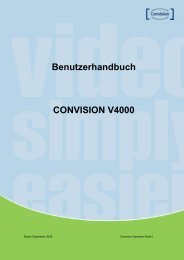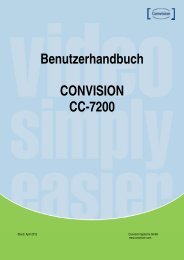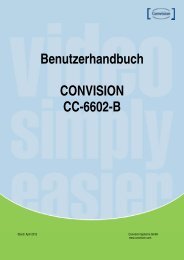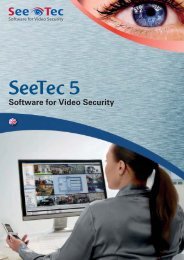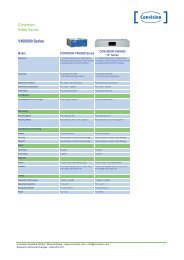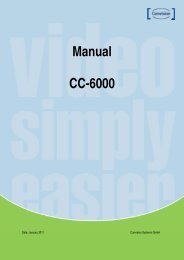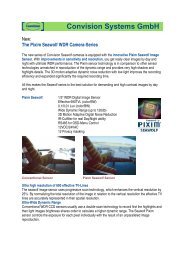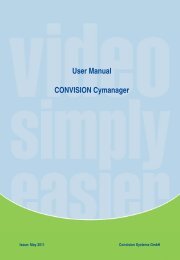You also want an ePaper? Increase the reach of your titles
YUMPU automatically turns print PDFs into web optimized ePapers that Google loves.
Mass IP Assignment<br />
Click Next to continue.<br />
Click Exit when done. Cameras will be added to the default live view group.<br />
Recording<br />
Recording settings can be accessed via the Settings options.<br />
The top part of the Recording window relates to the video storage location. By default C:\Recording is video storage location.<br />
Buffer Size is a threshold that defines the amount of free space left available on the disk. If the buffer size threshold has<br />
been reached, Convision <strong>Center</strong> will either write to another disk with available space or overwrite the oldest recordings.<br />
The Priority field defines the order in which disks will be used for recording.<br />
AVI video files are located in the appropriate date defined directory. Files should not be modified to maintain consistency with<br />
the Convision <strong>Center</strong> database.<br />
To view/adjust recording settings, highlight a camera in the Camera/Recording list. Recording is set to Continuous by default.<br />
The record at specific times or use event triggered recording, click the Scheduling & Event Trigger Recording option.<br />
15