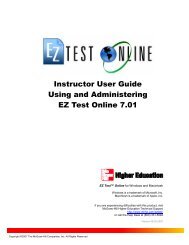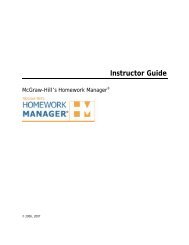Peer Review Guide
Peer Review Guide
Peer Review Guide
You also want an ePaper? Increase the reach of your titles
YUMPU automatically turns print PDFs into web optimized ePapers that Google loves.
EDITING SYMBOLSJust under the "comments made by:" line is this symbol:editing symbols.. Click this to open a palette ofYou can drag these onto the paper to indicate a common mistake. You can reposition these tiles,or select and hit "delete" on your keyboard to remove them.When the author of the paper reviews your comments the author will be able to click on theediting symbol to open a new page on McGrawHill's site to learn more about this particularissue. You can move this palette around by dragging the grey title bar. To close this pallette, clickthe in the upper right.RESPONDING TO PROMPTSIf you have provided prompts (as part of the review assignment) to guide the review you can usethese in responding. Click the arrow next to "insert blank comment" and any available promptswill drop down. Click a prompt to select it. Now drag from your colored square and yourcomment will be "seeded" with the text of the prompt. You can leave the prompt in the commentso that the reader will know the prompt to which you are responding.SEEING THE COMMENTS OF OTHERSTo see comments made by students on this same paper, click the drop down to the right ofand select the name. Alternatively, you can just clickany page point to see the associated comments.<strong>Peer</strong> <strong>Review</strong> | 8