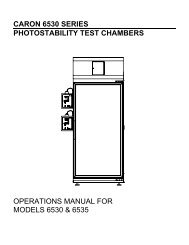6320 & 6340 series plant growth chambers ... - Caron Products
6320 & 6340 series plant growth chambers ... - Caron Products
6320 & 6340 series plant growth chambers ... - Caron Products
Create successful ePaper yourself
Turn your PDF publications into a flip-book with our unique Google optimized e-Paper software.
<strong>6320</strong> & <strong>6340</strong> SERIESPLANT GROWTH CHAMBERSOPERATIONS MANUALFOR MODELS<strong>6320</strong>, 6321, 6322, 6323<strong>6340</strong>, 6341, 6342, 6343PO Box 715Marietta, OH 45750800-648-3042 740-373-6809Fax 740-374-3760www.caronproducts.comservice@caronproducts.com
Dear Valued Customer:Thank you for purchasing CARON <strong>Products</strong> & Services equipment. We appreciateyour business and look forward to being your preferred supplier of controlledenvironment equipment products in the future.At CARON, we are committed to continuous quality improvement. Our goal is tosupply our customers with highly reliable equipment at a fair price. In order to openlymonitor our performance, we would appreciate your feedback on our products andservices.If you have questions, or any suggestions for improvement based on the installation oroperation of the equipment you have purchased, please contact our servicedepartment at service@caronproducts.com or 740-373-6809.Thanks again for your business!<strong>6320</strong> & <strong>6340</strong> Series Operations Manual Rev G 9/16/2013 Page 2 of 61
TABLE OF CONTENTSSection 1 – Warranty .................................................................................... 5Section 2 – Equipment Overview ............................................................... 10Section 3 – Installation ............................................................................... 12UnpackingChoosing a LocationPreliminary CleaningInstalling the Port StopperInstalling the ShelvesLeveling the UnitConnecting the Drain LineConnecting Electrical PowerConnecting the Fluorescent LightingSection 4 – Optional Accessory Installation ............................................. 17Connecting Alarm Contacts (ALRM301)Installing the Carboy Water System (BOTL301)Connecting a CO2 Supply (C02C301)Connecting Communications or Analog Outputs (DLUX301 & DLUX302)Connecting the Water Supply (HUMD301)Installing Drain Water Pump (PUMP301)Installing the Side Mounted Recorders (RCDR305 & RCDR306)Section 5 – Operation ................................................................................. 24Changing the Temperature Set-pointControlling the Fluorescent & LED LightingReplacing Fluorescent Light LampsSection 6 – Optional Accessory Operation ............................................... 30Using the Carboy Water System (BOTL301)Changing the CO2 Set-point (CO2C301)Operation of the Delux Controller System (DLUX301 & DLUX302)Changing the Humidity Set-point (HUMD301)Interior Electrical Outlet (OUTL301 & OUTL302)Adjusting the Fresh Access Ports (PORT302)Operation of the Front 6” Mounted Recorders (RCDR301 / RCDR302)Operation of the Front 10” Mounted Recorders (RCDR303 / RCDR304)Operation of the Side Mounted Recorders (RCDR305, RCDR306)<strong>6320</strong> & <strong>6340</strong> Series Operations Manual Rev G 9/16/2013 Page 3 of 61
Section 7 – Calibration ............................................................................... 46Calibrating the TemperatureCalibrating the HumidityCalibrating Optional Chart RecordersSection 8 – Alarms ...................................................................................... 48Alarm System OverviewChanging Alarm Set-pointsSection 9 – Preventative Maintenance ...................................................... 49Section 10 – Specifications ........................................................................ 50Section 11 – Electrical Schematics ........................................................... 51Section 12 – Troubleshooting .................................................................... 53Section 13 – Spare Replacement Parts ..................................................... 54Section 14 – Advanced Users Section ...................................................... 56Unlocking the ControllersLocking the ControllersAppendix A – Ramp & Soak Programming Example ............................... 57Appendix B – Declaration of Conformity .................................................. 61<strong>6320</strong> & <strong>6340</strong> Series Operations Manual Rev G 9/16/2013 Page 4 of 61
SECTION 1- WARRANTY INFORMATIONEQUIPMENT LIMITED WARRANTYPlease review this section before requesting warranty service. At CARON, one of our primary goalsis to provide customers with high levels of personal service and top quality products, delivered ontime, backed by technical service and supported for the life of the product.Before contacting us for warranty service, please be aware that there are repairs that are notcovered under warranty.WARRANTY DEFINED<strong>Caron</strong> <strong>Products</strong> & Services, Inc. (herein after CARON) hereby warrants that equipment manufacturedby CARON is free from defects in materials and workmanship when the equipment is used undernormal operating conditions in accordance with the instructions provided by CARON.COVERED: Parts and labor for a period of one (1) year from date of shipment. Any part found defective will be either repaired or replaced at CARON’s discretion, free of charge,by CARON in Marietta, OH. Parts that are replaced will become the property of CARON. If CARON factory service personnel determine that the customer’s unit requires further serviceCARON may, at its sole discretion, provide a service technician to correct the problem, or requirethe return of the equipment to the factory or authorized service depot. CARON will have the right to inspect the equipment and determine the repairs or replacementparts necessary. The customer will be notified, within a reasonable time after inspection, of anycosts incurred that are not covered by this warranty prior to initiation of any such repairs.NOT COVERED: Calibration of control parameters. Improper installation; including electrical service, gas and water supply tubing, gas supplies, roomventilation, unit leveling, facility structural inadequacies or ambient conditions that are out ofspecification. Cost of express shipment of equipment or parts. Any customer modifications of this equipment, or any repairs undertaken without the prior writtenconsent of CARON, will render this limited warranty void. CARON is not responsible for consequential, incidental or special damages; whether shippingdamage or damages that may occur during transfer to the customer’s point of use. When theequipment is signed for at the customer’s site, ownership is transferred to the customer. Anydamage claims against the shipping company become the responsibility of the customer. Repairs necessary because of the equipment being used under other than normal operatingconditions or for other than its intended use. Repair due to the customer’s failure to follow normal maintenance instructions. Parts considered consumable; including: light bulbs, filters, gases, etc. Damage from use of improper water quality. Damage from chemicals or cleaning agents detrimental to equipment materials. Force Majeure or Acts of God.<strong>6320</strong> & <strong>6340</strong> Series Operations Manual Rev G 9/16/2013 Page 5 of 61
This writing is a final and complete integration of the agreement between CARON and the customer.CARON makes no other warranties, express or implied, of merchantability, fitness for a particularpurpose or otherwise, with respect to the goods sold under this agreement. This warranty cannot bealtered unless CARON agrees to an alteration in writing and expressly stated herein shall berecognized to vary or modify this contract.Ohio Law governs this warranty.<strong>6320</strong> & <strong>6340</strong> Series Operations Manual Rev G 9/16/2013 Page 6 of 61
This writing is a final and complete integration of the agreement between CARON and the customer.CARON makes no other warranties, express or implied, of merchantability, fitness for a particularpurpose or otherwise, with respect to the goods sold under this agreement. This warranty cannot bealtered unless CARON agrees to an alteration in writing and expressly stated herein shall berecognized to vary or modify this contract.Ohio Law governs this warranty.<strong>Caron</strong> <strong>Products</strong> & Services, Inc.PO Box 715 · Marietta, OH 45750740-373-6809<strong>6320</strong> & <strong>6340</strong> Series Operations Manual Rev G 9/16/2013 Page 8 of 61
INTERNATIONAL SYMBOLS AND DEFINITIONS?iHelpInformationWarning of hazardous areaWarning of hot surfaceWarning of dangerous electric voltageEarth (ground) protectiveconductorWARNINGSLocal government may require proper disposal<strong>6320</strong> & <strong>6340</strong> Series Operations Manual Rev G 9/16/2013 Page 9 of 61
SECTION 2 – EQUIPMENT OVERVIEWCongratulations! You have just purchased the latest technology in environmental<strong>chambers</strong>. Before using the equipment, familiarize yourself with key components ofthe product and thoroughly read this manual.Replaceable airintake filterLockableControlPanelIlluminatedCARON LogoPowerSwitchLeft SideAccess PortDoor HandleLight tightdoor<strong>6320</strong> & <strong>6340</strong> Series Operations Manual Rev G 9/16/2013 Page 10 of 61
SECTION 2 – EQUIPMENT OVERVIEW – CON TINUEDTemperatureControl PanelHumidity ControlPanel (optional)Light BankControl PanelAlarm ControlPanel<strong>6320</strong> & <strong>6340</strong> Series Operations Manual Rev G 9/16/2013 Page 11 of 61
SECTION 3 – INSTALLATIONUnpackingYour new unit has been thoroughly packaged to avoid shipping damage. However,the unit should be fully inspected upon arrival before signing for receipt. If the packagehas visual damage, notes should be made on the freight bill and signed by the deliverycompany. In the event of concealed damage after the unit is uncrated, keep the cartonand packaging material. Call the shipping company within 7 days of receipt, requestinspection and retain a copy of the inspection report.<strong>Caron</strong> provides full on-site installation services for all models. Our installation servicesguarantees the proper set-up and startup of all equipment. Please contact the ServiceDepartment at 740-373-6809 or service@caronproducts.com for details.Choosing a LocationThis product weighs in excess of 500 pounds.Ensure that sufficient resources are available tosafely move the product.To ensure proper operation, the unit must be located on a firm level surface, capable ofsupporting approximately 800 pounds. The unit should be located in an 18°C – 25°Cambient area and where there is no direct airflow from heating and cooling ducts aswell as out of direct sunlight. Allow four inches of clearance on all sides of the productto allow for connections and airflow.All units have temperature control and need a drain for refrigeration condensation. Forunits with the humidity control option, a water source is also needed.The unit requires a dedicated electrical connection. Power requirements varydepending upon the chamber model, see Connecting Electrical Power section.Choose a location where these facilities are, or can be made available. If a watersource, or a drain is not available, contact CARON customer service and ask about ourCRYS102 product line or click this weblink for information on the product:http://www.caronproducts.com/65<strong>6320</strong> & <strong>6340</strong> Series Operations Manual Rev G 9/16/2013 Page 12 of 61
Preliminary CleaningYour new environmental chamber was thoroughly cleaned prior to leaving the factory.It is recommended however, to disinfect all interior surfaces with a general purposelaboratory cleaning agent prior to using the product. After cleaning, dry all interiorcomponents with a sterile cloth as necessary.Installing the Port StoppersThe unit has an access port built into each side of the cabinet. The ports are designedto allow customer access for equipment validation and for installation of otherequipment inside the chamber. These ports should be sealed with the provided rubberstoppers to allow the chamber to function properly. Install the stoppers provided in theport on each side of the unit.Installing the ShelvesEach new environmental chamber includes four or five perforated stainless steelshelves. Each shelf requires two shelf channels for installation. The left and right shelftracks are the same. Prior to installation, take time to consider what the size of theproduct being placed in the chamber will be and set the shelf spacing accordingly.Additional shelving can be purchased through CARON customer service if necessary.To install the shelf channels insert the rear tab on the shelf channel into the rear wallon the side wall of the chamber. Then insert the front tab into the front pilaster. Pushthe entire shelf channel towards the rear of the unit and snap it down into place.Each shelf is capable of supporting a uniformlydistributed load of 50 pounds. The maximumchamber capacity is 500 pounds (stationary). Anoptional re-enforced floor is available for heavy loads.Chamber should be empty when being moved.Do not have multiple loaded shelves outsimultaneously or the chamber may tip.<strong>6320</strong> & <strong>6340</strong> Series Operations Manual Rev G 9/16/2013 Page 13 of 61
Installing Carboy Water System (BOTL301)Humidified models can be purchased with an optional 2.5 gallon carboy water system.The carboy system is preassembled and shipped inside the chamber. The four ¼”bolts required to mount the carboy to the unit will be mounted in the left hand side ofthe chamber. Remove the carboy assembly from inside the chamber and attach it tothe chamber using the ¼” bolts.¼” Bolts(4 total)Tubing connects/disconnect tocarboyAttach the preassembled tubing provided with the carboy to the water inlet on the rearof the chamber.Tubing to waterinletFill the carboy with water as described in the “connecting a water supply” section of themanual.<strong>6320</strong> & <strong>6340</strong> Series Operations Manual Rev G 9/16/2013 Page 18 of 61
Connecting a CO 2 supply (CO2C301)High concentrations of carbon dioxide cancause asphyxiation. The use of CO 2 monitorsand alarms is recommended for areas whereCO 2 can collect.The CO 2 gas supply should be 99% pure andshould not contain a siphon tube. Gas pressureto the unit must be regulated to 15-20PSI.Failure to do so could cause tubing to burst.The CO 2 supply should be 99% and not have siphon tubes. CO 2 pressure should beregulated to 15-20 psi. CO 2 tank regulators can be purchased through CARONcustomer service. Once the cylinder regulator is installed, connect the outlet of theregulator to the hose barb fitting using the tubing and clamps provided. An inlineHEPA filter is provided to remove any contaminants in the CO2 gas supply. Check theconnections closely for leaks.If the unit is equipped with a built in gas guard system, there will be 2 gas inlets. Eachof the inlets should be connected to an individual gas tank as described above.<strong>6320</strong> & <strong>6340</strong> Series Operations Manual Rev G 9/16/2013 Page 19 of 61
Connecting Communications or Analog Outputs (DLUX301 & DLUX302)With the purchase of DLUX301 or DLUX302, the controllers are upgraded withadditional features such as RS485 communications, and analog outputs. A set ofterminals are provided to connect to RS485 communications and analog outputs.Analog OutputsDLUX301 & DLUX302 provide analog outputs as either milliamps (0-20mA, 4-20mA) orvoltage (0-5V, 1-5V, 0-10V, 0-20V) signal output that represents each of the displayedtemperature (and humidity) values. These options can be used for connection to inhousedata acquisition, recorder, or alarm system.Factory default settings are as follows:Parameter Analog Output Corresponding ValueTemperature 0 – 5 V 0 – 100 °CHumidity 0 – 5 V 0 – 100 %rhConnect shielded wires to the appropriate signal terminals: I(+) for current (mA) or V(+)for voltage (DC). For both current and voltage outputs, COM(-) is common terminal.The controller itself must be programmed for the voltage or current signal andcorresponding scale (see Operations Section)CommunicationsRS-485 communications are intended to communicate with a PC using ModBus RTUor Standard Bus. The maximum number of <strong>chambers</strong> connected to a single PC islimited to 247 controllers (Modbus) or 16 controllers (Standard Bus). Chambers 6021,<strong>6320</strong> & <strong>6340</strong> Series Operations Manual Rev G 9/16/2013 Page 20 of 61
Connecting the Water Supply (HUMD301)To ensure proper operation, distilled or deionized water is required as a supply on unitsthat have humidity control. If these water sources are not available contact CARONcustomer service.Use only distilled or deionized water with aresistivity between 50K-CM and 1M-CM anda pH of greater than 6.5. Using water outsidethis range will void your warranty.Do not use water that contains chloramines.Chloramines can damage internal rubbergaskets resulting in leaks.A water inlet fitting on the back of the unit and ¼” black tubing are provided to connectthe water supply to the chamber. Connect an appropriate water supply to the fitting.Incoming line pressure should be regulated to not exceed 80 psi.Tubing to waterinletIf a Condensate Recirculator water recycling system was purchased as a water supply,refer to its user’s manual for proper installation of the water supply.<strong>6320</strong> & <strong>6340</strong> Series Operations Manual Rev G 9/16/2013 Page 22 of 61
Installing Drain Water Pump (PUMP301)For humidified units in applications where a floor drain is not available and a CARONwater recycling system is not being used, a drain pump can be purchased to pump anyexcess condensate from the chamber to a local sink or drain. The pump is locatednear the middle of the back of the chamber. Connect the supplied tubing from thepump to the sink / drain. The tubing may be run vertically into a ceiling but should notexceed 15 feet height.Installing Side Mounted Recorders (RCDR305 & RCDR306)The recorder will arrive packaged inside the chamber. Carefully remove the recorderfrom its packaging. Mount the recorder by using the pre-installed recorder bracket.There are three factory drilled holes located on the right side of chamber as you facethe front of chamber. Using the factory supplied screws, screw the recorder to the sideof the chamber.There are two cables that come out of the recorder. One is to power the recorder; theother is the temperature and/or humidity signals coming from the chamber. Withpower to the equipment turned off, plug the two connectors into their mating connectorat the top of the chamber. Turn power to the chamber back on.Standard factory set up for chart speed is 7 day operation. Refer to the ChartRecorder’s User’s Manual provided with the recorder to change the chart speedsettings for various chart speeds.<strong>6320</strong> & <strong>6340</strong> Series Operations Manual Rev G 9/16/2013 Page 23 of 61
SECTION 5 – OPERATIONWith the chamber properly installed and the appropriate utilities connected, the powerswitch on the lower right of the control bezel can be turned on. Within a few minutes,the temperature and humidity will begin to approach set-points. Allow the unit tostabilize for 12 hours before use or prior to making any calibration adjustments.Changing the Temperature Set-pointActualTemperatureTemperatureSet-pointEZ ButtonIncreaseTemperatureSet-pointDecreaseTemperatureSet-pointTo set the temperature set-point, press the UP arrow to increase the temperature setpointby 0.1C. Press the DOWN arrow to decrease the temperature set-point by0.1C. Pressing and holding either button will cause the set-point to scroll rapidly ineither direction.To turn off the temperature control system, but still display the chamber temperature,press the EZ button. The words “OFF” will display in the set-point area. To toggleback to controlled temperature, press the EZ button again.If the unit is equipped with the deluxe controller package (DLUX301 or DLUX302),additional ramp and soak features are available. Refer to Section 7 of the manual toprogram these features.<strong>6320</strong> & <strong>6340</strong> Series Operations Manual Rev G 9/16/2013 Page 24 of 61
Controlling the Fluorescent & LED LightingThe <strong>plant</strong> <strong>growth</strong> chamber comes with a fluorescent lighting system used to simulateday and night testing. There are separate temperature and humidity (optional) setpointsthat correspond with the lights on (day) and lights off (night). The set-points canalso be made the same if continuous conditions are needed throughout the lightcycles.Each fluorescent light bank has two lamps and is mounted on the underside of a shelf.The banks can be located on the same or separate shelves. Each light bank has acorresponding switch that enables that light bank to come on when the timer is on.Only the light banks that have their individual switch turned on will illuminate. Thegreen indicator light above the light bank switch signifies when each light bank is on.The number of light banks varies depending upon the chamber model. The LED’s(models 6323 & 6343) are located on the side walls. For units equipped with rampingcontrollers (DLUX301 & DLUX302), the timer can be used to trigger an event in aprofile to switch between two set-points (if programmed accordingly).Light BankIndicatorsIndividualLight BankswitchesLight CycleTimerLight PowerSwitchModels <strong>6320</strong>, 6321 & <strong>6340</strong>Models 6322, 6323, 6342 & 6343Model 6341<strong>6320</strong> & <strong>6340</strong> Series Operations Manual Rev G 9/16/2013 Page 25 of 61
Operating the timerThe power switch enables and disables the lights and cycle timer. When the timer is“on”, the 2 nd set-point (also known as “idle set point”) on the controllers is enabled aswell as the lights. The timer will display “OUT” corresponds to lights being enabled.The timer has an adjustable “on” and “off” cycle times which repeat continuously.SET1 corresponds to the lights “off” cycle time and SET2 to the lights “on” cycle time.Lights onstatus indicatorPresentaccumulated timeCycle timedisplay indicatorCycle Time on(or off)MODEbuttonRESETbuttonCycle timeadjustment buttonsSetting the cycle timer1. With the Light Power Switch ‘on’, press the MODE button until SET1 is displayed2. Using the up and down cycle time adjustment buttons, set the lights ‘off’ cycletimer to the desired time in the format hh:mm. Maximum time is 99hrs 59min.3. Press the MODE button; cycle time display indicator switches to SET2.4. Using the up and down cycle time adjustment buttons, set the lights ‘on’ cycletimer to the desired time in the format hh:mm. For continuous lights ‘on’operation, set the SET2 cycle time to 00:00. Maximum time is 99hrs 59min.Press the RST button to reset the timer so it starts at the beginning of the lights offcycle. When resetting the timer, it automatically begins with the lights “off” cycle first.Press the MODE button to toggle between lights on (SET1) and lights off (SET2) times<strong>6320</strong> & <strong>6340</strong> Series Operations Manual Rev G 9/16/2013 Page 26 of 61
Examples for how to start your timer during day or night modesNight Start Procedure:1. Set the timer to SET 12. Enter the length of time you would like the lights off (night setting) Example 12Hrs.3. Set the timer to SET 24. Enter the length of time you would like to have the lights on (day setting)Example 12 Hrs.5. Determine what time you would like to have the timer change between day/night6. Example 7:00 P.M. switch to night setting (lights off)7. At 7:00 P.M. press the RST button on the timer8. Timer is now set to run with lights off from 7:00 P.M. to 7:00 A.M. andprogrammed to turn the lights on from 7:00 A.M. to 7:00 P.M.Day Start Procedure:To start the same profile using the example above, follow these steps to start yourlights in day mode1. Set the timer to SET 22. Enter the length of time you would like to have the lights on (day setting)Example 12 Hrs.3. Change SET 1 from 12 Hrs. down to 1 minute4. At 6.59 A.M., Press the RST button5. The timer will start and the lights will be off for 1 minute6. Once the lights turn on, change the SET 1 from 1 minute to 12 Hrs7. Do NOT press the RST button<strong>6320</strong> & <strong>6340</strong> Series Operations Manual Rev G 9/16/2013 Page 27 of 61
Accumulate or ResetFactory default is set so the timer continues where it left off after a power cycle(accumulate). This prevents the timer from re-starting in the event of an electricalbrown-out or power outage. To change the setting so the timer re-starts to zero whenpower is cycled, follow the steps below. A power outage will not change the cycle time(SET1 & SET2) values.1. Hold the MODE button down for 3 seconds2. The red display will show ōFtr.3. Press the MODE button three times until tōtm is displayed 9red letters)4. Use the up and down arrow buttons to change the green display from tōF1 totōFF5. Hold the MODE button down for 3 seconds to return to the normal modeAccumulateResetSetting the 2 nd Set-point (also called idle set point)To set the “day” and “night” temperature and humidity (optional) settings on thecontroller, use the following procedure.To adjust the “day” set-point:1. press the ADVANCE button several times from the home page until “id.S1” isdisplayed.2. set the set-point using the UP & DOWN arrow buttons3. exit to the home page by pressing the INFINITY buttonTo adjust the “night” set-point from the home page, set the set-point using the UP &DOWN arrow buttons<strong>6320</strong> & <strong>6340</strong> Series Operations Manual Rev G 9/16/2013 Page 28 of 61
Section 6 – ACCESSORY OPERATIONUsing the Carboy Water System (BOTL301)To fill the carboy while attached to the chamber, unscrew the cap. Fill carboy withdistilled or deionized water (see Connecting the Water Supply section for details). Thecarboy holds 2.5 liters.If the carboy must be removed in order to fill it up, first disconnect the tubing betweenthe carboy and chamber by pressing the metal lever at the tubing connects /disconnects at the bottom of the carboy. Then unscrew the four mounting screws andremove the carboy. After re-attaching the carboy, connect the tubing by simplypressing the plastic fittings into each other.Screw CapMounting Screws(4 total)Tubing ToChamberTubing Connects/Disconnect toCarboy<strong>6320</strong> & <strong>6340</strong> Series Operations Manual Rev G 9/16/2013 Page 30 of 61
Changing the CO 2 Set-point (CO2C301)If an alternative CO 2 set-point is required, the following steps can be taken:Actual CO 2Increase CO 2Set-pointEnable CO 2DecreaseCO 2 Set-pointCO 2 SetpointPress the up arrow to increase the CO 2 set-point by 0.1% CO 2 . Press the down arrowto decrease the CO 2 set-point by 0.1% CO 2 . Pressing and holding either button willcause the set-point to scroll rapidly in either direction.If CO 2 is not required in the chamber, the CO 2 system can be disabled by turning offthe Enable CO 2 switch. This will disable the entire CO 2 system including the controller.The system can be turned back on at anytime.Operation of the Delux Controller System (DLUX301 & DLUX302)The <strong>chambers</strong> can be purchased with upgraded controllers. The controllers haveadditional features of RS485 communications, analog outputs, and ramp & soak.RS485 Communications:Each controller on the network (connected to the same PC or master device) must beprogrammed with a unique address. If multiple <strong>chambers</strong> are being connected, eachcontroller will have to be assigned a unique address. Factory defaults for thecontrollers are addresses 1 for temperature and 2 for humidity. As an example, asecond chamber would need to be assigned address 3 for temperature and 4 forhumidity. To assign new addresses to controllers, the controllers must be unlocked.Refer to Section 13, Unlocking the Controllers.<strong>6320</strong> & <strong>6340</strong> Series Operations Manual Rev G 9/16/2013 Page 31 of 61
Once the controllers are unlocked on each controller, follow these steps to set a uniqueaddress for each controller:1) Press and hold the up and down key simultaneously for six seconds.2) The upper display will read Ai and the lower will read SEt3) Press the up key until the upper display reads CoM4) Press the advance key until PCoL appears5) Set the protocol to either Modbus (Mod) or Standard Bus (Std)6) Press the advance key until Ad.M (Modbus) or Ad.S (Standard) appears7) Press up/down to increase/decrease the address number8) *Press the advance key until bAUd appears9) *Press the up/down arrow keys to set the baud rate (38.4K is default)10) *Press the advance key until Par appears11) *Press the up/down arrow keys to set the Parity (‘none’ is default)12) *Press the advance key until M.hL appears13) *Press the up/down arrow keys to set the Word Order (‘Lohi’ is default)14) Press infinity to exit to the main menu*When using ModBus, other parameters such as Baud Rate, Parity, and Word Ordermust be set. Standard Bus only requires a unique address be set.Once all addresses are entered refer to Section 13 to relock the controllers.<strong>6320</strong> & <strong>6340</strong> Series Operations Manual Rev G 9/16/2013 Page 32 of 61
Analog Outputs:With DLUX301 & DLUX302 controllers, there is an analog output signal fortemperature and humidity which represents the actual chamber values. This allowsthe chamber to be connected to an in-house data acquisition or alarm system.The analog signal outputs are selectable as either voltage DC or milliamp. In bothcases, the output is scalable from 0.0 to 20.0. Common settings are 0-1V, 0-5V, 1-5V,0-10V, 0-20mA, and 4-20mA. The factory default settings are 0-5V.For each selected output range, a temperature and humidity value must correspond tothe high and low range. This range should be large enough to encompass the entirechamber possible values and small enough to provide adequate resolution. Theanalog outputs can be calibrated by placing an offset into the controller. This offsetaffects only the analog outputs and not the controller displayed value. To change thecontroller displayed value, see the calibration section in the manual.To change the factory defaults of the controllers, the controllers must be unlocked.Refer to Section 14, Unlocking the Controllers.1. Pressing the up and down keys simultaneously for 6 seconds.2. Press the up key until otPt is displayed3. Press the advance key until the upper display reads 14. Press the up button until 3 is displayed5. Press the advance button to scroll through the parameters; use the up and downarrow buttons to change the parameters. Factory default parameters are listedbelowParameter Description Display ValueType o.tY VoltFunction Fn rMtRetransmit Source r.Sr AiScale Low S.Lo 0.00Scale High S.hi 5.00Range Low r.Lo 0.0Range High r.hi 100.0Calibration Offset o.CA 0.0For a DC volt output, set the Type to “Volt”For a mA output, set the Type to “MA”<strong>6320</strong> & <strong>6340</strong> Series Operations Manual Rev G 9/16/2013 Page 33 of 61
Set the Scale Low value to correspond with the minimum value of the processoutput in electrical units. For 0-5V, set to 0. For 1-5V, set to 1. For 4-20mA, setto 4.Set the Scale High value to correspond with the maximum value of the processoutput in electrical units. For 0-5V, set to 5. For 1-5V, set to 5. For 4-20mA, setto 20.Set the Range Low value to the minimum temperature (or humidity) that willcorrespond with the Scale Low value (default is 0.0).Set the Range High value to the maximum temperature (or humidity) that willcorrespond with the Scale High value (default is 100.0).6. If an offset (or calibration) is needed, adjust the o.CA parameter accordingly7. Press and hold the infinity button for 2 seconds to exit to home pageOnce all changes are made refer to Section 14 to relock the controllers.<strong>6320</strong> & <strong>6340</strong> Series Operations Manual Rev G 9/16/2013 Page 34 of 61
Ramp & Soak:A ramp and soak control system is included with DLUX301 & DLUX302 controllers.This allows the user to store up to 40 steps spanning 4 profiles. A step consists of achange in set-point (or ramp). Another step is used to maintain a set-point for a fixedduration (or soak). Steps can also be repeated any number of times.The temperature and humidity control systems are independent. Temperature can runthrough a profile while humidity is maintained constant and visa versa. By starting thetemperature and humidity profile together, the controls can run in-sync.Starting / Stopping a ProfileOnce a profile is programmed into the controller, it may be started or stopped at anytime from the home page.1. Press the ADVANCE button several times until P.St1 appears2. Use the UP or DOWN arrow keys to choose the file or step number within aprofile where you want to begin running3. Press the ADVANCE button one time; P.AC1 should display4. Select the appropriate action with the UP & DOWN arrow keys:5. Press ADVANCE button to start profileParameter DescriptionNo actionBegin execution from first step of the specified profile numberPause the currently running profileResume running the profile from the previously paused stepEnd the profileBegin running the profile from the specified step numberDisplaynonEProFPAUSrESUEndStEPSee Appendix A for an example of a Ramp & Soak profile.<strong>6320</strong> & <strong>6340</strong> Series Operations Manual Rev G 9/16/2013 Page 35 of 61
Changing the Humidity Set-point (HUMD301)ActualHumidityHumiditySet-pointEnable HumidityControl SwitchEZ ButtonIncreaseHumiditySet-pointDecreaseHumiditySet-pointTo set the humidity set-point, press the UP arrow to increase the humidity set-point by1% RH. Press the DOWN arrow to decrease the humidity set-point by 1% RH.Pressing and holding either button will cause the set-point to scroll rapidly in eitherdirection.If humidity is not required in the chamber, the RH system can be disabled by turning offthe Enable Humidity switch. This will disable the entire RH system including thecontroller. The system can be turned back on at anytime.To turn off the humidity control system, but still display the chamber humidity level,press the EZ button. The words “OFF” will display in the set-point area. To toggleback to controlled humidity, press the EZ button again.<strong>6320</strong> & <strong>6340</strong> Series Operations Manual Rev G 9/16/2013 Page 36 of 61
Interior Electrical Outlet (OUTL301 & OUTL302)An optional interior duplex electrical outlet is available to supply power to small interiorappliances such as shakers or stirrers. It is not intended to power high current drawdevices. The outlet is 115V and GFI protected. For <strong>chambers</strong> that have a singleinterior duplex outlet, the outlet is fused at 2.0 Amps. Chambers with two interiorduplex outlets are fused at 4.0 Amps total.Adjusting the Fresh Air Ports (PORT302)Fresh air ports facilitate air exchange between the chamber interior and room air. Theports are intended to be used together; air enters through one port and out the other.The amount of air exchange is controlled by opening the ports at various amounts.If no air exchange is desired, screw both ports in all the way.<strong>6320</strong> & <strong>6340</strong> Series Operations Manual Rev G 9/16/2013 Page 37 of 61
Operation of Front Mounted 6” Recorders (RCDR301, RCDR302)Built in 6” ink pen temperature and or humidity recorders can be purchased withCARON <strong>chambers</strong>. The recorders are shipped installed on the outer door of thechamber from the factory and require no installation.Changing the chart paper:Press and hold the “change chart” button on the recorder (#3) for approximately onesecond until the pen begins to move to the left of the chart and then release the button.Wait until the pen has completely moved off of the chart. To remove the chart paper,unscrew (counter-clockwise) the chart “hub” knob at the center of the chart. Removethe old chart paper and position the new one so that the correct line coincides with thetime line groove on the chart plate.Re-attach the chart “hub” knob and fasten securely against the chart. Press and holdthe “change chart” button (#3) again for approximately one second until the pen beginsto move back onto the chart and then release the button. Check to make sure that thepen is marking on the chart paper. If it is not, then carefully adjust the pen arm toestablish contact with the paper.Chart recorder marking system:This type of pen consists of a self contained ink reservoir with a porous plastic styluswhich is snapped around the outer edge of the metal pen arm. A pen cap is provided toextend the life of the ink pen during shipping or when the recording unit is not inservice. To remove the pen cap, gently lift the pen arm away from the chart paper.Remove the black plastic pen cap to expose the fiber tip of the ink pen and gentlyplace the pen back onto the chart paper. Do not let the pen arm "snap" back onto thechart paper. This will flatten the fiber tip of the pen and will no longer give you a fineline marking on the chart paper. Place the pen cap in a safe place for future use. If thestylus does not touch the chart, adjustment can be made by slightly bending the metalpen arm in the center towards the chart paper. Do not use more pressure than isnecessary to create a fine line marking on the chart paper. As the pen ink supply runsout, the pen color will become lighter. This indicates that the pen should be replaced.Replacement of the Pen:Recorders that are equipped with fiber tipped cartridge pens will have a cartridge thatis color coded "red" to designate pen number one and an optional cartridge that is colorcoded "blue" to designate pen number two. The pen cartridge is securely fastenedto the metal pen arm using a special "U" clip tab. For ease of replacement, it issuggested that the two screws that hold the pen arm be loosened and the pen<strong>6320</strong> & <strong>6340</strong> Series Operations Manual Rev G 9/16/2013 Page 38 of 61
cartridge and metal pen arm be removed as an assembly. Unsnap the plastic "U" cliptab of the pen cartridge from the metal pen arm, remove and discard the old pencartridge. Replace the new cartridge by opening the hinge and snapping it securelyaround the metal pen arm. Refer to the image below:Pen Arm Calibration:To check and/or adjust the recording pen(s) calibration to the outer most temperaturegraduation of the chart, press and hold the "change chart" button (#3) until the penbegins to move off of the chart. Once the pen(s) has moved off of the chart, againpress and hold the "change chart" button (#3) until the pen begins to move back ontothe chart. The pen should briefly stop at the outer most temperature graduation of thechart before continuing onto the chart to begin recording. If the pen does not stopexactly at this location on the chart, it can be adjusted or "calibrated" by using the left(#1) or right (#2) arrow buttons.When the pen moves back onto the chart and briefly stops, you will haveapproximately five seconds in which to adjust the pen’s position using the left and rightarrow buttons of Figure 3.On multiple pen recorders, each pen will move (one at-a-time) onto the chart brieflystopping at the outer most temperature graduation of the chart at which time the pen’sposition can be adjusted by using the left (#1) or right (#2) arrow buttons. When thetime to adjust the position of the first pen has expired, the second pen will move ontothe chart briefly stopping at the outer most temperature graduation of the chart atwhich time the second pen’s position may be adjusted.Each time the chart paper or fiber tip pen cartridge is changed, you should make surethat each pen stops at the outer most temperature graduation of the chart paper.Otherwise, this pen offset will cause the unit to record an incorrect temperature on thechart.Recorder Calibration:<strong>6320</strong> & <strong>6340</strong> Series Operations Manual Rev G 9/16/2013 Page 39 of 61
If a calibration adjustment is required for a single pen recorder, use the left (#1) andright (#2) arrow push buttons on the recorder to calibrate (or move) the pen’s positionon the chart to correspond to the temperature of the solution. The arrow buttons mustbe held for approximately five seconds before the pen will begin to move.For two pen recorders, you must first select the pen that you wish to calibrate. This isdone by pressing the left (#1) arrow button to select the red pen or the right (#2) arrowbutton to select the blue pen. The arrow button must be held down until the green LEDlight goes out. After the green LED light goes out, follow the instructions in step #3above.Battery Backup:The green LED light remains a constant green color indicating that both the battery andthe main power to the unit are good. Refer to Figure 5 for the location of the green LEDindicating light. If the AC power were to fail or the battery becomes weak, then thegreen LED light will begin "flashing" indicating that either you have lost the main powerto the unit or it is time to replace the battery. Having a 9 volt DC battery back-up inplace, will allow the recorder to continue to function normally for approximately 24hours in the event of a power failure.<strong>6320</strong> & <strong>6340</strong> Series Operations Manual Rev G 9/16/2013 Page 40 of 61
Operation of Front Mounted 10” Recorders (RCDR303, RCDR304)Built in 10” thermal pen recorders can be purchased with CARON <strong>chambers</strong>. Therecorders are shipped installed on the outer door of the chamber from the factory andrequire no further installation. Unlike ink pen recorders, the thermal recorders drawtheir own chart and control lines.The 10” recorders have been setup at the factory in the following configuration: 7 Day /24 Hour / Temperature 0-100°C / Humidity 0-100% (for dual input recorders). If this isnot the ideal configuration for an application, the recorder may be reconfigured usingthe following process:Configuring the recorder:In order to configure the recorder, you will need to enter the set-up mode of therecorder. To enter the set-up mode of the recorder, press and hold the Change Chartbutton (#3) until the thermal pen arm begins to move off scale and then release thebutton.Note: The green LED light will flash fast while the thermal pen arm is moving off scale.Wait until the thermal pen arm has moved completely off scale and stops (the greenLED light will stop flashing and will be steady On). Unscrew (counter clockwise) thechart "hub" knob at the center of the chart and remove the recording chart paper.Gently lift the thermal pen arm just enough to be able to slide the paper out frombeneath it. Remove the recording chart paper and place the Setup Chart onto therecorder. This chart contains the configuration categories of the recorder (Probe Input,Inner Chart Temperature, Outer Chart Temperature, Temperature Scale, ChartRotation Speed, Input Filtering, Optional Relay Contacts and Date/Time for internalclock).Next, press and hold either button #1 or #2 until the green LED light goes out andrelease the button. If this step is successfully completed, the pen arm will move to theoutermost graduation ring of the Setup Chart. Use the Left (#1) or Right (#2) arrowbuttons to adjust the center of the thermal pen to be on this outermost graduation ring.Position the Setup Chart so that the tip of the thermal pen is in the center of the Startcircle. Tighten the chart hub knob to secure the chart in place. Next, press andrelease the Change Chart button to begin. The chart will rotate to the first category(Input #1). Use the Left and Right arrow buttons to move the thermal pen arm to thedesired option of each category. Press and release the Change Chart button to acceptthe selection and advance to the next category. You must press and release theChange Chart button when you have finished configuring the last category in order to<strong>6320</strong> & <strong>6340</strong> Series Operations Manual Rev G 9/16/2013 Page 41 of 61
save all of the changes that have been made to the recorder's configuration. Thethermal pen arm will move off of the chart allowing you to place the recording chartpaper onto the recorder. Press and release the Change Chart button to beginrecording.Changing the Chart Paper:Press and hold the Change Chart button (#3) for approximately one (1) second untilthe pen begins to move off scale and then release the button.Note: The green LED light will flash fast while the thermal pen arm is moving off scale.Wait until the thermal pen arm has moved completely off scale and stops (the greenLED light will stop flashing and will be steady On). To remove the chart paper, unscrew(counter clockwise) the chart "hub" knob at the center of the chart. Gently lift thethermal pen arm just enough to be able to slide the paper out from beneath it. Removethe old recording chart paper and position a new one.Re-attach the chart "hub" knob and screw securely (by hand) against the chart. Pressand hold the Change Chart button (#3) again for approximately one (1) second and thethermal pen arm will move back onto the chart and begin recording.Green Light LED Status:The green LED light (located just below the three button membrane switch) is used toshow the recorder's status:1.) LED on steady (not flashing) and input(s) recording within chart range, indicatesunit is recording normally.2.) LED on steady (not flashing) and pen arm above outermost graduation and notmoving, indicates recorder is in Change Chart mode. Press and release Change Chartbutton to return to normal recording mode.3.) LED flashing rapidly and one or both inputs recording at outermost or innermostgraduation indicates a sensor break. Check or replace sensor(s). If sensor(s) are ok,make sure process temperature is within configured range of recorder.4.) LED flashing slowly (.8 seconds ON / .8 seconds OFF) indicates recorder is inSet-Up mode. Refer to section CONFIGURING THE RECORDER.5.) LED is Off indicates that there is no power to the recorder. Check A/C power to therecorder.<strong>6320</strong> & <strong>6340</strong> Series Operations Manual Rev G 9/16/2013 Page 42 of 61
Recorder Calibration:If calibration is required for single input recorders, use the Left (#1) and Right (#2)arrow buttons on the recorder to calibrate the temperature being recorded on the chartto correspond to the temperature of the solution. The arrow buttons must be held forapproximately eight (8) seconds before the pen begins to move.If calibration is required for dual input recorders, you must first select the input that youwish to calibrate. This is done by pressing and holding the Left (#1) arrow button toselect Input #1 or the Right (#2) arrow button to select Input #2. The arrow button mustbe held down until the green LED light turns off, after which follow the instructions insingle input instructions above.Maximizing Pen Life:In order to maximize the amount of life expected out of the thermal pen tip, follow thesesimple rules:1) Never let the thermal pen tip ride on the chart plate when the chart paper is notpresent. This will damage the protective coating of the heating element.2) Never use chart paper that is creased or that has been folded.3) Periodically clean the thermal pen tip with a cotton swap dipped in alcohol. Cleanmore often when operating the recorder in a dusty environment.4) Always keep the door closed while the unit is recording.5) Never lift the pen arm more than is necessary to remove and replace the chartpaper. Excessive lifting may cause a decrease in the pen tip pressure and cause lightprinting.<strong>6320</strong> & <strong>6340</strong> Series Operations Manual Rev G 9/16/2013 Page 43 of 61
Operation of Side Mounted Recorders (RCDR305, RCDR306)Side mounted Honeywell DR 4300 General Purpose Circular Chart Recorders are alsoavailable with CARON <strong>chambers</strong>. This chart recorder uses reliable microprocessoroperation to generate dependable pen drawn analog traces on preprinted 10-inch (250mm) charts. The two-pen model accepts inputs from a temperature sensor and ahumidity sensor. The single-pen model records temperature only. The recorders arehoused in a molded case with a glass windowed, gray gasketed door which protectsinternal components while allowing easy access to the chart.Routine Maintenance:The recorder does not require any periodic maintenance. However, the chart and inkcartridges will have to be replaced as required.Replacing the Ink Cartridge:Refer to Figure 8 in the Honeywell manual: Replacing the Ink Cartridge and Chart.1. Remove power from recorder. Push in the button on the door and swing the dooropen.2. Pull up on the pen lifter to raise the pens from the chart plate. NOTE: DO NOTLIFT THE PENS DIRECTLYCAUTION: Be careful not to move the pen arm while removing and installing the inkcartridge. The longer pen arm is pen #13. Unclip and remove the purple (Pen #1) or red (Pen #2) ink cartridge for the penarm.4. Remove the protective cap from the pen tip on the new cartridge and open its clip.5. Slide the new cartridge onto the pen arm so that its tip fits into the notch at the endof the pen arm and close the clip to secure the cartridge to the pen arm.6. Push down the pen lifter to return the pen tip to the chart.7. Close the door and apply power.Replacing the chart:Refer to Figure 8 in the Honeywell manual: Replacing the Ink Cartridge and Chart.1. Remove power from recorder. Push in the button on the door and swing the dooropen.2. Pull up on the pen lifter to raise the pens from the chart plate. NOTE: DO NOTLIFT THE PENS DIRECTLY<strong>6320</strong> & <strong>6340</strong> Series Operations Manual Rev G 9/16/2013 Page 44 of 61
3. Lift the chart from the hub and locating pin and slide it from under the pens toremove it from the chart plate.4. Slip the new chart under the pen lifter, pens and time index; and press the chart intoplace over the chart hub and locating pin.5. Grasp the chart hub and locating pin and turn the chart until the desired time line onthe chart is aligned with the time index on the chart plate and Pen #1. Push down thelifter to return the pens to the chart.6. Close the door and apply power.<strong>6320</strong> & <strong>6340</strong> Series Operations Manual Rev G 9/16/2013 Page 45 of 61
SECTION 7 – CALIBRATIONThe temperature and humidity systems can all be calibrated as necessary. CARONrecommends an annual calibration check of each system. Before making a calibrationadjustment, allow the cabinet to stabilize a minimum of 12 hours from a power offcondition. If the unit has been in operation, allow a minimum of 3 hours of stableoperation at all set-points. If you do not have the appropriate reference instruments toperform calibration, contact CARON’s service department for on-site calibration atservice@caronproducts.com. <strong>Caron</strong> also provides validation services which ensures thatthe unit is functioning properly according to IQ, OQ and PQ protocols which satisfyFDA guidelines for qualification verification of equipment.Calibrating the TemperatureBe sure that all reference instruments arecalibrated to an appropriate standard.If temperature calibration is needed, the following steps can be taken:Infinity KeyAdvance KeyLocate the reference instrument’s temperature sensor in close proximity to thecabinet’s geometric center. Be sure that the stabilization times described earlier havebeen satisfied prior to performing calibration. Press the advance key until the greendisplay reads i.CAL (calibrate). Pressing the UP arrow will increase the Temperaturecalibration offset by 0.1C. Pressing the down arrow will decrease the Temperaturecalibration offset by 0.1C. Pressing and holding either button will rapidly scroll thecalibration offset. When finished, press the infinity key to return to the main menu.Temperature calibration exampleIf the chamber temperature display reads 40.0C and the calibrated independentsensor shows 40.3C, set the i.CAL offset value to 0.3C. If the calibrated independentsensor shows 39.6C, then the entered offset should be negative. In this example therequired offset to i.CAL would be -0.4C.<strong>6320</strong> & <strong>6340</strong> Series Operations Manual Rev G 9/16/2013 Page 46 of 61
Calibrating the HumidityIf humidity calibration is needed, the following steps can be taken:Infinity KeyAdvance KeyLocate the reference instrument’s temperature sensor in close proximity to thecabinet’s geometric center. Be sure that the stabilization times described earlier havebeen satisfied prior to performing this calibration. Press the advance key until thegreen display reads i.CAL (calibrate). Pressing the UP arrow will increase the Humiditycalibration offset by 1%. Pressing the down arrow will decrease the Humiditycalibration offset by 1%. Pressing and holding either button will rapidly scroll thecalibration offset. When finished, press the infinity key to return to the main menu.Humidity calibration exampleIf the chamber temperature display reads 80% and the calibrated independent sensorshows 83%, set the i.CAL offset value to 3.0%. If the calibrated independent sensorshows 74C, then the entered offset should be negative. In this example the requiredoffset to i.CAL would be -6.0%.Calibrating Optional Chart RecordersFor calibrating the optional front and side mounted chart recorders, refer section 6(Optional Accessory Operation)<strong>6320</strong> & <strong>6340</strong> Series Operations Manual Rev G 9/16/2013 Page 47 of 61
SECTION 8 – ALARMSAlarm System OverviewThe chamber control system is equipped with an alarm system that constantly monitorstemperature, and humidity (on humidified models) to ensure the user is notified if thecabinet goes into an alarm condition. Notification occurs via a RED indicator light andan buzzer. Each alarm condition has been factory programmed to minimize nuisancealarms while maximizing warning time. The following table contains the alarmconditions being checked, the factory default alarm range, the amount of time an alarmmust be present to occur (alarm delay), and the message that will be displayed on theindividual system controller.Alarm DescriptionAlarmDeviationAlarm DelayAlarm MessageTemp higher than Set-point +1.0C 15 minutes Temp Controller – AL.h1Temp lower than Set-point -1.0C 15 minutes Temp Controller – AL.L1RH higher than Set-point +5% RH 15 minutes RH Controller – AL.h1RH lower than Set-point -5% RH 15 minutes RH Controller – AL.L1In the event an alarm occurs, the alarm indicator will illuminate and an audible alarmwill occur. To temporarily disable the audible alarm, toggle the alarm audible enableswitch to silence. When the alarm condition is corrected both the alarm indicator andthe audible alarm will be disabled. Return the alarm switch to audible.Changing Alarm Set-pointsAll alarm set-points were preset at the factory to minimize nuisance alarms that couldbe created as a result of door openings. Alarm set-point defaults are shown in thealarm table earlier in this section. However, alarm set-points can be changed basedon individual user requirements. Each of the controllers are programmed in the samemanner. Press the advance key on the control system that you are changing untileither A.LO1 or A.HI1 is displayed in green. The red displayed value is the deviationfrom the set-point that will activate the alarm. Press the UP arrow to increase thedeviation, press the down arrow to decrease the deviation. Press the Infinity Key toexit.<strong>6320</strong> & <strong>6340</strong> Series Operations Manual Rev G 9/16/2013 Page 48 of 61
SECTION 9 – PREVENTATIVE MAINTENANCEThe CARON chamber has been robustly designed to minimize performance problems.However, regular maintenance is very important for continuous trouble free operation.As a general rule, CARON recommends an annual calibration check of thetemperature, and humidity systems. CARON offers a full range of on-site calibrationand validation services. We also offer preventative maintenance contracts on ourequipment. Contact our service department for details at 740-373-6809 or visit us onthe web at www.caronproducts.com.Recommended Daily Maintenance ChecksCheck the Temperature and humidity displays versus set-points.Check for and correct any alarm condition.Check lamps for proper illumination.Recommended Monthly Maintenance ChecksCheck to ensure the drain in the bottom of the unit is draining properly.Check front air intake filter. If it is dirty replace it with CARON part numberFLTR301. Washing the filter will result in poor performance.Recommended Annual Maintenance ChecksDisinfect all interior surfaces with a general purpose laboratory cleaning agent.Perform a complete calibration of the temperature and humidity systems.A full validation is recommended for GMP facilities each time a unit is installed,moved or undergoes significant repair. Contact CARON’s service department toschedule on-site validation.<strong>6320</strong> & <strong>6340</strong> Series Operations Manual Rev G 9/16/2013 Page 49 of 61
SECTION 10 – SPECIFICATIONSMODEL <strong>6320</strong> 6321 6322 6323 <strong>6340</strong> 6341 6342 6343Light Intensity,440 300 150 60 440 300 150 60µmole/m 2 /sLight Type Fluorescent LED Fluorescent LEDLight Orientation Horizontally above shelf Verticallyon sidesHorizontally above shelf Verticallyon sides# Tiers (shelves) 2 2 5 12 2 3 6 15# Lamps per Tier 8 6 2 N/A 8 6 2 N/AShelf Area 10 ft 2 10 ft 2 25 ft 2 60 ft 2 10 ft 2 15 ft 2 30 ft 2 75 ft 2Grow Height 20.5” 20.5” 6.5” 3” 27” 17” 7” 3”Temperature RangeTemperature ControlTemperature UniformityTemperature Sensor10°C to 50°C (lights on)± 0.1°C± 0.3°C (lights off)3-wire RTDHumidity RangeAmbient to 85% (Optional)Humidity Control± 3% RHInterior Dimensions 32" W x 27" D x 53" H 32" W x 27" D x 66" H(81cm x 69cm x 134cm)(81cm x 69cm x 168cm)Interior ConstructionType 304, 2B Finish, Solid Stainless SteelExterior Dimensions 36" W x 33" D x 77" H 36" W x 33" D x 90" H(90cm x 85cm x 196cm)(90cm x 85cm x 229cm)Exterior ConstructionCold Rolled Steel, Powder CoatedWork Space 25 Cu. Ft. (708 Liters) 33 Cu. Ft. (934 Liters)Shelf ConstructionType 304 Stainless Steel, Electro polished,Shelf Dimensions29" W x 24" D (74cm x 62cm)Model <strong>6320</strong>, 6321, 6322, 6323 630, 6341, 6342, 6343-1 -2 -3 -1 -2 -3Shipping Weight 575 lbs. 575 lbs. 875 lbs.** 650 lbs. 650 lbs. 950 lbs.**Electrical115V, 60Hz,16A230V, 60Hz,10A230V, 50Hz,8ASpecifications are subject to change without notice.Environmental Conditions: Temperature 15ºC to 25ºC, Humidity non-condensing*See graph for details**Includes export shipping crate115V, 60Hz,16A230V, 60Hz,10A230V, 50Hz8A*<strong>6320</strong> Series units have forced internal air flow of 350 cfm (9,900 LPM)**<strong>6340</strong> Series units have forced internal air flow of 450 cfm (13,000 LPM)*<strong>6320</strong> & <strong>6340</strong> Series Operations Manual Rev G 9/16/2013 Page 50 of 61
SECTION 11 – ELECTRICAL SCHEMATICS<strong>6320</strong> & <strong>6340</strong> Series Operations Manual Rev G 9/16/2013 Page 51 of 61
SECTION 11 – ELECTRICAL SCHEMATICS (CONTINUED)<strong>6320</strong> & <strong>6340</strong> Series Operations Manual Rev G 9/16/2013 Page 52 of 61
SECTION 12 – TROUBLESHOOTINGProblem -- Unit will not turn onIs the unit connected to a dedicated electrical circuit as defined in the installationsection of the manual?Is there power at the electric outlet the unit is plugged into?Is the unit’s power switch turned on?Problem -- Unit temperature is above / below temperature set-pointHas the unit’s temperature set-point been recently lowered / raised and if so has theunit been allowed 12 hours stabilize at the new set-point?Has the inner door been recently opened for an extended period of time?Is the access port stopper in the right side of the cabinet installed?Is the condenser filter on the front of the cabinet clean?Unit humidity level is above / below humidity set-pointIs the unit connected to a water source as specified in the installation section of themanual?Has the unit been leveled to insure the cabinet drain works correctly?The cabinet’s drain line uses gravity to remove water. Does the drain line have anyrises in it above the cabinet’s drain level that could be trapping water?Has the unit’s humidity set-point been recently lowered / raised and if so has theunit been allowed time to stabilize at the new set-point?Has the inner door been recently opened for an extended period of time?Is the access port stopper in the right side of the cabinet installed?Is the condenser filter on the front of the cabinet clean?<strong>6320</strong> & <strong>6340</strong> Series Operations Manual Rev G 9/16/2013 Page 53 of 61
SECTION 13 – SPARE / REPLACEMENT PARTSGeneralPart Number DescriptionMTR-130 Blower MotorBLW-112 Blower Wheel (<strong>6320</strong>, 6321, 6322, 6323)BLW-114 Blower Wheel (<strong>6340</strong>, 6341, 6342, 6343)CTR-131 Watlow Standard controllerCTR-134 Watlow Delux ControllerPOW-108 24V DC Power Supply (not 6323 & 6343)POW-112 24V DC Power Supply (6323 & 6343 only)FLTR301 Condenser Filter Replacement KitCRD-110 Power Line Cord (115V)STP-101 2” rubber port stopperTemperature RelatedPart NumberHTR-153RMT-114RMT-116RTD-101REL-103CND-135CND-137CND-138REL-152REL-154SOL-108DescriptionAir Heater107C Air Heater Thermostat121C Air Heater ThermostatTemp Sensor -- RTD 100 Ohm PlatinumHeater Solid State Relay115V / 60Hz Condensing Unit230V / 60Hz Condensing Unit230V / 50Hz Condensing UnitRefrigeration Solid State RelayRefrigeration Time Delay RelayRefrigeration Cooling SolenoidHumidity RelatedPart Number DescriptionHUM-110 RH SensorPMP-150 24VDC RH Pressure PumpNOZ-101 Precision RH Spray NozzleSOL-108 Dehumidification SolenoidSOL-135 Humidification SolenoidREL-152 Humidification Solid State RelayTUB-168 Drain Tubing, Blue, 3/8”TUB-132 Water Supply Tubing, Black, ¼”<strong>6320</strong> & <strong>6340</strong> Series Operations Manual Rev G 9/16/2013 Page 54 of 61
Fuse RelatedID Description 115V 230VSW1 Main circuit breaker switch CBR-112 (16A) CBR-115 (10A)FUS3* Internal outlet fuse (single duplex) FUS-151 (2A) FUS-151 (2A)FUS6 Compressor fuse FUS-160 (15A) FUS-103 (10A)FUS10 Air & door heater fuse FUS-103 (10A) FUS-104 (5A)FUS11 Door heater transformer fuse - FUS-164 (3A)FUS13 Humidity injection pump fuse FUS-159 (1.25A) FUS-159 (1.25A)FUS15 Light bank fuse (<strong>6320</strong>, <strong>6340</strong>) FUS-104 (5A) FUS-162 (2.5A)FUS15 Light bank fuse (6321, 6322, 6342) FUS-163 (4A) FUS-151 (2A)FUS15 Light bank fuse (6341) FUS-166 (7A) FUS-164 (3A).Lighting RelatedPartDescriptionNumberLGT-154 Ballast, fluorescent lamp, 115VLGT-156 24W HO florescent bulb (standard)LGT-159 Ballast, fluorescent lamp, 230VLGT-168 LED lighting stripLGHT306 Grow lamps 6500K HO (set of 4)LGHT307 Bloom lamps 2900K HO (set of 4)LGHT308 Blue lamps HO (set of 4)LGHT309 Red lamps HO (set of 4)LGHT310 Cool white lamps HO (set of 4).Options RelatedPartDescriptionOptionNumberPEN-101 Red pen for 10 inch recorder RCDR305, RCDR306PEN-102 Purple pen for 10 inch recorder RCDR306PEN-103 Red pen for 6 inch recorder RCDR301, RCDR302PEN-104 Blue pen for 6 inch recorder RCDR302PPR-101 10 inch recorder paper, 24hr / 7 day RCDR305, RCDR306PPR-104 6 inch recorder paper, 7 day 0-60C RCDR301PPR-105 6 inch recorder paper, 7 day 0-100C RCDR302PPR-106 10 inch recorder thermal paper RCDR303, RCDR304PPR-201 12 inch thermal recorder paper RCDR314, RCDR315TUB-174 1/2” I.D. silicone tubing PUMP301WIR-102 20/3 conductor shielded wire ALRM301, SFTW103<strong>6320</strong> & <strong>6340</strong> Series Operations Manual Rev G 9/16/2013 Page 55 of 61
SECTION 14 – ADVANCED USERS SECTIONUnlocking the ControllersThe temperature and humidity controllers are factoryprogrammed for precise control. Unlocking thecontrollers gives the user access to all parameters.Modifying parameters that are not thoroughlyunderstood can adversely affect chamber performancethat will not be covered under warranty.To unlock an individual controller1) Press and hold the advance and infinity keys simultaneously for six seconds2) Press the up key until LOC is displayed in the upper display3) Press the advance key until rLoC is displayed in the lower display4) Press the up key to change the security level from 2 to 55) Press the advance key until sLoC is displayed in the lower display6) Press the up key to change the security level from 2 to 57) Press infinity key twice to return to the main menuAll controller parameters are now available to be modified. Once the appropriatechanges have been made, it is highly recommended to relock the controllers per theinstructions below.Locking the ControllersTo lock an individual controller1) Press and hold the advance and infinity keys simultaneously for six seconds2) Press the up key until LOC is displayed in the upper display3) Press the advance key until rLoC is displayed in the lower display4) Press the up key to change the security level from 5 to 25) Press the advance key until sLoC is displayed in the lower display6) Press the up key to change the security level from 5 to 27) Press infinity key twice to return to main menuAll controller parameters are now locked.<strong>6320</strong> & <strong>6340</strong> Series Operations Manual Rev G 9/16/2013 Page 56 of 61
APPENDIX A – RAMP & SOAK EXAMPLEGeneralAn efficient way to program a profile is to first outline what the temperature controllershould do. If the chamber has humidity control, an outline should be generated for thistoo. Example of a temperature profile outline:Profile 1Step 1Step 2Step 3Step 4Step 5Step 6Step 7Ramp to 20ºC as quickly as possibleStay at 20ºC for 2.5 hoursRamp to 50ºC at a rate of 1ºC per minuteStay at 50ºC for 8 hoursRepeat steps one through four 6 timesRamp to 30ºC over a 90 minute spanEnd profile continuing at 30ºC until user interventionOnce a profile is outlined, it can be entered into the controller.1. “Unlock” the controller (if necessary) by referring to Section 142. Access the Profiling Page by pressing the ADVANCE key for 3 seconds.3. Using the UP and DOWN arrow buttons, display the desired profile (Ex: P1)Profile 1 contains steps 1 – 10Profile 2 contains steps 11 – 20Profile 3 contains steps 21 – 30Profile 4 contains steps 31 – 404. Press the ADVANCE button once; the step should display5. Using the UP and DOWN arrow buttons, display the desired step (Ex: 1)6. Press the ADVANCE button once; the step type will display7. Use the UP and DOWN arrow buttons to scroll through the step types. Below isa description of available step types:Name Description DisplayTime Ramps to a set-point over a period of time tiRate Ramps to a set-point over at a specified rate rAtESoak Stays at a set-point for a specified time SoAHWait for event Waits for an event input condition W.EWait for process Waits for a process valueW.PrWait for both Waits for both an event input and process value W.boJump loop Jumps to a step & repeats a number of times JLEnd Ends the profile EndUnused step An unused step; in effect erasing a step UStP<strong>6320</strong> & <strong>6340</strong> Series Operations Manual Rev G 9/16/2013 Page 57 of 61
8. Select the step type by pressing the ADVANCE button.9. Use the UP and DOWN arrow buttons to define each parameter and theADVANCE button to go to the next parameter. The parameters are describedbelow:Parameter Description DisplayTarget set-point Set point for this step t9.SPHours Number of hours for a timed step hoUrMinutes Number of minutes for a timed step MinSeconds Number of seconds for a timed step SECRate Ramping rate in ºC or %rh per minute rAtEWait for process Instance for wait for process stepW.PiinstanceWait for process Set-point to wait until reachedWPrvalueWait Event 1 Event to wait until reached WE.1Wait Event 2 Event to wait until reached WE.2Jump Step Step to jump to JSJump Count Number of jumps; a 0 indicates an infinite number JCEnd Type What controller will do when profile ends EndOff turn control outputs off when profile ends oFFHold hold the last set-point when profile ends HoLdUser revert to previous set-point when profile ends USErEvent Output 1 Whether event 1 is on or off during this step Ent1Event Output 2 Whether event 2 is on or off during this step Ent210. Repeat steps 3 through 9 until the entire profile has been programmed11. Press and hold the INFINITY button for 2 seconds to exit to home page12. “Lock” the controller (if desired) by referring to Section 14For the previous profile example, here is how the entire 7 step program would look likeParameterParameter VariableDisplay DisplayProfile 1 FiLE P1Step 1 P1 1Timed step type S.tyP tiTarget set-point (20ºC) T9.SP 20Time in hours hoUr 0Time in minutes Min 0Time in seconds SEC 0<strong>6320</strong> & <strong>6340</strong> Series Operations Manual Rev G 9/16/2013 Page 58 of 61
Event Output 1 Ent1 oFFEvent Output 2 Ent2 oFFStep 2 P1 2Soak step type S.tyP SoAHTime in hours hoUr 2Time in minutes Min 30Time in seconds SEC 0Event Output 1 Ent1 oFFEvent Output 2 Ent2 oFFStep 3 P1 3Rate step type S.tyP rAtETarget set-point (50ºC) T9.SP 50Ramping rate (1ºC per minute) rAtE 1Event Output 1 Ent1 oFFEvent Output 2 Ent2 oFFStep 4 P1 4Soak step type S.tyP SoAHTime in hours hoUr 8Time in minutes Min 0Time in seconds SEC 0Event Output 1 Ent1 oFFEvent Output 2 Ent2 oFFStep 5 P1 5Jump loop step S.tyP JLJump step (go to step 1) JS 1Jump count (repeat 6 times) JC 6Event Output 1 Ent1 oFFEvent Output 2 Ent2 oFFStep 6 P1 6Timed step type S.tyP tiTarget set-point (30ºC) T9.SP 30Time in hours hoUr 1Time in minutes Min 30Time in seconds SEC 0Event Output 1 Ent1 oFFEvent Output 2 Ent2 oFFStep 7 P1 7<strong>6320</strong> & <strong>6340</strong> Series Operations Manual Rev G 9/16/2013 Page 59 of 61
End step type S.tyP EndType of profile end (hold 30ºC) End HoLdStep 8 P1 8Un-used step S.tyP UStPStep 9 P1 9Un-used step S.tyP UStPStep 10 P1 10Un-used step S.tyP UStP<strong>6320</strong> & <strong>6340</strong> Series Operations Manual Rev G 9/16/2013 Page 60 of 61
DECLARATION OFCONFORMITY<strong>Caron</strong> <strong>Products</strong> and Services, Inc.27640 State Route 7Marietta, OH 45750 USADeclares that the product:0909Designation:<strong>6320</strong> & <strong>6340</strong> SeriesModel Numbers: <strong>6320</strong>-3, 6321-3, 6322-3, 6323-3, <strong>6340</strong>-3, 6341-3, 6342-3, 6343-3Classification:Electrical equipment intended for residential, commercial and lighting industrialenvironmentsRated Voltage:220-240 ~ (ac)Rated Frequency:50HzMeets the essential requirements of the following European Union Directive(s) using the relevant section(s) of thenormalized standards and related documents shown:EMCEN 61326 (CISPR 11: 2004 Class B) Laboratory Equipment, Immunity Measurement & ControlrequirementsPerformed according toEMC Directive 2004/108/ECIEC/CISPR 11: 1997, +A1: 1999, +A2: 2002EN 55011: 1998, +A1: 1999, +A2: 2002FCC CFR47 Part 18SafetyEN 61010-1 Safety requirements for electrical equipment for measurement, control, and laboratoryuse part 1: General RequirementsBy: Dave FigelEngineering/Production ManagerCARON <strong>Products</strong> & Services, Inc.<strong>6320</strong> & <strong>6340</strong> Series Operations Manual Rev G 9/16/2013 Page 61 of 61