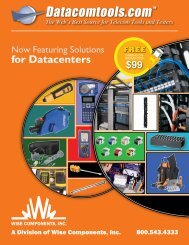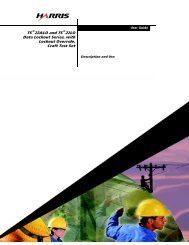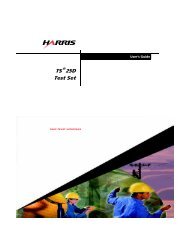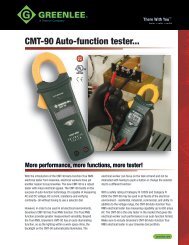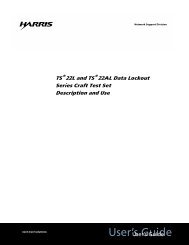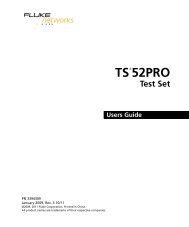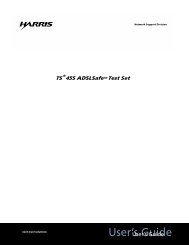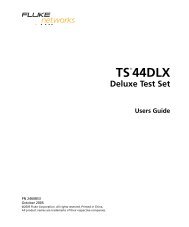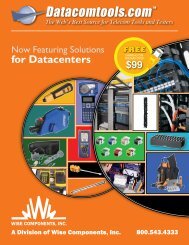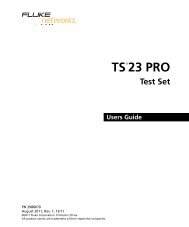Fluke Networks TS42 deluxe test set users guide - Datacomtools
Fluke Networks TS42 deluxe test set users guide - Datacomtools
Fluke Networks TS42 deluxe test set users guide - Datacomtools
- No tags were found...
You also want an ePaper? Increase the reach of your titles
YUMPU automatically turns print PDFs into web optimized ePapers that Google loves.
Physical CharacteristicsTable 1. Test Set Audio Control KeysKey Description (see Figure 2)MUTEVOL(Volume)SPKR(Speaker)The MUTE key is functional only when the <strong>test</strong> <strong>set</strong> is off-hook; it has no function when the unit ison-hook. When the <strong>test</strong> <strong>set</strong> is off-hook and is being used as a hand<strong>set</strong>, pressing the MUTE key willshut off the hand<strong>set</strong>’s microphone. This is useful in noisy environments such as near traffic. Withthe mute on, ambient noise is not picked up by the <strong>test</strong> <strong>set</strong>’s microphone and therefore does notend up in the operator’s ear. When the mute is on, it is easier to hear the person at the other endof the line and easier to hear static or noise on the line. Pressing the MUTE key again will turn themicrophone on.When the <strong>test</strong> <strong>set</strong> is off-hook and is in Speakerphone mode, pressing the MUTE key will shut offthe speakerphone’s microphone and will put the <strong>test</strong> <strong>set</strong> into a Receive-Only Loud Speaker mode.This is a better mode for troubleshooting than Speakerphone mode. Pressing the MUTE key againwill turn the speakerphone microphone on.The <strong>test</strong> <strong>set</strong> may be configured to operate exclusively in Receive-Only Loud Speaker mode. Whenin this mode, the MUTE key has no effect on <strong>test</strong> <strong>set</strong> operation while in loudspeaker mode. See“Configuring Your Test Set” on page 10.When the mute is on, the MUTE LED will flash.Pressing the VOL key switches the sound level of the <strong>test</strong> <strong>set</strong>’s active receiver between normal andhigh volume. This is true in Monitor mode as well as Talk mode. The state of the VOL key ispreserved when the active receiver is changed. For example, assume the hand<strong>set</strong> receiver is <strong>set</strong> tohigh volume, if you switch to the speaker, it will also be <strong>set</strong> to high volume. The VOL key onlyaffects the volume of received signals. It does not affect the volume of transmitted signals.The SPKR key is used to turn the <strong>test</strong> <strong>set</strong>’s speaker on and off. It functions in both Talk and Monitormodes.In Monitor mode, if the <strong>test</strong> <strong>set</strong> is being used as a hand<strong>set</strong>, pressing the SPKR key will turn on thespeaker. This allows a user to monitor a line while working at a distance from the <strong>test</strong> <strong>set</strong>.If the <strong>test</strong> <strong>set</strong> is off-hook and is being used as a hand<strong>set</strong>, pressing the SPKR key will turn on theSpeakerphone. The hand<strong>set</strong> microphone and receiver are shut off and the speakerphonemicrophone and speaker are enabled. This mode is intended for two-way, hands-freeconversation.You may also configure the <strong>test</strong> <strong>set</strong> to operate exclusively in Receive- Only Loud Speaker mode (see“Configuring Your Test Set” on page 10.) For <strong>test</strong> <strong>set</strong>s configured as Receive-Only Loud Speaker; ifthe <strong>test</strong> <strong>set</strong> is off-hook and is being used as a hand<strong>set</strong>, pressing the SPKR key will turn on theReceive- Only Loud Speaker. This mode is intended for listening to the line, hands free.5
<strong>TS42</strong>DLX Deluxe Test SetUsers GuideRCLFLASHTESTLNRTONESTOREPAUSEPULSEPROG1ABC2 3DEFGHI4JKL5MNO6PRS7TUV8WXY9Figure 3. <strong>TS42</strong>DLX Deluxe Keypad and Overlaybfu03.epsTable 2. Test Set Keypad Control and IndicatorsKey or Indicator Description (see Figure 3)NumericKeypadRCL (Recall) keyFLASH (Hook-Flash) keyLNR (LastNumber Redial)keyPAUSE keySTORE/PROGkeyThe numeric keypad is used to dial telephone numbers and make function selections. Thenumeric keypad includes 12 standard dialing keys including the star ( ∗) and the pound (#) keys.The seven special purpose keys are described below.The RCL key is used for the storing and recalling of repertory dialing numbers. See “ProgramSpeed Dialing Numbers” on page 11.The FLASH key is used to interrupt loop current for a timed duration. The FLASH key onlyoperates when the <strong>test</strong> <strong>set</strong> is off-hook. When pressed, the FLASH key will interrupt loop currentfor the programmed hook-flash duration. See “Hook Flash Duration” on page 12.The LNR key is used to redial the number most recently dialed. See “Last Number Redial” onpage 10.The PAUSE key is used to insert a timed pause into a stream of dialed digits. The PAUSE key iscommonly used in combination with speed dial numbers that will be dialed out through a PBX.The duration of the pause is user programmable. See “Pause Duration” on page 12.The STORE/PROG key is used for storing speed dialing numbers and for programming special<strong>test</strong> <strong>set</strong> functions.-continued-6
GE-STAR DecoderMobile RadiosTelephone LinesRelays and Opto-couplersModem Connections for Leased LinesWireless iDEN (RALP) interface2.3.6 Analog Radio Channels (Base Stations and Repeaters)The MCC 5500 Dispatch Console can connect up to 12 analog radio channels to theCES (Figure 2-2).Analog channels have balanced 600 Ohm interfaced can be configured for 2 or 4-wire.Each DAP II has four Tx/Rx ports and 4 Rx portsEach Tx/Rx port can be a TnRn channelT22R channels use one TxRx port and one Rx portA T44R will use one TxRx port and three Rx portsEach DAP II can support four TnRns or four T22Rs or two T44RA DAP II can also support a combination like one T44R, one T22R and twoTnRn channelsAnalog channels are connected via J4 (TxRx ports) and J6 (Rx and monitorspeaker ports)If a GE STAR decoder is connected to the channel the output of the decoderconnects to J15 (data)Figure 2-2: Analog Radio Channels2.3.7 Control Station Equipment with Tone Remote AdapterThe MCC 5500 Dispatch Console can connect up to 12 control station or desktopmobiles through a tone remote adapter to CES connector J4 (Figure 2-3).Motorola Confidential RestrictedCity of AlvinUse or disclosure of this proposal isMCC 5500 Consolesubject to the restrictions on the title page April 26, 2011System Description 2-8
MaintenanceReplacing or Relocating the Belt ClipSee Figure 5.The belt clip assembly is field replaceable in the eventof damage or prolonged wear. It also can be relocatedto one of two locations. To order a replacement beltclip, contact your local <strong>Fluke</strong> <strong>Networks</strong> authorizeddistributor. See “Accessories” on page 17 for belt clipmodel numbers.To replace or relocate the belt clip assembly:1 Using a Phillips screwdriver, remove the screw thatsecures the belt clip to the <strong>test</strong> <strong>set</strong> housing at thekeypad end.2 Remove the old belt clip and replace with a newone. Secure the belt clip assembly to the <strong>test</strong> <strong>set</strong>housing with the original screw.Replacing the Line CordA worn out or damaged line cord can be replaced bythe user. To order a replacement line cord contact yourlocal <strong>Fluke</strong> <strong>Networks</strong> authorized distributor. See“Accessories” on page 17 for line cord model numbers.WWarningRead all instructions completely andunderstand possible hazards to end user ifrepairs are not performed properly.Disconnect <strong>test</strong> <strong>set</strong> clips from any metallicconnections before performing thismaintenance.Removing the Old Line CordTo remove the old line cord:NotesBattery cover screws are retained in the coverand will not come all the way out of the batterycover.Be careful not to damage or pinch the speakerwires, printed circuit faces or insulatingmaterials.Be sure to account for all hardware removed.Loose or missing hardware could create ahazard for the end user.Figure 5. Belt Clip ReplacementTo install a second belt clip:1 Remove the blank insert from the <strong>test</strong> <strong>set</strong>.bfu05.eps2 Place the belt clip on the <strong>test</strong> <strong>set</strong> and secure withthe screw supplied with the belt clip.3 Place the blank insert in the belt clip slot that is notbeing used.1 Using a Phillips screwdriver, loosen only the fourscrews attaching the battery door cover to theback of the <strong>test</strong> <strong>set</strong> (See Figure 4).2 Remove the battery door cover (see Figure 4) andbattery from the <strong>test</strong> <strong>set</strong>.3 Loosen the two screws that hold the line cord tothe PCB (see Figure 6).4 Using needle nose pliers or one of the line cordclips, remove the two screws and washers from theline cord connectors.-continued-15
<strong>TS42</strong>DLX Deluxe Test SetUsers Guide5 Using needle nose pliers, remove the plastic clip(see Figure 7) that holds the line cord strain reliefin place.6 Slip the line cord screw lugs (see Figure 8) outthrough the hole in the end of the housing.Installing a New Line CordTo install a new line cord on either model:1 From the outside of the housing, slide the screwlugs of a new line cord through the hole in theend of the <strong>test</strong> <strong>set</strong> housing. Make sure the crimpbarrel off<strong>set</strong> side of the screw lugs is up (seeFigure 9) and that the line cord screw lugs are flushagainst the circuit board.9 VOLTNoteDo not over tighten screws. Over tightening willstrip the plastic.2 Fasten the red wire lug to the PCB (Ring) withscrew and washer (see Figure 8).3 Fasten the black wire lug to the PCB (Tip) withscrew and washer (see Figure 8).Figure 6. Removal/Installation of LineCord Screwsbfu06.eps4 Insert the plastic clip over the line cord strain reliefat the base of the <strong>test</strong> <strong>set</strong> housing (see Figure 7)and press tightly into place. Inspect all work toensure no pinched wires or areas where weatherresistance and safe operation is affected.5 Reinstall the battery. Observe the proper polarity.6 Place the battery door cover on the <strong>test</strong> <strong>set</strong> andfasten the four screws (see Figure 4). Tightenscrews to a maximum torque of 0.904 N-m or 8in-lb.bfu07.epsFigure 7. Removal/Installation of Plastic Clip16
MaintenanceAccessoriesTo order accessories, contact your local <strong>Fluke</strong> <strong>Networks</strong>distributor.bfu08.epsFigure 8. Removal/Installation of Line CordScrew LugsDescriptionBelt clip, lockable (both ends)Belt clip, non-lockable (both ends)Standard Line Cord (STD) withPiercing Pin ClipsCentral Office Line Cord with 346APlugAngled Bed-of-Nails Cord (ABN)and Piercing Pin Clips<strong>Fluke</strong><strong>Networks</strong>Model NumberP4080248P4080249P4480001P4480004P4480009bfu09.epsFigure 9. Orientation of Line Cord Screw Lugs17
<strong>TS42</strong>DLX Deluxe Test SetUsers GuideSpecificationsElectricalCurrent Range (Off-Hook)DC ResistanceOff-HookOn-HookAC ImpedanceOff-Hook10 mA to 100 mA150 Ω nominal>3 MΩ600 Ω nominal; 300 Hz to3400 Hz>120 kΩ; 300 Hz to 3400 HzOn-HookRotary Dial OutputPulsing Rate 10 pps ±1 ppsBreak/Make Ratio 60/40Interdigit Interval >300 msResistance DuringBreakDTMF OutputTone FrequencyErrorTone LevelHigh versus LowTone DifferenceMemory DialingMemory CapacityDigit CapacityPBX PauseDurationHook Flash DurationAutomatic SpeakerShut Off DurationBattery>100 kΩ±1.5 % maximum-3 dBm combined (typical)2 dB ± 2 dB10 speed dial memories plusone last number redialmemory23 digits per memoryUser programmable;default of 4 secondsUser programmable;default of 600 msUser programmable;default of 2 minutes9 V alkaline or lithiumbatteryPhysicalMeasurement 10 in x 3.75 in x 4.25 in(254 mm x 96 mm x107 mm)WeightLess than 1.5 pounds(0.68 kg) with one belt clipWater Resistance Rain and moisture resistantEnvironmentalTemperature RangeOperating: 29 °F to 140 °F(-34 °C to 60 °C)Storage -40 °F to 150 °F(-40°C to 66 °C)AltitudeTo 10,000 ft (3,000 m) maxDropTwo 20-foot drops andtwelve 12-foot drops ontoconcrete.NoteSpecifications subject to change without notice.18