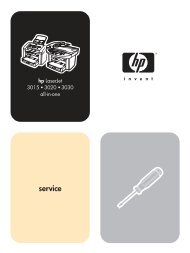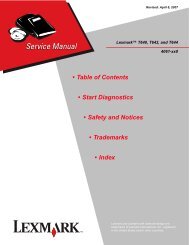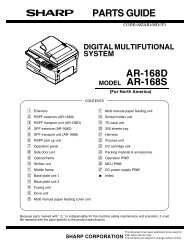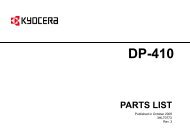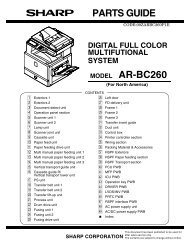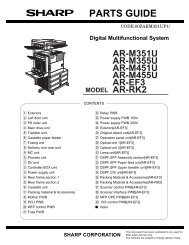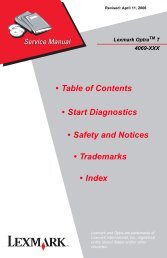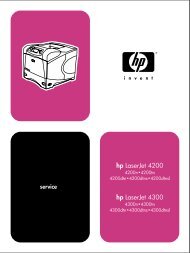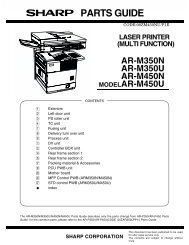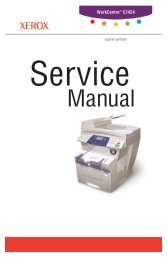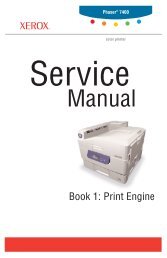Lexmark C 76x (5060-4xx) - HPI Technologies
Lexmark C 76x (5060-4xx) - HPI Technologies
Lexmark C 76x (5060-4xx) - HPI Technologies
You also want an ePaper? Increase the reach of your titles
YUMPU automatically turns print PDFs into web optimized ePapers that Google loves.
Edition: January 24, 2007<strong>Lexmark</strong> X850e, X852e, and X854e Options7500-XXX• Table of contents• Start diagnostics• Safety and notices• Trademarks•Index<strong>Lexmark</strong> and <strong>Lexmark</strong> with diamond design aretrademarks of <strong>Lexmark</strong> International, Inc., registeredin the United States and/or other countries.
7500-XXXEdition: January 24, 2007The following paragraph does not apply to any country where such provisions are inconsistent with local law:LEXMARK INTERNATIONAL, INC. PROVIDES THIS PUBLICATION “AS IS” WITHOUT WARRANTY OF ANY KIND,EITHER EXPRESS OR IMPLIED, INCLUDING, BUT NOT LIMITED TO, THE IMPLIED WARRANTIES OFMERCHANTABILITY OR FITNESS FOR A PARTICULAR PURPOSE. Some states do not allow disclaimer of express orimplied warranties in certain transactions; therefore, this statement may not apply to you.This publication could include technical inaccuracies or typographical errors. Changes are periodically made to theinformation herein; these changes will be incorporated in later editions. Improvements or changes in the products or theprograms described may be made at any time.Comments may be addressed to <strong>Lexmark</strong> International, Inc., Department D22A/032-2, 740 West New Circle Road,Lexington, Kentucky 40550, U.S.A or e-mail at ServiceInfoAndTraining@<strong>Lexmark</strong>.com. <strong>Lexmark</strong> may use or distribute anyof the information you supply in any way it believes appropriate without incurring any obligation to you. You can purchaseadditional copies of publications related to this product by calling 1-800-553-9727. In other countries, contact your point ofpurchase.References in this publication to products, programs, or services do not imply that the manufacturer intends to make theseavailable in all countries in which it operates. Any reference to a product, program, or service is not intended to state orimply that only that product, program, or service may be used. Any functionally equivalent product, program, or service thatdoes not infringe any existing intellectual property right may be used instead. Evaluation and verification of operation inconjunction with other products, programs, or services, except those expressly designated by the manufacturer, are theuser’s responsibility.<strong>Lexmark</strong> and <strong>Lexmark</strong> with diamond design are trademarks of <strong>Lexmark</strong> International, Inc., registered in the United Statesand/or other countries.All other trademarks are the property of their respective owners.© 2006 <strong>Lexmark</strong> International, Inc.All rights reserved.UNITED STATES GOVERNMENT RIGHTSThis software and any accompanying documentation provided under this agreement are commercial computer softwareand documentation developed exclusively at private expense.P/N 12G9627
7500-XXXStacker media bin block to stack media . . . . . . . . . . . . . . . . . . . . . . . . . . . . . . . . . . . . . . . . . . . . .1-22Media size and weight . . . . . . . . . . . . . . . . . . . . . . . . . . . . . . . . . . . . . . . . . . . . . . . . . . . . . . . . . . .1-22Media size/orientation and applicable functions . . . . . . . . . . . . . . . . . . . . . . . . . . . . . . . . . . . . .1-23Media weight . . . . . . . . . . . . . . . . . . . . . . . . . . . . . . . . . . . . . . . . . . . . . . . . . . . . . . . . . . . . . . .1-23Features . . . . . . . . . . . . . . . . . . . . . . . . . . . . . . . . . . . . . . . . . . . . . . . . . . . . . . . . . . . . . . . . . . . . . . .1-24Finisher theory . . . . . . . . . . . . . . . . . . . . . . . . . . . . . . . . . . . . . . . . . . . . . . . . . . . . . . . . . . . . . . . . . . . . . .1-24Media transport . . . . . . . . . . . . . . . . . . . . . . . . . . . . . . . . . . . . . . . . . . . . . . . . . . . . . . . . . . . . . . . . .1-24Bridge unit assembly paper path . . . . . . . . . . . . . . . . . . . . . . . . . . . . . . . . . . . . . . . . . . . . . . . .1-24Finisher media path . . . . . . . . . . . . . . . . . . . . . . . . . . . . . . . . . . . . . . . . . . . . . . . . . . . . . . . . . .1-24Finisher roll assemblies . . . . . . . . . . . . . . . . . . . . . . . . . . . . . . . . . . . . . . . . . . . . . . . . . . . . . . .1-25Finisher media path sensors . . . . . . . . . . . . . . . . . . . . . . . . . . . . . . . . . . . . . . . . . . . . . . . . . . .1-25Finisher motors . . . . . . . . . . . . . . . . . . . . . . . . . . . . . . . . . . . . . . . . . . . . . . . . . . . . . . . . . . . . . .1-26Bridge unit assembly . . . . . . . . . . . . . . . . . . . . . . . . . . . . . . . . . . . . . . . . . . . . . . . . . . . . . . . . .1-26From bridge unit assembly to punch . . . . . . . . . . . . . . . . . . . . . . . . . . . . . . . . . . . . . . . . . . . . .1-27From punch to compiler unit assembly . . . . . . . . . . . . . . . . . . . . . . . . . . . . . . . . . . . . . . . . . . . .1-28From compiler unit assembly to stacker media bin . . . . . . . . . . . . . . . . . . . . . . . . . . . . . . . . . .1-30From punch to upper media bin . . . . . . . . . . . . . . . . . . . . . . . . . . . . . . . . . . . . . . . . . . . . . . . . .1-30Functions of sensors along the media path . . . . . . . . . . . . . . . . . . . . . . . . . . . . . . . . . . . . . . . . . .1-30Bridge unit assembly . . . . . . . . . . . . . . . . . . . . . . . . . . . . . . . . . . . . . . . . . . . . . . . . . . . . . . . . .1-30Finisher . . . . . . . . . . . . . . . . . . . . . . . . . . . . . . . . . . . . . . . . . . . . . . . . . . . . . . . . . . . . . . . . . . . .1-31Punch unit . . . . . . . . . . . . . . . . . . . . . . . . . . . . . . . . . . . . . . . . . . . . . . . . . . . . . . . . . . . . . . . . . . . . .1-32Adjusting punching positions . . . . . . . . . . . . . . . . . . . . . . . . . . . . . . . . . . . . . . . . . . . . . . . . . . .1-32Punching . . . . . . . . . . . . . . . . . . . . . . . . . . . . . . . . . . . . . . . . . . . . . . . . . . . . . . . . . . . . . . . . . .1-33Detecting punch waste full . . . . . . . . . . . . . . . . . . . . . . . . . . . . . . . . . . . . . . . . . . . . . . . . . . . . .1-34Detecting punch waste box . . . . . . . . . . . . . . . . . . . . . . . . . . . . . . . . . . . . . . . . . . . . . . . . . . . .1-34Functions of punch sensors/motors . . . . . . . . . . . . . . . . . . . . . . . . . . . . . . . . . . . . . . . . . . . . . .1-34Compiler unit assembly . . . . . . . . . . . . . . . . . . . . . . . . . . . . . . . . . . . . . . . . . . . . . . . . . . . . . . . . . .1-35Outline of operation . . . . . . . . . . . . . . . . . . . . . . . . . . . . . . . . . . . . . . . . . . . . . . . . . . . . . . . . . .1-35Capacity of compiler unit assembly . . . . . . . . . . . . . . . . . . . . . . . . . . . . . . . . . . . . . . . . . . . . . .1-36Compiler unit assembly operation with multiple media sizes . . . . . . . . . . . . . . . . . . . . . . . . . . .1-36Tamping . . . . . . . . . . . . . . . . . . . . . . . . . . . . . . . . . . . . . . . . . . . . . . . . . . . . . . . . . . . . . . . . . . .1-36Front tamping . . . . . . . . . . . . . . . . . . . . . . . . . . . . . . . . . . . . . . . . . . . . . . . . . . . . . . . . . . . . . . .1-37Rear tamping . . . . . . . . . . . . . . . . . . . . . . . . . . . . . . . . . . . . . . . . . . . . . . . . . . . . . . . . . . . . . . .1-38Center tamping . . . . . . . . . . . . . . . . . . . . . . . . . . . . . . . . . . . . . . . . . . . . . . . . . . . . . . . . . . . . . .1-39Determining tamper home position . . . . . . . . . . . . . . . . . . . . . . . . . . . . . . . . . . . . . . . . . . . . . .1-39Tamping . . . . . . . . . . . . . . . . . . . . . . . . . . . . . . . . . . . . . . . . . . . . . . . . . . . . . . . . . . . . . . . . . . .1-39Offsetting . . . . . . . . . . . . . . . . . . . . . . . . . . . . . . . . . . . . . . . . . . . . . . . . . . . . . . . . . . . . . . . . . .1-40Functions of compiler unit assembly sensors/motors . . . . . . . . . . . . . . . . . . . . . . . . . . . . . . . . .1-40Stapler . . . . . . . . . . . . . . . . . . . . . . . . . . . . . . . . . . . . . . . . . . . . . . . . . . . . . . . . . . . . . . . . . . . . . . . .1-41Stapling operation . . . . . . . . . . . . . . . . . . . . . . . . . . . . . . . . . . . . . . . . . . . . . . . . . . . . . . . . . . .1-41Staple positions . . . . . . . . . . . . . . . . . . . . . . . . . . . . . . . . . . . . . . . . . . . . . . . . . . . . . . . . . . . . .1-41Media sizes that allow stapling . . . . . . . . . . . . . . . . . . . . . . . . . . . . . . . . . . . . . . . . . . . . . . . . . .1-42Stapling one sheet . . . . . . . . . . . . . . . . . . . . . . . . . . . . . . . . . . . . . . . . . . . . . . . . . . . . . . . . . . .1-42Stapling multiple size media . . . . . . . . . . . . . . . . . . . . . . . . . . . . . . . . . . . . . . . . . . . . . . . . . . . .1-43Media limits for stapling . . . . . . . . . . . . . . . . . . . . . . . . . . . . . . . . . . . . . . . . . . . . . . . . . . . . . . .1-43Stapler operation . . . . . . . . . . . . . . . . . . . . . . . . . . . . . . . . . . . . . . . . . . . . . . . . . . . . . . . . . . . .1-43Stapler unit assembly . . . . . . . . . . . . . . . . . . . . . . . . . . . . . . . . . . . . . . . . . . . . . . . . . . . . . . . . .1-44Functions of stapler sensors/motors . . . . . . . . . . . . . . . . . . . . . . . . . . . . . . . . . . . . . . . . . . . . .1-44Upper media bin . . . . . . . . . . . . . . . . . . . . . . . . . . . . . . . . . . . . . . . . . . . . . . . . . . . . . . . . . . . . . . . .1-45Operation . . . . . . . . . . . . . . . . . . . . . . . . . . . . . . . . . . . . . . . . . . . . . . . . . . . . . . . . . . . . . . . . . .1-45Functions of upper media bin sensors . . . . . . . . . . . . . . . . . . . . . . . . . . . . . . . . . . . . . . . . . . . .1-45Stacker media bin . . . . . . . . . . . . . . . . . . . . . . . . . . . . . . . . . . . . . . . . . . . . . . . . . . . . . . . . . . . . . . .1-46Operation . . . . . . . . . . . . . . . . . . . . . . . . . . . . . . . . . . . . . . . . . . . . . . . . . . . . . . . . . . . . . . . . . .1-46Full stack detection . . . . . . . . . . . . . . . . . . . . . . . . . . . . . . . . . . . . . . . . . . . . . . . . . . . . . . . . . . .1-48Functions of stacker media bin sensors/motors . . . . . . . . . . . . . . . . . . . . . . . . . . . . . . . . . . . . .1-48Power supply and interlock . . . . . . . . . . . . . . . . . . . . . . . . . . . . . . . . . . . . . . . . . . . . . . . . . . . . . . .1-50Tools required for service . . . . . . . . . . . . . . . . . . . . . . . . . . . . . . . . . . . . . . . . . . . . . . . . . . . . . . . . . . . .1-51Acronyms . . . . . . . . . . . . . . . . . . . . . . . . . . . . . . . . . . . . . . . . . . . . . . . . . . . . . . . . . . . . . . . . . . . . . . . . . .1-51Diagnostic information. . . . . . . . . . . . . . . . . . . . . . . . . . . . . . . . . . . . . . . . . . . . . . . . . . . . . . . . . . . . . . . . . 2-1ivOptions Service Manual
7500-XXXStart . . . . . . . . . . . . . . . . . . . . . . . . . . . . . . . . . . . . . . . . . . . . . . . . . . . . . . . . . . . . . . . . . . . . . . . . . . . . . . . 2-1Using service checks . . . . . . . . . . . . . . . . . . . . . . . . . . . . . . . . . . . . . . . . . . . . . . . . . . . . . . . . . . . . 2-1Confirm the installation status . . . . . . . . . . . . . . . . . . . . . . . . . . . . . . . . . . . . . . . . . . . . . . . . . . . . . . . . . 2-2Power-on Reset sequence . . . . . . . . . . . . . . . . . . . . . . . . . . . . . . . . . . . . . . . . . . . . . . . . . . . . . . . . . . . . . 2-2Error code messages - 2X 500-sheet drawer (2TM) . . . . . . . . . . . . . . . . . . . . . . . . . . . . . . . . . . . . . . . . 2-3Service checks - 2X 500-sheet drawer (2TM) . . . . . . . . . . . . . . . . . . . . . . . . . . . . . . . . . . . . . . . . . . . . . . 2-5243.00 Sensor (pre-feed) on jam (tray 3 media feed) . . . . . . . . . . . . . . . . . . . . . . . . . . . . . . . . . . . 2-5243.01 Sensor (tray 3 feed-out) on jam (tray 3 media feed) . . . . . . . . . . . . . . . . . . . . . . . . . . . . . . 2-6243.02 Sensor (tray 2 feed-out) on jam (tray 3 media feed) . . . . . . . . . . . . . . . . . . . . . . . . . . . . . . 2-8243.03 Sensor (registration) on jam (tray 3 media feed) . . . . . . . . . . . . . . . . . . . . . . . . . . . . . . . 2-10243.04 Sensor (tray 3 feed-out) static jam . . . . . . . . . . . . . . . . . . . . . . . . . . . . . . . . . . . . . . . . . . 2-12244.00 Sensor (tray 4 feed-out) on jam (tray 4 media feed) . . . . . . . . . . . . . . . . . . . . . . . . . . . . . 2-13244.01 Sensor (tray 3 feed-out) on jam (tray 4 media feed) . . . . . . . . . . . . . . . . . . . . . . . . . . . . . 2-14244.02 Sensor (tray 2 feed-out) on jam (tray 4 media feed) . . . . . . . . . . . . . . . . . . . . . . . . . . . . . 2-16244.03 Sensor (registration) on jam (tray 4 media feed) . . . . . . . . . . . . . . . . . . . . . . . . . . . . . . . 2-18244.04 Sensor (pre-feed) on jam (tray 4 media feed) . . . . . . . . . . . . . . . . . . . . . . . . . . . . . . . . . . 2-20244.05 Sensor (tray 4 feed-out) static jam . . . . . . . . . . . . . . . . . . . . . . . . . . . . . . . . . . . . . . . . . . 2-22943.00 Tray 3 lift up / no tray failure . . . . . . . . . . . . . . . . . . . . . . . . . . . . . . . . . . . . . . . . . . . . . . . . 2-23944.00 Tray 4 lift up / no tray failure . . . . . . . . . . . . . . . . . . . . . . . . . . . . . . . . . . . . . . . . . . . . . . . . 2-24980.00 2TM/TTM controller card assembly communication failure . . . . . . . . . . . . . . . . . . . . . . 2-26Tray 3 media size failure . . . . . . . . . . . . . . . . . . . . . . . . . . . . . . . . . . . . . . . . . . . . . . . . . . . . . . . . . 2-26Tray 4 media size failure . . . . . . . . . . . . . . . . . . . . . . . . . . . . . . . . . . . . . . . . . . . . . . . . . . . . . . . . . 2-272TM/TTM left door assembly open . . . . . . . . . . . . . . . . . . . . . . . . . . . . . . . . . . . . . . . . . . . . . . . . . 2-28No media in the select media tray . . . . . . . . . . . . . . . . . . . . . . . . . . . . . . . . . . . . . . . . . . . . . . . . . 2-29Media size mismatch in width . . . . . . . . . . . . . . . . . . . . . . . . . . . . . . . . . . . . . . . . . . . . . . . . . . . . 2-30Tray 3 media size mismatch in length . . . . . . . . . . . . . . . . . . . . . . . . . . . . . . . . . . . . . . . . . . . . . . 2-31Tray 4 media size mismatch in length . . . . . . . . . . . . . . . . . . . . . . . . . . . . . . . . . . . . . . . . . . . . . . 2-33Error code messages - HCF . . . . . . . . . . . . . . . . . . . . . . . . . . . . . . . . . . . . . . . . . . . . . . . . . . . . . . . . . . 2-36Service checks - HCF . . . . . . . . . . . . . . . . . . . . . . . . . . . . . . . . . . . . . . . . . . . . . . . . . . . . . . . . . . . . . . . . 2-37245.00 Sensor (tray 5 feed-out) on jam . . . . . . . . . . . . . . . . . . . . . . . . . . . . . . . . . . . . . . . . . . . . . 2-37245.01 Sensor (tray 2 feed-out) on jam . . . . . . . . . . . . . . . . . . . . . . . . . . . . . . . . . . . . . . . . . . . . . 2-39245.02 Sensor (registration) on jam . . . . . . . . . . . . . . . . . . . . . . . . . . . . . . . . . . . . . . . . . . . . . . . . 2-40245.03 Sensor (tray 5 feed-out) static jam . . . . . . . . . . . . . . . . . . . . . . . . . . . . . . . . . . . . . . . . . . . 2-42945.00 HCF unit media tray lift failure . . . . . . . . . . . . . . . . . . . . . . . . . . . . . . . . . . . . . . . . . . . . . . 2-44945.01 HCF unit NVM R/W failure . . . . . . . . . . . . . . . . . . . . . . . . . . . . . . . . . . . . . . . . . . . . . . . . . . 2-45980.01 Tray 5 HCF communication failure . . . . . . . . . . . . . . . . . . . . . . . . . . . . . . . . . . . . . . . . . . 2-45HCF top door assembly open . . . . . . . . . . . . . . . . . . . . . . . . . . . . . . . . . . . . . . . . . . . . . . . . . . . . . 2-46HCF unit docking failure or tray 5 set failure . . . . . . . . . . . . . . . . . . . . . . . . . . . . . . . . . . . . . . . . 2-47No media in the selected media tray . . . . . . . . . . . . . . . . . . . . . . . . . . . . . . . . . . . . . . . . . . . . . . . 2-48Error code messages - finisher . . . . . . . . . . . . . . . . . . . . . . . . . . . . . . . . . . . . . . . . . . . . . . . . . . . . . . . . 2-50Service checks - finisher . . . . . . . . . . . . . . . . . . . . . . . . . . . . . . . . . . . . . . . . . . . . . . . . . . . . . . . . . . . . . 2-58280.00 Sensor (bridge unit media entrance) on Jam . . . . . . . . . . . . . . . . . . . . . . . . . . . . . . . . . . 2-58280.01 Sensor (bridge unit media entrance) static jam A . . . . . . . . . . . . . . . . . . . . . . . . . . . . . . 2-59280.02 Sensor (bridge unit media entrance) static jam B . . . . . . . . . . . . . . . . . . . . . . . . . . . . . . 2-60281.00 Sensor (bridge unit media exit) On Jam A . . . . . . . . . . . . . . . . . . . . . . . . . . . . . . . . . . . . 2-62281.01 Sensor (bridge unit media exit) On Jam B . . . . . . . . . . . . . . . . . . . . . . . . . . . . . . . . . . . . 2-63281.02 Sensor (bridge unit media exit) On Jam C . . . . . . . . . . . . . . . . . . . . . . . . . . . . . . . . . . . . 2-65281.03 Sensor (bridge unit media exit) static jam A . . . . . . . . . . . . . . . . . . . . . . . . . . . . . . . . . . . 2-66282.00 Sensor (finisher media entrance) on jam . . . . . . . . . . . . . . . . . . . . . . . . . . . . . . . . . . . . . 2-67282.01 Sensor (finisher media entrance) static jam A . . . . . . . . . . . . . . . . . . . . . . . . . . . . . . . . . 2-69283.00 Sensor (buffer path) on jam A . . . . . . . . . . . . . . . . . . . . . . . . . . . . . . . . . . . . . . . . . . . . . . 2-70283.01 Sensor (buffer path) on jam B . . . . . . . . . . . . . . . . . . . . . . . . . . . . . . . . . . . . . . . . . . . . . . 2-74283.02 Sensor (buffer path) static jam A . . . . . . . . . . . . . . . . . . . . . . . . . . . . . . . . . . . . . . . . . . . . 2-77283.03 Sensor (buffer path) static jam B . . . . . . . . . . . . . . . . . . . . . . . . . . . . . . . . . . . . . . . . . . . . 2-78283.04 Sensor (buffer path) static jam C . . . . . . . . . . . . . . . . . . . . . . . . . . . . . . . . . . . . . . . . . . . . 2-79284.00 Sensor (lower media exit) off jam A. . . . . . . . . . . . . . . . . . . . . . . . . . . . . . . . . . . . . . . . . . 2-80284.01 Sensor (lower media exit) on jam A . . . . . . . . . . . . . . . . . . . . . . . . . . . . . . . . . . . . . . . . . . 2-81284.02 Sensor (lower media exit) on jam B . . . . . . . . . . . . . . . . . . . . . . . . . . . . . . . . . . . . . . . . . . 2-83284.03 Sensor (lower media exit) on jam C . . . . . . . . . . . . . . . . . . . . . . . . . . . . . . . . . . . . . . . . . . 2-86Table of contentsv
7500-XXX284.04 Sensor (lower media exit) off jam B. . . . . . . . . . . . . . . . . . . . . . . . . . . . . . . . . . . . . . . . . . .2-88284.05 Sensor (lower media exit) static jam . . . . . . . . . . . . . . . . . . . . . . . . . . . . . . . . . . . . . . . . . .2-90285.00 Finisher eject set jam . . . . . . . . . . . . . . . . . . . . . . . . . . . . . . . . . . . . . . . . . . . . . . . . . . . . . .2-92286.00 Sensor (compiler media in) static jam . . . . . . . . . . . . . . . . . . . . . . . . . . . . . . . . . . . . . . . .2-93287.00 Sensor (upper media exit) on jam A . . . . . . . . . . . . . . . . . . . . . . . . . . . . . . . . . . . . . . . . . .2-94287.01 Sensor (upper media exit) off jam A. . . . . . . . . . . . . . . . . . . . . . . . . . . . . . . . . . . . . . . . . .2-96287.02 Sensor (upper media exit) on jam B . . . . . . . . . . . . . . . . . . . . . . . . . . . . . . . . . . . . . . . . . .2-98287.03 Sensor (upper media exit) on jam C . . . . . . . . . . . . . . . . . . . . . . . . . . . . . . . . . . . . . . . . .2-100287.04 Sensor (upper media exit) off jam B. . . . . . . . . . . . . . . . . . . . . . . . . . . . . . . . . . . . . . . . .2-101287.05 Sensor (upper media exit) static jam A . . . . . . . . . . . . . . . . . . . . . . . . . . . . . . . . . . . . . . .2-103287.06 Sensor (upper media exit) static jam B . . . . . . . . . . . . . . . . . . . . . . . . . . . . . . . . . . . . . . .2-105287.07 Sensor (upper media exit) static jam C . . . . . . . . . . . . . . . . . . . . . . . . . . . . . . . . . . . . . . .2-106288.00 Sensor (diverter gate) on jam . . . . . . . . . . . . . . . . . . . . . . . . . . . . . . . . . . . . . . . . . . . . . .2-107288.01 Sensor (diverter gate) static jam (to top bin) A . . . . . . . . . . . . . . . . . . . . . . . . . . . . . . . .2-110288.02 Sensor (diverter gate) static jam (to top bin) B . . . . . . . . . . . . . . . . . . . . . . . . . . . . . . . .2-111288.03 Sensor (diverter gate) static jam (to top bin) C . . . . . . . . . . . . . . . . . . . . . . . . . . . . . . . .2-112288.04 Sensor (diverter gate) static jam (to stacker bin) A . . . . . . . . . . . . . . . . . . . . . . . . . . . . .2-113288.05 Sensor (diverter gate) static jam (to stacker bin) B . . . . . . . . . . . . . . . . . . . . . . . . . . . . .2-115288.06 Sensor (diverter gate) static jam (to stacker bin) C . . . . . . . . . . . . . . . . . . . . . . . . . . . . .2-116980.02 Finisher communication failure . . . . . . . . . . . . . . . . . . . . . . . . . . . . . . . . . . . . . . . . . . . . .2-117981.00 Stacker bin failure . . . . . . . . . . . . . . . . . . . . . . . . . . . . . . . . . . . . . . . . . . . . . . . . . . . . . . . .2-118981.01 Stacker bin upper limit failure . . . . . . . . . . . . . . . . . . . . . . . . . . . . . . . . . . . . . . . . . . . . . .2-119981.02 Stacker bin lower limit failure . . . . . . . . . . . . . . . . . . . . . . . . . . . . . . . . . . . . . . . . . . . . . .2-121982.00 Sensor (front tamper HP) on failure . . . . . . . . . . . . . . . . . . . . . . . . . . . . . . . . . . . . . . . . .2-124982.01 Sensor (front tamper HP) off failure . . . . . . . . . . . . . . . . . . . . . . . . . . . . . . . . . . . . . . . . .2-125983.00 Sensor (rear tamper HP) on failure . . . . . . . . . . . . . . . . . . . . . . . . . . . . . . . . . . . . . . . . . .2-126983.01 Sensor (rear tamper HP) off failure . . . . . . . . . . . . . . . . . . . . . . . . . . . . . . . . . . . . . . . . . .2-128984.00 Sensor (punch unit HP) on failure . . . . . . . . . . . . . . . . . . . . . . . . . . . . . . . . . . . . . . . . . . .2-129984.01 Sensor (punch unit HP) off failure . . . . . . . . . . . . . . . . . . . . . . . . . . . . . . . . . . . . . . . . . . .2-130985.00 Sensor (punch carriage shift HP) on failure . . . . . . . . . . . . . . . . . . . . . . . . . . . . . . . . . . .2-131985.01 Sensor (punch carriage shift HP) off failure . . . . . . . . . . . . . . . . . . . . . . . . . . . . . . . . . . .2-133986.00 Sensor (media eject clamp HP) on failure . . . . . . . . . . . . . . . . . . . . . . . . . . . . . . . . . . . .2-134986.01 Sensor (media eject clamp HP) off failure . . . . . . . . . . . . . . . . . . . . . . . . . . . . . . . . . . . .2-135987.00 Sensor (media eject shaft HP) on failure . . . . . . . . . . . . . . . . . . . . . . . . . . . . . . . . . . . . .2-136987.01 Sensor (media eject shaft HP) off failure . . . . . . . . . . . . . . . . . . . . . . . . . . . . . . . . . . . . .2-138988.00 Sensor (punch unit side reg) on failure . . . . . . . . . . . . . . . . . . . . . . . . . . . . . . . . . . . . . .2-139988.01 Sensor (punch unit side reg) off failure . . . . . . . . . . . . . . . . . . . . . . . . . . . . . . . . . . . . . .2-141989.00 Stapler unit failure . . . . . . . . . . . . . . . . . . . . . . . . . . . . . . . . . . . . . . . . . . . . . . . . . . . . . . .2-143990.00 Sensor (stapler carriage HP) on failure . . . . . . . . . . . . . . . . . . . . . . . . . . . . . . . . . . . . . .2-144990.01 Sensor (stapler carriage HP) off failure . . . . . . . . . . . . . . . . . . . . . . . . . . . . . . . . . . . . . .2-145995.00 Finisher NVRAM R/W failure . . . . . . . . . . . . . . . . . . . . . . . . . . . . . . . . . . . . . . . . . . . . . . .2-146996.00 Finisher type failure . . . . . . . . . . . . . . . . . . . . . . . . . . . . . . . . . . . . . . . . . . . . . . . . . . . . . .2-146999.00 Finisher engine/RIP functional failure . . . . . . . . . . . . . . . . . . . . . . . . . . . . . . . . . . . . . . .2-146Bridge unit top cover open . . . . . . . . . . . . . . . . . . . . . . . . . . . . . . . . . . . . . . . . . . . . . . . . . . . . . .2-147Finisher front door open . . . . . . . . . . . . . . . . . . . . . . . . . . . . . . . . . . . . . . . . . . . . . . . . . . . . . . . .2-149Finisher eject cover open . . . . . . . . . . . . . . . . . . . . . . . . . . . . . . . . . . . . . . . . . . . . . . . . . . . . . . . .2-150Finisher upper media bin full . . . . . . . . . . . . . . . . . . . . . . . . . . . . . . . . . . . . . . . . . . . . . . . . . . . . .2-150No punch waste box. . . . . . . . . . . . . . . . . . . . . . . . . . . . . . . . . . . . . . . . . . . . . . . . . . . . . . . . . . . .2-151Punch waste box full . . . . . . . . . . . . . . . . . . . . . . . . . . . . . . . . . . . . . . . . . . . . . . . . . . . . . . . . . . .2-152Stacker media bin full (mix size) . . . . . . . . . . . . . . . . . . . . . . . . . . . . . . . . . . . . . . . . . . . . . . . . . .2-153Stacker media bin full (no mix) . . . . . . . . . . . . . . . . . . . . . . . . . . . . . . . . . . . . . . . . . . . . . . . . . . .2-155Stacker lower safety failure . . . . . . . . . . . . . . . . . . . . . . . . . . . . . . . . . . . . . . . . . . . . . . . . . . . . . .2-157Stacker set over count failure . . . . . . . . . . . . . . . . . . . . . . . . . . . . . . . . . . . . . . . . . . . . . . . . . . . .2-158Staple cartridge empty . . . . . . . . . . . . . . . . . . . . . . . . . . . . . . . . . . . . . . . . . . . . . . . . . . . . . . . . . .2-159Diagnostic aids . . . . . . . . . . . . . . . . . . . . . . . . . . . . . . . . . . . . . . . . . . . . . . . . . . . . . . . . . . . . . . . . . . . . . . . . . 3-1Accessing service menus . . . . . . . . . . . . . . . . . . . . . . . . . . . . . . . . . . . . . . . . . . . . . . . . . . . . . . . . . . . . . .3-1Diagnostics Menus . . . . . . . . . . . . . . . . . . . . . . . . . . . . . . . . . . . . . . . . . . . . . . . . . . . . . . . . . . . . . . . . . . .3-2Entering Diagnostics Menus . . . . . . . . . . . . . . . . . . . . . . . . . . . . . . . . . . . . . . . . . . . . . . . . . . . . . . .3-2viOptions Service Manual
7500-XXXAvailable tests . . . . . . . . . . . . . . . . . . . . . . . . . . . . . . . . . . . . . . . . . . . . . . . . . . . . . . . . . . . . . . . . . . 3-2MOTOR TESTS . . . . . . . . . . . . . . . . . . . . . . . . . . . . . . . . . . . . . . . . . . . . . . . . . . . . . . . . . . . . . . . . . . 3-5PRINT TESTS . . . . . . . . . . . . . . . . . . . . . . . . . . . . . . . . . . . . . . . . . . . . . . . . . . . . . . . . . . . . . . . . . . . 3-6Input Source Print Test . . . . . . . . . . . . . . . . . . . . . . . . . . . . . . . . . . . . . . . . . . . . . . . . . . . . . . . . 3-6Print Quality Test Pages . . . . . . . . . . . . . . . . . . . . . . . . . . . . . . . . . . . . . . . . . . . . . . . . . . . . . . . 3-6Print Quality Pages Content by Report Page Number . . . . . . . . . . . . . . . . . . . . . . . . . . . . . . . . 3-7HARDWARE TESTS . . . . . . . . . . . . . . . . . . . . . . . . . . . . . . . . . . . . . . . . . . . . . . . . . . . . . . . . . . . . . . 3-7Panel Test . . . . . . . . . . . . . . . . . . . . . . . . . . . . . . . . . . . . . . . . . . . . . . . . . . . . . . . . . . . . . . . . . . 3-7Button Test . . . . . . . . . . . . . . . . . . . . . . . . . . . . . . . . . . . . . . . . . . . . . . . . . . . . . . . . . . . . . . . . . 3-7DRAM Test . . . . . . . . . . . . . . . . . . . . . . . . . . . . . . . . . . . . . . . . . . . . . . . . . . . . . . . . . . . . . . . . . 3-8CACHE Test . . . . . . . . . . . . . . . . . . . . . . . . . . . . . . . . . . . . . . . . . . . . . . . . . . . . . . . . . . . . . . . . 3-9Parallel Wrap . . . . . . . . . . . . . . . . . . . . . . . . . . . . . . . . . . . . . . . . . . . . . . . . . . . . . . . . . . . . . . . . 3-9DUPLEX TESTS . . . . . . . . . . . . . . . . . . . . . . . . . . . . . . . . . . . . . . . . . . . . . . . . . . . . . . . . . . . . . . . . 3-10Quick Test . . . . . . . . . . . . . . . . . . . . . . . . . . . . . . . . . . . . . . . . . . . . . . . . . . . . . . . . . . . . . . . . . 3-10Sensor Test (duplex) . . . . . . . . . . . . . . . . . . . . . . . . . . . . . . . . . . . . . . . . . . . . . . . . . . . . . . . . . 3-10INPUT TRAY TESTS . . . . . . . . . . . . . . . . . . . . . . . . . . . . . . . . . . . . . . . . . . . . . . . . . . . . . . . . . . . . . 3-10Feed Tests . . . . . . . . . . . . . . . . . . . . . . . . . . . . . . . . . . . . . . . . . . . . . . . . . . . . . . . . . . . . . . . . 3-10Sensor Test (input tray) . . . . . . . . . . . . . . . . . . . . . . . . . . . . . . . . . . . . . . . . . . . . . . . . . . . . . . . 3-11OUTPUT BIN TESTS . . . . . . . . . . . . . . . . . . . . . . . . . . . . . . . . . . . . . . . . . . . . . . . . . . . . . . . . . . . . 3-12Feed Tests (output bins) . . . . . . . . . . . . . . . . . . . . . . . . . . . . . . . . . . . . . . . . . . . . . . . . . . . . . . 3-12Feed To All Bins . . . . . . . . . . . . . . . . . . . . . . . . . . . . . . . . . . . . . . . . . . . . . . . . . . . . . . . . . . . . 3-12Sensor Test (output bin) . . . . . . . . . . . . . . . . . . . . . . . . . . . . . . . . . . . . . . . . . . . . . . . . . . . . . . 3-13FINISHER TESTS . . . . . . . . . . . . . . . . . . . . . . . . . . . . . . . . . . . . . . . . . . . . . . . . . . . . . . . . . . . . . . . 3-13Staple Test . . . . . . . . . . . . . . . . . . . . . . . . . . . . . . . . . . . . . . . . . . . . . . . . . . . . . . . . . . . . . . . . 3-13Hole Punch Test . . . . . . . . . . . . . . . . . . . . . . . . . . . . . . . . . . . . . . . . . . . . . . . . . . . . . . . . . . . . 3-14Feed Tests (Finisher) . . . . . . . . . . . . . . . . . . . . . . . . . . . . . . . . . . . . . . . . . . . . . . . . . . . . . . . . 3-14Sensor Test (Finisher) . . . . . . . . . . . . . . . . . . . . . . . . . . . . . . . . . . . . . . . . . . . . . . . . . . . . . . . . 3-14BASE SENSOR TEST . . . . . . . . . . . . . . . . . . . . . . . . . . . . . . . . . . . . . . . . . . . . . . . . . . . . . . . . . . . 3-16DEVICE TESTS . . . . . . . . . . . . . . . . . . . . . . . . . . . . . . . . . . . . . . . . . . . . . . . . . . . . . . . . . . . . . . . . . 3-17Quick Disk Test . . . . . . . . . . . . . . . . . . . . . . . . . . . . . . . . . . . . . . . . . . . . . . . . . . . . . . . . . . . . . 3-17Disk Test/Clean . . . . . . . . . . . . . . . . . . . . . . . . . . . . . . . . . . . . . . . . . . . . . . . . . . . . . . . . . . . . . 3-17PRINTER SETUP . . . . . . . . . . . . . . . . . . . . . . . . . . . . . . . . . . . . . . . . . . . . . . . . . . . . . . . . . . . . . . . 3-19Defaults . . . . . . . . . . . . . . . . . . . . . . . . . . . . . . . . . . . . . . . . . . . . . . . . . . . . . . . . . . . . . . . . . . . 3-19Printed Page Count . . . . . . . . . . . . . . . . . . . . . . . . . . . . . . . . . . . . . . . . . . . . . . . . . . . . . . . . . . 3-20Permanent Page Count . . . . . . . . . . . . . . . . . . . . . . . . . . . . . . . . . . . . . . . . . . . . . . . . . . . . . . . 3-20Serial Number . . . . . . . . . . . . . . . . . . . . . . . . . . . . . . . . . . . . . . . . . . . . . . . . . . . . . . . . . . . . . . 3-20Engine Setting 1 to 4 . . . . . . . . . . . . . . . . . . . . . . . . . . . . . . . . . . . . . . . . . . . . . . . . . . . . . . . . . 3-20Model Name . . . . . . . . . . . . . . . . . . . . . . . . . . . . . . . . . . . . . . . . . . . . . . . . . . . . . . . . . . . . . . . 3-20Configuration ID . . . . . . . . . . . . . . . . . . . . . . . . . . . . . . . . . . . . . . . . . . . . . . . . . . . . . . . . . . . . 3-20Edge to Edge . . . . . . . . . . . . . . . . . . . . . . . . . . . . . . . . . . . . . . . . . . . . . . . . . . . . . . . . . . . . . . 3-21Parallel Strobe Adjustment (Par S Strobe Adj) . . . . . . . . . . . . . . . . . . . . . . . . . . . . . . . . . . . . . 3-22EVENT LOG . . . . . . . . . . . . . . . . . . . . . . . . . . . . . . . . . . . . . . . . . . . . . . . . . . . . . . . . . . . . . . . . . . . 3-22Display the Event Log . . . . . . . . . . . . . . . . . . . . . . . . . . . . . . . . . . . . . . . . . . . . . . . . . . . . . . . . 3-22Print the Event Log . . . . . . . . . . . . . . . . . . . . . . . . . . . . . . . . . . . . . . . . . . . . . . . . . . . . . . . . . . 3-24Clear the Event Log . . . . . . . . . . . . . . . . . . . . . . . . . . . . . . . . . . . . . . . . . . . . . . . . . . . . . . . . . 3-24SCANNER TESTS . . . . . . . . . . . . . . . . . . . . . . . . . . . . . . . . . . . . . . . . . . . . . . . . . . . . . . . . . . . . . . . . . . . 3-25ASIC Test . . . . . . . . . . . . . . . . . . . . . . . . . . . . . . . . . . . . . . . . . . . . . . . . . . . . . . . . . . . . . . . . . 3-25Feed Test . . . . . . . . . . . . . . . . . . . . . . . . . . . . . . . . . . . . . . . . . . . . . . . . . . . . . . . . . . . . . . . . . 3-25Scanner Manual Registration . . . . . . . . . . . . . . . . . . . . . . . . . . . . . . . . . . . . . . . . . . . . . . . . . . . . . 3-26Printing the registration test original page . . . . . . . . . . . . . . . . . . . . . . . . . . . . . . . . . . . . . . . . . . 3-26Testing the manual scanner registration . . . . . . . . . . . . . . . . . . . . . . . . . . . . . . . . . . . . . . . . . . . 3-27Analyzing the manual scanner registration copies . . . . . . . . . . . . . . . . . . . . . . . . . . . . . . . . . . . 3-28Manually adjusting the scanner's registration . . . . . . . . . . . . . . . . . . . . . . . . . . . . . . . . . . . . . . . 3-28Scanner manual registration factory defaults . . . . . . . . . . . . . . . . . . . . . . . . . . . . . . . . . . . . . . . 3-30Sensor Test (Scanner Tests) . . . . . . . . . . . . . . . . . . . . . . . . . . . . . . . . . . . . . . . . . . . . . . . . . . 3-31Exiting Diagnostics Menu . . . . . . . . . . . . . . . . . . . . . . . . . . . . . . . . . . . . . . . . . . . . . . . . . . . . . . . . 3-32Configuration Menu . . . . . . . . . . . . . . . . . . . . . . . . . . . . . . . . . . . . . . . . . . . . . . . . . . . . . . . . . . . . . . . . . 3-33Entering Configuration Menu . . . . . . . . . . . . . . . . . . . . . . . . . . . . . . . . . . . . . . . . . . . . . . . . . . . . . 3-33Available menus . . . . . . . . . . . . . . . . . . . . . . . . . . . . . . . . . . . . . . . . . . . . . . . . . . . . . . . . . . . . . . . 3-33Table of contentsvii
7500-XXXMaintenance Counter Value . . . . . . . . . . . . . . . . . . . . . . . . . . . . . . . . . . . . . . . . . . . . . . . . . . . . . . .3-35Reset Maintenance Counter . . . . . . . . . . . . . . . . . . . . . . . . . . . . . . . . . . . . . . . . . . . . . . . . . . . . . . .3-35REGISTRATION . . . . . . . . . . . . . . . . . . . . . . . . . . . . . . . . . . . . . . . . . . . . . . . . . . . . . . . . . . . . . . . . . . . . .3-36Quick Test . . . . . . . . . . . . . . . . . . . . . . . . . . . . . . . . . . . . . . . . . . . . . . . . . . . . . . . . . . . . . . . . .3-37Print Quality Pages (Configuration Menu) . . . . . . . . . . . . . . . . . . . . . . . . . . . . . . . . . . . . . . . . . . .3-38SIZE SENSING . . . . . . . . . . . . . . . . . . . . . . . . . . . . . . . . . . . . . . . . . . . . . . . . . . . . . . . . . . . . . . . . . .3-39A5/Statement . . . . . . . . . . . . . . . . . . . . . . . . . . . . . . . . . . . . . . . . . . . . . . . . . . . . . . . . . . . . . . .3-40B5/Executive . . . . . . . . . . . . . . . . . . . . . . . . . . . . . . . . . . . . . . . . . . . . . . . . . . . . . . . . . . . . . . .3-40Panel Menus . . . . . . . . . . . . . . . . . . . . . . . . . . . . . . . . . . . . . . . . . . . . . . . . . . . . . . . . . . . . . . . . . . .3-40PPDS Emulation . . . . . . . . . . . . . . . . . . . . . . . . . . . . . . . . . . . . . . . . . . . . . . . . . . . . . . . . . . . . . . . .3-40Factory Defaults . . . . . . . . . . . . . . . . . . . . . . . . . . . . . . . . . . . . . . . . . . . . . . . . . . . . . . . . . . . . . . . .3-41Energy Conserve . . . . . . . . . . . . . . . . . . . . . . . . . . . . . . . . . . . . . . . . . . . . . . . . . . . . . . . . . . . . . . .3-41Min Copy Memory . . . . . . . . . . . . . . . . . . . . . . . . . . . . . . . . . . . . . . . . . . . . . . . . . . . . . . . . . . . . . . .3-41Format Fax Storage . . . . . . . . . . . . . . . . . . . . . . . . . . . . . . . . . . . . . . . . . . . . . . . . . . . . . . . . . . . . .3-42EVENT LOG (Configuration Menu) . . . . . . . . . . . . . . . . . . . . . . . . . . . . . . . . . . . . . . . . . . . . . . . . .3-42ADF Edge Erase . . . . . . . . . . . . . . . . . . . . . . . . . . . . . . . . . . . . . . . . . . . . . . . . . . . . . . . . . . . . . . . .3-42FB Edge Erase . . . . . . . . . . . . . . . . . . . . . . . . . . . . . . . . . . . . . . . . . . . . . . . . . . . . . . . . . . . . . . . . . .3-42Paper Prompts . . . . . . . . . . . . . . . . . . . . . . . . . . . . . . . . . . . . . . . . . . . . . . . . . . . . . . . . . . . . . . . . .3-43Envelope Prompts . . . . . . . . . . . . . . . . . . . . . . . . . . . . . . . . . . . . . . . . . . . . . . . . . . . . . . . . . . . . . .3-43Jobs On Disk . . . . . . . . . . . . . . . . . . . . . . . . . . . . . . . . . . . . . . . . . . . . . . . . . . . . . . . . . . . . . . . . . . .3-43Disk Encryption . . . . . . . . . . . . . . . . . . . . . . . . . . . . . . . . . . . . . . . . . . . . . . . . . . . . . . . . . . . . . . . . .3-43Wipe Disk . . . . . . . . . . . . . . . . . . . . . . . . . . . . . . . . . . . . . . . . . . . . . . . . . . . . . . . . . . . . . . . . . . . . . .3-46Font Sharpening . . . . . . . . . . . . . . . . . . . . . . . . . . . . . . . . . . . . . . . . . . . . . . . . . . . . . . . . . . . . . . . .3-48Require Standby . . . . . . . . . . . . . . . . . . . . . . . . . . . . . . . . . . . . . . . . . . . . . . . . . . . . . . . . . . . . . . . .3-49Short Edge Printing . . . . . . . . . . . . . . . . . . . . . . . . . . . . . . . . . . . . . . . . . . . . . . . . . . . . . . . . . . . . .3-49Tray Low Message . . . . . . . . . . . . . . . . . . . . . . . . . . . . . . . . . . . . . . . . . . . . . . . . . . . . . . . . . . . . . .3-49LES Applications . . . . . . . . . . . . . . . . . . . . . . . . . . . . . . . . . . . . . . . . . . . . . . . . . . . . . . . . . . . . . . .3-49Key Repeat Initial Delay . . . . . . . . . . . . . . . . . . . . . . . . . . . . . . . . . . . . . . . . . . . . . . . . . . . . . . . . . .3-50Key Repeat Rate . . . . . . . . . . . . . . . . . . . . . . . . . . . . . . . . . . . . . . . . . . . . . . . . . . . . . . . . . . . . . . . .3-50Exiting Configuration Menu . . . . . . . . . . . . . . . . . . . . . . . . . . . . . . . . . . . . . . . . . . . . . . . . . . . . . . .3-50Repair information . . . . . . . . . . . . . . . . . . . . . . . . . . . . . . . . . . . . . . . . . . . . . . . . . . . . . . . . . . . . . . . . . . . . . 4-1Handling ESD-sensitive parts . . . . . . . . . . . . . . . . . . . . . . . . . . . . . . . . . . . . . . . . . . . . . . . . . . . . . . . . . .4-1Removal procedures . . . . . . . . . . . . . . . . . . . . . . . . . . . . . . . . . . . . . . . . . . . . . . . . . . . . . . . . . . . . . . . . . .4-2Before starting service work . . . . . . . . . . . . . . . . . . . . . . . . . . . . . . . . . . . . . . . . . . . . . . . . . . . . . . .4-22X 500-sheet drawer (2TM) removals . . . . . . . . . . . . . . . . . . . . . . . . . . . . . . . . . . . . . . . . . . . . . . . . . . . .4-32X 500-sheet drawer (2TM)–top cover removal . . . . . . . . . . . . . . . . . . . . . . . . . . . . . . . . . . . . . . .4-32X 500-sheet drawer (2TM)–foot cover removal . . . . . . . . . . . . . . . . . . . . . . . . . . . . . . . . . . . . . . .4-42X 500-sheet drawer (2TM)–right cover removal . . . . . . . . . . . . . . . . . . . . . . . . . . . . . . . . . . . . . .4-42X 500-sheet drawer (2TM)–left cover removal . . . . . . . . . . . . . . . . . . . . . . . . . . . . . . . . . . . . . . .4-52X 500-sheet drawer (2TM)–rear cover removal . . . . . . . . . . . . . . . . . . . . . . . . . . . . . . . . . . . . . . .4-52X 500-sheet drawer (2TM)–2TM/TTM left door assembly removal . . . . . . . . . . . . . . . . . . . . . . .4-62X 500-sheet drawer (2TM)–caster removal . . . . . . . . . . . . . . . . . . . . . . . . . . . . . . . . . . . . . . . . . .4-72X 500-sheet drawer (2TM)–switch (media size) assembly removal . . . . . . . . . . . . . . . . . . . . . .4-82X 500-sheet drawer (2TM)–media feed unit assembly removal (tray 3) . . . . . . . . . . . . . . . . . . .4-92X 500-sheet drawer (2TM)–media feed unit assembly removal (tray 4) . . . . . . . . . . . . . . . . . .4-112X 500-sheet drawer (2TM)–media tray guides removal . . . . . . . . . . . . . . . . . . . . . . . . . . . . . . .4-122X 500-sheet drawer (2TM)–media tray end guide removal . . . . . . . . . . . . . . . . . . . . . . . . . . . .4-142X 500-sheet drawer (2TM)–tray lift gear group removal . . . . . . . . . . . . . . . . . . . . . . . . . . . . . .4-162X 500-sheet drawer (2TM)–media feed lift motor removal . . . . . . . . . . . . . . . . . . . . . . . . . . . . .4-172X 500-sheet drawer (2TM)–lift coupling assembly removal . . . . . . . . . . . . . . . . . . . . . . . . . . .4-182X 500-sheet drawer (2TM)–tray lift one-way gear clutch assembly removal . . . . . . . . . . . . . .4-192X 500-sheet drawer (2TM)–media feed unit drive gear - 13 tooth removal . . . . . . . . . . . . . . .4-212X 500-sheet drawer (2TM)–media out actuator removal . . . . . . . . . . . . . . . . . . . . . . . . . . . . . .4-222X 500-sheet drawer (2TM)–sensor (media level) removal . . . . . . . . . . . . . . . . . . . . . . . . . . . . .4-232X 500-sheet drawer (2TM)–sensor (media out) removal . . . . . . . . . . . . . . . . . . . . . . . . . . . . . .4-242X 500-sheet drawer (2TM)–sensor (pre-feed) removal . . . . . . . . . . . . . . . . . . . . . . . . . . . . . . . .4-252X 500-sheet drawer (2TM)–media feed unit drive gear - 28 / 21 tooth removal . . . . . . . . . . . .4-262X 500-sheet drawer (2TM)–media feed unit drive gear - 29 tooth removal . . . . . . . . . . . . . . .4-27viiiOptions Service Manual
7500-XXX2X 500-sheet drawer (2TM)–feed roll removal . . . . . . . . . . . . . . . . . . . . . . . . . . . . . . . . . . . . . . . 4-282X 500-sheet drawer (2TM)–feed roll one-way clutch removal . . . . . . . . . . . . . . . . . . . . . . . . . 4-292X 500-sheet drawer (2TM)–feed roll one-way gear 22 tooth removal . . . . . . . . . . . . . . . . . . . 4-302X 500-sheet drawer (2TM)–separation roll one-way friction clutch removal . . . . . . . . . . . . . 4-312X 500-sheet drawer (2TM)–separation roll removal . . . . . . . . . . . . . . . . . . . . . . . . . . . . . . . . . 4-322X 500-sheet drawer (2TM)–pick roll idler gear - 33 tooth removal . . . . . . . . . . . . . . . . . . . . . . 4-332X 500-sheet drawer (2TM)–pick roll removal . . . . . . . . . . . . . . . . . . . . . . . . . . . . . . . . . . . . . . . 4-342X 500-sheet drawer (2TM)–pick roll drive gear 25 tooth removal . . . . . . . . . . . . . . . . . . . . . . 4-352X 500-sheet drawer (2TM)–feed unit drive gear - 27 tooth removal . . . . . . . . . . . . . . . . . . . . . 4-362X 500-sheet drawer (2TM)–sensor (tray 3 feed-out) removal . . . . . . . . . . . . . . . . . . . . . . . . . . 4-372X 500-sheet drawer (2TM)–sensor (tray 4 feed-out) removal . . . . . . . . . . . . . . . . . . . . . . . . . . 4-382X 500-sheet drawer (2TM)–upper media transport roll removal . . . . . . . . . . . . . . . . . . . . . . . 4-392X 500-sheet drawer (2TM)–lower media transport roll assembly removal . . . . . . . . . . . . . . . 4-402X 500-sheet drawer (2TM)–left door pinch roll assembly removal . . . . . . . . . . . . . . . . . . . . . 4-412X 500-sheet drawer (2TM)–switch (2TM/TTM left door interlock) removal . . . . . . . . . . . . . . . 4-422X 500-sheet drawer (2TM)–2TM/TTM controller card assembly removal . . . . . . . . . . . . . . . . 4-432X 500-sheet drawer (2TM)–transport clutch removal . . . . . . . . . . . . . . . . . . . . . . . . . . . . . . . . 4-442X 500-sheet drawer (2TM)–drive motor assembly removal . . . . . . . . . . . . . . . . . . . . . . . . . . . 4-45High capacity feeder (HCF) removals . . . . . . . . . . . . . . . . . . . . . . . . . . . . . . . . . . . . . . . . . . . . . . . . . . 4-46HCF top cover removal . . . . . . . . . . . . . . . . . . . . . . . . . . . . . . . . . . . . . . . . . . . . . . . . . . . . . . . . . . 4-46HCF right cover removal . . . . . . . . . . . . . . . . . . . . . . . . . . . . . . . . . . . . . . . . . . . . . . . . . . . . . . . . . 4-47HCF sensor (HCF media tray set) removal . . . . . . . . . . . . . . . . . . . . . . . . . . . . . . . . . . . . . . . . . . 4-48HCF sensor (HCF media size) removal . . . . . . . . . . . . . . . . . . . . . . . . . . . . . . . . . . . . . . . . . . . . . 4-49HCF caster removal . . . . . . . . . . . . . . . . . . . . . . . . . . . . . . . . . . . . . . . . . . . . . . . . . . . . . . . . . . . . . 4-50HCF left cover removal . . . . . . . . . . . . . . . . . . . . . . . . . . . . . . . . . . . . . . . . . . . . . . . . . . . . . . . . . . 4-51HCF rear cover removal . . . . . . . . . . . . . . . . . . . . . . . . . . . . . . . . . . . . . . . . . . . . . . . . . . . . . . . . . 4-51HCF media tray front cover removal . . . . . . . . . . . . . . . . . . . . . . . . . . . . . . . . . . . . . . . . . . . . . . . 4-52HCF media long edge guide assembly removal . . . . . . . . . . . . . . . . . . . . . . . . . . . . . . . . . . . . . . 4-53HCF media tray assembly removal . . . . . . . . . . . . . . . . . . . . . . . . . . . . . . . . . . . . . . . . . . . . . . . . 4-54HCF lift cables removal . . . . . . . . . . . . . . . . . . . . . . . . . . . . . . . . . . . . . . . . . . . . . . . . . . . . . . . . . . 4-55HCF tray lift gear bracket removal . . . . . . . . . . . . . . . . . . . . . . . . . . . . . . . . . . . . . . . . . . . . . . . . . 4-57HCF media feed unit assembly removal . . . . . . . . . . . . . . . . . . . . . . . . . . . . . . . . . . . . . . . . . . . . 4-58HCF feed lift motor removal . . . . . . . . . . . . . . . . . . . . . . . . . . . . . . . . . . . . . . . . . . . . . . . . . . . . . . 4-58HCF feed lift gear bracket removal . . . . . . . . . . . . . . . . . . . . . . . . . . . . . . . . . . . . . . . . . . . . . . . . 4-59HCF separation gear group removal . . . . . . . . . . . . . . . . . . . . . . . . . . . . . . . . . . . . . . . . . . . . . . . 4-60HCF media tray lift coupling assembly removal . . . . . . . . . . . . . . . . . . . . . . . . . . . . . . . . . . . . . . 4-61HCF pick solenoid assembly removal . . . . . . . . . . . . . . . . . . . . . . . . . . . . . . . . . . . . . . . . . . . . . . 4-62HCF sensor (pre-feed) removal . . . . . . . . . . . . . . . . . . . . . . . . . . . . . . . . . . . . . . . . . . . . . . . . . . . 4-63HCF media out actuator removal . . . . . . . . . . . . . . . . . . . . . . . . . . . . . . . . . . . . . . . . . . . . . . . . . . 4-64HCF sensor (media level) removal . . . . . . . . . . . . . . . . . . . . . . . . . . . . . . . . . . . . . . . . . . . . . . . . . 4-65HCF sensor (media out) removal . . . . . . . . . . . . . . . . . . . . . . . . . . . . . . . . . . . . . . . . . . . . . . . . . . 4-66HCF pick roll shaft assembly removal . . . . . . . . . . . . . . . . . . . . . . . . . . . . . . . . . . . . . . . . . . . . . . 4-67HCF pick roll assembly removal . . . . . . . . . . . . . . . . . . . . . . . . . . . . . . . . . . . . . . . . . . . . . . . . . . 4-68HCF feed roll assembly removal . . . . . . . . . . . . . . . . . . . . . . . . . . . . . . . . . . . . . . . . . . . . . . . . . . 4-69HCF separation roll shaft assembly removal . . . . . . . . . . . . . . . . . . . . . . . . . . . . . . . . . . . . . . . . 4-70HCF separation roll assembly removal . . . . . . . . . . . . . . . . . . . . . . . . . . . . . . . . . . . . . . . . . . . . . 4-71HCF top door assembly removal . . . . . . . . . . . . . . . . . . . . . . . . . . . . . . . . . . . . . . . . . . . . . . . . . . 4-72HCF switch (top door interlock) removal . . . . . . . . . . . . . . . . . . . . . . . . . . . . . . . . . . . . . . . . . . . 4-73HCF sensor (tray 5 feed-out) removal . . . . . . . . . . . . . . . . . . . . . . . . . . . . . . . . . . . . . . . . . . . . . . 4-74HCF media transport roll assembly removal . . . . . . . . . . . . . . . . . . . . . . . . . . . . . . . . . . . . . . . . 4-75HCF media transport motor assembly removal . . . . . . . . . . . . . . . . . . . . . . . . . . . . . . . . . . . . . . 4-76HCF switch (unit docking interlock) removal . . . . . . . . . . . . . . . . . . . . . . . . . . . . . . . . . . . . . . . . 4-77HCF controller card assembly removal . . . . . . . . . . . . . . . . . . . . . . . . . . . . . . . . . . . . . . . . . . . . . 4-78Finisher removals . . . . . . . . . . . . . . . . . . . . . . . . . . . . . . . . . . . . . . . . . . . . . . . . . . . . . . . . . . . . . . . . . . . 4-79Finisher removal . . . . . . . . . . . . . . . . . . . . . . . . . . . . . . . . . . . . . . . . . . . . . . . . . . . . . . . . . . . . . . . 4-79Bridge unit assembly removal . . . . . . . . . . . . . . . . . . . . . . . . . . . . . . . . . . . . . . . . . . . . . . . . . . . . 4-81Bridge unit rear cover removal . . . . . . . . . . . . . . . . . . . . . . . . . . . . . . . . . . . . . . . . . . . . . . . . . . . . 4-83Bridge unit top cover assembly removal . . . . . . . . . . . . . . . . . . . . . . . . . . . . . . . . . . . . . . . . . . . 4-84Bridge unit drive belt and bridge unit drive pulley removal . . . . . . . . . . . . . . . . . . . . . . . . . . . . 4-85Table of contentsix
7500-XXXBridge unit right shaft assembly removal . . . . . . . . . . . . . . . . . . . . . . . . . . . . . . . . . . . . . . . . . . .4-86Bridge unit left shaft assembly removal . . . . . . . . . . . . . . . . . . . . . . . . . . . . . . . . . . . . . . . . . . . . .4-87Bridge unit idler rolls removal . . . . . . . . . . . . . . . . . . . . . . . . . . . . . . . . . . . . . . . . . . . . . . . . . . . . .4-88Bridge unit transport belt removals . . . . . . . . . . . . . . . . . . . . . . . . . . . . . . . . . . . . . . . . . . . . . . . .4-89Bridge unit drive motor assembly removal . . . . . . . . . . . . . . . . . . . . . . . . . . . . . . . . . . . . . . . . . .4-90Bridge unit entrance guide removal . . . . . . . . . . . . . . . . . . . . . . . . . . . . . . . . . . . . . . . . . . . . . . . .4-91Sensor (bridge unit top cover interlock) removal . . . . . . . . . . . . . . . . . . . . . . . . . . . . . . . . . . . . .4-92Sensor (bridge unit media entrance) removal . . . . . . . . . . . . . . . . . . . . . . . . . . . . . . . . . . . . . . . .4-93Sensor (bridge unit media exit) removal . . . . . . . . . . . . . . . . . . . . . . . . . . . . . . . . . . . . . . . . . . . .4-94Bridge unit pinch roller removal . . . . . . . . . . . . . . . . . . . . . . . . . . . . . . . . . . . . . . . . . . . . . . . . . . .4-95Top cover removal . . . . . . . . . . . . . . . . . . . . . . . . . . . . . . . . . . . . . . . . . . . . . . . . . . . . . . . . . . . . . .4-96Upper media bin assembly removal . . . . . . . . . . . . . . . . . . . . . . . . . . . . . . . . . . . . . . . . . . . . . . . .4-97Right eject cover removal . . . . . . . . . . . . . . . . . . . . . . . . . . . . . . . . . . . . . . . . . . . . . . . . . . . . . . . .4-98Stacker media bin assembly removal . . . . . . . . . . . . . . . . . . . . . . . . . . . . . . . . . . . . . . . . . . . . . . .4-99Right lower low voltage power supply (LVPS) cover removal . . . . . . . . . . . . . . . . . . . . . . . . . . .4-99Rear lower cover removal . . . . . . . . . . . . . . . . . . . . . . . . . . . . . . . . . . . . . . . . . . . . . . . . . . . . . . .4-100Rear upper cover removal . . . . . . . . . . . . . . . . . . . . . . . . . . . . . . . . . . . . . . . . . . . . . . . . . . . . . . .4-101Upper media bin front cover removal . . . . . . . . . . . . . . . . . . . . . . . . . . . . . . . . . . . . . . . . . . . . . .4-102Switch (finisher front door interlock) removal . . . . . . . . . . . . . . . . . . . . . . . . . . . . . . . . . . . . . . .4-103Finisher front door assembly removal . . . . . . . . . . . . . . . . . . . . . . . . . . . . . . . . . . . . . . . . . . . . .4-104Left lower cover removal . . . . . . . . . . . . . . . . . . . . . . . . . . . . . . . . . . . . . . . . . . . . . . . . . . . . . . . .4-105Left upper cover removal . . . . . . . . . . . . . . . . . . . . . . . . . . . . . . . . . . . . . . . . . . . . . . . . . . . . . . . .4-106Carriage lift belt left removal . . . . . . . . . . . . . . . . . . . . . . . . . . . . . . . . . . . . . . . . . . . . . . . . . . . . .4-107Carriage lift belt right removal . . . . . . . . . . . . . . . . . . . . . . . . . . . . . . . . . . . . . . . . . . . . . . . . . . . .4-109Sensor (stacker bin level 1) removal . . . . . . . . . . . . . . . . . . . . . . . . . . . . . . . . . . . . . . . . . . . . . . .4-111Sensor (stacker bin level 2) removal . . . . . . . . . . . . . . . . . . . . . . . . . . . . . . . . . . . . . . . . . . . . . . .4-111Sensor (stacker bin level encoder) removal . . . . . . . . . . . . . . . . . . . . . . . . . . . . . . . . . . . . . . . . .4-112Sensor (stacker bin upper limit) or sensor (stacker bin no media) removal . . . . . . . . . . . . . . .4-113Stacker bin lift motor assembly removal . . . . . . . . . . . . . . . . . . . . . . . . . . . . . . . . . . . . . . . . . . .4-115Punch carriage assembly removal . . . . . . . . . . . . . . . . . . . . . . . . . . . . . . . . . . . . . . . . . . . . . . . .4-118Punch carriage shift motor assembly removal . . . . . . . . . . . . . . . . . . . . . . . . . . . . . . . . . . . . . .4-120Sensor (punch unit side registration pair) with bracket removal . . . . . . . . . . . . . . . . . . . . . . . .4-121Punch unit assembly removal . . . . . . . . . . . . . . . . . . . . . . . . . . . . . . . . . . . . . . . . . . . . . . . . . . . .4-122Punch media stop assembly removal . . . . . . . . . . . . . . . . . . . . . . . . . . . . . . . . . . . . . . . . . . . . . .4-123Punch unit motor assembly removal . . . . . . . . . . . . . . . . . . . . . . . . . . . . . . . . . . . . . . . . . . . . . .4-124Sensor (punch unit motor encoder) removal . . . . . . . . . . . . . . . . . . . . . . . . . . . . . . . . . . . . . . . .4-125Sensor (punch hole select), sensor (punch cam front), and sensor (punch unit HP) removal 4-126Sensor (punch carriage shift HP) removal . . . . . . . . . . . . . . . . . . . . . . . . . . . . . . . . . . . . . . . . . .4-128Sensor (punch waste box set) removal . . . . . . . . . . . . . . . . . . . . . . . . . . . . . . . . . . . . . . . . . . . .4-129Sensor (punch waste box full) removal . . . . . . . . . . . . . . . . . . . . . . . . . . . . . . . . . . . . . . . . . . . .4-130Stapler unit frame removal . . . . . . . . . . . . . . . . . . . . . . . . . . . . . . . . . . . . . . . . . . . . . . . . . . . . . . .4-131Stapler unit assembly removal . . . . . . . . . . . . . . . . . . . . . . . . . . . . . . . . . . . . . . . . . . . . . . . . . . .4-133Sensor (stapler carriage HP) removal . . . . . . . . . . . . . . . . . . . . . . . . . . . . . . . . . . . . . . . . . . . . . .4-135Media eject unit assembly removal . . . . . . . . . . . . . . . . . . . . . . . . . . . . . . . . . . . . . . . . . . . . . . . .4-136Sub paddle removal . . . . . . . . . . . . . . . . . . . . . . . . . . . . . . . . . . . . . . . . . . . . . . . . . . . . . . . . . . . .4-140Sub paddle drive shaft assembly removal . . . . . . . . . . . . . . . . . . . . . . . . . . . . . . . . . . . . . . . . . .4-141Media eject clamp motor assembly removal . . . . . . . . . . . . . . . . . . . . . . . . . . . . . . . . . . . . . . . .4-143Sensor (media eject clamp HP) removal . . . . . . . . . . . . . . . . . . . . . . . . . . . . . . . . . . . . . . . . . . . .4-144Switch (eject cover interlock) removal . . . . . . . . . . . . . . . . . . . . . . . . . . . . . . . . . . . . . . . . . . . . .4-145Media compiler unit assembly removal . . . . . . . . . . . . . . . . . . . . . . . . . . . . . . . . . . . . . . . . . . . .4-146Sensor (front tamper HP) and sensor (rear tamper HP) removals . . . . . . . . . . . . . . . . . . . . . . .4-149Sensor (compiler media in) removal . . . . . . . . . . . . . . . . . . . . . . . . . . . . . . . . . . . . . . . . . . . . . . .4-150Media eject shaft assembly removal . . . . . . . . . . . . . . . . . . . . . . . . . . . . . . . . . . . . . . . . . . . . . . .4-151Clamp paddle removal . . . . . . . . . . . . . . . . . . . . . . . . . . . . . . . . . . . . . . . . . . . . . . . . . . . . . . . . . .4-153Media eject clutch assembly removal . . . . . . . . . . . . . . . . . . . . . . . . . . . . . . . . . . . . . . . . . . . . . .4-154Media eject motor assembly removal . . . . . . . . . . . . . . . . . . . . . . . . . . . . . . . . . . . . . . . . . . . . . .4-155Sensor (media eject shaft HP) removal . . . . . . . . . . . . . . . . . . . . . . . . . . . . . . . . . . . . . . . . . . . .4-156Sensor (lower media exit) removal . . . . . . . . . . . . . . . . . . . . . . . . . . . . . . . . . . . . . . . . . . . . . . . .4-157Lower media exit roll assembly removal . . . . . . . . . . . . . . . . . . . . . . . . . . . . . . . . . . . . . . . . . . .4-159xOptions Service Manual
7500-XXXPaddle and roll exit assembly removal . . . . . . . . . . . . . . . . . . . . . . . . . . . . . . . . . . . . . . . . . . . . 4-163Lower pinch guide assembly removal . . . . . . . . . . . . . . . . . . . . . . . . . . . . . . . . . . . . . . . . . . . . . 4-167Finisher diverter gate removal . . . . . . . . . . . . . . . . . . . . . . . . . . . . . . . . . . . . . . . . . . . . . . . . . . . 4-168Buffer diverter gate removal . . . . . . . . . . . . . . . . . . . . . . . . . . . . . . . . . . . . . . . . . . . . . . . . . . . . . 4-169Sensor (buffer path) removal . . . . . . . . . . . . . . . . . . . . . . . . . . . . . . . . . . . . . . . . . . . . . . . . . . . . 4-170Buffer roll assembly removal . . . . . . . . . . . . . . . . . . . . . . . . . . . . . . . . . . . . . . . . . . . . . . . . . . . . 4-171Buffer pinch guide assembly removal . . . . . . . . . . . . . . . . . . . . . . . . . . . . . . . . . . . . . . . . . . . . . 4-173Media entrance pinch guide assembly removal . . . . . . . . . . . . . . . . . . . . . . . . . . . . . . . . . . . . . 4-174Sensor (finisher media entrance) removal . . . . . . . . . . . . . . . . . . . . . . . . . . . . . . . . . . . . . . . . . 4-175Media entrance roll assembly removal . . . . . . . . . . . . . . . . . . . . . . . . . . . . . . . . . . . . . . . . . . . . 4-176Drive motor (entrance/paddle) and belt (entrance/paddle) removal . . . . . . . . . . . . . . . . . . . . . 4-177Finisher diverter gate solenoid removal . . . . . . . . . . . . . . . . . . . . . . . . . . . . . . . . . . . . . . . . . . . 4-179Buffer diverter gate solenoid removal . . . . . . . . . . . . . . . . . . . . . . . . . . . . . . . . . . . . . . . . . . . . . 4-180Sensor (upper media exit) removal . . . . . . . . . . . . . . . . . . . . . . . . . . . . . . . . . . . . . . . . . . . . . . . 4-181Upper media exit pinch roll assembly removal . . . . . . . . . . . . . . . . . . . . . . . . . . . . . . . . . . . . . 4-181Upper media exit roll assembly removal . . . . . . . . . . . . . . . . . . . . . . . . . . . . . . . . . . . . . . . . . . . 4-182Sensor (upper media bin full) removal . . . . . . . . . . . . . . . . . . . . . . . . . . . . . . . . . . . . . . . . . . . . 4-185Upper pinch guide assembly removal . . . . . . . . . . . . . . . . . . . . . . . . . . . . . . . . . . . . . . . . . . . . . 4-186Sensor (diverter gate) removal . . . . . . . . . . . . . . . . . . . . . . . . . . . . . . . . . . . . . . . . . . . . . . . . . . . 4-187Upper media transport roll assembly removal . . . . . . . . . . . . . . . . . . . . . . . . . . . . . . . . . . . . . . 4-188Drive motor (exit) assembly and belt (exit) removal . . . . . . . . . . . . . . . . . . . . . . . . . . . . . . . . . 4-190Drive motor (buffer/transport) and belt (buffer/transport) removal . . . . . . . . . . . . . . . . . . . . . 4-192Bridge unit interface card assembly removal . . . . . . . . . . . . . . . . . . . . . . . . . . . . . . . . . . . . . . . 4-194Finisher controller card assembly removal . . . . . . . . . . . . . . . . . . . . . . . . . . . . . . . . . . . . . . . . 4-195Finisher low voltage power supply (LVPS) removal . . . . . . . . . . . . . . . . . . . . . . . . . . . . . . . . . 4-196Component locations. . . . . . . . . . . . . . . . . . . . . . . . . . . . . . . . . . . . . . . . . . . . . . . . . . . . . . . . . . . . . . . . . . . 5-12TM components . . . . . . . . . . . . . . . . . . . . . . . . . . . . . . . . . . . . . . . . . . . . . . . . . . . . . . . . . . . . . . . . . . . . 5-1HCF components . . . . . . . . . . . . . . . . . . . . . . . . . . . . . . . . . . . . . . . . . . . . . . . . . . . . . . . . . . . . . . . . . . . 5-3Finisher components . . . . . . . . . . . . . . . . . . . . . . . . . . . . . . . . . . . . . . . . . . . . . . . . . . . . . . . . . . . . . . . . . 5-5Bridge unit assembly . . . . . . . . . . . . . . . . . . . . . . . . . . . . . . . . . . . . . . . . . . . . . . . . . . . . . . . . . . . . 5-5Stacker lift and stapler . . . . . . . . . . . . . . . . . . . . . . . . . . . . . . . . . . . . . . . . . . . . . . . . . . . . . . . . . . . 5-6Punch unit . . . . . . . . . . . . . . . . . . . . . . . . . . . . . . . . . . . . . . . . . . . . . . . . . . . . . . . . . . . . . . . . . . . . . 5-7Diverter and media eject . . . . . . . . . . . . . . . . . . . . . . . . . . . . . . . . . . . . . . . . . . . . . . . . . . . . . . . . . . 5-8Media eject and media compiler . . . . . . . . . . . . . . . . . . . . . . . . . . . . . . . . . . . . . . . . . . . . . . . . . . . . 5-8Buffer, upper exit, lower exit, and drive motors . . . . . . . . . . . . . . . . . . . . . . . . . . . . . . . . . . . . . . . 5-9Cabling . . . . . . . . . . . . . . . . . . . . . . . . . . . . . . . . . . . . . . . . . . . . . . . . . . . . . . . . . . . . . . . . . . . . . . . . . . . 5-10Electronic component diagrams . . . . . . . . . . . . . . . . . . . . . . . . . . . . . . . . . . . . . . . . . . . . . . . . . . . . . . . 5-13Preventive maintenance. . . . . . . . . . . . . . . . . . . . . . . . . . . . . . . . . . . . . . . . . . . . . . . . . . . . . . . . . . . . . . . . 6-1Safety inspection guide . . . . . . . . . . . . . . . . . . . . . . . . . . . . . . . . . . . . . . . . . . . . . . . . . . . . . . . . . . . . . . . 6-1Lubrication specifications . . . . . . . . . . . . . . . . . . . . . . . . . . . . . . . . . . . . . . . . . . . . . . . . . . . . . . . . . . . . . 6-1Maintenance recommendations . . . . . . . . . . . . . . . . . . . . . . . . . . . . . . . . . . . . . . . . . . . . . . . . . 6-1Parts catalog . . . . . . . . . . . . . . . . . . . . . . . . . . . . . . . . . . . . . . . . . . . . . . . . . . . . . . . . . . . . . . . . . . . . . . . . . . . . 7-1How to use this parts catalog . . . . . . . . . . . . . . . . . . . . . . . . . . . . . . . . . . . . . . . . . . . . . . . . . . . . . . . . . . 7-1Assembly 1: 2X 500-sheet drawer (2TM)–covers . . . . . . . . . . . . . . . . . . . . . . . . . . . . . . . . . . . . . . . . 7-2Assembly 2: 2X 500-sheet drawer (2TM)–media tray and media feed units . . . . . . . . . . . . . . . . . . 7-4Assembly 3: 2X 500-sheet drawer (2TM)–media tray . . . . . . . . . . . . . . . . . . . . . . . . . . . . . . . . . . . . . 7-6Assembly 4: 2X 500-sheet drawer (2TM)–media feed unit . . . . . . . . . . . . . . . . . . . . . . . . . . . . . . . . . 7-8Assembly 5: 2X 500-sheet drawer (2TM)–left door . . . . . . . . . . . . . . . . . . . . . . . . . . . . . . . . . . . . . . 7-10Assembly 6: 2X 500-sheet drawer (2TM)–drive and electrical . . . . . . . . . . . . . . . . . . . . . . . . . . . . . 7-12Assembly 7: High capacity feed (HCF)–covers and media tray . . . . . . . . . . . . . . . . . . . . . . . . . . . . 7-14Assembly 8: High capacity feed (HCF)–media tray . . . . . . . . . . . . . . . . . . . . . . . . . . . . . . . . . . . . . 7-16Assembly 9: High capacity feed (HCF)–media tray lift . . . . . . . . . . . . . . . . . . . . . . . . . . . . . . . . . . . 7-18Assembly 10: High capacity feed (HCF)–media feed unit . . . . . . . . . . . . . . . . . . . . . . . . . . . . . . . . 7-20Assembly 11: High capacity feed (HCF)–media feed unit . . . . . . . . . . . . . . . . . . . . . . . . . . . . . . . . . 7-22Assembly 12: High capacity feed (HCF)–top door and transport . . . . . . . . . . . . . . . . . . . . . . . . . . 7-24Table of contentsxi
7500-XXXAssembly 13: High capacity feed (HCF)–electrical . . . . . . . . . . . . . . . . . . . . . . . . . . . . . . . . . . . . . 7-26Assembly 14: Finisher–bridge unit. . . . . . . . . . . . . . . . . . . . . . . . . . . . . . . . . . . . . . . . . . . . . . . . . . . 7-28Assembly 15: Finisher–bridge unit top cover assembly . . . . . . . . . . . . . . . . . . . . . . . . . . . . . . . . . 7-29Assembly 16: Finisher–bridge unit lower assembly. . . . . . . . . . . . . . . . . . . . . . . . . . . . . . . . . . . . . 7-30Assembly 17: Finisher–covers . . . . . . . . . . . . . . . . . . . . . . . . . . . . . . . . . . . . . . . . . . . . . . . . . . . . . . 7-32Assembly 18: Finisher–covers and front door . . . . . . . . . . . . . . . . . . . . . . . . . . . . . . . . . . . . . . . . . 7-34Assembly 19: Finisher–stacker bin lift. . . . . . . . . . . . . . . . . . . . . . . . . . . . . . . . . . . . . . . . . . . . . . . . 7-36Assembly 20: Finisher–punch . . . . . . . . . . . . . . . . . . . . . . . . . . . . . . . . . . . . . . . . . . . . . . . . . . . . . . 7-38Assembly 21: Finisher–stapler . . . . . . . . . . . . . . . . . . . . . . . . . . . . . . . . . . . . . . . . . . . . . . . . . . . . . . 7-40Assembly 22: Finisher–media eject . . . . . . . . . . . . . . . . . . . . . . . . . . . . . . . . . . . . . . . . . . . . . . . . . . 7-42Assembly 23: Finisher–eject and compiler unit . . . . . . . . . . . . . . . . . . . . . . . . . . . . . . . . . . . . . . . . 7-44Assembly 24: Finisher–lower exit drive . . . . . . . . . . . . . . . . . . . . . . . . . . . . . . . . . . . . . . . . . . . . . . . 7-46Assembly 25: Finisher–buffer and entrance drive . . . . . . . . . . . . . . . . . . . . . . . . . . . . . . . . . . . . . . 7-48Assembly 26: Finisher–buffer, transport, and upper drive . . . . . . . . . . . . . . . . . . . . . . . . . . . . . . . 7-50Assembly 27: Finisher–electronics . . . . . . . . . . . . . . . . . . . . . . . . . . . . . . . . . . . . . . . . . . . . . . . . . . 7-52Assembly 28: Finisher–cables 1 . . . . . . . . . . . . . . . . . . . . . . . . . . . . . . . . . . . . . . . . . . . . . . . . . . . . . 7-54Assembly 29: Finisher–cables 2 . . . . . . . . . . . . . . . . . . . . . . . . . . . . . . . . . . . . . . . . . . . . . . . . . . . . . 7-56Assembly 30: Finisher–cables 3 . . . . . . . . . . . . . . . . . . . . . . . . . . . . . . . . . . . . . . . . . . . . . . . . . . . . . 7-57Index. . . . . . . . . . . . . . . . . . . . . . . . . . . . . . . . . . . . . . . . . . . . . . . . . . . . . . . . . . . . . . . . .I-1Part number index. . . . . . . . . . . . . . . . . . . . . . . . . . . . . . . . . . . . . . . . . . . . . . . . . . . . . .I-7xiiOptions Service Manual
7500-XXXSafety information• The safety of this product is based on testing and approvals of the original design and specificcomponents. The manufacturer is not responsible for safety in the event of use of unauthorizedreplacement parts.• The maintenance information for this product has been prepared for use by a professional service personand is not intended to be used by others.• There may be an increased risk of electric shock and personal injury during disassembly and servicing ofthis product. Professional service personnel should understand this and take necessary precautions.• CAUTION: When you see this symbol, there is a danger from hazardous voltage in the area of theproduct where you are working. Unplug the product before you begin, or use caution if the productmust receive power in order to perform the task.Consignes de sécurité• La sécurité de ce produit repose sur des tests et desagréations portant sur sa conception d'origine et sur des composants particuliers. Le fabricant n'assumeaucune responsabilité concernant la sécurité en cas d'utilisation de pièces de rechange non agréées.• Les consignes d'entretien et de réparation de ce produit s'adressent uniquement à un personnel demaintenance qualifié.• Le démontage et l'entretien de ce produit pouvant présenter certains risques électriques, le personneld'entretien qualifié devra prendre toutes les précautions nécessaires.• ATTENTION : Ce symbole indique la présence d'une tension dangereuse dans la partie duproduit sur laquelle vous travaillez. Débranchez le produit avant de commencer ou faites preuvede vigilance si l'exécution de la tâche exige que le produit reste sous tension.Norme di sicurezza• La sicurezza del prodotto si basa sui test e sull'approvazione del progetto originale e dei componentispecifici. Il produttore non è responsabile per la sicurezza in caso di sostituzione non autorizzata delleparti.• Le informazioni riguardanti la manutenzione di questo prodotto sono indirizzate soltanto al personale diassistenza autorizzato.• Durante lo smontaggio e la manutenzione di questo prodotto,il rischio di subire scosse elettriche e danni alla persona è più elevato. Il personale di assistenzaautorizzato deve, quindi, adottare le precauzioni necessarie.• ATTENZIONE: Questo simbolo indica la presenza di tensione pericolosa nell'area del prodotto.Scollegare il prodotto prima di iniziare o usare cautela se il prodotto deve essere alimentato pereseguire l'intervento.Safety information xiii
7500-XXXSicherheitshinweise• Die Sicherheit dieses Produkts basiert auf Tests und Zulassungen des ursprünglichen Modells undbestimmter Bauteile. Bei Verwendung nicht genehmigter Ersatzteile wird vom Hersteller keineVerantwortung oder Haftung für die Sicherheit übernommen.• Die Wartungsinformationen für dieses Produkt sind ausschließlich für die Verwendung durch einenWartungsfachmann bestimmt.• Während des Auseinandernehmens und der Wartung des Geräts besteht ein zusätzliches Risiko eineselektrischen Schlags und körperlicher Verletzung. Das zuständige Fachpersonal sollte entsprechendeVorsichtsmaßnahmen treffen.• ACHTUNG: Dieses Symbol weist auf eine gefährliche elektrische Spannung hin, die in diesemBereich des Produkts auftreten kann. Ziehen Sie vor den Arbeiten am Gerät den Netzstecker desGeräts, bzw. arbeiten Sie mit großer Vorsicht, wenn das Produkt für die Ausführung der Arbeitenan den Strom angeschlossen sein muß.Pautas de Seguridad• La seguridad de este producto se basa en pruebas y aprobaciones del diseño original y componentesespecíficos. El fabricante no es responsable de la seguridad en caso de uso de piezas de repuesto noautorizadas.• La información sobre el mantenimiento de este producto está dirigida exclusivamente al personalcualificado de mantenimiento.• Existe mayor riesgo de descarga eléctrica y de daños personales durante el desmontaje y la reparación dela máquina. El personal cualificado debe ser consciente de este peligro y tomar las precaucionesnecesarias.• PRECAUCIÓN: este símbolo indica que el voltaje de la parte del equipo con la que estátrabajando es peligroso. Antes de empezar, desenchufe el equipo o tenga cuidado si, paratrabajar con él, debe conectarlo.Informações de Segurança• A segurança deste produto baseia-se em testes e aprovações do modelo original e de componentesespecíficos. O fabricante não é responsável pela segunrança, no caso de uso de peças de substituiçãonão autorizadas.• As informações de segurança relativas a este produto destinam-se a profissionais destes serviços e nãodevem ser utilizadas por outras pessoas.• Risco de choques eléctricos e ferimentos graves durante a desmontagem e manutenção deste produto.Os profissionais destes serviços devem estar avisados deste facto e tomar os cuidados necessários.• CUIDADO: Quando vir este símbolo, existe a possível presença de uma potencial tensãoperigosa na zona do produto em que está a trabalhar. Antes de começar, desligue o produto datomada eléctrica ou seja cuidadoso caso o produto tenha de estar ligado à corrente eléctrica pararealizar a tarefa necessária.xivOptions Service Manual
7500-XXXInformació de Seguretat• La seguretat d'aquest producte es basa en l'avaluació i aprovació del disseny original i els componentsespecífics.El fabricant no es fa responsable de les qüestions deseguretat si s'utilitzen peces de recanvi no autoritzades.• La informació pel manteniment d’aquest producte està orientada exclusivament a professionals i no estàdestinadaa ningú que no ho sigui.• El risc de xoc elèctric i de danys personals pot augmentar durant el procés de desmuntatge i de serveid’aquest producte. El personal professional ha d’estar-ne assabentat i prendreles mesures convenients.• PRECAUCIÓ: aquest símbol indica que el voltatge de la part de l'equip amb la qual esteutreballant és perillós. Abans de començar, desendolleu l'equip o extremeu les precaucions si, pertreballar amb l'equip, l'heu de connectar.Safety information xv
7500-XXXPrefaceService information for the <strong>Lexmark</strong> X850e, X852Ee, and X854e is contained within two service manuals:• MFP Service Manual–Contains specific service information for the MFP and includes the options errorcodes.• Options Service Manual–Contains specific service information for the 2X 500-Sheet Drawer (2TM), HighCapacity Feeder, and Finisher.This manual contains maintenance procedures for service personnel. It is divided into the following chapters:1. General information contains a general description of the printer and the maintenance approach used torepair it. Special tools and test equipment are listed, as well as general environmental and safetyinstructions.2. Diagnostic information contains an error indicator table, symptom tables, and service checks used toisolate failing field replaceable units (FRUs).3. Diagnostic aids contains tests and checks used to locate or repeat symptoms of printer problems.4. Repair information provides instructions for making printer adjustments and removing and installingFRUs.5. Component locations uses illustrations to identify the component locations and test points on the printer.6. Preventive maintenance contains the lubrication specifications and recommendations to preventproblems.7. Parts catalog contains illustrations and part numbers for individual FRUs.DefinitionsNote: A note provides additional information.Warning: A warning identifies something that might damage the product hardware or software.CAUTION: A caution identifies something that might cause a servicer harm.CAUTION: When you see this symbol, there is a danger from hazardous voltage in the area of theproduct where you are working. Unplug the product before you begin, or use caution if the productmust receive power in order to perform the task.xviOptions Service Manual
7500-XXX1. General informationOptions and featuresThis chapter describes features for the 2X 500-Sheet drawer, high capacity feeder, and finisher for the<strong>Lexmark</strong> X850e, X852e, and X854e MFP.2X 500-Sheet drawer (2TM)General information 1-1
7500-XXX2X 500-Sheet drawer (2TM) theoryDriving force transmission pathThe rotating force of the 2 tray/tandem tray drive motor is transmitted through the gears to components thatneed mechanical driving force as shown below.MPF/Transport drive motor assemblyVertical drive gear ASMGear18TMPF pickroll ASMTransportroll ASMThe driving force transmitted to the drive gear 22/40T drives the transport roll assembly through the clutch andgears.1-2 Options Service Manual
7500-XXXMedia transportMedia transport pathMedia is supplied from tray 3 or tray 4, and is transported to the printer along the media transport path shownbelow.Tray 3 Tray 4Pick rollPick rollSeparation rollFeed rollSeparation rollFeed rollUpper pinch rollUpper pinch rollLower pinch roll2TM/TTM media Transportroll ASM2TM/TTM media Transport roll ASMMedia transport roll ASMRegistration roll ASMTransfer roll ASMDrumPC cartridgeHeat rollPressure rollFuser unit ASMExit 2 media transport roll ASMExit 1 media exit roll ASMExit 1Exit 2 media exit roll ASMExit 2Duplex media transport rollASMDuplex media Center transportrollASMGeneral information 1-3
7500-XXXLayout of media transport pathThe following is a cross section of the laser printer and the optional 2 tray module, showing main componentsdirectly associated with the media path and transport.Main components associated with the media transportExit 2 media exit roll assemblyDuplex mediatransport rollassemblyDuplex mediacenter transportroll assemblyDuplex mediatransport pinch rollDuplex mediatransport rollassemblyMPF pick rollMPFMPF Transportpinch rollOption exit 2Option duplexMPF Transportroll assemblyMedia transportpinch roll2TM/TTM Mediatransport rollassemblyFeed rollSeparation rollExit 2 media exit pinch rollsExit 2 media transport roll assemblyExit 1 media exit roll assemblyExit 1 media exit pinch rollsPressure rollTRAY 3TRAY 4Heat rollTransfer roll assemblyDrumRegistration pinchrollRegistration rollassemblyTransport roll assemblyPick rollOption 2 traymodule (2TM)Functions of main componentsWhen the option 2 tray module is installed under the printer, additional trays are available.The following chapters outline the functions of the main components of the 2 tray module.1-4 Options Service Manual
7500-XXXMedia tray assemblyIt is necessary to adjust the front side guide, rear side guide, and end guide on the media tray assembly tomatch the media size.Front media tray guide and rear media tray guideTo adjust the front media tray guide to different media sizes, move it to the front or rear. The front and rear mediatray guides come into contact with the front and rear edges of the media and hold it in position.The rear side guide moves together with the front side guide.Media tray end guideTo adjust the media tray end guide assembly to the media length, move the end guide to the left or right.Bottom plateThe force pushing up the bottom plate is transmitted by the driving force of the media feed lift motor on themedia feed unit assembly to the lift up shaft through the drive gear 13/60T and sector gear 12T. The bottomplate is pushed up when the lift up shaft is turned, which causes the supplied media to get in contact with thepick roll assembly.Media feed unit assemblySince tray 3 and tray 4 are functionally equivalent in terms of the switch (media size), sensor (media out), sensor(media level) and sensor (pre-feed), only the components of one tray are described here.The media feed unit assembly is a mechanical unit for supplying media from the media tray assembly to theprinter. The driving force from the media feed lift motor on the media feed unit assembly is transmitted to thethree roll assemblies to feed media.When the pick roll picks up media and the remaining media decreases, the actuator of the sensor (media level)lowers accordingly. When the sensor (media level) detects the lowering, the media feed lift motor is activated toturn the lift up shaft and the bottom plate is lifted accordingly. The remaining media is ready to be fed out.Media feed lift motorThis motor is activated to feed media and to lift the bottom plate. When feeding media, it rotates forward to drivethe pick roll. When lifting the bottom plate, it rotates in reverse to drive the tray module gears to turn the lift upshaft.Switch (media size)This switch (media size) changes the setting of the size of media supplied from each media tray assembly. Asignal indicating the set size is transmitted as voltage to the printer engine card assembly.Sensor (media out)If media runs out in the media tray assembly, the media out actuator lowers and the flag of the media outactuator that has stayed in the sensor (media out) sensing area leaves there. Thus, the sensor light istransmitted. When the sensing area is blocked (media is present), the signal is off.Sensor (media level)This sensor detects, by the actuator position, whether media in the media tray assembly is lifted. When the flagof the actuator leaves the sensor (media level) sensing area, the sensor detects that the media has been lifted.General information 1-5
7500-XXXSensor (pre-feed)This sensor detects a media jam in the media tray assembly by the media position and sensor on/off time.The sensor on/off state is monitored by media passing through the sensor (pre-feed) sensing area.Media feed lift motorSensor (pre-feed)Sensor (media level)Sensor (media out)Media feed unit assemblySwitch (2TM media size)Front1-6 Options Service Manual
7500-XXXMain componentsSwitch (2TM/TTM left door interlock)The left door interlock switch detects open/close of the left door assembly.Sensor (tray 3 feed-out)The sensor (tray 3 feed-out) detects media fed from tray 3 or tray 4.Sensor (tray 4 feed-out)The sensor (tray 4 feed-out) detects media fed from tray 4.2TM/TTM Transport roll assemblyThe 2TM/TTM transport roll assembly feeds media from tray 3 or tray 4 to the printer.2TM/TTM controller card assemblyThe 2TM/TTM controller card assembly contains a CPU that controls media feed in the 2 tray module uponreceiving a command from the printer engine card assembly and sensor/switch information.Switch (2TM/TTMleft door interlock)2TM/TTMcontroller card ASMLEFTSensor(tray 3 feed-out)Sensor(tray 4 feed-out)2TM/TTM mediatransport roll ASMGeneral information 1-7
7500-XXXSwitch (media size)The following table gives on/off states for the switch (media size), corresponding to the media sizes on themedia tray assembly.Note: The switches (media size) are denoted by “S/W2”, “S/W4”, “S/W3”, “S/W5”, and “S/W1”, respectively,from the left side.Media SizeAnalog switchDigitalswitchS/W1 S/W2 S/W3 S/W4 S/W5No Tray Off Off Off Off Off5.5” x 8.5” SEF/A5 SEF Off Off On Off OffB5 SEF Off Off On On On8.5” x 13” SEF Off On Off On Off8.5” x 14” SEF Off On Off On OnA4 SEF Off On On Off Off8.5” x 11” SEF Off On On Off OnA4 LEF On Off On Off OffA3 SEF On Off On On OffB5 LEF/Executive LEF On On Off Off On8K SEF (TFX/GCO) On On Off On OffB4 SEF On On Off On On8.5” x 11” LEF On On On Off Off16K LEF (TFX/GCO) On On On Off On11” x 17” LEF On On On On On1-8 Options Service Manual
7500-XXXHigh capacity feederGeneral information 1-9
7500-XXXMedia feedingOutlineThe HCF feeds media from the tray to the printer through the HCF media feed unit assembly and the HCF mediatransport roll assembly.HCF media feed unit assemblyThe pick roll feeds media from the tray. The feed roll and the separation roll feed media from the pick roll to theHCF media transport roll assembly.Rollers are driven by the media feed lift motor on the media feed unit assembly at prescribed timings.The media fed by the feed roll and separation roll passes through the sensor (pre-feed).The sensor (pre-feed) detects the presence of media fed from the tray.The sensor (pre-feed) controls the HCF media feed lift motor speed and on/off operation of the HCF picksolenoid assembly.HCF media transport roll assemblyThis HCF media transport assembly roll transfers media fed from the HCF media feed unit assembly to theprinter.The HCF media transport roll assembly is driven by the transport motor installed on the rear side.The media fed with the HCF media transport roll assembly passes through the sensor (tray 5 feed-out).1-10 Options Service Manual
7500-XXXThe sensor (tray 5 feed-out) detects the presence of media fed from the tray and controls the media feed liftmotor stop and the transport motor speed. It also detects media jams to identify the media jam zone.Pick rollFeed rollSeparation rollHCF mediatransport roll assemblySensor (pre-feed)Sensor (tray 5 feed-out)HCF feed lift motorHCF transport motorFrontGeneral information 1-11
7500-XXXHCF media feed unit assembly operationUpon receiving the feed start signal from the controller, the HCF activates the pick solenoid after a preset timehas passed to press the pick roll against the media in the tray.After a preset time has passed, after receiving the feed start signal, the HCF feed lift motor rotates forward tofeed media from the tray to the feed roll side with the pick roll.When the end of the media reaches the sensor (pre-feed) and the sensor turns on, the pick solenoid isdeactivated so that the pick roll separates from the media in the tray.The pick solenoid remains activated at a high voltage for a specified time from its actuation. After that, it isactivated at a low voltage until it is deactivated. If the HCF receives the feed start signal for the next media whilethe solenoid is activated at low-voltage, it maintains the actuation state at the low voltage, while pressing thepick roll against the media in the tray.When the media is transferred to the printer and the sensor (tray 5 feed-out) turns on, the pick solenoid isreactivated for a preset time.Media feed lift motor start/stop timing and revolutions are controlled based on the timing of the HCF feed liftmotor start signal and the sensor (pre-feed).Thus, media is fed from the tray to the HCF media transport roll assembly.HCF feed lift motorFeed rollPick rollMediaSensor (tray 5 feed-out)HCF pick solenoid1-12 Options Service Manual
7500-XXXHCF media transport roll assembly operationUpon receiving the feed start signal from the controller the HCF activates the HCF transport motor at a highspeed after a preset time has passed. This rotating power of the HCF transport motor is transmitted to the HCFmedia transport roll assembly, and the media from the HCF media feed unit assembly is transferred to theprinter.When the sensor (tray 5 feed-out) is turned on by the media fed with the HCF media transport roll assembly, theHCF transport motor speed decreases after a preset time has passed.When the sensor (registration) in the printer is turned on by the media fed from the HCF, the HCF transportmotor turns off.When the next feed start signal is received, before the HCF transport motor is turned off, the transport motorcontinues to rotate.Thus, media is transferred from the HCF media transport roll assembly to the laser printer.HCF transport motorMediaSensor (tray 5 feed-out)HCF media transportroll assemblyGeneral information 1-13
7500-XXXHCF media feed unit assembly sensor/motor functionsFunctions of the sensors and motors of the media feed unit assembly are outlined below.• HCF media feed lift motor–is a stepping motor that rotates (forward) the pick roll and feed roll to sendmedia from the tray to the HCF media transport roll assembly. The motor also lifts the tray by reverserotation.• HCF pick solenoid–Raises or lowers the pick roll. The HCF pick solenoid stays activated from thebeginning of media feed until the sensor (pre-feed) turns on. The HCF pick solenoid is activated when thetray is inserted and when the power is turned on to check the presence of media in the tray.• Sensor (pre-feed–Detects whether media has been fed from the tray, and controls the HCF feed liftmotor speed. The sensor also becomes a trigger to deactivate the HCF pick solenoid. The sensor turns onupon detecting media, and determines that media is present.• HCF transport motor–is a stepping motor that rotates the HCF media transport roll assembly to feedmedia to the printer.• Sensor (tray 5 feed-out)–Detects whether media has been fed from the tray, becomes a trigger to stopthe HCF feed lift motor, and controls the HCF transport motor speed.The sensor turns on (light receiving) upon detecting media, and determines that media is present.Sensor(media out)Sensor (pre-feed)Sensor (media level)HCF pick solenoidHCF feed lift motorHCF transport motorFrontSensor (tray 5 feed-out)1-14 Options Service Manual
7500-XXXStatus monitoringThis function includes detection of static media jams, interlocking, and insertion of the HCF media trayassembly.Static media jam detectionThis function checks the status of all relevant sensors on the media path to detect media jams. When media ispresent on the sensor, it is treated as a static jam. This detection of media jam is carried out during the start-upprocedure and at every jam/fail detection. The status of all relevant sensors are checked during the start-upprocedure. In addition, the sensor states are checked constantly for the jam/fail detection in order to monitor thevariation in sensor levels.Interlock detectionThis function checks the open state of the switch (top door interlock) and the switch (HCF unit docking interlock).This detection is constant while the power is on.When open, the switch (top door interlock) is detected, printing operation is inhibited, and the 24 V supply to themedia feed lift motor and the transport motor is shut off. When open, the switch (HCF unit docking interlock) isdetected, and transfer of media from the HCF is inhibited.Switch (HCF top door interlock)Switch (HCF unit docking interlock)General information 1-15
7500-XXXTray insertion detectionThe sensor (HCF media tray set) checks whether the tray is properly set. This check is constant while the poweris on. Printing operation is inhibited if the sensor (HCF media tray set) off (tray is not present) is detected beforeprinting starts.Sensor (HCF media tray set)HCF media trayFunctions of sensors used for status monitoring• Switch (HCF top door interlock)–Detects open/close of the HCF top door. The on state of this switchindicates the top door is closed.• Switch (HCF unit docking interlock)–Detects the docking of the HCF with the printer. The off state ofthis switch indicates that the HCF is separated from the printer. In this case, transfer of media is inhibited.• Sensor (HCF media tray set)–Detects insertion of the HCF media tray into the HCF. The sensor turns onwhen the HCF media tray is properly inserted. While it is off, media fed from the HCF medial tray isinhibited.1-16 Options Service Manual
7500-XXXMedia size detectionWhen media is loaded in the tray, the media size is automatically detected by the rear media edge guide that isattached to the media tray assembly and aligned with the side of the media. The position of the rear media edgeguide is detected by the sensor (HCF media size L) and the sensor (HCF media size R).Media size Sensor (HCF media size R) Sensor (HCF media size L)B5L off off7.25” x 10.5” L8.5” x 11” L on offA4L off onNote: B5L and 7.25” x 10.5” L can be switched by the NVM.Sensor (HCF media size R) Sensor (HCF media size L)HCF rear media guideThe media size is detected during the start-up procedure and –with the tray inserted–once a specified amountof time has passed since the sensor (HCF tray set) level was change from off to on. The media size loaded inthe tray is determined when the same media size has been detected a certain number of consecutive times.If a sensor level pattern does not match the above table, media size cannot be determined. In this case, thoughthe tray is lifted, starting a print job by feeding media from the tray is inhibited.Sensor for media size detectionSize sensorsThere are two size sensors: sensor (HCF media size R) and sensor (HCF media size L).Media size can be determined by moving the HCF rear media edge guide to turn on/off these sensors and byusing the sensor level patterns.General information 1-17
7500-XXXTray liftingTray lift operation starts automatically when the HCF media tray is inserted with media loaded.Media is lifted and stops at the feeding position. At the same time, detection of no media and remaining mediavolume becomes available.HCF feed lift motorFeed lift gear bracket asmMedia out detectionBottom plateThis function checks whether media is loaded in the HCF media tray.When media is present, the media out actuator in the middle of the HCF is raised as media is lifted, and leavesthe sensing area of the sensor (media out), which makes the sensor light-receivable. The presence of media isdetected.On the other hand, if media out occurs when the HCF media tray is at the feeding position, the media outactuator comes inside the sensing area of the sensor (media out), which blocks the light transmission of thesensor (media out). Media out is detected.1-18 Options Service Manual
7500-XXXIf the HCF media tray is not lifted, the media out actuator remains in the sensing area of the sensor (media out),while blocking the light transmission of the sensor (media out). Media out is detected regardless of the presenceof media in the tray.Sensor (media out)Media out actuatorDetection of media out is carried out constantly after the lifting operation is completed.When media out is detected, media transfer from the HCF is inhibited.If media out is detected during printing, print operation of the next media is stopped. However, when the printeris operating in the Auto Tray Select mode and there is media of the same size in another tray, media isautomatically fed out of the tray.Sensor (media out)Detects whether media is present in the HCF media tray.When this sensor (media out) is off while the tray is at the feeding position, the presence of media is detected.Remaining media volume detectionThis function determines the media volume remaining in the HCF media tray by using the HCF feed lift motorrotation time and the sensor (media level) during the tray lifting time. The printer notifies operators of remainingmedia volume as 25%, 50%, 75%, full, or 0 (zero).If the remaining media volume becomes zero before no media is detected, the indication remains at (25%).When the sensor (media level) detects no media, the indication becomes (0) (zero).When a fault occurs, determination of remaining media volume is carried out as shown below.• When the interlock is opening during the lifting operation, the remaining media volume is determinedbased on the total of the time it takes for the interlock to open, plus the amount of time that transpires fromthe media feed lift motor forward/reverse rotation until the sensor comes on.• When the power is turned off and on during the lifting operation, the remaining media volume is determinedby the lifting time after the power comes on. (The actual volume of media in the tray may differ from theindication.)• When the power is turned off and on while the tray is at the feeding position, the sensor (media level) is onwhen the power is turned on, and the remaining media volume before the previous power off is regardedas the remaining media volume.General information 1-19
7500-XXX• If the sensor (media level) is off when the power is turned on, the HCF regards the HCF media tray ashaving been removed, and determines the remaining media volume based on the time from the media feedlift motor forward/reverse rotation until the sensor (media level) comes on.Sensor (media level)Detects the media feeding position in the tray in order to control the media position.While this sensor (media level) is off, lifting the tray is continued until the sensor (media level) turns on.Sensor (media level)HCF pick solenoidHCF feed lift motorFront1-20 Options Service Manual
7500-XXXStacker media bin block to stack mediaBridge unit assemblyPunch unitStacker media binCompiler trayStaplerMedia size and weightThe following shows media sizes and weights that the finisher can handle, as well as applicable functions foreach media size.The printer and the finisher handle different media sizes and weights. For this reason, if the printer has printedmedia that the finisher cannot handle, the exit 1 diverter gate in the printer is switched to eject the media fromExit 2 onto the bridge unit assembly. Refer to the Printer Service Manual for additional information on the printer.1-22 Options Service Manual
7500-XXXMedia size/orientation and applicable functionsMediadescriptionB5ExecutiveLetterSize182 x 257 mm7.25 x 10.5 in.184.2 x 27 0 mm8.5 x 11 in.215.9 x 279.4 mmShort edgefirst (SEF)/Long edgefirst (LEF)ToptrayStackStackerStackOffsetstackPunchStapleSEF Yes No No No NoLEF Yes Yes Yes Yes a(2) YesSEF Yes No No No NoLEF Yes Yes Yes Yes a(2,3,4) NoSEF Yes Yes Yes Yes a(2) YesLEF Yes Yes Yes Yes a(2,3,4) YesA4SEF Yes Yes Yes Yes a(2) Yes210 x 297LEF Yes Yes Yes Yes2 ,a(3,4) YesFolio (foolscap) 8,5 x 13 in. SEF Yes Yes Yes Yes a(2) YesLegal 8.5 x 14 in. SEF Yes Yes Yes Yes a(2) YesB4SEF Yes Yes Yes Yes a(2) Yes257 x 364 mmA3SEF Yes Yes Yes Yes a(2,3,4) Yes297 x 420 mmLedger 11 x 17 in. SEF Yes Yes Yes Yes a(2,3,4) YesCustom size Same width withYes Yes Yes Yes Yesstandard sizeCustom size Besides above Yes Yes b Yes b No Noa Numbers (2,3,4) mean 2 holes, 3 holes, and 4 holes, respectively.b Applicable within the following range:Media width: 203.2—297 mmMedia length: 182—431.8 mmMedia weightDescriptionMaximum weightFor punching52–176 gsmFor stapling52–226 gsm*For ejecting in the stacker media bin 52–226 gsmFor ejecting in the upper media bin 52–226 gsm* The amount of media capable of being stapled will be less than 50 if the mediaweight is greater than 90 g/m 2 .General information 1-23
7500-XXXFeaturesMedia processing requestedNo post-processingPunchingStaplingPunching and staplingDestination of mediaUpper media bin or stacker media binUpper media bin or stacker media binStacker media binStacker media binFinisher theoryMedia transportThis section describes the transfer of media from the printer to a specified bin.The following figures illustrate layouts (front view) of sensors, rollers, and main blocks, as well as a layout (rearview) of the main components.Bridge unit assembly paper pathFrom printerTo finisherSensor (bridge unit media entrance)TransportbeltSensor (bridge unitmedia exit)Finisher media pathUpper media binPunch unitFrombridge unitStacker media binStapler unitCompiler mediaunit assembly1-24 Options Service Manual
7500-XXXFinisher roll assembliesUpper media transportroll assembly—drivenby drive motor (buffer/transport)Finisher media entranceroll assembly—driven bydrive motor(entrance/paddle)Upper media exit roll assembly—driven by drive motor (exit)Finisher diverter gateSub paddle—driven by drive motor (entrance/paddle)Eject clamp—driven by media eject clamp motorBuffer roll assembly—driven by drivemotor buffer/transportMedia eject shaft assembly—driven by media eject motor assemblyBuffer diverter gateMain paddle—driven by drive motor(entrance/paddle)Lower media exit roll assembly—driven by drive motor (exit)Finisher media path sensorsSensor (diverter gate)Sensor (upper media exit)Sensor (upper media bin full)Sensor (finishermedia entrance)Sensor (lowermedia exit)Frombridge unitSensor (buffer path)Sensor (compiler media in)General information 1-25
7500-XXXFinisher motorsDrive motor (exit)Media eject clamp motorDrive motor(buffer/transport)Media eject motor assemblyFinisher diverter gate solenoidBuffer diverter solenoidStacker bin liftmotor assemblyDrive motor(entrance paddle)Bridge unit assemblyWhen the printer designates the finisher, the media diverter gate in the printer activates and media is fed from theprinter into the bridge unit assembly.The bridge unit drive motor is activated by the trigger of the printer’s registration clutch, which drives the transportbelts in the bridge unit assembly. The motor power is transmitted to the two belts between the bridge unit right shaftassembly and the bridge unit left shaft assembly.The media fed to the bridge unit assembly is securely held between the transport belts and the pinch rolls, and fed tothe finisher.Bridge unitpinch rollBridge unit drive motorBridge unit rightshaft assemblyBridge unit leftshaft assemblyTransport belt1-26 Options Service Manual
7500-XXXFrom bridge unit assembly to punchThe media fed from the bridge unit assembly is fed into the finisher by the media entrance roll assembly locatedon the entrance section of the finisher which is driven by the drive motor (entrance/paddle).The media route inside the finisher is determined by the finisher diverter gate.The finisher diverter gate is activated by the finisher diverter gate solenoid controlled by the printer.The media is further fed in the finisher by the two upper media transport roll assemblies, or the buffer rollassemblies that are driven by the motor (buffer/transport), and passes through the punch unit.The sensor (finisher media entrance) becomes low upon detecting media. After a certain amount of time haspassed and the level has transitioned to high, the motor (buffer/transport) that drives the upper media transportroll assembly or the buffer roll assembly starts reverse rotation.The media is returned to the punch unit by the upper media transport roll assembly or the buffer roll assembly,and is stopped with its end gently pressed against the three punch media stopper assemblies.The three punch media stopper assemblies in the punch unit drop to let media pass through when media is fedto the exit (while the motor (buffer/transport) is rotating forward), but rise when media is returned (while themotor (buffer/transport) is rotating reversely) to stop the media.Thus, punch hole positions in the media feed direction are determined.Drive motor (buffer/transport)Punch unitUpper media transportroll assemblyFinisher divertergate solenoidPunch unitFinisher diverter gateDrive motor(entrance paddle)Sensor (finishermedia entrance)Finisher mediaentrance rollassemblyBuffer roll assemblyUpper media transport roll assembly—driven bydrive motor (buffer/transport)Punch unitSensor (finishermedia entrance)MediaFrom bridge unit assemblyFinisher diverter gateFinisher media entranceroll assembly—driven bydrive motor (entrance/paddle)Buffer roll assembly—driven by drive motor (buffer/transport)General information 1-27
7500-XXXFrom punch to compiler unit assemblyThe media is transferred to the compiler unit assembly by the buffer roll assembly (driven by the motor (buffer/transport)) and by the lower media exit roll assembly (driven by the drive motor (exit)).When the first media reaches the compiler unit assembly, the media eject clamp motor is activated to lower themedia eject clamp so that the media eject clamp and the media eject shaft assembly can clamp the media.Thus, the media transferred from the punch unit is held by the media eject shaft assembly and the media ejectclamp (driven by the media eject motor assembly) and is fed to the exit.When the media trailing edge passes through the sensor (lower media exit), the media eject motor assemblystarts reverse rotation to return the media to the compiler unit assembly.When the following media reaches the compiler unit assembly, the media eject clamp is raised, and the mediathat has passed through the lower media exit roll assembly falls on the compiler unit assembly.At this time, the three main paddles are rotated by the main paddle shaft assembly to feed the media so that themedia trailing edge butts against the rear wall of the compiler unit assembly.The sub paddle solenoid of the media eject unit assembly is activated to lower the sub paddle so that the mediacan be fed to the compiler unit assembly.Media eject clamp motorMedia eject motor assemblyDrive motor (exit)Drive motor(buffer/transport)Buffer diverter solenoidSensor (lower media exit)Eject clampMedia ejectshaft assemblyDrive motor (entrance/paddle)Buffer roll assemblyLower media exitroll assemblyCompiler unit assemblyBuffer diverter gate1-28 Options Service Manual
7500-XXXSensor (lower media exit)Sub paddle—driven bydrive motor (entrance/paddle)Buffer roll assembly—driven by drive motor(buffer/transport)Buffer diverterMain paddlemotor—driven bymotor (entrance/paddle)Eject clamp—drivenby eject clamp motorMedia eject shaft assembly—driven by media eject motor asmCompiler unit assemblyLower media exitroll assembly—driven bymotor (exit)When printing multiple sets, while stapling the first set on the compiler unit assembly or ejecting it to the stackermedia bin, the first media of the second set will not be fed to the compiler unit assembly.When the first media of the second set reaches the finisher, the buffer diverter solenoid is activated by the printercommand and by the sensor (finisher media entrance) to switch the buffer diverter gate.Thus, the media route is switched into the buffer roll assembly’s circumferential direction. (This operation iscalled the buffer path.)The first media of the second set is aligned with the second media, and then they are fed together to thecompiler unit assembly.Even for one sheet of media, the buffer path operation is executed in the same way. The media is stackedtemporarily on the compiler unit assembly, and then ejected in the stacker media bin.After the buffer path is executed for the first media, if a second media of a different size comes, the first media isfed to the compiler unit assembly, but the second one is fed to the compiler unit assembly without the bufferpath. At this time, a certain delay time is provided to prevent the second media from colliding with the first one.MediaSensor(buffer path)Buffer roll assemblydriven by drive motor(buffer/transport)Bufferdiverter gateCompiler unitassemblyGeneral information 1-29
7500-XXXFrom compiler unit assembly to stacker media binStapled media on the compiler unit assembly (stapling mode) or aligned media (non-stapling mode) are heldbetween the media eject clamp and the media eject shaft assembly.The media eject shaft assembly is driven by the media eject motor assembly to transfer media to the stackermedia bin.After media is transferred to the stacker media bin, it is held by the clamp paddle attached to the media ejectshaft assembly.From punch to upper media binThe media to be ejected to the upper media bin is switched in the media path by the finisher diverter gatelocated behind the punch and fed in the upper media transport roll assembly direction.The finisher diverter gate is switched by the finisher diverter gate solenoid. While the solenoid is activated,media is fed in the upper media transport roll assembly direction.The two upper media transport roll assemblies driven by the motor (buffer/transport) feed media to the uppermedia exit roll assembly top at the top of the finisher.The upper media exit roll assembly top driven by the drive motor (exit) ejects the media to the upper media bin.The upper media exit roll assembly decelerates after a specified period of time from the following trigger events.Functions of sensors along the media pathBridge unit assembly• Sensor (bridge unit media entrance)— A photo-interrupter sensor that detects whether media is fed from the printer to the bridge unitassembly— It turns high (+5 V dc) (light receiving) when media enters the bridge unit assembly.• Sensor (bridge unit media exit)— A photo-interrupter sensor that detects whether media passes through the bridge unit assembly— It turns high (+5 V dc) (light receiving) when media reaches this sensor, and turns low (0 V dc) whenmedia exits from the bridge unit assembly.• Sensor (bridge unit top cover interlock)— A photo-interrupter sensor that detects open/close of the bridge top cover assembly of the bridge unitassembly— It turns high (+5 V dc) (light receiving) when the bridge top cover assembly opens.Sensor (bridge unit media exit)Sensor (bridge unit topcover interlock)Sensor (bridge unit media entrance)1-30 Options Service Manual
7500-XXXFinisher• Sensor (finisher media entrance)— A photo-reflective sensor detects whether media is fed from the bridge unit assembly to the finisher— It turns high (+5 V dc) while media is present within the sensing area.— When the level turns high due to the first media of the second set during multi-set printing, this sensoractivates the buffer diverter solenoid to switch the buffer diverter gate so that the media goes in thebuffer roll assembly’s circumferential direction.• Sensor (diverter gate)— A photo-reflective sensor that detects the leading edge of the media— It turns low (0 V) when the front end reaches the sensing area.• Sensor (lower media exit)— A photo-interrupter sensor that detects whether media passes through the sensor (lower media exit)— It turns high (+5 V) (light receiving) when the actuator is driven out of the sensing area by the media.— When the level turns high, this sensor activates the front tamper motor and the rear tamper motor onthe compiler unit assembly.— This sensor is also used to control on/off of the media eject motor assembly• Sensor (compiler media present)— A photo-interrupter sensor that detects whether media is present or not on the compiler unitassembly.— While media is present, the actuator is outside the sensing area, and the sensor turns high (+5 V dc)(light receiving).• Sensor (buffer path)— A photo-interrupter sensor that detects whether media is fed toward the buffer roll assembly— While media is present, the actuator is outside the sensing area, and the sensor turns at high(+5 V dc) (light receiving).• Sensor (upper media exit)— A photo-interrupter sensor that detects whether media is fed to the upper media exit roll assembly topat the exit side of the upper media bin— When the media is fed, the actuator leaves from the sensing area, and the sensor turns high(+5 V dc).• Sensor (upper media bin full)A photo-reflective sensor that detects the stack volume of media in the upper media binSensor (diverter gate)Sensor (upper media exit)Sensor (upper media bin full)Sensor (finishermedia entrance)Sensor (lower media exit)From bridge unitSensor (buffer path)Sensor (compiler media in)General information 1-31
7500-XXXPunch unitThis section describes the media punching operation of the punch.Two types of punch are provided: the 2/3-hole type and the 2/4-hole type.The following explains the 2/3-hole type (2-hole/3-hole auto-switching).Every type has the same construction, except for the sensor (punch hole select) that is provided for the 2-holetype and 3-hole type only.Adjusting punching positionsThe punching positions from the media edge in the direction of feed are determined by gently pressing themedia against the three punch media stopper assemblies.The three punching positions from the media edge in the direction of media width are determined by thefollowing method.• Activate the punch carriage shift motor assembly and move the punch to the front side until the sensor(punch carriage shift HP) turns low.• Reversely rotate the motor and move the punch to the rear side until the sensor turns high to determine thehome position.• The punch carriage shift motor assembly is activated to move the punch to the front until the sensor (punchunit side registration 1) and the sensor (punch unit side registration 2) detects the media edge, and thenthe punch is further moved to the front according to the pulse-number determined by the media size. (Thepunch carriage shift motor assembly stops at this position.)Sensor (punch carriage shift HP)Sensor (punch cam front)Sensor (punchhole select)Punch carriage shift motor assemblySensor (punch unit sideregistration 2)Sensor (punch unit sideregistration 1)Sensor (punch unit HP)Sensor (punch unit motor encoder)Punch unit motor1-32 Options Service Manual
7500-XXXPunchingAfter punching positions are determined, the punch unit motor is activated to move the cam plate. With themovement of the cam plate, the pins descend along the guide holes to punch the media.This operation is performed for each sheet of media.The cam plate can lower the pins even while it is moving to the front or rear side.The punch unit motor is rotated forward or reversely for each sheet of media, which is triggered by the sensor(punch cam front) being turned on/off.Pin positionSensor (punch hole select)Sensor (punch cam front)Sensor (punch unit HP)PinCam plateHomepositionPunch unit motor3 holepositionHomeposition2 holepositionHomepositionGeneral information 1-33
7500-XXXDetecting punch waste fullPunch waste is stored in the punch waste box.A sensor is provided to detect punch waste full.When punch waste full is detected, it is notified to the operator only once.Even if punch waste is not removed, the finisher can still punch media. However it can spread punch wasteinside the machine.Detecting punch waste boxThe sensor (punch waste box set) detects whether the punch waste box is properly set.When the sensor (punch waste box set) does not detect that the punch waste box is properly set for fourseconds, the punch waste box count is reset.Functions of punch sensors/motors• Sensor (punch unit side registration 1)— A photo-reflective sensor that detects the side edge of large media— Media side edge is detected by On/Off of this sensor while shifting the punch (containing this sensor)in the direction of media width.— The sensor remains at high (+5 V dc) while media is present, and turns low when media side edge isdetected.• Sensor (punch unit side registration 2)— A photo-reflective sensor that detects the side edge of small media— This sensor has the same function as the sensor (punch unit side registration 1).• Sensor (punch carriage shift HP)— A photo-interrupter sensor that detects the home position of the moving punch— It turns high (+5 V dc) (light blocking) when the home position is detected.• Sensor (punch unit HP)— A photo-interrupter sensor that detects the home position of the cam plate that lowers the punchingpins— It turns high (+5 V dc) when the home position is detected.• Sensor (punch hole select)— A photo-interrupter sensor that detects the rear position of the cam plate— It turns high (+5 V dc) when the rear position is detected.— This sensor also detects the cam position to switch punch holes (2-hole/3-hole).• Sensor (punch cam front)— A photo-interrupter sensor that detects the front position of the cam plate— It turns high (+5 V dc) when the front position is detected.— This sensor is used to determine to which side (front or rear) the cam plate should be moved.• Sensor (punch unit motor encoder)— A photo-interrupter sensor that detects pulse generated by the encoder attached to the punch unitmotor— It counts punch unit motor revolutions, and becomes a trigger to stop the motor (by shutting off thecurrent).• Punch carriage shift motor assemblyA stepping motor to move the punch in the media width direction• Punch unit motor— A DC motor to move the cam plate that lowers the punching pins— Forward rotation of the motor moves the cam plate to the front side, and reverse rotation moves it tothe rear side.1-34 Options Service Manual
7500-XXX• Sensor (punch waste box set)— A photo-interrupter sensor that detects whether the waste box is properly set— When the punch waste box is properly set, the actuator of the box blocks the light transmission of thesensor, which turns the sensor to high (+5 V dc).• Sensor (punch waste box full)A photo-interrupter sensor that detects whether the punch waste box is filled with punch waste.Sensor (punch carriage shift HP)Sensor (punch cam front)Punch carriage shift motorSensor (punchhole select)Sensor (punch unit side registration 2)Sensor (punch unit sideregistration 1)Sensor (punch unit HP)Sensor (punch unitmotor encoder)Punch unit motorCompiler unit assemblyThis section describes the operation of the compiler unit assembly which aligns the media edge transferred fromthe punch unit.Outline of operationWhen media is fed onto the compiler unit assembly, tamping is performed to align the media edge in the mediawidth direction.When ejecting stapled sets of media to the stacker media bin, if they are stacked in the stacker media bin withthe same staple position, the height of the stapled portion will increase. This will cause improper compiling ofmedia due to butting of the following media. To prevent such improper compiling, offsetting is required by shiftingthe staple position between sets of media.Rear tamperFront tamperSensor (reartamper HP)Rear tamper motorSensor (compilermedia in)Sensor (front tamper HP)Front tamper motorGeneral information 1-35
7500-XXXCapacity of compiler unit assemblyMedia volume that can be stacked on the compiler unit assembly is limited as shown in the table below.The number of sheets depends on whether media is stapled or not, as well as on media size.If the number of sheets of one set to be stapled exceeds the limit, the exceeding sheets are not stacked on thecompiler unit assembly, and are forcibly ejected to the stacker media bin without being stapled.This forcible ejection is performed to prevent damage to the staple assembly.When feeding large media in the non-staple mode, there may be a misalignment depending on mediacharacteristics. For this reason, the default media capacity is set to a smaller value.Compiler unit assembly media capacityCondition Min. Default Max.Staple mode 2 50 75For small media (less than 216 mm in the feed direction) in10 50 100non-staple modeFor large media (216 mm or more in the feed direction) innon-staple mode10 25 100Compiler unit assembly operation with multiple media sizesWhen two or more media sizes are used and their widths are the same (example: A4L and A3S), all the sheetsare compiled and stapled as a set on the compiler unit assembly, and then ejected to the stacker media bin.When two or more media sizes with different media width are used, stapling media on the compiler unitassembly is stopped when a different size is detected. Such different-size sheets of media are forcibly ejected tothe stacker media bin.TampingWhen media is fed from the punch to the compiler unit assembly, tamping is performed to align the media in themedia width direction on the compiler unit assembly.Tamping is an operation to align media to the specified position on the compiler unit assembly. The front tamperor rear tamper is moved to the end of the media by its motor.Tamping is executed each time when a sheet of media reaches the compiler unit assembly. Additional tamping isexecuted after the last sheet is tamped.There are three types of tamping.• Front tamping–Tamping by the rear tamper with the front tamper fixed at the home position• Rear tamping–Tamping by the front tamper with the rear tamper fixed at the home position• Center tamping–Tamping by the front and rear tampers to align media to the center1-36 Options Service Manual
7500-XXXFront tampingFront tamping is used in the following cases.• In the non-staple mode• When executing front stapling (corner)The tamper positions during front tamping are shown below.Sensor (front tamper HP)FrontSensor (rear tamper HP)RearFront tamper motorFront tamperRear tamperRear tamper motorPosition Description1 Front tamper home position–sensor (front tamper HP)2 Front tamper size position3 Front tamper offset position4 Rear tamper home position–sensor (rear tamper HP)5 Rear tamper standby position6 Rear tamper tamping position7 Rear tamper offset positionGeneral information 1-37
7500-XXXRear tampingRear tamping is used in the following cases.• When executing rear stapling (corner)• When executing dual staplingThe tamper positions during rear tamping are shown below.Sensor (front tamper HP)FrontSensor (rear tamper HP)RearFront tamper motor Front tamper Rear tamper Rear tamper motorPosition Description1 Front tamper home position–sensor (front tamper HP)2 Front tamper tamping position3 Front tamper offset position4 Rear tamper home position–sensor (rear tamper HP)5 Rear tamper size position6 Rear tamper offset position1-38 Options Service Manual
7500-XXXCenter tampingCenter tamping is used when executing rear stapling (straight).The tamper positions during center tamping are shown below.Sensor (front tamper HP)FrontSensor (rear tamper HP)RearFront tamper motor Front tamper Rear tamper Rear tamper motorPosition Description1 Front tamper home position–sensor (front tamper HP)2 Front tamper standby position3 Front tamper tamping position4 Front tamper offset position5 Rear tamper home position–sensor (rear tamper HP)6 Rear tamper standby position7 Rear tamper size position8 Rear tamper offset positionDetermining tamper home positionWhen the sensor (lower media exit) turns high (+5 V dc) (light receiving), the front and rear tamper motors onthe compiler unit assembly are activated, and the front and rear tampers start moving.The front tamper home position is determined when the front tamper enters the sensor (front tamper HP)sensing area.In the same way, the rear tamper home position is determined when the rear tamper enters the sensor (reartamper HP) sensing area.TampingTamping is executed after a preset time has passed after the sensor (compiler media present) turns high(+5 V dc) when media is detected on the compiler unit assembly.General information 1-39
7500-XXXOffsettingOffsetting is an operation to shift the position of media to be ejected to the stacker media bin so that boundariesbetween media units (sets of media, job units, etc.) can be easily recognized.Offsetting is executed for staple positions:• During front stapling (corner)–Shifts stapled sheets using the front tamper by 20 mm to the rear sidebefore ejecting them to the stacker media bin• During rear stapling (corner/straight)— For media with a width of 216 mm or more [rear staple (corner)]–Shifts stapled sheets using the reartamper by 20 mm to the front side before ejecting them to the stacker media bin— For media with a width of less than 216 mm [rear staple (straight)]–Shifts stapled sheets using thefront tamper by 9 mm to the rear side before ejecting them to the stacker media bin.During dual stapling:• Shifts stapled sheets using the front tamper by 9 mm to the rear side before ejecting them to the stackermedia bin.• Offsetting is not executed (0 mm) for small media.Functions of compiler unit assembly sensors/motors• Sensor (compiler media in)— A photo-interrupter sensor that detects whether media is present or not on the compiler unit assembly— When media is detected, the actuator leaves the sensing area, which turns the sensor to high(+5 V dc) (light receiving).• Sensor (front tamper HP)— A photo-interrupter sensor that detects the front tamper home position— When the front tamper comes to the home position, it enters the sensor’s sensing area, which turnsthe sensor to high (+5 V dc) (light blocking).• Sensor (rear tamper HP)— A photo-interrupter sensor that detects the rear tamper home position— When the rear tamper comes to the home position, it enters the sensor’s sensing area, which turnsthe sensor to high (+5 V dc) (light blocking).• Front tamper motor— A stepping motor that moves the front tamper for tamping— Clockwise rotation of this motor moves the front tamper to the rear side. Counterclockwise rotation ofthis motor moves the tamper to the front side.1-40 Options Service Manual
7500-XXX• Rear tamper motor— A stepping motor that moves the rear tamper for tamping— Clockwise rotation of this motor moves the rear tamper to the front side. Counterclockwise rotation ofthis motor moves the tamper to the rear side.Rear tamperFront tamperSensor (reartamper HP)Rear tamper motorSensor (compilermedia in)Sensor (front tamper HP)Front tamper motorStaplerThis section describes the operation of the stapler.Stapling operationSheets of media fed from the punch are tamped on the compiler unit assembly, and then stapled at specifiedpositions by the command of the printer.Staple positionsThere are four stapling modes:• Front staple (corner) [front corner]The stapler staples a set of media obliquely (45 degrees) after the rear tamperaligns the media to the front side.RearProcess directionFront• Rear staple (corner) [rear corner]This type of stapling is applied for media with a width of 216 mm or more.The stapler moves to the rear corner and staples a set of media obliquely (45degrees) after the front tamper aligns the media to the rear side.RearProcess directionFrontGeneral information 1-41
7500-XXX• Rear Staple (Straight) [rear straight]This type of stapling is applied for media with a width of less than 216 mm.The Stapler staples a set of media in parallel with the media edge after the fronttamper aligns the media to the rear side.RearProcess directionFront• Dual Staple [dual]The Stapler staples a set of media at fixed positions (front/rear sides) in parallelwith the media edge after the front tamper aligns the media to the specified positionfor each media size.RearProcess directionFrontMedia sizes that allow staplingMedia size that allows stapling depends on stapling positions.The following table shows media sizes and the applicability of stapling for each staple position.FrontcornerRearcornerRearstraightDualA3 SEF Yes Yes No YesA4 LEF Yes Yes No Yes11 x 17 in. SEF Yes Yes No Yes8.5 x 11 in. LEF Yes Yes No Yes8K SEF(GCO), 16K LEF(GCO) Yes Yes No YesB4 SEF, B5 LEF Yes Yes No Yes8 x 10 in. LEF Yes Yes No Yes8.5 x 14 in. SEF / 8.5 x 13 in. SEF /Yes No Yes Yes8.5 x 11 in. SEFA4 SEF Yes No Yes Yes8 x 10 in. SEF Yes No Yes YesYes: Applicable, No: Not applicableStapling one sheetUpon receiving the stapling command from the printer with one sheet remaining on the compiler unit assembly,the finisher ejects the media to the stacker media bin without stapling it.1-42 Options Service Manual
7500-XXXStapling multiple size mediaWhen sheets with different sizes and the same width (example: A4L and A3S) are present on the compiler unitassembly, all the sheets are stapled and then ejected to the stacker media bin.When sheets with different widths are present on the compiler unit assembly, stapling is stopped when adifferent width is detected. Such different-width sheets are forcibly ejected to the stacker media bin.Media limits for staplingThe number of sheets to be stapled is limited to prevent damage to the stapler.• If the number of sheets of one set to be stapled exceeds the limit of the compiler unit assembly, theexceeding sheets are not stacked on the compiler unit assembly, and are forcibly ejected to the stackermedia bin without being stapled.• After the forcible ejection of media, if the number of following sheets of one set to be stapled exceeds thelimit of the compiler unit assembly, the exceeding sheets are also ejected forcibly to the stacker media binwithout being stapled.• After that, even if the number of following sheets of one set to be stapled falls within the limit, the sheetsare also ejected forcibly to the stacker media bin without being stapled.The upper limit (and default) of the compiler unit assembly media capacity when stapling is 50 (variable (10 to100) by the non-volatile memory)).Stapler operationThe stapler stays at the front home position, that is, at the front staple (corner) position when the power isturned on.The stapler starts stapling when a set of sheets to be stapled is stacked on the compiler unit assembly.The stapler does not move during stapling in the front staple mode.In any mode other than the front staple mode, the stapler moves to the specified position, and then performsstapling.Stapler carriage motor asmMedia handlingdirectionSensor (stapler carriage HP)General information 1-43
7500-XXXStapler unit assemblyThe stapling operation is executed by closing the stapler unit assembly.The stapler unit assembly, containing the staple motor, the sensor (staple home), the sensor (self priming), andthe sensor (low staple), is activated by the staple motor.Forward (clockwise) rotation of the motor drives the stapler to staple a set of sheets, and returns the stapling unitto the home position.If stapling fails, the motor rotates reversely (counterclockwise) to return the stapler unit assembly to the homeposition.When staples become low, the low staple sensor detects it, and stapling stops automatically, displaying an alarmmessage. The message is also displayed when the staple cartridge is not installed.Sensor (staple home)Sensor (self priming)Sensor (low staple)Stapler unit assemblyStapler unit motorFunctions of stapler sensors/motors• Sensor (stapler carriage HP)— A photo-interrupter sensor that detects the stapler home position, rear staple (corner) position, andrear staple (straight) position— It turns high (+5 V dc) (light blocking) when the stapler comes to the specified position.• Stapler carriage motor assembly— A stepping motor that moves the stapler unit assembly— Clockwise rotation of this motor moves the stapler unit assembly to the rear side, whilecounterclockwise rotation moves the stapler unit assembly to the front side.• Sensor (low staple) in the stapler unit assembly— A photo-interrupter sensor that detects when the stapler unit assembly is nearly out of staples— It turns high (+5 V dc) when 20 staples are left.• Sensor (self priming) in the stapler unit assembly— A photo-interrupter sensor that detects that staples are at the stapler unit assembly end; it alsodetects failure in stapling— It turns low (0 V dc) (light blocking) when stapling is ready• Sensor (staple home) in the stapler unit assembly— A photo-interrupter sensor that detects the stapler unit assembly home position; it also detects failurein stapling— This sensor also functions as a trigger to stop the staple motor.— It turns low (0 V dc) (light blocking) while the stapler unit assembly stays at the home position.1-44 Options Service Manual
7500-XXX• Stapler unit motor (in the stapler unit assembly)— A DC motor to activate the stapler unit assembly for stapling— Clockwise rotation of this motor enables stapling, while counterclockwise rotation returns the staplerunit assembly.Stapler carriage motor asmStaplerrack gearSensor (stapler carriage HP)Upper media binOperationThe upper media bin contains the sensor (upper media bin full) to detect the media stack volume in the uppermedia bin.Once the sensor detects a full stack (500 sheets) in the upper media bin, ejection of media to the upper mediabin is inhibited until a full stack is reset.Functions of upper media bin sensors• Sensor (upper media exit)— A photo-interrupter sensor that detects that media has come to the upper media exit roll assembly topat the exit of the upper media bin— When media reaches the upper media exit roll assembly top, the actuator leaves the sensing area,which turns the sensor to high (+5 V dc).• Sensor (upper media bin full)— A photo-reflective sensor that detects the media stack volume in the upper media bin— It turns high (+5 V dc) when it detects a full stack.General information 1-45
7500-XXXStacker media binThe stacker media bin goes up and down to an appropriate position according to the volume of media fed fromthe compiler unit assembly so as to properly stack media to a full stack.OperationThe stacker media bin moves to an appropriate position according to the volume of media fed from the compilerunit assembly. The sensor (stacker bin level 1) and the sensor (stacker bin level 2) detect the height of media inthe stacker media bin, and the sensor (stacker bin level encoder) determines the volume of media in the tray.When media or the stacker media bin comes between the light emitter and the photo-receiver of the sensor(stacker bin level 1) and sensor (stacker bin level 2), the emitted light is blocked, and the sensors turn high. Theheight of media or the stacker media bin is detected based on the levels of these sensors.This sensor information is used to control the elevator motor. The motor is activated to move the stacker mediabin while the sensor (stacker bin level) turns from the light blocking state to the light receiving state.Sensor (stacker bin level)Bin: heightmovesdownwardBin: properBin: lowmoves upwardThe sensor (stacker bin no media) is turned On or Off by the actuator attached to the carriage assembly right onthe rear side of the finisher. In case the stacker media bin abnormally goes up above the sensor (stacker bin nomedia), the sensor (stacker bin upper limit) is installed above the sensor (stacker bin no media) for protectionagainst abnormal operation.If an operator removes media from the stacker media bin during printing, it is detected by the sensor (stacker binlevel 2), and the ejection of media to the stacker media bin is inhibited. Then the elevator motor is activated tomove the stacker media bin to the sensor (stacker bin level 1) sensing area. Thus, the ejection of media to thestacker media bin is restored.If an operator removes media from the stacker media bin while printing is stopped, it is detected by the sensor(stacker bin level 2). After three seconds have passed, the elevator motor is activated to move the stacker mediabin to the sensor (stacker bin level 1) sensing area. Thus, the ejection of media to the stacker media bin isrestored.1-46 Options Service Manual
7500-XXXThe stacker media bin lowers according to the volume of media it contains. If any obstacle under the trayhinders the tray from lowering, stacker lower safety warning is detected, and the stacker media bin is stopped.Sensor (stacker bin level 1)Eject clamp motorSensor (mediaeject clamp HP)Media ejectmotor assemblyStacker media binSensor (stacker bin level 2)Stacker binlift motor assemblySensor (mediaeject shaft HP)Sensor (stacker binlevel encoder)Sensor (stacker binupper limit)Sensor (stacker bin no media)ActuatorGeneral information 1-47
7500-XXXFull stack detectionA full stack is detected when media in the stacker media bin becomes full to prevent media jam or falling ofmedia to the floor. The stacker media bin can stack up to approximately 3000 sheets.The media volume in the stacker media bin is detected at every 10% (approximately 300 sheets) and notified tothe Controller.Furthermore, the stacker media bin can stack up to 200 sets (default) of stapled media.The stacker media bin can continue to stack media until media volume reaches either of the limits above.In the mix stacking mode, all the sizes are allowed until a media volume of approximately 300 sheets in thestacker media bin is detected.The mix stacking mode indicates one of the following cases:• A larger (any size of media) sheet of media is stacked on a smaller sheet.For example: A4LEF (297x210) media is stacked on A4SEF (210x297) media.Note: When B5LEF (257x182) media is stacked on A4LEF (297x210) media, this is not mix stacking.• A sheet of media of less than 11 inches is stacked in the stackermedia bin with the Staple Mode changed.Top view of finisher trayRearstapleFrontstaple• An operator put a sheet (or sheets) when no media is remaining in the stacker media bin.(The size and condition of media stacked in the tray are not identified.)• Media was present in the stacker media bin when power was turned on.(The size and condition of media stacked in the tray are not identified.)• The finisher entered the Sleep Mode with mix stacking and then has exited the Sleep Mode.• The post-processing mode has changed.Functions of stacker media bin sensors/motors• Sensor (stacker bin level 1)— A light emitter and photo-receiver paired together to detect the height of media in the stacker mediabin— This sensor is used to control the elevator motor.— When blocked by media or the tray, this sensor turns high, deciding that the stacker media bin isabove the reference level.— To the contrary, when receiving light, this sensor turns low, deciding that the stacker media bin isbelow the reference level.— The high to low turning point of the sensor is defined as the reference level.• Sensor (stacker bin level 2)— A light emitter and photo-receiver paired together to detect the height of media in the stacker mediabin (same function as sensor (stacker bin level 1))— This sensor is also used to control the elevator motor.— When blocked by media or the tray, this sensor turns high, deciding that the stacker media bin isabove the reference level.— To the contrary, when receiving light, this sensor turns low, deciding that the stacker media bin isbelow the reference level.1-48 Options Service Manual
7500-XXX• Sensor (stacker bin no media)— A photo-interrupter sensor that detects that the stacker media bin is at the highest position; it alsodetects no media.— When the actuator attached to the carriage assembly right enters the sensing area, the emitted lightis blocked, which turns the sensor to high (+5 V).• Sensor (stacker bin upper limit)— A photo-interrupter sensor that detects the stacker media bin’s abnormal elevation above the topposition (sensor (stacker bin no media) position)— When the actuator attached to the carriage assembly right enters the sensing area, the emitted lightis blocked, which turns the sensor to high (+5 V).• Sensor (stacker bin level encoder)— A photo-interrupter sensor that counts the pulse of the Encoder attached to the Shaft-Elevator.— The media volume in the stacker media bin is detected based on this count.• Stacker bin lift motor— A DC motor that elevates or lowers the stacker media bin— Clockwise rotation elevates the tray, and counterclockwise rotation lowers the tray.• Media eject motor assembly— A stepper motor that ejects stapled or non-stapled media to the stacker media bin— Clockwise rotation ejects media to the stacker media bin, and counterclockwise rotation reverses theeject roll to feed the media from the punch to the compiler unit assembly.• Media eject clamp motorA DC motor that elevates or lowers the media eject clamp when feeding media from the punch to thecompiler unit assembly or from the compiler unit assembly to the stacker media bin• Sensor (media eject clamp HP)— A photo-interrupter sensor that detects the set clamp home position— This sensor functions as a trigger to control On/Off of the set clamp clutch.• Media eject clutchWhen this clutch is activated, it transmits the media eject motor assembly rotating power to the media ejectshaft assembly.Sensor (stacker bin level 1)Eject clamp motorSensor (mediaeject clamp HP)Media ejectmotor assemblySensor (mediaeject shaft HP)Sensor (stacker bin level 2)Media eject clutchSensor (stacker bin upper limit)Stacker binlift motor assemblySensor (stacker binlevel encoder)Sensor (stacker bin no media)General information 1-49
7500-XXXPower supply and interlockThe finisher is equipped with the following interlock switches.• Switch (finisher front door interlock)–Turns off when the cover assembly front opens, shutting off theInterlock +24 V dc line in the finisher.• Switch (eject cover interlock)–Turns off when the cover eject on the right side opens, shutting off theInterlock +24 V dc line in the finisher.Switch (eject cover interlock)Switch (finisher front door interlock)Finishercontrollercard asmACFinisher LVPScard asm+24Vdc+5Vdc+24VdcSensorSwitch(eject coverinterlock)Switch(finisherfront doorinterlockON/OFFInterlock+24VdcPrinter1-50 Options Service Manual
7500-XXXTools required for serviceFlat-blade screwdriver#1 Phillips screwdriver, magnetic#2 Phillips screwdriver, magnetic#2 Phillips screwdriver, magnetic short-bladeNeedle nose pliersDiagonal side cuttersSpring hook5.5 mm hex driver, magneticAnalog or digital multi-meterParallel wrap plug 1319128Twinax/serial debug cable 1381963Coax/serial debug cable 1381964Acronyms2TMACADFAPSASICCRUCSUCCWCWDCDIMMDRAMEDOEPEPROMESDFRUGBGFIHCFHVPSLASERLCDLDLEDLEFLVPSMPFMSNVMNVRAMOEMOPTPCPEL2 Tray ModuleAlternating CurrentAutomatic Document FeederAutomatic Paper SizeApplication Specific Integrated CircuitCustomer Replaceable UnitCustomer SetupCounterclockwiseClockwiseDirect CurrentDual Inline Memory ModuleDynamic Random Access MemoryEnhanced Data OutElectrophotographic ProcessErasable Programmable Read-only MemoryElectrostatic DischargeField Replaceable UnitGigabyteGround Fault InterrupterHigh-Capacity FeederHigh Voltage Power SupplyLight Amplification by Stimulated Emission of RadiationLiquid Crystal DisplayLaser DiodeLight-Emitting DiodeLong Edge FeedLow Voltage Power SupplyMulti-Purpose FeederMicroswitchNonvolatile MemoryNonvolatile Random Access MemoryOriginal Equipment ManufacturerOptical SensorPhotoconductorPicture elementGeneral information 1-51
7500-XXXPORPOSTPPMPSCPSDPWMRFIDRIPROMRPMSDRAMSEFSIMMSOSSRAMTTMTVOCUPRVV acV dcPower-on ResetPower-on Self TestPages Per MinuteParallel Synchronous CommunicationsPosition Sensing DevicePulse Width ModulationRadio Frequency IdentificationRaster Imaging ProcessorRead only MemoryRevolutions Per MinuteSynchronous Dual Random Access MemoryShort Edge FeedSingle Inline Memory ModuleStart of scanStatic Random Access MemoryTandem Tray ModuleTotal Volatile Organic CompoundUsed Parts ReturnVoltsVolts alternating currentVolts direct current1-52 Options Service Manual
7500-XXX2. Diagnostic informationStartCAUTION: Unplug the power cord from the electrical outlet before you connect or disconnect any cableor electronic board or assembly for personal safety and to prevent damage to the printer. Disconnectany connections between the printer and PCs/peripherals.CAUTION: The MFP weighs approximately 70 kg (154 lb) and requires at least four people to lift it safely. Makesure your fingers are not under the MFP when you lift or set it down.CAUTION: If the printer is kept on, never touch the conductive parts if not specifically required. The powerswitch and inlet of the low voltage power supply card (LVPS card) assembly is live even while the power supplyis cut off. Never touch the live parts.Warning:Warning:When operating the driving units using the diagnostics or other tools, be sure to keep them coveredunless otherwise specified.When operating the driving units using the diagnostics or other tools, never touch the driving units.When operating the driving units using diagnostics or other tools, be sure to follow the proceduresin this manual.CAUTION: Be careful to avoid burns by safely handling hot parts.Warning:Servicers should wear a wrist band or the like to remove static electricity from their body, groundingtheir body while working. Go to “Handling ESD-sensitive parts” on page 4-1.Using service checks• Verify the installation status. Go to “Confirm the installation status” on page 2-2.• Does POR (Power-on Reset) stop? Check the POR sequence. Go to “Power-on Reset sequence” onpage 2-2.If the error code or messageappears in theGo toFor additional information, see2X 500-Sheet Drawer (2TM) “Error code messages - 2X 500-sheet drawer (2TM)” onpage 2-3.High Capacity Feeder (HCF) “Error code messages - HCF”on page 2-36.Finisher “Error code messages -finisher” on page 2-50.“Service checks - 2X 500-sheetdrawer (2TM)” on page 2-5.“Service checks - HCF” onpage 2-37.“Service checks - finisher” onpage 2-58.User attendance messages are in the User’s Guide.Note: There may be printer error code messages that are not contained in this service manual. A morecomplete list appears in the MFP Service Manual.Diagnostic information 2-1
7500-XXXConfirm the installation statusBe sure to check the following items before starting the troubleshooting procedures.• The power cord is free from breakage, a short-circuit, a disconnected wire, or an incorrect connection inthe power cord.• The printer is properly grounded. Check the power cord ground terminal.• The printer is not installed at a place subjected to extreme temperature, extreme humidity, or rapidchanges in temperature.• The printer is not installed close to water service, a humidifier, a heat generating unit, or fire, in a very dustyplace, or a place exposed to air flow from the air conditioning system.• The printer is not installed in a place where volatile gas or inflammable gas is generated.• The printer is not installed in direct sun.• The printer is installed on a stout and stable surface.• Media meets specifications and is installed properly.• Customer maintenance parts have been replaced at the specified intervals.• Check all attached options for proper attachment and electrical connection.• Refer to the User’s Guide for proper installation.Power-on Reset sequenceThe following is an example of the events that occur during the POR sequence:1. Turn the machine on.2. The <strong>Lexmark</strong> splash screen appears with a progress bar in the center until the code is loaded.3. The scanner exposure lamp flashes several times.4. The fuser cooling fan turns on.5. The fuser unit assembly lamps turn on.6. The RIP card assembly cooling fan turns on.7. Operator panel LED becomes solid.8. The transport motor turns on.The following is an example of the screen that appears after the code is loaded.CopyFaxE-MailFTPStatus/SuppliesReady. Toner low.Touch any button to begin.Menus2-2 Options Service Manual
7500-XXXError code messages - 2X 500-sheet drawer (2TM)Error code ormessage243.00Paper jamCheck tray 3243.01Paper jamCheck areas C,tray 3243.02Paper jamCheck areas A,B243.03Paper jamCheck area B243.04Paper jamCheck area C244.00Paper jamCheck areas C,tray 4244.01Paper jamCheck areas C,tray 4244.02Paper jamCheck areas B,C244.03Paper jamCheck area B244.04Paper jamCheck tray 4Error contentsSensor (pre-feed) on jam (tray3 media feed)Sensor (tray 3 feed-out) on jam(tray 3 media feed)Sensor (tray 2 feed-out) on jam(tray 3 media feed)Sensor (registration) on jam(tray 3 media feed)Sensor (tray 3 feed-out) staticjamSensor (tray 4 feed-out) on jam(tray 4 media feed)Sensor (tray 3 feed-out) on jam(tray 4 media feed)Sensor (tray 2 feed-out) on jam(tray 4 media feed)Sensor (registration) on jam(tray 4 media feed)Sensor (pre-feed) on jam (tray4 media feed)Description/ActionThe pre-feed sensor 3 is not turned on within thespecified time after the tray 3 feed lift motor is turned on.Go to “243.00 Sensor (pre-feed) on jam (tray 3 mediafeed)” on page 2-5.The sensor (tray 3 feed-out) is not turned on within thespecified time after the sensor (pre-feed) is turned on.Go to “243.01 Sensor (tray 3 feed-out) on jam (tray 3media feed)” on page 2-6.The sensor (tray 2 feed-out) is not turned on within thespecified time after the sensor (tray 3 feed-out) is turnedon.Go to “243.02 Sensor (tray 2 feed-out) on jam (tray 3media feed)” on page 2-8.The sensor (registration) is not turned on within thespecified time after the sensor (tray 3 feed-out) is turnedon.Go to “243.03 Sensor (registration) on jam (tray 3media feed)” on page 2-10.Media remains on the sensor (tray 3 feed-out).Go to “243.04 Sensor (tray 3 feed-out) static jam” onpage 2-12.The sensor (tray 4 feed-out) is not turned on within thespecified time after the sensor (pre-feed) is turned on.Go to “243.04 Sensor (tray 3 feed-out) static jam” onpage 2-12.The sensor (tray 3 feed-out) is not turned on within thespecified time after the sensor (tray 4 feed-out) is turnedon.Go to “244.01 Sensor (tray 3 feed-out) on jam (tray 4media feed)” on page 2-14.The sensor (tray 2 feed-out) is not turned on within thespecified time after the sensor (tray 4 feed-out) is turnedon.Go to “244.02 Sensor (tray 2 feed-out) on jam (tray 4media feed)” on page 2-16.The sensor (registration) is not turned on within thespecified time after the sensor (tray 4 feed-out) is turnedon.Go to “244.03 Sensor (registration) on jam (tray 4media feed)” on page 2-18.The sensor (pre-feed) is not turned on within thespecified time after the tray 4 feed lift motor is turned on.Go to “244.04 Sensor (pre-feed) on jam (tray 4 mediafeed)” on page 2-20.Diagnostic information 2-3
7500-XXXError code ormessage244.05Paper jamCheck areas C,tray 434Incorrect mediaCheck tray 3guides34Incorrect mediaCheck tray 4guides943.00Service tray 3failure944.00Service tray 4failure980.00Service tray 3comm.Check tray 3guidesCheck tray 3orCheck tray 4guidesCheck tray 4guidesClose door CLoad tray 3orLoad tray 4 withError contentsSensor (tray 4 feed-out) staticjamTray 3 media size mismatch inlengthTray 4 media size mismatch inlengthTray 3 lift up / no tray failureTray 4 lift up / no tray failure2TM/TTM controller cardassembly communicationfailureTray 3 media size failureMedia size mismatch in widthTray 4 media size failure2TM/TTM left door assemblyopen.No media in the select mediatrayDescription/ActionMedia remains on the sensor (tray 4 feed-out).Go to “244.05 Sensor (tray 4 feed-out) static jam” onpage 2-22.The media length detected by the sensor (registration)after the media is fed from tray 3 does not match thelength detected by the tray 3 switch (media size).Go to “Tray 3 media size mismatch in length” onpage 2-31.The media length detected by the sensor (registration)after the media is fed from tray 4 does not match thelength detected by the tray 4 switch (media size).Go to “Tray 4 media size mismatch in length” onpage 2-33.The tray 3 sensor (media level) is not turned on withinthe specified time after the feed lift motor is turned on.The 2TM-tray 3 switch (media size) detected no tray.Go to “943.00 Tray 3 lift up / no tray failure” onpage 2-23.The tray 4 sensor (media level) is not turned on withinthe specified time after the feed lift motor is turned on.The 2TM-tray 4 switch (media size) detected no tray.Go to “944.00 Tray 4 lift up / no tray failure” onpage 2-24.A communication error occurred between the printerengine card assembly and the 2TM/TTM controller cardassembly.Go to “980.00 2TM/TTM controller card assemblycommunication failure” on page 2-26.Although the tray 3 is set in the 2TM, the media size isnot detected properly.Go to “Tray 3 media size failure” on page 2-26.The media width is incorrect.Go to “Media size mismatch in width” on page 2-30.Although the tray 4 is set in the 2TM, the media size isnot detected properly.Go to “Tray 4 media size failure” on page 2-27.The 2TM/TTM left door is open.Go to “2TM/TTM left door assembly open” onpage 2-28.Media is not loaded in the tray.Go to “No media in the select media tray” onpage 2-29.2-4 Options Service Manual
7500-XXXService checks - 2X 500-sheet drawer (2TM)243.00 Sensor (pre-feed) on jam (tray 3 media feed)Step Check Yes No1 Check the media condition.Is the media in the tray crumpled or damaged?2 Check the media size setup.Does the media size in use match the size set fortray 3?3 Check the tray 3 rolls.Pull out tray 3, and check it.Are the feed roll, separation roll, and pick roll fortransport free of excess wear and contamination?4 Check the media position.Open the 2TM/TTM left door assembly, and visuallycheck it.Does the media touch the sensor (pre-feed) of the tray 3media feed unit assembly?5 Check the sensor (pre-feed) for tray 3 for properoperation.1. Enter the Diagnostics Menu.2. Touch INPUT TRAY TESTS.3. Touch Sensor Test.4. Touch Tray 3.5. Touch Pre-feed.Replace the media. Go to step 2.Go to step 3.Replace the media,or change the mediasize setup.Go to step 4. Clean or replace thefeed roll, separationroll, and pick roll.Go to “2X 500-sheet drawer(2TM)–feed rollremoval” onpage 4-28,“2X 500-sheetdrawer (2TM)–separation rollremoval” onpage 4-32, and“2X 500-sheetdrawer (2TM)–pickroll removal” onpage 4-34.Remove the media. Go to step 5.Ensure the feed unitfront guide isproperly installed.Go to step 7.Go to step 6.Remove the media tray assembly.Does the operator panel display change every time awhite piece of paper is placed over the sensing area ofthe above sensor?6 Check the sensor (pre-feed) connection on tray 3.Is the above sensor connected properly?7 Check the 2TM/TTM controller card assembly and theprinter engine card assembly for proper connection.Are connectors P541 and P413 on the above cardsconnected properly?Replace the sensor(pre-feed).Go to “2X 500-sheet drawer(2TM)–sensor(pre-feed) removal”on page 4-25.Go to step 8.Replace theconnection.Replace theconnection.Diagnostic information 2-5
7500-XXXStep Check Yes No8 Check the tray 3 media feed lift motor for properoperation.1. Enter the Diagnostics Menu.2. Touch MOTOR TESTS.3. Touch Printer Motor Tests.4. Touch Tray 3 feed mtr.Go to step 11. Go to step 9.Does the above media feed lift motor operate properly?9 Check the tray 3 media feed lift motor for properconnection.Is the above media feed lift motor connected properly?10 Check the tray 3 media feed lift motor for properoperation.Replace the media feed lift motor for tray 3 with that fortray 4.1. Enter the Diagnostics Menu.2. Touch MOTOR TESTS.3. Touch Printer Motor Tests.4. Touch Tray 3 feed mtr.Does the above media feed lift motor operate properly?11 Check the 2TM/TTM controller card assembly and theprinter engine card assembly for proper connection.Are connectors P541 and P413 on the above cardsconnected properly?12 Perform a print test.Does the error still occur?13 Perform a print test.Does the error still occur?Replace the mediafeed lift motor.Go to “2X 500-sheet drawer(2TM)–media feedlift motor removal”on page 4-17.Reinstall the mediafeed lift motor fortray 4 as itpreviously was, andreplace the mediafeed lift motor fortray 3 with a newone.Go to “2X 500-sheet drawer(2TM)–media feedlift motor removal”on page 4-17.Go to step 12.Replace the 2TM/TTM controller cardassembly.Go to “2X 500-sheet drawer(2TM)–2TM/TTMcontroller cardassembly removal”on page 4-43.Go to step 13.Replace the printerengine cardassembly.Refer to the PrinterService Manual.Replace theconnection.Go to step 11.Replace theconnection.Problem solved.Problem solved.243.01 Sensor (tray 3 feed-out) on jam (tray 3 media feed)Step Check Yes No1 Check the media condition.Is the media in the tray crumpled or damaged?Replace the media. Go to step 2.2-6 Options Service Manual
7500-XXXStep Check Yes No2 Check the media size setup.Does the size of media in use match the size set fortray 3?3 Check the tray 3 rolls.Pull out tray 3, and check it.Are the feed roll, separation roll, and pick roll fortransport free of excess wear and contamination?4 Check the media position.Open the 2TM/TTM left door assembly, and visuallycheck it.Does the media touch the sensor (pre-feed) or thesensor (tray 3 feed-out) of the tray 3 media feed unitassembly?5 Check the sensor (tray 3 feed-out) for proper operation.1. Enter the Diagnostics Menu.2. Touch INPUT TRAY TESTS.3. Touch Sensor Test.4. Touch Tray 3.5. Touch Feed-out.Go to step 3.Replace the mediaor change the mediasize setup.Go to step 4. Clean or replace thefeed roll, separationroll, and pick roll.Go to “2X 500-sheet drawer(2TM)–feed rollremoval” onpage 4-28,“2X 500-sheetdrawer (2TM)–separation rollremoval” onpage 4-32, and“2X 500-sheetdrawer (2TM)–pickroll removal” onpage 4-34.Remove the media. Go to step 5.Go to step 7. Go to step 6.Open the 2TM/TTM left door assembly, and check it.Does the operator panel display change every time theactuator on the above sensor operates?6 Check the sensor (tray 3 feed-out) for properconnection.Is the above sensor connected properly?7 Check the 2TM/TTM controller card assembly and theprinter engine card assembly for proper connection.Are connectors P541 and P413 on the above cardsconnected properly?Replace the sensor(tray 3 feed-out).Go to “2X 500-sheet drawer(2TM)–sensor(tray 3 feed-out)removal” onpage 4-37.Go to step 8.Replace theconnection.Replace theconnection.Diagnostic information 2-7
7500-XXXStep Check Yes No8 Check the tray 3 sensor (pre-feed) for proper operation.1. Enter the Diagnostics Menu.2. Touch INPUT TRAY TESTS.3. Touch Sensor Test.4. Touch Tray 3.5. Touch Pre-feed.Go to step 10. Go to step 9.Remove the media tray assembly.Does the operator panel display change every time awhite piece of paper is placed over the sensing area ofthe above sensor?9 Check the tray 3 sensor (pre-feed) for properconnection.Is the above sensor connected properly?10 Perform a print test.Does the error still occur?11 Perform a print test.Does the error still occur?Replace the sensor(pre-feed).Go to “2X 500-sheet drawer(2TM)–sensor(pre-feed) removal”on page 4-25.Replace the 2TM/TTM controller cardassembly.Go to “2X 500-sheet drawer(2TM)–2TM/TTMcontroller cardassembly removal”on page 4-43.Go to step 11.Replace the printerengine cardassembly.Refer to the PrinterService Manual.Replace theconnection.Problem solved.Problem solved.243.02 Sensor (tray 2 feed-out) on jam (tray 3 media feed)Step Check Yes No1 Check the media condition.Is the media in the tray crumpled or damaged?2 Check the media size setup.Does the media size in use match the size set fortray 3?Replace the media. Go to step 2.Go to step 3.Replace the mediaor change the mediasize setup.2-8 Options Service Manual
7500-XXXStep Check Yes No3 Check the tray 3 rolls.Pull out tray 3, and check it.Are the feed roll, separation roll, and pick roll fortransport free of excess wear and contamination?4 Check the media position.Open the printer left lower door assembly, and visuallycheck it.Does the media touch the sensor (tray 2 feed-out)?5 Check the media position.Open the 2TM/TTM left door assembly, and visuallycheck it.Does the media touch the sensor (tray 3 feed-out)?6 Check the sensor (tray 2 feed-out) for proper operation.1. Enter the Diagnostics Menu.2. Touch INPUT TRAY TESTS.3. Touch Sensor Test.4. Touch Tray 2.5. Touch Feed-out.Open the printer left lower door assembly, and visuallycheck it.Does the operator panel display change every time apiece of white paper is placed over the sensing area ofthe above sensor?7 Check the sensor (tray 2 feed-out) for properconnection.Is the above sensor connected properly?8 Check the sensor (tray 3 feed-out) for proper operation.1. Enter the Diagnostics Menu.2. Touch INPUT TRAY TESTS.3. Touch Sensor Test.4. Touch Tray 3.5. Touch Feed-out.Go to step 4.Clean or replace thefeed roll, separationroll, and pick roll.Go to “2X 500-sheet drawer(2TM)–feed rollremoval” onpage 4-28,“2X 500-sheetdrawer (2TM)–separation rollremoval” onpage 4-32, and“2X 500-sheetdrawer (2TM)–pickroll removal” onpage 4-34.Remove the media. Go to step 5.Remove the media. Go to step 6.Go to step 8. Go to step 7.Replace the sensor(tray 2 feed-out).Refer to the PrinterService Manual.Replace theconnection.Go to step 10. Go to step 9.Open the 2TM/TTM left door assembly, and visuallycheck it.Does the operator panel display change every time theactuator on the above sensor operates?Diagnostic information 2-9
7500-XXXStep Check Yes No9 Check the sensor (tray 3 feed-out) for properconnection.Is the above sensor connected properly?10 Check the 2TM/TTM controller card assembly and theprinter engine card assembly for proper connection.Are connectors P541 and P413 on the above cardsconnected properly?11 Perform a print test.Does the error still occur?12 Perform a print test.Does the error still occur?Replace the sensor(tray 3 feed-out).Go to “2X 500-sheet drawer(2TM)–sensor(tray 3 feed-out)removal” onpage 4-37.Go to step 11.Replace the 2TM/TTM controller cardassembly.Go to “2X 500-sheet drawer(2TM)–2TM/TTMcontroller cardassembly removal”on page 4-43.Go to step 12.Replace the printerengine cardassembly.Refer to the PrinterService Manual.Replace theconnection.Replace theconnection.Problem solved.Problem solved.243.03 Sensor (registration) on jam (tray 3 media feed)Step Check Yes No1 Check the media condition.Is the media in the tray crumpled or damaged?2 Check the media size setup.Does the media size in use match the size set for tray3?3 Check the tray 3 rolls.Pull out tray 3, and check it.Are the feed roll, separation roll, and pick roll fortransport free of excess wear and contamination?Replace the media. Go to step 2.Go to step 3.Go to step 4.Replace the mediaor change the mediasize setup.Clean or replace thefeed roll, separationroll, and pick roll.Go to “2X 500-sheet drawer(2TM)–feed rollremoval” onpage 4-28,“2X 500-sheetdrawer (2TM)–separation rollremoval” onpage 4-32, and“2X 500-sheetdrawer (2TM)–pickroll removal” onpage 4-34.2-10 Options Service Manual
7500-XXXStep Check Yes No4 Check the media position.Open the printer left door assembly, and visually checkit.Does the media touch the sensor (registration)?5 Check the media position.Open the 2TM/TTM left door assembly, and visuallycheck it.Does the media touch the sensor (tray 3 feed-out)?6 Check the sensor (registration) for proper operation.1. Enter the Diagnostics Menu.2. Touch BASE Sensor Test.3. Touch Media Path.4. Touch Registration.Open the printer left door assembly, and visually checkit.Does the operator panel display change every time theactuator for the above sensor operates?7 Check the sensor (registration) for proper connection.Is the above sensor connected properly?8 Check the sensor (tray 3 feed-out) for proper operation.1. Enter the Diagnostics Menu.2. Touch INPUT TRAY TESTS.3. Touch Sensor Test.4. Touch Tray 3.5. Touch Feed-out.Remove the media. Go to step 5.Remove the media. Go to step 6.Go to step 8. Go to step 7.Replace the sensor(registration).Refer to the PrinterService Manual.Replace theconnection.Go to step 10. Go to step 9.Open the 2TM/TTM left door assembly, and visuallycheck it.Does the operator panel display change every time theactuator for the above sensor operates?9 Check the sensor (tray 3 feed-out) for properconnection.Is the above sensor connected properly?10 Check the 2TM/TTM controller card assembly and theprinter engine card assembly for proper connection.Are connectors P541 and P413 on the above cardsconnected properly?Replace the sensor(tray 3 feed-out).Go to “2X 500-sheet drawer(2TM)–sensor(tray 3 feed-out)removal” onpage 4-37.Go to step 11.Replace theconnection.Replace theconnection.Diagnostic information 2-11
7500-XXXStep Check Yes No11 Perform a print test.Does the error still occur?12 Perform a print test.Does the error still occur?243.04 Sensor (tray 3 feed-out) static jamReplace the 2TM/TTM controller cardassembly.Go to “2X 500-sheet drawer(2TM)–2TM/TTMcontroller cardassembly removal”on page 4-43.Go to step 12.Replace the printerengine cardassembly.Refer to the PrinterService Manual.Problem solved.Problem solved.Step Check Yes No1 Check the media position.Open the 2TM/TTM left door assembly, and visuallycheck it.Does the media touch the tray 3 feed-out sensor?2 Check the sensor (tray 3 feed-out) for proper operation.1. Enter the Diagnostics Menu.2. Touch INPUT TRAY TESTS.3. Touch Sensor Test.4. Touch Tray 3.5. Touch Feed-out.Remove the media. Go to step 2.Go to step 4. Go to step 3.Open the 2TM/TTM left door assembly, and visuallycheck it.Does the operator panel display change every time theactuator for the above sensor operates?3 Check the sensor (tray 3 feed-out) for properconnection.Is the above sensor connected properly?4 Perform a print test.Does the error still occur?Replace the sensor(tray 3 feed-out).Go to “2X 500-sheet drawer(2TM)–sensor(tray 3 feed-out)removal” onpage 4-37.Replace the 2TM/TTM controller cardassembly.Go to “2X 500-sheet drawer(2TM)–2TM/TTMcontroller cardassembly removal”on page 4-43.Go to step 5.Replace theconnection.Problem solved.2-12 Options Service Manual
7500-XXXStep Check Yes No5 Perform a print test.Does the error still occur?Replace the printerengine cardassembly.Refer to the PrinterService Manual.Problem solved.244.00 Sensor (tray 4 feed-out) on jam (tray 4 media feed)Step Check Yes No1 Check the media condition.Is the media in the tray crumpled or damaged?2 Check the media size setup.Pull out tray 4, and check it.Does the media size in use match the size set fortray 4?3 Check the tray 4 rolls.Are the feed roll, separation roll, and pick roll fortransport free of excess wear and contamination?4 Check the media position.Open the 2TM/TTM left door assembly, and visuallycheck it.Does the media touch the sensor (pre-feed) of the tray 4media feed unit assembly or the sensor (tray 4 feedout)?5 Check the sensor (tray 4 pre-feed) for proper operation.1. Enter the Diagnostics Menu.2. Touch INPUT TRAY TESTS.3. Touch Sensor Test.4. Touch Tray 4.5. Touch Pre-feed.Replace the media. Go to step 2.Go to step 3.Replace the mediaor change the mediasize setup.Go to step 4. Clean or replace thefeed roll, separationroll, and pick roll.Go to “2X 500-sheet drawer(2TM)–feed rollremoval” onpage 4-28,“2X 500-sheetdrawer (2TM)–separation rollremoval” onpage 4-32, and“2X 500-sheetdrawer (2TM)–pickroll removal” onpage 4-34.Remove the media. Go to step 5.Go to step 7. Go to step 6.Remove the media tray assembly.Does the operator panel display change every time awhite piece of paper is placed over the sensing area ofthe above sensor?Diagnostic information 2-13
7500-XXXStep Check Yes No6 Check the tray 4 pre-feed sensor for proper connection.Is the above sensor connected properly?7 Check the 2TM/TTM controller card assembly and theprinter engine card assembly for proper connection.Are connectors P541 and P413 on the above cardsconnected properly?8 Check the sensor (tray 4 feed-out) for proper operation.1. Enter the Diagnostics Menu.2. Touch INPUT TRAY TESTS.3. Touch Sensor Test.4. Touch Tray 4.5. Touch Feed-out.Replace the sensor(pre-feed).Go to “2X 500-sheet drawer(2TM)–sensor(pre-feed) removal”on page 4-25.Go to step 8.Replace theconnection.Replace theconnection.Go to step 10. Go to step 9.Open the 2TM/TTM left door assembly, and visuallycheck it.Does the operator panel display change every time theactuator on the above sensor operates?9 Check the sensor (tray 4 feed-out) for properconnection.Is the above sensor connected properly?10 Perform a print test.Does the error still occur?11 Perform a print test.Does the error still occur?Replace the sensor(tray 4 feed-out).Go to “2X 500-sheet drawer(2TM)–sensor(tray 4 feed-out)removal” onpage 4-38.Replace the 2TM/TTM controller cardassembly.Go to “2X 500-sheet drawer(2TM)–2TM/TTMcontroller cardassembly removal”on page 4-43.Go to step 11.Replace the printerengine cardassembly.Refer to the PrinterService Manual.Replace theconnection.Problem solved.Problem solved.244.01 Sensor (tray 3 feed-out) on jam (tray 4 media feed)Step Check Yes No1 Check the media condition.Is the media in the tray crumpled or damaged?Replace the media. Go to step 2.2-14 Options Service Manual
7500-XXXStep Check Yes No2 Check the media size setup.Does the media size in use match the size set fortray 4?3 Check the tray 4 rolls.Pull out tray 4, and check it.Are the feed roll, separation roll, and pick roll fortransport free of excess wear and contamination?4 Check the media position.Open the 2TM/TTM left door assembly, and visuallycheck it.Does the media touch the sensor (tray 3 feed-out) or thesensor (tray 4 feed-out)?5 Check the sensor (tray 4 feed-out) for proper operation.1. Enter the Diagnostics Menu.2. Touch INPUT TRAY TESTS.3. Touch Sensor Test.4. Touch Tray 4.5. Touch Feed-out.Go to step 3.Replace the mediaor change the mediasize setup.Go to step 4. Clean or replace thefeed roll, separationroll, and pick roll.Go to “2X 500-sheet drawer(2TM)–feed rollremoval” onpage 4-28,“2X 500-sheetdrawer (2TM)–separation rollremoval” onpage 4-32, and“2X 500-sheetdrawer (2TM)–pickroll removal” onpage 4-34.Remove the media. Go to step 5.Go to step 7. Go to step 6.Open the 2TM/TTM left door assembly, and visuallycheck it.Does the operator panel display change every time theactuator for the above sensor operates?6 Check the sensor (tray 4 feed-out) for properconnection.Is the above sensor connected properly?7 Check the 2TM/TTM controller card assembly and theprinter engine card assembly for proper connection.Are connectors P541 and P413 on the above cardsconnected properly?Replace the sensor(tray 4 feed-out).Go to “2X 500-sheet drawer(2TM)–sensor(tray 4 feed-out)removal” onpage 4-38.Go to step 10.Replace theconnection.Replace theconnection.Diagnostic information 2-15
7500-XXXStep Check Yes No8 Check the sensor (tray 3 feed-out) for proper operation.1. Enter the Diagnostics Menu.2. Touch INPUT TRAY TESTS.3. Touch Sensor Test.4. Touch Tray 3.5. Touch Feed-out.Open the 2TM/TTM left door assembly, and visuallycheck it.Does the operator panel display change every time theactuator for the above sensor operates?9 Check the sensor (tray 3 feed-out) for properconnection.Is the above sensor connected properly?10 Perform a print test.Does the error still occur?11 Perform a print test.Does the error still occur?Replace the sensor(tray 3 feed-out).Go to “2X 500-sheet drawer(2TM)–sensor(tray 3 feed-out)removal” onpage 4-37.Go to step 10.Replace the 2TM/TTM controller cardassembly.Go to “2X 500-sheet drawer(2TM)–2TM/TTMcontroller cardassembly removal”on page 4-43.Go to step 11.Replace the printerengine cardassembly.Refer to the PrinterService Manual.Go to step 9.Replace theconnection.Problem solved.Problem solved.244.02 Sensor (tray 2 feed-out) on jam (tray 4 media feed)Step Check Yes No1 Check the media condition.Is the media in the tray crumpled or damaged?2 Check the media size setup.Does the media size in use match the size set fortray 4?Replace the media. Go to step 2.Go to step 3.Replace the mediaor change the mediasize setup.2-16 Options Service Manual
7500-XXXStep Check Yes No3 Check the tray 4 rolls.Pull out tray 4, and check it.Are the feed roll, separation roll, and pick roll fortransport free of excess wear and contamination?4 Check the media position.Open the printer left lower door assembly, and visuallycheck it.Does the media touch the sensor (tray 2 feed-out)?5 Check the media position.Open the 2TM/TTM left door assembly, and visuallycheck it.Does the media touch the sensor (tray 4 feed-out)?6 Check the sensor (tray 2 feed-out) for proper operation.1. Enter the Diagnostics Menu.2. Touch INPUT TRAY TESTS.3. Touch Sensor Test.4. Touch Tray 2.5. Touch Feed-out.Open the printer left lower door assembly, and visuallycheck it.Does the operator panel display change every time apiece of white paper is placed over the sensing area ofthe above sensor?7 Check the sensor (tray 2 feed-out) for properconnection.Is the above sensor connected properly?8 Check the sensor (tray 4 feed-out) for proper operation.1. Enter the Diagnostics Menu.2. Touch INPUT TRAY TESTS.3. Touch Sensor Test.4. Touch Tray 4.5. Touch Feed-out.Go to step 4.Clean or replace thefeed roll, separationroll, and pick roll.Go to “2X 500-sheet drawer(2TM)–feed rollremoval” onpage 4-28,“2X 500-sheetdrawer (2TM)–separation rollremoval” onpage 4-32, and“2X 500-sheetdrawer (2TM)–pickroll removal” onpage 4-34.Remove the media. Go to step 5.Remove the media. Go to step 6.Go to step 8. Go to step 7.Go to step 8.Replace theconnection.Go to step 10. Go to step 9.Open the 2TM/TTM left door assembly, and visuallycheck it.Does the operator panel display change every time theactuator for the above sensor operates?Diagnostic information 2-17
7500-XXXStep Check Yes No9 Check the sensor (tray 4 feed-out) for properconnection.Is the above sensor connected properly?10 Check the 2TM/TTM controller card assembly and theprinter engine card assembly for proper connection.Are connectors P541 and P413 on the above cardsconnected properly?11 Perform a print test.Does the error still occur?12 Perform a print test.Does the error still occur?Replace the sensor(tray 3 feed-out).Go to “2X 500-sheet drawer(2TM)–sensor(tray 3 feed-out)removal” onpage 4-37.Go to step 11.Replace the 2TM/TTM controller cardassembly.Go to “2X 500-sheet drawer(2TM)–2TM/TTMcontroller cardassembly removal”on page 4-43.Go to step 12.Replace the printerengine cardassembly.Refer to the PrinterService Manual.Replace theconnection.Replace theconnection.Problem solved.Problem solved.244.03 Sensor (registration) on jam (tray 4 media feed)Step Check Yes No1 Check the media condition.Is the media in the tray crumpled or damaged?2 Check the media size setup.Does the media size in use match the size set fortray 4?3 Check the tray 4 rolls.Pull out tray 4, and check it.Are the feed roll, separation roll, and pick roll fortransport free of excess wear and contamination?Replace the media. Go to step 2.Go to step 3.Go to step 4.Replace the mediaor change the mediasize setup.Clean or replace thefeed roll, separationroll, and pick roll.Go to “2X 500-sheet drawer(2TM)–feed rollremoval” onpage 4-28,“2X 500-sheetdrawer (2TM)–separation rollremoval” onpage 4-32, and“2X 500-sheetdrawer (2TM)–pickroll removal” onpage 4-34.2-18 Options Service Manual
7500-XXXStep Check Yes No4 Check the media position.Open the printer left door assembly, and visually checkit.Does the media touch the sensor (registration)?5 Check the media position.Open the 2TM/TTM left door assembly, and visuallycheck it.Does the media touch the tray 4 feed-out sensor?6 Check the sensor (registration) for proper operation.1. Enter the Diagnostics Menu.2. Touch BASE Sensor Test.3. Touch Media Path.4. Touch Registration.Open the printer left door assembly, and visually checkit.Does the operator panel display change every time theactuator for the above sensor operates?7 Check the sensor (registration) for proper connection.Is the above sensor connected properly?8 Check the sensor (tray 3 feed-out) for proper operation.1. Enter the Diagnostics Menu.2. Touch INPUT TRAY TESTS.3. Touch Sensor Test.4. Touch Tray 3.5. Touch Feed-out.Remove the media. Go to step 5.Remove the media. Go to step 6.Go to step 8. Go to step 7.Replace the sensor(registration).Refer to the PrinterService Manual.Replace theconnection.Go to step 10. Go to step 9.Open the 2TM/TTM left door assembly, and visuallycheck it.Does the operator panel display change every time theactuator for the above sensor operates?9 Check the sensor (tray 4 feed-out) for properconnection.Is the above sensor connected properly?10 Check the 2TM/TTM controller card assembly and theprinter engine card assembly for proper connection.Are connectors P541 and P413 on the above cardsconnected properly?Replace the sensor(tray 4 feed-out).Go to “2X 500-sheet drawer(2TM)–sensor(tray 4 feed-out)removal” onpage 4-38.Go to step 11.Replace theconnection.Replace theconnection.Diagnostic information 2-19
7500-XXXStep Check Yes No11 Perform a print test.Does the error still occur?12 Perform a print test.Does the error still occur?244.04 Sensor (pre-feed) on jam (tray 4 media feed)Replace the 2TM/TTM controller cardassembly.Go to “2X 500-sheet drawer(2TM)–2TM/TTMcontroller cardassembly removal”on page 4-43.Go to step 12.Replace the printerengine cardassembly.Refer to the PrinterService Manual.Problem solved.Problem solved.Step Check Yes No1 Check the media condition.Is the media in the tray crumpled or damaged?2 Check the media size setup.Does the media size in use match the size set for tray4?3 Check the tray 4 rolls.Pull out tray 4, and check it.Are the feed roll, separation roll, and pick roll fortransport free of excess wear and contamination?4 Check the media position.Does the media touch the tray 4 pre-feed media feedunit sensor?Replace the media. Go to step 2.Go to step 3.Replace the mediaor change the mediasize setup.Go to step 4. Clean or replace thefeed roll, separationroll, and pick roll.Go to “2X 500-sheet drawer(2TM)–feed rollremoval” onpage 4-28,“2X 500-sheetdrawer (2TM)–separation rollremoval” onpage 4-32, and“2X 500-sheetdrawer (2TM)–pickroll removal” onpage 4-34.Remove the media. Go to step 5.2-20 Options Service Manual
7500-XXXStep Check Yes No5 Check the sensor (tray 4 pre-feed) for proper operation.1. Enter the Diagnostics Menu.2. Touch INPUT TRAY TESTS.3. Touch Sensor Test.4. Touch Tray 4.5. Touch Pre-feed.Ensure the Feed unitfront guide isproperly installed.Go to step 7.Go to step 6.Remove the media tray assembly.Does the operator panel display change every time awhite piece of paper is placed over the sensing area ofthe above sensor?6 Check the tray 4 pre-feed sensor for proper connection.Is the above sensor connected properly?7 Check the 2TM/TTM controller card assembly and theprinter engine card assembly for proper connection.Are connectors P541 and P413 on the above cardsconnected properly?8 Check the tray 4 media feed lift motor for properoperation.1. Enter the Diagnostics Menu.2. Touch MOTOR TESTS.3. Touch Printer Motor Tests.4. Touch Tray 4 feed mtr.Replace the sensor(pre-feed).Go to “2X 500-sheet drawer(2TM)–sensor(pre-feed) removal”on page 4-25.Go to step 10.Replace theconnection.Replace theconnection.Go to step 11. Go to step 9.Does the above media feed lift motor operate properly?9 Check the tray 4 media feed lift motor for properconnection.Is the above media feed lift motor connected properly?10 Check the tray 4 media feed lift motor for properoperation.Replace the media feed lift motor for tray 4 with that fortray 3.Does the replaced media feed lift motor operateproperly?1. Enter the Diagnostics Menu.2. Touch MOTOR TESTS.3. Touch Printer Motor Tests.4. Touch Tray 4 feed mtr.Does the above media feed lift motor operate properly?11 Check the 2TM/TTM controller card assembly and theprinter engine card assembly for proper connection.Are connectors P541 and P413 on the above cardsconnected properly?Go to step 10.Reinstall the mediafeed lift motor fortray 3 as itpreviously was, andthen replace themedia feed lift motorfor tray 4 with a newone.Go to “2X 500-sheet drawer(2TM)–media feedlift motor removal”on page 4-17.Go to step 12.Replace theconnection.Go to step 11.Replace theconnection.Diagnostic information 2-21
7500-XXXStep Check Yes No12 Perform a print test.Does the error still occur?13 Perform a print test.Does the error still occur?244.05 Sensor (tray 4 feed-out) static jamReplace the 2TM/TTM controller cardassembly.Go to “2X 500-sheet drawer(2TM)–2TM/TTMcontroller cardassembly removal”on page 4-43.Go to step 13.Replace the printerengine cardassembly.Refer to the PrinterService Manual.Problem solved.Problem solved.Step Check Yes No1 Check the media position.Open the 2TM/TTM left door assembly, and visuallycheck it.Does the media touch the tray 4 feed-out sensor?2 Check the sensor (tray 4 feed-out) for proper operation.1. Enter the Diagnostics Menu.2. Touch INPUT TRAY TESTS.3. Touch Sensor Test.4. Touch Tray 4.5. Touch Feed-out.Remove the media. Go to step 2.Go to step 4. Go to step 3.Open the 2TM/TTM left door assembly, and visuallycheck it.Does the operator panel display change every time theactuator for the above sensor operates?3 Check the sensor (tray 4 feed-out) for properconnection.Is the above sensor connected properly?4 Perform a print test.Does the error still occur?Replace the sensor(tray 4 feed-out).Go to “2X 500-sheet drawer(2TM)–sensor(tray 4 feed-out)removal” onpage 4-38.Replace the 2TM/TTM controller cardassembly.Go to “2X 500-sheet drawer(2TM)–2TM/TTMcontroller cardassembly removal”on page 4-43.Go to step 5.Replace theconnection.Problem solved.2-22 Options Service Manual
7500-XXXStep Check Yes No5 Perform a print test.Does the error still occur?943.00 Tray 3 lift up / no tray failureReplace the printerengine cardassembly.Refer to the PrinterService Manual.Problem solved.Step Check Yes No1 Check the media.Pull out tray 3, and visually check it.Is any media loaded in tray 3?2 Check the tray.Is the tray 3 lift sector gear 12T damaged or any of thetray 3 surrounding parts.3 Check the tray 3 media feed lift motor for properoperation.Warning: Only perform this test with the paper trayassembly removed from the machine or abnormalgrinding noises will occur.1. Enter the Diagnostics Menu.2. Touch MOTOR TESTS.3. Touch Printer Tests.4. Touch Tray 3 lift mtr.Go to step 2.Go to step 3.Load media.Replace the tray liftsector gear 12T orany other damagedcomponents.Go to “2X 500-sheet drawer(2TM)–tray liftgear groupremoval” onpage 4-16.Go to step 6. Go to step 4.Does the tray 3 media feed lift motor operate properly?4 Check the tray 3 media feed lift motor for properconnection.Is the above motor connected properly?5 Check the 2TM/TTM controller card assembly and theprinter engine card assembly for proper connection.Are connectors P541 and P413 on the above cardsconnected properly?Replace the mediafeed lift motor.Go to “2X 500-sheet drawer(2TM)–media feedlift motor removal”on page 4-17.Go to step 6.Replace theconnection.Replace theconnection.Diagnostic information 2-23
7500-XXXStep Check Yes No6 Check the tray 3 sensor (media level) for properoperation.1. Enter the Diagnostics Menu.2. Touch INPUT TRAY TESTS.3. Touch Sensor Test.4. Touch Tray 3.5. Touch Media level.Go to step 8. Go to step 7.Remove the media tray assembly, and move the pickroll with your finger in an up and down motion. Avoidtouching the rubber roll surface.Does the operator panel change every time the sensingarea is blocked on the above sensor?7 Check the tray 3 sensor (media level) for properconnection.Is the above sensor connected properly?8 Check the tray 3 switch (media size) for properconnection.Is the above switch connected properly?9 Perform a print test.Does the error still occur?10 Perform a print test.Does the error still occur?944.00 Tray 4 lift up / no tray failureReplace the sensor(media level).Go to “2X 500-sheet drawer(2TM)–sensor(media level)removal” onpage 4-23.Replace the switch(media size).Go to “2X 500-sheet drawer(2TM)–switch(media size)assembly removal”on page 4-8.Replace the 2TM/TTM controller cardassembly.Go to “2X 500-sheet drawer(2TM)–2TM/TTMcontroller cardassembly removal”on page 4-43.Go to step 10.Replace the printerengine cardassembly.Refer to the PrinterService Manual.Replace theconnection.Replace theconnection.Problem solved.Problem solved.Step Check Yes No1 Check the media.Pull out tray 4, and visually check it.Is any media loaded in tray 4?Go to step 2.Load media.2-24 Options Service Manual
7500-XXXStep Check Yes No2 Check the tray.Are the tray lift sector gear 12T of tray 4 or thesurrounding parts of it damaged?3 Check the tray 4 media feed lift motor for properoperation.Warning: Only perform this test with the paper trayassembly removed from the machine or abnormalgrinding noises will occur.1. Enter the Diagnostics Menu.2. Touch MOTOR TESTS.3. Touch Printer Tests.4. Touch Tray 4 lift mtr.Does the tray 4 media feed lift motor operate properly?4 Check the tray 4 media feed lift motor for properconnection.Is the above motor connected properly?5 Check the 2TM/TTM controller card assembly and theprinter engine card assembly for proper connection.Are connectors P541 and P413 on the above cardsconnected properly?6 Check the tray 4 sensor (media level) for properoperation.1. Enter the Diagnostics Menu.2. Touch INPUT TRAY TESTS.3. Touch Sensor Test.4. Touch Tray 4.5. Touch Media level.Go to step 3.Replace the tray liftsector gear 12T orany other damagedcomponents.Go to step 6. Go to step 4.Replace the mediafeed lift motor.Go to “2X 500-sheet drawer(2TM)–media feedlift motor removal”on page 4-17Go to step 6.Replace theconnection.Replace theconnection.Go to step 8. Go to step 7.Remove the media tray assembly, and move the pickroll with your finger in an up and down motion. Avoidtouching the rubber roll surface.Does the operator panel change every time the sensingarea is blocked on the above sensor?7 Check the tray 4 sensor (media level) for properconnection.Is the above sensor connected properly?8 Check the tray 4 switch (media size) for properconnection.Is the above switch connected properly?Replace the sensor(media level).Go to “2X 500-sheet drawer(2TM)–sensor(media level)removal” onpage 4-23.Replace the switch(media size).Go to “2X 500-sheet drawer(2TM)–switch(media size)assembly removal”on page 4-8.Replace theconnection.Replace theconnection.Diagnostic information 2-25
7500-XXXStep Check Yes No9 Perform a print test.Does the error still occur?10 Perform a print test.Does the error still occur?Replace the 2TM/TTM controller cardassembly.Go to “2X 500-sheet drawer(2TM)–2TM/TTMcontroller cardassembly removal”on page 4-43.Go to step 10.Replace the printerengine cardassembly.Refer to the PrinterService Manual.Problem solved.Problem solved.980.00 2TM/TTM controller card assembly communication failureStep Check Yes No1 Check the 2TM/TTM controller card assembly and theprinter engine card assembly for proper connection.Are connectors P541 and P413 on the above cardsconnected properly?2 Perform a print test.Does the error still occur?3 Perform a print test.Does the error still occur?Problem solved.Replace the 2TM/TTM controller cardassembly.Go to “2X 500-sheet drawer(2TM)–2TM/TTMcontroller cardassembly removal”on page 4-43.Go to step 3.Replace the printerengine cardassembly.Refer to the PrinterService Manual.Replace theconnection.Problem solved.Problem solved.Tray 3 media size failureStep Check Yes No1 Check the media.Pull out tray 3, and visually check it.Is the media loaded in tray 3 properly?2 Check the media.Pull out tray 3, and visually check it.Are the front media tray guide assembly and rear mediatray guide on tray 3 set properly?Go to step 2.Go to step 3.Load mediaproperly.Set the partsproperly.2-26 Options Service Manual
7500-XXXStep Check Yes No3 Check the tray 3 switch (media size) for properoperation.Pull out tray 3, and visually check it.Is the switch (media size) for tray 3 installed properly?4 Check the switch (media size) for proper connection.Is the above switch connected properly?5 Check the 2TM/TTM controller card assembly and theprinter engine card assembly for proper connection.Are connectors P541 and P413 on the above cardsconnected properly?6 Perform a print test.Does the error still occur?7 Perform a print test.Does the error still occur?Tray 4 media size failureGo to step 4.Replace the switch(media size).Go to “2X 500-sheet drawer(2TM)–switch(media size)assembly removal”on page 4-8.Go to step 6.Replace the 2TM/TTM controller cardassembly.Go to “2X 500-sheet drawer(2TM)–2TM/TTMcontroller cardassembly removal”on page 4-43.Go to step 7.Replace the printerengine cardassembly.Refer to the PrinterService Manual.Install the switch(media size) for tray3 properly.Go to “2X 500-sheet drawer(2TM)–switch(media size)assembly removal”on page 4-8.Replace theconnection.Replace theconnection.Problem solved.Problem solved.Step Check Yes No1 Check the media.Pull out tray 4, and visually check it.Is the media loaded in tray 3 properly?2 Check the media.Pull out tray 4, and visually check it.Are the front media tray guide assembly and rear mediatray guide on tray 4 set properly?Go to step 2.Go to step 3.Load mediaproperly.Set the partsproperly.Diagnostic information 2-27
7500-XXXStep Check Yes No3 Check the tray 4 switch (media size) for properoperation.Pull out tray 4, and visually check it.Is the tray 4 switch (media size) installed properly?4 Check the switch (media size) for proper connection.Is the above switch connected properly?5 Check the 2TM/TTM controller card assembly and theprinter engine card assembly for proper connection.Are connectors P541 and P413 on the above cardsconnected properly?6 Perform a print test.Does the error still occur?7 Perform a print test.Does the error still occur?2TM/TTM left door assembly openGo to step 4.Replace the switch(media size).Go to “2X 500-sheet drawer(2TM)–switch(media size)assembly removal”on page 4-8.Go to step 6.Replace the 2TM/TTM controller cardassembly.Go to “2X 500-sheet drawer(2TM)–2TM/TTMcontroller cardassembly removal”on page 4-43.Go to step 7.Replace the printerengine cardassembly.Refer to the PrinterService Manual.Install the switch(media size) for tray4 properly.Go to “2X 500-sheet drawer(2TM)–switch(media size)assembly removal”on page 4-8.Replace theconnection.Replace theconnection.Problem solved.Problem solved.Step Check Yes No1 Check the 2TM/TTM left door assembly for opening andclosing.Does the 2TM/TTM left door assembly open or closeproperly?Go to step 2.Check the 2TM/TTMleft door assemblyfor deformation, andreinstall it.Go to “2X 500-sheet drawer(2TM)–2TM/TTMleft door assemblyremoval” onpage 4-6.2-28 Options Service Manual
7500-XXXStep Check Yes No2 Check the switch (2TM/TTM left door interlock) forproper operation.1. Enter the Diagnostics Menu.2. Touch BASE Sensor Test.3. Touch Cover and Door.4. Touch Door C 2TM/TTM.Go to step 4. Go to step 3.Open the 2TM/TTM left door assembly, and visuallycheck it.Does the operator panel display change every time theactuator on the above switch operates?3 Check switch (2TM/TTM left door interlock) for properconnection.Is the above switch connected properly?4 Perform a print test.Does the error still occur?5 Perform a print test.Does the error still occur?No media in the select media trayReplace the switch(2TM/TTM left doorinterlock).Go to “2X 500-sheet drawer(2TM)–switch(2TM/TTM left doorinterlock) removal”on page 4-42.Replace the 2TM/TTM controller cardassembly.Go to “2X 500-sheet drawer(2TM)–2TM/TTMcontroller cardassembly removal”on page 4-43.Go to step 3.Replace the printerengine cardassembly.Refer to the PrinterService Manual.Replace theconnection.Problem solved.Problem solved.Step Check Yes No1 Check the media.Is the media loaded in the selected tray?Go to step 2.Load media.Diagnostic information 2-29
7500-XXXStep Check Yes No2 Check the sensor (media out) for proper operation.1. Enter the Diagnostics Menu.2. Touch INPUT TRAY TESTS.3. Touch Sensor Test.4. Touch Tray 3.5. Touch Media out.Go to step 4. Go to step 3.1. Enter the Diagnostics Menu.2. Touch INPUT TRAY TESTS.3. Touch Sensor Test.4. Touch Tray 4.5. Touch Media out.Remove the appropriate media tray assembly.Does the operator panel display change every time thesensing area on the above sensor is blocked by themedia out actuator?3 Check the sensor (media out) for proper connection.Check tray 3 or tray 4.Is the above sensor connected properly?4 Check the 2TM/TTM controller card assembly and theprinter engine card assembly for proper connection.Are connectors P541 and P413 on the above cardsconnected properly?5 Perform a print test.Does the error still occur?6 Perform a print test.Does the error still occur?Media size mismatch in widthReplace theappropriate sensor(media out).Go to “2X 500-sheet drawer(2TM)–sensor(media out)removal” onpage 4-24.Go to step 5.Replace the 2TM/TTM controller cardassembly.Go to “2X 500-sheet drawer(2TM)–2TM/TTMcontroller cardassembly removal”on page 4-43.Go to step 6.Replace the printerengine cardassembly.Refer to the PrinterService Manual.Replace theconnection.Replace theconnection.Problem solved.Problem solved.Step Check Yes No1 Check the media.Is the media loaded in the tray properly?Pull out the tray, and visually check it.Go to step 2.Load mediaproperly.2-30 Options Service Manual
7500-XXXStep Check Yes No2 Check the media.Pull out each tray, and visually check it.Are the front media tray guide assembly and rear mediatray guide on tray 3 and tray 4 set properly?3 Check the switches (media size) for proper installation.Pull out each tray, and visually check it.Are the switches (media size) for tray 3 and tray 4installed properly?4 Check the switches (media size) for proper connection.Is the above switches for tray 3 and 4 connectedproperly?5 Check the 2TM/TTM controller card assembly and theprinter engine card assembly for proper connection.Are connectors P541 and P413 on the above cardsconnected properly?6 Perform a print test.Does the error still occur?7 Perform a print test.Does the error still occur?Tray 3 media size mismatch in lengthGo to step 3.Go to step 4.Go to step 6.Go to step 9.Replace the 2TM/TTM controller cardassembly.Go to “2X 500-sheet drawer(2TM)–2TM/TTMcontroller cardassembly removal”on page 4-43.Go to step 7.Replace the printerengine cardassembly.Refer to the PrinterService Manual.Set the partsproperly.Install the switch(media size) foreach tray properly.Go to “2X 500-sheet drawer(2TM)–switch(media size)assembly removal”on page 4-8.Connect theconnectors properly.Replace theconnection.Problem solved.Problem solved.Step Check Yes No1 Check the media.Pull out tray 3, and visually check it.Is the media loaded in tray 3 properly?2 Check the media.Pull out tray 3, and visually check it.Are the front media tray guide assembly and rear mediatray guide on tray 3 set properly?Go to step 2.Go to step 3.Load mediaproperly.Set the partsproperly.Diagnostic information 2-31
7500-XXXStep Check Yes No3 Check the tray 3 switch (media size) for properinstallation.Pull out tray 3, and visually check it.Is the switch (media size) for tray 3 installed properly?4 Check the switch (media size) for proper connection.Is the above switch connected properly?5 Check the 2TM/TTM controller card assembly and theprinter engine card assembly for proper connection.Are connectors P541 and P413 on the above cardsconnected properly?6 Check the tray 3 rolls.Pull out tray 3, and check it.Are the feed roll, separation roll, and pick roll fortransport free of excess wear and contamination?7 Check the media position.Open the printer left door assembly, and visually checkit.Does the media touch the sensor (registration)?8 Check the roll.Open the printer left door assembly, and visually checkit.Is the media transport roll assembly for transport free ofexcess wear and contamination?9 Check the roll.Open the printer left door assembly, and visually checkit.Is the registration roll assembly for transport free ofexcess wear and contamination?Go to step 5.Replace the switch(media size).Go to “2X 500-sheet drawer(2TM)–switch(media size)assembly removal”on page 4-8.Go to step 6.Install the switch(media size) for tray3 properly.Go to “2X 500-sheet drawer(2TM)–switch(media size)assembly removal”on page 4-8.Replace theconnection.Replace theconnection.Go to step 7. Clean or replace thefeed roll, separationroll, and pick roll.Go to “2X 500-sheet drawer(2TM)–feed rollremoval” onpage 4-28,“2X 500-sheetdrawer (2TM)–separation rollremoval” onpage 4-32, and“2X 500-sheetdrawer (2TM)–pickroll removal” onpage 4-34.Remove the media. Go to step 8.Go to step 9.Go to step 10.Clean or replace themedia transport rollassembly.Clean or replace theregistration rollassembly.2-32 Options Service Manual
7500-XXXStep Check Yes No10 Check the sensor (registration) for proper operation.1. Enter the Diagnostics Menu.2. Touch BASE Sensor Test.3. Touch Media Path.4. Touch Registration.Open the printer left door assembly, and visually checkit.Does the operator panel display change every time theactuator on the above sensor operates?11 Check the sensor (registration) for proper connection.Is the above sensor connected properly?12 Check the registration clutch for proper operation.1. Enter the Diagnostics Menu.2. Touch MOTOR TESTS.3. Touch Printer Motor Tests.4. Touch Registrat clutch.Go to step 12. Go to step 11.Replace the sensor(registration).Refer to the PrinterService Manual.Replace theconnection.Go to step 14 Go to step 13.Does the above component make an audible clickingsound every time it is activated?13 Check the registration clutch for proper connection.Is the above component connected properly?14 Perform a print test.Does the error still occur?15 Perform a print test.Does the error still occur?Tray 4 media size mismatch in lengthReplace theregistration clutch.Replace the 2TM/TTM controller cardassembly.Go to “2X 500-sheet drawer(2TM)–2TM/TTMcontroller cardassembly removal”on page 4-43.Go to step 15.Replace the printerengine cardassembly.Refer to the PrinterService Manual.Replace theconnection.Problem solved.Problem solved.Step Check Yes No1 Check the media.Pull out tray 4, and visually check it.Is the media loaded in tray 4 properly?Go to step 2.Load mediaproperly.Diagnostic information 2-33
7500-XXXStep Check Yes No2 Check the media.Are the front media tray guide assembly and rear mediatray guide on tray 4 set properly?Pull out tray 4, and visually check it.3 Check the tray 4 switch (media size) for properinstallation.Pull out tray 4, and visually check it.Is the tray 4 switch (media size) installed properly?4 Check the tray 4 switch (media size) for properconnection.Is the above switch connected properly?5 Check the 2TM/TTM controller card assembly and theprinter engine card assembly for proper connection.Are connectors P541 and P413 on the above cardsconnected properly?6 Check the tray 4 rolls.Are the feed roll, separation roll, and pick roll fortransport free of excess wear and contamination?Pull out tray 4, and check it.7 Check the media position.Does the media touch the sensor (registration)?Open the printer left door assembly and check it (visualcheck).8 Check the roll.Open the printer left door assembly, and visually checkit.Is the media transport roll assembly for transport free ofexcess wear and contamination?9 Check the roll.Open the printer left door assembly, and visually checkit.Is the registration roll assembly for transport free ofexcess wear and contamination?Go to step 3.Go to step 5.Replace the switch(media size).Go to “2X 500-sheet drawer(2TM)–switch(media size)assembly removal”on page 4-8.Go to step 6.Set the partsproperly.Install the switch(media size) for tray4 properly.Replace theconnection.Replace theconnection.Go to step 7. Clean or replace thefeed roll, separationroll, and pick roll.Go to “2X 500-sheet drawer(2TM)–feed rollremoval” onpage 4-28,“2X 500-sheetdrawer (2TM)–separation rollremoval” onpage 4-32, and“2X 500-sheetdrawer (2TM)–pickroll removal” onpage 4-34.Remove the media. Go to step 8.Go to step 9.Go to step 10.Clean or replace themedia transport rollassembly.Clean or replace theregistration rollassembly.2-34 Options Service Manual
7500-XXXStep Check Yes No10 Check the sensor (registration) for proper operation.1. Enter the Diagnostics Menu.2. Touch BASE Sensor Test.3. Touch Media Path.4. Touch Registration.Open the printer left door assembly, and visually checkit.Does the operator panel display change every time theactuator on the above sensor operates?11 Check the sensor (registration) for proper connection.Is the above sensor connected properly?12 Check the registration clutch for proper operation.1. Enter the Diagnostics Menu.2. Touch MOTOR TESTS.3. Touch Printer Motor Tests.4. Touch Registrat clutch.Go to step 12. Go to step 11.Replace the sensor(registration).Refer to the PrinterService Manual.Replace theconnection.Go to step 14. Go to step 13.Does the above component make an audible clickingsound every time it is activated?13 Check the registration clutch for proper connection.Is the above component connected properly?14 Perform a print test.Does the error still occur?15 Perform a print test.Does the error still occur?Replace theregistration clutch.Refer to the PrinterService Manual.Replace the 2TM/TTM controller cardassembly.Go to “2X 500-sheet drawer(2TM)–2TM/TTMcontroller cardassembly removal”on page 4-43.Go to step 15.Replace the printerengine cardassembly.Refer to the PrinterService Manual.Replace theconnection.Problem solved.Problem solved.Diagnostic information 2-35
7500-XXXError code messages - HCFError code ormessage245.00Paper jamCheck areas K,tray 5245.01Paper jamCheck area K245.02Paper jamCheck area B245.03Paper jamCheck area K945.00Service tray 5failure945.01Service tray 5failure980.01Service tray 5comm.Error ContentsSensor (tray 5 feed-out) on jamSensor (tray 2 feed-out) on jamSensor (registration) on jamSensor (tray 5 feed-out) staticjamMedia tray 5 lift up / no trayfailureTray 5 HCF unit NVM R/W failureTray 5 HCF communicationfailureDescription/ActionThe sensor (tray 5 feed-out) is not turned on within thespecified time after the HCF feed lift motor is turnedon.Go to “245.00 Sensor (tray 5 feed-out) on jam” onpage 2-37.The sensor (tray 2 feed-out) on the printer is notturned on within the specified time after the HCF feedlift motor is turned on.Go to “245.01 Sensor (tray 2 feed-out) on jam” onpage 2-39.The sensor (registration) on the printer is not turned onwithin the specified time after the sensor (tray 2 feedout)on the printer comes on.Go to “245.02 Sensor (registration) on jam” onpage 2-40.Paper remains on the sensor (tray 5 feed-out).Go to “245.03 Sensor (tray 5 feed-out) static jam”on page 2-42.The sensor (HCF media level) is not turned on withinthe specified time after the HCF feed lift motor isturned on.Go to “945.00 HCF unit media tray lift failure” onpage 2-44.A read/write error has occurred on the NVM of thetray 5 HCF controller card assembly.Go to “945.01 HCF unit NVM R/W failure” onpage 2-45.A communication error occurred between the printerengine card assembly and the HCF controller cardassembly.Go to “980.01 Tray 5 HCF communication failure”on page 2-45.Close cover K HCF top door assembly open The tray 5 HCF top door is open.Go to “HCF top door assembly open” onpage 2-46.Load tray 5 withTray 5 missingNo media in the selected mediatray.HCF unit docking failure or HCFtray 5 set failureMedia is not loaded in the tray.Go to “No media in the selected media tray” onpage 2-48.The tray 5 HCF unit is not properly docked with theprinter, or the HCF tray 5 is not set.Go to “HCF unit docking failure or tray 5 setfailure” on page 2-47.2-36 Options Service Manual
7500-XXXService checks - HCF245.00 Sensor (tray 5 feed-out) on jamStep Check Yes No1 Check the paper path.Open the HCF top door assembly.Open the HCF media feed unit assembly.Check these items by turning them with your fingers.Are the pick roll, feed roll, separation roll, HCF mediatransport roll assembly, and the roll attached on theHCF top door assembly installed properly?2 Are the pick roll, feed roll, separation roll, HCF mediatransport roll assembly, and the roll attached on theHCF top door assembly free of excess wear andcontamination?3 Check the sensor (pre-feed) for proper operation.1. Enter the Diagnostics Menu.2. Touch INPUT TRAY TESTS.3. Touch Sensor Test.4. Touch Tray 5.5. Touch Pre-feed.Go to step 2. Clean or replace theappropriate roll, andclean the paperpath.Go to “HCF pickroll assemblyremoval” onpage 4-68, “HCFfeed roll assemblyremoval” onpage 4-69, “HCFseparation rollassembly removal”on page 4-71, and“HCF mediatransport rollassembly removal”on page 4-75.Go to step 3. Clean or replace theappropriate roll, andclean the paperpath.Go to “HCF pickroll assemblyremoval” onpage 4-68, “HCFfeed roll assemblyremoval” onpage 4-69, “HCFseparation rollassembly removal”on page 4-71, and“HCF mediatransport rollassembly removal”on page 4-75.Go to step 5. Go to step 4.Pull the HCF unit assembly from the printer.Open the HCF top door assembly.Open the HCF media feed unit assembly.Does the display on the screen change every time apiece of white paper is placed over the sensing area ofthe above sensor?Diagnostic information 2-37
7500-XXXStep Check Yes No4 Check the sensor (pre-feed) for proper connection.Is the above sensor connected properly?5 Check the HCF feed unit cable assembly for properconnection.Is the above cable assembly connected properly?6 Check the sensor (tray 5 feed-out) for proper operation.1. Enter the Diagnostics Menu.2. Touch INPUT TRAY TESTS.3. Touch Sensor Test.4. Touch Tray 5.5. Touch Feed-out.Pull the HCF unit assembly from the printer.Open the HCF top door assembly.Does the display on the screen change every time theactuator on the above sensor operates?7 Check the sensor (tray 5 feed-out) for properconnection.Is the above sensor connected properly?8 Check the HCF feed lift motor for proper operation.1. Enter the Diagnostics Menu.2. Touch MOTOR TESTS.3. Touch Printer Motor Tests.4. Touch Tray 5 feed mtr.Does the above motor operate properly?9 Check the HCF feed lift motor for proper connection.Is the above motor connected properly?10 Check the HCF pick solenoid assembly for properoperation.Perform the HCF pick solenoid test.1. Enter the Diagnostics Menu.2. Touch MOTOR TESTS.3. Touch Printer Motor Tests.4. Touch HCF pick solenoid.Replace the sensor(pre-feed).Go to “HCF sensor(pre-feed) removal”on page 4-63.Go to step 6.Replace theconnection.Replace theconnection.Go to step 8. Go to step 7.Replace the sensor(tray 5 feed-out).Go to “HCF sensor(tray 5 feed-out)removal” onpage 4-74.Replace theconnection.Go to step 10. Go to step 9.Replace the HCFmedia feed lift motor.Replace theconnection.Go to step 12. Go to step 11.Does the HCF pick solenoid operate properly?11 Check the HCF pick solenoid assembly for properconnection.Is the above component connected properly?Replace the HCFpick solenoid.Go to “HCF picksolenoid assemblyremoval” onpage 4-62.Replace theconnection.2-38 Options Service Manual
7500-XXXStep Check Yes No12 Perform a print test.Does the error still occur?13 Perform a print test.Does the error still occur?245.01 Sensor (tray 2 feed-out) on jamReplace the HCFcontroller cardassembly.Go to “HCFcontroller cardassembly removal”on page 4-78.Go to step 13.Replace the printerengine cardassembly.Refer to the PrinterService Manual.Problem solved.Problem solved.Step Check Yes No1 Check the paper path.Open the HCF top door assembly.Open the HCF media feed unit assembly.Check these items by turning them with your fingers.Are the pick roll, feed roll, separation roll, HCF mediatransport roll assembly, and the roll attached on theHCF top door assembly installed properly?2 Are the pick roll, feed roll, separation roll, HCF mediatransport roll assembly, and the roll attached on theHCF top door assembly free of excess wear andcontamination?Go to step 2.Go to step 3.Clean or replace theappropriate roll, andclean the paperpath.Go to “HCF pickroll assemblyremoval” onpage 4-68, “HCFfeed roll assemblyremoval” onpage 4-69, “HCFseparation rollassembly removal”on page 4-71, and“HCF mediatransport rollassembly removal”on page 4-75.Clean or replace theappropriate roll, andclean the paperpath.Go to “HCF pickroll assemblyremoval” onpage 4-68, “HCFfeed roll assemblyremoval” onpage 4-69, “HCFseparation rollassembly removal”on page 4-71, and“HCF mediatransport rollassembly removal”on page 4-75.Diagnostic information 2-39
7500-XXXStep Check Yes No3 Check the sensor (tray 2 feed-out) on the printer forproper operation.1. Enter the Diagnostics Menu.2. Touch INPUT TRAY TESTS.3. Touch Sensor Test.4. Touch Tray 2.5. Touch Feed-out.Open the printer left lower door assembly.Does the operator panel display change every time apiece of white paper is placed over the sensing area ofthe above sensor?4 Check the sensor (tray 2 feed-out) for properconnection.Is the above sensor connected properly?5 Check the media transport motor for proper operation.Perform a print test from tray 5.Does the above motor operate properly?6 Check the media transport motor for proper connection.Is the above motor connected properly?7 Perform a print test.Does the error still occur?8 Perform a print test.Does the error still occur?Go to step 5. Go to step 4.Replace the sensor(tray 2 feed-out).Refer to the PrinterService Manual.Replace theconnection.Go to step 7. Go to step 6.Replace the mediatransport motor.Go to:“HCF mediatransport motorassembly removal”on page 4-76Replace the HCFcontroller cardassembly.Go to “HCFcontroller cardassembly removal”on page 4-78.Go to step 8.Replace the printerengine cardassembly.Refer to the PrinterService Manual.Replace theconnection.Problem solved.Problem solved.245.02 Sensor (registration) on jamStep Check Yes No1 Check the paper path.Open the HCF top door assembly.Check these items by turning them with your fingers.Are the HCF media transport roll assembly and the rollattached on the HCF top door assembly installedproperly?Go to step 2.Clean or replace theappropriate roll, andclean the paperpath.Go to “HCF mediatransport rollassembly removal”on page 4-75.2-40 Options Service Manual
7500-XXXStep Check Yes No2 Are the HCF media transport roll assembly and the rollattached on the HCF top door assembly free of excesswear and contamination?3 Check the sensor (registration) in the printer for properoperation.1. Enter the Diagnostics Menu.2. Touch BASE Sensor Test.3. Touch Media Path.4. Touch Registration.Open the printer left door assembly.Does the display on the screen change every time theactuator on the above sensor operates?4 Check the sensor (registration) for proper connection.Is the above sensor connected properly?5 Check the media transport motor for proper operation.Perform a print test from tray 5.Does the above motor operate properly?6 Check the HCF media transport motor for properconnection.Is the above motor connected properly?7 Perform a print test.Does the error still occur?8 Perform a print test.Does the error still occur?Go to step 3. Clean or replace theappropriate roll, andclean the paperpath.Go to “HCF mediatransport rollassembly removal”on page 4-75.Go to step 5. Go to step 4.Replace the sensor(registration).Refer to the PrinterService Manual.Replace theconnection.Go to step 7. Go to step 6.Replace the HCFmedia transportmotor.Go to “HCF mediatransport motorassembly removal”on page 4-76.Replace the HCFcontroller cardassembly.Go to “HCFcontroller cardassembly removal”on page 4-78.Go to step 8.Replace the printerengine cardassembly.Refer to the PrinterService Manual.Replace theconnection.Problem solved.Problem solved.Diagnostic information 2-41
7500-XXX245.03 Sensor (tray 5 feed-out) static jamStep Check Yes No1 Check the paper path.Open the HCF top door assembly.Open the HCF media feed unit assembly.Check these items by turning them with your fingers.Are the pick roll, feed roll, separation roll, HCF mediatransport roll assembly, and the roll attached on theHCF top door assembly installed properly?2 Are the pick roll, feed roll, separation roll, HCF mediatransport roll assembly, and the roll attached on theHCF top door assembly free of excess wear andcontamination?3 Check the sensor (tray 5 feed-out) for proper operation.1. Enter the Diagnostics Menu.2. Touch INPUT TRAY TESTS.3. Touch Sensor Test.4. Touch Tray 5.5. Touch Feed-out.Go to step 2. Clean or replace theappropriate roll, andclean the paperpath.Go to “HCF pickroll assemblyremoval” onpage 4-68, “HCFfeed roll assemblyremoval” onpage 4-69, “HCFseparation rollassembly removal”on page 4-71, and“HCF mediatransport rollassembly removal”on page 4-75.Go to step 3. Clean or replace theappropriate roll, andclean the paperpath.Go to “HCF pickroll assemblyremoval” onpage 4-68, “HCFfeed roll assemblyremoval” onpage 4-69, “HCFseparation rollassembly removal”on page 4-71, and“HCF mediatransport rollassembly removal”on page 4-75.Go to step 5. Go to step 4.Pull the HCF unit assembly from the printer.Open the HCF top door assembly.Does the display on the screen change every time theactuator on the above sensor operates?4 Check the sensor (tray 5 feed-out) for properconnection.Is the above sensor connected properly?5 Check the HCF feed unit cable assembly for properconnection.Is the above cable assembly connected properly?Replace the sensor(tray 5 feed-out).Go to “HCF sensor(tray 5 feed-out)removal” onpage 4-74.Go to step 6.Replace theconnection.Replace theconnection.2-42 Options Service Manual
7500-XXXStep Check Yes No6 Check the HCF feed lift motor for proper operation.1. Enter the Diagnostics Menu.2. Touch MOTOR TESTS.3. Touch Printer Motor Tests.4. Touch Tray 5 feed mtr.Does the above motor operate properly?7 Check the HCF feed lift motor for proper connection.Is the above motor connected properly?8 Check the HCF media transport motor for properoperation.Perform a print test from tray 5.Does the above motor operate properly?9 Check the HCF media transport motor for properconnection.Is the above motor connected properly?10 Perform a print test.Does the error still occur?11 Perform a print test.Does the error still occur?Go to step 8. Go to step 7.Replace the HCFfeed lift motor.Go to “HCF feed liftmotor removal” onpage 4-58.Replace theconnection.Go to step 10. Go to step 9.Replace the HCFmedia transportmotor.Go to “HCF mediatransport motorassembly removal”on page 4-76.Replace the HCFcontroller cardassembly.Go to “HCFcontroller cardassembly removal”on page 4-78.Go to step 11.Replace the printerengine cardassembly.Refer to the PrinterService Manual.Replace theconnection.Problem solved.Problem solved.Diagnostic information 2-43
7500-XXX945.00 HCF unit media tray lift failureStep Check Yes No1 Check sensor (HCF media level) for proper operation.1. Enter the Diagnostics Menu.2. Touch INPUT TRAY TESTS.3. Touch Sensor Test.4. Touch Tray 5.5. Touch Media level.Pull the HCF unit from the printer.Open the HCF top door assembly.Open the HCF feed unit assembly, and move the pickroll in an up and down motion. Avoid touching therubber roll surface.Does the operator panel display change every time thesensing area is blocked on the above sensor?2 Check the sensor (HCF media level) for properconnection.Is the above sensor connected properly?Does the operator panel display change every time thesensing area is blocked on the above sensor?3 Check the HCF pick solenoid for proper operation.Perform the HCF pick solenoid test.1. Enter the Diagnostics Menu.2. Touch MOTOR TESTS.3. Touch Printer Motor Tests.4. Touch HCF pick solenoid.Does the HCF pick solenoid operate properly?4 Check the HCF pick solenoid for proper connection.Is the above component connected properly?5 Check the HCF feed unit cable assembly for properconnection.Is the above cable assembly connected properly?6 Check the HCF feed lift motor for proper operation.Warning: Only perform this test with the paper trayassembly removed from the machine or abnormalgrinding noises will occur.1. Enter the Diagnostics Menu.2. Touch MOTOR TESTS.3. Touch Printer Tests.4. Touch Tray 5 lift mtrGo to step 9. Go to step 2.Replace the sensor(media level).Go to “HCF sensor(media level)removal” onpage 4-65.Replace theconnection.Go to step 5. Go to step 4.Replace the HCFpick solenoid.Go to “HCF picksolenoid assemblyremoval” onpage 4-62.Go to step 6.Replace theconnection.Replace theconnection.Go to step 8. Go to step 7.Does the tray 5 media feed lift motor operate properly?2-44 Options Service Manual
7500-XXXStep Check Yes No7 Check the HCF feed lift motor for proper connection.Is the above motor connected properly?8 Perform a print test.Does the error still occur?9 Perform a print test.Does the error still occur?945.01 HCF unit NVM R/W failureReplace the HCFfeed lift motor.Go to “HCF feed liftmotor removal” onpage 4-58.Replace the HCFcontroller cardassembly.Go to “HCFcontroller cardassembly removal”on page 4-78.Go to step 9.Replace the printerengine cardassembly.Refer to the PrinterService Manual.Replace theconnection.Problem solved.Problem solved.Step Check Yes No1 Turn the main switch off and on several times.Does the error still occur when the power is on?2 Check the HCF controller card assembly and printerengine card assembly for proper connection.Are the connectors connected to the HCF controllercard assembly and are connectors P414 and P415 onthe printer engine card assembly connected properly?3 Perform a print test.Does the error still occur?4 Perform a print test.Does the error still occur?Go to step 2.Go to step 3.Replace the HCFcontroller cardassembly.Go to “HCFcontroller cardassembly removal”on page 4-78.Go to step 4.Replace the printerengine cardassembly.Refer to the PrinterService Manual.Problem solved.Replace theconnection.Problem solved.Problem solved.980.01 Tray 5 HCF communication failureStep Check Yes No1 Turn the main switch off and on several times.Does the error still occur when the power is on?Go to step 2.Problem solved.Diagnostic information 2-45
7500-XXXStep Check Yes No2 Check the HCF controller card assembly and printerengine card assembly for proper connection.Are the connectors connected to the HCF controllercard assembly and are connectors P414 and P415 onthe printer engine card assembly connected properly?3 Perform a print test.Does the error still occur?4 Perform a print test.Does the error still occur?HCF top door assembly openGo to step 3.Replace the HCFcontroller cardassembly.Go to “HCFcontroller cardassembly removal”on page 4-78.Go to step 4.Replace the printerengine cardassembly.Refer to the PrinterService Manual.Replace theconnection.Problem solved.Problem solved.Step Check Yes No1 Check the HCF top door assembly for deformation.Does the actuator on the HCF top door assemblyoperate the actuator on the HCF top door interlockswitch?2 Check the switch (HCF top door interlock) for properoperation.1. Enter the Diagnostics Menu.2. Touch BASE Sensor Test.3. Touch Cover and Door.4. Touch Door K HCF top.Go to step 2.Replace the HCFtop door assembly.Go to “HCF topdoor assemblyremoval” onpage 4-72.Go to step 9. Go to step 3.Open the HCF top door assembly.Does the operator panel display change every time theactuator on the above switch operates?3 Check the switch (HCF top door interlock) for properconnection.Is the above switch connected properly?4 Perform a print test.Does the error still occur?Replace the switch(HCF top doorinterlock).Go to “HCF switch(top door interlock)removal” onpage 4-73.Replace the HCFcontroller cardassembly.Go to “HCFcontroller cardassembly removal”on page 4-78.Go to step 5.Replace theconnection.Problem solved.2-46 Options Service Manual
7500-XXXStep Check Yes No5 Perform a print test.Does the error still occur?HCF unit docking failure or tray 5 set failureReplace the printerengine cardassembly.Refer to the PrinterService Manual.Problem solved.Step Check Yes No1 Check the HCF unit for proper installation.Is the HCF unit installed to the printer properly?2 Check the switch (HCF unit docking interlock) fordamage.Is the switch (HCF unit docking interlock) damaged?3 Check the switch (HCF unit docking interlock) for properoperation.1. Enter the Diagnostics Menu.2. Touch INPUT TRAY TESTS.3. Touch Sensor Test.4. Touch Tray 5.5. Touch HCF unit docking.Pull the HCF unit from the printer.Does the display on the screen change every time theactuator on the above switch operates?4 Check the switch (HCF unit docking interlock) for properconnection.Is the above switch connected properly?5 Check the sensor (HCF media tray set) for properoperation.1. Enter the Diagnostics Menu.2. Touch INPUT TRAY TESTS.3. Touch Sensor Test.4. Touch Tray 5.5. Touch Tray set.Go to step 2.Go to step 3.Remove andreinstall the HCFunit.Replace the switch(HCF unit dockinginterlock).Go to “HCF switch(unit dockinginterlock) removal”on page 4-77.Go to step 5. Go to step 4.Replace the switch(HCF unit dockinginterlock).Go to “HCF switch(unit dockinginterlock) removal”on page 4-77.Replace theconnection.Go to step 7. Go to step 6.Pull the HCF media tray assembly out.Does the display on the screen change every time theactuator on the above switch operates?Diagnostic information 2-47
7500-XXXStep Check Yes No6 Check the sensor (HCF media tray set) for properconnection.Is the above sensor connected properly.7 Perform a print test.Does the error still occur?8 Perform a print test.Does the error still occur?No media in the selected media trayReplace the sensor(HCF media trayset).Go to “HCF sensor(HCF media trayset) removal” onpage 4-48.Replace the HCFcontroller cardassembly.Go to “HCFcontroller cardassembly removal”on page 4-78.Go to step 8.Replace the printerengine cardassembly.Refer to the PrinterService Manual.Replace theconnection.Problem solved.Problem solved.Step Check Yes No1 Check the media.Is the media loaded in the selected tray?2 Check the sensor (media out) for proper operation.1. Enter the Diagnostics Menu.2. Touch INPUT TRAY TESTS.3. Touch Sensor Test.4. Touch Tray 5.5. Touch Media out.Go to step 2.Load media.Go to step 4. Go to step 3.Pull the HCF unit away from the printer, open the HCFtop door, and open the HCF feed unit.Does the operator panel display change every time thesensing area on the above sensor is blocked by themedia out actuator?3 Check the sensor (media out) for proper connection.Is the above sensor connected properly?4 Check the HCF controller card connection PF103 andthe HCF hookup connection on the rear of the printer.Are the connections listed above connected properly?Replace the sensor(media out).Go to “HCF sensor(media out)removal” onpage 4-66.Go to step 5.Replace theconnection.Replace theconnection.2-48 Options Service Manual
7500-XXXStep Check Yes No5 Perform a print test.Does the error still occur?6 Perform a print test.Does the error still occur?Replace the HCFcontroller cardassembly.Go to “HCFcontroller cardassembly removal”on page 4-78.Go to step 6.Replace the printerengine cardassembly.Refer to the PrinterService Manual.Problem solved.Problem solved.Diagnostic information 2-49
7500-XXXError code messages - finisherError code ormessage280.00Paper jamCheck area A280.01Paper jamCheck area A280.02Paper jamCheck area F281.00Paper jamCheck area A281.01Paper jamCheck area F281.02Paper jamCheck area F281.03Paper jamCheck area F282.00Paper jamCheck area F282.01Paper jamCheck area FError contentsSensor (bridge unit mediaentrance) on jamSensor (bridge unit mediaentrance) Static jam ASensor (bridge unit mediaentrance) Static jam BSensor (bridge unit media exit)on jam ASensor (bridge unit media exit)on jam BSensor (Bridge unit media exit)on jam CSensor (bridge unit media exit)Static jam ASensor (finisher mediaentrance) on jamSensor (finisher mediaentrance) Static jam ADescription/actionThe sensor (bridge unit media entrance) is not turned onwithin the specified time after the sensor (fuser exit) inthe printer is turned on.Go to “280.00 Sensor (bridge unit media entrance)on Jam” on page 2-58.Paper remains on the sensor (bridge unit mediaentrance).Go to “280.01 Sensor (bridge unit media entrance)static jam A” on page 2-59.Paper remains on the sensor (bridge unit mediaentrance).Go to “280.02 Sensor (bridge unit media entrance)static jam B” on page 2-60.The sensor (bridge unit media exit) is not turned onwithin the specified time after the sensor (bridge unitmedia entrance) is turned on.At this time, the sensor (fuser exit) in the printer is turnedon.Go to “281.00 Sensor (bridge unit media exit) OnJam A” on page 2-62.The sensor (bridge unit media exit) is not turned onwithin the specified time after the sensor (bridge unitmedia entrance) is turned on.At this time, the sensor (bridge unit media entrance) isturned on.Go to “281.01 Sensor (bridge unit media exit) OnJam B” on page 2-63.The sensor (bridge unit media exit) is not turned onwithin the specified time after the sensor (bridge unitmedia entrance) is turned on.Go to “281.02 Sensor (bridge unit media exit) OnJam C” on page 2-65.Paper remains on the sensor (bridge unit media exit).Go to “281.03 Sensor (bridge unit media exit) staticjam A” on page 2-66.The sensor (finisher media entrance) is not turned onwith the specified time after the sensor (bridge unitmedia exit) is turned on.Go to “282.00 Sensor (finisher media entrance) onjam” on page 2-67.Paper remains on the sensor (finisher media entrance).At this time, the sensor (bridge unit media exit) is turnedon.Go to “282.01 Sensor (finisher media entrance) staticjam A” on page 2-69.2-50 Options Service Manual
7500-XXXError code ormessage283.00Paper jamCheck areas G,G4283.01Paper jamCheck area G2283.02Paper jamCheck areasG2, G3283.03Paper jamCheck area G2283.04Paper jamCheck area G4284.00Paper jamCheck area F284.01Paper jamCheck area F284.02Paper jamCheck areasG2, G3Error contentsSensor (buffer path) on jam ASensor (buffer path) on jam BSensor (buffer path) Static jamASensor (buffer path) Static jamBSensor (buffer path) Static jamCSensor (lower media exit) offjam ASensor (lower media exit) onjam ASensor (lower media exit) onjam BDescription/actionThe sensor (buffer path) is not turned on within thespecified time after the sensor (finisher media entrance)is turned on.Go to “283.00 Sensor (buffer path) on jam A” onpage 2-70.The sensor (buffer path) is not turned on within thespecified time after the sensor (finisher media entrance)is turned on.At this time, the sensor (diverter gate) is turned on.Go to “283.01 Sensor (buffer path) on jam B” onpage 2-74.Paper remains on the sensor (finisher buffer path).At this time, both sensor (diverter gate) and sensor(finisher media exit) are turned on.Go to “283.02 Sensor (buffer path) static jam A” onpage 2-77.Paper remains on the sensor (finisher buffer path).At this time, the sensor (diverter gate) is turned on, butthe sensor (finisher media entrance) is turned off.Go to “283.03 Sensor (buffer path) static jam B” onpage 2-78.Paper remains on the sensor (finisher buffer path).At this time, the sensor (diverter gate) is turned off.Go to “283.04 Sensor (buffer path) static jam C” onpage 2-79.The sensor (lower media exit) is not turned off within thespecified time after the finisher sensor (lower media exit)is turned on.At this time, the sensor (bridge unit media exit) is turnedon.Go to “284.00 Sensor (lower media exit) off jam A.”on page 2-80.The sensor (buffer path) is not turned on within thespecified time after the sensor (finisher media entrance)is turned on.At this time the sensor (bridge unit media exit) is turnedon.Go to “284.01 Sensor (lower media exit) on jam A” onpage 2-81.The sensor (buffer path) is not turned on within thespecified time after the sensor (bridge unit mediaentrance) is turned on.At this time, the sensor (finisher media entrance) isturned on.Go to “284.02 Sensor (lower media exit) on jam B” onpage 2-83.Diagnostic information 2-51
7500-XXXError code ormessage284.03Paper jamCheck area G2284.04Paper jamCheck area H284.05Paper jamCheck areas H,G3285.00Paper jamCheck area H286.00Paper jamCheck area H287.00Paper jamCheck area F287.01Paper jamCheck area F287.02Paper jamCheck areasG1, G3Error contentsSensor (lower media exit) onjam CSensor (lower media exit) offjam BSensor (lower media exit)Static jamFinisher eject set jamSensor (compiler media in)Static jamSensor (upper media exit) onjam ASensor (upper media exit) offjam ASensor (upper media exit) onjam BDescription/actionFinisher sensor (lower media exit) not turned on withinthe specified time after the sensor (buffer path) is turnedon.Go to “284.03 Sensor (lower media exit) on jam C” onpage 2-86.Finisher sensor (lower media exit) is not turned off withinthe specified time after the finisher sensor (lower mediaexit) is turned on.At this time, the sensor (finisher media entrance) isturned on.Go to “284.04 Sensor (lower media exit) off jam B.”on page 2-88.Paper remains on the sensor (lower media exit).Go to “284.05 Sensor (lower media exit) static jam”on page 2-90.Finisher sensor (compiler media in) is not turned onwithin the specified time after the media eject motor isturned on.Go to “285.00 Finisher eject set jam” on page 2-92.Paper remains on the sensor (compiler media in).Go to “286.00 Sensor (compiler media in) static jam”on page 2-93.The sensor (upper media exit) is not turned on within thespecified time after the sensor (finisher media entrance)is turned on.At this time, the sensor (bridge unit media exit) is turnedon.Go to “287.00 Sensor (upper media exit) on jam A”on page 2-94.The sensor (upper media exit) is not turned off within thespecified time after the sensor (upper media exit) isturned on.At this time, the sensor (bridge unit media exit) is turnedon.Go to “287.01 Sensor (upper media exit) off jam A.”on page 2-96.The sensor (upper media exit) is not turned on within thespecified time after the sensor (finisher media entrance)is turned on.At this time, the sensor (bridge unit media exit) is turnedon.Go to “287.02 Sensor (upper media exit) on jam B”on page 2-98.2-52 Options Service Manual
7500-XXXError code ormessage287.03Paper jamCheck area G1287.04Paper jamCheck area G287.05Paper jamCheck area F287.06Paper jamCheck areasG1, G3287.07Paper jamCheck area G1288.00Paper jamCheck area F288.01Paper jamCheck area F288.02Paper jamCheck areasG1, G3Error contentsSensor (upper media exit) onjam CSensor (upper media exit) offjam BSensor (upper media exit)Static jam ASensor (upper media exit)Static jam BSensor (upper media exit)Static jam CSensor (diverter gate) on jamSensor (diverter gate) Staticjam (to top bin) ASensor (diverter gate) Staticjam (to top bin) BDescription/actionThe sensor (upper media exit) is not turned on within thespecified time after the sensor (finisher media entrance)is turned on.At this time, the sensor (bridge unit media exit) is turnedon.Go to “287.03 Sensor (upper media exit) on jam C”on page 2-100.The sensor (upper media exit) is not turned off within thespecified time after the sensor (upper media exit) isturned on.At this time, the sensor (bridge unit media exit) is turnedoff.Go to “287.04 Sensor (upper media exit) off jam B.”on page 2-101.Paper remains on the sensor (upper media exit).At this time, the sensor (bridge unit media exit) is turnedon.Go to “287.05 Sensor (upper media exit) static jamA” on page 2-103.Paper remains on the sensor (upper media exit).At this time, the sensor (bridge unit media exit) is off butthe finisher sensor (finisher media entrance) is turnedon.Go to “287.06 Sensor (upper media exit) static jamB” on page 2-105.Paper remains on the sensor (upper media exit).At this time, both the sensor (bridge unit media exit) andthe sensor (finisher media entrance) are turned off.Go to “287.07 Sensor (upper media exit) static jamC” on page 2-106.The sensor (diverter gate) is not turned on within thespecified time after the sensor (bridge unit media exit) isturned on.Go to “288.00 Sensor (diverter gate) on jam” onpage 2-107.Paper remains on the sensor (diverter gate) when thefinisher is in the upper bin exit mode.At this time the sensor (bridge unit media exit) is turnedon.Go to “288.01 Sensor (diverter gate) static jam (totop bin) A” on page 2-110.Paper remains on the sensor (diverter gate) when thefinisher is in the upper bin exit mode.At this time, the sensor (finisher media entrance) isturned on, but the sensor (bridge unit media exit) isturned off.Go to “288.02 Sensor (diverter gate) static jam (totop bin) B” on page 2-111.Diagnostic information 2-53
7500-XXXError code ormessage288.03Paper jamCheck area G1288.04Paper jamCheck area F288.05Paper jamCheck areasG2, G3288.06Paper jamCheck area G2980.02Service finishercomm.981.00Service finishererror981.01Service finishererror981.02Service finishererror982.00Service finishererrorError contentsSensor (diverter gate) Staticjam (to top bin) CSensor (diverter gate) Staticjam (to stacker bin) ASensor (diverter gate) Staticjam (to stacker bin) BSensor (diverter gate) Staticjam (to stacker bin) CFinisher communication failureStacker bin failureStacker bin upper limit failureStacker bin lower limit failureSensor (front tamper HP) onfailureDescription/actionPaper remains on the sensor (diverter gate) when thefinisher is in the upper bin exit mode.At this time, both the sensor (finisher media entrance)and the sensor (bridge unit media exit) are turned off.Go to “288.03 Sensor (diverter gate) static jam (totop bin) C” on page 2-112.Paper remains on the sensor (diverter gate) when thefinisher is in the stacker bin exit mode.At this time, the sensor (bridge unit media exit) is turnedon.Go to “288.04 Sensor (diverter gate) static jam (tostacker bin) A” on page 2-113.Paper remains on the sensor (diverter gate) when thefinisher is in the stacker bin exit mode.At this time, the sensor (finisher media entrance) isturned on, but the sensor (bridge unit media exit) isturned off.Go to “288.05 Sensor (diverter gate) static jam (tostacker bin) B” on page 2-115.Paper remains on the sensor (diverter gate) when thefinisher is in the stacker bin exit mode.At this time, both sensor (finisher media entrance) andsensor (bridge unit media exit) are turned off.Go to “288.06 Sensor (diverter gate) static jam (tostacker bin) C” on page 2-116.A communication error occurred between the printerengine card assembly and the finisher.Go to “980.02 Finisher communication failure” onpage 2-117.The sensor (stacker bin level) is not turned on within thespecified period after the stacker bin starts rising.Go to “981.00 Stacker bin failure” on page 2-118.The stacker bin abnormally rises beyond the specifiedupper limit position (stacker bin level).Go to “981.01 Stacker bin upper limit failure” onpage 2-119.The stacker bin abnormally lowers beyond the specifiedlower limit position (full stack).Go to “981.02 Stacker bin lower limit failure” onpage 2-121.The sensor (front tamper HP) is not turned on after thefront tamper starts moving to the front tamper homeposition.Go to “982.00 Sensor (front tamper HP) on failure”on page 2-124.2-54 Options Service Manual
7500-XXXError code ormessage982.01Service finishererror983.00Service finishererror983.01Service finishererror984.00Service finishererror984.01Service finishererror985.00Service finishererror985.01Service finishererror986.00Service finishererrorError contentsSensor (front tamper HP) offfailureSensor (rear tamper HP) onfailureSensor (rear tamper HP) offfailureSensor (punch unit HP) onfailureSensor (punch unit HP) offfailureSensor (punch carriage shiftHP) on failureSensor (punch carriage shiftHP) off failureSensor (media eject clamp HP)on failureDescription/actionThe sensor (front tamper HP) is not turned off within thespecified time after the front tamper starts leaving fromthe front tamper home position.Or the sensor (front tamper HP) is turned on again afterthe sensor (front tamper HP) is turned off and the fronttamper has stopped moving.Go to “982.01 Sensor (front tamper HP) off failure”on page 2-125.The sensor (rear tamper HP) is not turned on after therear tamper starts moving to the rear tamper homeposition.Go to “983.00 Sensor (rear tamper HP) on failure” onpage 2-126.The sensor (rear tamper HP) is not turned off within thespecified time after the rear tamper starts leaving fromthe rear tamper home position.Or the sensor (rear tamper HP) is turned on again afterthe sensor (rear tamper HP) is turned off and the reartamper has stopped moving.Go to “983.01 Sensor (rear tamper HP) off failure” onpage 2-128.The sensor (punch unit HP) is not turned on even whenthe specified time has passed after the punch unit motoris turned on.Go to “984.00 Sensor (punch unit HP) on failure” onpage 2-129.The sensor (punch unit HP) is not turned off even whenthe specified time has passed after the punch unit motoris turned on.Go to “984.01 Sensor (punch unit HP) off failure” onpage 2-130.The sensor (punch carriage shift HP) is not turned oneven when the specified time has passed after thepunch carriage shift motor assembly is turned on.Or the sensor (punch carriage shift HP) is turned offagain after the sensor (punch carriage shift HP) is turnedon and the punch carriage shift motor assembly stops itsrotation.Go to “985.00 Sensor (punch carriage shift HP) onfailure” on page 2-131.The sensor (punch carriage shift HP) is not turned offeven when the specified time has passed after thepunch carriage shift motor assembly is turned on.Or the sensor (punch carriage shift HP) is turned onagain after the sensor (punch carriage shift HP) is turnedoff and the punch carriage shift motor assembly stops itsrotation.Go to “985.01 Sensor (punch carriage shift HP) offfailure” on page 2-133.The sensor (media eject clamp HP) is not turned onwithin 500 ms after the media eject clamp up starts.Go to “986.00 Sensor (media eject clamp HP) onfailure” on page 2-134.Diagnostic information 2-55
7500-XXXError code ormessage986.01Service finishererror987.00Service finishererror987.01Service finishererror988.00Service finishererror988.01Service finishererror989.00Service finishererror990.00Service finishererror990.01Service finishererrorError contentsSensor (media eject clamp HP)off failureSensor (media eject shaft HP)on failureSensor (media eject shaft HP)off failureSensor (punch unit side reg1)on failureSensor (punch unit side reg2)on failureSensor (punch unit side reg1)off failureSensor (punch unit side reg2)off failureStapler unit failureSensor (stapler carriage HP)on failureSensor (stapler carriage HP)off failureDescription/actionThe sensor (media eject clamp HP) is not turned offwithin 200 ms after the media eject clamp down starts.Go to “986.01 Sensor (media eject clamp HP) offfailure” on page 2-135.The sensor (media eject shaft HP) is not turned on within200 ms after the set clamp starts operating.Go to “987.00 Sensor (media eject shaft HP) onfailure” on page 2-136.The sensor (media eject shaft HP) is not turned off withinthe specified time after the set clamp ends operating.Go to “987.01 Sensor (media eject shaft HP) offfailure” on page 2-138.The sensor (punch unit side reg1) or sensor (punch unitside reg2) did not detect the media properly or isdefective.Go to “988.00 Sensor (punch unit side reg) onfailure” on page 2-139.The sensor (punch unit side reg1) or sensor (punch unitside reg2) did not detect the media properly or isdefective.Go to “988.01 Sensor (punch unit side reg) offfailure” on page 2-141.The off/on status of the sensor (stapler unit motor HP) isnot detected within the specified time after the staplerunit motor is on (forward operation).Or the sensor (stapler unit motor HP) is not turned onwithin the specified timer after the stapler unit motor ison (reverse operation).Go to “989.00 Stapler unit failure” on page 2-143.The sensor (stapler carriage HP) is not turned on withintwo seconds after the stapler starts moving toward thestaple position and within two seconds after the sensor(stapler carriage HP) is off.Or the sensor (stapler carriage HP) is not turned on afterthe stapler is moved to the staple position.Or the sensor (stapler carriage HP) is turned off againafter the sensor (stapler carriage HP) is turned on andthe stapler stops moving.Go to “990.00 Sensor (stapler carriage HP) onfailure” on page 2-144.The sensor (stapler carriage HP) is not turned off within500 ms after the stapler starts moving to the stapleposition and the sensor (stapler carriage HP) is off.Or the sensor (stapler carriage HP) is not turned off afterthe stapler is moved to the staple position.Or the sensor (stapler carriage HP) is turned on againafter the sensor (stapler carriage HP) is turned off andthe stapler stops moving.Go to “990.01 Sensor (stapler carriage HP) offfailure” on page 2-145.2-56 Options Service Manual
7500-XXXError code ormessage995.00Service finisherNV996.00Service wrongfinisher999.00Service finishererrorError contentsFinisher NVM R/W failureFinisher type failureFinisher engine/RIP functionalfailureDescription/actionA read/write error occurred on the NVM of the finishercontroller card assembly.Go to “995.00 Finisher NVRAM R/W failure” onpage 2-146.An incorrect type of finisher is connected.Go to “996.00 Finisher type failure” on page 2-146.The engine reported a finisher failure that the RIP cardassembly did not recognize.Go to “999.00 Finisher engine/RIP functional failure”on page 2-146.Close cover F Bridge unit top cover is open Finisher bridge unit cover is open.Go to “Bridge unit top cover open” on page 2-147.Close door G Finisher front door open The finisher front cover is open.Go to “Finisher front door open” on page 2-149.Close surface H Eject cover is open The finisher eject cover is open.Go to “Finisher eject cover open” on page 2-150.Empty holepunch boxInsert holepunch boxPunch waste box fullPunch waste box missingThe punch waste box is filled.Go to “Punch waste box full” on page 2-152.No punch waste box.Go to “No punch waste box.” on page 2-151.Load staples Staple cartridge empty Go to “Staple cartridge empty” on page 2-159.Remove paperfrom Bin 1Remove paperfrom bin 2Remove paperfrom Bin 2Remove paperfrom Bin 2Finisher upper media bin fullStacker set over countStacker media bin full (no mix)Stacker media bin full (mixsize)The upper media bin has reached maximum capacity.Go to “Finisher upper media bin full” on page 2-150.The stapled media exceeds the specified value on thestacker bin.Go to “Stacker set over count failure” on page 2-158.The stacker media bin has reached maximum capacity(same media size).Go to “Stacker media bin full (no mix)” onpage 2-155.The stacker media bin has reached maximum capacity(mixed media size).Go to “Stacker media bin full (mix size)” onpage 2-153.Diagnostic information 2-57
7500-XXXService checks - finisher280.00 Sensor (bridge unit media entrance) on JamStep Check Yes No1 Check the media path.Open the bridge unit top cover assembly of the bridgeunit assembly.Check the two transport belts and the six bridge unitpinch rolls attached on the bridge unit top coverassembly by turning them with your fingers.Are the transport belts and the bridge unit pinch rollsinstalled properly?2 Are the two transport belts and the six bridge unit pinchrolls free of damage?Go to step 2.Go to step 3.Clean or replacethe transportbelts and bridgeunit pinch rolls,and clean themedia path.Clean or replacethe transportbelts and bridgeunit pinch roll,and clean themedia path.3 Check the sensor (bridge unit media entrance) forproper operation.Perform the sensor (bridge unit media entrance) test.1. Enter the Diagnostics Menu.2. Touch FINISHER TESTS.3. Touch Sensor Test.4. Touch Media Path 1.5. Touch Bridge media ent.Go to step 5. Go to step 4.Open the bridge unit top cover assembly.Does the operator panel display change every time theactuator of the sensor (bridge unit media entrance) isoperated?4 Check the sensor (bridge unit media entrance)connection.Is the above sensor connected properly?Replace thesensor (bridgeunit mediaentrance).Go to “Sensor(bridge unitmedia entrance)removal” onpage 4-93.Replace theconnection.5 Check the bridge unit drive motor for proper operation.1. Enter the Diagnostics Menu.2. Touch MOTOR TESTS.3. Touch Finisher Motor Tests.4. Touch Bridge unit drv mtr.Go to step 7. Go to step 6.Open the top cover on the bridge unit.Does the bridge unit drive motor operate properly?2-58 Options Service Manual
7500-XXXStep Check Yes No6 Check the bridge unit drive motor connection.Is the above motor properly connected?7 Perform a print test.Does the error still occur?8 Perform a print test.Does the error still occur?Replace thebridge unit drivemotor.Go to “Bridgeunit drive motorassemblyremoval” onpage 4-90.Replace thebridge unitinterface cardassembly.Go to “Bridgeunit interfacecard assemblyremoval” onpage 4-194.Go to step 8.Replace thefinisher controllercard assembly.Go to “Finishercontroller cardassemblyremoval” onpage 4-195.Replace theconnection.Problem solved.Problem solved.280.01 Sensor (bridge unit media entrance) static jam AStep Check Yes No1 Perform the sensor (bridge unit media entrance) test.1. Enter the Diagnostics Menu.2. Touch FINISHER TESTS.3. Touch Sensor Test.4. Touch Media Path 1.5. Touch Bridge media ent.Go to step 3. Go to step 2.Open the bridge unit top cover assembly.Does the operator panel display change every time theactuator of the sensor (bridge unit media entrance) isoperated?2 Check the sensor (bridge unit media entrance)connectionIs the above sensor connected properly?Replace thesensor (bridgeunit mediaentrance).Go to “Sensor(bridge unitmedia entrance)removal” onpage 4-93.Replace theconnection.Diagnostic information 2-59
7500-XXXStep Check Yes No3 Check the bridge unit drive motor for proper operation.1. Enter the Diagnostics Menu.2. Touch MOTOR TESTS.3. Touch Finisher Motor Tests.4. Touch Bridge unit drv mtr.Go to step 5. Go to step 4.Open the top cover on the bridge unit.Does the bridge unit drive motor operate properly?4 Check the bridge unit drive motor connection.Is the above motor connected properly?5 Perform a print test.Does the error still occur?6 Perform a print test.Does the error still occur?Replace thebridge unit drivemotor.Go to “Bridgeunit drive motorassemblyremoval” onpage 4-90.Replace thebridge unitinterface cardassembly.Go to “Bridgeunit interfacecard assemblyremoval” onpage 4-194.Replace thefinisher controllercard assembly.Go to “Finishercontroller cardassemblyremoval” onpage 4-195.Replace theconnection.Problem solved.Problem solved.280.02 Sensor (bridge unit media entrance) static jam BStep Check Yes No1 Check the sensor (bridge unit media entrance) forproper operation.Perform the sensor (bridge unit media entrance) test.1. Enter the Diagnostics Menu.2. Touch FINISHER TESTS.3. Touch Sensor Test.4. Touch Media Path 1.5. Touch Bridge media ent.Go to step 3. Go to step 2.Open the bridge unit top cover assembly.Does the operator panel display change every time theactuator of the sensor (bridge unit media entrance) isoperated?2-60 Options Service Manual
7500-XXXStep Check Yes No2 Check the sensor (bridge unit media entrance)connection.Is the above sensor connected properly?Replace thesensor (bridgeunit mediaentrance).Go to “Sensor(bridge unitmedia entrance)removal” onpage 4-93.Replace theconnection.3 Check the bridge unit drive motor for proper operation.1. Enter the Diagnostics Menu.2. Touch MOTOR TESTS.3. Touch Finisher Motor Tests.4. Touch Bridge unit drv mtr.Go to step 5. Go to step 4.Open the top cover on the bridge unit.Does the bridge unit drive motor operate properly?4 Check the bridge unit drive motor connection.Is the above motor connected properly?5 Perform a print test.Does the error still occur?6 Perform a print test.Does the error still occur?Replace thebridge unit drivemotor.Go to “Bridgeunit drive motorassemblyremoval” onpage 4-90.Replace thebridge unitinterface cardassembly.Go to “Bridgeunit interfacecard assemblyremoval” onpage 4-194.Replace thefinisher controllercard assembly.Go to “Finishercontroller cardassemblyremoval” onpage 4-195.Replace theconnection.Problem solved.Problem solved.Diagnostic information 2-61
7500-XXX281.00 Sensor (bridge unit media exit) On Jam AStep Check Yes No1 Check the media path.1. Open the bridge unit top cover assembly of thebridge unit assembly.2. Check the two transport belts and the six bridgeunit pinch rolls attached on the bridge unit top coverassembly by turning them with your fingers.Are the transport belts and the bridge unit pinch rollsinstalled properly?2 Are the two transport belts and the six bridge unit pinchrolls free of damage?Go to step 2.Go to step 3.Clean or replacethe transportbelts and bridgeunit pinch rolls,and clean themedia path.Clean or replacethe transportbelts and bridgeunit pinch roll,and clean themedia path.3 Check the sensor (bridge unit media exit) for properoperation.Perform the sensor (bridge unit media exit) test.1. Enter the Diagnostics Menu.2. Touch FINISHER TESTS.3. Touch Sensor Test.4. Touch Media Path 1.5. Touch Bridge media exit.Go to step 5. Go to step 4.Open the bridge unit top cover assembly.Does the operator panel display change every time theactuator of the sensor (bridge unit media exit) isoperated?4 Check the sensor (bridge unit media exit) connection.Is the above sensor connected properly?Replace thesensor (bridgeunit media exit).Go to “Sensor(bridge unitmedia exit)removal” onpage 4-94.Replace theconnection.5 Check the bridge unit drive motor for proper operation.1. Enter the Diagnostics Menu.2. Touch MOTOR TESTS.3. Touch Finisher Motor Tests.4. Touch Bridge unit drv mtr.Go to step 7. Go to step 6.Open the top cover on the bridge unit.Does the bridge unit drive motor operate properly?6 Check the bridge unit drive motor connection.Is the above motor properly connected?Replace thebridge unit drivemotor.Go to “Bridgeunit drive motorassemblyremoval” onpage 4-90.Replace theconnection.2-62 Options Service Manual
7500-XXXStep Check Yes No7 Perform a print test.Does the error still occur?8 Perform a print test.Does the error still occur?Replace thebridge unitinterface cardassembly.Go to “Bridgeunit interfacecard assemblyremoval” onpage 4-194.Go to step 8.Replace thefinisher controllercard assembly.Go to “Finishercontroller cardassemblyremoval” onpage 4-195.Problem solved.Problem solved.281.01 Sensor (bridge unit media exit) On Jam BStep Check Yes No1 Check the media path.1. Open the bridge unit top cover assembly of thebridge unit assembly.2. Check the two transport belts and the six bridgeunit pinch rolls attached on the bridge unit top coverassembly by turning them with your fingers.Are the transport belts and the bridge unit pinch rollsinstalled properly?2 Are the two transport belts and the six bridge unit pinchrolls free of damage?Go to step 2.Go to step 3.Clean or replacethe transportbelts and bridgeunit pinch rolls,and clean themedia path.Clean or replacethe transportbelts and bridgeunit pinch roll,and clean themedia path.3 Check the sensor (bridge unit media exit) for properoperation.Perform the sensor (bridge unit media exit) test.1. Enter the Diagnostics Menu.2. Touch FINISHER TESTS.3. Touch Sensor Test.4. Touch Media Path 1.5. Touch Bridge media exit.Go to step 5. Go to step 4.Open the bridge unit top cover assembly.Does the operator panel display change every time theactuator of the sensor (bridge unit media exit) isoperated?Diagnostic information 2-63
7500-XXXStep Check Yes No4 Check the sensor (bridge unit media exit) connection.Is the above sensor connected properly?Replace thesensor (bridgeunit media exit).Go to “Sensor(bridge unitmedia exit)removal” onpage 4-94.Replace theconnection.5 Check the bridge unit drive motor for proper operation.1. Enter the Diagnostics Menu.2. Touch MOTOR TESTS.3. Touch Finisher Motor Tests.4. Touch Bridge unit drv mtr.Go to step 7. Go to step 6.Open the top cover on the bridge unit.Does the bridge unit drive motor operate properly?6 Check the bridge unit drive motor connection.Is the above motor properly connected?7 Perform a print test.Does the error still occur?8 Perform a print test.Does the error still occur?Replace thebridge unit drivemotor.Go to “Bridgeunit drive motorassemblyremoval” onpage 4-90.Replace thebridge unitinterface cardassembly.Go to “Bridgeunit interfacecard assemblyremoval” onpage 4-194.Go to step 8.Replace thefinisher controllercard assembly.Go to “Finishercontroller cardassemblyremoval” onpage 4-195.Replace theconnection.Problem solved.Problem solved.2-64 Options Service Manual
7500-XXX281.02 Sensor (bridge unit media exit) On Jam CStep Check Yes No1 Check the media path.1. Open the bridge unit top cover assembly of thebridge unit assembly.2. Check the two transport belts and the six bridgeunit pinch rolls attached on the bridge unit top coverassembly by turning them with your fingers.Are the transport belts and the bridge unit pinch rollsinstalled properly?2 Are the two transport belts and the six bridge unit pinchrolls free of damage?Go to step 2.Go to step 3.Clean or replacethe transportbelts and bridgeunit pinch rolls,and clean themedia path.Clean or replacethe transportbelts and bridgeunit pinch roll,and clean themedia path.3 Check the sensor (bridge unit media exit) for properoperation.Perform the sensor (bridge unit media exit) test.1. Enter the Diagnostics Menu.2. Touch FINISHER TESTS.3. Touch Sensor Test.4. Touch Media Path 1.5. Touch Bridge media exit.Go to step 5. Go to step 4.Open the bridge unit top cover assembly.Does the operator panel display change every time theactuator of the sensor (bridge unit media exit) isoperated?4 Check the sensor (bridge unit media exit) connection.Is the above sensor connected properly?Replace thesensor (bridgeunit media exit).Go to “Sensor(bridge unitmedia exit)removal” onpage 4-94.Replace theconnection.5 Check the bridge unit drive motor for proper operation.1. Enter the Diagnostics Menu.2. Touch MOTOR TESTS.3. Touch Finisher Motor Tests.4. Touch Bridge unit drv mtr.Go to step 7. Go to step 6.Open the top cover on the bridge unit.Does the bridge unit drive motor operate properly?6 Check the bridge unit drive motor connection.Is the above motor properly connected?Replace thebridge unit drivemotor.Go to “Bridgeunit drive motorassemblyremoval” onpage 4-90.Replace theconnection.Diagnostic information 2-65
7500-XXXStep Check Yes No7 Perform a print test.Does the error still occur?8 Perform a print test.Does the error still occur?Replace thebridge unitinterface cardassembly.Go to “Bridgeunit interfacecard assemblyremoval” onpage 4-194.Go to step 8.Replace thefinisher controllercard assembly.Go to “Finishercontroller cardassemblyremoval” onpage 4-195.Problem solved.Problem solved.281.03 Sensor (bridge unit media exit) static jam AStep Check Yes No1 Check the sensor (bridge unit media exit) for properoperation.Perform the sensor (bridge unit media exit) test.1. Enter the Diagnostics Menu.2. Touch FINISHER TESTS.3. Touch Sensor Test.4. Touch Media Path 1.5. Touch Bridge media exit.Go to step 4. Go to step 2.Open the bridge unit top cover assembly.Does the operator panel display change every time theactuator of the sensor (bridge unit media exit) isoperated?2 Check the sensor (bridge unit media exit) connection.Is the above sensor connected properly?Replace thesensor (bridgeunit media exit).Go to “Sensor(bridge unitmedia exit)removal” onpage 4-94.Replace theconnection.3 Check the bridge unit drive motor for proper operation.1. Enter the Diagnostics Menu.2. Touch MOTOR TESTS.3. Touch Finisher Motor Tests.4. Touch Bridge unit drv mtr.Go to step 5. Go to step 4.Open the top cover on the bridge unit.Does the bridge unit drive motor operate properly?2-66 Options Service Manual
7500-XXXStep Check Yes No4 Check the bridge unit drive motor connection.Are the connectors of the bridge unit cable assemblyconnected to the bridge unit drive motor and bridgeunit interface card assembly?5 Perform a print test.Does the error still occur?6 Perform a print test.Does the error still occur?Replace thebridge unit drivemotor.Go to “Bridgeunit drive motorassemblyremoval” onpage 4-90.Replace thebridge unitinterface cardassembly.Go to “Bridgeunit interfacecard assemblyremoval” onpage 4-194.Replace thefinisher controllercard assembly.Go to “Finishercontroller cardassemblyremoval” onpage 4-195.Replace theconnection.Problem solved.Problem solved.282.00 Sensor (finisher media entrance) on jamStep Check Yes No1 Check the media path.1. Open the bridge unit top cover assembly of thebridge unit assembly.2. Check the two transport belts and the six bridgeunit pinch rolls attached on the bridge unit top coverassembly by turning them with your fingers.Are transport belts and the bridge unit pinch rollsinstalled properly?2 Are the two transport belts and the six bridge unit pinchrolls free of damage?Go to step 2.Go to step 3.Clean or replacethe transportbelts and bridgeunit pinch rolls,and clean themedia path.Clean or replacethe transportbelts and bridgeunit pinch rolls,and clean themedia path.Diagnostic information 2-67
7500-XXXStep Check Yes No3 Check sensor (bridge unit media exit) for properoperation.Perform the Bridge media exit test.1. Enter the Diagnostics Menu.2. Touch FINISHER TESTS.3. Touch Sensor Test.4. Touch Media Path 1.5. Touch Bridge media exit.Go to step 6. Go to step 4.Open the bridge unit top cover assembly.Does the operator panel display change every time theactuator of the sensor (bridge unit media exit) isoperated?4 Check the sensor (bridge unit media exit) connection.Is the above senor connected properly?Replace thesensor (bridgeunit media exit).Go to “Sensor(bridge unitmedia exit)removal” onpage 4-94.Replace theconnection.5 Check the sensor (finisher media entrance) for properoperation.Perform the sensor (finisher media entrance) test.1. Enter the Diagnostics Menu.2. Touch FINISHER TESTS.3. Touch Sensor Test.4. Touch Media Path 1.5. Touch Fin media ent.Go to step 7. Go to step 6.Detach the finisher from the MFP.Insert a sheet of white media into the finisher mediapath entrance.Does the display change every time a piece of whitemedia is placed over the sensing area of the abovesensor?9 Check the sensor (finisher media entrance)connection.Is the above sensor connected properly?Replace thesensor (finishermedia entrance).Go to “Sensor(finisher mediaentrance)removal” onpage 4-175.Replace theconnection.7 Check the bridge unit drive motor for proper operation.1. Enter the Diagnostics Menu.2. Touch MOTOR TESTS.3. Touch Finisher Motor Tests.4. Touch Bridge unit drv mtr.Go to step 9. Go to step 8.Open the top cover on the bridge unit.Does the bridge unit drive motor operate properly?2-68 Options Service Manual
7500-XXXStep Check Yes No8 Is the bridge unit drive motor connected properly? Replace thebridge unit drivemotor.Go to “Bridgeunit drive motorassemblyremoval” onpage 4-90.Replace theconnection.9 Perform a print test.Does the error still occur?10 Perform a print test.Does the error still occur?Replace thebridge unitinterface cardassembly.Go to “Bridgeunit interfacecard assemblyremoval” onpage 4-194.Go to step 10.Replace thefinisher controllercard assembly.Go to “Finishercontroller cardassemblyremoval” onpage 4-195.Problem solved.Problem solved.282.01 Sensor (finisher media entrance) static jam AStep Check Yes No1 Check the sensor (finisher media entrance) for properoperation.Perform the sensor (finisher media entrance) test.1. Enter the Diagnostics Menu.2. Touch FINISHER TESTS.3. Touch Sensor Test.4. Touch Media Path 1.5. Touch Fin media ent.Go to step 3. Go to step 2.Detach the finisher from the MFP.Insert a sheet of white media into the finisher mediapath entrance.Does the display change every time a piece of whitemedia is placed over the sensing area of the abovesensor?Diagnostic information 2-69
7500-XXXStep Check Yes No2 Check the sensor (finisher media entrance)connection.Is the above sensor connected properly?Replace thesensor (finishermedia entrance).Go to “Sensor(finisher mediaentrance)removal” onpage 4-175.Replace theconnector.3 Check the drive motor (entrance/paddle) for properoperation.Perform the drive motor (entrance/paddle) test.Remove the rear upper cover. Go to “Rear uppercover removal” on page 4-101.1. Enter the Diagnostics Menu.2. Touch MOTOR TESTS.3. Touch Finisher Motor Tests.4. Touch Motor (entrance/paddle).Go to step 5. Go to step 4.Does the motor (entrance/paddle) operate properly?4 Check the drive motor (entrance/paddle) connection.Are the connections of the main drive cable assemblyproperly connected?5 Perform a print test.Does the error still occur?Replace the drivemotor (entrance/paddle).Go to “Drivemotor(entrance/paddle) and belt(entrance/paddle)removal” onpage 4-177.Replace thefinisher controllercard assembly.Go to “Finishercontroller cardassemblyremoval” onpage 4-195.Replace theconnection.Problem solved.283.00 Sensor (buffer path) on jam AStep Check Yes No1 Check the media path.1. Open the finisher front door assembly.2. Open the entrance pinch guide assembly upward.3. Check the media entrance roll assembly and themedia entrance pinch guide pinch roll attached onthe media entrance pinch guide assembly byturning them with your fingers.Are the media entrance roll assembly and the mediaentrance pinch guide pinch rolls operating properly?Go to step 2.Clean or replacethe appropriaterolls and cleanthe media path.2-70 Options Service Manual
7500-XXXStep Check Yes No2 Are the media entrance roll assembly and the mediaentrance pinch guide pinch rolls free of damage, anddo they rotate smoothly?3 Check the media path.1. Open the finisher front door assembly.2. Open the lower pinch guide assembly to the right.3. Check the buffer roll assembly by turning it withyour fingers.Is the buffer roll assembly installed properly, and is itfree of damage and contamination?4 Are the four buffer pinch guide pinch rolls attached onthe lower pinch guide assembly installed properly?Go to step 3.Go to step 4.Go to step 5.Clean or replacethe appropriaterolls and cleanthe paper path.Clean or replacethe appropriaterolls, and cleanthe media path.Clean or replacethe appropriaterolls and cleanthe media path.5 Check the sensor (diverter gate) for proper operation.Perform the sensor (diverter gate) test.1. Enter the Diagnostics Menu.2. Touch FINISHER TESTS.3. Touch Sensor Test.4. Touch Media Path 2.5. Touch Diverter gate.Go to step 7. Go to step 6.Open the finisher front door.Move the lower media guide assembly to the right.Insert a sheet of white media beneath the mediadiverter gate. Then push the media to the sensor(diverter gate).Does the operator panel display change every time apiece of white media is placed over the sensing area ofthe sensor (diverter gate)?6 Check the sensor (diverter gate) connection.Is the above sensor connected properly?Replace thesensor (divertergate).Go to “Sensor(diverter gate)removal” onpage 4-187.Replace theconnection.Diagnostic information 2-71
7500-XXXStep Check Yes No7 Check the buffer diverter gate solenoid for properoperation.Perform the fin buffer solenoid test.1. Enter the Diagnostics Menu.2. Touch MOTOR TESTS.3. Touch Finisher Tests.4. Touch Fin buffer solenoid.5. Touch Forward or reverse.Go to step 9. Go to step 8.Open and override the finisher front door interlockswitch and observe the buffer solenoid gate.Move the lower pinch guide assembly to the right.Does the buffer diverter gate solenoid operate properly,that is, does the buffer diverter gate move up anddown?8 Check the buffer diverter gate solenoid connection.Is the above solenoid connected properly?Replace thebuffer divertergate solenoid.Go to “Bufferdiverter gatesolenoidremoval” onpage 4-180.Problem solved.9 Check the sensor (buffer path) for proper operation.Perform the buffer path test.1. Enter the Diagnostics Menu.2. Touch FINISHER TESTS.3. Touch Sensor Test.4. Touch Media Path 1.5. Touch Buffer path.Go to step 9. Go to step 8.Open the finisher front door.Lower the buffer pinch guide assembly.Push a sheet of media into the buffer path and aroundthe buffer roll assembly in a clockwise direction.Does the operator panel display change every time theactuator of the sensor (buffer path) is operated?10 Check the sensor (buffer path) connection.Is the above sensor connected properly?Replace thesensor (bufferpath).Go to “Sensor(buffer path)removal” onpage 4-170.Replace theconnection.2-72 Options Service Manual
7500-XXXStep Check Yes No11 Check the drive motor (buffer/transport) for properoperation.Perform the drive motor (buffer/transport) test.Remove the finisher rear upper cover. Go to “Rearupper cover removal” on page 4-101.1. Enter the Diagnostics Menu.2. Touch MOTOR TESTS.3. Touch Finisher Motor Tests.4. Touch Motor (buffer/transport).Go to step 13. Go to step 12.Does the drive motor (buffer/transport) operateproperly?12 Check the drive motor (buffer/transport) connection.Is the above motor connected properly?13 Perform a print test.Does the error still occur?14 Perform a print test.Does the error still occur?Replace the drivemotor (buffer/transport).Go to “Drivemotor (buffer/transport) andbelt (buffer/transport)removal” onpage 4-192.Replace thebridge unitinterface cardassembly.Go to “Bridgeunit interfacecard assemblyremoval” onpage 4-194.Go to step 14.Replace thefinisher controllercard assembly.Go to “Finishercontroller cardassemblyremoval” onpage 4-195.Problem solved.Problem solved.Problem solved.Diagnostic information 2-73
7500-XXX283.01 Sensor (buffer path) on jam BStep Check Yes No1 Check the media path.1. Open the finisher front door assembly.2. Remove the top cover and left upper cover.3. Open the entrance pinch guide assembly upward.4. Check the media entrance roll assembly and themedia entrance pinch guide pinch roll attached onthe media entrance pinch guide assembly byturning them with your fingers.Are the media entrance roll assembly and the mediaentrance pinch guide pinch rolls operating properly?2 Are the media entrance roll assembly and the mediaentrance pinch guide pinch rolls free of damage, anddo they rotate smoothly?3 Check the media path.1. Open the finisher front door assembly.2. Remove the top cover and left upper cover.3. Open the lower pinch guide assembly to the right.4. Check the buffer roll assembly by turning it withyour fingers.Is the buffer roll assembly installed properly, and is itfree of damage and contamination?4 Are the four buffer pinch guide pinch rolls attached onthe lower pinch guide assembly installed properly?Go to step 2.Go to step 3.Go to step 4.Go to step 5.Clean or replacethe appropriaterolls and cleanthe media path.Clean or replacethe appropriaterolls and cleanthe paper path.Clean or replacethe appropriaterolls, and cleanthe media path.Clean or replacethe appropriaterolls and cleanthe media path.5 Check the sensor (diverter gate) for proper operation.Perform the sensor (diverter gate) test.1. Enter the Diagnostics Menu.2. Touch FINISHER TESTS.3. Touch Sensor Test.4. Touch Media Path 2.5. Touch Diverter gate.Go to step 7. Go to step 6.Open the finisher front door.Move the lower media guide assembly to the right.Insert a sheet of white media beneath the mediadiverter gate. Then push the media to the sensor(diverter gate).Does the operator panel display change every time apiece of white media is placed over the sensing area ofthe sensor (diverter gate)?6 Check the sensor (diverter gate) connection.Is the above sensor connected properly?Replace thesensor (divertergate).Go to “Sensor(diverter gate)removal” onpage 4-187.Replace theconnection.2-74 Options Service Manual
7500-XXXStep Check Yes No7 Check the sensor (buffer path) for proper operation.Perform the buffer path test.1. Enter the Diagnostics Menu.2. Touch FINISHER TESTS.3. Touch Sensor Test.4. Touch Media Path 1.5. Touch Buffer path.Go to step 9. Go to step 8.Open the finisher front door.Lower the buffer pinch guide assembly.Push a sheet of media into the buffer path and aroundthe buffer roll assembly in a clockwise direction.Does the operator panel display change every time theactuator of the sensor (buffer path) is operated?8 Check the sensor (buffer path) connection.Is the above sensor connected properly?Replace thesensor (bufferpath).Go to “Sensor(buffer path)removal” onpage 4-170.Replace theconnection.9 Check the drive motor (buffer/transport) for properoperation.Perform the drive motor (buffer/transport) test.Remove the finisher rear upper cover. Go to “Rearupper cover removal” on page 4-101.1. Enter the Diagnostics Menu.2. Touch MOTOR TESTS.3. Touch Finisher Motor Tests.4. Touch Motor (buffer/transport).Go to step 11. Go to step 10.Does the drive motor (buffer/transport) operateproperly?10 Check the drive motor (buffer/transport) connection.Is the above motor connected properly?Replace the drivemotor (buffer/transport).Go to “Drivemotor (buffer/transport) andbelt (buffer/transport)removal” onpage 4-192.Problem solved.Diagnostic information 2-75
7500-XXXStep Check Yes No11 Check the finisher diverter gate solenoid for properoperation.Perform the fin diverter solenoid test.1. Enter the Diagnostics Menu.2. Touch MOTOR TESTS.3. Touch Finisher Tests.4. Touch Fin diverter solenoid.5. Touch Forward or reverse.Go to step 13. Go to step 12.Open and override the finisher front door interlockswitch.Move the lower pinch guide assembly to the right.Does the finisher diverter gate solenoid operateproperly, that is, does the finisher diverter gate moveup and down?12 Check the finisher diverter gate solenoid connection.Is the above solenoid connected properly?13 Perform a print test.Does the error still occur?14 Perform a print test.Does the error still occur?Replace thefinisher divertergate solenoid.Go to “Finisherdiverter gatesolenoidremoval” onpage 4-179.Replace thebridge unitinterface cardassembly.Go to “Bridgeunit interfacecard assemblyremoval” onpage 4-194.Go to step 12.Replace thefinisher controllercard assembly.Go to “Finishercontroller cardassemblyremoval” onpage 4-195.Problem solved.Problem solved.Problem solved.2-76 Options Service Manual
7500-XXX283.02 Sensor (buffer path) static jam AStep Check Yes No1 Check the sensor (buffer path) for proper operation.Perform the buffer path test.1. Enter the Diagnostics Menu.2. Touch FINISHER TESTS.3. Touch Sensor Test.4. Touch Media Path 1.5. Touch Buffer path.Go to step 3. Go to step 2.Open the finisher front door.Lower the buffer pinch guide assembly.Push a sheet of media into the buffer path and aroundthe buffer roll assembly in a clockwise direction.Does the operator panel display change every time theactuator of the sensor (buffer path) is operated?2 Check the sensor (buffer path) connection.Is the above sensor connected properly?Replace thesensor (bufferpath).Go to “Sensor(buffer path)removal” onpage 4-170.Replace theconnection.3 Check the drive motor (buffer/transport) for properoperation.Perform the drive motor (buffer/transport) test.Remove the finisher rear upper cover. Go to “Rearupper cover removal” on page 4-101.1. Enter the Diagnostics Menu.2. Touch MOTOR TESTS.3. Touch Finisher Motor Tests.4. Touch Motor (buffer/transport).Go to step 5. Go to step 4.Does the drive motor (buffer/transport) operateproperly?4 Check the drive motor (buffer/transport) connection.Is the above motor connected properly?5 Perform a print test.Does the error still occur?Replace the drivemotor (buffer/transport).Go to “Drivemotor (buffer/transport) andbelt (buffer/transport)removal” onpage 4-192.Replace thefinisher controllercard assembly.Go to “Finishercontroller cardassemblyremoval” onpage 4-195.Replace theconnection.Problem solved.Diagnostic information 2-77
7500-XXX283.03 Sensor (buffer path) static jam BStep Check Yes No1 Check the sensor (buffer path) for proper operation.Perform the buffer path test.1. Enter the Diagnostics Menu.2. Touch FINISHER TESTS.3. Touch Sensor Test.4. Touch Media Path 1.5. Touch Buffer path.Go to step 3. Go to step 2.Open the finisher front door.Lower the buffer pinch guide assembly.Push a sheet of media into the buffer path and aroundthe buffer roll assembly in a clockwise direction.Does the operator panel display change every time theactuator of the sensor (buffer path) is operated?2 Check the sensor (buffer path) connection.Is the above sensor connected properly?Replace thesensor (bufferpath).Go to “Sensor(buffer path)removal” onpage 4-170.Replace theconnection.3 Check the drive motor (buffer/transport) for properoperation.Perform the drive motor (buffer/transport) test.Remove the finisher rear upper cover. Go to “Rearupper cover removal” on page 4-101.1. Enter the Diagnostics Menu.2. Touch MOTOR TESTS.3. Touch Finisher Motor Tests.4. Touch Motor (buffer/transport).Go to step 5. Go to step 4.Does the drive motor (buffer/transport) operateproperly?4 Check the drive motor (buffer/transport) connection.Is the above motor connected properly?5 Perform a print test.Does the error still occur?Replace the drivemotor (buffer/transport).Go to “Drivemotor (buffer/transport) andbelt (buffer/transport)removal” onpage 4-192.Replace thefinisher controllercard assembly.Go to “Finishercontroller cardassemblyremoval” onpage 4-195.Replace theconnection.Problem solved.2-78 Options Service Manual
7500-XXX283.04 Sensor (buffer path) static jam CStep Check Yes No1 Check the sensor (buffer path) for proper operation.Perform the buffer path test.1. Enter the Diagnostics Menu.2. Touch FINISHER TESTS.3. Touch Sensor Test.4. Touch Media Path 1.5. Touch Buffer path.Go to step 3. Go to step 2.Open the finisher front door.Lower the buffer pinch guide assembly.Push a sheet of media into the buffer path and aroundthe buffer roll assembly in a clockwise direction.Does the operator panel display change every time theactuator of the sensor (buffer path) is operated?2 Check the sensor (buffer path) connection.Is the above sensor connected properly?Replace thesensor (bufferpath).Go to “Sensor(buffer path)removal” onpage 4-170.Replace theconnection.3 Check the drive motor (buffer/transport) for properoperation.Perform the drive motor (buffer/transport) test.Remove the finisher rear upper cover. Go to “Rearupper cover removal” on page 4-101.1. Enter the Diagnostics Menu.2. Touch MOTOR TESTS.3. Touch Finisher Motor Tests.4. Touch Motor (buffer/transport).Go to step 5. Go to step 4.Does the drive motor (buffer/transport) operateproperly?4 Check the drive motor (buffer/transport) connection.Is the above motor connected properly?5 Perform a print test.Does the error still occur?Replace the drivemotor (buffer/transport).Go to “Drivemotor (buffer/transport) andbelt (buffer/transport)removal” onpage 4-192.Replace thefinisher controllercard assembly.Go to “Finishercontroller cardassemblyremoval” onpage 4-195.Replace theconnection.Problem solved.Diagnostic information 2-79
7500-XXX284.00 Sensor (lower media exit) off jam A.Step Check Yes No1 Check the media path.Open the finisher front door assembly. Check the lowermedia exit roll assembly by turning it with your fingers.Is the lower media exit roll assembly installed properly?Go to step 2.Clean or replacethe lower mediaexit roll assembly,and clean themedia path.2 Is the lower media exit roll assembly free of damage? Go to step 3. Clean or replacethe lower mediaexit roll assembly,and clean themedia path.3 Check the sensor (lower media exit) for properoperation.Perform the sensor (lower media exit) test.1. Enter the Diagnostics Menu.2. Touch FINISHER TESTS.3. Touch Sensor Test.4. Touch Media Path 1.5. Touch Lower media exit.Go to step 5. Go to step 4.Open the finisher front door.Move the lower media guide assembly to the right.Push a sheet of media into the paper path towards thesensor (lower media exit).Does the operator panel display change every time theactuator of the sensor (lower media exit) is operated?4 Check the sensor (lower media exit) connection.Is the above sensor connected properly?Replace thesensor (lowermedia exit).Go to “Sensor(lower mediaexit) removal”on page 4-157.Replace theconnection.5 Check the drive motor (exit) for proper operation.Perform the drive motor (exit) test.Remove the finisher rear upper cover. Go to “Rearupper cover removal” on page 4-101.1. Enter the Diagnostics Menu.2. Touch MOTOR TESTS.3. Touch Finisher Motor Tests.4. Touch Motor (exit).Go to step 7. Go to step 6.Does the motor (exit) operate properly?6 Check the drive motor (exit) connection.Is the above motor connected properly?Replace the drivemotor (exit).Go to “Drivemotor (exit)assembly andbelt (exit)removal” onpage 4-190Replace theconnection.2-80 Options Service Manual
7500-XXXStep Check Yes No7 Perform a print test.Does the error still occur?Replace thefinisher controllercard assembly.Go to “Finishercontroller cardassemblyremoval” onpage 4-195.Problem solved.284.01 Sensor (lower media exit) on jam AStep Check Yes No1 Check the media path.1. Open the finisher front door assembly.2. Open the lower pinch guide assembly to the right.3. Open the buffer pinch guide assembly downward.4. Check the buffer roll assembly by turning the rollswith your fingers.Is the buffer roll assembly installed properly?Go to step 2.Clean or replacethe appropriateroll, and clean themedia path.2 Is the buffer roll assembly free of damage? Go to step 3. Clean or replacethe appropriateroll, and clean themedia path.3 Are the buffer pinch guide pinch rolls attached to thebuffer pinch guide assembly properly?Go to step 4.Clean or replacethe appropriateroller, and cleanthe media path.4 Are the buffer pinch guide pinch rolls free of damage? Go to step 5. Clean or replacethe appropriateroller, and cleanthe media path.5 Check the sensor (buffer path) for proper operation.Perform the buffer path test.1. Enter the Diagnostics Menu.2. Touch FINISHER TESTS.3. Touch Sensor Test.4. Touch Media Path 1.5. Touch Buffer path.Go to step 7. Go to step 6.Open the finisher front door.Lower the buffer pinch guide assembly.Push a sheet of media into the buffer path and aroundthe buffer roll assembly in a clockwise direction.Does the operator panel display change every time theactuator of the sensor (buffer path) is operated?Diagnostic information 2-81
7500-XXXStep Check Yes No6 Check the sensor (buffer path) connection.Is the above sensor connected properly?Replace thesensor (bufferpath).Go to “Sensor(buffer path)removal” onpage 4-170.Replace theconnection.7 Check the drive motor (buffer/transport) for properoperation.Perform the drive motor (buffer/transport) test.Remove the finisher rear upper cover. Go to “Rearupper cover removal” on page 4-101.1. Enter the Diagnostics Menu.2. Touch MOTOR TESTS.3. Touch Finisher Motor Tests.4. Touch Motor (buffer/transport).Go to step 9. Go to step 8.Does the drive motor (buffer/transport) operateproperly?8 Check the drive motor (buffer/transport) connection.Is the above motor connected properly?Replace the drivemotor (buffer/transport).Go to “Drivemotor (buffer/transport) andbelt (buffer/transport)removal” onpage 4-192.Replace theconnection.9 Check the sensor (diverter gate) for proper operation.Perform the sensor (diverter gate) test.1. Enter the Diagnostics Menu.2. Touch FINISHER TESTS.3. Touch Sensor Test.4. Touch Media Path 2.5. Touch Diverter gate.Go to step 11. Go to step 10.Open the finisher front door.Move the lower media guide assembly to the right.Insert a sheet of white media beneath the mediadiverter gate. Then push the media to the sensor(diverter gate).Does the operator panel display change every time apiece of white media is placed over the sensing area ofthe sensor (diverter gate)?10 Check the sensor (diverter gate) for connection.Is the above sensor connected properly?Replace thesensor (divertergate).Go to “Sensor(diverter gate)removal” onpage 4-187.Replace theconnection.2-82 Options Service Manual
7500-XXXStep Check Yes No11 Check the sensor (lower media exit) for properoperation.Perform the sensor (lower media exit) test.1. Enter the Diagnostics Menu.2. Touch FINISHER TESTS.3. Touch Sensor Test.4. Touch Media Path 1.5. Touch Lower media exit.Go to step 13. Go to step 12.Open the finisher front door.Move the lower media guide assembly to the right.Push a sheet of media into the paper path towards thesensor (lower media exit).Does the operator panel display change every time theactuator of the sensor (lower media exit) is operated?12 Check the sensor (lower media exit) connection.Is the above sensor connected properly?13 Perform a print test.Does the error still occur?Replace thesensor (lowermedia exit).Go to “Sensor(lower mediaexit) removal”on page 4-157.Replace thefinisher controllercard assembly.Go to “Finishercontroller cardassemblyremoval” onpage 4-195.Replace theconnection.Problem solved.284.02 Sensor (lower media exit) on jam BStep Check Yes No1 Check the media path.1. Open the finisher front door assembly.2. Open the lower pinch guide assembly to the right.3. Open the buffer pinch guide assembly downward.4. Check the buffer roll assembly by turning the rollswith your fingers.Is the buffer roll assembly installed properly?Go to step 2.Clean or replacethe appropriateroll, and clean themedia path.2 Is the buffer roll assembly free of damage? Go to step 3. Clean or replacethe appropriateroll, and clean themedia path.3 Are the buffer pinch guide pinch rolls attached to thebuffer pinch guide assembly properly?Go to step 4.Clean or replacethe appropriateroller, and cleanthe media path.Diagnostic information 2-83
7500-XXXStep Check Yes No4 Are the buffer pinch guide pinch rolls free of damage? Go to step 5. Clean or replacethe appropriateroller, and cleanthe media path.5 Check the sensor (buffer path) for proper operation.Perform the buffer path test.1. Enter the Diagnostics Menu.2. Touch FINISHER TESTS.3. Touch Sensor Test.4. Touch Media Path 1.5. Touch Buffer path.Go to step 7. Go to step 6.Open the finisher front door.Lower the buffer pinch guide assembly.Push a sheet of media into the buffer path and aroundthe buffer roll assembly in a clockwise direction.Does the operator panel display change every time theactuator of the sensor (buffer path) is operated?6 Check the sensor (buffer path) connection.Is the above sensor connected properly?Replace thesensor (bufferpath).Go to “Sensor(buffer path)removal” onpage 4-170.Replace theconnection.7 Check the drive motor (buffer/transport) for properoperation.Perform the drive motor (buffer/transport) test.Remove the finisher rear upper cover. Go to “Rearupper cover removal” on page 4-101.1. Enter the Diagnostics Menu.2. Touch MOTOR TESTS.3. Touch Finisher Motor Tests.4. Touch Motor (buffer/transport).Go to step 9. Go to step 8.Does the drive motor (buffer/transport) operateproperly?8 Check the drive motor (buffer/transport) connection.Is the above motor connected properly?Replace the drivemotor (buffer/transport).Go to “Drivemotor (buffer/transport) andbelt (buffer/transport)removal” onpage 4-192.Replace theconnection.2-84 Options Service Manual
7500-XXXStep Check Yes No9 Check the sensor (diverter gate) for proper operation.Perform the sensor (diverter gate) test.1. Enter the Diagnostics Menu.2. Touch FINISHER TESTS.3. Touch Sensor Test.4. Touch Media Path 2.5. Touch Diverter gate.Go to step 11. Go to step 10.Open the finisher front door.Move the lower media guide assembly to the right.Insert a sheet of white media beneath the mediadiverter gate. Then push the media to the sensor(diverter gate).Does the operator panel display change every time apiece of white media is placed over the sensing area ofthe sensor (diverter gate)?10 Check the sensor (diverter gate) for connection.Is the above sensor connected properly?Replace thesensor (divertergate).Go to “Sensor(diverter gate)removal” onpage 4-187.Replace theconnection.11 Check the sensor (lower media exit) for properoperation.Perform the sensor (lower media exit) test.1. Enter the Diagnostics Menu.2. Touch FINISHER TESTS.3. Touch Sensor Test.4. Touch Media Path 1.5. Touch Lower media exit.Go to step 13. Go to step 12.Open the finisher front door.Move the lower media guide assembly to the right.Push a sheet of media into the paper path towards thesensor (lower media exit).Does the operator panel display change every time theactuator of the sensor (lower media exit) is operated?12 Check the sensor (lower media exit) connection.Is the above sensor connected properly?Replace thesensor (lowermedia exit).Go to “Sensor(lower mediaexit) removal”on page 4-157.Replace theconnection.Diagnostic information 2-85
7500-XXXStep Check Yes No13 Perform a print test.Does the error still occur?Replace thefinisher controllercard assembly.Go to “Finishercontroller cardassemblyremoval” onpage 4-195.Problem solved.284.03 Sensor (lower media exit) on jam CStep Check Yes No1 Check the media path.1. Open the finisher front door assembly.2. Open the lower pinch guide assembly to the right.3. Open the buffer pinch guide assembly downward.4. Check the buffer roll assembly by turning the rollswith your fingers.Is the buffer roll assembly installed properly?Go to step 2.Clean or replacethe appropriateroll, and clean themedia path.2 Is the buffer roll assembly free of damage? Go to step 3. Clean or replacethe appropriateroll, and clean themedia path.3 Are the buffer pinch guide pinch rolls attached to thebuffer pinch guide assembly properly?Go to step 4.Clean or replacethe appropriateroller, and cleanthe media path.4 Are the buffer pinch guide pinch rolls free of damage? Go to step 5. Clean or replacethe appropriateroller, and cleanthe media path.5 Check the sensor (buffer path) for proper operation.Perform the buffer path test.1. Enter the Diagnostics Menu.2. Touch FINISHER TESTS.3. Touch Sensor Test.4. Touch Media Path 1.5. Touch Buffer path.Go to step 7. Go to step 6.Open the finisher front door.Lower the buffer pinch guide assembly.Push a sheet of media into the buffer path and aroundthe buffer roll assembly in a clockwise direction.Does the operator panel display change every time theactuator of the sensor (buffer path) is operated?2-86 Options Service Manual
7500-XXXStep Check Yes No6 Check the sensor (buffer path) connection.Is the above sensor connected properly?Replace thesensor (bufferpath).Go to “Sensor(buffer path)removal” onpage 4-170.Replace theconnection.7 Check the drive motor (buffer/transport) for properoperation.Perform the drive motor (buffer/transport) test.Remove the finisher rear upper cover. Go to “Rearupper cover removal” on page 4-101.1. Enter the Diagnostics Menu.2. Touch MOTOR TESTS.3. Touch Finisher Motor Tests.4. Touch Motor (buffer/transport).Go to step 9. Go to step 8.Does the drive motor (buffer/transport) operateproperly?8 Check the drive motor (buffer/transport) connection.Is the above motor connected properly?Replace the drivemotor (buffer/transport).Go to “Drivemotor (buffer/transport) andbelt (buffer/transport)removal” onpage 4-192.Replace theconnection.9 Check the sensor (diverter gate) for proper operation.Perform the sensor (diverter gate) test.1. Enter the Diagnostics Menu.2. Touch FINISHER TESTS.3. Touch Sensor Test.4. Touch Media Path 2.5. Touch Diverter gate.Go to step 11. Go to step 10.Open the finisher front door.Move the lower media guide assembly to the right.Insert a sheet of white media beneath the mediadiverter gate. Then push the media to the sensor(diverter gate).Does the operator panel display change every time apiece of white media is placed over the sensing area ofthe sensor (diverter gate)?10 Check the sensor (diverter gate) for connection.Is the above sensor connected properly?Replace thesensor (divertergate).Go to “Sensor(diverter gate)removal” onpage 4-187.Replace theconnection.Diagnostic information 2-87
7500-XXXStep Check Yes No11 Check the sensor (lower media exit) for properoperation.Perform the sensor (lower media exit) test.1. Enter the Diagnostics Menu.2. Touch FINISHER TESTS.3. Touch Sensor Test.4. Touch Media Path 1.5. Touch Lower media exit.Go to step 13. Go to step 12.Open the finisher front door.Move the lower media guide assembly to the right.Push a sheet of media into the paper path towards thesensor (lower media exit).Does the operator panel display change every time theactuator of the sensor (lower media exit) is operated?12 Check the sensor (lower media exit) connection.Is the above sensor connected properly?13 Perform a print test.Does the error still occur?Replace thesensor (lowermedia exit).Go to “Sensor(lower mediaexit) removal”on page 4-157.Replace thefinisher controllercard assembly.Go to “Finishercontroller cardassemblyremoval” onpage 4-195.Replace theconnection.Problem solved.284.04 Sensor (lower media exit) off jam B.Step Check Yes No1 Check the media path.Open the finisher front door assembly. Check the lowermedia exit roll assembly by turning it with your fingers.Is the lower media exit roll assembly installed properly?Go to step 2.Clean or replacethe lower mediaexit roll assembly,and clean themedia path.2 Is the lower media exit roll assembly free of damage? Go to step 3. Clean or replacethe lower mediaexit roll assembly,and clean themedia path.2-88 Options Service Manual
7500-XXXStep Check Yes No3 Check the sensor (lower media exit) for properoperation.Perform the sensor (lower media exit) test.1. Enter the Diagnostics Menu.2. Touch FINISHER TESTS.3. Touch Sensor Test.4. Touch Media Path 1.5. Touch Lower media exit.Go to step 5. Go to step 4.Open the finisher front door.Move the lower media guide assembly to the right.Push a sheet of media into the paper path towards thesensor (lower media exit).Does the operator panel display change every time theactuator of the sensor (lower media exit) is operated?4 Check the sensor (lower media exit) connection.Is the above sensor connected properly?Replace thesensor (lowermedia exit).Go to “Sensor(lower mediaexit) removal”on page 4-157.Replace theconnection.5 Check the drive motor (exit) for proper operation.Perform the drive motor (exit) test.Remove the finisher rear upper cover. Go to “Rearupper cover removal” on page 4-101.1. Enter the Diagnostics Menu.2. Touch MOTOR TESTS.3. Touch Finisher Motor Tests.4. Touch Motor (exit).Go to step 7. Go to step 6.Does the motor (exit) operate properly?6 Check the drive motor (exit) connection.Is the above motor connected properly?7 Perform a print test.Does the error still occur?Replace the drivemotor (exit).Go to “Drivemotor (exit)assembly andbelt (exit)removal” onpage 4-190Replace thefinisher controllercard assembly.Go to “Finishercontroller cardassemblyremoval” onpage 4-195.Replace theconnection.Problem solved.Diagnostic information 2-89
7500-XXX284.05 Sensor (lower media exit) static jamStep Check Yes No1 Check the sensor (lower media exit) for properoperation.Perform the sensor (lower media exit) test.1. Enter the Diagnostics Menu.2. Touch FINISHER TESTS.3. Touch Sensor Test.4. Touch Media Path 1.5. Touch Lower media exit.Go to step 3. Go to step 2.Open the finisher front door.Move the lower media guide assembly to the right.Push a sheet of media into the paper path towards thesensor (lower media exit).Does the operator panel display change every time theactuator of the sensor (lower media exit) is operated?2 Check the sensor (lower media exit) assemblyconnection.Is the above sensor connected properly?Replace thesensor (lowermedia exit).Go to “Sensor(lower mediaexit) removal”on page 4-157.Replace theconnection.3 Check the buffer diverter gate solenoid for properoperation.Perform the fin buffer solenoid test.1. Enter the Diagnostics Menu.2. Touch MOTOR TESTS.3. Touch Finisher Tests.4. Touch Fin buffer solenoid.5. Touch Forward or reverse.Go to step 5. Go to step 4.Open and override the finisher front door interlockswitch and observe the buffer solenoid gate.Move the lower pinch guide assembly to the right.Does the buffer diverter gate solenoid operate properly,that is, does the buffer diverter gate move up anddown?4 Check the buffer diverter gate solenoid connection.Is the above solenoid connected properly?Replace thebuffer divertergate solenoid.Go to “Bufferdiverter gatesolenoidremoval” onpage 4-180.Problem solved.2-90 Options Service Manual
7500-XXXStep Check Yes No5 Check the drive motor (exit) for proper operation.Perform the drive motor (exit) test.Remove the finisher rear upper cover. Go to “Rearupper cover removal” on page 4-101.1. Enter the Diagnostics Menu.2. Touch MOTOR TESTS.3. Touch Finisher Motor Tests.4. Touch Motor (exit).Go to step 7. Go to step 6.Does the motor (exit) operate properly?6 Check the drive motor (exit) connection.Is the above motor connected properly?Replace the drivemotor (exit).Go to “Drivemotor (exit)assembly andbelt (exit)removal” onpage 4-190.Replace theconnection.7 Check the finisher diverter gate solenoid for properoperation.Perform the fin diverter solenoid test.1. Enter the Diagnostics Menu.2. Touch MOTOR TESTS.3. Touch Finisher Tests.4. Touch Fin diverter solenoid.5. Touch Forward or reverse.Go to step 9. Go to step 8.Open and override the finisher front door interlockswitch.Move the lower pinch guide assembly to the right.Does the finisher diverter gate solenoid operateproperly, that is, does the finisher diverter gate moveup and down?8 Check the finisher diverter gate solenoid connection.Is the above solenoid connected properly?9 Perform a print test.Does the error still occur?Replace thefinisher divertergate solenoid.Go to “Finisherdiverter gatesolenoidremoval” onpage 4-179.Replace thefinisher controllercard assembly.Go to “Finishercontroller cardassemblyremoval” onpage 4-195.Problem solved.Problem solved.Diagnostic information 2-91
7500-XXX285.00 Finisher eject set jamStep Check Yes No1 Check the media path.Check the media eject shaft by turning it with yourfingers.Is the media eject shaft assembly installed properly,meaning does it rotate smoothly?Go to step 2.Clean or replacethe media ejectshaft assemblyand clean themedia path.2 Check the media eject clamp motor for properoperation.Remove the rear upper cover. Go to “Rear uppercover removal” on page 4-101.1. Enter the Diagnostics Menu.2. Touch MOTOR TESTS.3. Touch Finisher Tests.4. Touch Media eject clamp mtr.Go to step 4. Go to step 3.Does the media eject clamp motor operate properly?3 Check the media eject motor connection.Is the above motor connected properly?4 Check the compiler media in actuator for properoperation.Is the actuator operating properly?Disconnect thenreconnect theconnector P8304on the finishercontroller cardassembly.Perform a printtest, if the errorstill occursreplace themedia ejectmotor assembly.Go to step 5.Replace theconnection.Reinstall thecompiler media inactuator.Go to “Sensor(compiler mediain) removal” onpage 4-150.5 Check the sensor (compiler media in) for properoperation.Perform the sensor (compiler media in) test.1. Enter the Diagnostics Menu.2. Touch FINISHER TESTS.3. Touch Sensor Test.4. Touch Media Path 1.5. Touch Compiler media in.Go to step 7. Go to step 6.Insert sheet of media into the compiler unit assembly.Does the operator panel display change every time thecompiler media in actuator of the sensor (compilermedia in) is operated?2-92 Options Service Manual
7500-XXXStep Check Yes No6 Check the sensor (compiler media in) connection.Are the connections of the compiler unit cableassembly properly connected?Replace thesensor (compilermedia in).Go to “Sensor(compiler mediain) removal” onpage 4-150.Replace theconnection.7 Perform a print test. Does the error still occur? Replace thefinisher controllercard assembly.Go to “Finishercontroller cardassemblyremoval” onpage 4-195.Problem solved286.00 Sensor (compiler media in) static jamStep Check Yes No1 Check the media eject clamp motor for properoperation.Remove the rear upper cover. Go to “Rear uppercover removal” on page 4-101.1. Enter the Diagnostics Menu.2. Touch MOTOR TESTS.3. Touch Finisher Tests.4. Touch Media eject clamp mtr.Go to step 3. Go to step 2.Does the media eject clamp motor operate properly?2 Check the media eject clamp motor connection.Are the connections of the main drive cable assemblyproperly connected?Replace themedia ejectclamp motor.Go to “Mediaeject clampmotor assemblyremoval” onpage 4-143.Replace theconnector.3 Check the sensor (compiler media in) for properoperation.Perform the sensor (compiler media in) test.1. Enter the Diagnostics Menu.2. Touch FINISHER TESTS.3. Touch Sensor Test.4. Touch Media Path 1.5. Touch Compiler media in.Go to step 5. Go to step 4.Insert sheet of media into the compiler unit assembly.Does the operator panel display change every time thecompiler media in actuator of the sensor (compilermedia in) is operated?Diagnostic information 2-93
7500-XXXStep Check Yes No4 Check the sensor (compiler media in) connection.Is the above sensor connected properly?Replace thesensor (compilermedia in).Go to “Sensor(compiler mediain) removal” onpage 4-150.Replace theconnection.5 Check the media eject motor assembly.Perform the media eject motor test.Remove the rear upper cover. Go to “Rear uppercover removal” on page 4-101.1. Enter the Diagnostics Menu.2. Touch MOTOR TESTS.3. Touch Finisher Tests.4. Touch Media eject mtr.Go to step 7. Go to step 6.Does the media eject motor assembly operateproperly?6 Check the media eject motor assembly connection.Are the connections of the main drive cable assemblyproperly connected?7 Perform a print test.Does the error still occur?Replace themedia ejectmotor assembly.Go to “Mediaeject motorassemblyremoval” onpage 4-155.Replace thefinisher controllercard assembly.Go to “Finishercontroller cardassemblyremoval” onpage 4-195.Replace theconnection.Problem solved.287.00 Sensor (upper media exit) on jam AStep Check Yes No1 Check the media path.1. Open the finisher front door assembly.2. Remove the top cover and left upper cover.3. Open the entrance pinch guide assembly upward.4. Check the four media entrance pinch guide pinchrolls of the entrance pinch guide assembly and themedia entrance roll assembly by turning them withyour fingers.Are the media entrance pinch guide pinch rollsinstalled properly and do they rotate smoothly?Go to step 2.Clean or replacethe appropriateroller, and cleanthe media path.2-94 Options Service Manual
7500-XXXStep Check Yes No2 Are the four media entrance pinch guide pinch rolls ofthe entrance pinch guide assembly and mediaentrance roll assembly free of damage?3 Check the media path.1. Open the upper pinch guide assembly to the right.2. Check these items by turning them with yourfingers.Are the four upper pinch guide pinch rolls of the upperpinch guide assembly and the two upper mediatransport roll assemblies installed properly, meaning dothey rotate smoothly?4 Are the four upper pinch guide pinch rolls of the upperpinch guide assembly and the two upper mediatransport roll assemblies free of damage?Go to step 3.Go to step 4.Go to step 5.Clean or replacethe appropriateroller and cleanthe media path.Clean or replacethe appropriateroller and cleanthe media path.Clean or replacethe appropriateroller and cleanthe media path.5 Check the sensor (upper media exit) for properoperation.Perform the sensor (upper media exit) test.1. Enter the Diagnostics Menu.2. Touch FINISHER TESTS.3. Touch Sensor Test.4. Touch Media Path 1.5. Touch Upper media exit.Go to step 7. Go to step 6.Open the finisher front door.Move the lower media guide to the right.Move the upper media guide to the right.Push a sheet of media into the paper path towards thesensor (upper media exit).Does the operator panel display change every time theactuator of the sensor (upper media exit) is operated?6 Check the sensor (upper media exit) and the mainsensor cable assembly connections.Is the above sensor connected properly?Replace thesensor (uppermedia exit).Go to “Sensor(upper mediaexit) removal”on page 4-181.Replace theconnection.7 Check the drive motor (buffer/transport) for properoperation.Perform the drive motor (buffer/transport) test.Remove the finisher rear upper cover. Go to “Rearupper cover removal” on page 4-101.1. Enter the Diagnostics Menu.2. Touch MOTOR TESTS.3. Touch Finisher Motor Tests.4. Touch Motor (buffer/transport).Go to step 9. Go to step 8.Does the drive motor (buffer/transport) operateproperly?Diagnostic information 2-95
7500-XXXStep Check Yes No8 Check the drive motor (buffer/transport/connection.Is the above motor properly connected?9 Perform a print test.Does the error still occur?Replace the drivemotor (buffer/transport).Go to “Drivemotor (buffer/transport) andbelt (buffer/transport)removal” onpage 4-192.Replace thefinisher controllercard assembly.Go to “Finishercontroller cardassemblyremoval” onpage 4-195.Replace theconnection.Problem solved.287.01 Sensor (upper media exit) off jam A.Step Check Yes No1 Check the media path.1. Open the upper pinch guide assembly to the right.2. Check the four upper pinch guide pinch rolls on theupper pinch guide assembly and the two uppermedia transport roll assemblies by turning themwith your fingers.Are the upper pinch guide pinch rolls and the uppermedia transport roll assemblies installed properly anddo they rotate smoothly?2 Are the four upper pinch guide pinch rolls on the upperpinch guide assembly and the two upper mediatransport roll assemblies free of damage?3 Check the sensor (upper media exit) for properoperation.Perform the sensor (upper media exit) test.1. Enter the Diagnostics Menu.2. Touch FINISHER TESTS.3. Touch Sensor Test.4. Touch Media Path 1.5. Touch Upper media exit.Go to step 2.Go to step 3.Replace thefinisher controllercard assembly.Go to “Finishercontroller cardassemblyremoval” onpage 4-195.Clean or replacethe appropriateroller and cleanthe media path.Clean or replacethe appropriateroller and cleanthe media path.Go to step 4.Open the finisher front door.Move the lower media guide to the right.Move the upper media guide to the right.Push a sheet of media into the paper path towards thesensor (upper media exit).Does the operator panel display change every time theactuator of the sensor (upper media exit) is operated?2-96 Options Service Manual
7500-XXXStep Check Yes No4 Check the sensor (upper media exit) and the mainsensor cable assembly connections.Is the above sensor connected properly?Replace thesensor (uppermedia exit).Go to “Sensor(upper mediaexit) removal”on page 4-181.Replace theconnection.5 Check the drive motor (buffer/transport) for properoperation.Perform the drive motor (buffer/transport) test.Remove the finisher rear upper cover. Go to “Rearupper cover removal” on page 4-101.1. Enter the Diagnostics Menu.2. Touch MOTOR TESTS.3. Touch Finisher Motor Tests.4. Touch Motor (buffer/transport).Go to step 7. Go to step 6.Does the drive motor (buffer/transport) operateproperly?6 Check the drive motor (buffer/transport) connection.Is the above motor connected properly?Replace drivemotor (buffer/transport).Go to “Drivemotor (buffer/transport) andbelt (buffer/transport)removal” onpage 4-192.Replace theconnection.7 Check the drive motor (exit) for proper operation.Perform the drive motor (exit) test.Remove the finisher rear upper cover. Go to “Rearupper cover removal” on page 4-101.1. Enter the Diagnostics Menu.2. Touch MOTOR TESTS.3. Touch Finisher Motor Tests.4. Touch Motor (exit).Go to step 9. Go to step 8.Does the motor (exit) operate properly?8 Check the drive motor (exit) connection.Is the above motor connected properly?Replace the drivemotor (exit).Go to “Drivemotor (exit)assembly andbelt (exit)removal” onpage 4-190.Replace theconnection.Diagnostic information 2-97
7500-XXXStep Check Yes No9 Perform a print test.Does the error still occur?Replace thefinisher controllercard assembly.Go to “Finishercontroller cardassemblyremoval” onpage 4-195.Problem solved.287.02 Sensor (upper media exit) on jam BStep Check Yes No1 Check the media path.1. Open the finisher front door assembly.2. Remove the top cover and left upper cover.3. Open the entrance pinch guide assembly upward.4. Check the four media entrance pinch guide pinchrolls of the entrance pinch guide assembly and themedia entrance roll assembly by turning them withyour fingers.Are the media entrance pinch guide pinch rollsinstalled properly and do they rotate smoothly?2 Are the four media entrance pinch guide pinch rolls ofthe entrance pinch guide assembly and mediaentrance roll assembly free of damage?3 Check the media path.1. Open the upper pinch guide assembly to the right.2. Check the upper pinch guide assembly by rotatingthem with your fingers.Are the four upper pinch guide pinch rolls of the upperpinch guide assembly and the two upper mediatransport roll assemblies installed properly, meaning dothey rotate smoothly?4 Are the four upper pinch guide pinch rolls of the upperpinch guide assembly and the two upper mediatransport roll assemblies free of damage?Go to step 2.Go to step 3.Go to step 4.Go to step 5.Clean or replacethe appropriateroller, and cleanthe media path.Clean or replacethe appropriateroller, and cleanthe media path.Clean or replacethe appropriateroller and cleanthe media path.Clean or replacethe appropriateroller and cleanthe media path.2-98 Options Service Manual
7500-XXXStep Check Yes No5 Check the sensor (upper media exit) for properoperation.Perform the sensor (upper media exit) test.1. Enter the Diagnostics Menu.2. Touch FINISHER TESTS.3. Touch Sensor Test.4. Touch Media Path 1.5. Touch Upper media exit.Go to step 7. Go to step 6.Open the finisher front door.Move the lower media guide to the right.Move the upper media guide to the right.Push a sheet of media into the paper path towards thesensor (upper media exit).Does the operator panel display change every time theactuator of the sensor (upper media exit) is operated?6 Check the sensor (upper media exit) and the mainsensor cable assembly connections.Is the above sensor connected properly?Replace thesensor (uppermedia exit).Go to “Sensor(upper mediaexit) removal”on page 4-181.Replace theconnection.7 Check the drive motor (buffer/transport) for properoperation.Perform the drive motor (buffer/transport) test.Remove the finisher rear upper cover. Go to “Rearupper cover removal” on page 4-101.1. Enter the Diagnostics Menu.2. Touch MOTOR TESTS.3. Touch Finisher Motor Tests.4. Touch Motor (buffer/transport).Go to step 9. Go to step 8.Does the drive motor (buffer/transport) operateproperly?8 Check the drive motor (buffer/transport/connection.Is the above motor properly connected?9 Perform a print test.Does the error still occur?Replace the drivemotor (buffer/transport).Go to “Drivemotor (buffer/transport) andbelt (buffer/transport)removal” onpage 4-192.Replace thefinisher controllercard assembly.Go to “Finishercontroller cardassemblyremoval” onpage 4-195.Replace theconnection.Problem solved.Diagnostic information 2-99
7500-XXX287.03 Sensor (upper media exit) on jam CStep Check Yes No1 Check the media path.1. Open the finisher front door assembly.2. Remove the top cover and left upper cover.3. Open the entrance pinch guide assembly upward.4. Check the four media entrance pinch guide pinchrolls of the entrance pinch guide assembly and themedia entrance roll assembly by turning them withyour fingers.Are the media entrance pinch guide pinch rollsinstalled properly and do they rotate smoothly?2 Are the four media entrance pinch guide pinch rolls ofthe entrance pinch guide assembly and mediaentrance roll assembly free of damage?3 Check the media path.1. Open the upper pinch guide assembly to the right.2. Check these items by turning them with yourfingers.Are the four upper pinch guide pinch rolls of the upperpinch guide assembly and the two upper mediatransport roll assemblies installed properly, meaning dothey rotate smoothly?4 Are the four upper pinch guide pinch rolls of the upperpinch guide assembly and the two upper mediatransport roll assemblies free of damage?Go to step 2.Go to step 3.Go to step 4.Go to step 5.Clean or replacethe appropriateroller, and cleanthe media path.Clean or replacethe appropriateroller and cleanthe media path.Clean or replacethe appropriateroller and cleanthe media path.Clean or replacethe appropriateroller and cleanthe media path.5 Check the sensor (upper media exit) for properoperation.Perform the sensor (upper media exit) test.1. Enter the Diagnostics Menu.2. Touch FINISHER TESTS.3. Touch Sensor Test.4. Touch Media Path 1.5. Touch Upper media exit.Go to step 7. Go to step 6.Open the finisher front door.Move the lower media guide to the right.Move the upper media guide to the right.Push a sheet of media into the paper path towards thesensor (upper media exit).Does the operator panel display change every time theactuator of the sensor (upper media exit) is operated?6 Check the sensor (upper media exit) and THE mainsensor cable assembly connections.Is the above sensor connected properly?Replace thesensor (uppermedia exit).Go to “Sensor(upper mediaexit) removal”on page 4-181.Replace theconnection.2-100 Options Service Manual
7500-XXXStep Check Yes No7 Check the drive motor (buffer/transport) for properoperation.Perform the drive motor (buffer/transport) test.Remove the finisher rear upper cover. Go to “Rearupper cover removal” on page 4-101.1. Enter the Diagnostics Menu.2. Touch MOTOR TESTS.3. Touch Finisher Motor Tests.4. Touch Motor (buffer/transport).Go to step 9. Go to step 8.Does the drive motor (buffer/transport) operateproperly?8 Check the drive motor (buffer/transport) connection.Is the above motor properly connected?9 Perform a print test.Does the error still occur?Replace the drivemotor (buffer/transport).Go to “Drivemotor (buffer/transport) andbelt (buffer/transport)removal” onpage 4-192.Replace thefinisher controllercard assembly.Go to “Finishercontroller cardassemblyremoval” onpage 4-195.Replace theconnection.Problem solved.287.04 Sensor (upper media exit) off jam B.Step Check Yes No1 Check the media path.1. Open the upper pinch guide assembly to the right.2. Check the four upper pinch guide pinch rolls on theupper pinch guide assembly and the two uppermedia transport roll assemblies by turning themwith your fingers.Are the upper pinch guide pinch roll and the uppermedia transport roll assemblies installed properly anddo they rotate smoothly?2 Are the four upper pinch guide pinch rolls on the upperpinch guide assembly and the two upper mediatransport roll assemblies free of damage?Go to step 2.Go to step 3.Clean or replacethe appropriateroller and cleanthe media path.Clean or replacethe appropriateroller and cleanthe media path.Diagnostic information 2-101
7500-XXXStep Check Yes No3 Check the sensor (upper media exit) for properoperation.Perform the sensor (upper media exit) test.1. Enter the Diagnostics Menu.2. Touch FINISHER TESTS.3. Touch Sensor Test.4. Touch Media Path 1.5. Touch Upper media exit.Replace thefinisher controllercard assembly.Go to “Finishercontroller cardassemblyremoval” onpage 4-195.Go to step 4.Open the finisher front door.Move the lower media guide to the right.Move the upper media guide to the right.Push a sheet of media into the paper path towards thesensor (upper media exit).Does the operator panel display change every time theactuator of the sensor (upper media exit) is operated?4 Check the sensor (upper media exit) and the mainsensor cable assembly connections.Is the above sensor connected properly?Replace thesensor (uppermedia exit).Go to “Sensor(upper mediaexit) removal”on page 4-181.Replace theconnection.5 Check the drive motor (buffer/transport) for properoperation.Perform the drive motor (buffer/transport) test.Remove the finisher rear upper cover. Go to “Rearupper cover removal” on page 4-101.1. Enter the Diagnostics Menu.2. Touch MOTOR TESTS.3. Touch Finisher Motor Tests.4. Touch Motor (buffer/transport).Go to step 7. Go to step 6.Does the drive motor (buffer/transport) operateproperly?6 Check the drive motor (buffer/transport) connection.Is the above motor connected properly?Replace drivemotor (buffer/transport).Go to “Drivemotor (buffer/transport) andbelt (buffer/transport)removal” onpage 4-192.Replace theconnection.2-102 Options Service Manual
7500-XXXStep Check Yes No7 Check the drive motor (exit) for proper operation.Perform the drive motor (exit) test.Remove the finisher rear upper cover. Go to “Rearupper cover removal” on page 4-101.1. Enter the Diagnostics Menu.2. Touch MOTOR TESTS.3. Touch Finisher Motor Tests.4. Touch Motor (exit).Go to step 9. Go to step 8.Does the motor (exit) operate properly?8 Check the drive motor (exit) connection.Is the above motor connected properly?9 Perform a print test.Does the error still occur?Replace the drivemotor (exit).Go to “Drivemotor (exit)assembly andbelt (exit)removal” onpage 4-190.Replace thefinisher controllercard assembly.Go to “Finishercontroller cardassemblyremoval” onpage 4-195.Replace theconnection.Problem solved.287.05 Sensor (upper media exit) static jam AStep Check Yes No1 Check the sensor (upper media exit) for properoperation.Perform the sensor (upper media exit) test.1. Enter the Diagnostics Menu.2. Touch FINISHER TESTS.3. Touch Sensor Test.4. Touch Media Path 1.5. Touch Upper media exit.Go to step 3. Go to step 2.Open the finisher front door.Move the lower media guide to the right.Move the upper media guide to the right.Push a sheet of media into the paper path towards thesensor (upper media exit).Does the operator panel display change every time theactuator of the sensor (upper media exit) is operated?Diagnostic information 2-103
7500-XXXStep Check Yes No2 Check the sensor (upper media exit) and the mainsensor cable assembly connection.Is the above sensor connected properly?Replace thesensor (uppermedia exit).Go to “Sensor(upper mediaexit) removal”on page 4-181.Replace theconnection.3 Check the drive motor (buffer/transport) for properoperation.Perform the drive motor (buffer/transport) test.Remove the finisher rear upper cover. Go to “Rearupper cover removal” on page 4-101.1. Enter the Diagnostics Menu.2. Touch MOTOR TESTS.3. Touch Finisher Motor Tests.4. Touch Motor (buffer/transport).Go to step 5. Go to step 4.Does the drive motor (buffer/transport) operateproperly?4 Check the drive motor (buffer/transport) connection.Is the above motor connected properly?5 Perform a print test.Does the error still occur?Replace the drivemotor (buffer/transport).Go to “Drivemotor (buffer/transport) andbelt (buffer/transport)removal” onpage 4-192.Replace thefinisher controllercard assembly.Go to “Finishercontroller cardassemblyremoval” onpage 4-195.Replace theconnection.Problem solved.2-104 Options Service Manual
7500-XXX287.06 Sensor (upper media exit) static jam BStep Check Yes No1 Check the sensor (upper media exit) for properoperation.Perform the sensor (upper media exit) test.1. Enter the Diagnostics Menu.2. Touch FINISHER TESTS.3. Touch Sensor Test.4. Touch Media Path 1.5. Touch Upper media exit.Go to step 3. Go to step 2.Open the finisher front door.Move the lower media guide to the right.Move the upper media guide to the right.Push a sheet of media into the paper path towards thesensor (upper media exit).Does the operator panel display change every time theactuator of the sensor (upper media exit) is operated?2 Check the sensor (upper media exit) and the mainsensor cable assembly connection.Is the above sensor connected properly?Replace thesensor (uppermedia exit).Go to “Sensor(upper mediaexit) removal”on page 4-181.Replace theconnection.3 Check the drive motor (buffer/transport) for properoperation.Perform the drive motor (buffer/transport) test.Remove the finisher rear upper cover. Go to “Rearupper cover removal” on page 4-101.1. Enter the Diagnostics Menu.2. Touch MOTOR TESTS.3. Touch Finisher Motor Tests.4. Touch Motor (buffer/transport).Go to step 5. Go to step 4.Does the drive motor (buffer/transport) operateproperly?4 Check the drive motor (buffer/transport) connection.Is the above motor connected properly?Replace the drivemotor (buffer/transport).Go to “Drivemotor (buffer/transport) andbelt (buffer/transport)removal” onpage 4-192.Replace theconnection.Diagnostic information 2-105
7500-XXXStep Check Yes No5 Perform a print test.Does the error still occur?Replace thefinisher controllercard assembly.Go to “Finishercontroller cardassemblyremoval” onpage 4-195.Problem solved.287.07 Sensor (upper media exit) static jam CStep Check Yes No1 Check the sensor (upper media exit) for properoperation.Perform the sensor (upper media exit) test.1. Enter the Diagnostics Menu.2. Touch FINISHER TESTS.3. Touch Sensor Test.4. Touch Media Path 1.5. Touch Upper media exit.Go to step 3. Go to step 2.Open the finisher front door.Move the lower media guide to the right.Move the upper media guide to the right.Push a sheet of media into the paper path towards thesensor (upper media exit).Does the operator panel display change every time theactuator of the sensor (upper media exit) is operated?2 Check the sensor (upper media exit) and the mainsensor cable assembly connection.Is the above sensor connected properly?Replace thesensor (uppermedia exit).Go to “Sensor(upper mediaexit) removal”on page 4-181.Replace theconnection.3 Check the drive motor (buffer/transport) for properoperation.Perform the drive motor (buffer/transport) test.Remove the finisher rear upper cover. Go to “Rearupper cover removal” on page 4-101.1. Enter the Diagnostics Menu.2. Touch MOTOR TESTS.3. Touch Finisher Motor Tests.4. Touch Motor (buffer/transport).Go to step 5. Go to step 4.Does the drive motor (buffer/transport) operateproperly?2-106 Options Service Manual
7500-XXXStep Check Yes No4 Check the drive motor (buffer/transport) connection.Is the above motor connected properly?5 Perform a print test.Does the error still occur?Replace the drivemotor (buffer/transport).Go to “Drivemotor (buffer/transport) andbelt (buffer/transport)removal” onpage 4-192.Replace thefinisher controllercard assembly.Go to “Finishercontroller cardassemblyremoval” onpage 4-195.Replace theconnection.Problem solved.288.00 Sensor (diverter gate) on jamStep Check Yes No1 Check the media path.1. Open the bridge unit top cover assembly of thebridge unit assembly.2. Check the six bridge unit pinch rolls on the bridgeunit top cover assembly and the two transport beltsby turning them with your fingers.Are the bridge unit pinch rolls and transport beltsinstalled properly?2 Are the six bridge unit pinch rolls on the bridge unit topcover assembly and the two transport belts free ofdamage?3 Check the media path.1. Open the finisher front door assembly.2. Remove the top cover and left upper cover.3. Open the entrance pinch guide assembly toupward.4. Check the media entrance pinch guide pinch roll onthe entrance pinch guide assembly and the mediaentrance roll assembly by turning them with yourfingers.Are the media entrance pinch guide pinch roll and themedia entrance roll assembly installed properly?Go to step 2.Go to step 3.Go to step 4.Clean or replacethe appropriatetransport beltsand bridge unitpinch rolls, andclean the mediapath.Clean or replacethe appropriatetransport beltsand bridge unitpinch rolls, andclean the mediapath.Clean or replacethe appropriatetransport beltsand bridge unitpinch rolls, andclean the mediapath.Diagnostic information 2-107
7500-XXXStep Check Yes No4 Are the media entrance pinch guide pinch roll on theentrance pinch guide assembly and the mediaentrance roll assembly free of damage?Go to step 5.Clean or replacethe appropriatetransport beltsand bridge unitpinch rolls, andclean the mediapath.5 Check the sensor (bridge unit media exit) for properoperation.Perform the sensor (bridge unit media exit) test.1. Enter the Diagnostics Menu.2. Touch FINISHER TESTS.3. Touch Sensor Test.4. Touch Media Path 1.5. Touch Bridge media exit.Go to step 7. Go to step 6Open the bridge unit top cover assembly.Does the operator panel display change every time theactuator of the sensor (bridge unit media exit) isoperated?6 Check the sensor (bridge unit media exit) connection.Is the above sensor connected properly?Replace thesensor (bridgeunit media exit).Go to “Sensor(bridge unitmedia exit)removal” onpage 4-94.Replace theconnection.7 Check the sensor (finisher media entrance) for properoperation.Perform the sensor (finisher media entrance) test.1. Enter the Diagnostics Menu.2. Touch FINISHER TESTS.3. Touch Sensor Test.4. Touch Media Path 1.5. Touch Fin media ent.Go to step 9. Go to step 8.Detach the finisher from the MFP.Insert a sheet of white media into the finisher mediapath entrance.Does the display change every time a piece of whitemedia is placed over the sensing area of the abovesensor?8 Check the sensor (finisher media entrance)connection.Is the above sensor connected properly?Replace thesensor (finishermedia entrance).Go to “Sensor(finisher mediaentrance)removal” onpage 4-175.Replace theconnection.2-108 Options Service Manual
7500-XXXStep Check Yes No9 Check the sensor (diverter gate) for proper operation.Perform the sensor (diverter gate) test.1. Enter the Diagnostics Menu.2. Touch FINISHER TESTS.3. Touch Sensor Test.4. Touch Media Path 2.5. Touch Diverter gate.Go to step 11. Go to step 10.Open the finisher front door.Move the lower media guide assembly to the right.Insert a sheet of white media beneath the mediadiverter gate. Then push the media to the sensor(diverter gate).Does the operator panel display change every time apiece of white media is placed over the sensing area ofthe sensor (diverter gate)?10 Check the sensor (diverter gate) connection.Are the connectors of the diverter gate sensor cableassembly properly connected?Replace thesensor (divertergate).Go to “Sensor(diverter gate)removal” onpage 4-187.Replace theconnection.11 Check the drive motor (entrance/paddle) for properoperation.Perform the drive motor (entrance/paddle) test.Remove the rear upper cover. Go to “Rear uppercover removal” on page 4-101.1. Enter the Diagnostics Menu.2. Touch MOTOR TESTS.3. Touch Finisher Motor Tests.4. Touch Motor (entrance/paddle).Go to step 13. Go to step 12.Does the motor (entrance/paddle) operate properly?12 Check the drive motor (entrance/paddle) connection.Are the connections of the main drive cable assemblyproperly connected?13 Perform a print test.Does the error still occur?Replace the drivemotor (entrance/paddle).Go to “Drivemotor(entrance/paddle) and belt(entrance/paddle)removal” onpage 4-177.Replace thefinisher controllercard assembly.Go to “Finishercontroller cardassemblyremoval” onpage 4-195.Replace theconnection.Problem solved.Diagnostic information 2-109
7500-XXX288.01 Sensor (diverter gate) static jam (to top bin) AStep Check Yes No1 Check the sensor (diverter gate) for proper operation.Perform the sensor (diverter gate) test.1. Enter the Diagnostics Menu.2. Touch FINISHER TESTS.3. Touch Sensor Test.4. Touch Media Path 2.5. Touch Diverter gate.Go to step 3. Go to step 2.Open the finisher front door.Move the lower media guide assembly to the right.Insert a sheet of white media beneath the mediadiverter gate. Then push the media to the sensor(diverter gate).Does the operator panel display change every time apiece of white media is placed over the sensing area ofthe sensor (diverter gate)?2 Check the sensor (diverter gate) connection.Is the above senor connected properly?Replace thesensor (divertergate).Go to “Sensor(diverter gate)removal” onpage 4-187.Replace theconnection.3 Check the drive motor (entrance/paddle) for properoperation.Perform the drive motor (entrance/paddle) test.Remove the rear upper cover. Go to “Rear uppercover removal” on page 4-101.1. Enter the Diagnostics Menu.2. Touch MOTOR TESTS.3. Touch Finisher Motor Tests.4. Touch Motor (entrance/paddle).Go to step 5. Go to step 4.Does the motor (entrance/paddle) operate properly?4 Is the drive motor (entrance/paddle) connectedproperly?Replace the drivemotor (entrance/paddle).Go to “Drivemotor(entrance/paddle) and belt(entrance/paddle)removal” onpage 4-177.Replace theconnection.2-110 Options Service Manual
7500-XXXStep Check Yes No5 Perform a print test.Does the error still occur?Replace thefinisher controllercard assembly.Go to “Finishercontroller cardassemblyremoval” onpage 4-195.Problem solved.288.02 Sensor (diverter gate) static jam (to top bin) BStep Check Yes No1 Check the sensor (diverter gate) for proper operation.Perform the sensor (diverter gate) test.1. Enter the Diagnostics Menu.2. Touch FINISHER TESTS.3. Touch Sensor Test.4. Touch Media Path 2.5. Touch Diverter gate.Go to step 3. Go to step 2.Open the finisher front door.Move the lower media guide assembly to the right.Insert a sheet of white media beneath the mediadiverter gate. Then push the media to the sensor(diverter gate).Does the operator panel display change every time apiece of white media is placed over the sensing area ofthe sensor (diverter gate)?2 Check the sensor (diverter gate) connection.Is the above senor connected properly?Replace thesensor (divertergate).Go to “Sensor(diverter gate)removal” onpage 4-187.Replace theconnection.3 Check the drive motor (entrance/paddle) for properoperation.Perform the drive motor (entrance/paddle) test.Remove the rear upper cover. Go to “Rear uppercover removal” on page 4-101.1. Enter the Diagnostics Menu.2. Touch MOTOR TESTS.3. Touch Finisher Motor Tests.4. Touch Motor (entrance/paddle).Go to step 5. Go to step 4.Does the motor (entrance/paddle) operate properly?Diagnostic information 2-111
7500-XXXStep Check Yes No4 Is the drive motor (entrance/paddle) connectedproperly?5 Perform a print test.Does the error still occur?Replace the drivemotor (entrance/paddle).Go to “Drivemotor(entrance/paddle) and belt(entrance/paddle)removal” onpage 4-177.Replace thefinisher controllercard assembly.Go to “Finishercontroller cardassemblyremoval” onpage 4-195.Replace theconnection.Problem solved.288.03 Sensor (diverter gate) static jam (to top bin) CStep Check Yes No1 Check the sensor (diverter gate) for proper operation.Perform the sensor (diverter gate) test.1. Enter the Diagnostics Menu.2. Touch FINISHER TESTS.3. Touch Sensor Test.4. Touch Media Path 2.5. Touch Diverter gate.Go to step 3. Go to step 2.Open the finisher front door.Move the lower media guide assembly to the right.Insert a sheet of white media beneath the mediadiverter gate. Then push the media to the sensor(diverter gate).Does the operator panel display change every time apiece of white media is placed over the sensing area ofthe sensor (diverter gate)?2 Check the sensor (diverter gate) connection.Is the above sensor connected properly?Replace thesensor (divertergate).Go to “Sensor(diverter gate)removal” onpage 4-187.Replace theconnection.2-112 Options Service Manual
7500-XXXStep Check Yes No3 Check the drive motor (entrance/paddle) for properoperation.Perform the drive motor (entrance/paddle) test.Remove the rear upper cover. Go to “Rear uppercover removal” on page 4-101.1. Enter the Diagnostics Menu.2. Touch MOTOR TESTS.3. Touch Finisher Motor Tests.4. Touch Motor (entrance/paddle).Go to step 5. Go to step 4.Does the motor (entrance/paddle) operate properly?4 Is the drive motor (entrance/paddle) connectedproperly?5 Perform a print test.Does the error still occur?Replace the drivemotor (entrance/paddle).Go to “Drivemotor(entrance/paddle) and belt(entrance/paddle)removal” onpage 4-177.Replace thefinisher controllercard assembly.Go to “Finishercontroller cardassemblyremoval” onpage 4-195.Replace theconnection.Problem solved.288.04 Sensor (diverter gate) static jam (to stacker bin) AStep Check Yes No1 Check the sensor (diverter gate) for proper operation.Perform the sensor (diverter gate) test.1. Enter the Diagnostics Menu.2. Touch FINISHER TESTS.3. Touch Sensor Test.4. Touch Media Path 2.5. Touch Diverter gate.Go to step 3. Go to step 2.Open the finisher front door.Move the lower media guide assembly to the right.Insert a sheet of white media beneath the mediadiverter gate. Then push the media to the sensor(diverter gate).Does the operator panel display change every time apiece of white media is placed over the sensing area ofthe sensor (diverter gate)?Diagnostic information 2-113
7500-XXXStep Check Yes No2 Is the sensor (diverter gate) connected properly? Replace thesensor (divertergate).Go to “Sensor(diverter gate)removal” onpage 4-187.Replace theconnection.3 Check the drive motor (entrance/paddle) for properoperation.Perform the drive motor (entrance/paddle) test.Remove the rear upper cover. Go to “Rear uppercover removal” on page 4-101.1. Enter the Diagnostics Menu.2. Touch MOTOR TESTS.3. Touch Finisher Motor Tests.4. Touch Motor (entrance/paddle).Go to step 5. Go to step 4.Does the motor (entrance/paddle) operate properly?4 Check the main drive cable assembly connection.Are the connections of the main drive cable assemblyproperly connected?5 Perform a print test.Does the error still occur?Replace the drivemotor (entrance/paddle).Go to “Drivemotor(entrance/paddle) and belt(entrance/paddle)removal” onpage 4-177.Replace thefinisher controllercard assembly.Go to “Finishercontroller cardassemblyremoval” onpage 4-195.Replace theconnection.Problem solved.2-114 Options Service Manual
7500-XXX288.05 Sensor (diverter gate) static jam (to stacker bin) BStep Check Yes No1 Check the sensor (diverter gate) for proper operation.Perform the sensor (diverter gate) test.1. Enter the Diagnostics Menu.2. Touch FINISHER TESTS.3. Touch Sensor Test.4. Touch Media Path 2.5. Touch Diverter gate.Go to step 3. Go to step 2.Open the finisher front door.Move the lower media guide assembly to the right.Insert a sheet of white media beneath the mediadiverter gate. Then push the media to the sensor(diverter gate).Does the operator panel display change every time apiece of white media is placed over the sensing area ofthe sensor (diverter gate)?2 Is the sensor (diverter gate) connected properly? Replace thesensor (divertergate).Go to “Sensor(diverter gate)removal” onpage 4-187.Replace theconnection.3 Check the drive motor (entrance/paddle) for properoperation.Perform the drive motor (entrance/paddle) test.Remove the rear upper cover. Go to “Rear uppercover removal” on page 4-101.1. Enter the Diagnostics Menu.2. Touch MOTOR TESTS.3. Touch Finisher Motor Tests.4. Touch Motor (entrance/paddle).Go to step 5. Go to step 4.Does the motor (entrance/paddle) operate properly?4 Check the main drive cable assembly connection.Are the connections of the main drive cable assemblyproperly connected?Replace the drivemotor (entrance/paddle).Go to “Drivemotor(entrance/paddle) and belt(entrance/paddle)removal” onpage 4-177.Replace theconnection.Diagnostic information 2-115
7500-XXXStep Check Yes No5 Perform a print test.Does the error still occur?Replace thefinisher controllercard assembly.Go to “Finishercontroller cardassemblyremoval” onpage 4-195.Problem solved.288.06 Sensor (diverter gate) static jam (to stacker bin) CStep Check Yes No1 Check the sensor (diverter gate) for proper operation.Perform the sensor (diverter gate) test.1. Enter the Diagnostics Menu.2. Touch FINISHER TESTS.3. Touch Sensor Test.4. Touch Media Path 2.5. Touch Diverter gate.Go to step 3. Go to step 2.Open the finisher front door.Move the lower media guide assembly to the right.Insert a sheet of white media beneath the mediadiverter gate. Then push the media to the sensor(diverter gate).Does the operator panel display change every time apiece of white media is placed over the sensing area ofthe sensor (diverter gate)?2 Is the sensor (diverter gate) connected properly? Replace thesensor (divertergate).Go to “Sensor(diverter gate)removal” onpage 4-187.Replace theconnection.3 Check the drive motor (entrance/paddle) for properoperation.Perform the drive motor (entrance/paddle) test.Remove the rear upper cover. Go to “Rear uppercover removal” on page 4-101.1. Enter the Diagnostics Menu.2. Touch MOTOR TESTS.3. Touch Finisher Motor Tests.4. Touch Motor (entrance/paddle).Go to step 5. Go to step 4.Does the motor (entrance/paddle) operate properly?2-116 Options Service Manual
7500-XXXStep Check Yes No4 Check the main drive cable assembly connection.Are the connections of the main drive cable assemblyproperly connected?5 Perform a print test.Does the error still occur?Replace the drivemotor (entrance/paddle).Go to “Drivemotor(entrance/paddle) and belt(entrance/paddle)removal” onpage 4-177.Replace thefinisher controllercard assembly.Go to “Finishercontroller cardassemblyremoval” onpage 4-195.Replace theconnection.Problem solved.980.02 Finisher communication failureStep Check Yes No1 Check the printer and finisher installation.Is the finisher installed to the printer properly?2 Turn the power on and off.Does the error still occur when the power is on?3 Check the finisher controller card assemblyconnection.Are the connections of the finisher controller cardassembly properly connected?4 Perform a print test.Does the problem remain?Go to step 2.Go to step 3.Replace thefinisher controllercard assembly.Go to “Finishercontroller cardassemblyremoval” onpage 4-195.Go to step 4.Replace theprinter enginecard assembly.Refer to thePrinter ServiceManual.Remove thefinisher.Go to “Finisherremoval” onpage 4-79.Reinstall thefinisher properly.Problem solved.Replace theconnection.Problem solved.Diagnostic information 2-117
7500-XXX981.00 Stacker bin failureStep Check Yes No1 Check the vertical transport mechanism of the stackerbin for obstacles and deformation.Are the any obstacles in the vertical transportmechanism of the stacker bin?2 Is there any deformation in the vertical transportmechanism of the stacker bin?Removeobstacles.Replacedeformed part.Go to step 2.Go to step 3.3 Check the sensor (stacker bin level 1) for properoperation.Perform the sensor (stacker bin level1) test.1. Enter the Diagnostics Menu.2. Touch FINISHER TESTS.3. Touch Sensor Test.4. Touch Bin Level.5. Touch Stacker bin level1.Go to step 5. Go to step 4.Does the operator panel display change every time thesensing area of the sensor (stacker bin level 1) isblocked by a multiple page document or your finger?4 Is the sensor (stacker bin level 1) connected properly? Replace thesensor (stackerbin level 1).Go to “Sensor(stacker binlevel 1)removal” onpage 4-111.Replace theconnection.5 Check the sensor (stacker bin level 2) for properoperation.Perform the sensor (stacker bin level2) test.1. Enter the Diagnostics Menu.2. Touch FINISHER TESTS.3. Touch Sensor Test.4. Touch Bin Level.5. Touch Stacker bin level2.Go to step 7. Go to step 6.Does the operator panel display change every time thesensing area of the sensor (stacker bin level 2) isblocked by a piece of media or your finger?6 Is the sensor (stacker bin level 2) connected properly Replace thesensor (stackerbin level 2).Go to “Sensor(stacker binlevel 2)removal” onpage 4-111.Replace theconnection.2-118 Options Service Manual
7500-XXXStep Check Yes No7 Check the stacker bin lift motor assembly.Perform the stacker bin lift motor test.1. Enter the Diagnostics Menu.2. Touch MOTOR TESTS.3. Touch Finisher tests.4. Touch Stacker lift mtr.5. Touch Forward or Reverse.Go to step 9. Go to step 8.Does the stacker bin lift motor assembly operateproperly?8 Is the stacker bin lift motor assembly connectedproperly?9 Perform a print test.Does the error still occur?Replace thestacker bin liftmotor assembly.Go to “Stackerbin lift motorassemblyremoval” onpage 4-115.Replace thefinisher controllercard assembly.Go to “Finishercontroller cardassemblyremoval” onpage 4-195.Replace theconnection.Problem solved.981.01 Stacker bin upper limit failureStep Check Yes No1 Check the sensor (stacker bin level 1) for properoperation.Perform the sensor (stacker bin level1) test.1. Enter the Diagnostics Menu.2. Touch FINISHER TESTS.3. Touch Sensor Test.4. Touch Bin Level.5. Touch Stacker bin level1.Go to step 3. Go to step 2.Does the operator panel display change every time thesensing area of the sensor (stacker bin level 1) isblocked by a multiple page document or your finger?2 Check the sensor (stacker bin level 1) connection.Are the connections of the main sensor cableassembly properly connected?Replace thesensor (stackerbin level 1).Go to “Sensor(stacker binlevel 1)removal” onpage 4-111.Replace theconnection.Diagnostic information 2-119
7500-XXXStep Check Yes No3 Check the sensor (stacker bin level 2) for properoperation.Perform the sensor (stacker bin level2) test.1. Enter the Diagnostics Menu.2. Touch FINISHER TESTS.3. Touch Sensor Test.4. Touch Bin Level.5. Touch Stacker bin level2.Go to step 5. Go to step 4.Does the operator panel display change every time thesensing area of the sensor (stacker bin level 2) isblocked by a piece of media or your finger?4 Check the sensor (stacker bin level 2) connection.Are the connections of the main sensor cableassembly properly connected?5 Check the media stacker bin actuator for properoperation.Is the media stacker bin actuator installed properly?Does it enter the sensing area of the sensor (stackerbin upper limit)?Replace thesensor (stackerbin level 2).Go to “Sensor(stacker binlevel 2)removal” onpage 4-111.Go to step 6.Replace theconnection.Repair the mediastacker binactuator.6 Check the sensor (stacker bin upper limit) for properoperation.Perform the sensor (stacker bin upper limit) test.1. Enter the Diagnostics Menu.2. Touch FINISHER TESTS.3. Touch Sensor Test.4. Touch Bin Level.5. Touch Stacker bin upper limit.Go to step 8. Go to step 7.Does the operator panel display change every time thesensing area of the sensor (stacker bin upper limit) isblocked?7 Check the sensor (stacker bin upper limit) connection.Are the connections of the main sensor cableassembly properly connected?Replace thesensor (stackerbin upper limit).Go to “Sensor(stacker binupper limit) orsensor (stackerbin no media)removal” onpage 4-113.Replace theconnection.2-120 Options Service Manual
7500-XXXStep Check Yes No8 Check the stacker bin lift motor assembly.Perform the stacker bin lift motor test.1. Enter the Diagnostics Menu.2. Touch MOTOR TESTS.3. Touch Finisher tests.4. Touch Stacker lift mtr.5. Touch Forward or Reverse.Go to step 10. Go to step 9.Does the stacker bin lift motor assembly operateproperly?9 Check the stacker bin lift motor assembly connection.Is the connection of the stacker bin lift motor assemblyconnected to the finisher controller card assemblysecurely?10 Perform a print test.Does the error still occur?Replace thestacker bin liftmotor assembly.Go to “Stackerbin lift motorassemblyremoval” onpage 4-115.Replace theprinter enginecard assembly.Refer to thePrinter ServiceManual.Replace theconnection.Problem solved.981.02 Stacker bin lower limit failureStep Check Yes No1 Check the media stacker bin actuator for properoperation.Is the media stacker bin actuator installed properly?Does it enter the sensing area of the sensor (stackerbin upper limit)?Go to step 2.Repair the mediastacker binactuator.2 Check the sensor (stacker bin no media) for properoperation.Perform the sensor (stacker bin no media) test.1. Enter the Diagnostics Menu.2. Touch FINISHER TESTS.3. Touch Sensor Test.4. Touch Bin Level.5. Touch Stacker bin no media.Go to step 4. Go to step 3.Does the operator panel display change every time thesensing area of the sensor (stacker bin no media) isblocked?3 Is the sensor (stacker bin no media) connectedproperly?Replace thesensor (stackerbin no media).Replace theconnection.Diagnostic information 2-121
7500-XXXStep Check Yes No4 Check the sensor (stacker bin level 1) for properoperation.Perform the sensor (stacker bin level1) test.1. Enter the Diagnostics Menu.2. Touch FINISHER TESTS.3. Touch Sensor Test.4. Touch Bin Level.5. Touch Stacker bin level1.Go to step 6. Go to step 5.Does the operator panel display change every time thesensing area of the sensor (stacker bin level 1) isblocked by a multiple page document or your finger?5 Is the sensor (stacker bin level 1) connected properly? Replace thesensor (stackerbin level 1).Go to “Sensor(stacker binlevel 1)removal” onpage 4-111.Replace theconnection.6 Check the sensor (stacker bin level2) for properoperation.Perform the sensor (stacker bin level2) test.1. Enter the Diagnostics Menu.2. Touch FINISHER TESTS.3. Touch Sensor Test.4. Touch Bin Level.5. Touch Stacker bin level2.Go to step 8. Go to step 7.Does the operator panel display change every time thesensing area of the sensor (stacker bin level 2) isblocked by a piece of media or your finger?7 Is the sensor (stacker bin level 2) connected properly? Replace thesensor (stackerbin level 2).Go to “Sensor(stacker binlevel 2)removal” onpage 4-111.Replace theconnection.2-122 Options Service Manual
7500-XXXStep Check Yes No8 Check the sensor (stacker bin level encoder) for properoperation.Perform the sensor (stacker bin level encoder) test.Remove the rear upper cover. Go to “Rear uppercover removal” on page 4-101.1. Enter the Diagnostics Menu.2. Touch FINISHER TESTS.3. Touch Sensor Test.4. Touch Bin Level.5. Touch Stacker bin level encod.Go to step 10. Go to step 9.Does the operator panel display change when the beltof the stacker bin lift motor assembly is moved byhand?9 Is the sensor (stacker bin level encoder) connectedproperly?Replace thesensor (stackerbin levelencoder).Go to “Sensor(stacker binlevel encoder)removal” onpage 4-112.Replace theconnection.10 Check the stacker bin lift motor assembly.Perform the stacker bin lift motor test.1. Enter the Diagnostics Menu.2. Touch MOTOR TESTS.3. Touch Finisher tests.4. Touch Stacker lift mtr.5. Touch Forward or Reverse.Go to step 12. Go to step 11.Does the stacker bin lift motor assembly operateproperly?11 Check the stacker bin lift motor assembly connection.Is the connector of the stacker bin lift motor assemblyproperly connected to the finisher controller cardassembly?12 Perform a print test.Does the error still occur?Replace thestacker bin liftmotor assembly.Go to “Stackerbin lift motorassemblyremoval” onpage 4-115.Replace thefinisher controllercard assembly.Go to “Finishercontroller cardassemblyremoval” onpage 4-195.Replace theconnection.Problem solved.Diagnostic information 2-123
7500-XXX982.00 Sensor (front tamper HP) on failureStep Check Yes No1 Check the tamper mechanism by moving it with yourfingers.Does the tamper mechanism operate smoothly?Go to step 2.Replace themedia compilerunit assembly.Go to “Mediacompiler unitassemblyremoval” onpage 4-146.2 Check the sensor (front tamper HP) for properoperation.Perform the sensor (front tamper HP) test.1. Enter the Diagnostics Menu.2. Touch FINISHER TESTS.3. Touch Sensor Test.4. Touch Media Path 2.5. Touch Front tamper HP.Go to step 4. Go to step 3.Move the front tamper side to side manually by hand.Does the operator panel display change every time thesensing area of the sensor (front tamper HP) isblocked?3 Is the sensor (front tamper HP) connected properly? Replace thesensor (fronttamper HP).Go to “Sensor(front tamperHP) and sensor(rear tamper HP)removals” onpage 4-149.Replace theconnection.4 Check the front tamper drive motor for properoperation.Perform the front tamper motor test.1. Enter the Diagnostics Menu.2. Touch MOTOR TESTS.3. Touch Finisher Motor Tests.4. Touch Front tamper mtr5. Touch Forward or Reverse.Go to step 6. Go to step 5.Observe the front tamper at the finisher stacker binexit.Does the front tamper drive motor operate properly,that is, does the tamper move back and forth?5 Check the compiler unit cable assembly connection.Are the connections of the compiler unit cableassembly properly connected?Replace themedia compilerunit assembly.Go to “Mediacompiler unitassemblyremoval” onpage 4-146.Replace theconnection.2-124 Options Service Manual
7500-XXXStep Check Yes No6 Perform a print test.Does the error still occur?Replace thefinisher controllercard assembly.Go to “Finishercontroller cardassemblyremoval” onpage 4-195.Problem solved.982.01 Sensor (front tamper HP) off failureStep Check Yes No1 Check the tamper mechanism by moving it with yourfingers.Does the tamper mechanism operate smoothly?Go to step 2.Replace themedia compilerunit assembly.Go to “Mediacompiler unitassemblyremoval” onpage 4-146.2 Check the sensor (front tamper HP) for properoperation.Perform the sensor (front tamper HP) test.1. Enter the Diagnostics Menu.2. Touch FINISHER TESTS.3. Touch Sensor Test.4. Touch Media Path 2.5. Touch Front tamper HP.Go to step 4. Go to step 3.Move the front tamper side to side manually by hand.Does the operator panel display change every time thesensing area of the sensor (front tamper HP) isblocked?3 Is the sensor (front tamper HP) connected properly? Replace thesensor (fronttamper HP).Go to “Sensor(front tamperHP) and sensor(rear tamper HP)removals” onpage 4-149.Replace theconnection.Diagnostic information 2-125
7500-XXXStep Check Yes No4 Check the front tamper drive motor for properoperation.Perform the front tamper motor test.1. Enter the Diagnostics Menu.2. Touch MOTOR TESTS.3. Touch Finisher Motor Tests.4. Touch Front tamper mtr5. Touch Forward or Reverse.Go to step 6. Go to step 5.Observe the front tamper at the finisher stacker binexit.Does the front tamper drive motor operate properly,that is, does the tamper move back and forth?5 Check the compiler unit cable assembly connection.Are the connections of the compiler unit cableassembly properly connected?6 Perform a print test.Does the error still occur?Replace themedia compilerunit assembly.Go to “Mediacompiler unitassemblyremoval” onpage 4-146.Replace thefinisher controllercard assembly.Go to “Finishercontroller cardassemblyremoval” onpage 4-195.Replace theconnection.Problem solved.983.00 Sensor (rear tamper HP) on failureStep Check Yes No1 Check the tamper mechanism by moving it with yourfingers.Does the tamper mechanism operate smoothly?Go to step 2.Replace themedia compilerunit assembly.Go to “Mediacompiler unitassemblyremoval” onpage 4-146.2-126 Options Service Manual
7500-XXXStep Check Yes No2 Check the sensor (rear tamper HP) for properoperation.Perform the sensor (rear tamper HP) test.1. Enter the Diagnostics Menu.2. Touch FINISHER TESTS.3. Touch Sensor Test.4. Touch Media Path 2.5. Touch Rear tamper HP.Go to step 4. Go to step 3.Move the rear tamper side to side manually by hand.Does the operator panel display change every time thesensing area of the sensor (rear tamper HP) isblocked?3 Is the sensor (rear tamper HP) connected properly? Replace thesensor (reartamper HP).Go to “Sensor(front tamperHP) and sensor(rear tamper HP)removals” onpage 4-149.Replace theconnection.4 Check the rear tamper drive motor for properoperation.Perform the rear tamper motor test.1. Enter the Diagnostics Menu.2. Touch MOTOR TESTS.3. Touch Finisher Motor Tests.4. Touch Rear tamper mtr.5. Touch Forward or Reverse.Go to step 6. Go to step 5.Observe the rear tamper at the finisher stacker bin exit.Does the rear tamper drive motor operate properly, thatis, does the tamper move back and forth?5 Check the compiler unit cable assembly connection.Are the connections of the compiler unit cableassembly properly connected?6 Perform a print test.Does the error still occur?Replace thecompiler unitassembly.Replace thefinisher controllercard assembly.Go to “Finishercontroller cardassemblyremoval” onpage 4-195.Replace theconnection.Problem solved.Diagnostic information 2-127
7500-XXX983.01 Sensor (rear tamper HP) off failureStep Check Yes No1 Check the tamper mechanism by moving it with yourfingers.Does the tamper mechanism operate smoothly?Go to step 2.Replace themedia compilerunit assembly.Go to “Mediacompiler unitassemblyremoval” onpage 4-146.2 Check the sensor (rear tamper HP) for properoperation.Perform the sensor (rear tamper HP) test.1. Enter the Diagnostics Menu.2. Touch FINISHER TESTS.3. Touch Sensor Test.4. Touch Media Path 2.5. Touch Rear tamper HP.Go to step 4. Go to step 3.Move the rear tamper side to side manually by hand.Does the operator panel display change every time thesensing area of the sensor (rear tamper HP) isblocked?3 Is the sensor (rear tamper HP) connected properly? Replace thesensor (reartamper HP).Go to “Sensor(front tamperHP) and sensor(rear tamper HP)removals” onpage 4-149.Replace theconnection.4 Check the rear tamper drive motor for properoperation.Perform the rear tamper motor test.1. Enter the Diagnostics Menu.2. Touch MOTOR TESTS.3. Touch Finisher Motor Tests.4. Touch Rear tamper mtr.5. Touch Forward or Reverse.Go to step 6. Go to step 5.Observe the rear tamper at the finisher stacker bin exit.Does the rear tamper drive motor operate properly, thatis, does the tamper move back and forth?5 Check the compiler unit cable assembly connection.Are the connections of the compiler unit cableassembly properly connected?Replace themedia compilerunit assembly.Go to “Mediacompiler unitassemblyremoval” onpage 4-146.Replace theconnection.2-128 Options Service Manual
7500-XXXStep Check Yes No6 Perform a print test.Does the error still occur?Replace thefinisher controllercard assembly.Go to “Finishercontroller cardassemblyremoval” onpage 4-195.Problem solved.984.00 Sensor (punch unit HP) on failureStep Check Yes No1 Check the punch unit by moving it with your fingers.Does the punch unit move smoothly?Go to step 2.Removeobstacles.2 Check the sensor (punch unit HP) for proper operation.Perform the sensor (punch unit HP) test.Remove the rear upper cover. Go to Go to “Rearupper cover removal” on page 4-101.1. Enter the Diagnostics Menu.2. Touch FINISHER TESTS.3. Touch Sensor Test.4. Touch Punch and Staple.5. Touch Punch unit HP.Go to step 4. Go to step 3.Move the rack gear in the punch unit assemblymanually by hand.Does the operator panel display change every time thesensing area of the sensor (punch unit HP) is blocked?3 Are the sensor (punch unit HP) and punch sensorcable assembly connected properly?Replace thesensor (punchunit HP).Go to “Sensor(punch holeselect), sensor(punch camfront), andsensor (punchunit HP)removal” onpage 4-126.Replace theconnection.Diagnostic information 2-129
7500-XXXStep Check Yes No4 Check the punch unit motor for proper operation.Perform the punch unit motor test.Remove the rear upper cover. Go to “Rear uppercover removal” on page 4-101.1. Enter the Diagnostic Menu.2. Touch FINISHER TESTS.3. Touch Punch unit mtr.4. Touch Forward or Reverse.Go to step 6. Go to step 5.Open and override the finisher front door interlockswitch.Does the punch unit motor operate properly, that is,does the punch cam (rack gear) move forward andreverse?5 Are the punch unit motor and punch drive cableassembly connected properly?6 Perform a print test.Does the error still occur?Replace thepunch unit motor.Go to “Punchunit motorassemblyremoval” onpage 4-124.Replace thefinisher controllercard assembly.Go to “Finishercontroller cardassemblyremoval” onpage 4-195.Replace theconnection.Problem solved.984.01 Sensor (punch unit HP) off failureStep Check Yes No1 Check the punch unit by moving it with your fingers.Does the punch unit move smoothly?Go to step 2.Removeobstructions.2 Check the sensor (punch unit HP) for proper operation.Perform the sensor (punch unit HP) test.Remove the rear upper cover. Go to Go to “Rearupper cover removal” on page 4-101.1. Enter the Diagnostics Menu.2. Touch FINISHER TESTS.3. Touch Sensor Test.4. Touch Punch and Staple.5. Touch Punch unit HP.Go to step 4. Go to step 3.Move the rack gear in the punch unit assemblymanually by hand.Does the operator panel display change every time thesensing area of the sensor (punch unit HP) is blocked?2-130 Options Service Manual
7500-XXXStep Check Yes No3 Are the sensor (punch unit HP) and punch sensorcable assembly connected properly?Replace thesensor (punchunit HP).Go to “Sensor(punch holeselect), sensor(punch camfront), andsensor (punchunit HP)removal” onpage 4-126.Replace theconnection.4 Check the punch unit motor for proper operation.Perform the punch unit motor test.Remove the rear upper cover. Go to “Rear uppercover removal” on page 4-101.1. Enter the Diagnostic Menu.2. Touch FINISHER TESTS.3. Touch Punch unit mtr.4. Touch Forward or Reverse.Go to step 6. Go to step 5.Open and override the finisher front door interlockswitch.Does the punch unit motor operate properly, that is,does the punch cam (rack gear) move forward andreverse?5 Are the punch unit motor and punch drive cableassembly connected properly?6 Perform a print test.Does the error still occur?Replace thepunch unit motor.Go to “Punchunit motorassemblyremoval” onpage 4-124.Replace thefinisher controllercard assembly.Go to “Finishercontroller cardassemblyremoval” onpage 4-195.Replace theconnection.Problem solved.985.00 Sensor (punch carriage shift HP) on failureStep Check Yes No1 Check the punch carriage for proper operation.Does the punch carriage move back and forthsmoothly?Check this item by moving it with your fingers.Go to step 2.Removeobstacles.Diagnostic information 2-131
7500-XXXStep Check Yes No2 Check the sensor (punch carriage shift HP) for properoperation.Perform the sensor (punch carriage shift HP) test.1. Enter the Diagnostics Menu.2. Touch FINISHER TESTS.3. Touch Sensor Test.4. Touch Punch and Staple.5. Touch Punch carriage shift HP.Go to step 4. Go to step 3.Open the finisher front door assembly.Move the punch carriage assembly back and forth.Does the operator panel display change every time thesensing area of the sensor (punch carriage shift HP) isblocked?3 Check the sensor (punch carriage shift HP)connection.Are the connections of the punch sensor cableassembly properly connected?Replace thesensor (punchcarriageshift HP).Go to “Sensor(punch carriageshift HP)removal” onpage 4-128.Replace theconnection.4 Check the punch carriage shift motor assembly.Perform the punch carriage shift motor test.1. Enter the Diagnostics Menu.2. Touch MOTOR TESTS.3. Touch Finisher Tests.4. Touch Punch carriage shift mtr.5. Touch Forward or Reverse.Go to step 6. Go to step 9.Open and override the finisher front door interlockswitch.Does the punch carriage shift motor assembly operateproperly?5 Is the punch carriage shift motor assembly connectedproperly?6 Perform a print test.Does the error still occur?Replace thepunch carriageshift motorassembly.Go to “Punchcarriage shiftmotor assemblyremoval” onpage 4-120.Replace theprinter enginecard assembly.Refer to thePrinter ServiceManual.Replace theconnection.Problem solved.2-132 Options Service Manual
7500-XXX985.01 Sensor (punch carriage shift HP) off failureStep Check Yes No1 Check the punch carriage by moving it with yourfingers.Does the punch carriage move back and forthsmoothly?Go to step 2.Removeobstructions.2 Check the sensor (punch carriage shift HP) for properoperation.Perform the sensor (punch carriage shift HP) test.1. Enter the Diagnostics Menu.2. Touch FINISHER TESTS.3. Touch Sensor Test.4. Touch Punch and Staple.5. Touch Punch carriage shift HP.Go to step 4. Go to step 3.Open the finisher front door assembly.Move the punch carriage assembly back and forth.Does the operator panel display change every time thesensing area of the sensor (punch carriage shift HP) isblocked?3 Check the sensor (punch carriage shift HP)connection.Are the connections of the punch sensor cableassembly properly connected?Replace thesensor (punchcarriage shiftHP).Go to “Sensor(punch carriageshift HP)removal” onpage 4-128.Replace theconnection.4 Check the punch carriage shift motor assembly.Perform the punch carriage shift motor test.1. Enter the Diagnostics Menu.2. Touch MOTOR TESTS.3. Touch Finisher Tests.4. Touch Punch carriage shift mtr.5. Touch Forward or Reverse.Go to step 6. Go to step 5.Open and override the finisher front door interlockswitch.Does the punch carriage shift motor assembly operateproperly?5 Is the punch carriage shift motor assembly connectedproperly?Replace thepunch carriageshift motorassembly.Go to “Punchcarriage shiftmotor assemblyremoval” onpage 4-120.Replace theconnection.Diagnostic information 2-133
7500-XXXStep Check Yes No6 Perform a print test.Does the error still occur?Replace theprinter enginecard assembly.Refer to thePrinter ServiceManual.Problem solved.986.00 Sensor (media eject clamp HP) on failureStep Check Yes No1 Check the media eject clamp mechanism by openingthe finisher front door assembly and then closing it.Does the media eject clamp mechanism move up anddown smoothly?Go to step 2.Removeobstacles.2 Check the sensor (media eject clamp HP) for properoperation.Perform the sensor (media eject clamp HP) test.Remove the rear upper cover. Go to Go to “Rearupper cover removal” on page 4-101.1. Enter the Diagnostic Menu.2. Touch FINISHER TESTS.3. Touch Sensor Test.4. Touch Media Path 2.5. Touch Media eject clamp HP.Go to step 4. Go to step 3.Rotate the eject clamp gears manually by hand.Does the operator panel display change every time thesensing area of the sensor (media eject clamp HP) isblocked?3 Check the sensor (media eject clamp HP) connection.Is the above sensor connected properly?Replace thesensor (mediaeject clamp HP).Go to “Sensor(media ejectclamp HP)removal” onpage 4-144.Replace theconnection.4 Check the media eject clamp motor for properoperation.Remove the rear upper cover. Go to “Rear uppercover removal” on page 4-101.1. Enter the Diagnostics Menu.2. Touch MOTOR TESTS.3. Touch Finisher Tests.4. Touch Media eject clamp mtr.Go to step 6. Go to step 5.Does the media eject clamp motor operate properly?2-134 Options Service Manual
7500-XXXStep Check Yes No5 Is the media eject clamp motor connected properly? Replace themedia ejectclamp motor.Go to “Mediaeject clampmotor assemblyremoval” onpage 4-143.Replace theconnection.6 Perform a print test.Does the error still occur?Replace thefinisher controllercard assembly.Go to “Finishercontroller cardassemblyremoval” onpage 4-195.Problem solved.986.01 Sensor (media eject clamp HP) off failureStep Check Yes No1 Check the media eject clamp mechanism by openingthe finisher front door assembly and then closing it.Does the media eject clamp mechanism move up anddown smoothly?Go to step 2.Removeobstacles.2 Check the sensor (media eject clamp HP) for properoperation.Perform the sensor (media eject clamp HP) test.Remove the rear upper cover. Go to Go to “Rearupper cover removal” on page 4-101.1. Enter the Diagnostic Menu.2. Touch FINISHER TESTS.3. Touch Sensor Test.4. Touch Media Path 2.5. Touch Media eject clamp HP.Go to step 4. Go to step 3.Rotate the eject clamp gears manually by hand.Does the operator panel display change every time thesensing area of the sensor (media eject clamp HP) isblocked?3 Is the sensor (media eject clamp HP) connectedproperly?Replace thesensor (mediaeject clamp HP).Go to “Sensor(media ejectclamp HP)removal” onpage 4-144.Replace theconnection.Diagnostic information 2-135
7500-XXXStep Check Yes No4 Check the media eject clamp motor for properoperation.Remove the rear upper cover. Go to “Rear uppercover removal” on page 4-101.1. Enter the Diagnostics Menu.2. Touch MOTOR TESTS.3. Touch Finisher Tests.4. Touch Media eject clamp mtr.Go to step 6. Go to step 5.Does the media eject clamp motor operate properly?5 Is the media eject clamp motor connected properly? Replace themedia ejectclamp motor.Go to “Mediaeject clampmotor assemblyremoval” onpage 4-143.Replace theconnection.6 Perform a print test.Does the error still occur?Replace thefinisher controllercard assembly.Go to “Finishercontroller cardassemblyremoval” onpage 4-195.Problem solved.987.00 Sensor (media eject shaft HP) on failureStep Check Yes No1 Check the media eject shaft assembly by rotating itwith your fingers.Does the media eject shaft assembly rotate smoothly?Go to step 2.Removeobstructions.2 Check the sensor (media eject shaft HP) for properoperation.Perform the sensor (media eject shaft HP) test.1. Enter the Diagnostic Menu.2. Touch FINISHER TESTS.3. Touch Sensor Test.4. Touch Media Path 2.5. Touch Media eject shaft HP.Go to step 4. Go to step 3.Rotate the media clutch actuator manually by hand.Does the operator panel display change every time thesensing area of the sensor (media eject shaft HP) isblocked?2-136 Options Service Manual
7500-XXXStep Check Yes No3 Check the sensor (media eject shaft HP) connection.Are the connections of the main sensor cableassembly properly connected?Replace thesensor (mediaeject shaft HP).Go to “Sensor(media ejectshaft HP)removal” onpage 4-156.Replace theconnection.4 Check the media eject motor assembly.Perform the media eject motor test.Remove the rear upper cover. Go to “Rear uppercover removal” on page 4-101.1. Enter the Diagnostics Menu.2. Touch MOTOR TESTS.3. Touch Finisher Tests.4. Touch Media eject mtr.Go to step 6. Go to step 5.Does the media eject motor assembly operateproperly?5 Is the media eject motor assembly connectedproperly?Replace themedia ejectmotor assembly.Go to “Mediaeject motorassemblyremoval” onpage 4-155.Replace theconnection.6 Check the media eject clutch assembly.Perform the media eject clutch test.Remove the rear upper cover. Go to Go to “Rearupper cover removal” on page 4-101.1. Enter the Diagnostics Menu.2. Touch MOTOR TESTS.3. Touch Finisher Tests.4. Touch Media eject clutch.Go to step 8. Go to step 7.Does the media eject clutch assembly produce anaudible clicking noise?7 Check the media eject clutch assembly connection.Is the above component connected properly?Replace themedia ejectclutch assembly.Go to “Mediaeject clutchassemblyremoval” onpage 4-154.Replace theconnection.Diagnostic information 2-137
7500-XXXStep Check Yes No8 Perform a print test.Does the error still occur?Replace thefinisher controllercard assembly.Go to “Finishercontroller cardassemblyremoval” onpage 4-195.Problem solved.987.01 Sensor (media eject shaft HP) off failureStep Check Yes No1 Check the media eject shaft assembly by rotating itwith your fingers.Does the media eject shaft assembly rotate smoothly?Go to step 2.Removeobstructions.2 Check the sensor (media eject shaft HP) for properoperation.Perform the sensor (media eject shaft HP) test.1. Enter the Diagnostic Menu.2. Touch FINISHER TESTS.3. Touch Sensor Test.4. Touch Media Path 2.5. Touch Media eject shaft HP.Go to step 4. Go to step 3.Rotate the media clutch actuator manually by hand.Does the operator panel display change every time thesensing area of the sensor (media eject shaft HP) isblocked?3 Check the sensor (media eject shaft HP) connection.Are the connections of the main sensor cableassembly properly connected?Replace thesensor (mediaeject shaft HP).Go to “Sensor(media ejectshaft HP)removal” onpage 4-156.Replace theconnection.4 Check the media eject motor assembly.Perform the media eject motor test.Remove the rear upper cover. Go to “Rear uppercover removal” on page 4-101.1. Enter the Diagnostics Menu.2. Touch MOTOR TESTS.3. Touch Finisher Tests.4. Touch Media eject mtr.Go to step 6. Go to step 5.Does the media eject motor assembly operateproperly?2-138 Options Service Manual
7500-XXXStep Check Yes No5 Is the media eject motor assembly connectedproperly?Replace themedia ejectmotor assembly.Go to “Mediaeject motorassemblyremoval” onpage 4-155.Replace theconnection.6 Check the media eject clutch assembly.Perform the media eject clutch test.Remove the rear upper cover. Go to Go to “Rearupper cover removal” on page 4-101.1. Enter the Diagnostics Menu.2. Touch MOTOR TESTS.3. Touch Finisher Tests.4. Touch Media eject clutch.Go to step 8. Go to step 7.Does the media eject clutch assembly produce anaudible clicking noise?7 Is the media eject clutch assembly connectedproperly?8 Perform a print test.Does the error still occur?Replace themedia ejectclutch assembly.Go to “Mediaeject clutchassemblyremoval” onpage 4-154.Replace thefinisher controllercard assembly.Go to “Finishercontroller cardassemblyremoval” onpage 4-195.Replace theconnection.Problem solved.988.00 Sensor (punch unit side reg) on failureNote: This procedure pertains to sensor punch unit reg1 and reg2.Step Check Yes No1 Check the punch carriage by moving it with yourfingers.Does the punch carriage move back and forthsmoothly?Go to step 2.Removeobstructions.Diagnostic information 2-139
7500-XXXStep Check Yes No2 Check the sensor (punch unit side reg1) for properoperation.Perform the sensor (punch unit side reg1) test.1. Enter the Diagnostics Menu.2. Touch FINISHER TESTS.3. Touch Sensor Test.4. Touch Punch and Staple.5. Touch Punch side reg1.Go to step 3. Go to step 4.Open the finisher front door.Insert a fragment of a sheet of white media under thepunch unit side reg1.Does the operator panel display change every time apiece of white media is placed over the sensing area ofthe sensor (punch unit side reg1)?3 Check the sensor (punch unit side reg2) for properoperation.Perform the sensor (punch unit side reg2) test.1. Enter the Diagnostics Menu.2. Touch FINISHER TESTS.3. Touch Sensor Test.4. Touch Punch and Staple.5. Touch Punch side reg2.Go to step 5. Go to step 4.Open the finisher front door.Insert a fragment of a sheet of white media under thepunch unit side reg2.Does the operator panel display change every time apiece of white media is placed over the sensing area ofthe sensor (punch unit side reg2)?4 Check the appropriate sensor (punch unit side reg)connection.Is the above sensor connected properly?Replace theappropriatesensor (punchunit side regpair).Go to “Sensor(punch unit sideregistrationpair) withbracketremoval” onpage 4-121.Replace theconnection.2-140 Options Service Manual
7500-XXXStep Check Yes No5 Check the punch carriage shift motor assembly.Perform the punch carriage shift motor test.1. Enter the Diagnostics Menu.2. Touch MOTOR TESTS.3. Touch Finisher Tests.4. Touch Punch carriage shift mtr.5. Touch Forward or Reverse.Go to step 7. Go to step 6.Open and override the finisher front door interlockswitch.Does the punch carriage shift motor assembly operateproperly?6 Is the punch carriage shift motor assembly connectedproperly?7 Perform a print test.Does the error still occur?Replace thepunch carriageshift motorassembly.Go to “Punchcarriage shiftmotor assemblyremoval” onpage 4-120.Replace theprinter enginecard assembly.Refer to thePrinter ServiceManual.Replace theconnection.Problem solved.988.01 Sensor (punch unit side reg) off failureNote: This procedure pertains to sensor punch unit reg1 and reg2.Step Check Yes No1 Check the punch carriage by moving it with yourfingers.Does the punch carriage move back and forthsmoothly?Go to step 2.Removeobstructions.Diagnostic information 2-141
7500-XXXStep Check Yes No2 Check the sensor (punch unit side reg1) for properoperation.Perform the sensor (punch unit side reg1) test.1. Enter the Diagnostics Menu.2. Touch FINISHER TESTS.3. Touch Sensor Test.4. Touch Punch and Staple.5. Touch Punch side reg1.Go to step 3. Go to step 4.Open the finisher front door.Insert a fragment of a sheet of white media under thesensor (punch unit side reg1).Does the operator panel display change every time apiece of white media is placed over the sensing area ofthe sensor (punch unit side reg1)?3 Check the sensor (punch unit side reg2) for properoperation.Perform the sensor (punch unit side reg2) test.1. Enter the Diagnostics Menu.2. Touch FINISHER TESTS.3. Touch Sensor Test.4. Touch Punch and Staple.5. Touch Punch side reg2.Go to step 5. Go to step 4.Open the finisher front door.Insert a fragment of a sheet of white media under thepunch unit side reg2.Does the operator panel display change every time apiece of white media is placed over the sensing area ofthe sensor (punch unit side reg2)?4 Check the appropriate sensor (punch unit side reg)connection.Is the above sensor connected properly?Replace theappropriatesensor (punchunit side reg).Go to “Sensor(punch unit sideregistrationpair) withbracketremoval” onpage 4-121.Replace theconnection.2-142 Options Service Manual
7500-XXXStep Check Yes No5 Check the punch carriage shift motor assembly.Perform the punch carriage shift motor test.1. Enter the Diagnostics Menu.2. Touch MOTOR TESTS.3. Touch Finisher Tests.4. Touch Punch carriage shift mtr.5. Touch Forward or Reverse.Go to step 7. Go to step 6.Open and override the finisher front door interlockswitch.Does the punch carriage shift motor assembly operateproperly?6 Is the punch carriage shift motor assembly connectedproperly?7 Perform a print test.Does the error still occur?Replace thepunch carriageshift motorassembly.Go to “Punchcarriage shiftmotor assemblyremoval” onpage 4-120.Replace theprinter enginecard assembly.Refer to thePrinter ServiceManual.Replace theconnection.Problem solved.989.00 Stapler unit failureStep Check Yes No1 Check the stapler unit assembly for proper operation.Warning: Ensure there are no loose staples in thestapler unit after performing this test.Perform the Staple test.1. Enter the Diagnostics Menu.2. Touch MOTOR TESTS.3. Touch Finisher Motor Tests.4. Touch Stapler unit mtr.Check for staplesand staple jams.Problemresolved.Go to step 2.Open and override the finisher front door interlockswitchDoes the motor in the stapler unit assembly operateproperly and staple the media?2 Is the stapler unit assembly connected properly? Replace thestapler unitassembly.Go to “Staplerunit assemblyremoval” onpage 4-133.Replace theconnection.Diagnostic information 2-143
7500-XXXStep Check Yes No3 Perform a print test stapled document.Does the error still occur?Replace theprinter enginecard assembly.Refer to thePrinter ServiceManual.Problem solved.990.00 Sensor (stapler carriage HP) on failureStep Check Yes No1 Check the stapler by moving it with your fingers.Does the Stapler carriage move smoothly?Go to step 2.Removeobstructions.2 Check the sensor (stapler carriage HP) for properoperation.Perform the sensor (stapler carriage shift HP) test.1. Enter the Diagnostics Menu.2. Touch FINISHER TESTS.3. Touch Sensor Test.4. Touch Punch and Staple.5. Touch Stapler carriage shift HP.Go to step 4. Go to step 3.Open the finisher front door assembly.Does the operator panel display change every time thesensing area of the sensor (stapler carriage HP) ismoved by hand and placed in front of the interrupt flagof the stapler rack gear?3 Is the sensor (stapler carriage HP) connectedproperly?Replace thesensor (staplercarriage HP).Go to “Sensor(stapler carriageHP) removal” onpage 4-135.Replace theconnection.4 Check the stapler carriage motor assembly.Perform the stapler carriage motor test.1. Enter the Diagnostics Menu.2. Touch MOTOR TESTS.3. Touch Finisher Tests.4. Touch Stapler carriage mtr.5. Touch Forward or Reverse.Go to step 6. Go to step 5.Open and override the finisher front door interlockswitch.Does the stapler carriage motor assembly operateproperly?5 Is the stapler carriage motor assembly connectedproperly?Replace thestapler carriagemotor assembly.Replace theconnection2-144 Options Service Manual
7500-XXXStep Check Yes No6 Perform a print test stapled document.Does the error still occur?Replace theprinter enginecard assembly.Refer to thePrinter ServiceManual.Problem solved.990.01 Sensor (stapler carriage HP) off failureStep Check Yes No1 Check the stapler by moving it with your fingers.Does the Stapler carriage move smoothly?Go to step 2.Removeobstructions.2 Check the sensor (stapler carriage HP) for properoperation.Perform the sensor (stapler carriage shift HP) test.1. Enter the Diagnostics Menu.2. Touch FINISHER TESTS.3. Touch Sensor Test.4. Touch Punch and Staple.5. Touch Stapler carriage shift HP.Go to step 4. Go to step 3.Open the finisher front door assembly.Does the operator panel display change every time thesensing area of the sensor (stapler carriage HP) ismoved by hand and placed in front of the interrupt flagof the stapler rack gear?3 Is the sensor (stapler carriage HP) connectedproperly?Replace thesensor (staplercarriage HP).Go to “Sensor(stapler carriageHP) removal” onpage 4-135.Replace theconnection.4 Check the stapler carriage motor assembly.Perform the stapler carriage motor test.1. Enter the Diagnostics Menu.2. Touch MOTOR TESTS.3. Touch Finisher Tests.4. Touch Stapler carriage mtr.5. Touch Forward or Reverse.Go to step 6. Go to step 5.Open and override the finisher front door interlockswitch.Does the stapler carriage motor assembly operateproperly?5 Is the stapler carriage motor assembly connectedproperly?Replace thestapler carriagemotor assembly.Replace theconnection.Diagnostic information 2-145
7500-XXXStep Check Yes No6 Perform a print test on a stapled document.Does the error still occur?Replace theprinter enginecard assembly.Refer to thePrinter ServiceManual.Problem solved.995.00 Finisher NVRAM R/W failureStep Check Yes No1 Turn the finisher off and on several times.Does the error still occur when the power is on?2 Checking the finisher controller card assembly forconnection.Are the connections of the finisher controller cardassembly properly connected?Go to step 2.Replace the finishercontroller cardassembly.Go to “Finishercontroller cardassemblyremoval” onpage 4-195.Problemsolved.Problemresolved.996.00 Finisher type failureStep Check Yes No1 Check the printer and finisher installation.Is the finisher installed to the printer properly?2 Turn the power on and off.Does the error still occur when the power is back on?3 Check the finisher controller card assemblyconnection.Are the connections of the finisher controller cardassembly properly connected?Go to step 2.Go to step 3.Replace thefinisher controllercard assembly.Go to “Finishercontroller cardassemblyremoval” onpage 4-195.Reinstall thefinisher.Problem solved.Replace theconnection.999.00 Finisher engine/RIP functional failureStep Check Yes No1 Turn the printer off and on several times.Does the error still occur when the power is on?Go to step 2.Problem solved.2-146 Options Service Manual
7500-XXXStep Check Yes No2 Check the finisher controller card assemblyconnections.Are the connections of the finisher controller cardassembly properly connected?3 Check the printer engine card assembly connections.Are the connections of the printer engine cardassembly properly connected?4 Check the RIP card assembly connections.Are the connections of the RIP card assembly properlyconnected?Replace thefinisher controllercard assembly.Go to “Finishercontroller cardassemblyremoval” onpage 4-195Replace theprinter enginecard assembly.Refer to the MFPService Manual.Replace the RIPcard assembly.Refer to the MFPService Manual.Problem solved.Problem solved.Problem solved.Bridge unit top cover openStep Check Yes No1 Check the bridge unit cable assembly for properconnection.Is the bridge unit cable assembly properly connected tothe rear of the finisher?2 Open and close the bridge unit top cover assembly onthe bridge unit assembly.Does it open or close smoothly?Go to step 2.Go to step 3.Replace theconnection.Check that thebridge unit topcover assemblyis installedproperly, andcorrect anydeformations. Ifthis does notcorrect theproblem, replacethe bridge unittop coverassembly.Go to “Bridgeunit top coverassemblyremoval” onpage 4-84.Diagnostic information 2-147
7500-XXXStep Check Yes No3 Check the bridge unit top cover assembly on the bridgeunit assembly for shape and operation.Is the actuator of the bridge unit top cover assemblythat enters the sensor (bridge unit top cover interlock)bent or damaged?4 Check the bridge unit assembly top cover actuator.Paint both faces of the actuator with a black permanentmarker.Does the error continue?5 Check the sensor (bridge unit top cover interlock)installation.Is the sensor (bridge unit top cover interlock) installedproperly?Reshape theactuator so it fitsinto the coversensor. If thisdoes not correctthe problem,replace thebridge unit topcover assembly.Go to “Bridgeunit top coverassemblyremoval” onpage 4-84.Go to step 5Go to step 6.Go to step 3.Problem solved.Reinstall thesensor (bridgeunit top coverinterlock).Go to “Sensor(bridge unit topcover interlock)removal” onpage 4-92.6 Check the sensor (bridge unit top cover interlock) forproper operation.Perform the sensor (bridge unit top cover interlock)test.1. Enter the Diagnostics Menu.2. Touch FINISHER TESTS.3. Touch Sensor Test.4. Touch Cover and Door.5. Touch Door F bridge top.Go to step 8. Go to step 7.Does the operator panel display change every time thedetection point of the sensor (bridge unit top coverinterlock) is blocked?7 Is the sensor (bridge unit top cover interlock)connected properly?Replace thesensor (bridgeunit top coverinterlock).Go to “Sensor(bridge unit topcover interlock)removal” onpage 4-92.Replace theconnection.8 Does the error still occur when the power is turned on? Go to step 9. Problem solved.9 Replace the finisher controller card assembly.Go to “Finisher controller card assembly removal”on page 4-195.Does the error still occur when the power is turned on?Replace theprinter enginecard assembly.Refer to thePrinter ServiceManual.Problem solved.2-148 Options Service Manual
7500-XXXFinisher front door openStep Check Yes No1 Open and close the finisher front door assembly.Does it open or close smoothly?2 Check the switch (finisher front door interlock)installationIs the switch (finisher front door interlock) installedproperly?Go to step 2.Go to step 3.Check thefinisher front doorassembly forinstallation,correctdeformations, orreplace it.Go to “Finisherfront doorassemblyremoval” onpage 4-104.Reinstall theswitch (finisherfront doorinterlock).Go to “Switch(finisher frontdoor interlock)removal” onpage 4-103.3 Check the switch (finisher front door interlock) forproper operation.Perform the switch (finisher front door interlock) test.1. Enter the Diagnostics Menu.2. Touch FINISHER TESTS.3. Touch Sensor Test.4. Touch Cover and Door.5. Touch Door G fin front.Go to step 5. Go to step 4.Does the operator panel display change every time thedetection point of the switch (finisher front doorinterlock) is pressed by the tip of the screwdriver?4 Is the switch (finisher front door interlock) connectedproperly?5 Does the error still occur when the power is turned offand back on?6 Replace the finisher controller card assembly.Go to “Finisher controller card assembly removal”on page 4-195.Does the error still occur when the power is turned offand back on?Replace theswitch (finisherfront doorinterlock).Go to “Switch(finisher frontdoor interlock)removal” onpage 4-103.Go to step 6.Replace theprinter enginecard assembly.Refer to thePrinter ServiceManual.Replace theconnection.Problem solved.Problem solved.Diagnostic information 2-149
7500-XXXFinisher eject cover openStep Check Yes No1 Check the switch (eject cover interlock) installation.Is the switch (eject cover interlock) installed properly?Go to step 2.Reinstall theswitch (mediaeject cover).2 Check the operation of the switch (eject coverinterlock).Perform the switch (eject cover interlock) test.1. Enter the Diagnostics Menu.2. Touch FINISHER TESTS.3. Touch Sensor Test.4. Touch Cover and Door.5. Touch Surface H fin eject.Go to step 4. Go to step 3.Does the operator panel display change every time theactuator of the switch is activated?3 Is the switch (media cover interlock) connectedproperly?4 Perform a print test.Does the error still occur?Replace theswitch (ejectcover interlock).Go to “Switch(eject coverinterlock)removal” onpage 4-145.Replace thefinisher controllercard assembly.Go to “Finishercontroller cardassemblyremoval” onpage 4-195.Replace theconnection.Problem solved.Finisher upper media bin fullStep Check Yes No1 Check the sensor (upper media bin full) for properoperation.Perform the sensor (upper media bin full) test.1. Enter the Diagnostics Menu.2. Touch FINISHER TESTS.3. Touch Sensor Test.4. Touch Bin Level.5. Touch Fin upper bin full.Replace thefinisher controllercard assembly.Go to “Finishercontroller cardassemblyremoval” onpage 4-195.Go to step 2.Does the display of the operator panel change everytime a piece of white media is placed over the sensingarea of the sensor (upper media bin full)?2-150 Options Service Manual
7500-XXXStep Check Yes No2 Is the sensor (upper media bin full) connectedproperly?3 Perform a print test.Does the error still occur?Replace thesensor (uppermedia bin full).Go to “Sensor(upper mediabin full)removal” onpage 4-185.Replace thefinisher controllercard assembly.Go to “Finishercontroller cardassemblyremoval” onpage 4-195.Replace theconnection.Problem solved.No punch waste box.Step Check Yes No1 Check the sensor (punch waste box present) for properoperation.Is the sensor installed properly?Go to step 2.Reinstall thesensor (punchwaste box set.Go to “Sensor(punch wastebox set)removal” onpage 4-129.2 Check the sensor (punch waste box set).Perform sensor (punch waste box set) test.1. Enter the Diagnostics Menu.2. Touch FINISHER TESTS.3. Touch Sensor Test.4. Touch Punch and Staple.5. Touch Punch box set.Go to step 4. Go to step 3.Open the finisher front door.Remove the punch waste box.Does the operator panel display change every time thesensing area of the sensor (punch waste box set) isblocked?3 Is the sensor (punch waste box set) properlyconnected?Replace thesensor (punchwaste box set).Go to “Sensor(punch wastebox set)removal” onpage 4-129.Replace theconnection.Diagnostic information 2-151
7500-XXXStep Check Yes No4 Perform a print test.Does the error still occur?5 Perform a print test.Does the error still occur?Replace thebridge interfacecard assembly.Go to “Bridgeunit interfacecard assemblyremoval” onpage 4-194.Go to step 5.Replace thefinisher controllercard assembly.Go to “Finishercontroller cardassemblyremoval” onpage 4-195.Problem solved.Problem solved.Punch waste box fullStep Check Yes No1 Check the sensor (punch waste box full) for correctinstallation.Is the sensor installed properly?Go to step 2.Reinstall thesensor (punchwaste box full).Go to “Sensor(punch wastebox full)removal” onpage 4-130.2 Check the sensor (punch waste box full).Perform the sensor (punch waste box full) test.1. Enter the Diagnostics Menu.2. Touch FINISHER TESTS.3. Touch Sensor Test.4. Touch Punch and Staple.5. Touch Punch waste box full.Go to step 4. Go to step 3.Open the finisher front door.Remove the punch waste box.Insert a sheet of white media into the sensing area ofthe sensor (punch waste box full).Does the operator panel display change every time thesensing area of the sensor (punch waste box full) isblocked?3 Perform a print test.Does the error still occur?Replace thesensor (punchwaste box full).Go to “Sensor(punch wastebox full)removal” onpage 4-130.Replace theconnection.2-152 Options Service Manual
7500-XXXStep Check Yes No4 Perform a print test.Does the error still occur?Replace thefinisher controllercard assembly.Go to “Finishercontroller cardassemblyremoval” onpage 4-195.Problem solved.Stacker media bin full (mix size)Step Check Yes No1 Check the stacker bin for obstructions.Are there any obstructions on the upper and lowerparts of the stacker bin?Remove theobstructions.Go to step 2.2 Check the sensor (stacker bin level 1) for properoperation.Perform the sensor (stacker bin level1) test.1. Enter the Diagnostics Menu.2. Touch FINISHER TESTS.3. Touch Sensor Test.4. Touch Bin Level.5. Touch Stacker bin level1.Go to step 4. Go to step 3.Does the operator panel display change every time thesensing area of the sensor (stacker bin level 1) isblocked by a multiple page document or your finger?3 Is the sensor (stacker bin level 1) connected properly? Replace thesensor (stackerbin level 1).Go to “Sensor(stacker binlevel 1)removal” onpage 4-111.Replace theconnection.4 Check the sensor (stacker bin level2) for properoperation.Perform the sensor (stacker bin level2) test.1. Enter the Diagnostics Menu.2. Touch FINISHER TESTS.3. Touch Sensor Test.4. Touch Bin Level.5. Touch Stacker bin level2.Go to step 6. Go to step 5.Does the operator panel display change every time thesensing area of the sensor (stacker bin level 2) isblocked by a piece of media or your finger?Diagnostic information 2-153
7500-XXXStep Check Yes No5 Is the sensor (stacker bin level 2) connected properly? Replace thesensor (stackerbin level 2).Go to “Sensor(stacker binlevel 2)removal” onpage 4-111.Replace theconnection.6 Check the encoder of the sensor (stacker bin levelencoder) installation.Is the encoder installed properly?Does it enter the detection point of the sensor (stackerbin level encoder)?Go to step 7.Replace theencoder.7 Check the sensor (stacker bin level encoder) for properoperation.Perform the sensor (stacker bin level encoder) test.Remove the rear upper cover. Go to “Rear uppercover removal” on page 4-101.1. Enter the Diagnostics Menu.2. Touch FINISHER TESTS.3. Touch Sensor Test.4. Touch Bin Level.5. Touch Stacker bin level encod.Go to step 9. Go to step 8.Does the operator panel display change when the beltof the stacker bin lift motor assembly is moved byhand?8 Is the sensor (stacker bin level encoder) connectedproperly?9 Check the stacker bin lift motor assembly by blockingthe lower hole in either of the sensors (stacker binlevel). The stacker bin should lower slightly.Does the stacker bin lift motor assembly operateproperly?10 Is the stacker bin lift motor assembly connectedproperly?Replace thesensor (stackerbin levelencoder).Go to “Sensor(stacker binlevel encoder)removal” onpage 4-112.Replace thefinisher controllercard assembly.Go to “Finishercontroller cardassemblyremoval” onpage 4-195.Replace thestacker bin liftmotor assembly.Go to “Stackerbin lift motorassemblyremoval” onpage 4-115.Replace theconnection.Go to step 10.Replace theconnection.2-154 Options Service Manual
7500-XXXStep Check Yes No11 Perform a print test.Does the error still occur?Replace thefinisher controllercard assembly.Go to “Finishercontroller cardassemblyremoval” onpage 4-195.Problem solved.Stacker media bin full (no mix)Step Check Yes No1 Check the stacker bin for obstructions.Are there any obstructions on the upper and lowerparts of the stacker bin?Remove theobstructions.Go to step 2.2 Check the sensor (stacker bin level 1) for properoperation.Perform the sensor (stacker bin level1) test.1. Enter the Diagnostics Menu.2. Touch FINISHER TESTS.3. Touch Sensor Test.4. Touch Bin Level.5. Touch Stacker bin level1.Go to step 4. Go to step 3.Does the operator panel display change every time thesensing area of the sensor (stacker bin level 1) isblocked by a multiple page document or your finger?3 Is the sensor (stacker bin level 1) installed properly? Replace thesensor (stackerbin level 1).Go to “Sensor(stacker binlevel 1)removal” onpage 4-111.Replace theconnection.4 Check the sensor (stacker bin level2) for properoperation.Perform the sensor (stacker bin level2) test.1. Enter the Diagnostics Menu.2. Touch FINISHER TESTS.3. Touch Sensor Test.4. Touch Bin Level.5. Touch Stacker bin level2.Go to step 5. Go to step 6.Does the operator panel display change every time thesensing area of the sensor (stacker bin level 2) isblocked by a piece of media or your finger?Diagnostic information 2-155
7500-XXXStep Check Yes No5 Is the sensor (stacker bin level 2) connected properly? Replace thesensor (stackerbin level 2).Go to “Sensor(stacker binlevel 2)removal” onpage 4-111.Replace theconnection.6 Check the encoder of the sensor (stacker bin levelencoder) installation.Is the encoder installed properly?Does it enter the detection point of the sensor (stackerbin level encoder)?Go to step 7.Replace theencoder.7 Check the sensor (stacker bin level encoder) for properoperation.Perform the sensor (stacker bin level encoder) test.Remove the rear upper cover. Go to “Rear uppercover removal” on page 4-101.1. Enter the Diagnostics Menu.2. Touch FINISHER TESTS.3. Touch Sensor Test.4. Touch Bin Level.5. Touch Stacker bin level encod.Go to step 9. Go to step 8.Does the operator panel display change when the beltof the stacker bin lift motor assembly is moved byhand?8 Is the sensor (stacker bin level encoder) connectedproperly?Replace thesensor (stackerbin levelencoder).Go to “Sensor(stacker binlevel encoder)removal” onpage 4-112.Replace theconnection.9 Check the stacker bin lift motor assembly for properoperation.Check the above motor by blocking the lower hole ineither of the sensors (stacker bin level). The stackerbin should lower slightly.Does the stacker bin lift motor assembly operateproperly?Go to step 11. Go to step 10.10 Is the stacker bin lift motor assembly connectedproperly?Replace thestacker bin liftmotor assembly.Go to “Stackerbin lift motorassemblyremoval” onpage 4-115.Replace theconnection.2-156 Options Service Manual
7500-XXXStep Check Yes No11 Perform a print test.Does the error still occur?Replace thefinisher controllercard assembly.Go to “Finishercontroller cardassemblyremoval” onpage 4-195.Problem solved.Stacker lower safety failureStep Check Yes No1 Check the vertical transport mechanism of the stackerbin for obstructions and deformation.Are there any obstructions in the vertical transportmechanism of the stacker bin?2 Is there any deformation in the vertical transportmechanism of the stacker bin?Removeobstructions.Replacedeformed part.Go to step 2.Go to step 3.3 Check the sensor (stacker bin level 1) for properoperation.Perform the sensor (stacker bin level1) test.1. Enter the Diagnostics Menu.2. Touch FINISHER TESTS.3. Touch Sensor Test.4. Touch Bin Level.5. Touch Stacker bin level1.Go to step 5. Go to step 4.Does the operator panel display change every time thesensing area of the sensor (stacker bin level 1) isblocked by a multiple page document or your finger?4 Is the sensor (stacker bin level 1) connected properly? Replace thesensor (stackerbin level 1).Go to “Sensor(stacker binlevel 1)removal” onpage 4-111.Replace theconnection.5 Check the sensor (stacker bin level2) for properoperation.Perform the sensor (stacker bin level2) test.1. Enter the Diagnostics Menu.2. Touch FINISHER TESTS.3. Touch Sensor Test.4. Touch Bin Level.5. Touch Stacker bin level2.Go to step 7. Go to step 6.Does the operator panel display change every time thesensing area of the sensor (stacker bin level 2) isblocked by a piece of media or your finger?Diagnostic information 2-157
7500-XXXStep Check Yes No6 Check the sensor (stacker bin level 2) connection.Are the connections of the main sensor cableassembly properly connected?Replace thesensor (stackerbin level 2).Go to “Sensor(stacker binlevel 2)removal” onpage 4-111.Replace theconnection.7 Check the stacker bin lift motor assembly by blockingthe lower hole in either of the sensors (stacker binlevel). The stacker bin should lower slightly.Does the stacker bin lift motor assembly operateproperly?Go to step 9. Go to step 8.8 Is the stacker bin lift motor assembly connectedproperly?9 Perform a print test.Does the error still occur?Replace thestacker bin liftmotor assembly.Go to “Stackerbin lift motorassemblyremoval” onpage 4-115.Replace thefinisher controllercard assembly.Go to “Finishercontroller cardassemblyremoval” onpage 4-195.Replace theconnection.Problem solved.Stacker set over count failureStep Check Yes No1 Check connectors of the finisher controller cardassembly connection.Are all the connectors connected to the finishercontroller card assembly properly connected?Go to step 3.Replace theconnection.2 Does the error still occur when the power is turned on? Go to step 3. Problem solved.3 Replace the finisher controller card assembly.Does the error still occur when the power is turned on?Replace theprinter enginecard assembly.Refer to thePrinter ServiceManual.Problem solved.2-158 Options Service Manual
7500-XXXStaple cartridge emptyStep Check Yes No1 Check the staple cartridge for new and unused staples.Does the staple cartridge have a sufficient amount ofnew and unused staples?2 Check the staple cartridge for correct installation.Is the staple cartridge installed properly?3 Check the staple cartridge for damage.Is the staple cartridge damaged?Go to step 2.Go to step 3.Go to step 4.Refill thecartridge withnew and unusedstaples.Install the staplecartridgeproperly.Replace thestaple cartridge.4 Check the sensor (low staple) for proper operation.Perform the sensor (low staple) test.1. Enter the Diagnostics Menu.2. Touch FINISHER TESTS.3. Touch Punch and Staple.4. Touch Low Staple.Go to step 6. Go to step 5.Does the operator panel display change every time anundamaged and filled staple cartridge is removed andreinserted into the stapler unit assembly?5 Check the stapler unit cable assembly connection.Are all the connections of the stapler unit cableassembly connected properly?6 Perform a stapled print test.Does the error still occur?Replace thestapler unitassembly.Go to “Staplerunit assemblyremoval” onpage 4-133.Replace thefinisher controllercard assembly.Go to “Finishercontroller cardassemblyremoval” onpage 4-195.Replace theconnection.Problem solved.7 Perform a stapled print test. Replace theprinter enginecard assembly.Refer to thePrinter ServiceManual.Problem solved.Diagnostic information 2-159
7500-XXX2-160 Options Service Manual
7500-XXX3. Diagnostic aidsThis chapter explains the tests and procedures to identify printer failures and to verify that repairs havecorrected the problem.Accessing service menusAccess the following menus to identify problems with the printer and run diagnostic tests.Diagnostics MenuConfiguration Menu1. Turn off the printer.2. Press and hold the 3 and 6buttons simultaneously.3. Turn on the printer.4. Release the buttons after 10seconds.1. Turn off the printer.2. Press and hold the 2 and 6buttons simultaneously.3. Turn on the printer.4. Release the buttons after 10seconds.The Diagnostics Menu group consists of menus,settings, and operations that are used to diagnosevarious printer problems.Note: While the Diagnostics Menu Group is active,all host interfaces are offline.See “Entering Diagnostics Menus” on page 3-2for more information.The Configuration Menu group contains a set ofmenus, settings, and operations which areinfrequently required by a user. Generally, theoptions made available in this menu group areused to configure a printer for operation.See “Entering Configuration Menu” onpage 3-33 for more information.Diagnostic aids 3-1
7500-XXXDiagnostics MenusEntering Diagnostics MenusAvailable tests1. Turn off the printer.2. Press and hold the 3 and 6 buttons simultaneously.3. Turn on the printer.4. Release the buttons after 10 seconds.Tests appear on the LCD in the order shown:MOTOR TESTS See “MOTOR TESTS” on page 3-5.Finisher Motor TestsSub paddle solenoidMedia eject clutchStapler unit mtrBridge unit drv mtrMotor (entrance/paddle)Motor (buffer/transport)Motor (exit)Media eject clamp mtrMedia eject mtrPunch unit mtrFin diverter solenoidFin Buffer solenoidPunch carriage shift mtrFront tamper mtrRear tamper mtrStapler carriage mtrStacker lift mtrPrinter Motor TestsTransport mtr2TM/TTM drv mtr2TM/TTM ClutchHCF transport mtrHCF pick solenoidMPF/Transport mtrFuser cooling fanPC unit cooling fanToner add mtrDrum unitRegistrat clutch3-2 MFP Service Manual
7500-XXXTray 1 feed mtrTray 2 feed mtrTray 3 feed mtrTray 4 feed mtrTray 5 feed mtrMPF pick solenoidDuplex drv mtrDiverter solenoidExit 2 cooling fanTray 1 lift mtrTray 2 lift mtrTray 3 lift mtrTray 4 lift mtrTray 5 lift mtrExit 1 shift mtrExit 2 shift mtrExit 2 drive mtrScanner Motor TestsFeed drv mtrExposure lampScanner cooling fanReg drvScanner drvInverter solenoidPick roll position mtrPRINT TESTS See “PRINT TESTS” on page 3-6.Tray 1Tray 2Tray 3Tray 4Tray 5 (if installed)MP FeederPrinting Quality Test Pages See “Print Quality Test Pages” on page 3-6.HARDWARE TESTSPanel Test See “Panel Test” on page 3-7.Button Test See “Button Test” on page 3-7.DRAM Test See “DRAM Test” on page 3-8.CACHE Test See “CACHE Test” on page 3-9.Parallel Wrap Test See “Parallel Wrap” on page 3-9.DUPLEX TESTSQuick Test See “Quick Test” on page 3-10.Sensor Test See “Sensor Test (duplex)” on page 3-10.INPUT TRAY TESTSDiagnostic aids 3-3
7500-XXXFeed Tests See “Feed Tests” on page 3-10.Sensor Test See “Sensor Test (input tray)” on page 3-11.OUTPUT BIN TESTSFeed Tests See “Feed Tests (output bins)” on page 3-12.Feed To All Bins See “Feed To All Bins” on page 3-12.Sensor Test See “Sensor Test (output bin)” on page 3-13.FINISHER TESTSStaple Test See “Staple Test” on page 3-13.Hole Punch Test See “Hole Punch Test” on page 3-14.Feed Tests See “Feed Tests (Finisher)” on page 3-14.Sensor Tests See “Sensor Test (Finisher)” on page 3-14.BASE SENSOR TESTS See “BASE SENSOR TEST” on page 3-16.Cover and DoorDevicesExit LevelMedia PathDEVISE TESTS See “DEVICE TESTS” on page 3-17.Quick Disk TestDisk Test/CleanPRINTER SETUPDefaults See “Defaults” on page 3-19.Printed Page Count See “Printed Page Count” on page 3-20.Permanent Page Count See “Permanent Page Count” on page 3-20.Serial Number See “Serial Number” on page 3-20.Engine Setting 1 to 4 See “Engine Setting 1 to 4” on page 3-20.Model Number See “Model Name” on page 3-20.Configuration ID See “Configuration ID” on page 3-20.Edge to Edge See “Edge to Edge” on page 3-21.Parallel Strobe Adjustment “Parallel Strobe Adjustment (Par S Strobe Adj)” on page 3-22.EVENT LOGDisplay Log See “Display the Event Log” on page 3-22.Print Log See “Print the Event Log” on page 3-24.Clear Log See “Clear the Event Log” on page 3-24.SCANNER TESTSASIC Test See “ASIC Test” on page 3-25.Feed Test See “Feed Test” on page 3-25.Scanner Manual Registration See “Scanner Manual Registration” on page 3-26.Sensor Tests See “Sensor Test (Scanner Tests)” on page 3-31.Exit Diagnostics Menu See “Exiting Diagnostics Menu” on page 3-32.3-4 MFP Service Manual
7500-XXXMOTOR TESTSThe tests in this group allow you to test specific motors, and on some motors run them forward or reverse.To run the MOTOR TESTS:1. Touch MOTOR TESTS from the Diagnostics Menu.2. Touch the test to run.The following Finisher Motor Tests are available:• Sub paddle solenoid• Media eject clutch• Stapler unit mtr• Bridge unit drv mtr• Motor (entrance/paddle)• Motor (buffer/transport)• Motor (exit)• Media eject clamp mtr• Media eject mtr• Punch unit mtr• Fin diverter solenoid• Fin Buffer solenoid• Punch carriage shift mtr• Front tamper mtr• Rear tamper mtr• Stapler carriage mtr• Stacker lift mtrThe following Printer Motor Tests are available:• Transport mtr• Tray 4 feed mtr• 2TM/TTM drv mtr• Tray 5 feed mtr• 2TM/TTM Clutch• MPF pick solenoid• HCF transport mtr• Duplex drv mtr• HCF pick solenoid• Diverter solenoid• MPF/Transport mtr• Exit 2 cooling fan• Fuser cooling fan• Tray 1 lift mtr• PC unit cooling fan• Tray 2 lift mtr• Toner add mtr• Tray 3 lift mtr• Drum unit• Tray 4 lift mtr• Registrat clutch• Tray 5 lift mtr• Tray 1 feed mtr• Exit 1 shift mtr• Tray 2 feed mtr• Exit 2 shift mtr• Tray 3 feed mtr• Exit 2 drive mtrThe following Scanner Motor Tests are available:• ADF feed drv mtr• Scanner drv mtr• Exposure lamp• Inverter solenoid• Scanner cooling fan• Pick roll position mtr• ADF registration drv mtr• Document set LED3. During the test, Motor Running... appears on the LCD.Note: If available, Forward and Reverse options appear on the LCD for selected tests.Press Stopto stop the test.Diagnostic aids 3-5
7500-XXXPRINT TESTSTo run the Print Tests:1. Touch PRINT TESTS from the Diagnostics Menu.2. Touch [Input Source] to verify that the printer can generate output from that source’s media.3. Touch Printing Quality Test Pages to view information about the printer’s current settings and to test theprinter’s ability to generate quality output.Input sourceTray 1Tray 2Tray 3Tray 4Tray 5 (if installed)MP FeederPrinting Quality Test PagesAppears on the LCDTray 1 Printing...Tray 2 Printing...Tray 3 Printing...Tray 4 Printing...Tray 5 Printing...MP Feeder Printing...Printing Quality Test Pages...4. Touch Single or Continuous.• If Single is selected, a single page is printed.• If Continuous is selected, printing continues until Stop is pressed to cancel the test.If a source is selected that contains envelopes, an envelope test pattern is printed. If Continuous isselected, the test pattern is printed only on the first envelope.After a Single test has printed or a Continuous test canceled, the LCD returns to PRINT TESTS.Input Source Print TestRegardless of the input source selected, the printer always generates a simplex version of the Print Test pageusing its default resolution.Print Quality Test PagesThis setting enables you to view the values of a broad range of the device’s settings and to test the device’sability to generate acceptable printed output.The printer automatically generates four pages in English. The device always uses the media that is currentlyinstalled in Tray 1 to print this report. Once started, printing cannot be canceled and all key presses are ignoreduntil printing completes.If Duplex is activated, this report will be printed on both sides of the paper; otherwise, it will be printed on thefront sides of the paper only.3-6 MFP Service Manual
7500-XXXPrint Quality Pages Content by Report Page NumberPageNumberContent1 General printer information includes:• A circular graphic with spokes emanating from a dark center• Device Information• (Envelope Enhance)• Engine Setting 1 to 4• Edge to Edge• Current values of each variable listed• A repeated string of characters in varying font sizes2 Page is gray with two black squares3 Page is solid black4 Page is blank (this page verifies that the device does not streak or smear toner)HARDWARE TESTSTouch the following Hardware Tests from this menu:• Panel Test• Button Test• DRAM Test• CACHE Test• Parallel WrapPanel TestThis test automatically toggles all pixels on the LCD through every contrast level beginning with the darkest tothe brightest. This test shows non-functioning pixels as blank spaces during the darkest contrast.This test continues until you press Stop, then the LCD returns to HARDWARE TESTS.Button TestThe Button Test is used to verify the operation of each button on the operator panel.To perform the Button Test:1. Touch HARDWARE TESTS from the Diagnostics Menu.2. Touch Button Test. The LCD displays a graphic of the operator panel buttons that matches the layout ofthe operator panel buttons.3. Press any button on the operator panel and that button on the LCD appears shaded.Diagnostic aids 3-7
7500-XXX4. Release the button and the shading is removed.vga1 2 34 5 67 8 9*0 #,S G C?BackTouch Back to exit the test.DRAM TestThe DRAM Test is used to check the validity of standard and optional DRAM memory. The test writes patterns ofdata to DRAM to verify that each bit in memory can be set and read correctly.To run the DRAM Test:1. Touch HARDWARE TESTS from the Diagnostics Menu.2. Touch DRAM Test. DRAM Test Testing... appears on the LCD. Then the message Resetting thePrinter appears and the power LED is green. While the DRAM test executes, the power indicator blinksamber. The printer automatically performs a POR.The following type of message appears:DRAM Test 256 MB P:###### F:####• P:###### represents the number of times the memory test has passed and finished successfully.Initially 000000 displays with the maximum pass count being 999,999.• F:##### represents the number of times the memory test has failed and finished with errors. Initially0000 displays with the maximum fail count being 99,999. Initially only four digits appear, butadditional digits appear as needed.To stop this test before completion, turn the printer off.3-8 MFP Service Manual
7500-XXXCACHE TestThis test is used to verify the printer processor cache.To run the CACHE Test:1. Touch HARDWARE TESTS from the Diagnostics Menu.2. Touch CACHE Test. CACHE Test Testing... appears on the LCD. Then the message Resettingthe Printer appears. While the CACHE test executes, the power LED is green. The printerautomatically performs a POR.The following type of message appears:CACHE Test x100 P:###### F:####• P:###### represents the number of times the cache has passed and finished successfully. Initially000000 displays with the maximum pass count being 999,999.• F:##### represents the number of times the cache has failed and finished with errors. Initially 0000displays with the maximum fail count being 99,999. Initially only four digits appear, but additionaldigits appear as needed.Each time a test is completed, the number of passes and failures is incremented. If the test fails, the messageFailure appears for approximately three seconds, and the failure count increases by one.The test continues until all of the printer processor’s cache has been tested. Once the maximum pass count orfail count is reached, the test is stopped, and the final results display.To stop this test before completion, turn the printer off.Parallel WrapThis test verifies the proper functioning of the parallel port hardware using a wrap plug. Each parallel signal istested.To run the Parallel Wrap tests:1. Disconnect the parallel interface cable, and install the parallel wrap plug.2. Touch HARDWARE TESTS from the Diagnostics Menu.3. Touch Parallel Wrap and the following appears on the LCD.Parallel Wrap Testing...Pass Count: 0Fail Count: 0Each time the printer finishes a test, it increments Pass Count or Fail Count by one according to the success orfailure of the parallel port hardware. When the maximum number of tests have been executed, the test stopsand displays the results.Press Stop to stop the test. Parallel Wrap Cancelled appears on the LCD, and then returns to theHARDWARE TESTS menu.Diagnostic aids 3-9
7500-XXXDUPLEX TESTSQuick TestThis test prints a duplex version of the Quick Test that can be used to verify that the correct placement of the topmargin on the back side of a duplex page. You can run one duplexed page (Single), or continue printingduplexed pages (Continuous) until is pressed Stop .Make sure either letter or A4 size paper is loaded in the default paper source. If the default source only supportsenvelopes, then the Quick Test will be printed from Tray 1.To run the Quick Test:1. Touch DUPLEX TESTS from the Diagnostics Menu.2. Touch Quick Test.3. Touch Single or Continuous. Quick Test Printing... appears on the LCD.• The single Duplex Quick test cannot be canceled.• The printer attempts to print the Quick Test Page from the default paper source. If the default papersource only supports envelopes, then the page is printed from Tray 1.• Check the Quick Test Page for the correct registration between the placement of the first scan line onthe front and back side of a duplexed sheet.The single test stops automatically when a single duplex sheet is printed, and the continuous test continues untilyou press Stop .Sensor Test (duplex)This test is used to determine whether or not the duplex sensors and switches are working correctly. The testallows you to actuate the duplex input sensor located in the back part of the duplex unit and the duplex exitsensor located in the return paper path.1. Touch DUPLEX TESTS from the Diagnostics Menu.2. Touch Sensor Test.3. Touch Duplex wait. Duplex wait Testing... appears on the LCD.4. Manually actuate each of the duplex wait sensors. When the sensor is closed, Closed displays; when thesensor is open, Open displays.Press Stopto cancel the test.INPUT TRAY TESTSFeed TestsUse this test to observe the paper path of media as it passes through the printer. To observe the paper path,open the upper read door while this test executes. No information is printed on the feed test pages since thelaser is not engaged during this test.Note: The upper front door (used to access the print cartridge) cannot be opened during the feed test.You can perform the feed test using media from any installed input source. All pages used during the feed testare dropped into the default output bin.3-10 MFP Service Manual
7500-XXXTo run the Input Tray Tests:1. Touch INPUT TRAY TESTS from the Diagnostics Menu.2. Touch the input source.Input sourceTray 1Tray 2Tray 3Tray 4Tray 5 (if installed)MP FeederAppears on the LCDTray 1 Feeding...Tray 2 Feeding...Tray 3 Feeding...Tray 4 Feeding...Tray 5 Feeding...MP Feeder Feeding...3. Touch either Single or Continuous.• Single–Feeds one sheet of media from the selected source.• Continuous–Media continues feeding from the selected input source until Stop is pressed.Sensor Test (input tray)This test is used to verify that a specific input tray’s sensors are working correctly.To run the Input Tray Sensor Test:1. Touch INPUT TRAY TESTS from the Diagnostics Menu.2. Touch Sensor Test.After selecting Sensor Test, the LCD displays each installed input source, one source per line. When you selectan input source, the LCD displays the selected input source in the header row, and then displays the name ofeach of the source’s sensors below the header row, one to a line. You must select a specific sensor from this listin order to view and toggle the sensor’s state. The table below indicates which sensors are available in eachinput tray.SensorsInput sourcePre-feed 1Feed-out 2Media out 3Media level 4HCF unit docking 5HCF media tray set 6HCF media size LHCF media size RTray 1 Yes No Yes Yes No No No NoTray 2 Yes Yes Yes Yes No No No NoTray 3 Yes Yes Yes Yes No No No NoTray 4 Yes Yes Yes Yes No No No NoTray 5 Yes Yes Yes Yes Yes Yes Yes YesMP Feeder No No Yes No No No No No1 Pre-feed Testing... appears on the LCD with the sensor’s current state (Open or Closed).2 Feed-out Testing... appears on the LCD with the sensor’s current state (Open or Closed).3 Media out Testing... appears on the LCD with the sensor’s current state (Open or Closed).4 Media level Testing... appears on the LCD with the sensor’s current state (Open or Closed).Diagnostic aids 3-11
7500-XXX5 Hcf unit docking Testing... appears on the LCD with the sensor’s current state (Open or Closed).6 Hcf media tray set Testing... appears on the LCD with the sensor’s current state (Open or Closed).After selecting a specific sensor, you can manipulate the printer in such a way as to toggle the sensor betweenits two values (Open or Closed).Press Stopto exit the test.OUTPUT BIN TESTSFeed Tests (output bins)Use these tests to verify that media can be fed to a specific output bin. Media is fed from the default input sourceto the selected output bin. No information is printed on the media fed to the output bin because the printhead isnot engaged during this test. These tests can use any media size or envelope supported by the printer.To run the Feed Tests for the output bins:1. Touch OUTPUT BIN TESTS from the Diagnostics Menu.2. Touch Feed Tests.3. Touch the output bin you want the paper to exit into. The standard bin as well as any output option bininstalled on the printer is shown on the menu. (The output bins are displayed in the order installed on theprinter.)• Standard Bin• Output Bin 1• Output Bin 24. Touch either Single or Continuous.• Single–Feeds one sheet of media from the selected source.• Continuous–Media continues feeding from the selected source until Stop is pressed.Press Stopto return to OUTPUT BIN TESTS.While this test runs, [Selected Output Bin] Feeding...appears on the LCD. During Single tests, nobuttons are active. However, during Continuous tests, you can press Stop to cancel the test. If a test iscanceled, [Selected Output Bin] Canceled appears on the LCD.Feed To All BinsThis test can be used to verify that the printer can feed media to the standard bin or any installed output options.No information will be printed on the test pages, as the printhead is not engaged during the feed test. The mediafeeds from the default paper source.To run the Feed To All Bins Test:1. Touch OUTPUT BIN TESTS from the Diagnostics Menu.2. Touch Feed To All Bins.The printer feeds media from the default source to each installed bin. After the test is selected, the printer feedsa separate piece of media to the standard bin first, then it feeds a separate piece of media to each output bininstalled. While this test runs, All Bin Test Feeding... appears on the LCD.The test is continuous until Stop is pressed. If a test is canceled, All Bin Test Canceled... appearson the LCD and feeds any remaining media in the paper path to the appropriate output destination.3-12 MFP Service Manual
7500-XXXSensor Test (output bin)This test is used to verify that a specific output bin’s sensors are working correctly.To run the Output Bin Sensor Test1. Touch OUTPUT BIN TESTS from the Diagnostics Menu.2. Touch Sensor Test.The panel displays each installed bin, one bin per line. When you select an output bin, the panel displays theselected output bin in the header row, and then displays the name of each of the bin’s sensors. You must selecta specific sensor from this list in order to view and toggle the sensor’s state. After selecting a specific sensor,[Sensor Name] Testing... the LCD displays the sensor’s name in the header row and, below the headerrow, the sensor’s name and current state. The table below indicates which sensors are available in each outputbin.Output BinStd bin fullexit1Std bin fullexit2Fin upper binfullStacker binlevel1Stacker binlevel2Standard BinOutput Bin 1Output Bin 2When you selects a specific sensor, the LCD displays the sensor’s current state (Open or Closed). You canmanipulate the printer in such a way as to actuate the selected sensor. The LCD displays Closed when thesensor is closed or Open when the sensor is open. If the wrong message is displayed, then the sensor must bemalfunctioning.Press Stopto exit the test.FINISHER TESTSStaple TestThis test is used to verify the functioning of the finisher’s staple mechanism.To run the Staple Test1. Touch FINISHER TESTS from the Diagnostics Menu.2. Touch Staple Test.The printer feeds eight pieces of media from the default input source to the output bin that supports stapling.After all eight pieces of media are deposited, the device staples the packet. While this test runs, Staple TestRunning... appears on the LCD.Press Stopto cancel the test.Diagnostic aids 3-13
7500-XXXHole Punch TestThis test is used to verify that media can be fed to a finisher output bin and then hole punched. No information isprinted on the feed test pages.To run the Hole Punch Test:1. Touch FINISHER TESTS from the Diagnostics Menu.2. Touch Hole Punch Test.Eight sheets of paper are fed, and then the pages are hole-punched with a 2-hole or 3-hole pattern dependingon the selected punch test. Media is initially requested from the default input source and then output to theFinisher output bin.The Hole Punch Test cannot be canceled. No buttons are active during this test. During the test, Hole PunchTest Running... appears on the LCD. After completion of the test, the display returns to the Hole Punch Testscreen.Feed Tests (Finisher)This test is used to verify that media can be fed to a finisher output bin. This test feeds one sheet of media fromthe printer’s default input source to a finisher output bin. The device can perform this test using any paper sizethat is supported by the finisher. No information is printed on the test page.To run the Feed Test:1. Touch FINISHER TESTS from the Diagnostics Menu.2. Touch Feed Tests.You cannot specify the output bin to which the device will feed the test page. Once begun, the Feed Test cannotbe canceled. No buttons are active during the test. During this test, Feed Test Running... appears on theLCD.Sensor Test (Finisher)This test verifies that the sensors in the finisher are operating properly.To run the Feed Test:1. Touch FINISHER TESTS from the Diagnostics Menu.2. Touch Sensor Test.The LCD displays the option’s name in the header row and each of the option’s sensors below the header row.You must select a specific sensor from this list in order to view and toggle the sensor’s state. After selecting aspecific sensor, [Sensor Name] Testing... appears on the LCD with the sensor’s current state below thismessage. The tables below indicate which sensors are available for testing.Available Cover and Door SensorsSensor NameCover F bridge topDoor G finisher frontSurface H finisher ejectDescriptionSensor (bridge unit top cover interlock)Switch (finisher front door interlock)Switch (eject cover interlock)3-14 MFP Service Manual
7500-XXXAvailable Bin Level SensorsSensor NameDescriptionFin upper bin fullSensor (upper media bin full)Stacker bin level1 Sensor (stacker bin level 1)Stacker bin level2 Sensor (stacker bin level 2)Stacker bin upper limitSensor (stacker bin upper limit)Stacker bin no mediaSensor (stacker bin no media)Stacker bin level encodSensor (stacker bin level encoder)Available Media Path 1 SensorsSensor NameBridge media entranceBridge media exitFinisher media enterBuffer pathUpper media exitLower media exitCompiler media inDescriptionSensor (bridge media entrance)Sensor (bridge unit exit)Sensor (finisher media enter)Sensor (buffer path)Sensor (upper media exit)Sensor (lower media exit)Sensor (complier media in)Available Media Path 2 SensorsSensor NameDiverter gateFront tamper hpRear tamper hpEject clamp hpMedia eject shaft hpDescriptionSensor (diverter gate)Sensor (front tamper HP)Sensor (rear tamper HP)Sensor (media eject clamp HP)Sensor (media eject shaft HP)Available Punch and Staple SensorsSensor NameDescriptionPunch side reg1 Sensor (punch unit side reg 1)Punch side reg2 Sensor (punch unit side reg 2)Punch box setSensor (punch waste box set)Punch waste fullSensor (punch waste box full)Low stapleSensor (low staple)Punch carriage shift hpSensor (punch carriage shift HP)Punch unit hpSensor (punch unit HP)Stapler carriage shift hpSensor (stapler carriage HP)Punch cam frontSensor (punch unit cam front)Punch hole selectSensor (punch hole select)Diagnostic aids 3-15
7500-XXXAfter selecting one of the available sensors, you can manually toggle the sensor between its two values (Openor Closed). The LCD displays Open when the sensor is open, and Closed when the sensor is closed.Press Stopto exit the test.BASE SENSOR TESTThis test verifies that the sensors in the base machine are operating properly.To run the Base Sensor Test:Touch BASE SENSOR TEST from the Diagnostics Menu. The panel displays BASE SENSOR TEST in theheader row and the following categories of sensors below the header row:• Cover and Door• Devices• Exit Level• Media PathAfter you select a category of sensors, the panel displays the name of the selected category in the header rowand each sensor in that category. You must select a specific sensor from this list to view and toggle the sensor’sstate. After you select a specific sensor, [Sensor Name] Testing... appears on the LCD and displays thesensor’s name in the header row and the sensor’s name and current state appears below the header row.Cover and Door SensorsSensor NameDoor A printer leftDoor B printer left/lowerDoor C 2TM/TTM leftDoor D duplex leftDoor E exit 2 leftDoor J frontDoor K HCF topDescriptionSwitch (printer left door interlock)Switch (left lower door interlock)Switch (2TM/TTM left door interlock)Switch (duplex left door interlock)Switch (exit 2 left door interlock)Switch (printer front door interlock)Switch (HCF top door interlock)Device Present FunctionsSensor NamePC unit presentExit2 presentDescriptionIndicates the PC cartridge is installedIndicates the exit 2 unit assembly is installedExit Level SensorsSensor NameDescriptionStd bin full exit 1 Sensor (std bin full exit 1)Std bin full exit 2 Sensor (std bin full exit 2)3-16 MFP Service Manual
7500-XXXMedia Path SensorsSensor NameDescriptionRegistrationSensor (registration)Fuser exitSensor (fuser exit)Exit1 shift hpSensor (exit 1 media shift HP)Exit2 Sensor (exit 2)Exit2 shift hpSensor (exit 2 media shift HP)To test any of the displayed sensors, you must manipulate the appropriate area of the printer so the sensor’svalue will toggle.If the panel inaccurately displays the sensor’s status, then the sensor must be malfunctioning.Press Stopto cancel the test. Base Sensor Test Canceled appears on the LCD.DEVICE TESTSQuick Disk TestThis test will perform a non-destructive read/write on one block per track on the disk.To run the Quick Disk Test:1. Touch DEVICE TESTS from the Diagnostics Menu.2. Touch Quick Disk Test.Quick Disk Test Testing... appears on the LCD. This test cannot be canceled. After the test finishes,either Quick Disk Test Passed or Quick Disk Test Failed appears on the LCD. This messageremains until you touch Back.Disk Test/CleanThis test performs a low-level format of the hard disk.Warning: This test destroys all data on the disk and should never be performed on a good disk. Use this testonly when the disk contains bad data and is unusable. When this test completes, the disk automaticallyinitializes with a new file system; therefore it is unnecessary to format the disk.To run the Disk Test/Clean Test:1. Touch DEVICE TESTS from the Diagnostics Menu.2. Touch Disk Test/Clean Test.Contents will be lost. Continue? appears on the LCD. To exit this test and return to DEVICE TESTS,touch No. This is your only chance to exit this test; once the test has begun, it cannot be stopped.Diagnostic aids 3-17
7500-XXXWhile this test runs, the following graphic appears:Formatting Disk1/1 0%DO NOTPOWER OFFThis test cannot be interrupted once it has begun. After the test finishes, either Disk Test/Clean TestPassed or Disk Test/Clean Test Failed appears on the LCD. Press Stop to clear the final messageand return to DEVICE TESTS.3-18 MFP Service Manual
7500-XXXPRINTER SETUPTo enter the PRINTER SETUP screen, touch PRINTER SETUP from the Diagnostics Menu. The followinggraphic appears on the LCD:PRINTER SETUPDefaultsU.S.Printed Page Count24Perm Page CountSerial Number0NV26T470Envelope EntranceEngine Setting 1Medium0? SubmitBackDefaultsThe value of this setting determines whether the printer uses the US or Non-US factory default value for theprinter settings listed below:Printer Setting US Value Non-US ValuePaper Sizes(applies only to input sources which do not have hardware sizesensing capability)Envelope Size(applies only to envelope feeding sources which do not havehardware size sensing capability)LetterA410 Envelope DL EnvelopePCL Symbol Set PC-8 PC-850PPDS Code Page 437 850Universal Units of Measure Inches MillimetersTouch Submit to change the value of this setting, then the LCD returns to the Diagnostics menu. To return to thePRINTER SETUP menu without changing the value of this setting, touch Back.Diagnostic aids 3-19
7500-XXXPrinted Page CountThe value of this setting enables you to gauge the amount of usage on a device.The Printed Page Count cannot be reset by the servicer.Permanent Page CountThe value of this setting indicates the total number of pages that have been printed by the printer.The Permanent Page Count cannot be reset.Serial NumberThis printer setting records the printer’s serial number that was assigned by the manufacturer. When you selectthis setting, a replica of a keyboard appears on the LCD that enables you to edit the serial number.Engine Setting 1 to 4These settings are used by Engine code ECs to fix field problems.Warning: Do not change these settings unless requested to do so by your next level of support.Model NameThe model name can only be viewed and cannot be changed.Configuration IDThe two configuration IDs are used to communicate information about certain areas of the printer that cannot bedetermined using hardware sensors. The configuration IDs are originally set at the manufacturer, however youmay need to reset Configuration ID 1 or Configuration ID 2 when you replace the printer engine card assembly.This printer uses two Configuration IDs, each of which consists of eight digits. The first seven digits in each IDare hexadecimal numbers while the last digit is a checksum of the preceding seven hexadecimal digits. Each IDcan contain a combination of the digits 0 through 9 and the characters A to F.If the printer’s firmware detects that either of the printer’s Configuration IDs has not been defined or is invalid,then the following occurs:1. The firmware automatically uses the Configuration IDs defined for the printer’s standard model.2. The Configuration ID setting is the only item that appears when you open the Diagnostics menu.3. When the printer is not in Diagnostics mode, Check Config ID appears on the LCD.Note: Each of the above conditions will remain until a valid value is entered for Configuration ID 1 andConfiguration ID 2.3-20 MFP Service Manual
7500-XXXThe Configuration ID setting allows you to set both Configuration IDs simultaneously. To set one or bothConfiguration IDs:1. From the PRINTER SETUP menu, touch the icon to the right of the Configuration ID menu item. Thescreen displays the value of both Configuration IDs. By default, the cursor appears on the ConfigurationID 1 line.vgaConfig ID1Config ID2CC 00 01 81B0 55 70 0C1 2 3ab4 5 6cd7 8 9ef0? SubmitBack2. To change the value of Configuration ID 1, touch the Backspace key to erase any of the existingcharacters. Then enter the correct ID using the number and letter keys that appear on the screen.3. To edit the value of Configuration ID 2, touch a section of the display screen that appears inside of the textbox containing the current value of Configuration ID 2. The cursor appears in the text box containing thecurrent value of Configuration ID 2.4. To change the value of Configuration ID 2, touch the Backspace key to erase any of the existingcharacters. Then enter the correct ID using the number and letter keys that appear on the screen.Note: To exit the Configuration ID screen and return to the PRINTER SETUP menu, touch Back.Note: Although it is recommended that all unused and reserved bits be set to zero, the code will not validate orenforce this condition.5. To save the values of both Configuration IDs, touch Submit. The printer validates both IDs. If either ID isinvalid, the printer posts Invalid ID, discards any changes, and displays the original Configuration IDs.If both IDs are valid, the printer automatically returns to the PRINTER SETUP menu.Edge to EdgeWhen this setting is On, the text and graphics are shifted to the physical edges of the paper for all margins.When this setting is Off, the normal margins are restored.Diagnostic aids 3-21
7500-XXXEVENT LOGParallel Strobe Adjustment (Par S Strobe Adj)This setting enables you to adjust the amount of time the strobe is sampled in order to determine if valid data isavailable on the parallel port. Each time this value is incremented by 1, the strobe is sampled 50 ns longer. Eachtime this value is decreased by 1, the strobe is sampled 50 ns less. When the value of this setting is 0, thefactory default value is used to determine the length of time the strobe is sampled.If you increases the value of this setting from 0 to 3, then the strobe will be sampled for 150 ns more than thefactory default value. Or, if you reduced the value of this setting from 0 to -1, then the strobe will be sampled for50 ns less than the factory default value.The exact number of events recorded in the Event Log will vary since each event requires a different amount ofstorage space. When the Event Log requires more space to record an event, it overwrites the oldest currentlylogged event(s) and inserts the new event into the first log position. Consecutive log entries may be identical ifthe same event occurred twice in a row.The Event Log records the following types of events:• All 9xx Service Errors• 2xx Paper Jams• Maintenance Count Resets• NV Resets• JFFS2 Partition Format (Security Files)• JFFS2 Partition Format (BookmarkMgrData)Touch EVENT LOG from the Diagnostics Menu, and the following options are displayed:Display LogPrint LogClear LogDisplay the Event LogNote: The displayed version of the Event Log shows only a subset of the information contained in theDiagnostics version of the printed Event Log. For the most comprehensive information about each logged event,print the Event Log. See “Print the Event Log” on page 3-24.3-22 MFP Service Manual
7500-XXXTouch Display Log, and a graphic similar to the following appears on the LCD:Each logged event is identified by the text that appeared when the event occurred. For instance, if the logrecorded a 900 Service Error, the Display Log would show 900 Service RIP Software. Log entries appearin chronological order.If additional log entries exist, touch to view the next log entries. Continue following this procedure until youreach the end of the logged entries. To view earlier log entries, touch .Touch Back to return to the EVENT LOG.Diagnostic aids 3-23
7500-XXXPrint the Event LogEach page of the printed Event Log report has the title Event Log at the top of each page followed by the modelname and serial number. The following is a sample of a printed Event Log:Model andSerial numberX854eXXX-XXXXPrinter informationPanel displaywhen error occurredPage countEarliest error codeNext error codeAs the Event Log report prints, Printing EVENT LOG appears on the LCD.Clear the Event LogTo clear the Event Log:1. Touch Event Log from the Diagnostics Menu.2. Touch Clear Log.Yes and No appears on the menu. If you touch Yes, Deleting EVENT LOG appears on the LCD and erasesall Event Log information, including information from the printed report. Touch No to cancel deletion and returnto the EVENT LOG menu, or touch Back to exit Clear Log and return to the EVENT LOG menu.3-24 MFP Service Manual
7500-XXXSCANNER TESTSASIC TestThis operation performs a diagnostic test on the scanner ASIC that cycles through all of the scanner ASIC'smemory.To perform the ASIC Test:1. Touch SCANNER TESTS from the Diagnostics Menu.2. Touch ASIC Test.During this test, ASIC Test Running... appears on the LCD. At the completion of this test, ASIC TestPassed or ASIC Test Failed appears on the LCD. To clear the message, press Stop .Feed TestThis test continuously executes flatbed and/or ADF scans but does not produce any printed output.To perform the Feed Test:1. Touch SCANNER TESTS from the Diagnostics Menu.2. Touch Feed Test.You are prompted to select a paper size for the ADF. For flatbed scans, the full length of the flatbed is traversed.The device decides whether to run the flatbed or the ADF according to the following flowchart:PaperinADF?NoYesScan all pagesfrom the ADF,assuring selectedpaper size.Scan the fulllength of theflatbed.During the test, Running... Flatbed:xxxxx ADF:xxxxx appears on the LCD. The Flatbed numberincreases each time the scanner performs a flatbed scan, and the ADF number increases each time the scannerperforms an ADF scan.Press Stopto end this test.If an error occurs (such as a scanner jam), Feed Test Failed Flatbed:xxxxx ADF:xxxxx appears onthe LCD. To clear the message, press Stop .Diagnostic aids 3-25
7500-XXXScanner Manual RegistrationNote: All scanner and ADF manual registration alignment verifications must be done in standard user mode,not in configuration or diagnostic mode.Note: You should verify the printer registration alignment before conducting the manual scanner registrationprocess. For information on the printer registration process, see “REGISTRATION” on page 3-36.You can adjust the device's scanner and ADF registration through a manual process. Perform this operationwhen any of the following events occur:• The flatbed scanner unit assembly has been replaced.• The ADF unit assembly has been replaced.• The CCD card/lens assembly has been replaced.• Symptoms indicate that the scanner is not properly aligned.Printing the registration test original pagePerform this process to acquire the registration test original page. This is the page required to align theregistration for the flatbed scanner and ADF side 1 and ADF side 2.1. Ensure the printer media tray registration in all trays is set correctly.2. Enter configuration menu. Go to “Configuration Menu” on page 3-33.3. Touch REGISTRATION.4. Touch Quick Test. At this time the registration test original page will be printed.The registration test original page should appear as shown in graphic below:3-26 MFP Service Manual
7500-XXXTesting the manual scanner registrationNote: Machine must be in Standard User Mode.To properly position the registration test original page on the flatbed scanner and the ADF side 1 and ADF side 2,follow the graphic below:Warning: Ensure that the registration test original page is properly positioned according to the diagrams orregistration and margins cannot be properly adjusted.1. Place the registration test original page on the flatbed scanner according to the graphic below.2. Make a copy of the registration test original page and mark it “Flatbed”.3. Place the registration test original page, image side up, in the ADF according to the diagram below. This will bethe ADF side 1 registration test.4. Make a copy of the registration test original page and mark it “ADF side 1”.5. Place the registration test original page, image side down, in the ADF according to the diagram below. This willbe the ADF side 2 registration test.6. Select “2 sided to 2 sided” while in copy mode to ensure that the rear side of the test original is copied.7. Make a copy of the registration test original page and mark it “ADF side 2”.Note: You should now have three test copies of the registration test original page.Diagnostic aids 3-27
7500-XXXAnalyzing the manual scanner registration copies1. To analyze the manual scanner registration of the flatbed, ADF side 1, and ADF side 2, hold the test copyaccording to the diagram below.2. Compare the three copies to the registration test original page for image placement. Ideally, the imageshould be centered on the page by measuring the paper edge arrows or the black lines with a ruler.3. If the leading and side margin edges are out of adjustment, then proceed to manually adjust the scannerand/or ADF side 1 and ADF side 2 registration.Note: Margin tolerance is +/- 2 mm.Manually adjusting the scanner's registration1. Enter Diagnostics Menu. Go to “Diagnostics Menu” on page 3-1.2. Touch SCANNER TESTS.3. Touch Scanner Manual Registration.Note: Refer to analyzing the manual scanner registration copies. See “Analyzing the manual scannerregistration copies” on page 3-28.3-28 MFP Service Manual
7500-XXX4. Make required adjustments and touch Submit.Note: All reference to Side Registration in the graphic below, refers to the left side edge.5. Turn the machine off and then back on in order to make a copy.6. Using the registration test original page, make a copy using the flatbed scanner and the ADF side 1 andADF side 2 to verify adjustments for accuracy.7. If further adjustments are required, reenter Diagnostic Menu and repeat items 2 through 6 as needed.The panel displays the following settings:Margin Setting Range 1 UnitsFlatbed Side Registration 2 0 - 240 1/300 inchFlatbed Lead Registration 3 16 -184 1/300 inchADF Side1 Side Registration 4 0 - 240 1/300 inchADF Side1 Lead Registration 5 0 - 214 1/300 inchADF Side2 Side Registration 4 0 - 240 1/300 inchADF Side2 Lead Registration 5 0 - 214 1/300 inch1 Each increment of adjustment corresponds to:• 1 scan at 300 dpi for the Lead Margin setting or• 1 pel at 300 dpi for each Side Margin setting2 Decreasing the registration value moves the text toward the left side edge of the page; increasing theregistration value moves the text away from the left side edge of the page. The entire image moves left or righton the page; therefore, no compression or expansion of the image occurs to preserve the left side margin.Diagnostic aids 3-29
7500-XXX3 Decreasing the registration value moves the text toward the lead edge of the page and narrows the leadmargin; increasing the registration value moves the text away from the lead edge of the page and widens thelead margin. The entire image moves up or down on the page; therefore, no compression or expansion of theimage occurs to preserve the lead margin.4 Decreasing the registration value moves the text away from the left side edge of the page; increasing theregistration value moves the text toward the left side edge of the page. The entire image moves left or right onthe page; therefore, no compression or expansion of the image occurs to preserve the left side margin.5 Decreasing the registration value moves text away from the lead edge of the page and widens the lead margin;increasing the registration value moves the text toward the lead edge of the page and narrows the lead margin.The entire image moves up or down on the page; therefore, no compression or expansion of the image occursto preserve the lead margin.Touch Submit to save the changes. Submitting Changes... appears on the LCD.Touch Back to return to the Scanner Manual Registration screen without saving changes.Scanner manual registration factory defaultsThe factory scanner manual registration default settings are located on a label at the rear of the machine. Usethe label values to reset the factory default settings when the current settings appear to be extremely out ofrange.An example of this label is shown below.Note: The values listed below should be consider examples. They may not match the label attached to the rearof the machine.Chain-Function Values715-050 89715-053 127711-140 183711-141 193715-110 124715-111 127Use the following diagram to cross reference the chain-function on the label to the text on the touch screenfound in diagnostic mode when resetting the scanner manual registration factory default values.Chain-Function Values Touch screen description715-050 89 Flatbed lead registration715-053 127 Flatbed side registration711-140 183 ADF side 1 lead registration711-141 193 ADF side 2 lead registration715-110 124 ADF side 1 side registration715-111 127 ADF side 2 side registration3-30 MFP Service Manual
7500-XXXSensor Test (Scanner Tests)To perform the Sensor Test:1. Touch SCANNER TESTS from the Diagnostics Menu.2. Touch Sensor Test.The following example appears on the LCD:Platen length APS 1Platen length APS 2ADF left cover interlockADF pre registrationADF registrationSheet throughADF inverterTray media width 1Tray media width 2Tray media width 3ADF width APS 1ADF width APS 2ADF width APS 3Tray media length 1Tray media length 2Pick roll position HPDocument setADF angleScanner HPPlaten interlockPress Stopto return to the SCANNER TESTS.Diagnostic aids 3-31
7500-XXXExiting Diagnostics MenuFrom the Diagnostics Menu, touch Back until a graphic appears with Exit Diag Menu in the lower right corner.Touch Exit Diag Menu to perform a POR, and the following graphic appears on the LCD:CopyFaxE-MailFTPStatus/SuppliesReady. Toner low.Touch any button to begin.Menus3-32 MFP Service Manual
7500-XXXConfiguration MenuEntering Configuration Menu1. Turn off the printer.2. Press and hold the 2 and 6 buttons simultaneously.3. Turn on the printer.4. Release the buttons after 10 seconds.Available menusMaintenance Count Value See “Maintenance Counter Value” on page 3-35.Reset Maintenance Counter See “Reset Maintenance Counter” on page 3-35.REGISTRATION See “REGISTRATION” on page 3-36.Top MarginTray 1 Left MarginTray 2 Left MarginTray 3 Left Margin (ifinstalled)Tray 4 Left Margin (ifinstalled)Tray 5 Left Margin (ifinstalled)Quick Test See “Quick Test” on page 3-37.Print Quality Pages See “Print Quality Pages (Configuration Menu)” on page 3-38.SIZE SENSING See “SIZE SENSING” on page 3-39.Tray 1 SensingTray 2 SensingTray 3 Sensing (if installed)Tray 4 Sensing (if installed)Tray 5 Sensing (if installed)Statement/A5 See “A5/Statement” on page 3-40.Executive/B5 See “B5/Executive” on page 3-40.Panel Menus See “Panel Menus” on page 3-40.PPDS Emulation See “PPDS Emulation” on page 3-40.Factory Defaults See “Energy Conserve” on page 3-41.Energy Conserve See “Energy Conserve” on page 3-41.Min Copy Memory See “Min Copy Memory” on page 3-41.Format Fax Storage See “Format Fax Storage” on page 3-42.EVENT LOG See “EVENT LOG (Configuration Menu)” on page 3-42.ADF Edge Erase See “ADF Edge Erase” on page 3-42.FB Edge Erase See “FB Edge Erase” on page 3-42.Paper Prompts See “Paper Prompts” on page 3-43.Envelope Prompts See “Envelope Prompts” on page 3-43.Jobs On Disk See “Jobs On Disk” on page 3-43.Disk Encryption See “Disk Encryption” on page 3-43.Diagnostic aids 3-33
7500-XXXWipe Disk See “Exiting Configuration Menu” on page 3-50.Font Sharpening See “Font Sharpening” on page 3-48.Require Standby See “Require Standby” on page 3-49.Short edge Printing See “Short Edge Printing” on page 3-49.Tray Low Message See “Tray Low Message” on page 3-49.LES Application See “LES Applications” on page 3-49.Key Repeat Initial Delay See “Key Repeat Initial Delay” on page 3-50.Key Repeat Rate See “Key Repeat Rate” on page 3-50.Exiting Configuration Menu See “Exiting Configuration Menu” on page 3-50.3-34 MFP Service Manual
7500-XXXMaintenance Counter ValueThe Maintenance Page Count is used to track general printer usage. A print job containing a single printed sidewill increment the Maintenance Count by one while a print job containing two printed sides (a duplex print job)will increment it by two. Whenever this count reaches 300,000, the printer posts an intervention and a statusindicator, 80 scheduled maintenance, that notifies the user that scheduled maintenance is recommended.To view the Maintenance Counter Value, touch Maintenance Counter Value from the Configuration Menu.The panel displays the current value of the maintenance counter as illustrated below:vgaMaintenance Counter Value: 20? BackTouch Back to return to the Configuration Menu.After installing the required maintenance kit, reset this count to zero.Reset Maintenance CounterAfter scheduled maintenance, reset the Maintenance Counter.To reset the maintenance page counter to zero:1. Touch Reset Maintenance Counter from the Configuration Menu.2. Reset Maintenance Counter appears in the header and Yes and No appears in a menu below theheader.3. To cancel the reset operation, touch Back or No. All other button presses are ignored.4. To initiate the reset operation, touch Yes.Diagnostic aids 3-35
7500-XXXREGISTRATIONPrint registration makes sure the printing is properly aligned on the page. This setting allows separate LeftMargin settings for each media tray. (The Top Margin setting is the same for all trays.)The Registration menu item enables you to:• Establish the Top Margin setting for all installed paper trays.• Establish a unique Left Margin setting for each installed paper tray.By adjusting the Top Margin setting, you move the top margin of all installed paper trays either up or down thepage. By adjusting the Left Margin setting of a specific paper tray, you move that tray’s left margin either to theright or to the left.Enter Configuration Menu. See “Entering Configuration Menu” on page 3-33.Touch REGISTRATION from the Configuration Menu. The current margin settings appear on the LCD.3-36 MFP Service Manual
7500-XXXPerform a Quick Test. See “Quick Test” on page 3-10.Margin Setting Range 1 UnitsTop Margin 2 0..50 1/300 inchTray 1 Left Margin 3 -50..50 1/300 inchTray 2 Left Margin -50..50 1/300 inchTray 3 Left Margin -50..50 1/300 inchTray 4 Left Margin -50..50 1/300 inchTray 5 Left Margin -50..50 1/300 inchQuick TestThis cannot be adjusted, but is an option in the RegistrationMenu. It also happens when one of the Margins above isadjusted.1 Each increment of adjustment corresponds to:• 1 scan at 300 dpi for the Top Margin setting or• 1 pel at 300 dpi for each Left Margin setting2 Increasing the registration value moves text up the page and widens the top margin; decreasing the registrationvalue moves text down the page and narrows the top margin. The entire image moves up or down the page;therefore, no compression or expansion of the image occurs to preserve the bottom margin.3 Increasing the registration value moves the margin to the left; decreasing the registration value moves themargin to the right. The entire image moves left or right on the page; therefore, no compression or expansion ofthe image occurs to preserve the right margin.To change the value of any of the margin settings:1. Touch to the right of the appropriate margin setting. The panel displays the setting's name in theheader and [setting's current value] in a menu below the header row.2. Touch to decrease the value and to increase the value.3. Touch Back to cancel and return to the Configuration Menu.4. Touch Submit to save the change, at this time an alignment page will print.The device prints a Quick Test page from the appropriate paper tray. While the Quick Test page prints,Printing Alignment Page appears on the LCD.Quick TestThe Quick Test verifies that the Registration margin values of the device's default input source are setappropriately.To print the Quick Test page:1. Touch REGISTRATION from the Configuration Menu.2. Touch Quick Test.3. Touch Back to return to REGISTRATION.4. Touch Back again to return to the Configuration Menu.The printed Quick Test page consists of:• Alignment diamonds• Horizontal lines used for skew adjustment• General printer information to include current page count and installed memory• The printer’s serial number, code levels, and print registration settingsDiagnostic aids 3-37
7500-XXXThe printer always uses media from its default input source to print this test, except when the default source onlysupports envelopes. In this case, the printer automatically uses media from Tray 1. To generate the mostaccurate and useful registration information, print the Quick Test on letter- or A4-size paper.If the default input source is empty, the printer stops printing and Load [Input Source] with [PaperType] [Paper Size] IR appears on the LCD.While the Quick Test prints, Quick Test Printing... appears on the LCD. No buttons are active while theQuick Test page is printing. When printing finishes, the panel returns to REGISTRATION.Print Quality Pages (Configuration Menu)This entry enables you to print a report that contains a limited set of the information that appears in theDiagnostics version of the Print Quality Pages report. The limited (Configuration) and the full (Diagnostics)printed versions of this report display the same panel messages when they print and follow the same layoutguidelines.To print the Print Quality Pages:1. Touch Print Quality Pages from the Configuration Menu. Printing Quality Test Pages...appears on the LCD.2. Touch Back to return to the Configuration Menu.Note: When this report is printed from the Configuration Menu, the device enforces the toner cartridge lockoutmechanism, that is, the Machine Class ID of its cartridge must match the Machine Class ID stored in the printer’sNVRAM.3-38 MFP Service Manual
7500-XXXSIZE SENSINGThis setting controls whether the printer automatically registers the size of paper installed in an input sourceequipped with size sensing hardware.Size sensingInput sourceLengthWidthMultipurpose feeder (integrated MPF)✓Tray 1 (integrated 500-sheet drawer) ✓ ✓Tray 2 (integrated 500-sheet drawer) ✓ ✓Tray 3 (integrated TTM 850-sheet drawer)✓Tray 4 (integrated TTM 1150-sheet drawer)✓Tray 3 (optional 2TM 500-sheet drawer) ✓ ✓Tray 4 (optional 2TM 500-sheet drawer) ✓ ✓Tray 5 (optional HCF 2000-sheet drawer)✓To change the value of this setting:1. Touch SIZE SENSING from the Configuration Menu. The screen displays each size sensing equippedinput source and its current Size Sensing value.SIZE SENSINGTray 1 SensingTray 2 SensingTray 3 SensingTray 4 SensingAutoAutoAutoAuto? SubmitBack2. Touch or to scroll through the setting's other possible values.3. Touch Back to cancel and return to the Configuration Menu.4. Touch Submit to save the change.By turning this setting to Auto, every input option equipped with size sensing hardware automatically registerswhat size paper it contains. When this setting is turned Off, the printer ignores the size detected by the hardwareand treats the input source as a non-sensing source. The media size can be set by the operator panel or thedata stream.Diagnostic aids 3-39
7500-XXXPanel MenusA5/StatementDue to engine limitations, Trays 1 through 4 cannot simultaneously sense A5- and statement-size paper. Thevalue of this setting determines which of the two paper sizes these trays will sense automatically. This settingwill apply to all automatic trays, but not to the MP Feeder. The MP Feeder can support these paper sizesregardless of the value of this setting.B5/ExecutiveDue to engine limitations, Trays 1 through 4 in cannot simultaneously sense executive and JIS-B5-size paper.The value of this setting determines which of the two paper sizes these trays will sense automatically. Thissetting will apply to all automatic trays, but not to the MP Feeder. The MP Feeder can support these paper sizesregardless of the value of this setting.Selections are to Disable or Enable (default) operator panel menus.To change the value of this setting:1. Touch Panel Menus from the Configuration Menu. [setting's current value] appears on the touchscreen.2. Touch or to scroll through the setting's other possible values.3. Touch Back to cancel and return to the Configuration Menu.4. Touch Submit to save the change.PPDS EmulationThe value of the PPDS Emulation menu item determines if a device can recognize and use the PPDSdatastream. The current value of this setting appears in parentheses to the right of the setting on theConfiguration Menu screen.The following table indicates how the value of this setting affects the user default value for the Smartswitch andPrinter Language settings:Value ofPPDSEmulationsettingResulting value ofSmartswitch setting(all ports)Resulting value for Printer Language settingsActivate Off PPDS EmulationNote: You can still switch languages on the operator panel or throughthe PJL ENTER LANGUAGE command.Deactivate On Printer's factory default valueTo change the value of this setting:1. Touch PPDS Emulation from the Configuration Menu. [setting's current value] appears on thetouch-screen.2. Touch or to scroll through the setting's possible values.3. Touch Back to cancel and return to the Configuration Menu.4. Touch Submit to save the change.3-40 MFP Service Manual
7500-XXXFactory DefaultsWarning: This operation cannot be undone.This setting enables you to restore all of the printer’s settings to the base printer settings, the network settings,or to remove all <strong>Lexmark</strong> Embedded Solutions applications (LES).To restore the Factory Default settings:1. Touch Factory Defaults from the Configuration Menu.2. Touch Restore Base to restore all non-critical base printer NVRAM settings.3. Touch Restore Network to restore all network NVRAM settings.When you select either value, the LCD displays Restoring Factory Defaults and then Resetting theDevice. The device immediately performs a POR and restores the appropriate settings to their factory defaultvalues.The following settings are not changed:• Display Language (general settings)• Network/Ports Menu• Standard USB, USB (x) Menus (if an ENA is installed)Energy ConserveThis menu controls what values appear on the Power Saver menu. If Off is selected in the Energy Conservemenu, then Disabled appears in the Power Saver menu, and Power Saver can be turned off. If On is set in theEnergy Conserve menu, the Power Saver feature cannot be disabled.To change this setting:1. Touch Energy Conserve from the Configuration Menu. [setting's current value] appears on thetouch-screen.2. Touch or to scroll through the setting's possible values.3. Touch Back to cancel and return to the Configuration Menu.4. Touch Submit to save the change.Min Copy MemoryValues will only be displayed if the amount of installed DRAM is at least twice the amount of the value, that is, atleast 200 MB of installed DRAM is required to display the 100 MB selection.To change this setting:1. Touch Min Copy Memory from the Configuration Menu. [setting's current value] appears on thetouch-screen.2. Touch to decrease the setting's value; touch to increase the setting's value.3. Touch Back to cancel and return to the Configuration Menu.4. Touch Submit to save the change.Diagnostic aids 3-41
7500-XXXFormat Fax StorageThis setting enables you to format the non-volatile storage used for storing faxes.To change this setting:1. Touch Format Fax Storage from the Configuration Menu.Note: If an advanced password has been established, you must enter this password in order to change thesetting. If no advanced password exists, you can establish one by using the keyboard that appears on the LCD.2. Touch Submit to save the change.3. Touch Back to cancel and return to the Configuration Menu.Formatting Fax Flash DO NOT POWER OFF appears on the LCD while the format operation is active.EVENT LOG (Configuration Menu)This entry enables you to print a report that contains a limited set of the information that appears in theDiagnostics version of the Event Log report. See “EVENT LOG” on page 3-22. The limited (Configuration) andthe full (Diagnostics) printed versions of this report display the same panel messages when they print and followthe same layout guidelines.To print the Event Log:1. Touch EVENT LOG from the Configuration Menu.2. Touch Print Log.Touch Back to return to the Configuration Menu.Note: An event log printed from the Configuration Menu will not contain debug information or secondary codesfor 900 service errors. However, the event log printed from the Diagnostics Menu does include this information.ADF Edge EraseThe ADF Edge Erase and FB Edge Erase settings specify, in millimeters, the size of a border around thescanned image that will be erased. For copies, the printed page will have a 2 mm no-print border. The larger ofthe 2 mm no-print border and the Edge Erase setting will be used in this situation.FB Edge EraseTo change this setting:1. Touch ADF Edge Erase from the Configuration Menu. [setting's current value] appears on thetouch-screen.2. Touch to increase the value or to decrease the value.3. Touch Submit to save the change.4. Touch Back to cancel and return to the Configuration Menu.The ADF Edge Erase and FB Edge Erase settings specify, in millimeters, the size of a border around thescanned image that will be erased. For copies, the printed page will have a 2 mm no-print border. The larger ofthe 2 mm no-print border and the Edge Erase setting will be used in this situation.To change this setting:1. Touch FB Edge Erase from the Configuration Menu. [setting's current value] appears on the touchscreen.2. Touch to increase the value or to decrease the value.3. Touch Submit to save the change.4. Touch Back to cancel and return to the Configuration Menu.3-42 MFP Service Manual
7500-XXXPaper PromptsWhen a tray is out of the indicated paper size, a prompt is sent to the user to load paper in a tray. This settingcontrols the tray the user is directed to fill. Selections are Auto (default), MP Feeder, and Manual Paper.To change this setting:1. Touch Paper Prompts from the Configuration Menu. [setting's current value] appears on thetouch-screen.2. Touch or to scroll through the setting's other possible values.3. To exit this screen without changing the setting's value, touch Back.4. To save the setting's new value, touch Submit.Envelope PromptsJobs On DiskThis setting controls the tray the user is directed to refill when specific envelope size is out. The selections areAuto (default), MP Feeder, and Manual Env.To change the value of this setting:1. Touch Env Prompts from the Configuration Menu. [setting's current value] appears on the touchscreen.2. Touch or to scroll through the setting's possible values.3. To exit this screen without changing the setting's value, touch Back.4. To save the setting's new value, touch Submit.Jobs On Disk allows you to delete buffered jobs saved on the disk.To delete jobs saved on the disk:Disk Encryption1. Touch Jobs On Disk from the Configuration Menu.2. Touch Delete to decrease the setting's value; touch to increase the setting's value.3. Touch Back to cancel and return to the Configuration Menu.This setting determines if the printer encrypts the information that it writes to the hard disk. The values areDisable and Enable.Warning: If the value is changed from Enable to Disable or from Disable to Enable, then the printercompletely formats the hard disk. All information on the disk will be unrecoverable.To change this setting:1. Touch Disk Encryption from the Configuration Menu.Note: If an advanced password has been established, you must enter this password in order to change thesetting. If no advanced password exists, you can establish one by using the keyboard that appears on the LCD.2. Touch Submit to save the change.3. Touch Back to cancel and return to the Configuration Menu.If you remove an encrypted disk from a device and then try to install another disk, Disk Corrupted.Reformat? appears on the LCD. You can format the newly installed disk or remove it from the device.Diagnostic aids 3-43
7500-XXXWhen you touch Enable (encryption) or Disable (formatting), Contents will be lost. Continue?appears on the LCD. Touch No to cancel or Yes to proceed. If you touch Yes, the printer performs the selectedaction on the hard disk. The following graphic appears when the encryption process is selected:Encrypting Disk1/2 0%DO NOTPOWER OFFThe following graphic appears when the formatting process is selected:Formatting Disk1/2 0%DO NOTPOWER OFF3-44 MFP Service Manual
7500-XXXThe panel provides many progress indicators during the two-stage process.1. 1/2 indicates that the process is currently in the first stage.2. 0% indicates the progress of the current stage of the process.3. The progress bar indicates the overall completion of the entire process by filling in throughout eachseparate stage.When the first stage of either process completes, the printer displays either of the following graphics dependingon the process selected and then begins the second stage of the process:Encrypting Disk2/2 0%DO NOTPOWER OFFDiagnostic aids 3-45
7500-XXXFormatting Disk2/2 0%DO NOTPOWER OFFWipe DiskThe entire process is complete when the progress bar appears completely shaded and the percentage indicatorshows 100%. After completion, the panel returns to Disk Encryption.This setting provides you with a tool for erasing the contents of a disk.Warning: Wipe Disk removes a disk's data in such a way that it cannot be recovered.To change this setting:1. Touch Wipe Disk from the Configuration Menu.Note: If an advanced password has been established, you must enter this password in order to change thesetting. If no advanced password exists, you can establish one by using the keyboard that appears on the LCD.2. Touch Wipe disk now. Contents will be lost. Continue? appears on the LCD.3. Touch Back to cancel and return to the Configuration Menu.3-46 MFP Service Manual
7500-XXXIf you touch No, the device cancels the Wipe Disk process and returns to the Configuration Menu. If you touchYes, the following screen appears:Wiping Disk½ 0%DO NOTPOWER OFFThe panel provides the following progress indicators during the execution of this process:1. 1/2 indicates that the process is currently in the first stage.2. 0% indicates the progress of the current stage of the process.3. The progress bar indicates the overall completion of the entire process by filling in throughout eachseparate stage.Diagnostic aids 3-47
7500-XXXWhen the first stage of the process completes, the printer displays the following graphic and then begins thesecond stage of the process:Wiping Disk2/2 0%DO NOTPOWER OFFThe entire process is complete when the progress bar appears completely shaded and the percentage indicatorshows 100%. The panel returns to the screen that shows the values for the Wipe Disk setting.Font SharpeningThis setting allows you to set a text point size below which the high frequency screens are used when printingfont data. For example, at the default 24, all text in font sizes 24 and less will use the high frequency screens.The values for this setting range from 0 to 150.To change this setting:1. Touch Font Sharpening from the Configuration Menu.2. Touch to increase the value or to decrease the value.3. Touch Back to cancel and return to the Configuration Menu.4. Touch Submit to save the change.This setting affects the PostScript, PCL, PDF, and XL emulators.This function is not supported when the device generates output at 600 dpi resolution.3-48 MFP Service Manual
7500-XXXRequire StandbyThis setting determines if the Standby Mode is On or Off. The default is On.To change this setting:1. Touch Require Standby from the Configuration Menu.2. Touch Back to cancel and return to the Configuration Menu.3. Touch Submit to save the change.If Standby Mode is on, the printer begins functioning in Standby Mode when it remains idle for an amount oftime. The Standby Mode enables the printer:• To consume less energy than when operating in normal mode but not as little as when operating in PowerSaver• To return to the Ready state more quickly than when operating in Power SaverShort Edge PrintingThe default printing orientation is long edge. This setting allows you to enable or prohibit short edge fed paper. Ifthe setting Disabled (default) is selected, letter and A4 paper can only be fed long edge. If they are fed shortedge, a prompt will ask you to use the correct paper size. When the setting is Enabled, you can feed papereither long edge or short edge.To change this setting:1. Touch Short Edge Printing from the Configuration Menu.2. Touch Back to cancel and return to the Configuration Menu.3. Touch Submit to save the change.Tray Low MessageThis setting allows you to disable any Tray Low warnings that the printer may register.Touching Disabled turns off the tray low prompts. The default is Enabled.To change this setting:1. Touch Require Standby from the Configuration Menu.2. Touch Back to cancel and return to the Configuration Menu.3. Touch Submit to save the change.LES ApplicationsThis disables all installed <strong>Lexmark</strong> Embedded Solution applications. The default is Enabled.To change this setting:1. Touch LES Applications from the Configuration Menu.Note: If an advanced password has been established, you must enter this password in order to change thesetting. If no advanced password exists, you can establish one by using the keyboard that appears on the LCD.2. Touch Back to cancel and return to the Configuration Menu.3. Touch Submit to save the change.Diagnostic aids 3-49
7500-XXXKey Repeat Initial DelayWhen a key is touched repeatedly, this is the delay before the key begins repeating. The delay ranges from .25seconds to 5 seconds. The default is 1 second. Values are given in increments of .25 seconds.To change this setting:1. Touch Key Repeat Initial Delay from the Configuration Menu.2. Touch to increase the value or to decrease the value.3. Touch Submit to save the change.4. Touch Back to cancel and return to the Configuration Menu.Key Repeat RateThis is the number of times per second that a repeating key will repeat. The range is 1—100, with a default of 15times per second.To change this setting:1. Touch Key Repeat Initial Delay from the Configuration Menu.2. Touch to increase the value or to decrease the value.3. Touch Submit to save the change.4. Touch Back to cancel and return to the Configuration Menu.Exiting Configuration MenuFrom the Configuration Menu, touch Back until a graphic appears with Exit Config Menu in the lower rightcorner. Touch Exit Config Menu to exit the Configuration Menu. Resetting the Printer appears on theLCD. The printer performs a POR, and the following graphic appears on the LCD:CopyFaxE-MailFTPStatus/SuppliesReady. Toner low.Touch any button to begin.Menus3-50 MFP Service Manual
7500-XXX4. Repair informationWarning: Read the following before handling electronic parts.Handling ESD-sensitive partsMany electronic products use parts that are known to be sensitive to electrostatic discharge (ESD). To preventdamage to ESD-sensitive parts, use the following instructions in addition to all the usual precautions, such asturning off power before removing logic boards:• Keep the ESD-sensitive part in its original shipping container (a special “ESD bag”) until you are ready toinstall the part into the machine.• Make as few movements as possible with your body to prevent an increase of static electricity fromclothing fibers, carpets, and furniture.• Put the ESD wrist strap on your wrist. Connect the wrist band to the system ground point. This dischargesany static electricity in your body to the machine.• Hold the ESD-sensitive part by its edge connector shroud (cover); do not touch its pins. If you are removinga pluggable module, use the correct tool.• Do not place the ESD-sensitive part on the machine cover or on a metal table; if you need to put down theESD-sensitive part for any reason, first put it into its special bag.• Machine covers and metal tables are electrical grounds. They increase the risk of damage because theymake a discharge path from your body through the ESD-sensitive part. (Large metal objects can bedischarge paths without being grounded.)• Prevent ESD-sensitive parts from being accidentally touched by other personnel. Install machine coverswhen you are not working on the machine, and do not put unprotected ESD-sensitive parts on a table.• If possible, keep all ESD-sensitive parts in a grounded metal cabinet (case).• Be extra careful in working with ESD-sensitive parts when cold-weather heating is used, because lowhumidity increases static electricity.Repair information 4-1
7500-XXXRemoval proceduresCAUTION: Remove the power cord from the printer or electrical outlet before you connect ordisconnect any cable or electronic board or assembly for personal safety and to prevent damage tothe printer. Disconnect any connections between the printer and PCs/peripherals.CAUTION: The printer weighs approximately 47.7 kg (105 lb) and requires at least two people to lift it safely.Make sure your fingers are not under the printer when you lift or set the printer down.Note: Some removal procedures require removing cable ties. You must replace cable ties during reassembly toavoid pinching wires, obstructing the media path, or restricting mechanical movement.Optional parts removal and replacement procedures are described in the following order:• 2 Tray–See “2X 500-sheet drawer (2TM) removals” on page 4-3.• High capacity feeder–See “High capacity feeder (HCF) removals” on page 4-46.Note: Parts are controlled as spare parts. When servicing parts for which no procedure is described,observe the assembly before starting the service.Note: Though the optional parts are assumed to be removed, they may not be removed if not required forthe purpose of service.Before starting service work• Turn the power off and remove the power cord from the outlet.• While performing service around the fuser assembly, ensure the fuser area has cooleddown.• Do not use excessive force to remove parts. Damage to the parts or function of themachine may occur.• A wide variety of screws are used, make note of their positions during service.• Wear a wrist band to remove the risk of static electricity.4-2 Options Service Manual
7500-XXX2X 500-sheet drawer (2TM) removalsRearRightFrontLeft2X 500-sheet drawer (2TM)—top cover removal1. Remove tray 3.2. Remove one screw securing the top cover (A).3. Remove the top cover (A).AFrontRepair information 4-3
7500-XXX2X 500-sheet drawer (2TM)—foot cover removal1. Remove tray 4.2. Remove the right cover. See “2X 500-sheet drawer (2TM)–right cover removal” on page 4-4.3. Remove the two screws securing the foot cover (A).4. Remove the foot cover (A).FrontA2X 500-sheet drawer (2TM)—right cover removal1. Remove the three screws securing the right cover (A).2. Remove the right cover (A) by lifting upward and outward in the direction of the arrow.ARear4-4 Options Service Manual
7500-XXX2X 500-sheet drawer (2TM)—left cover removal1. Remove the two screws securing the left cover (A).2. ‘Remove the left cover (A).Left2X 500-sheet drawer (2TM)—rear cover removalA1. Remove the four screws securing the rear cover (A).2. Remove the rear cover (A).RearARepair information 4-5
7500-XXX2X 500-sheet drawer (2TM)—2TM/TTM left door assembly removal1. Remove the 2TM/TTM left cover. See “2X 500-sheet drawer (2TM)–left cover removal” on page 4-5.2. Open the 2TM/TTM left door assembly.3. Remove the one screw securing the 2TM/TTM left door support strap (A) to the unit.4. Remove the screw securing the bracket (B) to the unit.5. Remove the bracket (B).6. Remove the 2TM/TTM left door assembly.ACBFront4-6 Options Service Manual
7500-XXX2X 500-sheet drawer (2TM)—caster removal1. Remove tray 3.2. Remove tray 4.3. Place the right side down.4. Remove the three screws securing the caster (A).5. Remove the caster (A).AFrontRepair information 4-7
7500-XXX2X 500-sheet drawer (2TM)—switch (media size) assembly removalNote: This removal procedure applies to both tray 3 and tray 4.1. Remove tray 3.2. Remove tray 4.3. Disconnect the switch (media size) selector (A).4. Remove one screw securing the switch (media size) selector (A).5. Remove the switch (media size) selector (A).ConnectorANote: Before re-installing, ensure the boss is placed into the hole on the switch (media size) selector (A).4-8 Options Service Manual
7500-XXX2X 500-sheet drawer (2TM)—media feed unit assembly removal (tray 3)1. Remove tray 3.2. Remove the 2TM/TTM left cover. See “2X 500-sheet drawer (2TM)–left cover removal” on page 4-5.3. Open the 2TM/TTM left door assembly (A).4. Remove one screw securing the 2TM/TTM left door support strap (B).5. Release the plastic bosses on both ends of the vertical turn guide (C).6. Remove the vertical turn guide (C).BossLeftCABoss7. Remove one screw securing the bracket (D).8. Remove the bracket (D).9. Release the harness from the clamp.10. Disconnect the connector from the machine.11. Remove the two screws securing the media feed unit assembly (E).BRepair information 4-9
7500-XXX12. Remove the media feed unit assembly (E) in the direction of the arrow.HarnessClampConnectorDEALeft4-10 Options Service Manual
7500-XXX2X 500-sheet drawer (2TM)—media feed unit assembly removal (tray 4)1. Remove tray 4.2. Open the 2TM/TTM left door assembly (A).3. Remove one screw securing the 2TM/TTM left door support strap (B).4. Remove the plastic bosses on both ends of the vertical turn guide (C).5. Remove the vertical turn guide (C).DBossCABossLeftB6. Release the harness from the clamp.7. Disconnect the connector from the machine.8. Remove the two screws securing the media feed unit assembly (D).9. Remove the media feed unit assembly (D) in the direction of the arrow.ConnectorHarnessClampDALeftRepair information 4-11
7500-XXX2X 500-sheet drawer (2TM)—media tray guides removal1. Remove the media tray.2. Remove the two e-rings securing the metal bottom plate (A) to the media tray using a small prying tool.3. Push the front hinge point (B) in the direction of the arrow to release the front boss from the metal bottomplate (A).4. Remove the metal bottom plate (A) by sliding it off the rear boss.AE-ringRear bossTrayFrontFrontBossBE-ringASquare hole4-12 Options Service Manual
7500-XXX5. Remove the two screws securing the two pinion gears (C) to the media tray.6. Remove the pinion gears (C).7. Remove the front media guide assembly (D) and the rear media guide (E).CEDFrontNote: Before re-installing the pinion gears (C), slide the front media tray guide (D) and the rear media tray guide(E) to their outward most positions. Ensure the media side guides slide smoothly.Repair information 4-13
7500-XXX2X 500-sheet drawer (2TM)—media tray end guide removal1. Remove the media tray.2. Remove the media tray guides. See “2X 500-sheet drawer (2TM)–media tray guides removal” onpage 4-12.3. Remove the media side guide actuator (A).4. Turn the media tray upside down, and remove the two hooks securing the actuator link (B) to the mediatray.5. Release the screw and hook on the media end size actuator (C) from the hole in the actuator link (B) bymoving the link in the direction of the arrow.6. Remove the media end guide actuator (C).AFrontHoleHookDDLock leverSquare hole4-14 Options Service Manual
7500-XXX7. Turn the media tray right side up, and slide the media end guides (D) toward the center of the media trayand remove them.BHookCEnd guideFrontRepair information 4-15
7500-XXX2X 500-sheet drawer (2TM)—tray lift gear group removal1. Remove the media tray from the machine.2. Remove the two screws securing bracket (A).3. Remove the tray lift sector gear 12 tooth (B).4. Remove the tray lift gear 13 tooth (C) from bracket (A).5. Remove the tray lift gear 13/60 tooth (D) from bracket (A).BARearNote: Extra force is required to pull the tray lift gear 13 tooth (C) and the tray lift gear 13/60 tooth (D) frombracket (A).C4-16 Options Service Manual
7500-XXX2X 500-sheet drawer (2TM)—media feed lift motor removal1. Remove the media feed unit assembly. See “2X 500-sheet drawer (2TM)–media feed unit assemblyremoval (tray 3)” on page 4-9 or “2X 500-sheet drawer (2TM)–media feed unit assembly removal(tray 4)” on page 4-11.2. Disconnect the harness from the media feed lift motor (A).3. Remove the two screws securing the media feed lift motor to the media feed unit assembly (B).4. Remove the media feed lift motor (B).BAConnectorRearRepair information 4-17
7500-XXX2X 500-sheet drawer (2TM)—lift coupling assembly removal1. Remove the media feed unit assembly. See “2X 500-sheet drawer (2TM)–media feed unit assemblyremoval (tray 3)” on page 4-9 or “2X 500-sheet drawer (2TM)–media feed unit assembly removal(tray 4)” on page 4-11.2. Remove the harness from bracket (A).3. Remove three screws securing bracket (A) to the media feed unit assembly.4. Remove bracket (A).Note: The gears may become detached from bracket (A).ClampWasherE-ringABRearDC5. Remove the e-ring with a prying tool securing the tray lift coupling (B) to bracket (A).6. Remove the tray lift coupling gear 31 tooth (C).7. Remove the spring (D).Note: Before re-installing, ensure all gears and washers attached to bracket (A) are securely installed.4-18 Options Service Manual
7500-XXX2X 500-sheet drawer (2TM)—tray lift one-way gear clutch assembly removal1. Remove the media feed unit assembly. See “2X 500-sheet drawer (2TM)–media feed unit assemblyremoval (tray 3)” on page 4-9 or “2X 500-sheet drawer (2TM)–media feed unit assembly removal(tray 4)” on page 4-11.2. Remove the harness from the bracket (A).3. Remove the three screws securing the bracket (A) to the media feed unit assembly.4. Remove the bracket (A).Note: The gears may become detached from the bracket (A).5. Remove the tray lift one-way clutch (B).HarnessClampWasherARearBRepair information 4-19
7500-XXX6. Remove the tray lift one-way gear 24 tooth (C).HarnessWasherCARearNote: Before re-installing, ensure all gears and washers are securely attached to the bracket (A).4-20 Options Service Manual
7500-XXX2X 500-sheet drawer (2TM)—media feed unit drive gear - 13 tooth removal1. Remove the media feed unit assembly. See “2X 500-sheet drawer (2TM)–media feed unit assemblyremoval (tray 3)” on page 4-9 or “2X 500-sheet drawer (2TM)–media feed unit assembly removal(tray 4)” on page 4-11.2. Remove the harness from the bracket (A).3. Remove the three screws securing the bracket (A) to the media feed unit assembly.4. Remove the bracket (A).Note: Gears may become detached from the bracket (A).5. Remove the tray lift one-way clutch assembly. See “2X 500-sheet drawer (2TM)–tray lift one-way gearclutch assembly removal” on page 4-19.6. Remove the media feed unit drive gear - 13 tooth (B).HarnessClampWasherWasherARearBNote: Before re-installing, ensure all gears and washers are securely attached to the bracket (A).Repair information 4-21
7500-XXX2X 500-sheet drawer (2TM)—media out actuator removal1. Remove the media feed unit assembly. See “2X 500-sheet drawer (2TM)–media feed unit assemblyremoval (tray 3)” on page 4-9 or “2X 500-sheet drawer (2TM)–media feed unit assembly removal(tray 4)” on page 4-11.2. Remove the two bosses on the media out actuator (A) to the media feed unit assembly.3. Remove the media out actuator (A).FrontBossesALower view4-22 Options Service Manual
7500-XXX2X 500-sheet drawer (2TM)—sensor (media level) removal1. Remove the media feed unit assembly. See “2X 500-sheet drawer (2TM)–media feed unit assemblyremoval (tray 3)” on page 4-9 or “2X 500-sheet drawer (2TM)–media feed unit assembly removal(tray 4)” on page 4-11.2. Disconnect the connector from the sensor (media level) (A).3. Release the hooks securing the sensor (media level) (A) to the media feed unit assembly.4. Remove the sensor (media level) (A).FrontAHarnessHooksLower viewRepair information 4-23
7500-XXX2X 500-sheet drawer (2TM)—sensor (media out) removal1. Remove the media feed unit assembly. See “2X 500-sheet drawer (2TM)–media feed unit assemblyremoval (tray 3)” on page 4-9 or “2X 500-sheet drawer (2TM)–media feed unit assembly removal(tray 4)” on page 4-11.2. Remove the media out actuator. See “2X 500-sheet drawer (2TM)–media out actuator removal” onpage 4-22.3. Disconnect the connector from the sensor (media out) (A).4. Release the hooks securing the sensor (media out) (A) to the media feed unit assembly.5. Remove the sensor (media out) (A).FrontHarnessAHookLower viewHooks4-24 Options Service Manual
7500-XXX2X 500-sheet drawer (2TM)—sensor (pre-feed) removal1. Remove the media feed unit assembly. See “2X 500-sheet drawer (2TM)–media feed unit assemblyremoval (tray 3)” on page 4-9 or “2X 500-sheet drawer (2TM)–media feed unit assembly removal(tray 4)” on page 4-11.2. Remove the sensor (pre-feed) (A) from the feed unit front guide (B).3. Disconnect the connector from the sensor (pre-feed) (A).HookFrontABRepair information 4-25
7500-XXX2X 500-sheet drawer (2TM)—media feed unit drive gear - 28 / 21 tooth removal1. Remove the media feed unit assembly. See “2X 500-sheet drawer (2TM)–media feed unit assemblyremoval (tray 3)” on page 4-9 or “2X 500-sheet drawer (2TM)–media feed unit assembly removal(tray 4)” on page 4-11.2. Remove the harness from the bracket (A).3. Remove the three screws securing the bracket (A) to the media feed unit assembly.4. Remove the bracket (A).Note: The gears may become detached from the bracket (A).5. Remove the feed unit drive gear - 28 tooth / 21 tooth (B).HarnessClampWasherARearBRearNote: Before re-installing, ensure all gears and washers are securely attached to the bracket (A).4-26 Options Service Manual
7500-XXX2X 500-sheet drawer (2TM)—media feed unit drive gear - 29 tooth removal1. Remove the media feed unit assembly. See “2X 500-sheet drawer (2TM)–media feed unit assemblyremoval (tray 3)” on page 4-9 or “2X 500-sheet drawer (2TM)–media feed unit assembly removal(tray 4)” on page 4-11.2. Remove the harness from the bracket (A).3. Remove the three screws securing the bracket (A) to the media feed unit assembly.4. Remove the bracket (A).Note: The gears may become detached from the bracket (A).5. Remove the feed unit drive gear - 29 tooth (B).HarnessClampWasherARearRearBNote: Before re-installing, ensure all gears and washers are securely attached to the bracket (A).Repair information 4-27
7500-XXX2X 500-sheet drawer (2TM)—feed roll removal1. Remove the media tray assembly.2. Move the feed unit front guide (A) in the direction of the arrow.3. Release the hook securing the feed roll (B) to the shaft (C).4. Remove the feed roll (B).Note: Do not touch the rubber surface of the feed roll (B).CHookBAFrontNote: Before re-installing, do not touch the rubber surface of the feed roll (B).4-28 Options Service Manual
7500-XXX2X 500-sheet drawer (2TM)—feed roll one-way clutch removal1. Remove the media tray assembly.2. Remove the feed roll. See “2X 500-sheet drawer (2TM)–feed roll removal” on page 4-28.3. Remove the feed roll one-way clutch (A) from the shaft (B).BAFrontRepair information 4-29
7500-XXX2X 500-sheet drawer (2TM)—feed roll one-way gear 22 tooth removal1. Remove the media tray assembly.2. Remove the feed roll. See “2X 500-sheet drawer (2TM)–feed roll removal” on page 4-28.3. Remove the feed roll one-way clutch. See “2X 500-sheet drawer (2TM)–feed roll one-way clutchremoval” on page 4-29.4. Remove the feed roll one-way gear 22 tooth (A) from the shaft (B).BAFront4-30 Options Service Manual
7500-XXX2X 500-sheet drawer (2TM)—separation roll one-way friction clutch removal1. Remove the media tray assembly.2. Remove the separation roll. See “2X 500-sheet drawer (2TM)–separation roll removal” on page 4-32.3. Remove the separation roll spacer (A) from the shaft (B).4. Remove the separation roll one-way friction clutch (C).FrontBACRepair information 4-31
7500-XXX2X 500-sheet drawer (2TM)—separation roll removal1. Remove the media tray assembly.2. Move the feed unit front guide (A) in the direction of the arrow.3. Release the hook securing the separation roll (B) to the shaft (C).AFrontCB4. Remove the separation roll (B).Note: Do not touch the rubber surface of the feed roll (B).Note: Before re-installing, do not touch the rubber surface of the separation roll (B).4-32 Options Service Manual
7500-XXX2X 500-sheet drawer (2TM)—pick roll idler gear - 33 tooth removal1. Remove the media tray assembly.2. Remove the pick roll. See “2X 500-sheet drawer (2TM)–pick roll removal” on page 4-34.3. Remove the pick roll drive gear - 25 tooth. See “2X 500-sheet drawer (2TM)–pick roll drive gear 25tooth removal” on page 4-35.4. Remove the pick roll idler gear - 33 tooth (A).FrontARepair information 4-33
7500-XXX2X 500-sheet drawer (2TM)—pick roll removal1. Remove the media tray assembly.2. Move the front guide (A) in the direction of the arrow.3. Release the hook securing the pick roll (B) to the shaft (C).4. Remove the pick roll (B).Note: Do not touch the rubber surface of the feed roll (B).CHookBAFrontNote: Before re-installing, do not touch the rubber surface of the pick roll (B).4-34 Options Service Manual
7500-XXX2X 500-sheet drawer (2TM)—pick roll drive gear 25 tooth removal1. Remove the media tray assembly.2. Remove the pick roll. See “2X 500-sheet drawer (2TM)–pick roll removal” on page 4-34.3. Remove the pick roll drive gear 25 tooth (A) from shaft (B).BAFrontRepair information 4-35
7500-XXX2X 500-sheet drawer (2TM)—feed unit drive gear - 27 tooth removal1. Remove the media feed unit assembly. See “2X 500-sheet drawer (2TM)–media feed unit assemblyremoval (tray 3)” on page 4-9 or “2X 500-sheet drawer (2TM)–media feed unit assembly removal(tray 4)” on page 4-11.2. Remove the harness from the bracket (A).3. Remove the three screws securing the bracket (A) to the media feed unit assembly.4. Remove the bracket (A).Note: The gears may become detached from the bracket (A).5. Remove the hook securing the feed unit drive gear - 27 tooth (B) to the shaft (C).6. Remove the feed unit drive gear - 27 tooth (B).HarnessClampWasherARearHookCNote: Before re-installing, ensure all gears and washers are securely attached to the bracket (A).B4-36 Options Service Manual
7500-XXX2X 500-sheet drawer (2TM)—sensor (tray 3 feed-out) removal1. Open the 2TM/TTM left door assembly.2. Remove the two screws securing the upper bracket (A).3. Disconnect the connector from the sensor (tray 3 feed-out) (B).4. Release the hooks securing the sensor (tray 3 feed-out) (B) to the upper bracket (A).5. Remove the sensor (tray 3 feed-out) (B).AConnectorBBottom viewHooksBLeftRepair information 4-37
7500-XXX2X 500-sheet drawer (2TM)—sensor (tray 4 feed-out) removal1. Open the 2TM/TTM left door assembly.2. Remove the screw securing the 2TM/TTM left door support strap (A).3. Remove the two screws securing the lower bracket (B).4. Disconnect the connector from the sensor (tray 4 feed-out) (C).5. Release the hooks securing the sensor (tray 3 feed-out) (C) to the lower bracket (B).6. Remove the sensor (tray 3 feed-out) (C).ConnectorConnectorCBottom viewHooksBCLeftA4-38 Options Service Manual
7500-XXX2X 500-sheet drawer (2TM)—upper media transport roll removal1. Open the 2TM/TTM left door assembly.2. Remove the two screws securing the upper bracket (A).3. Disconnect the connector from the upper bracket (A).4. Remove the large e-clip securing the 2TM/TTM media transport roll assembly (B).5. Remove the bearing (C).6. Move the 2TM/TTM media transport roll assembly (B) to the right and outward in the direction of the arrow.7. Remove the 2TM/TTM media transport roll assembly (B).Note: One of the bearings may become detached.8. Remove the two e-clips with a prying tool on the 2TM/TTM media transport roll assembly (B), the gear (D),and the bearing (C).Note: When removing the 2TM/TTM media transport roll assembly (B), do not touch the rubber surface.E-ringDCBE-clipConnectorE-ringACLeftNote: Before reinstalling the 2TM/TTM media transport roll assembly (B), do not touch the rubber surface.Repair information 4-39
7500-XXX2X 500-sheet drawer (2TM)—lower media transport roll assembly removal1. Open the 2TM/TTM left door assembly.2. Remove the two screws securing the lower bracket (A).3. Disconnect the connector from the lower bracket (A).4. Remove the large e-clip securing the 2TM/TTM media transport roll assembly (B).5. Remove the bearing (C).6. Move the 2TM/TTM media transport roll assembly (B) to the right and outward in the direction of the arrow.7. Remove the 2TM/TTM media transport roll assembly (B).Note: One of the bearings may become detached.8. Remove the two e-clips with a prying tool on the 2TM/TTM media transport roll assembly (B), the gear (D),and the bearing (C).Note: When removing the 2TM/TTM media transport roll assembly (B), do not touch the rubber surface.AConnectorDE-clipCE-clipCBE-clipLeftNote: Before re-installing the 2TM/TTM media transport roll assembly (B), do not touch the rubber surface.4-40 Options Service Manual
7500-XXX2X 500-sheet drawer (2TM)—left door pinch roll assembly removalNote: This procedure can be used for both the upper and left lower door pinch roll assembly.1. Open the 2TM/TTM left door assembly.2. Remove the four screws securing the bracket (A) to the left door assembly (A).3. Remove the bracket (A).4. Remove the two screws securing the left door pinch roll assembly (B).5. Remove the left door pinch roll assembly (B).BALeftRepair information 4-41
7500-XXX2X 500-sheet drawer (2TM)—switch (2TM/TTM left door interlock) removal1. Open the 2TM/TTM left door assembly.2. Remove the one screw securing the bracket (A).3. Disconnect the connector from the switch (2TM/TTM left door interlock) (B).4. Release the hooks securing the switch (2TM/TTM left door interlock) (B) to the bracket (A).5. Remove the switch (2TM/TTM left door interlock) (B).ABLeft4-42 Options Service Manual
7500-XXX2X 500-sheet drawer (2TM)—2TM/TTM controller card assembly removal1. Remove the rear cover. See “2X 500-sheet drawer (2TM)–rear cover removal” on page 4-5.2. Disconnect all the connectors from the 2TM/TTM controller card assembly (A).3. Remove the four screws securing the 2TM/TTM controller card assembly (A).4. Remove the 2TM/TTM controller card assembly (A).5. Remove the bracket (B) from the 2TM/TTM controller card assembly.ABRearP541P548P554P552DIP switch settings, 2TMOnDIPswitch1 2 3 4P5492TM /TTM controller cardRepair information 4-43
7500-XXX2X 500-sheet drawer (2TM)—transport clutch removal1. Remove the rear cover. See “2X 500-sheet drawer (2TM)–rear cover removal” on page 4-5.2. Disconnect the connector from the machine to the bracket (A).3. Remove the two screws securing the bracket (A) to the frame assembly.Rear4. Remove the bracket (A).Note: The bushing (B) and washer (C) may become detached from the shaft (D).5. Use a prying tool to remove the e-clip securing the clutch gear 38 tooth (E) to the shaft (D), and remove theclutch gear - 38 tooth (E).6. Disconnect the connector of the transport clutch (F) from the bracket (A).7. Remove the transport clutch (F).ABACBDEFE-clipRearNote: Before re-installing, ensure the notch on the transport clutch (F) is placed over the boss of the bracket(A). Ensure the harness does not contact the gears.4-44 Options Service Manual
7500-XXX2X 500-sheet drawer (2TM)—drive motor assembly removal1. Remove the rear cover. See “2X 500-sheet drawer (2TM)–rear cover removal” on page 4-5.2. Disconnect the connector harness from the 2TM/TTM drive motor assembly (A).3. Remove two screws securing the 2TM/TTM drive motor assembly (A) to the machine.4. Remove the 2TM/TTM drive motor assembly (A).ARearRepair information 4-45
7500-XXXHigh capacity feeder (HCF) removalsRightRearLeftFrontHCF top cover removal1. Pull out the HCF media tray.2. Remove the four screws securing the HCF top cover (B).3. Remove the HCF top cover (B).B4-46 Options Service Manual
7500-XXXHCF right cover removal1. Pull out the HCF media tray.2. Remove the four screws securing the HCF right cover (A).3. Remove the HCF right cover (A).ARepair information 4-47
7500-XXXHCF sensor (HCF media tray set) removal1. Pull out the HCF media tray.2. Remove the HCF left cover. See “HCF left cover removal” on page 4-51.3. Remove the HCF rear cover. See “HCF rear cover removal” on page 4-51.4. Disconnect the connector from the sensor (HCF media tray set) (A).5. Release the hooks securing the sensor (HCF media tray set) (A) to the unit.6. Remove the sensor (HCF media tray set) (A).ConnectorFrontA4-48 Options Service Manual
7500-XXXHCF sensor (HCF media size) removalNote: This procedure can be applied to HCF sensor (media size L) and the HCF sensor (media size R).1. Remove the HCF media tray. See “HCF media tray assembly removal” on page 4-54.2. Remove the HCF top cover. See “HCF top cover removal” on page 4-46.3. Remove the HCF rear cover. See “HCF rear cover removal” on page 4-51.4. Disconnect the connector from the sensor (HCF media size R) (A) or the sensor (HCF media size L) (B).5. Release the hooks securing the sensor (HCF media size R) (A) or the sensor (HCF media size L) (B) to theunit.6. Remove the sensor (HCF media size R) (A) or the sensor (HCF media size L) (B).AConnectorsBFrontRepair information 4-49
7500-XXXHCF caster removal1. Remove the HCF unit from the printer.2. Place the machine so the HCF left cover faces down.3. Remove the three screws securing the HCF caster (A) to the unit.4. Remove the HCF caster (A).A4-50 Options Service Manual
7500-XXXHCF left cover removal1. Remove the five screws securing the HCF left cover (A) to the unit.2. Remove the HCF left cover (A).HCF rear cover removalA1. Remove the four screws securing the HCF rear cover (A) to the unit.2. Remove the HCF rear cover (A).ARepair information 4-51
7500-XXXHCF media tray front cover removal1. Pull out the HCF media tray.2. Remove the five screws securing the HCF media tray front cover (A) to the HCF media tray.3. Remove the HCF media tray front cover (A).BACNote: Ensure that the HCF media tray assembly contains no media when the bottom plate (B) is raised afterreplacing the HCF media tray front cover (A). A series of clicking sounds will be produced during the calibratingprocess of the media level indicator (C).4-52 Options Service Manual
7500-XXXHCF media long edge guide assembly removal1. Pull out the HCF media tray.2. Remove the e-clip securing the media long edge guide assembly (A) to the HCF media tray.3. Lift the media long edge guide assembly (A) upward to release it from the hinges on the HCF media tray.4. Remove the media long edge guide assembly (A).Note: With the media long edge guide assembly (A) removed, the wave washer (B) becomes detached.E-clipBARepair information 4-53
7500-XXXHCF media tray assembly removal1. Pull out the HCF media tray assembly (A) from the unit.2. Release the two bearing slides (B) by inserting a prying tool into the two holes while pulling the HCF mediatray (A) from the frame assembly (B).3. Remove the HCF media tray (A) from the frame assembly.Note: A little force is required to remove the HCF media tray (A) from the unit.Note: Before re-installing the HCF media tray (A), ensure the two bearing slides (B) are properly installed intothe frame assembly.Note: Extra force is required to re-install the HCF media tray (A) to the unit.HoleBAHoleBA4-54 Options Service Manual
7500-XXXHCF lift cables removal1. Remove the HCF media tray assembly. See “HCF media tray assembly removal” on page 4-54.2. Remove the tray lift gear bracket. See “HCF tray lift gear bracket removal” on page 4-57.3. Remove the HCF media tray front cover. See “HCF media tray front cover removal” on page 4-52.4. Remove the e-clip securing the bushing (A) to the tray lift shaft assembly (B) at the rear on the right side ofthe HCF media tray.5. Move the bushing (A) inward in the direction of the arrow (1) to remove it from the tray.6. Move the tray lift shaft assembly (B) outward in the direction of the arrow (2) to remove it from the tray.7. Move the tray lift shaft pulley (C) inward in the direction of the arrow (3) to detach the rear cables (D).8. Detach the rear cables (D) from the tray lift shaft assembly (B).9. Remove the two e-clips securing the small cable pulleys (E) on the top rear of the HCF media tray.10. Remove the two small guides (F) and the two small pulleys (E).11. Remove the e-clip securing the large pulley (G) to the tray.12. Remove the large guide (H) and the large pulley (G).13. Remove the two rear cables (D) from the bottom plate (I).Rear sideE-clip (1)C(2) (3)CABD(3)BFEDHGDII14. Remove the e-clip securing the bushing (J) to the tray lift shaft assembly (B).Repair information 4-55
7500-XXX15. Move the bushing (J) inward in the direction of the arrow (4) to remove it from the tray.16. Move the tray lift shaft assembly (B) outward in the direction of the arrow (5) to remove it from the tray.17. Move the tray lift shaft pulley (C) inward in the direction of arrow (6) to detach the front cables (K).18. Remove the two e-clips securing the small cable pulleys (E) on the top front of the HCF media tray.19. Remove the two small guides (F) and the two small pulleys (E).CC(6)Washer(5)(4)BJKEFHI20. Remove the e-clip securing the large pulley (G) to the frame assembly.21. Remove the large guide (H) and the large pulley (G).22. Remove the two front cables (K) from the bottom plate (I).Note: Before re-installing:— It is recommended that all four cables be replaced together.— When fitting the cables (D) and (K), ensure they are not twisted or kinked.— Route the cables properly, as shown.— Be sure to replace the washer on the front of the tray lift shaft assembly.KG4-56 Options Service Manual
7500-XXXHCF tray lift gear bracket removal1. Remove the HCF media tray assembly. See “HCF media tray assembly removal” on page 4-54.2. Remove the two e-clips with a prying tool securing the plastic retainer (A).3. Remove the plastic retainer (A).4. Remove the media tray lift shaft gear 51T (B).5. Remove the media tray lift gear 25/40/14T (C).6. Remove the three screws securing the HCF tray lift gear bracket (D) from the media tray.7. Remove the HCF tray lift gear bracket (D).Note: Ensure that all gears rotate smoothly without binding. If necessary, loosen the three screws and adjustthe HCF tray lift gear bracket (D).CBADRepair information 4-57
7500-XXXHCF media feed unit assembly removal1. Remove the HCF media tray assembly from the printer. See “HCF media tray assembly removal” onpage 4-54.2. Remove the two screws securing the media feed unit assembly (A) on the front side.3. Pull the media feed unit assembly (A) out of the machine in the direction of the arrow.Note: More force to remove the media feed unit (A) may be required due to the electrical connector insidethe machine.AGuide shaftFrontHCF feed lift motor removal1. Remove the HCF media tray assembly. See “HCF media tray assembly removal” on page 4-54.2. Remove the HCF media feed unit assembly. See “HCF media feed unit assembly removal” onpage 4-58.3. Disconnect the connector from the HCF feed lift motor assembly (A).4. Remove the four screws securing the HCF feed lift motor (A) to the HCF media feed unit assembly (B).5. Remove the HCF media feed lift motor (A).ABConnector4-58 Options Service Manual
7500-XXXHCF feed lift gear bracket removal1. Remove the HCF media tray assembly from the printer. See “HCF media tray assembly removal” onpage 4-54.2. Remove the HCF media feed unit assembly. See “HCF media feed unit assembly removal” onpage 4-58.3. Remove the HCF feed lift motor. See “HCF feed lift motor removal” on page 4-58.4. Remove the three screws securing the HCF feed lift gear bracket (A) to the media feed unit assembly (B).5. Remove the HCF feed lift gear bracket (A).6. Remove the gear lift gear 24T (C) from the HCF media feed unit assembly.ABCRepair information 4-59
7500-XXXHCF separation gear group removal1. Remove the HCF media tray assembly from the printer. See “HCF media tray assembly removal” onpage 4-54.2. Remove the HCF media feed unit assembly. See “HCF media feed unit assembly removal” onpage 4-58.3. Remove the HCF feed lift motor. See “HCF feed lift motor removal” on page 4-58.4. Remove the HCF lift feed gear bracket. See “HCF feed lift gear bracket removal” on page 4-59.5. Remove the shaft (A) from the HCF lift feed gear bracket (B).Note: Bearing (C) may become detached.6. Use a prying tool to remove the e-clip securing the separation gear -19 tooth (D) to shaft (A).7. Remove the separation gear - 19 tooth (D).8. Remove the bushing (E).9. Remove the separation gear - 25 tooth (F).BCAFEDE-clip4-60 Options Service Manual
7500-XXXHCF media tray lift coupling assembly removal1. Remove the HCF media tray assembly from the printer. See “HCF media tray assembly removal” onpage 4-54.2. Remove the HCF media feed unit assembly. See “HCF media feed unit assembly removal” onpage 4-58.3. Remove the HCF feed lift motor. See “HCF feed lift motor removal” on page 4-58.4. Use a prying tool to remove the e-clip securing the HCF tray lift coupling (D) to the HCF media feed unitassembly.5. Remove the HCF tray lift coupling (A).6. Remove the spring (B).7. Remove the HCF tray lift gear - 40 tooth (C).CBAE-clipRepair information 4-61
7500-XXXHCF pick solenoid assembly removal1. Remove the HCF media tray assembly from the printer. See “HCF media tray assembly removal” onpage 4-54.2. Remove the HCF media feed unit assembly. See “HCF media feed unit assembly removal” onpage 4-58.3. Remove the HCF feed lift motor. See “HCF feed lift motor removal” on page 4-58.4. Remove the HCF feed lift gear bracket. See “HCF feed lift gear bracket removal” on page 4-59.5. Remove the two screws securing the HCF solenoid bracket (A) to the HCF media feed unit assembly (B).6. Remove the HCF solenoid bracket (A).7. Disconnect the connector of the harness from the HCF solenoid (C) to the HCF media feed unit assembly(B).8. Release the harness from the clamp.9. Remove the HCF media tray lift coupling assembly. See “HCF media tray lift coupling assemblyremoval” on page 4-61.10. Remove the two screws securing the bracket (D).11. Remove the bracket (D).12. Remove the two screws securing the main HCF connector (E) to the HCF solenoid bracket (A).13. Remove the HCF main connector (E).14. Remove the two connectors from the HCF main connector (E).15. Release the hooks securing the connector (F) to the HCF solenoid bracket (A).16. Remove the connector (F).17. Remove the two screws securing the HCF solenoid (C) to the HCF solenoid bracket (A).18. Remove the HCF solenoid (C).LeverAMetal pinCDEFBNote: When replacing the solenoid, make sure to insert the metal pin of the HCF solenoid (C) into the lever.4-62 Options Service Manual
7500-XXXHCF sensor (pre-feed) removal1. Open the HCF top door.2. Open the HCF feed unit assembly.3. Remove the three screws securing the upper guide (A) to the HCF feed unit assembly (B).4. Remove the upper guide (A).5. Remove the connector from the sensor (pre-feed) (C).6. Remove the one screw securing the sensor (pre-feed) (C) to the HCF feed unit assembly (B).7. Remove sensor (pre-feed) (C).ACConnectorBRepair information 4-63
7500-XXXHCF media out actuator removal1. Open the HCF top door.2. Open the HCF feed unit assembly.3. Remove the e-clip securing the media out actuator (A) to the HCF media feed unit assembly (B).4. Remove the media out actuator (A).AE-clipB4-64 Options Service Manual
7500-XXXHCF sensor (media level) removal1. Open the HCF top door.2. Open the HCF feed unit assembly.3. Disconnect the connector from the sensor (HCF media level) (A).4. Release the hooks securing the sensor (HCF media level) (A) from the HCF feed unit assembly (B).5. Remove the sensor (HCF media level) (A).AConnectorBFrontRepair information 4-65
7500-XXXHCF sensor (media out) removal1. Open the HCF top door.2. Open the HCF feed unit assembly.3. Remove the connector from the sensor (HCF media out) (A).4. Release the hooks securing the sensor (HCF media out) (A) to the HCF feed unit assembly (B).5. Remove the sensor (HCF media out) (A).Note: The sensor (HCF media out) (A) may be easier to replace if the upper guide (C) is removed toprovide access.CAConnectorBFront4-66 Options Service Manual
7500-XXXHCF pick roll shaft assembly removal1. Open the HCF top door.2. Open the HCF feed unit assembly.3. Remove the HCF pick roll assembly. See “HCF pick roll assembly removal” on page 4-68.4. Use a prying tool to remove the e-clip securing the HCF pick roll shaft assembly (A) to the HCF media feedunit assembly (B).5. Remove the bushing (C) from the HCF media feed unit assembly (B).6. Remove the bearing (D) from the HCF media feed unit assembly (B).7. Remove the HCF pick roll shaft assembly (A).BCE-ringDAFrontRepair information 4-67
7500-XXXHCF pick roll assembly removal1. Open the HCF top door.2. Open the HCF feed unit assembly.3. Push the two ends of the HCF pick roll assembly (A) inward, and move it upward in the direction of thearrow to release it from the HCF media feed unit assembly (B).4. Remove the HCF pick roll assembly (A).Note: When removing the HCF pick roll assembly (A), do not touch the rubber surface.AFrontBNote: Before re-installing the HCF pick roll assembly (A), do not touch the rubber surface.4-68 Options Service Manual
7500-XXXHCF feed roll assembly removal1. Open the HCF top door.2. Open the HCF feed unit assembly.3. Push the two ends of the HCF feed roll assembly (A) inward, and move it upward in the direction of thearrow to release it from the HCF media feed unit assembly (B).4. Remove the HCF feed roll assembly (A).Note: When removing the HCF feed roll assembly (A), do not touch the rubber surface.AFrontBNote: Before re-installing the HCF feed roll assembly (A), do not touch the rubber surface.Repair information 4-69
7500-XXXHCF separation roll shaft assembly removal1. Remove the HCF media tray assembly. See “HCF media tray assembly removal” on page 4-54.2. Remove the HCF media feed unit assembly. See “HCF media feed unit assembly removal” onpage 4-58.3. Remove the HCF feed lift motor. See “HCF feed lift motor removal” on page 4-58.4. Remove the HCF feed lift gear bracket. See “HCF feed lift gear bracket removal” on page 4-59.5. Remove the HCF separation roll assembly. See “HCF separation roll assembly removal” onpage 4-71.6. Remove the four screws securing the separation roll shaft assembly (A) to the media feed unit assembly(B).7. Remove the separation roll shaft assembly (A).Note: The HCF media feed unit assembly (B) becomes detached from the separation roll shaft assembly(A) at the hinge point.BANote: Before re-installing the separation roll shaft assembly (A), ensure the HCF media feed unit assembly (B)is re-attached at the two hinge points.4-70 Options Service Manual
7500-XXXHCF separation roll assembly removal1. Open the HCF top door.2. Open the HCF feed unit assembly.3. Push the two ends of the HCF separation roll assembly (A) inward, and move it upward in the direction ofthe arrow to release it from the HCF media feed unit assembly (B).4. Remove the HCF separation roll assembly (A).Note: When removing the HCF separation roll assembly (A), do not touch the rubber surface.AFrontBNote: Before re-installing the HCF separation roll assembly (A), do not touch the rubber surface.Repair information 4-71
7500-XXXHCF top door assembly removal1. Remove the HCF unit from the printer.2. Remove the HCF top cover. See “HCF top cover removal” on page 4-46.3. Remove the HCF rear cover. See “HCF rear cover removal” on page 4-51.4. Open the HCF top door assembly.5. Remove the two screws securing the bracket (A) to the frame assembly (B).6. Remove the bracket (A).Note: When removing the bracket (A), leave the shaft (C) and the HCF top door spring R (D) attached tothe top door assembly.Rear viewAEDECFD-shaftSlotD-shaped holeFAB4-72 Options Service Manual
7500-XXX7. Lift the HCF top door (E) and remove the shaft (C) from the hole in the frame assembly (B).8. Remove the HCF top door spring L (F) from the slot in the frame assembly (B).9. Remove the HCF top door assembly.10. Remove the shaft (C).11. Remove the top door spring R (D).12. Remove the top door spring L (F).HCF switch (top door interlock) removal1. Remove the HCF unit to the printer.2. Remove the HCF right cover. See “HCF right cover removal” on page 4-47.3. Open the HCF top door assembly.4. Disconnect the connector from the switch (top door interlock) (A).5. Remove the two screws securing the bracket (B) to the unit.6. Remove the bracket (B).7. Release the hooks securing the switch (top door interlock) (A) to the bracket (B).8. Remove the switch (top door interlock) (A).AConnectorBRepair information 4-73
7500-XXXHCF sensor (tray 5 feed-out) removal1. Remove the HCF unit from the printer.2. Remove the HCF right cover. See “HCF right cover removal” on page 4-47.3. Open the HCF top door assembly.4. Remove the two screws securing the bracket (B) to the unit.5. Remove the bracket (B).6. Disconnect the connector from the sensor (tray 5 feed-out) (A).7. Release the hooks securing the sensor (tray 5 feed-out) (A) to the bracket (B).8. Remove the sensor (tray 5 feed-out) (A).ConnectorAB4-74 Options Service Manual
7500-XXXHCF media transport roll assembly removal1. Remove the HCF unit from the printer.2. Remove the HCF right cover. See “HCF right cover removal” on page 4-47.3. Use needle nose pliers to remove the e-clip on the front side securing the HCF media transport rollassembly (A) to the unit.4. Move the HCF transport shaft assembly (A) toward the rear in the direction of the arrow to remove it fromthe bearing (B).Note: The bearing (B) may become detached.Note: When removing the HCF media transport roll assembly (A), do not touch the rubber surface.AE-clipBNote: Before re-installing the HCF media transport roll assembly (A), do not touch the rubber surface.Repair information 4-75
7500-XXXHCF media transport motor assembly removal1. Remove the HCF unit from the printer.2. Remove the HCF rear cover. See “HCF rear cover removal” on page 4-51.3. Disconnect the connector from the HCF transport motor (A).4. Release the harness from the clamp.5. Remove the three screws securing the HCF transport motor (A) to the unit.6. Remove the HCF transport motor (A).AHarness clampConnector4-76 Options Service Manual
7500-XXXHCF switch (unit docking interlock) removal1. Remove the HCF right cover. See “HCF right cover removal” on page 4-47.2. Remove the HCF media tray.3. Disconnect the connector from the HCF switch (HCF unit docking interlock) (A).4. Release the hooks securing the HCF switch (HCF unit docking interlock) (A) to the unit.5. Remove the HCF switch (HCF unit docking interlock) (A).ConnectorsHookFrontHookARepair information 4-77
7500-XXXHCF controller card assembly removal1. Remove the HCF rear cover. See “HCF rear cover removal” on page 4-51.2. Disconnect all connectors from the HCF controller card assembly (A).3. Remove the four screws securing the HCF controller card assembly (A) to the unit.4. Remove the HCF controller card assembly (A).A(PF06)(PF08)(PF01)(PF05)(PF04)(PF03)(PF02)Rear4-78 Options Service Manual
7500-XXXFinisher removalsFinisher removal1. Disconnect the finisher power cord and the finisher connection cable from the rear of the printer.2. Release the hook securing the bridge unit hookup cover (A) to the finisher.HookARightRear3. Remove the bridge unit hookup cover (A).4. Disconnect the bridge unit connection from the finisher.Repair information 4-79
7500-XXX5. Open the finisher front door assembly (B) on the front of the finisher.6. Pull the finisher docking latch assembly (C) outward in the direction of the arrow, and pull the finisher awayfrom the printer.BC7. Close the finisher front door assembly.4-80 Options Service Manual
7500-XXX8. Remove the two screws securing the finisher docking bracket (D) to the printer.9. Remove the finisher docking bracket (D).Replacement note: When docking the finisher to the printer, make sure the boss on the finisher dockingbracket (D) is inserted into the hole on the finisher docking latch assembly (C). The finisher should be firmlylocked into position.BossDCBridge unit assembly removal1. Release the hook securing the bridge unit hookup cover (A) to the finisher.2. Remove the bridge unit hookup cover (A).HookARightRear3. Remove the finisher from the printer. See “Bridge unit rear cover removal” on page 4-83.4. Remove the two screws securing the bridge unit assembly (B) to the printer.Repair information 4-81
7500-XXX5. Remove the bridge unit assembly (B) from the printer.B4-82 Options Service Manual
7500-XXXBridge unit rear cover removal1. Remove the bridge unit assembly. See “Bridge unit assembly removal” on page 4-81.2. Remove the two screws securing the bridge unit rear cover (A) to the bridge unit assembly (B).BA3. Remove the bridge unit rear cover (A).Repair information 4-83
7500-XXXBridge unit top cover assembly removal1. Remove the bridge unit rear cover. See “Bridge unit rear cover removal” on page 4-83.2. Open the bridge unit top cover assembly (A).3. Remove the six screws securing the bridge unit top cover assembly (A) to the bridge unit assembly (B).AB4. Lift the bridge unit top cover assembly (A) upward in the direction of the arrow.5. Remove the bridge unit top cover assembly (A).4-84 Options Service Manual
7500-XXXBridge unit drive belt and bridge unit drive pulley removal1. Remove the bridge unit rear cover. See “Bridge unit rear cover removal” on page 4-83.2. Use a prying tool to remove the e-clip securing the bridge unit drive pulley (A) to the bridge unitassembly (B).3. Remove the bridge unit drive pulley (A) and the bridge unit drive belt (C) from the bridge unit assembly (B).BCAReplacement note: Make sure to install the bridge unit drive pulley (A) to the bridge unit assembly in thedirection shown.Recessed keyInstall this surface facing outside.Repair information 4-85
7500-XXXBridge unit right shaft assembly removal1. Remove the bridge unit rear cover. See “Bridge unit rear cover removal” on page 4-83.2. Remove the bridge unit transport belt and bridge unit drive pulley. See “Bridge unit drive belt and bridgeunit drive pulley removal” on page 4-85.3. Remove the 6 mm bushing (A) from the bridge unit right shaft assembly (B).4. Open the bridge unit top cover assembly (C).CRearB5. Use a prying tool to remove the e-clip securing the 6 mm bushing (D) to the bridge unit assembly.6. Remove the 6 mm bushing (D).7. Move the bridge unit right shaft assembly (B) toward the right as shown.8. Remove the bridge unit right shaft assembly (B) from the two transport belts (E).9. Remove the bridge unit right shaft assembly (B).ABDEFront4-86 Options Service Manual
7500-XXXBridge unit left shaft assembly removal1. Open the bridge unit top cover assembly.2. Use a prying tool to remove the front e-clip securing the 4 mm ball bearing (A) to the bridge unit leftshaft (B).CFrontBA3. Move the bridge unit left shaft (B) rearward as shown.4. Remove the bridge unit left shaft (B) from the two transport belts (C).5. Remove the bridge unit left shaft (B).6. Remove the other e-clip securing the 4 mm ball bearing (A) on the other end of the shaft.7. Remove the second 4 mm ball bearing (A) from the bridge unit left shaft.Repair information 4-87
7500-XXXBridge unit idler rolls removal1. Open the bridge unit top cover assembly.2. Remove the bridge unit left shaft assembly. See “Bridge unit left shaft assembly removal” onpage 4-87.3. Move the two transport belts (A) away from the two bridge unit idler rolls (B).4. Lift the two bridge unit idler rolls upward to release them from the bridge unit assembly (C).5. Remove the bushings (D) from the bridge unit idler rolls.Replacement note: When replacing the bridge unit idler rolls, make sure the bushings are installed as shown.ABDCFlatD4-88 Options Service Manual
7500-XXXBridge unit transport belt removals1. Remove the bridge unit rear cover. See “Bridge unit rear cover removal” on page 4-83.2. Open the bridge unit top cover assembly.3. Remove the bridge unit right shaft assembly. See “Bridge unit right shaft assembly removal” onpage 4-86.4. Remove the bridge unit left shaft assembly. See “Bridge unit left shaft assembly removal” onpage 4-875. Remove the bridge unit idler rolls. See “Bridge unit idler rolls removal” on page 4-88.6. Remove the transport belts (A) from the bridge unit assembly (B).ABRepair information 4-89
7500-XXXBridge unit drive motor assembly removal1. Remove the bridge unit rear cover. See “Bridge unit rear cover removal” on page 4-83.2. Remove the bridge unit drive belt. See “Bridge unit drive belt and bridge unit drive pulley removal” onpage 4-85.3. Disconnect the connector from the bridge unit drive motor (A).AClampConnectorRear4. Release the harness from the clamp.5. Open the bridge unit top cover assembly.6. Remove the two screws securing the cover (B) from the bridge unit assembly (C).7. Remove the cover (B).8. Remove the two screws securing the bridge unit drive motor (A) to the bridge unit assembly (C).CAB9. Remove the bridge unit drive motor (A).4-90 Options Service Manual
7500-XXXBridge unit entrance guide removal1. Remove the bridge unit rear cover. See “Bridge unit rear cover removal” on page 4-83.2. Open the bridge unit top cover assembly.3. Remove the two screws securing the bridge unit entrance guide (A) to the bridge unit assembly (B).AB4. Remove the bridge unit entrance guide (A).Repair information 4-91
7500-XXXSensor (bridge unit top cover interlock) removal1. Remove the bridge unit assembly. See “Bridge unit assembly removal” on page 4-81.2. Place the bridge unit assembly upside down.3. Remove the screw securing the bracket (A) to the bridge unit assembly (B).4. Disconnect the cable from the sensor (bridge unit top cover interlock) (C).CAConnectorB5. Release the hooks securing the sensor (bridge unit top cover interlock) (C) to the bracket (A).6. Remove the sensor (bridge unit top cover interlock) (C).4-92 Options Service Manual
7500-XXXSensor (bridge unit media entrance) removal1. Remove the bridge unit assembly. See “Bridge unit assembly removal” on page 4-81.2. Place the bridge unit assembly upside down.3. Remove the screw securing the bracket (A) to the bridge unit assembly (B).4. Disconnect the connector from the sensor (bridge unit media entrance) (C).CABConnector5. Release the hooks securing the sensor (bridge unit media entrance) (C) to the bracket (A).6. Remove the sensor (bridge unit media entrance) (C).Repair information 4-93
7500-XXXSensor (bridge unit media exit) removal1. Remove the bridge unit assembly. See “Bridge unit assembly removal” on page 4-81.2. Place the bridge unit upside down.3. Remove the screw securing the bracket (A) to the bridge unit (B).ACBConnector4. Disconnect the connector from the sensor (bridge unit media exit) (C).5. Release the hooks securing the sensor (bridge unit media exit) (C) to the bracket (A).6. Remove the sensor (bridge unit media exit) (C).4-94 Options Service Manual
7500-XXXBridge unit pinch roller removal1. Open the bridge unit top cover assembly (A).2. Remove the six bridge unit pinch rollers (B) by gently pulling them out of the bridge unit top coverassembly.3. Remove the six springs (C).ACBRepair information 4-95
7500-XXXTop cover removal1. Open the finisher front door assembly.2. Remove the rear upper cover. See “Rear upper cover removal” on page 4-101.3. Remove the upper media bin assembly. See “Upper media bin assembly removal” on page 4-97.4. Remove the four screws securing the top cover (A) to the finisher.A5. Remove the top cover (A).4-96 Options Service Manual
7500-XXXUpper media bin assembly removal1. Loosen the two screws securing the upper media bin assembly (A) to the finisher.ARight2. Lift the upper media bin assembly (A) upward in the direction of the arrow.3. Remove the upper media bin assembly (A).Repair information 4-97
7500-XXXRight eject cover removal1. Remove the finisher front door assembly. See “Finisher front door assembly removal” on page 4-104.2. Remove the rear upper cover. See “Rear upper cover removal” on page 4-101.3. Remove the two screws securing the right eject cover (A) to the finisher.ARight4. Remove the right eject cover (A).4-98 Options Service Manual
7500-XXXStacker media bin assembly removal1. Release the two hooks securing the stacker media bin assembly (A) to the finisher.A2. Lift the stacker media bin assembly (A) upward.3. Remove the stacker media bin assembly. (A).Right lower low voltage power supply (LVPS) cover removal1. Remove the two screws securing the right lower LVPS cover (A) to the finisher.2. Remove the right lower LVPS cover (A).Replacement note: Make sure to put the power cord (B) into the notch on the right lower LVPS cover (A).BNotchARepair information 4-99
7500-XXXRear lower cover removal1. Remove the rear upper cover. See “Rear upper cover removal” on page 4-1012. Remove the four screws securing the rear lower cover (A) to the finisher.A3. Remove the rear lower cover (A).4-100 Options Service Manual
7500-XXXRear upper cover removal1. Release the hook of the bridge unit hookup cover (A) to the finisher.2. Disconnect the bridge unit harness from the finisher.3. Remove the four screws securing the rear upper cover (B) to the finisher.HookA4. Remove the rear upper cover (B).BRepair information 4-101
7500-XXXUpper media bin front cover removal1. Remove the finisher front door assembly. See “Finisher front door assembly removal” on page 4-104.2. Remove the upper media bin assembly. See “Upper media bin assembly removal” on page 4-97.3. Remove the two screws securing the upper media bin front cover (A).A4. Remove the upper media bin front cover (A).4-102 Options Service Manual
7500-XXXSwitch (finisher front door interlock) removal1. Open the finisher front door assembly.2. Remove the rear upper cover. See “Rear upper cover removal” on page 4-101.3. Remove the punch waste box (A).4. Remove the three screws in the front securing the punch waste chute (B).5. Gently pull down the punch waste chute (B) to gain better access to the switch (finisher front doorinterlock) (C).6. Disconnect the connector from the switch (finisher front door interlock) (C).BConnectorAC7. Release the hooks securing the switch (finisher front door interlock) (C) to the finisher.8. Remove the switch (finisher front door interlock) (C).Repair information 4-103
7500-XXXFinisher front door assembly removal1. Open the finisher front door assembly (A).2. Remove the three screws securing the finisher front door assembly.3. Remove the finisher front door assembly.Replacement note: Make sure the actuator molded in the finisher front door assembly properly engages theswitch (finisher front door interlock) (B). The two magnetic catches (C) should properly engage the finisher.ACActuatorCB4-104 Options Service Manual
7500-XXXLeft lower cover removal1. Open the finisher front door assembly.2. Remove the two screws securing the left lower cover (A).A3. Remove the left lower cover (A).Repair information 4-105
7500-XXXLeft upper cover removal1. Open the finisher front door assembly.2. Remove the two screws securing the left upper cover (A).A3. Remove the left upper cover (A).4-106 Options Service Manual
7500-XXXCarriage lift belt left removal1. Remove the rear upper cover. See “Rear upper cover removal” on page 4-101.2. Remove the finisher front door assembly. See “Finisher front door assembly removal” on page 4-104.3. Move the slip clutch gear 24T (A) toward the rear to disengage the stacker bin (B).4. Move the stacker bin (B) down to its lowest position after being disengaged.Note: Make sure the stacker bin is at its lowest position before continuing.ARearBRepair information 4-107
7500-XXX5. Remove the two screws securing the bin bracket (C) to the left carriage bracket (D).6. Remove the spring (E) from the left carriage lift assembly.7. Remove the screw securing the upper belt clamp (F) to the left carriage bracket (D).8. Remove the upper belt clamp (F).9. Remove the left carriage bracket with the carriage lift belt (G) from the finisher.10. Release the hook securing the carriage lift belt (G) to the lower belt clamp (H).11. Remove the carriage lift belt (G).Replacement notes:• Make sure the carriage lift belt (G) is inserted into the upper belt clamp (F) as shown.• Make sure the bin bracket (C) is level to prevent binding.GFCFrontDHE4-108 Options Service Manual
7500-XXXCarriage lift belt right removal1. Remove the rear upper cover. See “Rear upper cover removal” on page 4-101.2. Remove the finisher front door assembly. See “Finisher front door assembly removal” on page 4-104.3. Move the slip clutch gear 24T (A) toward the rear to disengage the stacker bin (B).4. Move the stacker bin (B) to its lowest position.Note: Make sure the stacker bin is at the lowest position before continuing.ARearBRepair information 4-109
7500-XXX5. Remove the two screws securing the bin bracket (C) to the right carriage bracket (D).6. Remove the spring (E) from the right carriage bracket (D).7. Remove the screw securing the upper belt clamp (F) to the right carriage bracket (D).8. Remove the upper belt clamp (F).9. Remove the right carriage bracket (D) with the carriage lift belt (G) from the finisher.10. Release the hook securing the carriage lift belt (G) to the lower belt clamp (H).11. Remove the carriage lift belt (G).Replacement notes:• Make sure the carriage lift belt (G) is inserted into the upper belt clamp (F) as shown.• Make sure the bin bracket (C) is level to prevent binding.GFCRearDHE4-110 Options Service Manual
7500-XXXSensor (stacker bin level 1) removal1. Remove the finisher front door assembly. See “Finisher front door assembly removal” on page 4-104.2. Remove the rear upper cover. See “Rear upper cover removal” on page 4-101.3. Disconnect the connector from the sensor (stacker bin level 1) (A).Front4. Remove the screw securing the sensor (stacker bin level 1) (A) to the finisher.5. Remove the sensor (stacker bin level 1) (A).Sensor (stacker bin level 2) removalConnector1. Remove the finisher front door assembly. See “Finisher front door assembly removal” on page 4-104.2. Remove the rear upper cover. See “Rear upper cover removal” on page 4-101.3. Disconnect the connector from the lift tray height sensor (stacker bin level 2) (A).ARear4. Remove the screw securing the sensor (stacker bin level 2) (A).5. Remove the sensor (stacker bin level 2) (A).AConnectorRepair information 4-111
7500-XXXSensor (stacker bin level encoder) removal1. Remove the rear upper cover. See“Rear upper cover removal” on page 4-101.2. Disconnect the connector from the sensor (stacker bin level encoder) (A).3. Release the harness from the clamp.4. Remove the screw securing the bracket (B) from the stacker bin lift motor assembly (C).BAConnectorClamp5. Release the hooks securing the sensor to the bracket (B).6. Remove the sensor (stacker bin level encoder) (A).CClampRear4-112 Options Service Manual
7500-XXXSensor (stacker bin upper limit) or sensor (stacker bin no media) removal1. Remove the rear upper cover. See “Rear upper cover removal” on page 4-101.2. Remove the stacker media bin assembly. See “Stacker media bin assembly removal” on page 4-99.3. Remove the stacker bin lift motor assembly. See “Stacker bin lift motor assembly removal” onpage 4-115.4. Remove the four screws securing the metal cover (A) to the finisher.5. Remove the metal cover (A).ARight6. Disconnect the connector from the sensor (stacker bin upper limit) (B) or the sensor (stacker bin nomedia) (C).7. Release the hooks of the selected sensor.8. Remove the sensor.Repair information 4-113
7500-XXXReplacement note: Make sure that the yellow connector is plugged into the sensor (stacker bin no media) (C).BCRearWhite connectorYellow connectorBC4-114 Options Service Manual
7500-XXXStacker bin lift motor assembly removal1. Remove the rear upper cover. See “Rear upper cover removal” on page 4-101.2. Remove the rear lower cover. See “Rear lower cover removal” on page 4-100.3. Loosen the four screws securing the plate (A).4. Move the plate (A) toward the right as shown.RearA5. Remove the plate (A).Repair information 4-115
7500-XXX6. Move the slip clutch gear 24T (B) toward the rear to disengage the stacker bin (C).7. Move the stacker bin (C) to the lowest position.Note: Make sure the stacker bin (C) is at the lowest position before continuing.8. Disconnect the connector from the sensor (stacker bin level encoder) (D).9. Release the harness from the clamps.BClampDClampRearC10. Disconnect the connector (P8305) from the finisher controller card assembly (E).P8305E4-116 Options Service Manual
7500-XXX11. Remove the screw securing the bracket (F) to the stacker bin lift motor assembly (G).12. Remove the bracket (F).ConnectorFGClamp13. Release the hook securing the encoder (H) to the stacker bin lift motor assembly (G).14. Remove the encoder.15. Remove the three screws securing the stacker bin lift motor assembly (G) to the finisher.GH16. Remove the stacker bin lift motor assembly (G).Repair information 4-117
7500-XXXPunch carriage assembly removal1. Open the finisher front door assembly.2. Remove the rear upper cover. See “Rear upper cover removal” on page 4-101.3. Remove the connector from the sensor (punch carriage shift HP) (A).4. Remove the top cover. See “Top cover removal” on page 4-96.5. Release the harness from the punch carriage assembly (B).6. Remove the connector from the punch carriage shift motor assembly (C).7. Release the two punch unit assembly harnesses from the three clamps on the rear of the finisher.8. Disconnect the two punch unit assembly harnesses from the main harness.9. Remove the screw securing the grounding wire (D) to the punch unit carriage assembly (B).10. Remove the two screws on the rear securing the punch carriage assembly (B) to the finisher.ConnectorEBCAConnectorClampClampDConnectorsClampRear4-118 Options Service Manual
7500-XXX11. Remove the two screws on the front securing the punch carriage assembly (B) to the finisher.12. While moving the belt (buffer/transport) (E) to the left as shown, pull the punch carriage assembly (B)gently out of the rear of the finisher.Warning: Do not force the punch carriage assembly (B) out of the finisher. Be sure to hold the unit firmlyto avoid dropping it.Replacement notes:BFrontWarning: Make sure the punch carriage assembly is able to shift back and forth completely without binding theharnesses or damage will occur.• Do not force the punch unit into the finisher.• Be sure to hold the punch carriage assembly firmly to avoid dropping it.• Make sure all harnesses are properly clamped.• Make sure the harnesses do not come into contact with any rotating mechanisms.Repair information 4-119
7500-XXXPunch carriage shift motor assembly removal1. Open the finisher front door assembly.2. Remove the rear upper cover. See “Rear upper cover removal” on page 4-101.3. Remove the punch carriage assembly. See “Punch carriage assembly removal” on page 4-118.4. Remove the two screws securing the cover (A) to the punch carriage assembly (B).5. Remove the cover (A).6. Remove the two screws securing the punch carriage shift motor assembly (C) to the punch unitassembly (B).AC7. Remove the punch carriage shift motor assembly (C).B4-120 Options Service Manual
7500-XXXSensor (punch unit side registration pair) with bracket removal1. Open the finisher front door assembly.2. Remove the rear upper cover. See “Rear upper cover removal” on page 4-101.3. Remove the punch carriage assembly. See “Punch carriage assembly removal” on page 4-118.4. Remove the screw securing the cover (A) to the punch unit assembly (B).5. Remove the cover.6. Remove the two screws securing the paper guide (C) to the punch unit assembly (B).Note: Do not remove the harness attached to the paper guide (C).BADC)Connectors7. Turn the paper guide (C) upside down.8. Remove the two screws securing the bracket (D) to the paper guide (C).9. Remove the bracket (D).10. Remove the two connectors from the sensor (punch unit side registration pair) (E).11. Release the hooks securing the sensors (punch unit side registration pair) (E) to the bracket (D).ECDConnectors12. Remove the sensor (punch unit side registration pair) (E).Note: The two sensors are identical.Repair information 4-121
7500-XXXPunch unit assembly removal1. Open the finisher front door assembly.2. Remove the rear upper cover. See “Rear upper cover removal” on page 4-101.3. Remove the punch carriage assembly. See “Punch carriage assembly removal” on page 4-118.4. Remove the screw securing the cover (A) to the punch unit assembly (B).5. Remove the cover (A).6. Remove the two screws securing the bracket (C) to the punch carriage assembly (D).7. Remove the bracket (C).8. Remove the three screws securing the punch carriage assembly (D) to the punch unit assembly (B).DBA9. Remove the punch unit assembly (B)C4-122 Options Service Manual
7500-XXXPunch media stop assembly removal1. Open the finisher front door assembly.2. Remove the rear upper cover. See “Rear upper cover removal” on page 4-101.3. Remove the punch carriage assembly. See “Punch carriage assembly removal” on page 4-118.4. Remove the punch unit assembly. See “Punch unit assembly removal” on page 4-122.5. Remove the three screws securing the three punch media stop assemblies (A) to the punch unitassembly (B).B6. Remove the three punch media stop assemblies (A).ARepair information 4-123
7500-XXXPunch unit motor assembly removal1. Open the finisher front door assembly.2. Remove the rear upper cover. See“Rear upper cover removal” on page 4-101.3. Remove the punch carriage assembly. See “Punch carriage assembly removal” on page 4-118.4. Disconnect the connector from the punch unit motor assembly (A).5. Disconnect the connector from the sensor (punch unit motor encoder) (B).6. Remove the harness from the clamp.7. Remove the two screws securing the punch unit motor assembly (A) to the punch unit assembly (C).BClampAConnectorC8. Remove the punch unit motor assembly.4-124 Options Service Manual
7500-XXXSensor (punch unit motor encoder) removal1. Open the finisher front door assembly.2. Remove the rear upper cover. See “Rear upper cover removal” on page 4-101.3. Remove the punch carriage assembly. See “Punch carriage assembly removal” on page 4-118.4. Disconnect the connector from the punch unit motor assembly (A).5. Disconnect the connector from the sensor (punch unit motor encoder) (B).6. Remove the harness from the clamp.7. Remove the two screws securing the bracket (C) to the punch unit assembly (D).BBCClampAConnector8. Release the hooks securing the sensor (punch unit motor encoder) (B) to the bracket (C).9. Remove the sensor (punch unit motor encoder) (B).DRepair information 4-125
7500-XXXSensor (punch hole select), sensor (punch cam front), and sensor (punch unit HP)removal1. Open the finisher front door assembly.2. Remove the rear upper cover. See “Rear upper cover removal” on page 4-101.3. Remove the punch carriage assembly. See “Punch carriage assembly removal” on page 4-118.4. Remove the screw securing the bracket (A) to the punch unit assembly (B).AB5. Disconnect the connector from the sensor (punch hole select) (C), the sensor (punch cam front) (D), or thesensor (punch unit HP) (E).6. Release the hooks securing the sensor(s) to the bracket.7. Remove the sensor(s).4-126 Options Service Manual
7500-XXXReplacement note: Make sure the color coded connectors are connected to the proper sensors, as shown.ConnectorCBlueBlackDAConnectorWhiteERepair information 4-127
7500-XXXSensor (punch carriage shift HP) removal1. Open the finisher front door assembly.2. Remove the rear upper cover. See “Rear upper cover removal” on page 4-101.3. Remove the punch carriage assembly. See “Punch carriage assembly removal” on page 4-118.4. Remove the one screw securing the bracket (A) to the punch carriage unit (B).5. Release the hooks securing the sensor (punch carriage shift HP) (C) to the bracket (A).BAC6. Remove the sensor (punch carriage shift HP) (C).4-128 Options Service Manual
7500-XXXSensor (punch waste box set) removal1. Open the finisher front door assembly.2. Pull the punch waste box.3. Disconnect the connector from the sensor (punch waste box set) (A).4. Release the hooks securing the sensor (punch waste box set) (A) to the finisher.AConnector5. Remove the sensor (punch waste box set) (A).Repair information 4-129
7500-XXXSensor (punch waste box full) removal1. Open the finisher front door assembly.2. Remove the punch waste box (A) from the finisher.3. Disconnect the connector from the sensor (punch waste box full) (B).4. Release the hooks securing the sensor (punch waste box full) (B) to the finisher.BA5. Remove the sensor (punch waste box full) (B).Connector4-130 Options Service Manual
7500-XXXStapler unit frame removal1. Remove the finisher front door assembly. See “Finisher front door assembly removal” on page 4-104.2. Remove the staple cartridge.3. Remove the rear upper cover. See “Rear upper cover removal” on page 4-101.4. Remove the rear lower cover. See “Rear lower cover removal” on page 4-100.5. Loosen the four screws securing the plate (A) to the finisher.6. Move the plate (A) toward the right and out in the direction shown.RearA7. Remove the plate.Repair information 4-131
7500-XXX8. Disconnect the connector P8308 from the finisher controller card assembly (B).9. Remove the screw securing the ground wire (C) to the finisher.10. Release the harness from the clamp.CClampP8308RearB11. Remove the media stacker bin lift motor assembly. See “Stacker media bin assembly removal” onpage 4-99.12. Disconnect the white connector and the yellow connector from the sensor (stacker bin upper limit) and thesensor (stacker bin no media).13. Remove the four screws securing the stapler unit frame (D) to the finisher.14. Move the stapler unit frame upward and outward in the direction of the arrow, as shown.White connectorYellow connectorDRearD15. Remove the stapler unit frame.Warning: Do not force the stapler unit frame out of the finisher.Warning: Be sure to hold the stapler unit frame firmly to avoid dropping it.FrontReplacement notes:• Do not force the stapler unit frame into the finisher.• Be sure to hold the stapler unit frame firmly to avoid dropping it.• Maker sure no harnesses are pinched when replacing the stapler unit frame.• Be sure to replace the grounding wire.• Ensure that the white connector and the yellow connector are properly replaced.4-132 Options Service Manual
7500-XXXStapler unit assembly removal1. Remove the finisher front door assembly. See “Finisher front door assembly removal” on page 4-104.2. Remove the staple cartridge.3. Remove the rear upper cover. See “Rear upper cover removal” on page 4-101.4. Remove the rear lower cover. See “Rear lower cover removal” on page 4-100.5. Remove the stapler unit frame. See “Stapler unit frame removal” on page 4-131.6. Remove the five screws securing the stapler unit frame (A) to the plate (B).BA7. Remove the stapler unit frame (A).8. Release the harness from the three clamps on the stapler unit frame (A).9. Remove the two screws securing the stapler carriage motor assembly (C) to the stapler carriageassembly (D).10. Remove the stapler carriage motor assembly (C).CClampRepair information 4-133
7500-XXX11. Remove the screw securing the stapler cover (E) to the stapler unit assembly (F).12. Remove the stapler cover (E).13. Disconnect the two connectors from the stapler unit assembly (F).14. Disconnect the connector from the sensor (stapler carriage HP) (G).15. Remove the two screws securing the bracket (H) to the stapler carriage assembly (D).16. Remove the bracket (H).17. Remove the two screws securing the bracket (H) to the stapler unit assembly (F).F*1HE*2DGGround wire*1*2Connectors18. Remove the stapler unit assembly (F).Replacement notes:• When replacing the stapler unit assembly (F), make sure the ground wire is reconnected.• Make sure the stapler carriage assembly (D) and the stapler carriage motor assembly (C) move freelywithout binding.4-134 Options Service Manual
7500-XXXSensor (stapler carriage HP) removal1. Remove the finisher front door assembly. See “Finisher front door assembly removal” on page 4-104.2. Remove the staple cartridge.3. Remove the rear upper cover. See “Rear upper cover removal” on page 4-101.4. Remove the rear lower cover. See “Rear lower cover removal” on page 4-100.5. Remove the stapler unit frame. See “Stapler unit frame removal” on page 4-131.6. Remove the stapler unit assembly. See “Stapler unit assembly removal” on page 4-133.7. Release the hooks securing the sensor (stapler carriage HP) (A) to the stapler carriage assembly (B).BA8. Remove the sensor (stapler carriage HP) (A).Repair information 4-135
7500-XXXMedia eject unit assembly removal1. Remove the finisher front door assembly. See “Finisher front door assembly removal” on page 4-104.2. Remove the rear upper cover. See “Rear upper cover removal” on page 4-101.3. Remove the upper media bin assembly. See “Upper media bin assembly removal” on page 4-97.4. Remove the upper media bin vertical cover. See “Right eject cover removal” on page 4-98.5. Remove the two media eject unit springs (A) by pushing them downward.6. Disconnect the connector from the eject unit solenoid (B).7. Release the harness from the two clamps.Harness clampConnectorRightABA4-136 Options Service Manual
7500-XXX8. Remove the screw securing the eject clamp lever assembly (C) from the shaft (D) on the rear of thefinisher.9. Remove the eject clamp lever assembly (C).10. Remove the e-clip securing the shaft (D) to the rear of the finisher.11. Remove the 8 mm bushing (E) on the rear side.RearDEE-clipCScrewRepair information 4-137
7500-XXX12. Remove the e-clip securing the shaft (F) to the front of the finisher.13. Remove the 8 mm bushing (E) on the front side.FEE-clipFront14. Gently move the left side of the media eject unit assembly (G) out of the finisher followed by the right side.Note: Do not force the media eject unit assembly out of the finisher. Remove the left side before the rightside.Note: Tilting the media eject unit assembly slightly may make the removal easier.RightG15. Remove the media eject unit assembly.4-138 Options Service Manual
7500-XXXReplacement notes• Do not force the media eject unit assembly into the finisher. Insert the right side before the left side.• Make sure the media eject unit assembly properly actuates the switch (eject cover interlock) (H) withoutbinding.RightActuatorHGRepair information 4-139
7500-XXXSub paddle removal1. Remove the upper media bin assembly. See “Upper media bin assembly removal” on page 4-97.2. Gently remove the two sub paddles (A) from the two shafts (B).Replacement note: Make sure the sub paddles are properly installed as shown in the figure. The paddles mustnot come in contact with the media eject unit assembly (C).ABC4-140 Options Service Manual
7500-XXXSub paddle drive shaft assembly removal1. Open the finisher front door assembly.2. Remove the rear upper cover. See “Rear upper cover removal” on page 4-101.3. Remove the media eject unit assembly. See “Media eject unit assembly removal” on page 4-136.4. Loosen the screw securing the knob (A) to the sub paddle drive shaft assembly (B) on the front of thefinisher.5. Remove the knob (A).6. Remove the one e-clip securing the sub paddle drive shaft assembly (B).7. Remove the bushing (C).BCE-clipScrewAFrontRepair information 4-141
7500-XXX8. Loosen the two screws securing the belt tensioner bracket (D) to the rear of the finisher.9. Release the hook of the sub paddle drive gear 23T (E) from the sub paddle drive shaft assembly (B).10. Remove the sub paddle drive gear 23T (E).11. Remove the e-clip and the 6 mm bushing (C).12. Move the sub paddle drive shaft assembly (B) toward the rear of the finisher and outward.13. Remove the sub paddle drive shaft assembly (B).Replacement notes:• The tension of the belt (exit) (F) is automatically adjusted by the force of the spring attached to the belttensioner bracket (D).• Tighten the two screws in the order shown.FDRearRearTightensecondDTighten firstBCE4-142 Options Service Manual
7500-XXXMedia eject clamp motor assembly removal1. Remove the rear upper cover. See “Rear upper cover removal” on page 4-101.2. Remove the upper media bin assembly. See “Upper media bin assembly removal” on page 4-97.3. Remove the two media eject unit springs (A) attached to the media eject unit assembly (B) by pushingthem downward.RightAB4. Disconnect the connector from the media eject clamp motor (C).5. Disconnect the connector from the sensor (media eject clamp HP) (D).6. Remove the three screws securing the bracket (E) to the finisher.7. Remove the bracket (E).Note: When removing the bracket, turn the media eject clamp gear 70T (F) so that it does not interact withthe sensor (media eject clamp HP) (D).ECRearFDConnector8. Remove the two screws securing the media eject clamp motor to the bracket (E).9. Remove the media eject clamp motor (C).Repair information 4-143
7500-XXXReplacement note: When replacing the bracket, turn the media eject clamp gear 70T (F) so that it interacts withthe sensor (media eject clamp HP).Sensor (media eject clamp HP) removal1. Remove the rear upper cover. See “Rear upper cover removal” on page 4-101.2. Remove the upper media bin assembly. See “Upper media bin assembly removal” on page 4-97.3. Remove the two media eject unit springs attached to the media eject unit assembly by pushing themdownward.RightSprings4. Remove the media eject clamp motor assembly. See “Media eject clamp motor assembly removal” onpage 4-143.5. Release the hooks of the sensor (media eject clamp HP) (A) from the bracket (B).6. Remove the sensor (media eject clamp HP) (A).BAB4-144 Options Service Manual
7500-XXXSwitch (eject cover interlock) removal1. Remove the upper media bin assembly. See “Upper media bin assembly removal” on page 4-97.2. Disconnect the connector from the switch (eject cover interlock) (A).3. Release the harness from the two clamps.4. Remove the screw securing the bracket (B) to the finisher.5. Remove the bracket (B) from the square hole in the finisher.6. Remove the two screws securing the switch (eject cover interlock) (A) from the bracket (B).AConnectorBClampRightClamps7. Remove the switch (eject cover interlock) (A).Replacement note: Make sure the media eject unit assembly (C) properly actuates the switch (media ejectinterlock) (A) without binding.ACRepair information 4-145
7500-XXXMedia compiler unit assembly removal1. Remove the finisher front door assembly. See“Finisher front door assembly removal” on page 4-104.2. Remove the rear upper cover. See “Rear upper cover removal” on page 4-101.3. Remove the rear lower cover. See “Rear lower cover removal” on page 4-100.4. Remove the upper media bin assembly. See “Upper media bin assembly removal” on page 4-97.5. Remove the upper media bin vertical cover. See “Right eject cover removal” on page 4-98.6. Remove the stapler unit frame. See “Stapler unit frame removal” on page 4-131.7. Remove the media eject clamp motor assembly. See “Media eject clamp motor assembly removal” onpage 4-143.8. Remove the media eject unit assembly. See “Media eject unit assembly removal” on page 4-136.9. Remove the media eject motor assembly. See “Media eject motor assembly removal” on page 4-155.10. Loosen the four screws securing the plate (A) to the finisher.11. Move the plate to the right and outward.RearA12. Remove the plate.4-146 Options Service Manual
7500-XXX13. Disconnect the connector P8309 from the finisher controller card assembly (B).14. Release the harness from the clamps.ClampP8309BRear15. Remove the screw securing the media compiler unit assembly (C) to the finisher. This screw is foundinside the finisher.Inside viewRepair information 4-147
7500-XXX16. Release the media compiler assembly (C) by pushing the front lock and the rear lock inward to release thefront boss and the rear boss from the finisher.CRightFront viewRear viewCCLockLock17. Remove the harness from any additional parts.18. Remove the media compiler unit assembly through the inside of the finisher and out the front.4-148 Options Service Manual
7500-XXXSensor (front tamper HP) and sensor (rear tamper HP) removals1. Remove the finisher front door assembly. See “Finisher front door assembly removal” on page 4-104.2. Remove the rear upper cover. See “Rear upper cover removal” on page 4-101.3. Remove the rear lower cover. See “Rear lower cover removal” on page 4-100.4. Remove the upper media bin assembly. See “Upper media bin assembly removal” on page 4-97.5. Remove the upper media bin vertical cover. See “Right eject cover removal” on page 4-98.6. Remove the stapler unit frame. See “Stapler unit frame removal” on page 4-131.7. Remove the media eject clamp motor assembly. See “Media eject clamp motor assembly removal” onpage 4-143.8. Remove the media eject unit assembly. See “Media eject unit assembly removal” on page 4-136.9. Remove the media eject motor assembly. See “Media eject motor assembly removal” on page 4-15510. Remove the media compiler unit assembly. See “Media compiler unit assembly removal” onpage 4-146.11. Disconnect the connector from the sensor (front tamper HP) (A) or the sensor (rear tamper HP) (B).12. Release the hooks securing the sensor (front tamper HP) (A) or the sensor (rear tamper HP) (B) from themedia compiler unit assembly (C).13. Remove the sensor(s).Note: The sensors are identical.CBACConnectorARepair information 4-149
7500-XXXSensor (compiler media in) removal1. Remove the finisher front door assembly. See “Finisher front door assembly removal” on page 4-104.2. Remove the rear upper cover. See “Rear upper cover removal” on page 4-101.3. Remove the rear lower cover. See “Rear lower cover removal” on page 4-100.4. Remove the upper media bin assembly. See “Upper media bin assembly removal” on page 4-97.5. Remove the upper media bin vertical cover. See “Right eject cover removal” on page 4-98.6. Remove the stapler unit frame. See “Stapler unit frame removal” on page 4-131.7. Remove the media eject clamp motor assembly. See“Media eject clamp motor assembly removal” onpage 4-143.8. Remove the media eject unit assembly. See “Media eject unit assembly removal” on page 4-136.9. Remove the media eject motor assembly. See “Media eject motor assembly removal” on page 4-155.10. Remove the media compiler unit assembly. See “Media compiler unit assembly removal” onpage 4-146.11. Disconnect the connector from the sensor (compiler media in) (A).12. Release the hooks securing the sensor (compiler media in) (A) to the compiler unit assembly (B).13. Move the compiler media present actuator (C) downward as shown.BConnectorAB14. Remove the sensor (compiler media present) (A).C4-150 Options Service Manual
7500-XXXMedia eject shaft assembly removal1. Remove the finisher front door assembly. See “Finisher front door assembly removal” on page 4-104.2. Remove the rear upper cover. See “Rear upper cover removal” on page 4-101.3. Move the slip clutch gear 24T (A) toward the rear as shown to disengage the stacker bin (B).4. Move the stacker bin down as shown to its lowest position after it is disengaged.Note: Make sure the stacker bin is at its lowest position before continuing.5. Remove the upper media bin assembly. See “Upper media bin assembly removal” on page 4-97.6. Remove the four screws securing the right panel (C) to the finisher.ACRearB7. Remove the media eject motor assembly. See “Media eject motor assembly removal” on page 4-155.8. Release the hook of the media eject shaft gear 39T (D) from the media eject shaft assembly (E).9. Remove the media eject shaft gear 39T (D).10. Remove the 6 mm bushing (F).11. Use a prying tool to remove the e-clip securing the media eject shaft assembly (E) to the rear of thefinisher.12. Remove the 8 mm bushing (G).13. Remove the two e-clips securing the media eject shaft assembly (E) to the front of the finisher.14. Remove the 6 mm bushing (F) and the 8 mm bushing (G).Repair information 4-151
7500-XXX15. Move the media eject shaft assembly toward the rear and outward as shown.EGCGE-clipsEFDRearE-clipFrontF)16. Remove the media eject shaft assembly (E).ERear4-152 Options Service Manual
7500-XXXClamp paddle removal1. Remove the finisher front door assembly. See “Finisher front door assembly removal” on page 4-104.2. Remove the rear upper cover. See “Rear upper cover removal” on page 4-101.3. Remove the media eject shaft assembly. See “Media eject shaft assembly removal” on page 4-151.4. Remove the three clamp paddles (A) by sliding them out of the media eject shaft assembly (B).BAWideNarrowARightReplacement note: Replacement is easier if you lightly moisten the rubber surface of the paddles with water.Repair information 4-153
7500-XXXMedia eject clutch assembly removal1. Remove the rear upper cover. See “Rear upper cover removal” on page 4-101.2. Disconnect the connector from the sensor (media eject shaft HP) (A).3. Release the harness from the clamp.4. Disconnect the connector from the media eject clutch (B).5. Release the harness from the clamp.6. Release the hook securing the media eject clutch actuator (C) to the media eject clutch (B).7. Remove the screw securing the spring clamp (D) to the finisher.DClampAConnectorBCConnectorNotch8. Remove the spring clamp (D).9. Remove the media eject clutch actuator (C).10. Remove the media eject clutch assembly (B).BInstallation note: Make sure the hook on the media eject clutch assembly is placed in the notch of the bracket.4-154 Options Service Manual
7500-XXXMedia eject motor assembly removal1. Remove the rear upper cover. See “Rear upper cover removal” on page 4-101.2. Remove the media eject clutch. See “Media eject clutch assembly removal” on page 4-154.3. Disconnect the connector from the media eject motor assembly (A).4. Disconnect the connector from the sensor (media bin level 2) (B).5. Remove the three screws securing the media eject motor assembly (A).AConnector6. Remove the media eject motor assembly (A).7. Remove any remaining harnesses from the clamps.RearRepair information 4-155
7500-XXXSensor (media eject shaft HP) removal1. Remove the rear upper cover. See “Rear upper cover removal” on page 4-101.2. Disconnect the connector from the sensor (media eject shaft HP) (A).3. Rotate the media eject clutch actuator (B) by hand so it clears the sensor (media eject shaft HP) (A).4. Release the hooks securing the sensor (media eject shaft HP) (A) to the bracket (C).RearBACConnector5. Remove the sensor (media eject shaft HP) (A).4-156 Options Service Manual
7500-XXXSensor (lower media exit) removal1. Open the finisher front door assembly.2. Remove the upper media bin assembly. See “Upper media bin assembly removal” on page 4-97.3. Disconnect the connector from the sensor (lower media exit) (A).4. Remove the harness from the clamps.5. Remove the two screws securing the bracket (B) to the finisher.ClampConnectorFrontABRepair information 4-157
7500-XXXNote: The upper media bin vertical cover (C) has slots that make access to the screws easier, as shown.CRightBAAccess slots6. Remove the bracket (B).7. Release the hooks securing the sensor (lower media exit) (A) to the bracket.8. Remove the sensor (lower media exit) (A).4-158 Options Service Manual
7500-XXXLower media exit roll assembly removal1. Remove the finisher front door assembly. See “Finisher front door assembly removal” on page 4-104.2. Remove the rear upper cover. See “Rear upper cover removal” on page 4-101.3. Remove the upper media bin assembly. See “Upper media bin assembly removal” on page 4-97.4. Remove upper media bin vertical cover. See “Right eject cover removal” on page 4-98.5. Remove the stapler unit frame. See “Stapler unit frame removal” on page 4-131.6. Remove the media eject clamp motor assembly. See “Media eject clamp motor assembly removal” onpage 4-143.7. Remove the media eject unit assembly. See “Media eject unit assembly removal” on page 4-136.8. Remove the media compiler unit assembly. See “Media compiler unit assembly removal” onpage 4-146.9. Remove the media eject motor assembly. See “Media eject motor assembly removal” on page 4-155.10. Remove the media eject shaft assembly. See “Media eject shaft assembly removal” on page 4-151.11. Remove the main paddle shaft assembly. See “Paddle and roll exit assembly removal” on page 4-163.12. Loosen the two screws securing the belt tensioner bracket (A) to the finisher, and move the bracket downin the direction of the arrow.13. Remove the belt (exit) (B) from the lower exit roll drive pulley 20T (C).ABRearTightensecondACTightenfirstRepair information 4-159
7500-XXXDEFront viewRear view14. Release the hook of the lower exit roll drive pulley 20T (C) from the lower media exit roll assembly (F).15. Remove the lower exit roll drive pulley 20T (C).4-160 Options Service Manual
7500-XXX16. Remove the 6 mm ball bearing (G).FGC17. Use a prying tool to remove the e-clip on the front of the finisher securing the lower media exit rollassembly (F) to the finisher.Repair information 4-161
7500-XXX18. Remove the 6 mm bushing (H).GFrontE-clipH19. Move the lower media exit roll assembly (F) towards the rear and outward, as shown.GRear20. Remove the lower media exit roll assembly (F).4-162 Options Service Manual
7500-XXXPaddle and roll exit assembly removal1. Remove the finisher front door assembly. See “Finisher front door assembly removal” on page 4-104.2. Remove the rear upper cover. See “Rear upper cover removal” on page 4-101.3. Remove the rear lower cover. See “Rear lower cover removal” on page 4-100.4. Remove the upper media bin assembly. See“Upper media bin assembly removal” on page 4-97.5. Remove the upper media bin vertical cover. See “Right eject cover removal” on page 4-98.6. Remove the stapler unit frame. See “Stapler unit frame removal” on page 4-131.7. Remove the media eject clamp motor assembly. See“Media eject clamp motor assembly removal” onpage 4-143.8. Remove the media eject unit assembly. See “Media eject unit assembly removal” on page 4-136.9. Remove the media compiler unit assembly. See “Media compiler unit assembly removal” onpage 4-146.10. Remove the media eject motor assembly. See “Media eject motor assembly removal” on page 4-155.11. Remove the media eject shaft assembly. See “Media eject shaft assembly removal” on page 4-151.12. Loosen the two screws securing the belt tensioner bracket (A) to the finisher, and move it down, as shown.Replacement note: When replacing the belt tensioner bracket (A), tighten the screws in the order shown.13. Remove the belt (exit) (B) from the lower exit roll drive pulley 20T (C).BAORearSecondACFirstRepair information 4-163
7500-XXX14. Loosen the two screws securing the belt tensioner bracket (D) to the finisher and move it upward, asshown.Replacement note: When replacing the belt tensioner bracket (D), tighten the screws in the order shown.15. Remove the belt (paddle/entrance) (E) from the main paddle drive pulley/gear 44/20T (F).16. Release the hook from the main paddle shaft drive pulley 17T (G) inside the finisher.17. Remove the main paddle shaft drive pulley 17T (G).Note: The belt (H) will become attached.GIEHSecondDDMFirst18. Remove the 6 mm bushing (I).19. Release the hook of the main paddle drive pulley/gear 44/20T (F) from the shaft (J).20. Remove the main paddle drive pulley/gear 44/20T (F).21. Remove the 6 mm bushing (K).22. Remove the main paddle idler gear 23T right (L).23. Remove the two front and the two rear screws securing the main paddle shaft assembly (M).24. Move the main paddle shaft assembly (M) forward and then downward and outward.4-164 Options Service Manual
7500-XXX25. Remove the main paddle shaft assembly.RearJLKFRepair information 4-165
7500-XXXReplacement notes:• The tension of the belt (exit) (A) and the belt (paddle/entrance) (E) is automatically adjusted by the force ofthe spring attached to the belt tensioner bracket (A and D).• Tighten the screws in the order shown.FirstRightMSecondThirdFront view4-166 Options Service Manual
7500-XXXLower pinch guide assembly removal1. Open the finisher front door assembly.2. Open the lower pinch guide assembly (A) by lifting it upward.3. Remove the screw securing the lower pinch guide assembly (A) to the finisher.4. Move the lower pinch guide assembly (A) upward and outward.A5. Remove the lower pinch guide assembly (A).FrontRepair information 4-167
7500-XXXFinisher diverter gate removal1. Open the finisher front door assembly.2. Remove the rear upper cover. See “Rear upper cover removal” on page 4-101.3. Open the lower pinch guide assembly (A) to the right.4. Open the upper pinch guide assembly (B) to the right.5. Remove the finisher diverter gate solenoid. See “Finisher diverter gate solenoid removal” onpage 4-179.6. Remove the link (C).7. Move the finisher diverter gate (D) toward the rear, to the right, and forward, as shown.BDCD Front A8. Remove the finisher diverter gate (D).Rear4-168 Options Service Manual
7500-XXXBuffer diverter gate removal1. Open the finisher front door assembly.2. Move the lower pinch guide assembly (A) to the right.3. Remove the rear upper cover. See “Rear upper cover removal” on page 4-101.4. Remove the buffer diverter gate solenoid. See “Buffer diverter gate solenoid removal” on page 4-180.5. Remove the link (B).Buffer diverter gateABRear6. Move the buffer diverter gate (C) toward the rear, the left, and then forward, as shown.A7. Remove the buffer diverter gate (C).CRepair information 4-169
7500-XXXSensor (buffer path) removal1. Open the finisher front door assembly.2. Remove the rear upper cover. See “Rear upper cover removal” on page 4-101.3. Remove the top cover. See “Top cover removal” on page 4-96.4. Remove the left lower cover. See “Left lower cover removal” on page 4-105.5. Remove the left upper cover. See “Left upper cover removal” on page 4-106.6. Remove the punch carriage assembly. See “Punch carriage assembly removal” on page 4-118.7. Disconnect the connector from the sensor (buffer path) (A).8. Remove the screw securing the bracket (B) to the finisher.ABLeftConnector9. Remove the bracket (B).10. Release the hooks securing the sensor (buffer path) (A) to the bracket (B).11. Remove the sensor (buffer path) (A).4-170 Options Service Manual
7500-XXXBuffer roll assembly removal1. Remove the rear upper cover. See “Rear upper cover removal” on page 4-101.2. Open the finisher front door assembly.3. Remove the stapler unit cartridge.4. Move the stapler unit assembly by hand as far to the rear as it will go.5. Lower the buffer pinch guide assembly (A).6. Move the lower pinch guide assembly to the right.7. Position the buffer diverter gate (B) using your finger to its upper most position.FrontBA8. Use a prying tool to remove the e-clip securing the buffer roll assembly (C) to the front of the finisher.9. Remove the 6 mm bushing (D).BE-clipFrontDC10.Remove the finisher diverter gate solenoid. See “Finisher diverter gate solenoid removal” onpage 4-179.Repair information 4-171
7500-XXX11. Loosen the two screws securing the belt tensioner bracket (E) to the finisher and move it downward, asshown.12. Remove the belt (buffer/transport) (F) from the buffer roll drive gear 46T (G).EGCSecondEFirst13. Use a prying tool to remove the e-clip securing the buffer roll drive gear 23/53T (G).14. Remove the buffer roll drive gear 53/23T (G).15. Release the hook of the buffer roll drive gear 46T (H) from the buffer roll assembly (C).16. Remove the buffer roll drive gear 46T (H).17. Remove the 6 mm bushing (D).18. Remove the buffer roll assembly (C) from inside the finisher.Note: When removing the buffer roll assembly (C), do not touch the rubber surface.Replacement notes:FE-clip• Make sure the flat spot on the end of the buffer roll assembly (C) is installed to the rear.HDCFront• When replacing the buffer roll assembly, do not touch the rubber surface.• The tension of the belt (buffer/transport) (F) is automatically adjusted by the force of the spring attached tothe belt tensioner bracket (E).• Tighten the two screws in the order shown.4-172 Options Service Manual
7500-XXXBuffer pinch guide assembly removal1. Remove the finisher front door assembly. See “Finisher front door assembly removal” on page 4-104.2. Remove the rear upper cover. See “Rear upper cover removal” on page 4-101.3. Remove the stapler unit frame. See “Stapler unit frame removal” on page 4-131.4. Lower the buffer pinch guide assembly (A) as far as it will go.5. Move the buffer pinch guide assembly (A) to the right to remove the two bosses from the holes in thefinisher.Hole in rear frameBossARepair information 4-173
7500-XXXMedia entrance pinch guide assembly removal1. Open the finisher front door assembly.2. Remove the rear upper cover. See “Rear upper cover removal” on page 4-101.3. Remove the left lower cover. See “Left lower cover removal” on page 4-105.4. Remove the left upper cover. See “Left upper cover removal” on page 4-106.5. Remove the screw securing the cover (A) to the media entrance pinch guide assembly (B).6. Remove the cover (A).7. Disconnect the connector from the sensor (finisher media entrance) (C).8. Release the harness from the clamps.9. Remove the three screws securing the media entrance pinch guide assembly (B).ConnectorCAClampBBLeftLeftRear10. Remove the entrance pinch guide assembly (B) from the finisher.4-174 Options Service Manual
7500-XXXSensor (finisher media entrance) removal1. Open the front door assembly.2. Remove the rear upper cover. See “Rear upper cover removal” on page 4-101.3. Remove the top cover. See “Top cover removal” on page 4-96.4. Remove the left lower cover. See “Left lower cover removal” on page 4-105.5. Remove the left upper cover. See “Left upper cover removal” on page 4-106.6. Disconnect the connector from the sensor (finisher media entrance) (A).7. Release the harness from the clamp.8. Remove the screw securing the bracket (B) to the media entrance pinch guide assembly (C).ConnectorABClampCLeft9. Release the hooks securing the sensor (finisher media entrance) (A) to the bracket (B).10. Remove the sensor (finisher media entrance) (A).Repair information 4-175
7500-XXXMedia entrance roll assembly removal1. Remove the finisher front door assembly. See “Finisher front door assembly removal” on page 4-104.2. Remove the rear upper cover. See “Rear upper cover removal” on page 4-101.3. Remove the left upper cover. See “Left upper cover removal” on page 4-106.4. Remove the punch waste box (A) from the finisher.5. Remove the screw securing the cover (B) to the media entrance pinch guide assembly.6. Remove the cover (B).7. Lift the media entrance pinch guide assembly (C).8. Loosen the two screws securing the belt tensioner bracket (D) to the finisher and move it upward in thedirection of the arrow.9. Remove the belt (entrance/paddle) (E) from the entrance drive pulley 20T (F).CBFrontEADSecondFirstD10. Release the hook securing the entrance drive gear 23T (G) to the media entrance roll assembly (H).11. Remove the entrance drive gear 23T (G).12. Remove the entrance drive pulley 20T (F).13. Remove the bushing (I).14. Remove the e-clip securing the media entrance roll assembly (H) to the front of the finisher.15. Remove the bushing (J).IHGFJHE-clipRearFront4-176 Options Service Manual
7500-XXX16. Move the media entrance roll assembly (H) toward the rear, downward, and then forward.17. Remove the media entrance roll assembly (H) through the inside of the finisher.Note: When removing the media entrance roll assembly (H), do not touch the rubber surface.Replacement notes:• Make sure the flat spot on the media entrance roll assembly (H) is installed to the rear.• When replacing the media entrance roll assembly (H), do not touch the rubber surface.• The tension of the belt (entrance/paddle) (E) is automatically adjusted to the force of the spring attached tothe belt tensioner bracket (D).• Tighten the two screws in the order shown.Drive motor (entrance/paddle) and belt (entrance/paddle) removal1. Remove the rear upper cover. See “Rear upper cover removal” on page 4-101.2. Loosen the two screws securing the belt tensioner bracket (A) to the finisher and move upward, as shown.3. Remove the belt (entrance/paddle) (B) from the drive motor (entrance/paddle) (C).4. Disconnect the connector from the drive motor (entrance/paddle) (C).BACSecondFirstARepair information 4-177
7500-XXX5. Remove the two screws securing the bracket (D) to the finisher.DCConnector6. Remove the bracket (D).7. Remove the two screws securing the bracket (D) to the drive motor (entrance/paddle) (C).8. Remove the drive motor (entrance/paddle) (C).9. Remove the belt (entrance/paddle) (B).Replacement notes:• The tension of the belt (entrance/paddle) (B) is automatically adjusted by the force of the spring attached tothe belt tensioner bracket (A).• Tighten the two screws in the order shown.4-178 Options Service Manual
7500-XXXFinisher diverter gate solenoid removal1. Open the finisher front door assembly.2. Remove the rear upper cover. See “Rear upper cover removal” on page 4-101.3. Disconnect the connector from the finisher diverter gate solenoid (A).4. Release the harness from the clamp.5. Remove the two screws securing the bracket (B) to the finisher.Note: The bracket should not be removed from the finisher, it should be gently moved to provide betteraccess to the finisher diverter gate solenoid mounting screws.6. Remove the two screws securing the finisher diverter gate solenoid (A) to the finisher.7. Remove the finisher diverter gate solenoid (A).Note: The link (C) may remain inserted into the finisher.BClampConnectorC)ClampAC8. Remove the link.Note: When the link is removed, the finisher diverter gate may become detached. See “Finisher divertergate removal” on page 4-168.Repair information 4-179
7500-XXXBuffer diverter gate solenoid removal1. Open the finisher front door assembly.2. Remove the rear upper cover. See “Rear upper cover removal” on page 4-101.3. Disconnect the connector from the buffer diverter gate solenoid (A).4. Release the harness from the clamp.5. Remove the two screws securing the buffer diverter gate solenoid to the finisher.6. Remove the buffer diverter gate solenoid.Note: The link (B) may remain inserted into the finisher.ClampConnectorABRearB7. Remove the link.Note: When the link is removed, the buffer diverter gate may become detached. See “Buffer divertergate removal” on page 4-169.4-180 Options Service Manual
7500-XXXSensor (upper media exit) removal1. Open the finisher front door assembly.2. Remove the rear upper cover. See “Rear upper cover removal” on page 4-101.3. Remove the top cover. See “Top cover removal” on page 4-96.4. Disconnect the connector from the sensor (upper media exit) (A).ARear5. Release the hooks securing the sensor (upper media exit) (A) to the finisher.6. Remove the sensor (upper media exit) (A).Upper media exit pinch roll assembly removal1. Open the finisher front door assembly.2. Remove the rear upper cover. See “Rear upper cover removal” on page 4-101.3. Remove the top cover. See “Top cover removal” on page 4-96.4. Remove the four screws securing the four upper media exit pinch roll assemblies (A) to the finisher.ALeftConnectorRearLeft5. Remove the four upper media exit pinch roll assembly (A).Repair information 4-181
7500-XXXUpper media exit roll assembly removal1. Open the finisher front door assembly.2. Remove the rear upper cover. See “Rear upper cover removal” on page 4-101.3. Remove the top cover. See “Top cover removal” on page 4-96.4. Remove the drive motor (exit). See “Drive motor (exit) assembly and belt (exit) removal” onpage 4-190.5. Disconnect the connector from the sensor (upper media exit) (A).AConnectoLeft6. Release the harness from the clamps.4-182 Options Service Manual
7500-XXX7. Remove the two front and two rear screws securing the upper exit guide assembly (B).8. Remove the upper exit guide assembly.9. Remove the two front screws and the two rear screws securing the bracket (C) to the finisher.Front10. Remove the bracket (C).RearBCRepair information 4-183
7500-XXX11. Release the hook from the upper media exit roll drive gear 20T(D).12. Remove the upper media exit roll drive gear 20T.13. Remove the 6 mm bushing.14. Use a prying tool to remove the e-clip securing the upper media exit roll assembly (F) to the front of thefinisher.15. Remove the 6 mm bushing (E).16. Move the upper media exit roll assembly frontward and outward in the direction of the arrow.DEFRearE-clipEF17. Remove the upper media exit roll assembly (F).Note: When removing the upper media exit roll assembly (F), do not touch the rubber surface.Replacement notes:Front• Maker sure the flat spot of the upper media exit roll assembly (F) is installed to the rear.• When replacing the upper media exit roll assembly (F), do not touch the rubber surface.4-184 Options Service Manual
7500-XXXSensor (upper media bin full) removal1. Open the finisher front door assembly.2. Remove the screw securing the bracket (A) to the upper media bin vertical cover (B).3. Move the bracket frontward and downward to gain access to the harness and connector.4. Release the harness from the clamp.5. Move the bracket (B) frontward again, and remove the screw securing the sensor (upper media bin full) (C)to the bracket.ABFrontHarness clampCAFront6. Remove the sensor (upper media bin full) (C).7. Disconnect the connector from the sensor (upper media bin full) (C).Repair information 4-185
7500-XXXUpper pinch guide assembly removal1. Open the finisher front door assembly.2. Remove the rear upper cover. See “Rear upper cover removal” on page 4-101.3. Remove the drive motor (buffer/transport). See “Drive motor (buffer/transport) and belt (buffer/transport) removal” on page 4-192.4. Remove the three screws securing the hinge of the upper pinch guide assembly (A) on the rear of thefinisher.5. Move the upper pinch guide assembly hinge from the rear of the finisher.6. Remove the upper pinch guide assembly (A) from the inside of the finisher in the direction of the arrow.AARearFront4-186 Options Service Manual
7500-XXXSensor (diverter gate) removal1. Open the finisher front door assembly.2. Remove the rear upper cover. See “Rear upper cover removal” on page 4-101.3. Remove the top cover. See “Top cover removal” on page 4-96.4. Remove the left lower cover. See “Left lower cover removal” on page 4-105.5. Remove the left upper cover. See “Left upper cover removal” on page 4-106.6. Remove the punch carriage assembly. See “Punch carriage assembly removal” on page 4-118.7. Remove the two screws securing the bracket (A) to the finisher.8. Remove the bracket (A).9. Disconnect the connector from the sensor (diverter gate) (B).10. Remove the screw securing the sensor (diverter gate) (B) to the bracket (A).AConnector11. Remove the sensor (diverter gate) (B).BLeftRepair information 4-187
7500-XXXUpper media transport roll assembly removal1. Open the finisher front door assembly.2. Remove the rear upper cover. See “Rear upper cover removal” on page 4-101.3. Remove the top cover. See “Top cover removal” on page 4-96.4. Remove the left lower cover. See “Left lower cover removal” on page 4-105.5. Remove the left upper cover. See “Left upper cover removal” on page 4-106.6. Remove the punch carriage assembly. See “Punch carriage assembly removal” on page 4-118.7. Open the upper pinch guide assembly (A) toward the right.8. Remove the two screws securing the bracket (B) on the rear of the finisher.AFrontFront9. Move the bracket (B) slightly toward the exit side of the finisher.Note: It is not necessary to remove the bracket from the finisher; it should only be slightly moved toprovide better access to the two upper media transport roll assemblies (C) for removal.BDDBFFRearSecondFirstG4-188 Options Service Manual
7500-XXX10. Remove the two screws securing the bracket (D).Note: It is not necessary to remove the bracket from the finisher; it should only be slightly moved toprovide better access to the two upper media transport roll drive pulleys 20T(E).11. Loosen the two screws securing the belt tensioner bracket (F) to the finisher, and move the bracketdownward as shown.12. Remove the belt (buffer/transport) (G) from the two upper media transport roll drive pulleys 20T (E).13. Release the hook securing the appropriate upper media transport roll drive pulley 20T (E) to theappropriate upper media transport roll assembly (C).14. Remove the appropriate upper media transport roll drive pulley 20T (E).15. Remove the appropriate bushing (H).16. With a prying tool, remove the e-clip securing the appropriate upper media transport roll assembly (C) tothe front of the finisher.HCCIE-clipEFrontE-clipRearCHC17. Remove the appropriate 6 mm bushing (I).18. Move the appropriate upper media transport roll assembly (C) toward the front and outward.19. Remove the appropriate upper media transport roll assembly (C).Note: When removing the upper media transport roll assembly (C), do not touch the rubber surface.Replacement notes• Make sure the flat spot on the upper media transport roll assembly (C) is installed to the rear.• When replacing the upper media transport roll assembly (C), do not touch the rubber surface.• The tension of the belt (buffer/transport) (G) is automatically adjusted by the force of the spring attached tothe belt tensioner bracket (F).• Tighten the two screws in the order shown.Repair information 4-189
7500-XXXDrive motor (exit) assembly and belt (exit) removal1. Remove the rear upper cover. See “Rear upper cover removal” on page 4-101.2. Loosen the two screws securing the belt tensioner bracket (A) to the finisher, and move it down as shown.3. Remove the belt (exit) (B) from the drive motor (exit) assembly (C).4. Disconnect the connector from the drive motor (exit) assembly.ABCConnectorASecondFirstRear4-190 Options Service Manual
7500-XXX5. Remove the two screws securing the bracket (D) to the finisher.6. Remove the bracket (D).7. Remove the two screws securing the drive motor (exit) assembly to the bracket (D).DC8. Remove the drive motor (exit) assembly (C).ConnectorReplacement notes:• The tension of the belt (exit) (B) is automatically adjusted by the force of the spring attached to the belttensioner bracket (A).• Tighten the two screws in the order shown.Repair information 4-191
7500-XXXDrive motor (buffer/transport) and belt (buffer/transport) removal1. Remove the rear upper cover. See “Rear upper cover removal” on page 4-101.2. Remove the two screws securing the bracket (A) on the rear of the finisher.3. Move the bracket slightly.Note: It is not necessary to remove the bracket from the finisher. It should only be slightly moved toprovide better access to the drive motor (buffer/transport) (B) for removal.4. Loosen the two screws securing the belt tensioner bracket (C) to the finisher, and move it down as shown.5. Remove the belt (buffer/transport) (D) from the drive motor (buffer/transport).ConnectorACCSecondDFirst4-192 Options Service Manual
7500-XXX6. Disconnect the connector from the drive motor (buffer/transport).7. Remove the two screws securing the bracket (E) to the finisher.8. Remove the bracket.9. Remove the two screws securing the drive motor (buffer/transport) to the bracket.10. Remove the drive motor (buffer/transport).11. Remove the belt (buffer/transport) (D).Replacement notes:• The tension of the belt (buffer/transport) (D) is automatically adjusted by the force of the spring attached tothe belt tensioner bracket (C).• Tighten the two screws in the order shown.EBConnectorRepair information 4-193
7500-XXXBridge unit interface card assembly removal1. Remove the rear upper cover. See “Rear upper cover removal” on page 4-101.2. Disconnect all the connectors from the bridge unit interface card assembly (A).3. Remove the two screws securing the bridge unit interface card assembly (A) to the finisher.ConnectorConnectorsARear4. Remove the bridge unit interface card assembly (A).4-194 Options Service Manual
7500-XXXFinisher controller card assembly removal1. Remove the rear upper cover. See “Rear upper cover removal” on page 4-101.2. Remove the rear lower cover. See “Rear lower cover removal” on page 4-100.3. Loosen the four screws securing the plate (A) to the finisher.4. Move the plate (A) to the right and outward.RearA5. Remove the plate (A).6. Disconnect the connectors from the finisher controller card assembly (B).P8304 P8308 P8389P8306P8309P8305P8307P8300P8302P8301P8311P8310P8317P8315P8313P8314P8316RearB7. Remove the six screws securing the finisher controller card assembly (B).8. Remove the finisher controller card assembly (B).Repair information 4-195
7500-XXXFinisher low voltage power supply (LVPS) removal1. Remove the right lower cover. See “Rear lower cover removal” on page 4-100.2. Disconnect all the connectors from the finisher LVPS (A).3. Remove the two screws securing the finisher LVPS (A) to the finisher.A4. Remove the finisher LVPS (A).Rear4-196 Options Service Manual
7500-XXX5. Component locations2TM components2TM/TTM controllercard assembly2TM/TTM drive motor2TM/TTM clutchComponent locations 5-1
7500-XXXSensor (media level)Sensor (media out)Sensor (pre-feed)Switch (2TM/TTMleft door interlock)Switch (media size)Sensor (tray 3 feed out)Sensor (tray 4 feed out)5-2 Options Service Manual
7500-XXXHCF componentsHCF main connectorSwitch (HCF top door interlock)Sensor (medialevel)Sensor (tray 5feed out)Sensor (media out)Switch (HCF unit docking)Component locations 5-3
7500-XXXSensor (HCF media size L)Sensor (HCF media size RHCF transport motorHCF feed lift motorHCF controller card asmSensor (HCF media tray set)5-4 Options Service Manual
7500-XXXFinisher componentsBridge unit assemblySensor (bridge unit media entrance)Bridge unit drive motorSensor (bridge unitmedia exit)Sensor (bridge unit top cover interlock)Component locations 5-5
7500-XXXStacker lift and staplerSensor (stacker bin upper limit) Sensor (stacker bin level 2)Sensor (stackerbin no media)Switch (finisher frontdoor interlock)Sensor (stackerbin level 1)Stapler carriage motor assemblyBottom viewSensor (stapler carriage HP)5-6 Options Service Manual
7500-XXXPunch unitSensor (punchunit HP)Sensor (punchcarriage shift HP)Punch carriage shift motor assemblySensor (punchhole select)Sensor (punchunit sideregistration 2)Sensor (punchcam front)Sensor (punchunit sideregistration 1)Punch unitmotor assemblySensor (punchwaste box set)Sensor (punchwaste box full)Component locations 5-7
7500-XXXDiverter and media ejectMedia divertersolenoidSensor (media eject clamp HP)Media eject clamp motorBuffer divertersolenoidSwitch (eject coverinterlock)Media eject and media compilerSensor (lowermedia exit)Media eject motor asmSensor( front tamper HP)Sensor (mediaeject shaft HP)Sensor (reartamper HP)Rear tamper motorFronttampermotorSensor(compiler media in)5-8 Options Service Manual
7500-XXXBuffer, upper exit, lower exit, and drive motorsSensor (upper media exit)Sensor (upper media bin full)Drive motor (exit)Drive motor(buffer/transport)Sensor (diverter gate)Sensor(finisher mediaentrance)Drive motor (entrance/paddle)Sensor (buffer path)Finisher controller card assemblyFinisher controllercard assemblyBridge unit interfacecard assemblyP8304 P8308 P8389P8306Finisher lowvoltage power supplyP8309P8305P8376P8302P8311P8317P8315P8307P8300P8301P8310P8316P8314P8313Component locations 5-9
7500-XXXCablingFinisher media entrancesensor cable assemblyUpper media binfull cable assemblyUpper media exitsensor cable assemblyLower media exitsensor cable sssemblyCompiler unitcable assemblyBuffer pathsensor cableassemblyMain sensorcable assemblyLVPS cableassemblyAC powercord assembly5-10 Options Service Manual
7500-XXXDiverter gate sensorupper cable assemblyPunch main drivecable assemblyDiverter gate sensorlower cable assemblyPunch wastebox setcable assemblyInterlock switchcable assemblyComponent locations 5-11
7500-XXXMain drivecable assemblyPunch waste boxfull cable assemblyStapler unitcable assemblyBridge unitconnect cableassemblyBridge unitinterface cardcable assemblyFinisher interfacecable assembly5-12 Options Service Manual
7500-XXX6. Preventive maintenanceThis chapter describes procedures for printer preventive maintenance. Follow these recommendations to helpprevent problems and maintain optimum performance.Safety inspection guideThe purpose of this inspection guide is to aid you in identifying unsafe conditions.If any unsafe conditions exist, find out how serious the hazard could be and if you can continue before youcorrect the hazard.Check the following items:• Damaged, missing, or altered parts, especially in the area of the on/off switch and the power supply• Damaged, missing, or altered covers, especially in the area of the top cover and the power supply cover• Possible safety exposure from any non-<strong>Lexmark</strong> attachmentsLubrication specificationsLubricate only when parts are replaced or as needed, not on a scheduled basis. Use of lubricants other thanthose specified can cause premature failure. Some unauthorized lubricants may chemically attackpolycarbonate parts. Use IBM no. 10 oil, P/N 1280443 (Approved equivalents: Mobil DTE27, Shell Tellus 100,Fuchs Renolin MR30), IBM no. 23 grease (Approved equivalent Shell Darina 1), and grease, P/N 99A0394 tolubricate appropriate areas.Maintenance recommendations2TM Every service call Every 300,000 pagesFeed rolls Clean with water or alcohol ReplacePick rolls Clean with water or alcohol ReplaceSeparation rolls Clean with water of alcohol ReplaceHCFFeed rolls Clean with water or alcohol ReplacePick rolls Clean with water or alcohol ReplaceSeparation rolls Clean with water of alcohol ReplaceFinisherBridge unit belts Inspect Clean with water or alcoholMain paddles (3) Inspect Clean with water or alcoholSub paddles (2) Inspect Clean with water or alcoholClamp paddles (3) Inspect Clean with water or alcoholPunch waste box Clean CleanStapler cartridge Inspect for correct operation Inspect for correct operationPreventive maintenance 6-1
7500-XXX6-2 Options Service Manual
7500-XXX7. Parts catalogHow to use this parts catalogThe following legend is used in the parts catalog:Asm-IndexPartnumberUnits/optionUnits/FRUDescription• Asm-index: Identifies the assembly and the item in the diagram. For example 3-1 indicates Assembly 3and item number 1 in the table.• Part number: Identifies the unique number that identifies this FRU.• Units/option: Refers to the number of units in a particular option. It does not include the rest of the basemachine.• Units/FRU: Refers to the number of units packaged together and identified by the part number.• NS: (Not shown) in the Assembly-Index column indicates that the part is procurable but is not pictured inthe illustration.• PP: (Parts Packet) in the parts description column indicates the part is contained in a parts packet.Parts catalog 7-1
7500-XXXAssembly 1: 2X 500-sheet drawer (2TM)—covers7-2 Options Service Manual
7500-XXXAssembly 1: 2X 500-sheet drawer (2TM)—coversAsm-IndexPartnumberUnits/optionUnits/FRUDescription1-1 40X0689 1 1 Right cover2 40X0687 1 1 Top cover3 40X0688 1 1 Foot cover4 40X0691 4 1 Locking caster5 40X0690 1 1 Left coverParts catalog 7-3
7500-XXXAssembly 2: 2X 500-sheet drawer (2TM)—media tray and media feedunits7-4 Options Service Manual
7500-XXXAssembly 2: 2X 500-sheet drawer (2TM)—media tray and media feed unitsAsm-IndexPartnumberUnits/optionUnits/FRUDescription2-1 40X0570 2 1 Switch (media size)2 40X0569 2 3 Media tray catch kit includes:• Media tray catch• Media tray slide (2 each)3 40X0581 2 1 Media feed unit assembly (this comes assembled)4 40X0572 2 1 Vertical turn guideParts catalog 7-5
7500-XXXAssembly 3: 2X 500-sheet drawer (2TM)—media tray7-6 Options Service Manual
7500-XXXAssembly 3: 2X 500-sheet drawer (2TM)—media trayAsm-IndexPartnumberUnits/optionUnits/FRUDescription3-1 40X0573 2 3 Media tray assembly (this comes assembled)• Media tray assembly• Labels (2 each)2 40X0578 2 2 Media tray end guide kit includes:• Media tray end guide• Spring3 40X0577 2 4 Media tray side guide actuator kit includes:• Media tray side guide actuator• Media tray side guide slide (2 each)• Spring4 40X0576 2 5 Media tray side guide kit includes:• Media max label• Front media tray guide assembly• Rear media tray guide• Pinion gear (2 each)5 40X0966 4 1 Media tray separation brush6 40X0574 2 1 Media tray front cover7 40X0579 2 2 Media tray end guide actuator kit includes:• Media end guide actuator• Actuator linkNote: The graphic on the previous page, shows two #7 callouts. Thesecallouts are the two items that make up the media tray end guideactuator kit.8 40X0580 2 3 Media tray lift gear kit includes:• Tray lift coupling gear 13T• Tray lift gear 13/60T• Tray lift sector gear 12T9 40X0965 2 1 Media tray separation padParts catalog 7-7
7500-XXXAssembly 4: 2X 500-sheet drawer (2TM)–media feed unit7-8 Options Service Manual
7500-XXXAssembly 4: 2X 500-sheet drawer (2TM)–media feed unitAsm-IndexPartnumberUnits/optionUnits/FRUDescription4-1 40X0581 2 1 Media feed unit assembly (this comes assembled)2 40X0582 2 1 Media feed lift motor3 40X0585 2 6 Media feed drive gear kit includes:• Media feed unit drive gear 13T• Media feed unit drive gear 28/21T• Media feed unit drive gear 29T• Media feed unit drive gear 27T• 2 mm washer (2 each)Note: The graphic on the previous page, shows two #3 callouts. Thesecallouts are the items that make up the media feed drive gear kit.4 40X0880 2 1 6 mm bushing5 40X0967 2 2 Media tray lift one-way clutch/gear kit includes:• Media tray lift one-way clutch• Media tray lift one-way gear6 40X0968 2 1 Media tray lift one-way shaft7 40X0583 2 3 Tray lift coupling kit includes:• Tray lift coupling• Tray lift coupling gear 31T• Spring8 40X0590 2 1 Pick roll assembly spring9 40X0593 2 2 Separation roll friction clutch kit includes:• Separation roll one-way friction clutch• Separation roll spacer10 40X0594 1 6 Feed unit roll kit includes:• Feed roll (2 each)• Pick roll (2 each)• Separation roll (2 each)11 40X0970 2 1 Pick roll drive gear12 40X0969 2 1 Pick roll idler gear13 40X0591 2 2 Feed roll one-way clutch kit includes:• Feed roll one-way clutch• Feed roll one-way gear 22T14 40X0952 2 1 Bushing 6 mm15 40X0586 2 2 Media feed unit front guide kit includes:• Media feed unit front guide• Media feed unit front guide rail16 40X0587 2 1 Media out actuator17 40X0588 2 1 Sensor (media out)18 40X0588 2 1 Sensor (media level)19 40X0589 2 1 Sensor (pre-feed)Note: Assembly index items 17 and 18 are identical sensors with different functions; therefore, are the same partnumber with different descriptions.Parts catalog 7-9
7500-XXXAssembly 5: 2X 500-sheet drawer (2TM)–left door7-10 Options Service Manual
7500-XXXAssembly 5: 2X 500-sheet drawer (2TM)–left doorAsm-IndexPartnumberUnits/optionUnits/FRUDescription5-1 40X0692 1 2 Sensor (tray 3 feed-out) kit includes:• Sensor (tray 3 feed-out)• Sensor protector2 40X0695 2 2 2TM/TTM media transport roll assembly includes:• 2TM/TTM media transport roll assembly• Bushing 8 mm3 40X0733 1 1 2TM/TTM left door assembly (this comes assembled)4 40X0696 1 1 2TM/TTM left door pinch roll assembly (this comes assembled)5 40X0697 1 1 2TM/TTM left door support strap6 40X0610 1 1 Switch (2TM/TTM left door interlock)7 40X0694 1 1 Sensor (tray 4 feed-out)8 40X0693 1 2 Sensor cable kit includes:• Tray 3 feed-out sensor cable• Tray 4 feed-out sensor cableParts catalog 7-11
7500-XXXAssembly 6: 2X 500-sheet drawer (2TM)–drive and electrical7-12 Options Service Manual
7500-XXXAssembly 6: 2X 500-sheet drawer (2TM)–drive and electricalAsm-IndexPartnumberUnits/optionUnits/FRUDescription6-1 40X0701 1 6 2TM drive gear kit includes:• 2TM drive gear 22T/40T• 2TM drive gear 126T• 2TM drive gear 60T• 2TM drive gear 37T (2 each)• 2TM drive gear 32T2 40X0699 1 6 2TM/TTM clutch kit includes:• 2TM/TTM clutch assembly• Shaft• Bushing 8 mm• Clutch gear 38T• Bushing 8 mm• WasherWarning: When replacing the 2TM/TTM drive motor, the serial number must be verified inside the option drawer.3 40X0700 1 1 2TM/TTM drive motor1. Remove the media tray 2.2. Fully open the media trays 3 and 4.3. Verify the first two digits on the serial number label.4. If the first two digits are “20”, then order this FRU.3 40X3664 1 1 2TM/TTM drive motor1. Remove the media tray 2.2. Fully open the media trays 3 and 4.3. Verify the first two digits on the serial number label.4. If the first two digits are “87”, then order this FRU.4 40X0698 1 1 2TM/TTM controller card assemblyWarning: When replacing the 2TM main cable, the serial number must be verified inside the option drawer.5 40X0702 1 1 2TM main cable assembly1. Remove the media tray 2.2. Fully open the media trays 3 and 4.3. Verify the first two digits on the serial number label.4. If the first two digits are “20”, then order this FRU.5 40X3665 1 1 2TM main cable assembly1. Remove the media tray 2.2. Fully open the media trays 3 and 4.3. Verify the first two digits on the serial number label.4. If the first two digits are “87”, then order this FRU.Parts catalog 7-13
7500-XXXAssembly 7: High capacity feed (HCF)–covers and media tray7-14 Options Service Manual
7500-XXXAssembly 7: High capacity feed (HCF)–covers and media trayAsm-IndexPartnumberUnits/optionUnits/FRUDescription7-1 40X0738 1 1 Top cover2 40X0745 1 3 HCF docking bracket kit• HCF docking bracket• HCF docking bracket screw (2 each)3 40X0746 1 1 Inner front cover4 40X0740 2 2 HCF docking latch kit includes:• Docking latch• Spring5 40X0739 1 1 Sensor (HCF media tray set)6 40X0741 4 1 Caster7 40X0742 1 1 Left cover8 40X0739 1 1 Sensor (HCF media size L)9 40X0739 1 1 Sensor (HCF media size R)10 40X0743 1 1 Rear coverParts catalog 7-15
7500-XXXAssembly 8: High capacity feed (HCF)–media tray7-16 Options Service Manual
7500-XXXAssembly 8: High capacity feed (HCF)–media trayAsm-IndexPartnumberUnits/optionUnits/FRUDescription8-1 40X0747 1 1 HCF media tray front cover assembly (this comes assembled)2 40X0740 2 2 Docking latch kit includes:• Docking latch• Spring3 40X0749 1 2 HCF media long edge guide kit (this comes assembled) includes:• Media long edge guide assembly• Wave washerParts catalog 7-17
7500-XXXAssembly 9: High capacity feed (HCF)–media tray lift7-18 Options Service Manual
7500-XXXAssembly 9: High capacity feed (HCF)–media tray liftAsm-IndexPartnumberUnits/optionUnits/FRUDescription9-1 40X0750 1 2 HCF rear media guide kit includes:• HCF rear media guide• Screw2 40X0966 2 1 Media tray separation brush3 40X0751 1 2 HCF front media guide kit includes:• HCF front media guide• Screw4 40X0752 1 1 HCF separation pad5 40X0757 1 12 HCF lift cable kit includes:• HCF lift cable (4 each)• HCF lift cable pulley (4 each)• HCF lift cable guide (4 each)6 40X0754 1 7 HCF media tray lift shaft kit includes:• Bushing 8 mm - front• HCF media tray lift shaft• Bushing 8 mm - rear• Washer• HCF media tray lift shaft cable pulley• HCF media tray lift shaft gear 10T• HCF media tray lift shaft gear 51T7 40X0753 1 1 HCF media tray lift gear bracket assembly (this comes assembled)8 40X0756 2 2 HCF lift cable large pulley kit includes:• HCF lift cable large pulley• HCF lift cable large guideParts catalog 7-19
7500-XXXAssembly 10: High capacity feed (HCF)–media feed unit7-20 Options Service Manual
7500-XXXAssembly 10: High capacity feed (HCF)–media feed unitAsm-IndexPartnumberUnits/optionUnits/FRUDescription10-1 40X0758 1 1 HCF feed unit assembly (this comes assembled)2 40X0759 1 1 HCF feed lift motor3 40X0760 1 1 HCF feed lift gear bracket assembly4 40X0913 1 1 Ball bearing 6 mm5 40X0761 1 3 HCF separation drive gear kit includes:• HCF separation drive gear 25T• Bushing 6 mm• HCF separation drive gear 19T6 40X0762 1 1 HCF pick solenoid assembly7 40X0763 1 3 HCF media tray lift coupling kit includes:• HCF media tray lift coupling gear 40T• Spring• HCF media tray lift coupling8 40X0771 1 1 HCF separation roll shaft assembly (this comes assembled)9 40X0766 1 1 HCF feed unit cable assemblyParts catalog 7-21
7500-XXXAssembly 11: High capacity feed (HCF)–media feed unit7-22 Options Service Manual
7500-XXXAssembly 11: High capacity feed (HCF)–media feed unitAsm-IndexPartnumberUnits/optionUnits/FRUDescription11-1 40X0758 1 1 HCF feed unit assembly (this comes assembled)2 40X0764 1 5 HCF feed unit latch kit includes:• HCF feed unit latch (2 each)• Spring• HCF feed unit latch shaft• HCF feed unit latch cover3 40X0589 1 1 Sensor (pre-feed)4 40X0765 1 1 HCF pick roll idler gear5 40X0768 1 1 Sensor (media out)6 40X0768 1 1 Sensor (media level)7 40X0767 1 1 HCF media out actuator8 40X0769 1 2 HCF pick roll shaft kit includes:• HCF pick roll shaft assembly• Bushing 6 mm9 40X0770 1 3 HCF feed unit roll kit includes:• HCF feed roll• HCF pick roll• HCF separation roll10 40X0766 1 1 HCF feed unit cable assemblyParts catalog 7-23
7500-XXXAssembly 12: High capacity feed (HCF)–top door and transport7-24 Options Service Manual
7500-XXXAssembly 12: High capacity feed (HCF)–top door and transportAsm-IndexPartnumberUnits/optionUnits/FRUDescription12-1 40X0773 1 4 HCF top door kit includes:• HCF top door• HCF top door shaft• HCF top door spring R• HCF top door spring L2 40X0553 1 1 Switch (HCF top door interlock)3 40X0774 1 1 Sensor (tray 5 feed-out)4 40X0775 1 2 HCF media transport roll kit includes:• HCF media transport roll assembly• Ball bearing 8 mm5 40X0777 1 1 Switch (HCF unit docking interlock)6 40X0776 1 1 HCF transport motorParts catalog 7-25
7500-XXXAssembly 13: High capacity feed (HCF)–electrical7-26 Options Service Manual
7500-XXXAssembly 13: High capacity feed (HCF)–electricalAsm-IndexPartnumberUnits/optionUnits/FRUDescription13-1 40X0779 1 1 HCF main cable assembly2 40X0778 1 1 HCF controller card assemblyParts catalog 7-27
7500-XXXAssembly 14: Finisher–bridge unitAsm-IndexPartnumberUnits/optionUnits/FRUDescription14-1 40X0811 1 1 Bridge unit assembly2 40X0810 1 2 Bridge unit assembly docking screw (2 each)7-28 Options Service Manual
7500-XXXAssembly 15: Finisher–bridge unit top cover assemblyAsm-IndexPartnumberUnits/optionUnits/FRUDescription15-1 40X0813 1 1 Bridge unit top cover assembly2 40X0812 1 12 Bridge unit pinch roll kit includes:• Bridge unit pinch roll (6 each)• Spring (6 each)Parts catalog 7-29
7500-XXXAssembly 16: Finisher–bridge unit lower assembly7-30 Options Service Manual
7500-XXXAssembly 16: Finisher–bridge unit lower assemblyAsm-IndexPartnumberUnits/optionUnits/FRUDescription16-1 40X0814 1 1 Bridge unit rear cover2 40X0822 1 3 Bridge unit right shaft kit includes:• 6 mm bushing - front• Bridge unit right shaft assembly• 6 mm bushing - rear3 40X0820 1 2 Transport belts (2 each)4 40X0821 1 6 Idler roll kit includes:• Idler roll (2 each)• Bushing (4 each)5 40X0824 8 1 Magnetic catch6 40X0825 1 1 Sensor (bridge unit top cover interlock)7 40X0826 1 1 Sensor (bridge unit media exit)8 40X0828 1 1 Bridge unit cable assembly9 40X0827 1 1 Sensor (bridge unit media entrance)10 40X0818 1 3 Bridge unit entrance guide kit includes:• Bridge unit entrance guide• Lower guides (2 each)11 40X0817 1 1 Bridge unit drive motor12 40X0819 2 1 Ball bearing 4 mm13 40X0823 1 1 Bridge unit left shaft assembly14 40X0816 1 1 Bridge unit drive pulley15 40X0815 1 1 Bridge unit drive beltParts catalog 7-31
7500-XXXAssembly 17: Finisher–covers7-32 Options Service Manual
7500-XXXAssembly 17: Finisher–coversAsm-IndexPartnumberUnits/optionUnits/FRUDescription17-1 40X0829 1 1 Top cover2 40X0831 1 1 Upper media bin assembly3 40X0830 1 1 Upper media bin vertical cover4 40X0832 1 1 Right eject cover5 40X0833 1 1 Stacker media bin6 40X0834 1 1 Right lower LVPS cover7 40X0835 4 1 Caster8 40X0836 1 1 Rear lower cover9 40X0837 1 1 Bridge unit hookup cover10 40X0838 1 1 Rear upper coverParts catalog 7-33
7500-XXXAssembly 18: Finisher–covers and front door7-34 Options Service Manual
7500-XXXAssembly 18: Finisher–covers and front doorAsm-IndexPartnumberUnits/optionUnits/FRUDescription18-1 40X0839 1 1 Upper media bin front cover2 40X0841 1 1 Finisher front door assembly (this comes assembled)3 40X0840 1 1 Switch (finisher front door interlock)4 40X0842 1 2 Finisher docking latch kit includes:• Finisher docking latch assembly• Spring5 40X0843 1 3 Finisher docking bracket kit includes:• Finisher docking bracket• Screw (2 each)6 40X0844 1 1 Left lower cover7 40X0845 1 1 Left upper coverParts catalog 7-35
7500-XXXAssembly 19: Finisher–stacker bin lift7-36 Options Service Manual
7500-XXXAssembly 19: Finisher–stacker bin liftAsm-IndexPartnumberUnits/optionUnits/FRUDescription19-1 40X0846 2 6 Carriage lift belt kit includes:• Carriage lift belt• Belt clamp (2 each)• Spring• Roll (2 each)2 40X0847 2 1 Sensor (stacker bin level)3 40X0849 1 7 Stacker slip clutch pulley kit includes:• Pulley, 18T (3 each)• Slip clutch pulley, 18T• Slip clutch gear, 24T• Spring• Washer4 40X0850 1 1 Sensor (stacker bin no media)5 40X0850 1 1 Sensor (stacker bin upper limit)6 40X0850 1 1 Sensor (stacker bin level encoder)7 40X0848 2 1 Ball bearing 10 mm8 40X0851 1 3 Stacker bin lift motor assembly• Bracket with sensor• Encoder• Stacker bin lift motorNote: Assembly index items 4, 5, and 6 are identical sensors with different functions; therefore, they are the same partnumber with different descriptions.Parts catalog 7-37
7500-XXXAssembly 20: Finisher–punch7-38 Options Service Manual
7500-XXXAssembly 20: Finisher–punchAsm-IndexPartnumberUnits/optionUnits/FRUDescription20-1 40X0854 1 1 Punch carriage shift motor assembly2 40X0855 1 1 Punch carriage assembly3 40X0856 1 1 Sensor (punch unit side reg) assembly• Sensor (punch unit side reg1)• Sensor (punch unit side reg2)• Bracket4 40X0857 1 1 2/3 punch unit assembly (this comes assembled)4 40X0858 1 1 2/4 punch unit assembly (this comes assembled)5 40X0859 3 1 Punch media stopper assembly6 40X0862 1 1 Punch waste box7 40X0930 1 1 Punch waste box full cable assembly8 40X0864 1 1 Sensor (punch waste box full)9 40X0865 1 1 Punch waste box set cable assembly10 40X0861 1 1 Sensor (punch waste box set)11 40X0850 1 1 Sensor (punch unit motor encoder)12 40X0860 1 1 Punch unit motor assembly13 40X0850 1 1 Sensor (punch hole select)14 40X0850 1 1 Sensor (punch cam front)15 40X0850 1 1 Sensor (punch unit HP)16 40X0853 1 1 Punch unit cable assembly17 40X0850 1 1 Sensor (punch carriage shift HP)Note: Assembly index items 11, 13, 14, 15, and 17 are identical sensors with different functions; therefore, they are thesame part number with different descriptions.Parts catalog 7-39
7500-XXXAssembly 21:7-40 Options Service Manual
7500-XXXAssembly 21:Asm-IndexPartnumberUnits/optionUnits/FRUDescriptionParts catalog 7-41
7500-XXXAssembly 22:7-42 Options Service Manual
7500-XXXAssembly 22:Asm-IndexPartnumberUnits/optionUnits/FRUDescriptionParts catalog 7-43
7500-XXXAssembly 23:7-44 Options Service Manual
7500-XXXAssembly 23:Asm-IndexPartnumberUnits/optionUnits/FRUDescriptionParts catalog 7-45
7500-XXXAssembly 24:17652347-46 Options Service Manual
7500-XXXAssembly 24:Asm-IndexPartnumberUnits/optionUnits/FRUDescriptionParts catalog 7-47
7500-XXXAssembly 25:7-48 Options Service Manual
7500-XXXAssembly 25:Asm-IndexPartnumberUnits/optionUnits/FRUDescriptionParts catalog 7-49
7500-XXXAssembly 26:1211121098314765227-50 Options Service Manual
7500-XXXAssembly 26:Asm-IndexPartnumberUnits/optionUnits/FRUDescriptionParts catalog 7-51
7500-XXXAssembly 27:7-52 Options Service Manual
7500-XXXAssembly 27:Asm-IndexPartnumberUnits/optionUnits/FRUDescriptionParts catalog 7-53
7500-XXXAssembly 28:7-54 Options Service Manual
7500-XXXAssembly 28:Asm-IndexPartnumberUnits/optionUnits/FRUDescriptionParts catalog 7-55
7500-XXXAssembly 29: Finisher–stapler7-56 Options Service Manual
7500-XXXAssembly 29: Finisher–staplerAsm-IndexPartnumberUnits/optionUnits/FRUDescription21-1 40X0870 1 1 Stapler unit cable assembly2 40X0869 1 2 Stapler carriage kit includes:• Stapler carriage wire guide• Stapler carriage assembly3 40X0871 1 1 Stapler carriage motor assembly4 40X0872 1 1 Stapler carriage rack gear5 40X0868 1 1 Stapler unit cover6 40X0850 1 1 Sensor (stapler carriage HP)7 40X0866 1 1 Staple cartridge8 40X0867 1 1 Stapler unit assemblyParts catalog 7-57
7500-XXXAssembly 30: Finisher–media eject7-58 Options Service Manual
7500-XXXAssembly 30: Finisher–media ejectAsm-IndexPartnumberUnits/optionUnits/FRUDescription22-1 40X0873 1 1 Media eject unit assembly (this comes assembled)2 40X0874 2 1 Sub paddle3 40X0875 1 2 Sub paddle drive shaft kit includes:• Sub paddle drive shaft assembly• Knob4 40X0882 1 1 Switch (eject cover interlock)5 40X1388 4 1 Bushing 8 mm6 40X0888 15 1 Bushing 6 mm7 40X0879 2 2 Sub paddle/entrance drive gear 23T8 40X0877 1 1 Eject clamp lever assembly9 40X0825 1 1 Sensor (media eject clamp HP)10 40X0881 1 3 Eject clamp gear kit includes:• Eject clamp gear 70T• Eject clamp gear 23T• Eject clamp gear 68/20T11 40X0876 1 1 Media eject clamp motorParts catalog 7-59
7500-XXXAssembly 31: Finisher–eject and compiler unit7-60 Options Service Manual
7500-XXXAssembly 31: Finisher–eject and compiler unitAsm-IndexPartnumberUnits/optionUnits/FRUDescription23-1 40X0883 1 1 Media compiler unit assembly (this comes assembled)2 40X0850 1 1 Sensor (rear tamper HP)3 40X0850 1 1 Sensor (front tamper HP)4 40X0825 1 1 Sensor (compiler media in)5 40X0886 1 1 Media eject shaft assembly6 40X0887 3 1 Clamp paddle7 40X0888 15 1 Bushing 6 mm8 40X1388 4 1 Bushing 8 mm9 40X0889 2 1 Media eject shaft gear 39T10 40X0890 1 2 Media eject clutch kit includes:• Media eject clutch• Media eject clutch actuator11 40X0825 1 1 Sensor (media eject shaft HP)12 40X0891 1 1 Media eject motor assemblyNote: Assembly index items 2 and 3 are identical sensors with different functions; therefore, they are the same partnumber with different descriptions.Parts catalog 7-61
7500-XXXAssembly 32: Finisher–lower exit drive7-62 Options Service Manual
7500-XXXAssembly 32: Finisher–lower driveAsm-IndexPartnumberUnits/optionUnits/FRUDescription24-1 40X0892 1 1 Sensor (lower media exit) with bracket2 40X0893 1 1 Sensor (lower media exit)3 40X0894 1 1 Static eliminator brush4 40X0895 1 1 Lower media exit roll assembly5 40X0896 1 2 Main paddle shaft kit includes: (this comes assembled)• Main paddle shaft assembly• Main paddle shaft drive pulley 17T6 40X0888 15 1 Bushing 6 mm7 40X0900 1 1 Main paddle drive pulley/gear 44/20T8 40X0899 1 2 Main paddle idler gear kit includes:• Main paddle idler gear 23TR• Main paddle idler gear 23TL9 40X0898 1 2 Lower exit roll drive pulley kit includes:• Lower exit roll drive pulley 20T• Idler pulley 20T10 40X0913 4 1 Ball bearing 6 mm11 40X0897 3 1 Belt idler pulleyParts catalog 7-63
7500-XXXAssembly 33: Finisher–buffer and entrance drive7-64 Options Service Manual
7500-XXXAssembly 33: Finisher–buffer and entrance driveAsm-IndexPartnumberUnits/optionUnits/FRUDescription25-1 40X0901 1 1 Lower pinch guide assembly (this comes assembled)2 40X0902 1 1 Finisher diverter gate3 40X0903 1 1 Buffer diverter gate4 40X0824 8 1 Magnetic catch5 40X0888 15 1 Bushing 6 mm6 40X0904 1 1 Buffer upper guide assembly7 40X0893 1 1 Sensor (buffer path)8 40X0905 1 1 Buffer roll assembly9 40X0906 1 1 Buffer pinch guide assembly (this comes assembled)10 40X0909 1 1 Media entrance roll assembly11 40X0907 1 1 Media entrance pinch guide assembly (this comes assembled)12 40X0908 1 1 Sensor (finisher media entrance)13 40X0910 1 1 Drive motor (entrance/paddle)14 40X0912 3 3 Belt tensioner pulley kit includes:• Belt idler pulley• Spring• Belt tensioner bracket15 40X0897 3 1 Belt idler pulley16 40X0911 1 1 Belt entrance/paddle, 31.6 cm17 40X0879 2 1 Sub paddle/entrance drive gear 23T18 40X0914 1 1 Media entrance roll drive pulley 20T19 40X0913 4 1 Ball bearing 6 mm20 40X0915 1 1 Buffer roll drive gear 46T21 40X0916 1 2 Media diverter solenoid kit includes:• Media diverter solenoid• Media diverter solenoid link22 40X0917 1 2 Buffer diverter solenoid kit includes:• Buffer diverter solenoid• Buffer diverter solenoid linkParts catalog 7-65
7500-XXXAssembly 34: Finisher–buffer, transport, and upper drive7-66 Options Service Manual
7500-XXXAssembly 34: Finisher–transport and upper driveAsm-IndexPartnumberUnits/optionUnits/FRUDescription26-1 40X0918 4 1 Upper media exit pinch roll assembly2 40X0893 1 1 Sensor (upper media exit)3 40X0919 1 1 Upper media exit roll assembly4 40X0908 1 1 Sensor (upper media bin full)5 40X0824 8 1 Magnetic catch6 40X0888 15 1 Bushing 6 mm7 40X0920 1 1 Upper pinch guide assembly (this comes assembled)8 40X0921 1 1 Sensor (diverter gate)9 40X0922 1 1 Diverter gate sensor upper cable assembly10 40X0923 2 1 Upper media transport roll assembly11 40X0924 1 1 Buffer roll drive pulley/gear 53/23T12 40X0912 3 3 Belt tensioner bracket kit includes:• Belt idler pulley• Spring• Belt tensioner bracket13 40X0925 2 1 Upper media transport roll drive pulley 20T14 40X0897 3 1 Belt idler pulley15 40X0913 4 1 Ball bearing 6 mm16 40X0928 1 1 Belt (buffer transport) 19.8 cm17 40X0929 1 1 Belt (exit) 27.7 cm18 40X0926 1 1 Upper media exit roll drive pulley/gear, 20T/20T19 40X0927 1 1 Upper media exit roll drive gear 20T20 40X0910 1 1 Drive motor (buffer/transport)21 40X0910 1 1 Drive motor (exit)Parts catalog 7-67
7500-XXXAssembly 35: Finisher–electronics7-68 Options Service Manual
7500-XXXAssembly 35: Finisher–electronicsAsm-IndexPartnumberUnits/optionUnits/FRUDescription27-1 40X0931 1 1 Bridge unit interface card assembly2 40X0932 1 1 Bridge unit connect cable assembly3 40X0933 1 1 Bridge unit interface card cable assembly4 40X0934 1 1 Finisher controller card assembly5 40X0935 1 1 AC power cord assembly6 40X0936 1 1 Finisher LVPS card assemblyParts catalog 7-69
7500-XXXAssembly 36: Finisher–cables 17-70 Options Service Manual
7500-XXXAssembly 36: Finisher–cables 1Asm-IndexPartnumberUnits/optionUnits/FRUDescription28-1 40X0942 1 1 Upper media exit sensor cable assembly2 40X0940 1 1 Finisher media entrance sensor cable assembly3 40X0941 1 1 Buffer path sensor cable assembly4 40X0937 1 1 Main sensor cable assembly5 40X0946 1 1 Finisher LVPS cable assembly6 40X0892 1 3 Sensor (lower media exit) assembly• Sensor (lower media exit)• Lower media exit sensor cable assembly• Bracket7 40X0943 1 1 Upper media bin full sensor cable assemblyParts catalog 7-71
7500-XXXAssembly 37: Finisher–cables 2Asm-IndexPartnumberUnits/optionUnits/FRUDescription29-1 40X0922 1 1 Diverter gate sensor upper cable assembly2 40X0944 1 1 Punch main drive cable assembly3 40X0950 1 1 Diverter gate sensor lower cable assembly4 40X0865 1 1 Punch waste box set cable assembly5 40X0947 1 1 Interlock switch cable assembly6 40X0945 1 1 Punch main sensor cable assembly7-72 Options Service Manual
7500-XXXAssembly 38: Finisher–cables 3Asm-IndexPartnumberUnits/optionUnits/FRUDescription30-1 40X0938 1 1 Main drive cable assembly2 40X0930 1 1 Punch waste box full cable assembly3 40X0932 1 1 Bridge unit connect cable assembly4 40X0931 1 1 Bridge unit interface card assembly5 40X0939 1 1 Finisher interface cable assembly6 40X0870 1 1 Stapler unit cable assemblyParts catalog 7-73
7500-XXX7-74 Options Service Manual
7500-XXXIndexAaccessing service menus 3-1acronyms 1-51Bbeltsbuffer/transport 4-192entrance/paddle 4-177exit 4-190bridge unitbridge unit interface card assembly 4-194drive motor 5-5entrance guide 4-91locations 5-5parts catalog 7-28pinch roller 4-95sensor (bridge unit media entrance) 4-93sensor (bridge unit media exit) 4-94sensor (bridge unit top cover interlock) 4-92bridge unit top cover assemblyparts catalog 7-29buffer diverter gate 4-169buffer diverter gate solenoid 4-180buffer pinch guide assembly 4-173buffer roll assembly 4-171Ccableslocations 5-10parts catalog 7-54, 7-56, 7-57carriage lift belt left 4-107carriage lift belt right 4-109clamp paddle 4-153compiler unitparts catalog 7-44component locations 5-12TM components 5-1finisher components 5-5HCF components 5-3Configuration MenuADF Edge Erase 3-42available menus 3-33Disk Encryption 3-43Energy Conserve 3-41entering 3-33Envelope Prompts 3-43EVENT LOG 3-42Factory Defaults 3-41FB Edge Erase 3-42Font Sharpening 3-48Format Fax Storage 3-42Jobs On Disk 3-43Key Repeat Initial Delay 3-50Key Repeat Rate 3-50LES Applications 3-49Maintenance Counter Value 3-35Min Copy Memory 3-41Panel Menus 3-40Paper Prompts 3-43PPDS Emulation 3-40Print Quality Pages 3-38REGISTRATION 3-36Quick Test 3-37Require Standby 3-49Reset Maintenance Counter 3-35Short Edge Printing 3-49SIZE SENSING 3-39Tray Low Message 3-49Wipe Disk 3-46confirming the installation status 2-2coversbridge unit top cover assembly 7-29finisher 7-32finisher front door assembly 4-104left lower cover 4-105left upper cover 4-106parts catalog 7-34rear lower cover 4-100rear upper cover 4-101right eject cover 4-98right lower LVPS cover 4-99top cover 4-96upper media bin front cover 4-102Ddiagnostic aids 3-1accessing service menus 3-1diagnostic informationconfirming the installation status 2-2error code messages - 2X 500-sheet drawer (2TM) 2-3error code messages - finisher 2-50error code messages - HCF 2-36service checks - 2X 500-sheet drawer (2TM) 2-5service checks - finisher 2-58service checks - HCF 2-37start 2-1using service checks 2-1Diagnostic Menusentering diagnostic menus 3-2Diagnostics Menusavailable tests 3-2BASE SENSOR TEST 3-16DEVICE TESTS 3-17Disk Test/Clean 3-17Quick Disk Test 3-17DUPLEX TESTS3-10Quick Test 3-10EVENT LOG 3-22Clear the Event Log 3-24Index I-1
7500-XXXDisplay the Event Log 3-22Print the Event Log 3-24FINISHER TESTSFeed Tests 3-14Hole Punch Test 3-14Sensor Test 3-14Staple Test 3-13HARDWARE TESTS 3-7Button Test 3-7CACHE Test 3-9DRAM Test 3-8Panel Test 3-7Parallel Wrap 3-9INPUT TRAY TESTSFeed Tests 3-10Sensor Test 3-11MOTOR TESTS 3-5OUTPUT TRAY TESTSFeed Tests 3-12Feed To All Bins 3-12Sensor Test 3-13PRINT TESTS 3-6PRINTER SETUP 3-19Configuration ID 3-20Defaults 3-19Edge to Edge 3-21Engine Setting 1 to 4 3-20Model Name 3-20Parallel Strobe Adjustment 3-22Permanent Page Count 3-20Printed Page Count 3-20Serial Number 3-20SCANNER TESTSASIC Test 3-25Feed Test 3-25Scanner Manual Registration 3-26Scanner manual registration factory defaults 3-30Sensor Test 3-31drive motorsbridge unit 5-5buffer/transport 4-192entrance/paddle 4-177exit 4-190Eeject unitparts catalog 7-44electronicsparts catalog 7-52entrance driveparts catalog 7-48error code messages - 2X 500-sheet drawer (2TM) 2-3error code messages - finisher 2-50error code messages - HCF 2-36error codes243.00 sensor (pre-feed) on jam (tray 3 media feed) 2-5243.01 sensor (tray 3 feed-out) on jam (tray 3 mediafeed) 2-6243.02 sensor (tray 2 feed-out) on jam (tray 3 mediafeed) 2-8243.03 sensor (registration) on jam (tray 3 media feed)2-10243.04 sensor (tray 3 feed-out) static jam 2-12244.00 sensor (tray 4 feed-out) on jam (tray 4 mediafeed) 2-13244.01 sensor (tray 3 feed-out) on jam (tray 4 mediafeed) 2-14244.02 sensor (tray 2 feed-out) on jam (tray 4 mediafeed) 2-16244.03 sensor (registration) on jam (tray 4 media feed)2-18244.04 sensor (pre-feed) on jam (tray 4 media feed)2-20244.05 sensor (tray 4 feed-out) static jam 2-22245.00 sensor (tray 5 feed-out) on jam 2-37245.01 sensor (tray 2 feed-out) on jam 2-39245.02 sensor (registration) on jam 2-40245.03 sensor (tray 5 feed-out) static jam 2-42280.00 sensor (bridge unit media entrance) on jam 2-58280.01 sensor (bridge unit media entrance) static jam A2-59280.02 sensor (bridge unit media entrance) static jam B2-60281.00 sensor (bridge unit media exit) on jam A 2-62281.01 sensor (bridge unit media exit) on jam B 2-63281.02 sensor (bridge unit media exit) on jam C 2-65281.03 sensor (bridge unit media exit) static jam 2-66282.00 sensor (finisher media entrance) on jam 2-67282.01 sensor (finisher media entrance) static jam 2-69283.00 sensor (finisher buffer path) on jam A 2-70283.01 sensor (finisher buffer path) on jam B 2-74283.02 sensor (buffer path) static jam A 2-77283.03 sensor (buffer path) static jam B 2-78283.04 sensor (buffer path) static jam C 2-79284.00 sensor (lower media exit) off jam A 2-80284.01 sensor (lower media exit) on jam A 2-81284.02 sensor (lower media exit) on jam B 2-83284.03 sensor (lower media exit) on jam C 2-86284.04 sensor (lower media exit) off jam B 2-88284.05 sensor (lower media exit) static jam 2-90285.00 finisher eject set jam 2-92286.00 sensor (compiler media present) static jam 2-93287.00 sensor (upper media exit) on jam A 2-94287.01 sensor (upper media exit) off jam A 2-96287.02 sensor (upper media exit) on jam B 2-98287.03 sensor (upper media exit) on jam C 2-100287.04 sensor (upper media exit) off jam B 2-101287.05 sensor (upper media exit) static jam A 2-103287.06 sensor (upper media exit) static jam B 2-105287.07sensor (upper media exit) static jam C 2-106288.00 sensor (diverter gate) on jam 2-107288.01 sensor (diverter gate) static jam (to top bin) A2-110288.02 sensor (diverter gate) static jam (to top bin) B2-111288.03 sensor (diverter gate) static jam (to top bin) C2-112288.04 sensor (diverter gate) static jam (to stacker bin)A 2-113I-2 Options Service Manual
7500-XXX288.05 sensor (diverter gate) static jam (to stacker bin)B 2-115288.06 sensor (diverter gate) static jam (to stacker bin)C 2-116943.00 tray 3 lift up / no tray failure 2-23944.00 tray 4 lift up / no tray failure 2-24945.00 HCF unit media tray lift failure 2-44945.01 HCF unit NVM R/W failure 2-45980.00 2TM/TTM controller card assemblycommunication failure 2-26980.01 tray 5 HCF communication failure 2-45980.02 finisher communication failure 2-117981.00 stacker bin fail 2-118981.01 stacker bin upper limit failure 2-119981.02 stacker bin lower limit failure 2-121982.00 sensor (front tamper HP) on failure 2-124982.01 sensor (front tamper HP) off failure 2-125983.00 sensor (rear tamper HP) on failure 2-126983.01 sensor (rear tamper HP) off failure 2-128984.00 sensor (punch unit HP) on failure 2-129984.01 sensor (punch unit HP) off failure 2-130985.00 sensor (punch carriage shift HP) on failure2-131985.01 sensor (punch carriage shift HP) off failure2-133986.00 sensor (media eject clamp HP) on failure 2-134986.01 sensor (media eject clamp HP) off failure 2-135987.00 sensor (media eject shaft HP) on failure 2-136988.00 sensor (punch unit side reg) on failure 2-139988.01 sensor (media eject shaft HP) off failure 2-138988.01sensor (punch unit side reg) off failure 2-141989.00 stapler unit failure 2-143990.00 sensor (stapler carriage HP) on failure 2-144990.01 sensor (stapler carriage HP) off failure 2-145995.00 finisher NVRAM R/W failure 2-146996.00 finisher type failure 2-146999.00 finisher engine/RIP functional failure 2-146error messages2TM/TTM left door assembly open 2-28bridge unit top cover open 2-147bridge unit top door open 2-150finisher eject cover open 2-150finisher front door open 2-149finisher upper media bin full 2-150HCF top door assembly open 2-46HCF unit docking failure or tray 5 set failure 2-47media size mismatch in width 2-30no media in the select media tray 2-29no media in the selected media tray 2-48no punch waste box 2-151punch waste box full 2-152stacker lower safety failure 2-157stacker media bin full (mix size) 2-153stacker media bin full (no mix) 2-155stacker set over count failure 2-158staple cartridge empty 2-159tray 3 media size failure 2-26tray 3 media size mismatch in length 2-31tray 4 media size failure 2-27tray 4 media size mismatch in length 2-33ESD-sensitive parts 4-1exiting Configuration Menu 3-50exiting Diagnostics Menu 3-32Ffinisher controller card assembly 4-195Finisher diverter gate 4-168front doorparts catalog 7-34Ggeneral information 1-1Lleft lower cover 4-105left upper cover 4-106locationsbridge unit assembly 5-5buffer, upper exit, lower exit and drive motors 5-9cables 5-10diverter and media eject 5-8electronic component diagram 5-13finisher control card assembly 5-9media eject and media compiler 5-8punch unit 5-7stacker lift and staple 5-6low voltage power supply (LVPS)removal 4-196lower exit driveparts catalog 7-46lower media exit roll assembly 4-159lower pinch guide assembly 4-167lubrication specifications 6-1Mmedia compiler unit assembly 4-146media diverter gate solenoid 4-179media ejectparts catalog 7-42media eject clamp motor assembly 4-143media eject clutch 4-154media eject motor assembly 4-155media eject shaft assembly 4-151media eject unit assemblyremoval 4-136media entrance pinch guide assembly 4-174media entrance roll assembly 4-176Ooptions and features2X 500-sheet drawer (2TM) 1-1driving force transmission path 1-2main components 1-7media transport 1-3media tray assembly 1-5description 1-1finisher 1-21compiler unit assembly 1-35components 1-21Index I-3
7500-XXXfeatures 1-24functions of sensors along the media path 1-30media size and weight 1-22media transport 1-24power supply and interlock 1-50punch unit 1-32stacker media bin 1-46stacker media bin block to stack media 1-22stapler 1-41upper media bin 1-45weight 1-21high capacity feed 1-9HCF media feed unit assembly operation 1-12HCF media feed unit assembly sensor/motor functions1-14HCF media transport roll assembly operation 1-13media feeding 1-10status monitoring 1-15Ppaddle and roll exit assembly 4-163parts catalog 7-12X 500-sheet drawer (2TM)–covers 7-32X 500-sheet drawer (2TM)–drive and electrical 7-132X 500-sheet drawer (2TM)–left door 7-112X 500-sheet drawer (2TM)–media feed unit 7-92X 500-sheet drawer (2TM)–media tray 7-72X 500-sheet drawer (2TM)–media tray and mediafeed units 7-5bridge unit 7-28bridge unit lower assembly 7-30bridge unit top cover assembly 7-29buffer 7-48, 7-50cables 7-54, 7-56, 7-57covers 7-32covers and front door 7-34eject and compiler unit 7-44electronics 7-52entrance drive 7-48high capacity feed (HCF)–covers and media tray 7-15high capacity feed (HCF)–electrical 7-27high capacity feed (HCF)–media feed unit 7-21, 7-23high capacity feed (HCF)–media tray 7-17high capacity feed (HCF)–media tray lift 7-19high capacity feed (HCF)–top door and transport 7-25how to use this parts catalog 7-1lower exit drive 7-46media eject 7-42punch 7-38stacker bin lift 7-36stapler 7-40transport 7-50upper drive 7-50punch unitpunch carriage assembly 4-118punch carriage shift motor assembly 4-120punch media stop assembly 4-123punch unit assembly 4-122punch unit motor assembly 4-124Rrear upper cover 4-101removal procedures 4-2removals–2X 500-sheet drawer (2TM) 4-32TM/TTM controller card assembly 4-432TM/TTM left door assembly 4-6caster 4-7drive motor assembly 4-45feed roll 4-28feed roll one-way clutch 4-29feed roll one-way gear 22 tooth 4-30feed unit drive gear - 27 tooth 4-36foot cover 4-4left cover 4-5left door pinch roll assembly 4-41lift coupling assembly 4-18lower media transport roll assembly 4-40media feed lift motor 4-17media feed unit assembly (tray 3) 4-9media feed unit assembly (tray 4) 4-11media feed unit drive gear - 13 tooth 4-21media feed unit drive gear - 28/21 tooth 4-26media feed unit drive gear - 29 tooth 4-27media out actuator 4-22media tray end guide 4-14media tray guides 4-12pick roll 4-34pick roll drive gear 25 tooth 4-35pick roll idler gear - 33 tooth 4-33rear cover 4-5right cover 4-4sensor (media level) 4-23sensor (media out) 4-24sensor (pre-feed) 4-25sensor (tray 3 feed-out) 4-37sensor (tray 4 feed-out) 4-38separation roll 4-32separation roll one-way friction clutch 4-31switch (2TM/TTM left door interlock) 4-42switch (media size) assembly 4-8top cover 4-3transport clutch 4-44tray lift gear group 4-16tray lift one-way gear clutch assembly 4-19upper media transport roll 4-39removals–finisher(sensor bridge unit top cover interlock) 4-92belt (buffer/transport) 4-192belt (entrance/paddle) 4-177belt (exit) 4-190bridge unit assembly 4-81bridge unit drive belt 4-85bridge unit drive motor assembly 4-90bridge unit drive pulley 4-85bridge unit entrance guide 4-91bridge unit idler rolls 4-88bridge unit interface card assembly 4-194bridge unit left shaft assembly 4-87bridge unit pinch roller 4-95I-4 Options Service Manual
7500-XXXbridge unit rear cover 4-83bridge unit right shaft assembly 4-86bridge unit top cover assembly 4-84bridge unit transport belts 4-89buffer diverter gate 4-169buffer diverter gate solenoid 4-180buffer pinch guide assembly 4-173buffer roll assembly 4-171carriage lift belt left 4-107carriage lift belt right 4-109clamp paddle 4-153drive motor (buffer/transport) 4-192drive motor (entrance/paddle) 4-177drive motor (exit) assembly 4-190finisher 4-79finisher controller card assembly 4-195finisher diverter gate solenoid 4-179finisher front door assembly 4-104finisher LVPS 4-196left lower cover 4-105left upper cover 4-106lower media exit roll assembly 4-159lower pinch guide assembly 4-167media compiler unit assembly 4-146media diverter gate 4-168media eject clamp motor assembly 4-143media eject clutch 4-154media eject motor assembly 4-155media eject shaft assembly 4-151media eject unit assembly 4-136media entrance pinch guide assembly 4-174media entrance roll assembly 4-176paddle and roll exit assembly 4-163punch carriage assembly 4-118punch carriage shift motor assembly 4-120punch media stop assembly 4-123punch unit assembly 4-122punch unit motor assembly 4-124rear lower cover 4-100rear upper cover 4-101right eject cover 4-98right lower low voltage power supply (LVPS) cover 4-99sensor (bridge unit media entrance) 4-93sensor (bridge unit media exit) 4-94sensor (buffer path) 4-170sensor (compiler media in) 4-150sensor (diverter gate) 4-187sensor (finisher media entrance) 4-175sensor (front tamper HP) 4-149sensor (lower media exit) 4-157sensor (media eject clamp HP) 4-144sensor (media eject shaft HP) 4-156sensor (punch cam front) 4-126sensor (punch carriage shift HP) 4-128sensor (punch hole select) 4-126sensor (punch unit HP) 4-126sensor (punch unit motor encoder) 4-125sensor (punch unit side registration pair) with bracket4-121sensor (punch waste box full) 4-130sensor (punch waste box set) 4-129sensor (rear tamper HP) 4-149sensor (stacker bin level 1) 4-111sensor (stacker bin level 2) 4-111sensor (stacker bin level encoder) 4-112sensor (stacker bin no media) 4-113sensor (stacker bin upper limit) 4-113sensor (stapler carriage HP) 4-135sensor (upper media bin full) 4-185sensor (upper media exit) 4-181stacker bin lift motor assembly 4-115stacker media bin assembly 4-99stapler unit assembly 4-133stapler unit frame 4-131sub paddle 4-140sub paddle drive shaft assembly 4-141switch (eject cover interlock) 4-145switch (finisher front door interlock) 4-103top cover 4-96upper media bin assembly 4-97upper media bin front cover 4-102upper media exit pinch roll assembly 4-181upper media exit roll assembly 4-182upper media transport roll assembly 4-188upper pinch guide assembly 4-186removals–high capacity feeder (HCF)HCF caster 4-50HCF controller card assembly 4-78HCF feed lift gear bracket 4-59HCF feed lift motor 4-58HCF feed roll assembly 4-69HCF left cover 4-51HCF lift cables 4-55HCF media feed unit assembly 4-58HCF media long edge guide assembly 4-53HCF media out actuator 4-64HCF media transport motor assembly 4-76HCF media transport roll assembly 4-75HCF media tray assembly 4-54HCF media tray front cover 4-52HCF media tray lift coupling assembly 4-61HCF pick roll assembly 4-68HCF pick roll shaft assembly 4-67HCF pick solenoid assembly 4-62HCF rear cover 4-51HCF right cover 4-47HCF sensor (HCF media size) 4-49HCF sensor (HCF media tray set) 4-48HCF sensor (media level) 4-65HCF sensor (media out) 4-66HCF sensor (pre-feed) 4-63HCF sensor (tray 5 feed-out) 4-74HCF separation gear group 4-60HCF separation roll assembly 4-71HCF separation roll shaft assembly 4-70HCF switch (top door interlock) 4-73HCF switch (unit docking interlock) 4-77HCF top cover 4-46Index I-5
7500-XXXHCF top door assembly 4-72HCF tray lift gear bracket 4-57repair information 4-1Ssafety information ii-xiiisafety inspection guide 6-1sensorsbridge unit media entrance 4-93, 5-5bridge unit media exit 4-94, 5-5bridge unit top cover interlock 4-92, 5-5buffer path 4-170compiler media in 4-150diverter gate 4-187finisher media entrance) 4-175front tamper HP 4-149lower media exit 4-157, 5-8media eject clamp HP 4-144, 5-8media eject shaft HP 4-156punch cam front 4-126, 5-7punch carriage shift HP 4-128, 5-7punch hole select 4-126, 5-7punch unit HP 4-126, 5-7punch unit motor encoder 4-125punch unit side reg 1 5-7punch unit side reg 2 5-7punch unit side registration pair with bracket 4-121punch waste box full 4-130, 5-7punch waste box set 4-129punch waste box set) 5-7rear tamper HP 4-149stacker bin level 1 4-111, 5-6stacker bin level 2 4-111, 5-6stacker bin level encoder 4-112stacker bin no media 4-113stacker bin upper limit 4-113, 5-6stapler carriage HP 4-135, 5-6upper media bin full 4-185upper media exit 4-181service checks - 2X 500-sheet drawer (2TM) 2-5service checks - finisher 2-58service checks - HCF 2-37stacker unitlocations 5-6media bin assembly 4-99stacker bin lift motor assembly 4-115staple unitlocations 5-6parts catalog 7-40stapler carriage motor assembly 5-6stapler unit assembly 4-133stapler unit frame 4-131start 2-1sub paddleremovals 4-140sub paddle drive shaft assembly 4-141switcheseject cover interlock 4-145, 5-8finisher front door interlock 4-103, 5-6Ttheory2X 500-sheet drawer (2TM) 1-2finisher 1-24tools required 1-51Uupper media bin assembly 4-97upper media exit pinch roll assembly 4-181upper media exit roll assembly 4-182upper media transport roll assembly 4-188upper pinch guide assembly 4-186I-6 Options Service Manual
7500-XXXPart number indexP/N Description Page40X0553 Switch (HCF top door interlock) - - - - - - - - - - - - - - - - - - - - - - - - - - - - - - - - - - - - - - - - - - - - - - - - - - - 7-2540X0569 Media tray catch kit - - - - - - - - - - - - - - - - - - - - - - - - - - - - - - - - - - - - - - - - - - - - - - - - - - - - - - - - - - - - - 7-540X0570 Switch (media size) - - - - - - - - - - - - - - - - - - - - - - - - - - - - - - - - - - - - - - - - - - - - - - - - - - - - - - - - - - - - - 7-540X0572 Vertical turn guide - - - - - - - - - - - - - - - - - - - - - - - - - - - - - - - - - - - - - - - - - - - - - - - - - - - - - - - - - - - - - - 7-540X0573 Media tray assembly (this comes assembled) - - - - - - - - - - - - - - - - - - - - - - - - - - - - - - - - - - - - - - - - - - 7-740X0574 Media tray front cover - - - - - - - - - - - - - - - - - - - - - - - - - - - - - - - - - - - - - - - - - - - - - - - - - - - - - - - - - - - 7-740X0576 Media tray side guide kit - - - - - - - - - - - - - - - - - - - - - - - - - - - - - - - - - - - - - - - - - - - - - - - - - - - - - - - - - 7-740X0577 Media tray side guide actuator kit - - - - - - - - - - - - - - - - - - - - - - - - - - - - - - - - - - - - - - - - - - - - - - - - - - - 7-740X0578 Media tray end guide kit - - - - - - - - - - - - - - - - - - - - - - - - - - - - - - - - - - - - - - - - - - - - - - - - - - - - - - - - - - 7-740X0579 Media tray end guide actuator kit - - - - - - - - - - - - - - - - - - - - - - - - - - - - - - - - - - - - - - - - - - - - - - - - - - - 7-740X0580 Media tray lift gear kit - - - - - - - - - - - - - - - - - - - - - - - - - - - - - - - - - - - - - - - - - - - - - - - - - - - - - - - - - - - 7-740X0581 Media feed unit assembly - - - - - - - - - - - - - - - - - - - - - - - - - - - - - - - - - - - - - - - - - - - - - - - - - - - - - - - - 7-540X0581 Media feed unit assembly (this comes assembled) - - - - - - - - - - - - - - - - - - - - - - - - - - - - - - - - - - - - - - - 7-940X0582 Media feed lift motor - - - - - - - - - - - - - - - - - - - - - - - - - - - - - - - - - - - - - - - - - - - - - - - - - - - - - - - - - - - - 7-940X0583 Tray lift coupling kit - - - - - - - - - - - - - - - - - - - - - - - - - - - - - - - - - - - - - - - - - - - - - - - - - - - - - - - - - - - - - 7-940X0585 Media feed drive gear kit - - - - - - - - - - - - - - - - - - - - - - - - - - - - - - - - - - - - - - - - - - - - - - - - - - - - - - - - - 7-940X0586 Media feed unit front guide kit - - - - - - - - - - - - - - - - - - - - - - - - - - - - - - - - - - - - - - - - - - - - - - - - - - - - - - 7-940X0587 Media out actuator - - - - - - - - - - - - - - - - - - - - - - - - - - - - - - - - - - - - - - - - - - - - - - - - - - - - - - - - - - - - - 7-940X0588 Sensor (media level) - - - - - - - - - - - - - - - - - - - - - - - - - - - - - - - - - - - - - - - - - - - - - - - - - - - - - - - - - - - - 7-940X0588 Sensor (media out) - - - - - - - - - - - - - - - - - - - - - - - - - - - - - - - - - - - - - - - - - - - - - - - - - - - - - - - - - - - - - 7-940X0589 Sensor (pre-feed) - - - - - - - - - - - - - - - - - - - - - - - - - - - - - - - - - - - - - - - - - - - - - - - - - - - - - - - - - 7-9, 7-2340X0590 Pick roll assembly spring - - - - - - - - - - - - - - - - - - - - - - - - - - - - - - - - - - - - - - - - - - - - - - - - - - - - - - - - - 7-940X0591 Feed roll one-way clutch kit - - - - - - - - - - - - - - - - - - - - - - - - - - - - - - - - - - - - - - - - - - - - - - - - - - - - - - - 7-940X0593 Separation roll friction clutch kit - - - - - - - - - - - - - - - - - - - - - - - - - - - - - - - - - - - - - - - - - - - - - - - - - - - - 7-940X0594 Feed unit roll kit - - - - - - - - - - - - - - - - - - - - - - - - - - - - - - - - - - - - - - - - - - - - - - - - - - - - - - - - - - - - - - - 7-940X0610 Switch (2TM/TTM left door interlock) - - - - - - - - - - - - - - - - - - - - - - - - - - - - - - - - - - - - - - - - - - - - - - - - 7-1140X0687 Top cover - - - - - - - - - - - - - - - - - - - - - - - - - - - - - - - - - - - - - - - - - - - - - - - - - - - - - - - - - - - - - - - - - - - - 7-340X0688 Foot cover - - - - - - - - - - - - - - - - - - - - - - - - - - - - - - - - - - - - - - - - - - - - - - - - - - - - - - - - - - - - - - - - - - - 7-340X0689 Right cover - - - - - - - - - - - - - - - - - - - - - - - - - - - - - - - - - - - - - - - - - - - - - - - - - - - - - - - - - - - - - - - - - - - 7-340X0690 Left Cover - - - - - - - - - - - - - - - - - - - - - - - - - - - - - - - - - - - - - - - - - - - - - - - - - - - - - - - - - - - - - - - - - - - 7-340X0691 Locking caster - - - - - - - - - - - - - - - - - - - - - - - - - - - - - - - - - - - - - - - - - - - - - - - - - - - - - - - - - - - - - - - - 7-340X0692 Sensor (tray 3 feed-out) - - - - - - - - - - - - - - - - - - - - - - - - - - - - - - - - - - - - - - - - - - - - - - - - - - - - - - - - - 7-1140X0693 Sensor cable kit - - - - - - - - - - - - - - - - - - - - - - - - - - - - - - - - - - - - - - - - - - - - - - - - - - - - - - - - - - - - - - 7-1140X0694 Sensor (tray 4 feed-out) - - - - - - - - - - - - - - - - - - - - - - - - - - - - - - - - - - - - - - - - - - - - - - - - - - - - - - - - - 7-1140X0695 2TM/TTM media transport roll assembly - - - - - - - - - - - - - - - - - - - - - - - - - - - - - - - - - - - - - - - - - - - - - 7-1140X0696 2TM/TTM left door pinch roll assembly (this comes assembled) - - - - - - - - - - - - - - - - - - - - - - - - - - - - 7-1140X0697 2TM/TTM left door support strap - - - - - - - - - - - - - - - - - - - - - - - - - - - - - - - - - - - - - - - - - - - - - - - - - - - 7-1140X0698 2TM/TTM controller card assembly - - - - - - - - - - - - - - - - - - - - - - - - - - - - - - - - - - - - - - - - - - - - - - - - - 7-1340X0699 2TM/TTM clutch kit - - - - - - - - - - - - - - - - - - - - - - - - - - - - - - - - - - - - - - - - - - - - - - - - - - - - - - - - - - - - 7-1340X0700 2TM/TTM drive motor - - - - - - - - - - - - - - - - - - - - - - - - - - - - - - - - - - - - - - - - - - - - - - - - - - - - - - - - - - 7-1340X0701 2TM drive gear kit - - - - - - - - - - - - - - - - - - - - - - - - - - - - - - - - - - - - - - - - - - - - - - - - - - - - - - - - - - - - - 7-1340X0702 2TM main cable assembly - - - - - - - - - - - - - - - - - - - - - - - - - - - - - - - - - - - - - - - - - - - - - - - - - - - - - - - 7-1340X0733 2TM/TTM left door assembly (this comes assembled) - - - - - - - - - - - - - - - - - - - - - - - - - - - - - - - - - - - 7-1140X0738 Top cover - - - - - - - - - - - - - - - - - - - - - - - - - - - - - - - - - - - - - - - - - - - - - - - - - - - - - - - - - - - - - - - - - - - 7-1540X0739 Sensor (HCF media size L) - - - - - - - - - - - - - - - - - - - - - - - - - - - - - - - - - - - - - - - - - - - - - - - - - - - - - - 7-1540X0739 Sensor (HCF media size R) - - - - - - - - - - - - - - - - - - - - - - - - - - - - - - - - - - - - - - - - - - - - - - - - - - - - - - 7-1540X0739 Sensor (HCF media tray set) - - - - - - - - - - - - - - - - - - - - - - - - - - - - - - - - - - - - - - - - - - - - - - - - - - - - - 7-1540X0740 Docking latch kit - - - - - - - - - - - - - - - - - - - - - - - - - - - - - - - - - - - - - - - - - - - - - - - - - - - - - - - - - - - - - - 7-1740X0740 HCF docking latch kit - - - - - - - - - - - - - - - - - - - - - - - - - - - - - - - - - - - - - - - - - - - - - - - - - - - - - - - - - - - 7-1540X0741 Caster - - - - - - - - - - - - - - - - - - - - - - - - - - - - - - - - - - - - - - - - - - - - - - - - - - - - - - - - - - - - - - - - - - - - - 7-1540X0742 Left cover - - - - - - - - - - - - - - - - - - - - - - - - - - - - - - - - - - - - - - - - - - - - - - - - - - - - - - - - - - - - - - - - - - - 7-1540X0743 Rear cover - - - - - - - - - - - - - - - - - - - - - - - - - - - - - - - - - - - - - - - - - - - - - - - - - - - - - - - - - - - - - - - - - - 7-1540X0745 HCF docking bracket kit - - - - - - - - - - - - - - - - - - - - - - - - - - - - - - - - - - - - - - - - - - - - - - - - - - - - - - - - - 7-1540X0746 Inner front cover - - - - - - - - - - - - - - - - - - - - - - - - - - - - - - - - - - - - - - - - - - - - - - - - - - - - - - - - - - - - - - 7-15Part number index I-7
7500-XXX40X0747 HCF media tray front cover assembly (this comes assembled) - - - - - - - - - - - - - - - - - - - - - - - - - - - - - 7-1740X0749 HCF media long edge guide kit (this comes assembled) - - - - - - - - - - - - - - - - - - - - - - - - - - - - - - - - - 7-1740X0750 HCF rear media edge guide kit - - - - - - - - - - - - - - - - - - - - - - - - - - - - - - - - - - - - - - - - - - - - - - - - - - - 7-1940X0751 HCF front media guide kit - - - - - - - - - - - - - - - - - - - - - - - - - - - - - - - - - - - - - - - - - - - - - - - - - - - - - - - 7-1940X0752 HCF separation pad - - - - - - - - - - - - - - - - - - - - - - - - - - - - - - - - - - - - - - - - - - - - - - - - - - - - - - - - - - - 7-1940X0753 HCF media tray lift gear bracket assembly (this comes assembled) - - - - - - - - - - - - - - - - - - - - - - - - - 7-1940X0754 HCF media tray lift shaft kit - - - - - - - - - - - - - - - - - - - - - - - - - - - - - - - - - - - - - - - - - - - - - - - - - - - - - - 7-1940X0756 HCF lift cable large pulley kit - - - - - - - - - - - - - - - - - - - - - - - - - - - - - - - - - - - - - - - - - - - - - - - - - - - - - 7-1940X0757 HCF lift cable kit - - - - - - - - - - - - - - - - - - - - - - - - - - - - - - - - - - - - - - - - - - - - - - - - - - - - - - - - - - - - - 7-1940X0758 HCF feed unit assembly (this comes assembled) - - - - - - - - - - - - - - - - - - - - - - - - - - - - - - - - - - 7-21, 7-2340X0759 HCF feed lift motor - - - - - - - - - - - - - - - - - - - - - - - - - - - - - - - - - - - - - - - - - - - - - - - - - - - - - - - - - - - - 7-2140X0760 Feed lift gear bracket assembly - - - - - - - - - - - - - - - - - - - - - - - - - - - - - - - - - - - - - - - - - - - - - - - - - - - 7-2140X0761 HCF separation drive gear kit - - - - - - - - - - - - - - - - - - - - - - - - - - - - - - - - - - - - - - - - - - - - - - - - - - - - 7-2140X0762 HCF pick solenoid assembly - - - - - - - - - - - - - - - - - - - - - - - - - - - - - - - - - - - - - - - - - - - - - - - - - - - - - 7-2140X0763 HCF media tray lift coupling - - - - - - - - - - - - - - - - - - - - - - - - - - - - - - - - - - - - - - - - - - - - - - - - - - - - - 7-2140X0764 HCF feed unit latch kit - - - - - - - - - - - - - - - - - - - - - - - - - - - - - - - - - - - - - - - - - - - - - - - - - - - - - - - - - 7-2340X0765 HCF pick roll idler gear - - - - - - - - - - - - - - - - - - - - - - - - - - - - - - - - - - - - - - - - - - - - - - - - - - - - - - - - - 7-2340X0766 HCF feed unit cable assembly - - - - - - - - - - - - - - - - - - - - - - - - - - - - - - - - - - - - - - - - - - - - - - - 7-21, 7-2340X0767 HCF media out actuator - - - - - - - - - - - - - - - - - - - - - - - - - - - - - - - - - - - - - - - - - - - - - - - - - - - - - - - - 7-2340X0768 Sensor (media level) - - - - - - - - - - - - - - - - - - - - - - - - - - - - - - - - - - - - - - - - - - - - - - - - - - - - - - - - - - 7-2340X0768 Sensor (media out) - - - - - - - - - - - - - - - - - - - - - - - - - - - - - - - - - - - - - - - - - - - - - - - - - - - - - - - - - - - 7-2340X0769 HCF pick roll shaft kit - - - - - - - - - - - - - - - - - - - - - - - - - - - - - - - - - - - - - - - - - - - - - - - - - - - - - - - - - - 7-2340X0770 HCF feed unit roll kit (3) - - - - - - - - - - - - - - - - - - - - - - - - - - - - - - - - - - - - - - - - - - - - - - - - - - - - - - - - 7-2340X0771 HCF separation roll shaft assembly (this comes assembled) - - - - - - - - - - - - - - - - - - - - - - - - - - - - - - 7-2140X0773 HCF top door kit - - - - - - - - - - - - - - - - - - - - - - - - - - - - - - - - - - - - - - - - - - - - - - - - - - - - - - - - - - - - - 7-2540X0774 Sensor (tray 5 feed-out) - - - - - - - - - - - - - - - - - - - - - - - - - - - - - - - - - - - - - - - - - - - - - - - - - - - - - - - - 7-2540X0775 HCF media transport roll kit - - - - - - - - - - - - - - - - - - - - - - - - - - - - - - - - - - - - - - - - - - - - - - - - - - - - - 7-2540X0776 HCF transport motor - - - - - - - - - - - - - - - - - - - - - - - - - - - - - - - - - - - - - - - - - - - - - - - - - - - - - - - - - - 7-2540X0777 Switch (HCF unit docking interlock) - - - - - - - - - - - - - - - - - - - - - - - - - - - - - - - - - - - - - - - - - - - - - - - - 7-2540X0778 HCF controller card assembly - - - - - - - - - - - - - - - - - - - - - - - - - - - - - - - - - - - - - - - - - - - - - - - - - - - - 7-2740X0779 HCF main cable assembly - - - - - - - - - - - - - - - - - - - - - - - - - - - - - - - - - - - - - - - - - - - - - - - - - - - - - - 7-2740X0810 Bridge unit assembly docking screw - - - - - - - - - - - - - - - - - - - - - - - - - - - - - - - - - - - - - - - - - - - - - - - 7-2840X0811 Bridge unit assembly - - - - - - - - - - - - - - - - - - - - - - - - - - - - - - - - - - - - - - - - - - - - - - - - - - - - - - - - - - 7-2840X0812 Bridge unit pinch roll kit - - - - - - - - - - - - - - - - - - - - - - - - - - - - - - - - - - - - - - - - - - - - - - - - - - - - - - - - 7-2940X0813 Bridge unit top cover assembly - - - - - - - - - - - - - - - - - - - - - - - - - - - - - - - - - - - - - - - - - - - - - - - - - - - 7-2940X0814 Bridge unit rear cover - - - - - - - - - - - - - - - - - - - - - - - - - - - - - - - - - - - - - - - - - - - - - - - - - - - - - - - - - - 7-3140X0815 Bridge unit drive belt - - - - - - - - - - - - - - - - - - - - - - - - - - - - - - - - - - - - - - - - - - - - - - - - - - - - - - - - - - 7-3140X0816 Bridge unit drive pulley - - - - - - - - - - - - - - - - - - - - - - - - - - - - - - - - - - - - - - - - - - - - - - - - - - - - - - - - - 7-3140X0817 Bridge unit drive motor - - - - - - - - - - - - - - - - - - - - - - - - - - - - - - - - - - - - - - - - - - - - - - - - - - - - - - - - - 7-3140X0818 Bridge unit entrance guide kit - - - - - - - - - - - - - - - - - - - - - - - - - - - - - - - - - - - - - - - - - - - - - - - - - - - - 7-3140X0819 Ball bearing 4 mm - - - - - - - - - - - - - - - - - - - - - - - - - - - - - - - - - - - - - - - - - - - - - - - - - - - - - - - - - - - - 7-3140X0820 Transport belts - - - - - - - - - - - - - - - - - - - - - - - - - - - - - - - - - - - - - - - - - - - - - - - - - - - - - - - - - - - - - - 7-3140X0821 Idler roll kit - - - - - - - - - - - - - - - - - - - - - - - - - - - - - - - - - - - - - - - - - - - - - - - - - - - - - - - - - - - - - - - - - 7-3140X0822 Bridge unit right shaft kit - - - - - - - - - - - - - - - - - - - - - - - - - - - - - - - - - - - - - - - - - - - - - - - - - - - - - - - - 7-3140X0823 Bridge unit left shaft assembly - - - - - - - - - - - - - - - - - - - - - - - - - - - - - - - - - - - - - - - - - - - - - - - - - - - 7-3140X0824 Magnetic catch - - - - - - - - - - - - - - - - - - - - - - - - - - - - - - - - - - - - - - - - - - - - - - - - - - - - - 7-31, 7-65, 7-6740X0825 Sensor (bridge unit top cover interlock) - - - - - - - - - - - - - - - - - - - - - - - - - - - - - - - - - - - - - - - - - - - - - 7-3140X0825 Sensor (compiler media in) - - - - - - - - - - - - - - - - - - - - - - - - - - - - - - - - - - - - - - - - - - - - - - - - - - - - - - 7-6140X0825 Sensor (media eject clamp HP) - - - - - - - - - - - - - - - - - - - - - - - - - - - - - - - - - - - - - - - - - - - - - - - - - - - 7-5940X0825 Sensor (media eject shaft HP) - - - - - - - - - - - - - - - - - - - - - - - - - - - - - - - - - - - - - - - - - - - - - - - - - - - 7-6140X0826 Sensor (bridge unit media exit) - - - - - - - - - - - - - - - - - - - - - - - - - - - - - - - - - - - - - - - - - - - - - - - - - - - 7-3140X0827 Sensor (bridge unit media entrance) - - - - - - - - - - - - - - - - - - - - - - - - - - - - - - - - - - - - - - - - - - - - - - - 7-3140X0828 Bridge unit cable assembly - - - - - - - - - - - - - - - - - - - - - - - - - - - - - - - - - - - - - - - - - - - - - - - - - - - - - - 7-3140X0829 Top cover - - - - - - - - - - - - - - - - - - - - - - - - - - - - - - - - - - - - - - - - - - - - - - - - - - - - - - - - - - - - - - - - - - 7-3340X0830 Upper media bin vertical cover - - - - - - - - - - - - - - - - - - - - - - - - - - - - - - - - - - - - - - - - - - - - - - - - - - - 7-3340X0831 Upper media bin assembly - - - - - - - - - - - - - - - - - - - - - - - - - - - - - - - - - - - - - - - - - - - - - - - - - - - - - - 7-3340X0832 Right eject cover - - - - - - - - - - - - - - - - - - - - - - - - - - - - - - - - - - - - - - - - - - - - - - - - - - - - - - - - - - - - - 7-3340X0833 Stacker media bin - - - - - - - - - - - - - - - - - - - - - - - - - - - - - - - - - - - - - - - - - - - - - - - - - - - - - - - - - - - - 7-3340X0834 Right lower LVPS cover - - - - - - - - - - - - - - - - - - - - - - - - - - - - - - - - - - - - - - - - - - - - - - - - - - - - - - - - 7-33I-8 Options Service Manual
7500-XXX40X0835 Caster - - - - - - - - - - - - - - - - - - - - - - - - - - - - - - - - - - - - - - - - - - - - - - - - - - - - - - - - - - - - - - - - - - - - - 7-3340X0836 Rear lower cover - - - - - - - - - - - - - - - - - - - - - - - - - - - - - - - - - - - - - - - - - - - - - - - - - - - - - - - - - - - - - - 7-3340X0837 Bridge unit hookup cover - - - - - - - - - - - - - - - - - - - - - - - - - - - - - - - - - - - - - - - - - - - - - - - - - - - - - - - - 7-3340X0838 Rear upper cover - - - - - - - - - - - - - - - - - - - - - - - - - - - - - - - - - - - - - - - - - - - - - - - - - - - - - - - - - - - - - 7-3340X0839 Upper media bin front cover - - - - - - - - - - - - - - - - - - - - - - - - - - - - - - - - - - - - - - - - - - - - - - - - - - - - - - 7-3540X0840 Switch (finisher front door interlock) - - - - - - - - - - - - - - - - - - - - - - - - - - - - - - - - - - - - - - - - - - - - - - - - 7-3540X0841 Finisher front door assembly - - - - - - - - - - - - - - - - - - - - - - - - - - - - - - - - - - - - - - - - - - - - - - - - - - - - - 7-3540X0842 Finisher docking latch kit - - - - - - - - - - - - - - - - - - - - - - - - - - - - - - - - - - - - - - - - - - - - - - - - - - - - - - - - 7-3540X0843 Finisher docking bracket kit - - - - - - - - - - - - - - - - - - - - - - - - - - - - - - - - - - - - - - - - - - - - - - - - - - - - - - 7-3540X0844 Left lower cover - - - - - - - - - - - - - - - - - - - - - - - - - - - - - - - - - - - - - - - - - - - - - - - - - - - - - - - - - - - - - - 7-3540X0845 Left upper cover - - - - - - - - - - - - - - - - - - - - - - - - - - - - - - - - - - - - - - - - - - - - - - - - - - - - - - - - - - - - - - 7-3540X0846 Carriage lift belt kit - - - - - - - - - - - - - - - - - - - - - - - - - - - - - - - - - - - - - - - - - - - - - - - - - - - - - - - - - - - - 7-3740X0847 Sensor (stacker bin level) - - - - - - - - - - - - - - - - - - - - - - - - - - - - - - - - - - - - - - - - - - - - - - - - - - - - - - - - 7-3740X0848 Ball bearing 10 mm - - - - - - - - - - - - - - - - - - - - - - - - - - - - - - - - - - - - - - - - - - - - - - - - - - - - - - - - - - - - 7-3740X0849 Stacker slip clutch pulley kit - - - - - - - - - - - - - - - - - - - - - - - - - - - - - - - - - - - - - - - - - - - - - - - - - - - - - - 7-3740X0850 Sensor (front tamper HP) - - - - - - - - - - - - - - - - - - - - - - - - - - - - - - - - - - - - - - - - - - - - - - - - - - - - - - - - 7-6140X0850 Sensor (punch cam front) - - - - - - - - - - - - - - - - - - - - - - - - - - - - - - - - - - - - - - - - - - - - - - - - - - - - - - - - 7-3940X0850 Sensor (punch carriage shift HP) - - - - - - - - - - - - - - - - - - - - - - - - - - - - - - - - - - - - - - - - - - - - - - - - - - 7-3940X0850 Sensor (punch hole select) - - - - - - - - - - - - - - - - - - - - - - - - - - - - - - - - - - - - - - - - - - - - - - - - - - - - - - - 7-3940X0850 Sensor (punch unit HP) - - - - - - - - - - - - - - - - - - - - - - - - - - - - - - - - - - - - - - - - - - - - - - - - - - - - - - - - - 7-3940X0850 Sensor (punch unit motor encoder) - - - - - - - - - - - - - - - - - - - - - - - - - - - - - - - - - - - - - - - - - - - - - - - - - 7-3940X0850 Sensor (rear tamper HP) - - - - - - - - - - - - - - - - - - - - - - - - - - - - - - - - - - - - - - - - - - - - - - - - - - - - - - - - 7-6140X0850 Sensor (stacker bin level encoder) - - - - - - - - - - - - - - - - - - - - - - - - - - - - - - - - - - - - - - - - - - - - - - - - - 7-3740X0850 Sensor (stacker bin no media) - - - - - - - - - - - - - - - - - - - - - - - - - - - - - - - - - - - - - - - - - - - - - - - - - - - - 7-3740X0850 Sensor (stacker bin upper limit) - - - - - - - - - - - - - - - - - - - - - - - - - - - - - - - - - - - - - - - - - - - - - - - - - - - 7-3740X0850 Sensor (stapler carriage HP) - - - - - - - - - - - - - - - - - - - - - - - - - - - - - - - - - - - - - - - - - - - - - - - - - - - - - 7-5740X0851 Stacker bin lift motor assembly - - - - - - - - - - - - - - - - - - - - - - - - - - - - - - - - - - - - - - - - - - - - - - - - - - - - 7-3740X0853 Punch unit cable assembly - - - - - - - - - - - - - - - - - - - - - - - - - - - - - - - - - - - - - - - - - - - - - - - - - - - - - - - 7-3940X0854 Punch carriage shift motor assembly - - - - - - - - - - - - - - - - - - - - - - - - - - - - - - - - - - - - - - - - - - - - - - - - 7-3940X0855 Punch carriage assembly - - - - - - - - - - - - - - - - - - - - - - - - - - - - - - - - - - - - - - - - - - - - - - - - - - - - - - - - 7-3940X0856 Sensor (punch unit side reg) assembly - - - - - - - - - - - - - - - - - - - - - - - - - - - - - - - - - - - - - - - - - - - - - - 7-3940X0857 2/3 punch unit assembly (this comes assembled) - - - - - - - - - - - - - - - - - - - - - - - - - - - - - - - - - - - - - - - 7-3940X0858 2/4 punch unit assembly (this comes assembled) - - - - - - - - - - - - - - - - - - - - - - - - - - - - - - - - - - - - - - - 7-3940X0859 Punch media stopper assembly - - - - - - - - - - - - - - - - - - - - - - - - - - - - - - - - - - - - - - - - - - - - - - - - - - - 7-3940X0860 Punch unit motor assembly - - - - - - - - - - - - - - - - - - - - - - - - - - - - - - - - - - - - - - - - - - - - - - - - - - - - - - 7-3940X0861 Sensor (punch waste box set) - - - - - - - - - - - - - - - - - - - - - - - - - - - - - - - - - - - - - - - - - - - - - - - - - - - - 7-3940X0862 Punch waste box - - - - - - - - - - - - - - - - - - - - - - - - - - - - - - - - - - - - - - - - - - - - - - - - - - - - - - - - - - - - - - 7-3940X0864 Sensor (punch waste box full) - - - - - - - - - - - - - - - - - - - - - - - - - - - - - - - - - - - - - - - - - - - - - - - - - - - - 7-3940X0865 Punch waste box set cable assembly - - - - - - - - - - - - - - - - - - - - - - - - - - - - - - - - - - - - - - - - - - 7-39, 7-7240X0866 Staple cartridge - - - - - - - - - - - - - - - - - - - - - - - - - - - - - - - - - - - - - - - - - - - - - - - - - - - - - - - - - - - - - - - 7-5740X0867 Stapler unit assembly - - - - - - - - - - - - - - - - - - - - - - - - - - - - - - - - - - - - - - - - - - - - - - - - - - - - - - - - - - 7-5740X0868 Stapler unit cover - - - - - - - - - - - - - - - - - - - - - - - - - - - - - - - - - - - - - - - - - - - - - - - - - - - - - - - - - - - - - 7-5740X0869 Stapler carriage kit - - - - - - - - - - - - - - - - - - - - - - - - - - - - - - - - - - - - - - - - - - - - - - - - - - - - - - - - - - - - 7-5740X0870 Stapler unit cable assembly - - - - - - - - - - - - - - - - - - - - - - - - - - - - - - - - - - - - - - - - - - - - - - - - - 7-57, 7-7340X0871 Stapler carriage motor assembly - - - - - - - - - - - - - - - - - - - - - - - - - - - - - - - - - - - - - - - - - - - - - - - - - - 7-5740X0872 Stapler carriage rack gear - - - - - - - - - - - - - - - - - - - - - - - - - - - - - - - - - - - - - - - - - - - - - - - - - - - - - - - 7-5740X0873 Media eject unit assembly (this comes assembled) - - - - - - - - - - - - - - - - - - - - - - - - - - - - - - - - - - - - - 7-5940X0874 Sub paddle - - - - - - - - - - - - - - - - - - - - - - - - - - - - - - - - - - - - - - - - - - - - - - - - - - - - - - - - - - - - - - - - - - 7-5940X0875 Sub paddle drive shaft kit - - - - - - - - - - - - - - - - - - - - - - - - - - - - - - - - - - - - - - - - - - - - - - - - - - - - - - - - 7-5940X0876 Media eject clamp motor - - - - - - - - - - - - - - - - - - - - - - - - - - - - - - - - - - - - - - - - - - - - - - - - - - - - - - - - 7-5940X0877 Eject clamp lever assembly - - - - - - - - - - - - - - - - - - - - - - - - - - - - - - - - - - - - - - - - - - - - - - - - - - - - - - 7-5940X0878 Bushing 8 mm - - - - - - - - - - - - - - - - - - - - - - - - - - - - - - - - - - - - - - - - - - - - - - - - - - - - - - - - - - - - - - - - 7-6140X0879 Sub paddle/entrance drive gear 23T - - - - - - - - - - - - - - - - - - - - - - - - - - - - - - - - - - - - - - - - - - - 7-59, 7-6540X0880 6 mm bushing - - - - - - - - - - - - - - - - - - - - - - - - - - - - - - - - - - - - - - - - - - - - - - - - - - - - - - - - - - - - - - - - - 7-940X0881 Eject clamp gear kit - - - - - - - - - - - - - - - - - - - - - - - - - - - - - - - - - - - - - - - - - - - - - - - - - - - - - - - - - - - - 7-5940X0882 Switch (eject cover interlock) - - - - - - - - - - - - - - - - - - - - - - - - - - - - - - - - - - - - - - - - - - - - - - - - - - - - - 7-5940X0883 Media compiler unit assembly (this comes assembled) - - - - - - - - - - - - - - - - - - - - - - - - - - - - - - - - - - - 7-6140X0886 Media eject shaft assembly - - - - - - - - - - - - - - - - - - - - - - - - - - - - - - - - - - - - - - - - - - - - - - - - - - - - - - 7-6140X0887 Clamp paddle - - - - - - - - - - - - - - - - - - - - - - - - - - - - - - - - - - - - - - - - - - - - - - - - - - - - - - - - - - - - - - - - 7-61Part number index I-9
7500-XXX40X0888 Bushing 6 mm - - - - - - - - - - - - - - - - - - - - - - - - - - - - - - - - - - - - - - - - - - - - 7-59, 7-61, 7-63, 7-65, 7-6740X0889 Media eject shaft gear 39T - - - - - - - - - - - - - - - - - - - - - - - - - - - - - - - - - - - - - - - - - - - - - - - - - - - - - - 7-6140X0890 Media eject clutch kit - - - - - - - - - - - - - - - - - - - - - - - - - - - - - - - - - - - - - - - - - - - - - - - - - - - - - - - - - - 7-6140X0891 Media eject motor assembly - - - - - - - - - - - - - - - - - - - - - - - - - - - - - - - - - - - - - - - - - - - - - - - - - - - - - 7-6140X0892 Sensor (lower media exit) assembly - - - - - - - - - - - - - - - - - - - - - - - - - - - - - - - - - - - - - - - - - - - - - - - 7-7140X0892 Sensor (lower media exit) with bracket - - - - - - - - - - - - - - - - - - - - - - - - - - - - - - - - - - - - - - - - - - - - - - 7-6340X0893 Sensor (buffer path) - - - - - - - - - - - - - - - - - - - - - - - - - - - - - - - - - - - - - - - - - - - - - - - - - - - - - - - - - - - 7-6540X0893 Sensor (lower media exit) - - - - - - - - - - - - - - - - - - - - - - - - - - - - - - - - - - - - - - - - - - - - - - - - - - - - - - - 7-6340X0893 Sensor (upper media exit) - - - - - - - - - - - - - - - - - - - - - - - - - - - - - - - - - - - - - - - - - - - - - - - - - - - - - - 7-6740X0894 Static eliminator brush - - - - - - - - - - - - - - - - - - - - - - - - - - - - - - - - - - - - - - - - - - - - - - - - - - - - - - - - - 7-6340X0895 Lower media exit roll assembly - - - - - - - - - - - - - - - - - - - - - - - - - - - - - - - - - - - - - - - - - - - - - - - - - - - 7-6340X0896 Main paddle shaft kit - - - - - - - - - - - - - - - - - - - - - - - - - - - - - - - - - - - - - - - - - - - - - - - - - - - - - - - - - - 7-6340X0897 Belt idler pulley - - - - - - - - - - - - - - - - - - - - - - - - - - - - - - - - - - - - - - - - - - - - - - - - - - - - - 7-63, 7-65, 7-6740X0898 Lower exit roll drive pulley kit - - - - - - - - - - - - - - - - - - - - - - - - - - - - - - - - - - - - - - - - - - - - - - - - - - - - 7-6340X0899 Main paddle idler gear kit - - - - - - - - - - - - - - - - - - - - - - - - - - - - - - - - - - - - - - - - - - - - - - - - - - - - - - - 7-6340X0900 Main paddle drive pulley/gear 44/20T - - - - - - - - - - - - - - - - - - - - - - - - - - - - - - - - - - - - - - - - - - - - - - 7-6340X0901 Lower pinch guide assembly (this comes assembled) - - - - - - - - - - - - - - - - - - - - - - - - - - - - - - - - - - - 7-6540X0902 Finisher diverter gate - - - - - - - - - - - - - - - - - - - - - - - - - - - - - - - - - - - - - - - - - - - - - - - - - - - - - - - - - - 7-6540X0903 Buffer diverter gate - - - - - - - - - - - - - - - - - - - - - - - - - - - - - - - - - - - - - - - - - - - - - - - - - - - - - - - - - - - 7-6540X0904 Buffer upper guide assembly - - - - - - - - - - - - - - - - - - - - - - - - - - - - - - - - - - - - - - - - - - - - - - - - - - - - 7-6540X0905 Buffer roll assembly - - - - - - - - - - - - - - - - - - - - - - - - - - - - - - - - - - - - - - - - - - - - - - - - - - - - - - - - - - - 7-6540X0906 Buffer pinch guide assembly (this comes assembled) - - - - - - - - - - - - - - - - - - - - - - - - - - - - - - - - - - - 7-6540X0907 Media entrance pinch guide assembly (this comes assembled) - - - - - - - - - - - - - - - - - - - - - - - - - - - - 7-6540X0908 Sensor (finisher media entrance) - - - - - - - - - - - - - - - - - - - - - - - - - - - - - - - - - - - - - - - - - - - - - - - - - - 7-6540X0908 Sensor (upper media bin full) - - - - - - - - - - - - - - - - - - - - - - - - - - - - - - - - - - - - - - - - - - - - - - - - - - - - 7-6740X0909 Media entrance roll assembly - - - - - - - - - - - - - - - - - - - - - - - - - - - - - - - - - - - - - - - - - - - - - - - - - - - - 7-6540X0910 Drive motor (buffer/transport) - - - - - - - - - - - - - - - - - - - - - - - - - - - - - - - - - - - - - - - - - - - - - - - - - - - - 7-6740X0910 Drive motor (entrance/paddle) - - - - - - - - - - - - - - - - - - - - - - - - - - - - - - - - - - - - - - - - - - - - - - - - - - - - 7-6540X0910 Drive motor (exit) - - - - - - - - - - - - - - - - - - - - - - - - - - - - - - - - - - - - - - - - - - - - - - - - - - - - - - - - - - - - - 7-6740X0911 Belt, entrance/paddle, 31.6 cm - - - - - - - - - - - - - - - - - - - - - - - - - - - - - - - - - - - - - - - - - - - - - - - - - - - 7-6540X0912 Belt tensioner bracket kit - - - - - - - - - - - - - - - - - - - - - - - - - - - - - - - - - - - - - - - - - - - - - - - - - - - - - - - 7-6740X0912 Belt tensioner pulley kit - - - - - - - - - - - - - - - - - - - - - - - - - - - - - - - - - - - - - - - - - - - - - - - - - - - - - - - - 7-6540X0913 Ball bearing 6 mm - - - - - - - - - - - - - - - - - - - - - - - - - - - - - - - - - - - - - - - - - - - - - - 7-21, 7-63, 7-65, 7-6740X0914 Media entrance roll drive pulley 20T - - - - - - - - - - - - - - - - - - - - - - - - - - - - - - - - - - - - - - - - - - - - - - - 7-6540X0915 Buffer roll drive gear 46T - - - - - - - - - - - - - - - - - - - - - - - - - - - - - - - - - - - - - - - - - - - - - - - - - - - - - - - 7-6540X0916 Media diverter solenoid kit - - - - - - - - - - - - - - - - - - - - - - - - - - - - - - - - - - - - - - - - - - - - - - - - - - - - - - 7-6540X0917 Buffer diverter solenoid kit - - - - - - - - - - - - - - - - - - - - - - - - - - - - - - - - - - - - - - - - - - - - - - - - - - - - - - 7-6540X0918 Upper media exit pinch roll assembly - - - - - - - - - - - - - - - - - - - - - - - - - - - - - - - - - - - - - - - - - - - - - - - 7-6740X0919 Upper media exit roll assembly - - - - - - - - - - - - - - - - - - - - - - - - - - - - - - - - - - - - - - - - - - - - - - - - - - - 7-6740X0920 Upper pinch guide assembly (this comes assembled) - - - - - - - - - - - - - - - - - - - - - - - - - - - - - - - - - - - 7-6740X0921 Sensor (diverter gate) - - - - - - - - - - - - - - - - - - - - - - - - - - - - - - - - - - - - - - - - - - - - - - - - - - - - - - - - - 7-6740X0922 Diverter gate sensor upper cable assembly - - - - - - - - - - - - - - - - - - - - - - - - - - - - - - - - - - - - - - 7-67, 7-7240X0923 Upper media transport roll assembly - - - - - - - - - - - - - - - - - - - - - - - - - - - - - - - - - - - - - - - - - - - - - - - 7-6740X0924 Buffer roll drive pulley/gear 53/23T - - - - - - - - - - - - - - - - - - - - - - - - - - - - - - - - - - - - - - - - - - - - - - - - 7-6740X0925 Upper media transport roll drive pulley 20T - - - - - - - - - - - - - - - - - - - - - - - - - - - - - - - - - - - - - - - - - - 7-6740X0926 Upper media exit roll drive pulley/gear, 20T/20T - - - - - - - - - - - - - - - - - - - - - - - - - - - - - - - - - - - - - - - 7-6740X0927 Upper media exit roll drive gear, 20T - - - - - - - - - - - - - - - - - - - - - - - - - - - - - - - - - - - - - - - - - - - - - - - 7-6740X0928 Belt (buffer transport), 19.8 cm - - - - - - - - - - - - - - - - - - - - - - - - - - - - - - - - - - - - - - - - - - - - - - - - - - - 7-6740X0929 Belt (exit) 27.7 cm - - - - - - - - - - - - - - - - - - - - - - - - - - - - - - - - - - - - - - - - - - - - - - - - - - - - - - - - - - - - 7-6740X0930 Punch waste box full cable assembly - - - - - - - - - - - - - - - - - - - - - - - - - - - - - - - - - - - - - - - - - - - 7-39, 7-7340X0931 Bridge unit interface card assembly - - - - - - - - - - - - - - - - - - - - - - - - - - - - - - - - - - - - - - - - - - - - 7-69, 7-7340X0932 Bridge unit connect cable assembly - - - - - - - - - - - - - - - - - - - - - - - - - - - - - - - - - - - - - - - - - - - - 7-69, 7-7340X0933 Bridge unit interface card cable assembly - - - - - - - - - - - - - - - - - - - - - - - - - - - - - - - - - - - - - - - - - - - 7-6940X0934 Finisher controller card assembly - - - - - - - - - - - - - - - - - - - - - - - - - - - - - - - - - - - - - - - - - - - - - - - - - 7-6940X0935 AC power cord assembly - - - - - - - - - - - - - - - - - - - - - - - - - - - - - - - - - - - - - - - - - - - - - - - - - - - - - - - 7-6940X0936 Finisher LVPS card assembly - - - - - - - - - - - - - - - - - - - - - - - - - - - - - - - - - - - - - - - - - - - - - - - - - - - - 7-6940X0937 Main sensor cable assembly - - - - - - - - - - - - - - - - - - - - - - - - - - - - - - - - - - - - - - - - - - - - - - - - - - - - - 7-7140X0938 Main drive cable assembly - - - - - - - - - - - - - - - - - - - - - - - - - - - - - - - - - - - - - - - - - - - - - - - - - - - - - - 7-7340X0939 Finisher interface cable assembly - - - - - - - - - - - - - - - - - - - - - - - - - - - - - - - - - - - - - - - - - - - - - - - - - 7-73I-10 Options Service Manual
7500-XXX40X0940 Finisher media entrance sensor cable assembly - - - - - - - - - - - - - - - - - - - - - - - - - - - - - - - - - - - - - - - 7-7140X0941 Buffer path sensor cable assembly - - - - - - - - - - - - - - - - - - - - - - - - - - - - - - - - - - - - - - - - - - - - - - - - - 7-7140X0942 Upper media exit sensor cable assembly - - - - - - - - - - - - - - - - - - - - - - - - - - - - - - - - - - - - - - - - - - - - - 7-7140X0943 Upper media bin full sensor cable assembly - - - - - - - - - - - - - - - - - - - - - - - - - - - - - - - - - - - - - - - - - - 7-7140X0944 Punch main drive cable assembly - - - - - - - - - - - - - - - - - - - - - - - - - - - - - - - - - - - - - - - - - - - - - - - - - - 7-7240X0945 Punch main sensor cable assembly - - - - - - - - - - - - - - - - - - - - - - - - - - - - - - - - - - - - - - - - - - - - - - - - 7-7240X0946 Finisher LVPS cable assembly - - - - - - - - - - - - - - - - - - - - - - - - - - - - - - - - - - - - - - - - - - - - - - - - - - - - 7-7140X0947 Interlock switch cable assembly - - - - - - - - - - - - - - - - - - - - - - - - - - - - - - - - - - - - - - - - - - - - - - - - - - - 7-7240X0950 Diverter gate sensor lower cable assembly - - - - - - - - - - - - - - - - - - - - - - - - - - - - - - - - - - - - - - - - - - - 7-7240X0952 Bushing 6 mm - - - - - - - - - - - - - - - - - - - - - - - - - - - - - - - - - - - - - - - - - - - - - - - - - - - - - - - - - - - - - - - - - 7-940X0965 Media tray separation pad - - - - - - - - - - - - - - - - - - - - - - - - - - - - - - - - - - - - - - - - - - - - - - - - - - - - - - - - 7-740X0966 Media tray separation brush - - - - - - - - - - - - - - - - - - - - - - - - - - - - - - - - - - - - - - - - - - - - - - - - - - 7-7, 7-1940X0967 Media tray lift one-way clutch/gear kit - - - - - - - - - - - - - - - - - - - - - - - - - - - - - - - - - - - - - - - - - - - - - - - - 7-940X0968 Media tray lift one-way shaft - - - - - - - - - - - - - - - - - - - - - - - - - - - - - - - - - - - - - - - - - - - - - - - - - - - - - - - 7-940X0969 Pick roll idler gear - - - - - - - - - - - - - - - - - - - - - - - - - - - - - - - - - - - - - - - - - - - - - - - - - - - - - - - - - - - - - - 7-940X0970 Pick roll drive gear - - - - - - - - - - - - - - - - - - - - - - - - - - - - - - - - - - - - - - - - - - - - - - - - - - - - - - - - - - - - - - 7-940X1388 Bushing 8 mm - - - - - - - - - - - - - - - - - - - - - - - - - - - - - - - - - - - - - - - - - - - - - - - - - - - - - - - - - - - - - - - - 7-5940X3664 2TM/TTM drive motor - - - - - - - - - - - - - - - - - - - - - - - - - - - - - - - - - - - - - - - - - - - - - - - - - - - - - - - - - - 7-1340X3665 2TM main cable assembly - - - - - - - - - - - - - - - - - - - - - - - - - - - - - - - - - - - - - - - - - - - - - - - - - - - - - - - 7-13Part number index I-11
7500-XXXI-12 Options Service Manual
7500 OptionsService ManualHCF TransportMotorHCF PickSolenoid123456HCF Transport MOT/BHCF Transport MOT/A+24VDC+24VDCHCF Transport MOT BHCF Transport MOT AHCF FeedLift MotorHCF ControllerCard Assembly21654321HCF Feed Lift MOT/B+24VDCHCF Feed Lift MOT BHCF Feed Lift MOT/A+24VDCHCF Feed Lift MOT AHCF Pick SolenoidI/L+24VDCHCF Transport MOT BHCF Transport MOT/B+24VDC+24VDCHCF Transport MOT/AHCF Transport MOT AHCF Feed Lift MOT BHCF Feed Lift MOT/B+24VDC+24VDCHCF Feed Lift MOT/AHCF Feed Lift MOT A1413121110987654321PF0521PF04321HCF ControllerCard1234PF03PF08PF015678910111213141512123456789101112123456789SIG GNDDocking Switch Close(L)+5VDCSIG GNDHCF Tray5 Feed Out Paper SNR(H)+5VDC+5VDCSIG GND1HCF Tray Set(L)+5VDC 2+5VDC3SIG GNDHCF Media Size Sensor R SNR(L)+5VDC+5VDCSIG GNDHCF Media Size Sensor L SNR(L)+5VDC+5VDCSIG GNDMedia Lift UP(H)+5VDC+5VDCSIG GNDHCF Feed Paper SNR(L)+5VDC+5VDCSIG GNDMedia Tray No Paper SNR(H)+5VDC+5VDCSwitch (HCF UnitDocking)Sensor(Media Tray Set)321321123Sensor (MediaSize R)123Sensor(MediaLevel)321Sensor(Media Out)Sensor(Tray 5Feed Out)123Sensor (MediaSize L)Sensor(Pre Feed)TTM/2TMControllerCard AssemblySwitch (T2MMedia Size 2)4321321Switch (TTMMedia Size 4)Size Switch 2 ON(L)+5VDCSize Switch 2 SignalSIG GNDTray 4 Size Switch Sig+3.3VDCSwitch (2TMMedia Size 1)Sensor (Tray3Feed Out)4321Switch (TTMMedia Size 4)SIG-GND+3.3VDC3214567567Size Switch 1 ON(L)+5VDCSIG-GNDSize Switch 1 Signal+3.3VDCSIG GNDTTM 3 Size Switch Sig+3.3VDCOn32132111121314121314Sensor(Tray4 Feed out)1 2 3 42TM+5VDCSIG GNDTray 4 Feed Out SNR(L)+5VDC2TMTTM+5VDCSIG GNDTray3 Feed Out SNR(L)+5VDCDIP Switch SettingsOn2TMTTM1 2 3 4TTM1234567891011121314To PrinterEngine Card ASMP413BB651211109876 65 54 43 32 21 1Feed StopTray4 Feed Out Paper SNR(L)+5VDCTray3 Feed Out Paper SNR(L)+5VDCFeed ReadyP5484321RTN+24 VDCSIG GND+5vdcP541Tray4 Feed/Lift Motor ON(L)+5VDCTray3 Feed/Lift Motor ON(L)+5VDCTTM To EngineEngine to TTM+AATTM/2TMController CardASMDIPswitchP554P552P549A12345678910111213141521987654321151413121110987654321BL-Door intrlock Open(H)+5VDCSIG GNDTakeaway Clutch ON(L)+24VDC+24VDC+24VDCRTN2TM/TTM Motor ON(L)+5VDC+5VDCSig Gnd2TM/TTM Motor clockM/C ClockSensor(Media level 4)321Sensor(Media Out 4)1234567Media FeedLift Motor 4321Sensor(Pre-feed 4)HCF TopDoor InterlockI/L +24VDC+24VDCSwitch (2TM/TTMLeft door Interlock)321654321122TM/TTMDriveMotorRTN+24VDCSIG GND2TM/TTMClutchMedia feed lift MOT 4 AMedia feed lift MOT 4 B+24VDC+24VDCMedia feed lift MOT 4/AMedia feed lift MOT 4/B+5VDCSIG GNDMedia level 4 UP(H)+5VDC+5VDCSIG GNDNo media 4 SNR(L)+5VDCSIG GNDPre-feed 4 SNR(L)+5VDC+5VDCA1234567891011121314151P414 2 3SYS ResetFeed Stop123HCF Feed Out Paper SNR(H)+5VDCHCF to EngineEngine to HCF456P415To PrinterEngine Card ASM151413121110987654321B+5VDCPre-feed 3 SNR(L)+5VDCSIG GNDNo Media 3 SNR(L)+5VDCSIG GND+5VDCMedia Level 3 UP(H)+5VDCSIG GND+5VDCMedia Feed Lift MOT 3 AMedia Feed Lift MOT 3 B+24VDC+24VDCMedia feed lift MOT 3/AMedia feed lift MOT 3/B123456123Sensor(Pre-feed 3)123Media FeedLift Motor 3Sensor(Media Out 3)123 Sensor(Media level 3)
521 2 37500 Options Service ManualSensor (Punch WasteBox Full)3 2SIG GNDPunch Full SNR (L)+5VDC+5VDC1AC IN(From Engine)321Sensor (Bridge Unit TopCover interlockJ8500Sensor(Bridge UnitMedia exit)3 2 1To MetalFinisherFrameSIG GNDBridge Cover Closed(L)+5VDC+5VDCSIG GNDBridge Media Exit SNR(L)+5VDC+5VDCSIG GND161718193 2 1151413121110HOTNeutralSensor(Bridge UnitMedia entrance)3 2 1Bridge Media Entrance SNR(L)+5VDCJ8372+5VDCBridge Motor ABridge Motor/ABridge Motor BBridge Motor/BI/L +24VDCI/L +24VDC20212223242526272829309876Bridge Motor/AI/L +24VDCBridge Motor ABridge Motor BI/L +24VDCBridge Motor/B101112131415Bridge UnitInterface Card ASMJ83714321123456789P2Finisher LVPSCard ASMBridge UnitDrive Motor431654321Sensor (UpperMedia Bin Full)P505P502Switch(Eject Cover Interlock)12312345Sensor(Stacker Bin Level 2)43654321Switch (FinisherFront Door Interlock)I/L+24VDCEject CoverSensor(Buffer Path)1 2 3Sensor (UpperMedia Exit)A B1212RTNRTN+24VDC+24VDC1 2 31 2 3Sensor(Diverter Gate)LVPS SQLVPS SQ321+24VDCI/L+24VDC654Eject CoverFront door interlock SWSIG GND2 41 33 62 51 42112341234567891011121314151 2 3Sensor (Finisher MediaEntrance)10P8317P8315P8313P8314P8316P83101 2 3P8311+24VDC+24VDCRTNRTN3029282726252423222120+24VDCSIG GNDBridge To FINFIN To H-TRAStacker Bin Level SNR1 ClockStacker Bin Level SNR2 Clock+5VDCStacker Bin Level SNR2(L)+5VDCSIG GND+5VDCBuffer Path SNR(L)+5VDCSIG GND+5VDCUpper Media Bin Full SNR(L)+5VDCSIG GND+5VDC987654321SIG GND+5VDCDiverter Gate SNR(L)+5VDCSIG GND+5VDCFin Media Entrance SNR(L)+5VDCSIG GNDAB1011121314151234567891918171620 119 218 317 416 515 614 713 812 911 1010 119 128 137 146 155 164 173 182 191 20A B2019181716151413121110IF MOT CurrentIF MOT PhaseHT IF MOT CLKMOT ResetIF MOT ENBIF ENT SNRIF Exit SNRDEC Home SNRSIG GND+5VDCDEC Clutch DRVRS232C SelectGate SOL PullGate SOL PushIF MOT BrakeBridge MOT EnablePunch Full SNRBridge I/L SNRBridge Exit SNRBridge ENT SNRIOT Full SNRDocking SNRP8302A1011121314151617181920123456789P8302P8302BSIG GNDStacker Bin Level SNR1(L)+5VDC+5VDCStacker Bin Level SNR1 ClockStacker Bin Level SNR2 ClockSIG GNDEject Clamp UP(L)+5VDC+5VDCSIG GNDMedia Eject SNR(L)+5VDC+5VDCSIG GNDStacker Bin Level Encode SNR(L)+5VDC+5VDCSIG GNDStacker No Media SNR(L)+5VDC+5VDCSIG GNDStacker Bin Upper Limit SNR(L)+5VDC+5VDC3 P830112Sensor(Diverter Gate)987654321SIG GNDFIN To ENGINEEngine to FINREGI Clutch ON11103 2 1+5VDCGate Mdia Sensed(H)+5VDCSIG GNDP8376P83005 7PJ416To Printer EngineCard ASM9876123456123456LVPS SQ3 2 13 2 1Stacker BinLift Motor89P8305101112131415Fuser ExitElevator Motor Down(H)+24VDCElevator Motor Up(H)+24VDC4321123 2 1Sensor (Media EjectClamp HP)A3 2 13 2 1Sensor (StackerBin Upper Limit)+5VDCSIG GND121110Rear Tamper Home Sensed(L)+5vdc101112131415123456789P8309P830754321Sensor (Media EjectShaft HP)Sensor(Stacker Bin Level Encoder)SIG GNDFront Tamper Home Sensed(L)+5vdcFinisher ControllerCard ASMSIG GNDFront Tamper Home Sensed(L)+5vdcSensor(Stacker BinNo Media)+5VDCFront Tamper Motor A+24VDCFront Tamper Motor/AFront Tamper Motor BFront Tamper Motor/B1011121234567893 2 1Rear Tamper Motor A+24VDC16171819B987654321Sensor(Stacker Bin Level 1)Sub PaddleSolenoid3 2 1Rear Tamper Motor/ARear Tamper Motor BPunch Motor CCW ON(H)+24VDCPunch Motor CW ON(H)+24VDCEject ClampMotor3 2 1Sensor (RearTamper HP)Rear Tamper Motor/B84Sensor (FrontTamper HP)P8308P83067P8304362Punch Motor AI/L +24VDCShift Motor/AI/L +24VDCShift Motor AI/L +24VDCShift Motor/AShift Motor BSensor(Media In)P838987654321215211Shift Moror BShift Motor/BI/L +24VDCShift Motor/B35333129272523211917151311975311715131197531Finisher DiverterSolenoid3634323028262422201816141210864218161412108642123456789101112654321654321Buffer DiverterSolenoid321Front TamperMotorRearTamperMotorFinisher div solenoid(pull)(L)+24VDCI/L +24VDCFinisher div solenoid(push)(L)+24VDCMediaEject ClutchDrive Motor(Buffer/Transport)Drive Motor(Exit)321P8308Buffer div solenoid(pull)(L)+24VDC36Buffer div solenoid(push)(L)+24VDC35I/L +24VDC34Eject Clamp Motor CCW ON(H)+24VDC33Transport Gate Solenoid(pull)(L)+24VDC 32Eject Clamp Motor CW ON(H)+24VDC31Transport Gate Solenoid(push)(L)+24VDC3029I/L +24VDC2827Sub Paddle Solenoid ON(L)+24VDC2625I/L +24VDC24232I/L +24VDC2221Media eject clutch ON(L)+24VDC1201918171615B/T Motor A141B/T Motor/BI/L +24VDC132B/T Motor/A123B/T Motor BB/T Motor B114I/L +24VDCI/L +24VDC 105B/T Motor/BB/T Motor/A96I/L +24VDC8B/T Motor A71 Exit Motor AI/L +24VDC62 I/L +24VDCExit Motor/B53 Exit Motor/AI/L +24VDC44Exit Motor B Exit Motor B35I/L +24VDCExit Motor A26 Exit Motor/B Exit Motor/A1+5VDC18Staple Carriage Position Sensed(L)+5VDC17 Sig Gnd16Sig Gnd15Low Staple Sensed(L)+5VDC14Staple Ready Sensed(L)+5VDC13Staple Head Home Sensed(L)+5VDC12+5VDC11Staple Motor +10Staple Motor +98 Staple Motor -Staple Motor -7I/L +24VDC6Staple Move/A5I/L +24VDC4Staple Move A3Staple Move/B2Staple Move B1P8304Sensor(StaplerCarriage HP)Trans Motor/BTrans Motor BTrans Motor/ATrans Motor AEject Motor/BEject Motor BI/L +24VDCEject Motor/AI/L +24VDCEject Motor AI/L +24VDCI/L +24VDCSensor(LowStaple)123451234Stapler Carriage MOT AI/L +24VDCStaple r Carriage MOT/AStapler Carriage MOT BI/L +24VDCStaple r Carriage MOT /B123456Drive Motor(Entrance/Paddle)MediaEject MotorSensor(Staple Ready)StapleMotorUnitEnt/Pad MOT AI/L +24VDCEnt/Pad MOT/AEnt/Pad MOT BI/L +24VDCEnt/Pad MOT/BMED Eject MOT AI/L +24VDCMED Eject MOT /AMED Eject MOT BI/L +24VDCMED Eject MOT /BStapler unitASMSensor (StapleHP)StaplerCarriageMotor ASM123456123456Docking SNRIOT Full SNRBridge ENT SNRBridge Exit SNRBridge I/L SNRPunch Full SNRBridge MOT EnableIF MOT BrakeGate SOL PushGate SOL PullRS232C SelectFIN To H-TRABridge To FINSIG GND+24VDCPunch UnitMotor12123456Punch CarriageShift Motor ASM161718191514131211102021222324252627282930DEC Clutch DRV+5VDCSIG GNDDEC Home SNRIF Exit SNRIF ENT SNRIF MOT ENBMOT ResetHT IF MOT CLKIF MOT PhaseIF MOT Current987654321RTNRTN+24VDC+24VDCSensor (PunchUnit Motor Encoder)Sensor (PunchCam Front)321Sensor (PunchHole Select)321Sensor (PunchUnit HP)321321AnodePunch Hole Select SNR(L)+5VDCSIG GNDAnodePunch Cam Front SNR(L)+5VDCSIG GNDAnodePunch Unit HP SNR(L)+5VDCSIG GNDSIG GNDPunchUnit Encoder SNR(L)+5VDC+5VDCB A12 1+5VDC111 2Punch Waste Box Set(L)+5VDC210 3 SIG GND3+5VDC9 4Punch Carriage Shift(L)+5VDC8 57 6SIG GND6 7 +5VDC5 8 Punch Unit side REG 2 SNR(L)+5VDC4 9 SIG GND3 10 +5VDC2 11 Punch Unit Side REG1 SNR(L)+5VDC1 12 SIG GNDSensor (Punch WasteBox Set)Sensor (Punch1 Carriage2 Shift HP)3123Sensor (Punch UnitSide REG1)123Sensor (Punch UnitSide REG2)