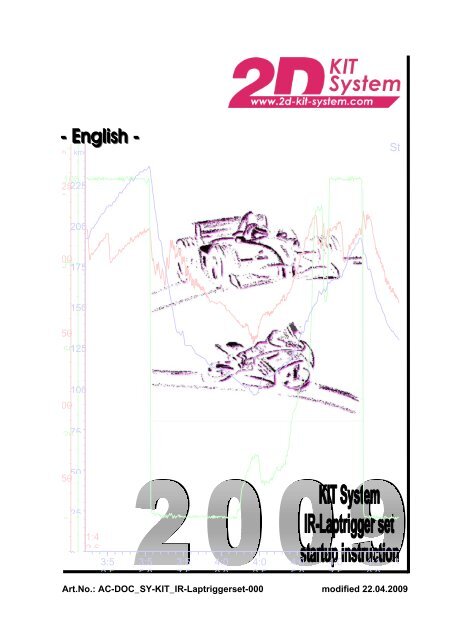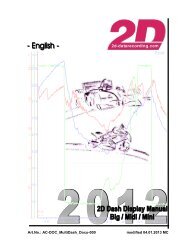manual â IR-Laptrigger-addon - 2D Debus & Diebold MeÃsysteme ...
manual â IR-Laptrigger-addon - 2D Debus & Diebold MeÃsysteme ...
manual â IR-Laptrigger-addon - 2D Debus & Diebold MeÃsysteme ...
- No tags were found...
Create successful ePaper yourself
Turn your PDF publications into a flip-book with our unique Google optimized e-Paper software.
Art.No.: AC-DOC_SY-KIT_<strong>IR</strong>-<strong>Laptrigger</strong>set-000 modified 22.04.2009t3:52.53:55.03:57.54:00.04:02.54:05.04:07.54:10.0p500050000250%0255075100km02550751001251501752002251:42.6Star
Table of contentsPREFACE................................................................................................................................................................3SYMBOLS USED IN THE TEXT.....................................................................................................................................3START-UP OF THE <strong>IR</strong>-LAPTRIGGER FOR THE ....................................................4PREFACE ................................................................................................................................................................4PREPARATION .........................................................................................................................................................4STEP1: ESTABLISH COMMUNICATION WITH THE KIT DATALOGGER............................................4STEP2: ENTER WINIT IN SETTING MODE...................................................................................................5STEP3: SWITCH OVERVIEW (IN WINIT) TO “FULL USER INTERFACE”............................................6STEP4: CHANGE CHANNEL SETTING...........................................................................................................8STEP5: COMPLETION OF THE <strong>IR</strong> LAPTRIGGER SETTING IN WINIT.................................................9STEP6: START-UP LAPTRIGGER TRANSMITTER (AC-KIT_LT05-000)...............................................10What should be considered when using the <strong>2D</strong> Laptime transmitter ? ..........................................................................10<strong>IR</strong>-laptrigger set KIT System: Start-up reference page 2 / 10
PrefaceThis documentation contains the necessary information to setup and to work with the <strong>2D</strong> kit system.In order to achieve the optimum result when working with the <strong>2D</strong>-Kit System, we recommend to readthe instructions carefully and follow them step by step.Symbols used in the textIn the paragraphs highlighted with this symbol, you will find tips and practical advice towork with the <strong>2D</strong>-Kit System.In the paragraphs highlighted with this symbol, you will find additional information and it isvery important that you follow the instructions given.Documentation referenceThe user get an unique item number for an user <strong>manual</strong> to find further assistanceAdditional information about <strong>manual</strong>s, datasheets, software updates or new calculationfiles can be downloaded from our homepage. The specific download area for the Kitsystem can be found at: http://www.2d-kit-system.com (=>See Downloads)It exists the following startup instructions:Basic KitSensor optionsAdd-on Kits: A/F (lambda; 4-stroke) with 1CH or 2CH | Deto (2-stroke)Possible UpdatesKit software user <strong>manual</strong> (delivered with the CD: SW-CD RaceKIT)<strong>2D</strong> <strong>Debus</strong> & <strong>Diebold</strong>Meßsysteme GmbHAlte Karlsruher Straße 876227 KarlsruheTel.: +49(0)721 94485-0Fax: +49(0)721 94485-29EMAIL: mail@<strong>2D</strong>-datarecording.comHomepage: http://www.<strong>2D</strong>-Datarecording.comHomepage: http://www.<strong>2D</strong>-Kit-System.com<strong>IR</strong>-laptrigger set KIT System: Start-up reference page 3 / 10
Start-up of the <strong>IR</strong>-laptrigger for thePrefaceFor your convenience the new <strong>2D</strong> KIT Systems are using GPS signals for generating the<strong>Laptrigger</strong> signal. <strong>Laptrigger</strong> positions for a lot of racetracks are delivered together with the<strong>2D</strong> KIT System and can be easily selected in the <strong>2D</strong> KIT software. If your racetrack is notavailable in the <strong>2D</strong> KIT software, you can teach your laptrigger position very comfortable.As an alternative solution the well known <strong>2D</strong> infrared laptrigger set consisting of <strong>IR</strong>receiver (=Art.No.: SD-KIT_LR05-000) and <strong>IR</strong> transmitter (=Art.No.: AC-KIT_LT05-000) isalso available for the new <strong>2D</strong> KIT System.This <strong>manual</strong> gives a step by step introduction which settings have to be done by the userto prepare the KIT datalogger for the recording of <strong>IR</strong>-laptrigger positions.For a better understanding of this shortguide the KIT System user <strong>manual</strong> (=Art.No.:AC-DOC_Kit-System_e-000) should be available, since some explanations refer toindividual chapters from this <strong>manual</strong>.PreparationIn order to ensure a errorless communication with the KIT logger, the USB driver of thisdevice must be correctly installed. The necessary USB driver files will be installed duringthe KIT software installation. Therefore the installation must take place first.Refer to chapter 5 (Installation of the <strong>2D</strong> KIT system software) of the KIT System user<strong>manual</strong> in order to perform this step correctly.Also the Licencing must be finalized in order to be able to start WinIt in the “Setting mode”Refer to chapter 5.1.3 (Licensing of the KIT software) of the KIT System user <strong>manual</strong>.Step1: Establish communication with the KIT datalogger• Connect the <strong>2D</strong> memory module to a free USB port at your computerKit dataloggerArt.No.: LG-Kit08-000USB A/B extension (standard)Art.No.: WL-ExtUSB_a/b-000USB Port at PC• Ensure external voltage supply of the KIT system. Therefore the 34pin AMP plug (of the KITlogger) must be connected ( Refer chapter 3 “Pinning of the KIT logger connector” of the KITSystem user <strong>manual</strong>)<strong>IR</strong>-laptrigger set KIT System: Start-up reference page 4 / 10
Step2: Enter WinIt in Setting mode• Start the program WinARace (using the desktop icon)• Enter the communication program WinIt (clicking on Logger or with the hot key F2 )• The software auomatically recognizes the attached KIT datalogger.<strong>IR</strong>-laptrigger set KIT System: Start-up reference page 5 / 10
• ...and comes up with “simplified user interface for KIT systems”Step3: Switch overview (in WinIt) to “Full user interface”In order to change the pre-defined channel settings the user must switch to the “Full userinterface”. This can be done by the options dialog in WinIt.• Use the menu item to enter the “Communication-Settings“ window<strong>IR</strong>-laptrigger set KIT System: Start-up reference page 6 / 10
Select “Full user interface” and confirm with The faster way is using the hot key STRG + ALT + K (after the simplified userinterface is shown in WinIt)• The View should be similar to the following figure:• Open and click onto “LAPTIME“. If you take a look at the page In the dropdown menu “Channel-number“ you can see the pre-defined setting “Ch 15: LapGps”. Itshows that GPS-laptrigger will be used to create laptime signals.<strong>IR</strong>-laptrigger set KIT System: Start-up reference page 7 / 10
Step4: Change channel settingThe user have to select “Ch 16: LapAdc” from the selecting list.All setting changes done by the user will be shown by an underlined script, as long as theyare not applied to the datalogger. This shows that all (user) changes were not savedpermanently at this time.So do not forget to store all changes permanent into the logging device by usingthe button . Alternatively you can use the button Apply (at the windowbottom and-/or from the toolbar)+ The hot key ALT + A can also be used.<strong>IR</strong>-laptrigger set KIT System: Start-up reference page 8 / 10
Step5: Completion of the <strong>IR</strong> laptrigger setting in WinItWith this step the setting of the KIT datalogger for use with the <strong>IR</strong>-laptrigger is finished andthe <strong>IR</strong>-laptrigger set is ready for use.Refer to the following chapters of the KIT system user <strong>manual</strong> which describes themounting and connection of both modules (<strong>IR</strong> receiver and transmitter)chapter 4.1.2.3 “Connecting the <strong>2D</strong> laptime receiver”chapter 4.1.1.3 “Mounting the <strong>2D</strong> laptime receiver”chapter 4.1.1.4 “What should be considered when using the <strong>2D</strong> laptime transmitter”<strong>IR</strong>-laptrigger set KIT System: Start-up reference page 9 / 10
Step6: Start-up <strong>Laptrigger</strong> transmitter (AC-KIT_LT05-000)What should be considered when using the <strong>2D</strong> Laptime transmitter ?In case of using only one <strong>2D</strong> laptime transmitter on the pit wall, there are no problems.In case of more than one <strong>2D</strong> laptime transmitters on the pit wall always the firsttransmitter signal is used from the laptime receiver (on the bike). As soon as the firsttransmitter is turned off (or taken away) the next lap the rider will see a wrong laptime.Because the Lap is longer: -)You should pay attention to the following:Use only one <strong>2D</strong> laptime transmitter. The best way is to use the same laptimetransmitter on all days of a race weekend on the same position. Please discuss theuse of one <strong>2D</strong> laptime transmitter with the other <strong>2D</strong> users.Set the transmitter up on the pit wall, and pay attention that the maximum distancebetween transmitter and receiver (vehicle) is 20m. Use a standard motorcyclebattery for the power supply, or a 12 Volt interface.When the LED is blinking the transmitter is working.Power supply of the transmitterRed = +12V, black = Ground<strong>IR</strong>-laptrigger set KIT System: Start-up reference page 10 / 10