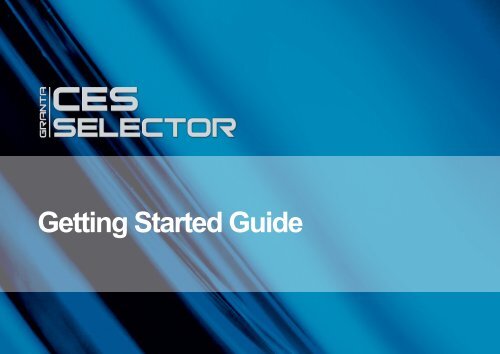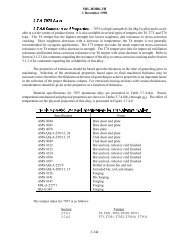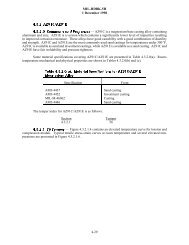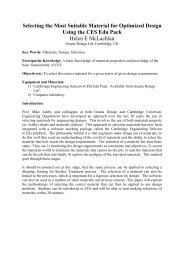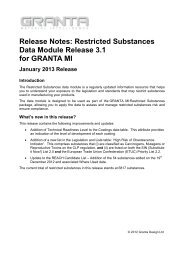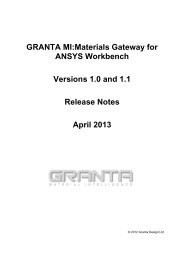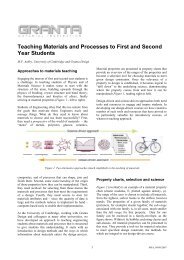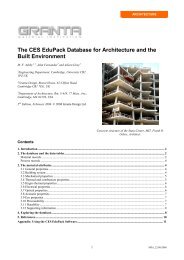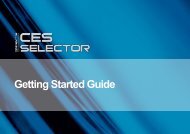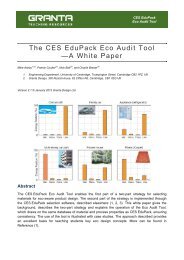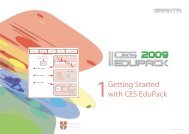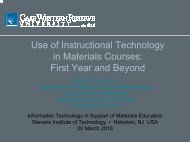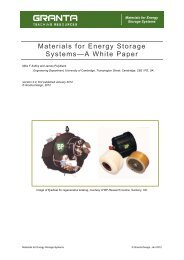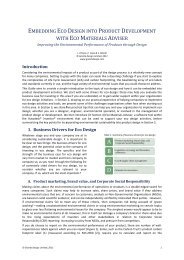Getting Started Guide (PDF, 2.3Mb) - Granta Design
Getting Started Guide (PDF, 2.3Mb) - Granta Design
Getting Started Guide (PDF, 2.3Mb) - Granta Design
Create successful ePaper yourself
Turn your PDF publications into a flip-book with our unique Google optimized e-Paper software.
<strong>Getting</strong> <strong>Started</strong> <strong>Guide</strong>
<strong>Getting</strong> <strong>Started</strong> with CES Selector<br />
These exercises give an easy way to learn to use the CES Selector software. The comprehensive CES Help file<br />
within the software gives more detailed guidance.<br />
Brief Description of CES Selector<br />
There are three main tools in CES Selector:<br />
� BROWSE Explore the database and retrieve records via a hierarchical index or tree.<br />
� SEARCH Find information via a full-text search of records.<br />
� SELECT The central hub of CES Selector, used to apply the Rational Material Selection<br />
methodology. A powerful selection engine that identifies records that meet an<br />
array of design criteria and enables trade-offs between competing objectives.<br />
The following exercises cover the use and functionality of these tools.
Table:<br />
Subset:<br />
Browse Search Select<br />
MaterialUniverse<br />
All materials<br />
MaterialUniverse<br />
Ceramics and glasses<br />
Fibers and particulates<br />
Hybrids: composites, foams etc.<br />
Metals and alloys<br />
Polymers: plastics, elastomers<br />
Browse Search Select<br />
Find what:<br />
Look in<br />
table:<br />
Polylactide<br />
MaterialUniverse<br />
© <strong>Granta</strong> <strong>Design</strong> Limited, 2011<br />
Browsing and Searching<br />
Exercise 1 Browse Materials<br />
� Find a record for STAINLESS STEEL<br />
� Find a record for CONCRETE<br />
� Find a record for POLYPROPYLENE<br />
� Open a POLYPROPYLENE record<br />
(Double-click on the record name in the tree)<br />
� Find PROCESSES that can shape POLYPROPYLENE<br />
using the ProcessUniverse LINK at the bottom of the datasheet<br />
Exercise 2 Browse Processes<br />
Browse ProcessUniverse: All processes<br />
� Find a record for INJECTION MOLDING<br />
� Find record for LASER SURFACE HARDENING<br />
� Find record for FRICTION WELDING (METALS)<br />
� Find MATERIALS that can be DIE CAST,<br />
using the LINK at the bottom of the record for<br />
DIE CASTING<br />
Exercise 3 The Search Facility<br />
� Find the material POLYLACTIDE<br />
� Find materials for CUTTING TOOLS<br />
� Find the process RTM<br />
(Part of a material datasheet and attribute note are shown next)<br />
Table:<br />
Subset:<br />
<strong>Getting</strong> <strong>Started</strong> with CES Selector 2<br />
Browse Search Select<br />
ProcessUniverse<br />
All processes<br />
ProcessUniverse<br />
Joining<br />
Shaping<br />
Surface treatment
m~êí=çÑ=~=Ç~í~ëÜÉÉí=Ñçê=~=ã~íÉêá~äW=éçäóéêçéóäÉåÉ= ^ííêáÄìíÉ=åçíÉ=Ñçê=vçìåÖÛë=ãçÇìäìë=<br />
PP (Copolymer, UV stabilized)<br />
General properties<br />
<strong>Design</strong>ation<br />
Polypropylene (Copolymer, UV stabilized)<br />
Density 0.0325 - 0.0328 lb/in^3<br />
Price * 1.13 - 1.24 USD/lb<br />
Composition overview<br />
Composition (summary)<br />
copolymer of propylene -(CH2-CH(CH3))- and up to 7% ethylene or other comonomer + UV<br />
stabiliser additives<br />
Mechanical properties<br />
Young's modulus 0.179 - 0.183 10^6 psi<br />
Shear modulus * 0.0635 - 0.0651 10^6 psi<br />
Bulk modulus * 0.328 - 0.336 10^6 psi<br />
Poisson's ratio * 0.405 - 0.413<br />
Yield strength (elastic limit) 3.42 - 3.91 ksi<br />
Tensile strength 3.39 - 3.57 ksi<br />
Compressive strength * 4.28 - 4.49 ksi<br />
Flexural strength (modulus of rupture) * 4.53 - 5.21 ksi<br />
Elongation 139 - 865 %<br />
Hardness - Vickers * 7.37 - 7.74 HV<br />
Fatigue strength at 10^7 cycles * 1.36 - 1.43 ksi<br />
Fracture toughness * 1.37 - 1.44 ksi.in^1/2<br />
Mechanical loss coefficient (tan delta) * 0.0312 - 0.0328<br />
Thermal properties<br />
Melting point * 292 - 307 °F<br />
Glass temperature -11.2 - 3.2 °F<br />
Maximum service temperature * 148 - 179 °F<br />
Minimum service temperature * -13 - 14 °F<br />
Thermal conductivity * 0.114 - 0.118 BTU.ft/h.ft^2.F<br />
Specific heat capacity * 0.448 - 0.457 BTU/lb.F<br />
Thermal expansion coefficient 65.8 - 67.4 µstrain/°F<br />
Durability to flame, fluids, sunlight<br />
Flammability Slow-burning (UL94: HB)<br />
Fresh water Very good<br />
(Click on hyperlinked attribute names for attribute notes, which provide<br />
background information on properties, test notes, and selection guidelines)<br />
(Right click on the datasheet to see a context menu with further actions<br />
e.g. copy the datasheet, print the datasheet, export the data to an<br />
FE package format)<br />
© <strong>Granta</strong> <strong>Design</strong> Limited, 2011<br />
Young's modulus<br />
<strong>Getting</strong> <strong>Started</strong> with CES Selector 3<br />
Stiffness in tension (also called Tensile Modulus, Elastic Modulus, Modulus of Elasticity).<br />
Test notes<br />
Young's modulus (E) is the slope of the initial linear-elastic part of the stress-strain curve in<br />
tension.<br />
Material selection notes<br />
Use to select materials with sufficient stiffness (high value) or sufficient compliance (low value).<br />
Modulus in tension, flexure, and compression are similar for most materials so can be<br />
interchanged for approximate work.<br />
Typical values:<br />
Flexible plastics and elastomers < 1 GPa<br />
Unfilled plastics 1–4 GPa<br />
Reinforced plastics 5–25 GPa<br />
Ferrous metals 70–250 GPa<br />
Non-ferrous metals 10–310 GPa<br />
Technical ceramics 20–700 GPa<br />
Ceramics and glasses 1–120 GPa<br />
Click to see science note.<br />
(For more information on the property and to drill down to the<br />
underlying science, follow the hyperlink to the science note)
Exercise 4 Creating a Comparison Table<br />
© <strong>Granta</strong> <strong>Design</strong> Limited, 2011<br />
Comparing Records<br />
The performance of different materials can be compared by creating Comparison Tables or Property Charts.<br />
� Add an unfilled PP (Polypropylene) and an unfilled high-density<br />
PE (Polyethylene) record to a Comparison Table<br />
(Find an example of each in the Browse tree, then right-click and select Add to<br />
Comparison Table)<br />
<strong>Getting</strong> <strong>Started</strong> with CES Selector 4<br />
� Set the PE-HD record as the reference record<br />
(Hover over the record name in the comparison table, and click the reference<br />
record icon )<br />
� Change the display to show the differences relative to the reference record as<br />
percentages<br />
(click the % Change button in the comparison table toolbar)<br />
� Clear the Comparison Table
Exercise 5 Creating a Property Chart<br />
Select MaterialUniverse: All bulk materials<br />
� Make a BAR CHART of YOUNG’S MODULUS (E)<br />
(Set y-axis to Young’s modulus; leave x-axis at )<br />
(Click on a few materials to label them; double-click to go to their record in the Data Table)<br />
� Make a BUBBLE CHART of YOUNG’S MODULUS (E) against DENSITY (ρ)<br />
(Set both x-axis and y-axis; the default is a log-log plot)<br />
(Materials can be labeled as before – click and drag to move the labels; use DEL to delete a label)<br />
� Show the Reference Record on the chart<br />
(Click the Reference Record icon in the Graph stage toolbar)<br />
(In the chart, all records except the reference record are grayed out)<br />
DELETE THE STAGE (right-click on stage in Selection Stages and select “Delete”)<br />
Browse Search Select<br />
1. Selection Data<br />
MaterialUniverse: All bulk materials<br />
Reference: PE-HD<br />
2. Selection Stages<br />
Graph/Index Limit Tree<br />
X-axis Y-axis<br />
Single Property<br />
Density<br />
Yield strength<br />
Young's Modulus<br />
etc
© <strong>Granta</strong> <strong>Design</strong> Limited, 2011<br />
Filtering / Screening<br />
The records in a data table can be screened or filtered using Limit, Graph, and Tree selection stages.<br />
Exercise 6 Selection using a Limit Stage<br />
� Find materials with<br />
MAX. SERVICE TEMPERATURE > 200 °C<br />
THERMAL CONDUCTIVITY > 25 W/m.k<br />
ELECTRICAL RESISTIVITY > 1e15 �ohm.cm<br />
(Use the limit bars for guidance on suitable values)<br />
(Enter the limits – minimum or maximum as appropriate – and<br />
click “Apply”. If a reference record is set, its values for<br />
each property will be shown to the right of the min/max entry boxes)<br />
(Example results: aluminum nitride, alumina, silicon nitride)<br />
=<br />
DELETE THE STAGE<br />
<strong>Getting</strong> <strong>Started</strong> with CES Selector 6
Exercise 7 Selection using a Graph Stage<br />
When plotted on a Graph stage, records can also be filtered using the charting Box and<br />
Line Selection tools. This provides a more qualitative approach to filtering.<br />
� Make a BAR CHART of YIELD STRENGTH ( � y ) (on the y-axis)<br />
� Use a BOX SELECTION<br />
strength)<br />
to find materials with high values of elastic limit (or<br />
(Click the box icon, then click-drag-release to define the box)<br />
� Add, on the other axis, DENSITY (ρ)<br />
(Either: highlight Stage 1 in Selection Stages, right-click and choose Edit Stage from the menu;<br />
or double-click the axis to edit)<br />
� Use a BOX SELECTION to find materials with high strength and low density<br />
© <strong>Granta</strong> <strong>Design</strong> Limited, 2011<br />
Browse Search Select<br />
1. Selection Data<br />
MaterialUniverse: All bulk materials<br />
2. Selection Stages<br />
Graph/Index Limit Tree<br />
3. Results<br />
X out of Y pass Rank by: Property A<br />
Material 1<br />
Material 2<br />
Material 3<br />
Material 4<br />
etc.<br />
Selection line,<br />
slope 1<br />
2130<br />
2100<br />
1950<br />
1876<br />
<strong>Getting</strong> <strong>Started</strong> with CES Selector 7<br />
Yield strength<br />
Yield strength<br />
Selection box<br />
Line<br />
selection<br />
Bar chart<br />
Box<br />
selection<br />
Bubble chart<br />
Density
� Replace the BOX with a LINE SELECTION<br />
the “specific strength”, � y / �<br />
to find materials with high values of<br />
(Click the gradient line icon, then enter slope in the dialog: “1” in this case.<br />
Click on the graph to position the line through a particular point.<br />
Click above or below the line<br />
in this case.<br />
to select an area: above the line for high values of � y / �<br />
Now click on the line and drag upwards, to refine the selection to fewer materials.)<br />
� RANK the results by specific strength (Yield strength / Density)<br />
(Rank by, Stage 1: Performance Index and click on results column to change order<br />
from low–high to high–low)<br />
(Example results: CFRP, Titanium alloys, Magnesium alloys)<br />
DELETE THE STAGE<br />
© <strong>Granta</strong> <strong>Design</strong> Limited, 2011<br />
Selection line,<br />
slope 1<br />
3. Results<br />
Show: Pass all Stages<br />
Rank by: Stage 1: Performance Index<br />
Name Stage 1: Index<br />
PEEK/IM Carbon Fiber, UD Composite...<br />
Cyanate Ester/HM Carbon Fiber, UD C...<br />
Epoxy/HS Carbon Fiber, UD Composite...<br />
BMI/HS Carbon Fiber, UD Composite...<br />
...<br />
<strong>Getting</strong> <strong>Started</strong> with CES Selector 8<br />
1.55<br />
1.33<br />
1.24<br />
1.08
Exercise 8 Selection using a Tree Stage<br />
Using a tree stage, you can filter records based on their links to records in other<br />
data tables, or based on the database hierarchy (tree).<br />
� Find MATERIALS that can be MOLDED<br />
(In Tree Stage window, select ProcessUniverse, expand “Shaping” in the tree, select<br />
Molding, and click “Insert”, then OK)<br />
DELETE THE STAGE<br />
� Find PROCESSES to join STEELS<br />
(First change Selection Data to select Processes: Joining processes)<br />
(Then, in Tree Stage window, select MaterialUniverse, expand “Metals and alloys”<br />
in the tree, select Ferrous, and click “Insert”, then OK)<br />
DELETE THE STAGE<br />
© <strong>Granta</strong> <strong>Design</strong> Limited, 2011<br />
Tree Selection<br />
Browse Search Select<br />
1. Selection Data<br />
MaterialUniverse: All bulk materials<br />
2. Selection Stages<br />
Graph/Index Limit Tree<br />
3. Results<br />
X out of Y pass<br />
Material 1<br />
Material 2<br />
Material 3<br />
Material 4<br />
etc.<br />
<strong>Getting</strong> <strong>Started</strong> with CES Selector 9<br />
Tree stage for material<br />
Material<br />
Ceramics<br />
Hybrids<br />
Metals<br />
Polymers<br />
Steels<br />
Al alloys<br />
Cu alloys<br />
Ni alloys...<br />
Tree stage for process<br />
Join<br />
Cast<br />
Deform<br />
Process Shape<br />
Mold<br />
Composite<br />
Surface<br />
Powder<br />
Prototype
Exercise 9 Combining Stages<br />
Change Selection Data to MaterialUniverse: All bulk materials<br />
Set the Reference Record to POM (thermoplastic)<br />
Find MATERIALS that have all of the following properties<br />
DENSITY < 2000 kg/m 3<br />
STRENGTH (Elastic limit) > 60 MPa<br />
THERMAL CONDUCTIVITY < 10 W/m.K<br />
(3 entries in a Limit Stage)<br />
� Filter the results to find those that can be THERMOFORMED<br />
(a Tree Stage: ProcessUniverse – Shaping – Molding)<br />
� Rank the results by PRICE<br />
(a Graph Stage: bar chart of Price)<br />
(On the final Graph Stage, all materials that fail one or more stages are grayed-out.<br />
The RESULTS window shows the materials that pass all the stages.)<br />
(Example results, cheapest first: PET-GF, PLA, PET, …)<br />
� Add the lowest-cost materials (top 3) to a comparison table<br />
(Check the Comparison Table checkboxes in the results list)<br />
� VIEW the Comparison Table<br />
Click the “Comparison” button below the selection results<br />
� GENERATE the SELECTION REPORT<br />
(Click the “Generate” button below the selection results)<br />
A selection report is created, containing a summary of the selection project on<br />
page one, details of each selection stage on page two, and the comparison table on<br />
page three.<br />
© <strong>Granta</strong> <strong>Design</strong> Limited, 2011<br />
Putting It All Together<br />
Browse Search Select<br />
1. Selection Data<br />
MaterialUniverse: All bulk materials<br />
Reference:<br />
2. Selection Stages<br />
Graph/Index Limit Tree<br />
3. Results Intersection of all stages<br />
Add to<br />
comparison table<br />
X out of Y pass<br />
Rank by: Property<br />
A<br />
Material 1<br />
2130<br />
Material 2<br />
2100<br />
Material 3<br />
1950<br />
Material 4<br />
etc.<br />
1876<br />
4. Reports<br />
Comparison...<br />
Set...<br />
Selection...<br />
<strong>Getting</strong> <strong>Started</strong> with CES Selector 10<br />
Price<br />
Stacked stages<br />
Join<br />
Cast<br />
Deform<br />
Process Shape<br />
Mold<br />
Composite<br />
Surface<br />
Powder<br />
Prototype<br />
Min Max<br />
Density<br />
2000<br />
Yield strength 60<br />
T-conductivity<br />
10
Exercise 10 Finding Supporting Information<br />
(Requires Internet connection)<br />
� With the PET record open, click on SEARCH WEB to find additional information on<br />
PET<br />
(CES Selector translates the material ID to search strings compatible with a group of<br />
high-quality material and process information sources and delivers the hits. Many of<br />
the sources require a subscriber-based password. The ASM source is particularly<br />
recommended.)<br />
CLOSE THE DATASHEET<br />
© <strong>Granta</strong> <strong>Design</strong> Limited, 2011<br />
<strong>Getting</strong> <strong>Started</strong> with CES Selector 11
Exercise 11 Selecting Processes<br />
Change Selection Data to select ProcessUniverse: Shaping processes<br />
Find PRIMARY SHAPING PROCESSES to make a component with<br />
� SHAPE = Dished sheet<br />
� MASS = 10 – 12 kg<br />
� SECTION THICKNESS = 4 mm<br />
� ECONOMIC BATCH SIZE > 1000<br />
(5 entries in a Limit Stage)<br />
� Made of a THERMOPLASTIC<br />
(a Tree Stage: MaterialUniverse – Polymers – Plastics – Thermoplastics)<br />
(Example results: compression molding, rotational molding, thermoforming)<br />
© <strong>Granta</strong> <strong>Design</strong> Limited, 2011<br />
Process Selection<br />
<strong>Getting</strong> <strong>Started</strong> with CES Selector 12
Limit<br />
Title<br />
Notes<br />
© <strong>Granta</strong> <strong>Design</strong> Limited, 2011<br />
Stage Properties<br />
Limit<br />
4. Selection Report<br />
Generate... Project Summary<br />
Project Settings<br />
Summary<br />
Title Select all materials<br />
Notes<br />
Saving, Copying, and Report Writing<br />
Exercise 12 Adding Comments to a Project<br />
You can add comments to a selection project as a reminder of<br />
why you have applied certain constraints and objectives.<br />
Comments are displayed on mouse-over in the selection report,<br />
and are saved in the project file.<br />
Comments can be added to each selection stage in a project.<br />
(Click the Notes icon in the stage window heading, then<br />
type in the dialog)<br />
Comments can also be added to the selection report summary.<br />
For example, adding information on which material was finally<br />
selected, and the reasons why, provides full traceability of the<br />
material selection.<br />
Exercise 13 Saving Selection Stages as a Project<br />
� SAVE the project – (give it a filename and directory location;<br />
CES Selector project files have the extension “.ces”)<br />
<strong>Getting</strong> <strong>Started</strong> with CES Selector 13<br />
File<br />
Open Project<br />
Save Project<br />
Print...<br />
Edit View etc
4. Selection Report<br />
Generate... Project Summary<br />
© <strong>Granta</strong> <strong>Design</strong> Limited, 2011<br />
Print Export<br />
<strong>PDF</strong><br />
Word<br />
Exercise 14 Saving a Selection Report<br />
� GENERATE the selection report<br />
� EXPORT the selection report as a <strong>PDF</strong><br />
(Note: You will require a <strong>PDF</strong> reader such as Adobe Reader<br />
to view the exported selection report)<br />
Exercise 15 Copying CES Output into a Document<br />
Charts, Records, and Results lists may be copied (CTRL-C)<br />
and pasted (CTRL-V) into a word processor application<br />
� Display a chart, right-click on it,<br />
then COPY and PASTE it into document<br />
� Double click a selected material in the Results window<br />
to display its datasheet, right-click on the datasheet,<br />
then COPY and PASTE<br />
� To copy the results list, click in the Results window,<br />
SELECT ALL, right-click in the window,<br />
then COPY and PASTE<br />
� To copy individual records in the results list,<br />
use Shift-Click or Ctrl-Click to select records,<br />
right-click, then COPY and PASTE<br />
� Try editing the document<br />
(The datasheet in Exercise 3 and the selection charts in<br />
Exercises 4 and 6 were made in this way)<br />
<strong>Getting</strong> <strong>Started</strong> with CES Selector 14
© <strong>Granta</strong> <strong>Design</strong> Limited, 2011<br />
<strong>Getting</strong> the Most Out of CES Selector<br />
Now that you have completed the ‘<strong>Getting</strong> <strong>Started</strong>’ exercises, the following exercises introduce you to<br />
some additional tools and features that will make your use of CES Selector particularly productive.<br />
Custom Selection<br />
Exercise 16 Favorites<br />
The Favorites feature enables users to highlight their favorite records e.g. your<br />
company’s preferred materials.<br />
� Browse to the CAST ALUMINUM folder<br />
� Add the folder as a FAVORITE<br />
(Right click on “Cast” and select “Add to Favorites”)<br />
(On the tree and datasheet, favorites are marked with a star )<br />
� Add the “Type 66” PA folder as a FAVORITE as well<br />
(Expand “Polymers” in the tree, then “Plastics”, “Thermoplastics”, “PA (Polyamide/Nylon)”)<br />
Select MaterialUniverse: All bulk materials<br />
� Make a BUBBLE CHART of YOUNG’S MODULUS (E) against DENSITY ( � )<br />
(as in Exercise 4)<br />
� SHOW FAVORITES<br />
(Click the favorites icon)<br />
(On the Graph stage, all materials that are not favorites are grayed-out)<br />
(Click on a favorite material to label it)<br />
� CLEAR the favorites<br />
(Go to Tools > Favorites > Clear)<br />
DELETE THE STAGE<br />
Table:<br />
Subset:<br />
Browse Search Select<br />
MaterialUniverse<br />
All bulk materials<br />
MaterialUniverse<br />
Metals and alloys<br />
Non-ferrous<br />
Aluminum<br />
Cast<br />
Wrought<br />
<strong>Getting</strong> <strong>Started</strong> with CES Selector 15<br />
Add to Favorites<br />
Tools
Exercise 17 Adding User-Defined Records<br />
New materials are continuously being developed and introduced onto the market. These<br />
materials can be ‘added’ and compared with other materials in the database using the<br />
‘User-defined Record’ feature.<br />
Select MaterialUniverse: All bulk materials<br />
� Make a BUBBLE CHART of YOUNG’S MODULUS (E) against DENSITY (ρ)<br />
(as in Exercise 4)<br />
Set the following constraint:<br />
� THERMAL EXPANSION COEFFICIENT < 100 �strain/°C<br />
(1 entry in a Limit Stage)<br />
� Add your own record<br />
(Right click in the bubble chart and select “Add Record”)<br />
� For the User-Defined Record<br />
NAME New material<br />
DENSITY Min. 1100 kg/m^3<br />
YOUNG’S MODULUS 70 – 75 GPa<br />
(Click OK when finished. The new record will be shown on the Graph Stage.<br />
The default color for a user-defined record is orange.)<br />
� Show the User-Defined Record (click the icon)<br />
(On the Graph stage, all materials that are not user-defined are grayed-out)<br />
© <strong>Granta</strong> <strong>Design</strong> Limited, 2011<br />
Young's modulus<br />
<strong>Getting</strong> <strong>Started</strong> with CES Selector 16
When a record is added from a chart, only the selection attributes are shown for<br />
data entry. User-defined records do not fail stages when no value has been entered<br />
for a specified constraint (such as thermal expansion in this example).<br />
A user-defined record appears on the Browse tree under ‘My records’.<br />
User defined records are saved in the selection project file, not the database.<br />
You may edit or delete a user-defined record.<br />
DELETE THE STAGES and the USER-DEFINED RECORD<br />
© <strong>Granta</strong> <strong>Design</strong> Limited, 2011<br />
<strong>Getting</strong> <strong>Started</strong> with CES Selector 17
Exercise 18 Selection with a Custom Subset<br />
The CES Selector databases are supplied with a range of standard subsets (e.g. All bulk<br />
materials, Metals, Magnetic materials, etc.) which enable users to restrict their material<br />
selection to certain material groups within the database. The custom subset feature<br />
enables users to define their own subsets.<br />
Select MaterialUniverse: All bulk materials<br />
� Make a BUBBLE CHART of YOUNG’S MODULUS (E) against DENSITY ( � )<br />
(as in Exercise 4)<br />
Change Selection Data to select CUSTOM Materials:<br />
� Select ALUMINUM and PLASTICS<br />
(In the Custom Subset dialog, click on checkboxes to include or exclude records or folders.<br />
A checked box means all records in the folder are selected.<br />
A cleared box means no records in the folder are selected.<br />
A filled box means some records in the folder are selected.)<br />
(Note: The ‘Selection attributes’ setting defines what properties will be available in<br />
graph and limit selection stages)<br />
The bubble chart updates.<br />
© <strong>Granta</strong> <strong>Design</strong> Limited, 2011<br />
Browse Search Select<br />
1. Selection Data<br />
Custom: Define your own subset...<br />
Custom Subset<br />
Selection table: MaterialUniverse<br />
Initial subset: All bulk materials<br />
Selection attributes: All bulk materials<br />
MaterialUniverse<br />
Ceramics and glasses<br />
Fibers and particulates<br />
Hybrids: composites, foams, etc.<br />
Metals and alloys<br />
Ferrous<br />
Non-ferrous<br />
Aluminum<br />
Beryllium<br />
...<br />
...<br />
Polymers: plastics, elastomers<br />
Elastomers<br />
Plastics<br />
<strong>Getting</strong> <strong>Started</strong> with CES Selector 18
Exercise 19 Record Coloring<br />
The CES Selector databases use a standardized color scheme for displaying records<br />
(e.g. dark blue for plastics). These default colors can be changed so that particular<br />
records can be highlighted.<br />
� Browse to the POLYPROPYLENE folder<br />
� Change the folder color to YELLOW<br />
(Right click on Polypropylene and select “Change Color > Yellow”)<br />
(Note: Record colors can also be changed by right-clicking on a record in a graph<br />
stage or the selection results list)<br />
(If the stage from Exercise 18 is still present, the bubble chart updates)<br />
DELETE THE STAGE<br />
Exercise 20 Plotting a Combined Property<br />
Many engineering applications require combined properties to be optimized. For<br />
example, specific stiffness (Young’s modulus / density) in aerospace, and thermal<br />
diffusivity (thermal conductivity / (density . specific heat)) in thermal applications.<br />
These types of properties can be plotted using the advanced property feature.<br />
� Make a BAR CHART of the combined property DENSITY/(YOUNG’S<br />
MODULUS^(1/2))<br />
(To set the y-axis, click “Advanced”. In the Set Axis dialog, select an attribute, then<br />
click “Insert” to create the expression)<br />
(Leave x-axis at )<br />
DELETE THE STAGE<br />
© <strong>Granta</strong> <strong>Design</strong> Limited, 2011<br />
<strong>Getting</strong> <strong>Started</strong> with CES Selector 19
© <strong>Granta</strong> <strong>Design</strong> Limited, 2011<br />
Performance Indices<br />
One of the main components of the rational material selection technique is the use of performance indices. These are combined<br />
properties (e.g. Young’s modulus / density) that allow the function of a design to be optimized for a particular application. The<br />
performance index finder enables users to quickly identify (and plot) the performance indices that are applicable to their design.<br />
Exercise 21 Performance Index Finder<br />
� Make a BAR CHART of the performance index for minimizing the mass of a stiffnesslimited<br />
beam, loaded in bending<br />
(Set y-axis Function to Beam in bending, Fixed Variables to length and section<br />
shape, Limiting Constraint to stiffness, Optimize to mass)<br />
(Leave x-axis at )<br />
Browse Search Select<br />
1. Selection Data<br />
MaterialUniverse: All bulk materials<br />
2. Selection Stages<br />
Graph/Index Limit Tree<br />
<strong>Getting</strong> <strong>Started</strong> with CES Selector 20<br />
X-axis Y-axis<br />
Performance Index Finder<br />
Function: Beam in bending<br />
Limiting Constraint:<br />
stiffness<br />
Optimize: mass
Exercise 22 Selection with a Trade-off Plot<br />
Many designs require a compromise to be made between competing objectives, for<br />
example, maximize performance and minimize cost. The influence of this ‘trade-off’<br />
on material choice can be studied by generating a trade-off plot, where candidate<br />
materials lie along a hypothetical curve or trade-off surface (see picture). Optimal<br />
materials, for a particular application, are identified by making a judgment on the<br />
relative importance of the two objectives (e.g. in aerospace, high performance is<br />
more important than low cost).<br />
� Make a BUBBLE CHART of the performance index<br />
BEAM IN BENDING, limited by STIFFNESS<br />
(Set y-axis to Optimize mass; set x-axis to Optimize cost)<br />
(The materials on or near the trade-off surface offer the best compromise for<br />
minimizing mass and cost)<br />
(Note: The trade-off surface cannot be plotted on a chart by CES)<br />
© <strong>Granta</strong> <strong>Design</strong> Limited, 2011<br />
Browse Search Select<br />
1. Selection Data<br />
MaterialUniverse: All bulk materials<br />
2. Selection Stages<br />
Graph/Index Limit Tree<br />
<strong>Getting</strong> <strong>Started</strong> with CES Selector 21<br />
Performance Index<br />
P1: mass, m<br />
Heavy<br />
Light<br />
Cheap<br />
Trade-off<br />
surface<br />
Performance Index<br />
P1: cost, c<br />
Expensive
© <strong>Granta</strong> <strong>Design</strong> Limited, 2011<br />
Functional Data<br />
Some properties within the databases are stored as functional data, meaning that data is available for a number of different<br />
conditions. This allows users to readily incorporate the conditions of their application into their selection project. For example,<br />
using the ‘Fatigue strength model’ the user can specify both the stress ratio and number of cycles for the fatigue strength.<br />
Exercise 23 Viewing Functional Data<br />
Browse Search Select<br />
� Find a record for STAINLESS STEEL<br />
� Display the functional data graphs<br />
(Click the “Show/Hide” button to show all functional data graphs on the datasheet)<br />
(Alternatively, click on the , , or buttons to open the graph in a new<br />
window and view the equation or data points)<br />
Exercise 24 Setting Parameters for Functional Data<br />
The parameter values for functional data apply to all applicable functional data types<br />
within the datasheet and to all datasheets in the selection project. The parameter<br />
values can be changed using the Parameters hyperlink.<br />
� Find a record for STAINLESS STEEL<br />
The value for FATIGUE STRENGTH MODEL is calculated at the given parameter<br />
values for STRESS RATIO and NUMBER OF CYCLES.<br />
� Change the parameter value for NUMBER OF CYCLES<br />
(Click the Parameters link and set a new value in the dialog, then click OK. The<br />
value in the datasheet will updated.)<br />
(To view the updated project setting, go to the Select menu > Project Settings ><br />
Parameter Values)<br />
Table:<br />
Subset:<br />
Table:<br />
Subset:<br />
MaterialUniverse<br />
Metals<br />
Layout: All attributes<br />
Mechanical properties<br />
<strong>Getting</strong> <strong>Started</strong> with CES Selector 22<br />
Datasheet<br />
Fatigue strength at 10^7 cycles * 38.9 - 44.2 ksi<br />
Fatigue strength model (stress range)<br />
* 34.1 - 49.7 ksi<br />
Parameters: Stress Ratio=-1, Number of Cycles=1e7<br />
10<br />
0<br />
Fatigue strength<br />
model (stress range)<br />
(ksi)<br />
Browse Search Select<br />
MaterialUniverse<br />
Metals<br />
10<br />
0<br />
Mechanical properties<br />
Number of Cycles<br />
Stress Ratio=-1<br />
Datasheet<br />
1e<br />
8<br />
Fatigue strength at 10^7 cycles * 38.9 - 44.2 ksi<br />
Fatigue strength model * 34.1 - 49.7 ksi<br />
Parameters: Stress ratio=-1, Number of cycles=1e7<br />
Parameters<br />
Number of cycles 1e7<br />
Stress ratio -1<br />
Show/Hide
The Eco Audit Tool –which is an optional add-on tool –estimates the energy used<br />
and CO2 produced during five key life phases of a product (material, manufacture,<br />
transport, use, and end of life) and identifies which is the dominant phase. This is<br />
the starting point for eco-aware product design, as it identifies which parameters<br />
need to be targeted to reduce the eco-footprint of the product.<br />
Exercise 25 Eco Audit Project<br />
A brand of bottled mineral water is sold in 1 liter PET bottles with<br />
polypropylene caps. A bottle weighs 40 grams; the cap 1 gram. Bottles<br />
and caps are molded, filled, and transported 550 km from the French<br />
Alps to England by 14 tonne truck, refrigerated for 2 days and then<br />
sold. The overall life of the bottle is one year.<br />
An example product file for this case study is installed with<br />
CES Selector in the ‘Samples’ folder.<br />
Product Definition<br />
(For an explanation of the calculations used in each stage, click the help icon<br />
in the heading)<br />
=<br />
Eco Audit Project<br />
Product Definition New Open Save<br />
Product name: PET Bottle<br />
© <strong>Granta</strong> <strong>Design</strong> Limited, 2011<br />
Eco Audit<br />
<strong>Getting</strong> <strong>Started</strong> with CES Selector 23<br />
1. Material, manufacture, and end of life<br />
Bill of materials (BOM), primary processing techniques, and end of life<br />
Quantity Component name Material Recycle content Primary process Mass (kg) End of life<br />
100 Bottle PET 0% Molding 0.04 Recycle<br />
MaterialUniverse<br />
Ceramics and glasses<br />
Hybrids: composites etc<br />
Metals and alloys<br />
Polymers and elastomers<br />
Elastomers<br />
Polymers<br />
Thermoplastics<br />
PET<br />
0%<br />
100%<br />
Optionally, you can specify secondary processing, joining and finishing<br />
techniques, end of life treatment and recovery rates.<br />
2. Transport<br />
Transportation from site of manufacture to point of sale<br />
Molding<br />
Extrusion<br />
Landfill<br />
Combust<br />
Downcycle<br />
Recycle<br />
Re-engineer<br />
Reuse<br />
100 Cap PP<br />
0% Molding 0.001 Combust<br />
100 Water<br />
1<br />
Stage name Transport type Distance (km)<br />
Bottling plant to point of sale 14 tonne truck 550<br />
Sea freight<br />
Rail freight<br />
14 tonne truck<br />
Air freight – long haul<br />
...
3. Use<br />
Product life and location of use<br />
Product Product life: life: 1 years<br />
Country electricity mix:<br />
United Kingdom<br />
France<br />
Germany<br />
United Kingdom<br />
...<br />
Static mode<br />
Energy used to refrigerate product at point of sale (average energy required to refrigerate<br />
100 bottles at 4°C = 0.12 kW)<br />
��<br />
�� Product uses the following energy:<br />
Energy input and output: Electric to mechanical (electric motors)<br />
Power rating:<br />
Usage:<br />
Usage:<br />
0.12 kW<br />
2<br />
24<br />
days per year<br />
hours per day<br />
Fossil fuel to thermal, enclosed system<br />
Fossil fuel to electric<br />
Electric to thermal<br />
Electric to mechanical (electric motors)<br />
...<br />
4. Report<br />
View Report<br />
Energy and CO2 Footprint Summary:<br />
(Result: Material is the dominant life phase � Focus on minimizing embodied energy of<br />
bottle and/or mass of bottle to reduce eco-footprint of product)<br />
Change the “End of life” option for the bottle to “Combust” and note the different impacts<br />
on the end of life potential Energy & CO2
Exercise 26 Saving an Eco Audit Product Definition<br />
Eco audit projects do not form part of a selection project and need to be saved<br />
separately.<br />
� SAVE the product definition – (give it a filename and directory location;<br />
CES Eco Audit product files have the extension “.prd”)<br />
Exercise 27 Saving/Exporting an Eco Audit Report<br />
� GENERATE the eco audit report<br />
� EXPORT the eco audit report as a <strong>PDF</strong><br />
(Note: You will require Microsoft Excel, Word, or a <strong>PDF</strong> reader such as Adobe<br />
Reader to view the exported eco audit report)<br />
© <strong>Granta</strong> <strong>Design</strong> Limited, 2011<br />
<strong>Getting</strong> <strong>Started</strong> with CES Selector 25
© <strong>Granta</strong> <strong>Design</strong> Limited, 2011<br />
Hybrid Synthesizer<br />
Hybrid materials and structures combine the benefits of two or more materials to produce new materials that exhibit unique<br />
combinations of properties. For example, both composite materials and sandwich panels are commonly used in lightweight<br />
structures. The Hybrid Synthesizer enables the performance of these structures to be predicted and compared with other<br />
materials in the database.<br />
Exercise 28 Sandwich Panels Model<br />
Select MaterialUniverse: All bulk materials<br />
� Make a BUBBLE CHART of YOUNG’S MODULUS (E) against DENSITY (ρ)<br />
(as in Exercise 4)<br />
� Use the SANDWICH PANELS model to create synthesized records<br />
(Go to Tools > Synthesizer and select ‘Sandwich Panels’ in the Hybrid Synthesizer)<br />
� Set the Source Materials<br />
FACE-SHEET Aluminum, 6061, wrought, T6<br />
CORE Polymethacrylimide foam (rigid, 0.200)<br />
(Click the Browse button and locate the materials on the tree)<br />
� Accept the default settings for Model Variables and Model Parameters<br />
� Set the Material Names<br />
FACE-SHEET Al<br />
CORE Rohacell<br />
(Click the help icon in the headings for an explanation of the calculations used)<br />
(Click “Create” to run the model)<br />
(When finished, the new synthesized records will be shown on the Graph Stage)<br />
Source Materials<br />
Face-sheet Aluminum, 6061, wrought, T6<br />
Core Polymethacrylimide foam (rigid, 0.200)<br />
Model Variables<br />
Face-sheet<br />
thickness<br />
Core thickness<br />
Model Parameters<br />
Support and load conditions<br />
Material names<br />
Face-sheet Al<br />
Core Rohacell<br />
Sandwich Panels<br />
Span 10 m<br />
0.05 - 5 mm Number of values 10<br />
20 mm Number of values 0<br />
Built in ends<br />
Central load<br />
<strong>Getting</strong> <strong>Started</strong> with CES Selector 26
� Use a LINE SELECTION to plot a line corresponding to a light-weight, stiff, panel in bending<br />
(Click the gradient line icon, then enter slope: “3” in this case)<br />
� Show the SYNTHESIZED RECORDS on the chart<br />
(Click the Show Synthesized Records button)<br />
(Label the parent records, and a few of the synthesized records)<br />
Synthesized records appear on the Browse tree under<br />
‘My records > Synthesized’.<br />
Synthesized records are saved in the selection project file, not the database.<br />
They may be edited or deleted in a similar manner to user-defined records.<br />
DELETE THE STAGE and the SYNTHESIZED RECORDS<br />
© <strong>Granta</strong> <strong>Design</strong> Limited, 2011<br />
� E<br />
1 3<br />
f<br />
MaterialUniverse<br />
...<br />
My records<br />
Synthesized<br />
...<br />
20mm core<br />
0.05mm Al face-sheet<br />
0.0834mm Al face-sheet<br />
...<br />
<strong>Getting</strong> <strong>Started</strong> with CES Selector 27<br />
...<br />
Edit Record<br />
Delete Record
Standard toolbar<br />
Browse the<br />
database<br />
tree<br />
Search for<br />
text in the<br />
database<br />
Select entities<br />
using design<br />
criteria<br />
Graph Stage toolbar<br />
Line selection<br />
tool<br />
Cancel selection<br />
Box selection tool<br />
Favorites<br />
and other<br />
options<br />
Un-zoom<br />
Zoom<br />
Add text<br />
© <strong>Granta</strong> <strong>Design</strong> Limited, 2011<br />
Eco Au dit<br />
tool<br />
Hybrid<br />
Synthesizer<br />
tool<br />
Add envelopes<br />
Search for<br />
information<br />
on the Web<br />
Black and white chart<br />
Result intersection<br />
Show reference<br />
record<br />
Show favorites<br />
Toolbars and General Information<br />
Open<br />
CES Help<br />
Hide failed materials<br />
Show<br />
synthesized<br />
records<br />
Show<br />
user-defined<br />
records<br />
File Types<br />
*.gdb <strong>Granta</strong> Database file<br />
*.ces CES Selector Project file (text)<br />
*.cet Selection Template file<br />
*.frl Favorites file<br />
*.prd Eco Audit Product Definition file<br />
Options for Preferred Currency and Units<br />
Database Options<br />
Settings Preferred Currency Preferred Unit System<br />
The Regional Setting from<br />
the operating system for<br />
currency is used to view<br />
data. The regional setting is<br />
specified after ‘Automatic’<br />
e.g. .<br />
Data is displayed using the<br />
units stored in the database.<br />
Currency data is displayed<br />
using the default Currency.<br />
Named<br />
Setting<br />
Named currency is used to<br />
display data e.g. ‘US Dollar<br />
(USD)’.<br />
<strong>Getting</strong> <strong>Started</strong> with CES Selector 28<br />
The Regional Setting from<br />
the operating system for unit<br />
system is used to view data.<br />
The regional setting is<br />
specified after ‘Automatic’<br />
e.g. ‘‘.<br />
Data is displaying using the<br />
units stored in the database.<br />
Attribute data is displayed<br />
using the unit for the<br />
attribute definition.<br />
Named unit system is used to<br />
display data e.g. ‘Metric’.
www.grantadesign.com<br />
info@grantadesign.com<br />
Corporate Headquarters: <strong>Granta</strong> <strong>Design</strong> Limited, Rustat House, 62 Clifton Road, Cambridge CB1 7EG, UK<br />
UK/Int’l +44 (0)1223 518895<br />
Copyright © 2012 <strong>Granta</strong> <strong>Design</strong> Ltd.<br />
CES Selector is a trademark of <strong>Granta</strong> <strong>Design</strong> Ltd.<br />
USA (800) 241-1546<br />
France 08 00 76 12 90<br />
Germany 0800 182 5026