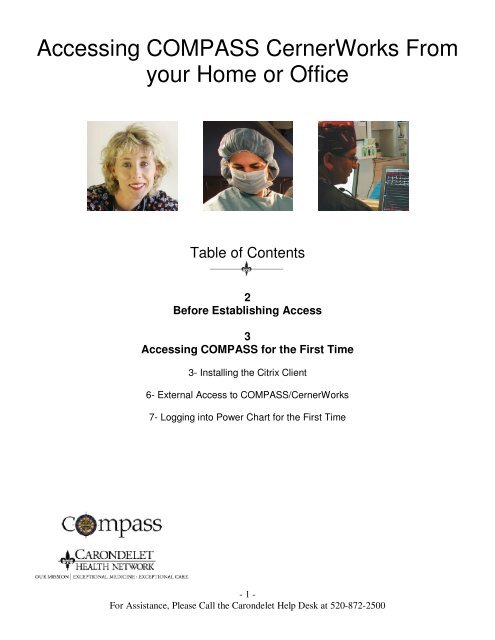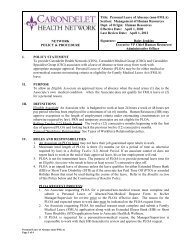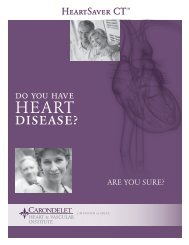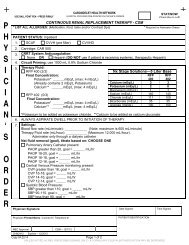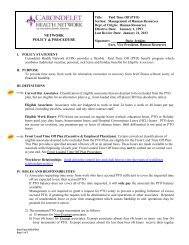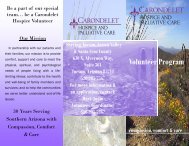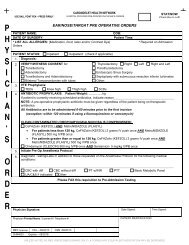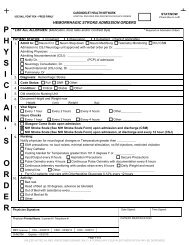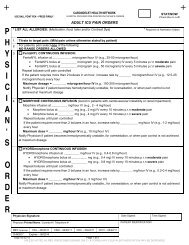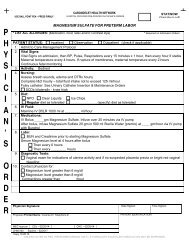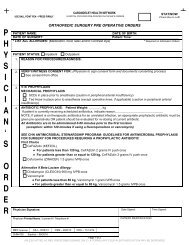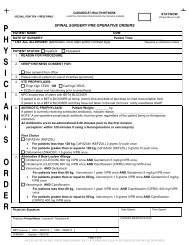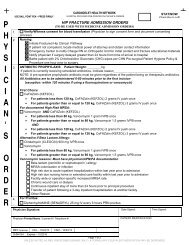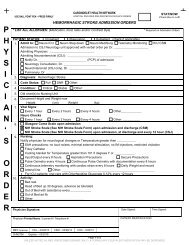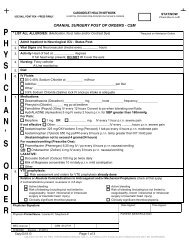Accessing COMPASS CernerWorks From your ... - COMPASS Help
Accessing COMPASS CernerWorks From your ... - COMPASS Help
Accessing COMPASS CernerWorks From your ... - COMPASS Help
You also want an ePaper? Increase the reach of your titles
YUMPU automatically turns print PDFs into web optimized ePapers that Google loves.
<strong>Accessing</strong> <strong>COMPASS</strong> For the First Time<strong>COMPASS</strong>/<strong>CernerWorks</strong> can be accessed from anywhere by using the <strong>COMPASS</strong> <strong>CernerWorks</strong>icon found on the Physician Portal at http://dr.carondelet.org:Step 1: Installing the Citrix ClientBefore connecting to <strong>COMPASS</strong>, you must install the Citrix Web Client. The installation is a one-timeprocess, and should only take a few minutes to complete. If you have previously installed Citrix,proceed directly to Step 2, Initial External Access to <strong>COMPASS</strong>, found on page five.1. Connect to the Internet and browse to thephysician portal at http://dr.carondelet.organd click on <strong>COMPASS</strong> Support under“Other Links.”2. To begin the installation process, click the“How to Install the Citrix Web Client…” linkjust underneath the Citrix Web ClientHeading.- 3 -For Assistance, Please Call the Carondelet <strong>Help</strong> Desk at 520-872-2500
3. On the new page, click the Install Citrix tobegin the download.4. In the pop-up window, click the RUNbutton:5. After clicking the Run button, you will beprompted by another pup-up window. Clickthe Run button to continue the installation.- 4 -For Assistance, Please Call the Carondelet <strong>Help</strong> Desk at 520-872-2500
6. To begin the installation, click theClick HERE to Install button.7. At this point, the setup will begin and continue automatically. Depending on <strong>your</strong> connectionspeed, the process may take as long as ten minutes.During Installation, the installermay pause. This is normal andoccurs when the installation processis being finalized.8. The dialog box will close automatically.9. Close and Restart <strong>your</strong> Browswer to activate changes.** You may need to restart <strong>your</strong> computer for changes to take effect**- 5 -For Assistance, Please Call the Carondelet <strong>Help</strong> Desk at 520-872-2500
Step 2: External Access to <strong>COMPASS</strong>/<strong>CernerWorks</strong>Begin by:a. Opening <strong>your</strong> web browser and go to http://dr.carondelet.orgb. Clicking the <strong>COMPASS</strong> <strong>CernerWorks</strong> icon on the Physician PortalIf you already have a Carondelet/Cerner ID:Use <strong>your</strong> existing user name and password to log in to <strong>COMPASS</strong>/<strong>CernerWorks</strong>If this is the first time using <strong>CernerWorks</strong> with <strong>your</strong> new Carondelet/Cerner ID:Follow the instructions provided below in the section, “For First Time Users.”If you encounter any problems while logging in:Please contact the Carondelet <strong>Help</strong> Desk at (520) 872-2500For First Time Users1. Type <strong>your</strong> new Carondelet/Cerner username into the User Name box and type“changeit” into the Password box.“changeit” is <strong>your</strong> default password.2. Click the Log In button.3. On the next screen, you will be promted to change <strong>your</strong> password. Type “changeit” into the OldPassword box and, using the guidelines found below, create a new password and type it intothe New Password and Confirm Password boxes. When finished, click the OK button.Passwords Must:• Be at least eight (8) charactersLong• Contain at least one numberPasswords Should Not Be:• Based on personal information• Easily guessed• Written Down- 6 -For Assistance, Please Call the Carondelet <strong>Help</strong> Desk at 520-872-2500
Step 3: Logging into Power Chart for the First Time1. Once you have changed <strong>your</strong> Carondelet/Cerner password, the <strong>CernerWorks</strong> applications willdisplay. Click on the Power Chart icon.2. When the Cerner Millennium log-inscreen is displayed, type <strong>your</strong>username and newly set passwordinto the provided boxes.3. When Finished, click the OK button to launchthe application.- 7 -For Assistance, Please Call the Carondelet <strong>Help</strong> Desk at 520-872-2500