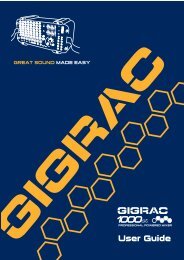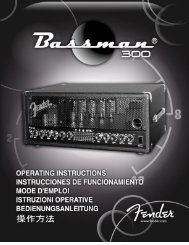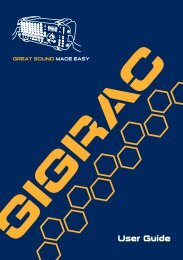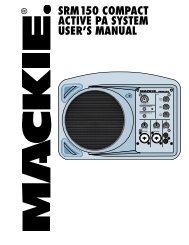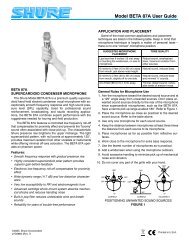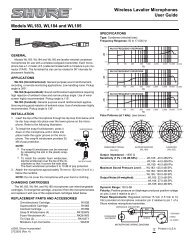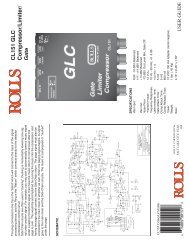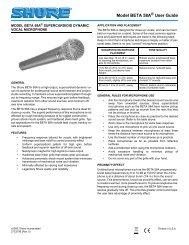2 Use the CATEGORY [DEC] / [INC] but - Pro Music
2 Use the CATEGORY [DEC] / [INC] but - Pro Music
2 Use the CATEGORY [DEC] / [INC] but - Pro Music
Create successful ePaper yourself
Turn your PDF publications into a flip-book with our unique Google optimized e-Paper software.
Storing/Saving DataSaving DataThree types of data are saved to one “ <strong>Use</strong>r File” by this operation: user song, pattern file, and performancememory data.1 Make sure that a appropriately formattedUSB storage device has been properlyconnected to <strong>the</strong> instrument’s USBTO DEVICE terminal, and that “CON-NECT” is showing in <strong>the</strong> MAIN display.2 Press <strong>the</strong> [MENU] <strong>but</strong>ton.3 <strong>Use</strong> <strong>the</strong> <strong>CATEGORY</strong> [<strong>DEC</strong>] and [<strong>INC</strong>] <strong>but</strong>tonsto locate <strong>the</strong> <strong>Use</strong>r File Save item.A default file name will automatically be created.Cursor leftCursorrightDeletecharacterSelectcharactersCursorSettings for alphabetic and numeric characters:● To Overwrite an Existing FileIf you want to overwrite a file that already existson <strong>the</strong> USB storage device, use <strong>the</strong> dial or <strong>the</strong>[<strong>INC</strong>/YES] and [<strong>DEC</strong>/NO] <strong>but</strong>tons to select <strong>the</strong>file, <strong>the</strong>n skip ahead to step 6.NOTE• If <strong>the</strong> USB storage device has been write-protected, an appropriatemessage will appear on <strong>the</strong> display and you will not be able to execute<strong>the</strong> operation.• If <strong>the</strong>re is not enough capacity left on <strong>the</strong> USB storage device tosave <strong>the</strong> data, an appropriate message will appear on <strong>the</strong> displayand you will not be able to save <strong>the</strong> data. Erase unwanted files from<strong>the</strong> USB storage device to make more memory available (page 72),or use a different USB device.• Refer to <strong>the</strong> “Messages” list on page 83 for o<strong>the</strong>r possible errors thatmight prevent you from completing <strong>the</strong> operation.4 Press <strong>the</strong> [EXECUTE] <strong>but</strong>ton.A cursor will appear below <strong>the</strong> first character in<strong>the</strong> file name.5 Change <strong>the</strong> file name as necessary.• The [1] <strong>but</strong>ton moves <strong>the</strong> cursor to <strong>the</strong> left,and <strong>the</strong> [2] <strong>but</strong>ton moves it to <strong>the</strong> right.• <strong>Use</strong> <strong>the</strong> dial to select a character for <strong>the</strong> currentcursor location.• The [8] <strong>but</strong>ton deletes <strong>the</strong> character at <strong>the</strong>cursor location.A B C D E F G H I J K L M N O P Q R S TU V W X Y Z a b c d e f g h i j k l m no p q r s t u v w x y z 0 1 2 3 4 5 6 78 9 ! # $ % & ' ( ) - ^ @ { } _ `6 Press <strong>the</strong> [EXECUTE] <strong>but</strong>ton.A confirmation message will appear on <strong>the</strong> display.You can press <strong>the</strong> [<strong>DEC</strong>/NO] <strong>but</strong>ton atthis point to cancel <strong>the</strong> operation.7 Press <strong>the</strong> [EXECUTE] <strong>but</strong>ton again, or<strong>the</strong> [<strong>INC</strong>/YES] <strong>but</strong>ton, and <strong>the</strong> saveoperation will begin.The user file will be stored to <strong>the</strong> USER FILESfolder in <strong>the</strong> USB storage device.CAUTION• Once <strong>the</strong> save-in-progress message appears in <strong>the</strong> display, <strong>the</strong>operation cannot be canceled. Never turn off <strong>the</strong> power orremove <strong>the</strong> USB storage device during this operation.8 A message will appear on <strong>the</strong> displaywhen <strong>the</strong> operation is complete.Press <strong>the</strong> [EXIT] <strong>but</strong>ton to return to <strong>the</strong> MAINdisplay.NOTE• If an existing filename is specified you will be prompted for confirmation.Press [EXECUTE] or [<strong>INC</strong>/YES] if it is OK to overwrite <strong>the</strong> file,or [<strong>DEC</strong>/NO] to cancel.• The amount of time it will take to perform <strong>the</strong> save operationdepends on <strong>the</strong> particular USB storage device you are using.MM6/MM8 Owner’s Manual 69


![2 Use the CATEGORY [DEC] / [INC] but - Pro Music](https://img.yumpu.com/43682164/69/500x640/2-use-the-category-dec-inc-but-pro-music.jpg)