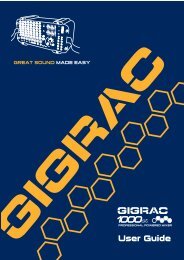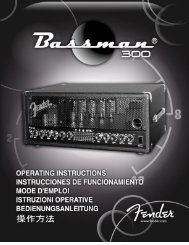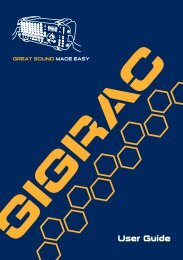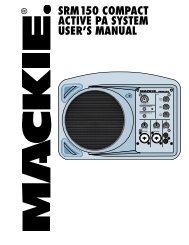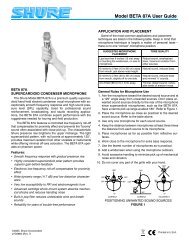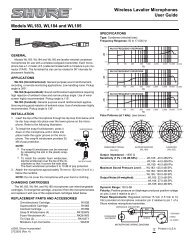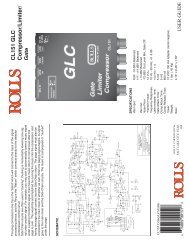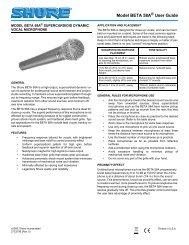2 Use the CATEGORY [DEC] / [INC] but - Pro Music
2 Use the CATEGORY [DEC] / [INC] but - Pro Music
2 Use the CATEGORY [DEC] / [INC] but - Pro Music
You also want an ePaper? Increase the reach of your titles
YUMPU automatically turns print PDFs into web optimized ePapers that Google loves.
Playing PatternsPlaying Auto-accompaniment ChordsThere are two types of auto-accompaniment chords:● Easy Chords● Standard ChordsThe instrument will automatically recognize <strong>the</strong> different chord types. This function is known as Multi Fingering.The keyboard to <strong>the</strong> left of <strong>the</strong> split point (default: 54/F#2) becomes <strong>the</strong> “accompaniment range”. Play <strong>the</strong> accompaniment chords in thisarea of <strong>the</strong> keyboard.Split point (default: 54/F#2)Root Notes and <strong>the</strong>Corresponding KeysD b E b F # G # B b D b E b F #This method lets you produce accompaniment by playing chordsusing normal fingerings in <strong>the</strong> accompaniment range of <strong>the</strong> keyboard.C D E F G A B C D E FAccompanimentRange■Easy Chords ● ● ● ● ● ● ● ● ● ● ● ● ● ● ● ●This method lets you easily play chords in <strong>the</strong> accompanimentrange of <strong>the</strong> keyboard using only one, two, or three fingers.■Standard Chords ● ● ● ● ● ● ● ● ● ● ● ● ●C•To play a major chordPress <strong>the</strong> root note of <strong>the</strong> chord.Standard Chord Fingerings [Examples for “C” chords]CCadd9C6(9)C6( )( )CmC7Cm7•To play a minor chordPress <strong>the</strong> root note toge<strong>the</strong>r with <strong>the</strong>nearest black key to <strong>the</strong> left of it.•To play a seventh chordPress <strong>the</strong> root note toge<strong>the</strong>r with <strong>the</strong>nearest white key to <strong>the</strong> left of it.•To play a minor seventh chordPress <strong>the</strong> root note toge<strong>the</strong>r with <strong>the</strong>nearest white and black keys to <strong>the</strong> leftof it (three keys altoge<strong>the</strong>r).CM7(b5)CM7Cm(9)Cm7(b5)Cm7C7(#11)C7( )( )( ) ( )(9)CM7( )( )( ) ( )( )( )Csus4 Caug CM7augCm add9(11)Cm7(b5)CmM7C7 (b9)(13)C7(#11)CM7Cm6CmM7CdimC7 (b13)(#9)C7( )( )C (b5)Cm7( )(9)CmM7Cdim7(9)C7(b5)C7( )( )( )C7aug C7sus4 Csus2( )Notes enclosed in paren<strong>the</strong>seswill be recognized without <strong>the</strong>m.are optional; <strong>the</strong> chords● Multi Fingering and Full KeyboardThese let you select <strong>the</strong> accompaniment section of <strong>the</strong> keyboard for chord playing.When changing settings refer to “Specify Chords Over <strong>the</strong> Entire Keyboard Range” on page 56, and “Chord Fingering”on page 65.Multi Fingering: As explained above, <strong>the</strong> keys to <strong>the</strong> left of <strong>the</strong> split point (default: 54, F#2) become <strong>the</strong>accompaniment range. Playing Auto-accompaniment Chords. There are two ways of playing auto-accompanimentchords: Easy Chords and Standard Chords. The default setting (factory setting) is “Multi Fingering.”Full Keyboard: This let you play <strong>the</strong> accompaniment chords freely from anywhere on <strong>the</strong> keyboard.MM6/MM8 Owner’s Manual 25


![2 Use the CATEGORY [DEC] / [INC] but - Pro Music](https://img.yumpu.com/43682164/25/500x640/2-use-the-category-dec-inc-but-pro-music.jpg)