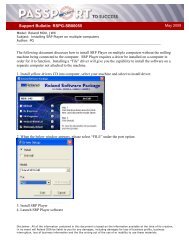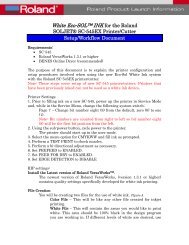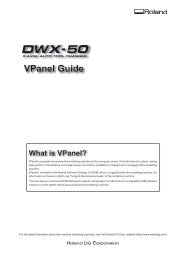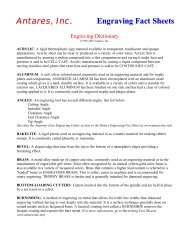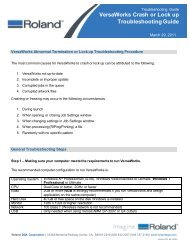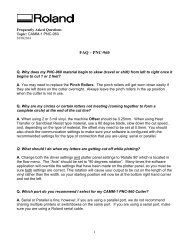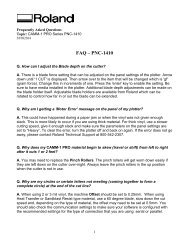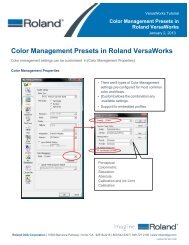User's Manual, JWX-30 (English) - Support
User's Manual, JWX-30 (English) - Support
User's Manual, JWX-30 (English) - Support
Create successful ePaper yourself
Turn your PDF publications into a flip-book with our unique Google optimized e-Paper software.
ContentsChapter 4 Getting Ready for and Performing Cutting..............................................................................554-1 Jig and Workpiece Selection..............................................................................................56Jig and Workpiece Selection....................................................................................................................................................564-2 Installing a Tool...................................................................................................................57Installing a Tool ............................................................................................................................................................................57Tool Selection................................................................................................................................................................................584-3 Using the Square Clamp....................................................................................................59What You Can Accomplish Using the Square Clamp......................................................................................................59Square Clamp: Workpiece Size and Cuttable Area...........................................................................................................60About the Milling <strong>Support</strong> Structure for Circumferential Cutting.............................................................................61Square Clamp: Attachment and Detection of Jig Location..........................................................................................62Square Clamp: Two-surface Cutting......................................................................................................................................65Square Clamp: Circumferential Cutting...............................................................................................................................684-4 Using the Swivel Clamp......................................................................................................71What You Can Accomplish Using the Swivel Clamp........................................................................................................71Swivel Clamp: Part Names........................................................................................................................................................72Swivel Clamp: Workpiece Size and Cuttable Area............................................................................................................72Swivel Clamp: Attachment and Detection of Jig Location...........................................................................................74Swivel Clamp: Cutting While on the Rotary Axis..............................................................................................................78Swivel Clamp: Cutting While on the Table..........................................................................................................................814-5 Using the Tube Clamp........................................................................................................84What You Can Accomplish Using the Tube Clamp...........................................................................................................84Tube Clamp: Part Names...........................................................................................................................................................84Tube Clamp: Workpiece Size and Cuttable Area...............................................................................................................85Tube Clamp: Attachment and Detection of Jig Location..............................................................................................86Tube Clamp: Cutting...................................................................................................................................................................904-6 Override..............................................................................................................................93What's an Override? ...................................................................................................................................................................93How to Set Overrides..................................................................................................................................................................934-7 Y- and Z-axis Origins: Concepts and Fine-tuning...............................................................94Y- and Z-axis Origins: Concepts and Making the Settings............................................................................................94Fine-tuning the Y- and Z-axis Origin Points........................................................................................................................94Determining the Adjustment Value......................................................................................................................................954-8 Blower Fan.........................................................................................................................96Using the Blower Fan..................................................................................................................................................................96Chapter 5 Appendix.........................................................................................................................975-1 Maintenance.......................................................................................................................98Care and Maintenance of the Cutting Machine................................................................................................................98Care of the Detection Pin..........................................................................................................................................................99Maintenance of the Spindle Unit...........................................................................................................................................995-2 What to Do If.....................................................................................................................100Initialization is not performed or initialization fails...................................................................................................... 100VPanel doesn't start correctly............................................................................................................................................... 100Operations are ignored........................................................................................................................................................... 100The spindle doesn't rotate..................................................................................................................................................... 100Abnormal cutting is performed........................................................................................................................................... 101Jig detection failed................................................................................................................................................................... 101The feed rate or spindle speed is wrong.......................................................................................................................... 101The cutting results are not attractive................................................................................................................................. 101Installation is impossible........................................................................................................................................................ 101Uninstalling the Driver............................................................................................................................................................ 1025-3 Responding to an Error Message.....................................................................................1035-4 Power Rating and Serial Number Locations.....................................................................1055-5 Expansion Connector Specification..................................................................................1064
To Ensure Safe UseImproper handling or operation of this machine may result in injury or damage to property. Points whichmust be observed to prevent such injury or damage are described as follows.About WARNING and CAUTION NoticesWARNINGCAUTIONUsed for instructions intended to alert the user to the risk of death or severeinjury should the unit be used improperly.Used for instructions intended to alert the user to the risk of injury or materialdamage should the unit be used improperly.Note: Material damage refers to damage or other adverse effects causedwith respect to the home and all its furnishings, as well to domesticanimals or pets.About the SymbolsThe symbol alerts the user to important instructions or warnings. The specific meaningof the symbol is determined by the design contained within the triangle. The symbol atleft means "danger of electrocution."The symbol alerts the user to items that must never be carried out (are forbidden).The specific thing that must not be done is indicated by the design contained within thecircle. The symbol at left means the unit must never be disassembled.The symbol alerts the user to things that must be carried out. The specific thing thatmust be done is indicated by the design contained within the circle. The symbol at leftmeans the power-cord plug must be unplugged from the outlet.6
To Ensure Safe UseThis machine weighs 47 kg (104 lb.)CAUTIONUnloading and emplacement are operationsthat must be performed by 2 personsor more.Tasks that require undue effort when performedby a small number of persons mayresult in physical injury. Also, if dropped, suchitems may cause injury.CAUTIONInstall in a location that is level andstable.Installation in an unsuitable location maycause an accident, including a fall or tipover.The cutting waste or workpiece may catch fire or pose a health hazard.WARNINGNever attempt to cut magnesium or anyother such flammable material.Fire may occur during cutting.Keep open flame away from the workarea.Cutting waste may ignite. Powdered material isextremely flammable, and even metal materialmay catch fire.CAUTIONWear dust goggles and a mask. Washaway any cutting waste remaining on thehands.Accidentally swallowing or inhaling cuttingwaste may be hazardous to the health.When using a vacuum cleaner to take upcutting waste, exercise caution to preventfire or dust explosion.Taking up fine cuttings using an ordinaryvacuum cleaner may cause danger of fire orexplosion. Check with the manufacturer of thevacuum cleaner. When the safety of use cannotbe determined, clean using a brush or thelike, without using the vacuum cleaner.8
To Ensure Safe UseDanger of electrical short, shock, electrocution, or fireWARNINGConnect to an electrical outlet that complieswith this machine’s ratings (for voltage andfrequency).Provide a power supply whose amperage is2.8 A or higher (for 100 to 120 V) or 1.2 A orhigher (for 220 to 240 V).WARNINGHandle the power cord, plug, and electricaloutlet correctly and with care. Never useany article that is damaged.Using a damaged article may result in fire orelectrical shock.When using an extension cord or powerstrip, use one that adequately satisfies themachine’s ratings (for voltage, frequency,and current).Use of multiple electrical loads on a singleelectrical outlet or of a lengthy extension cordmay cause fire.When the machine will be out of use for aprolonged period, disconnect the powercord.This can prevent accidents in the event of currentleakage or unintended startup.Connect to ground.This can prevent fire or electrical shock due tocurrent leakage in the event of malfunction.Never use out of doors or in any locationwhere exposure to water or high humiditymay occur. Never touch with wet hands.Doing so may result in fire or electricalshock.Never allow any foreign object to get inside.Never expose to liquid spills.Inserting objects such as coins or matchesor allowing beverages to be spilled into theventilation ports may result in fire or electricalshock. If anything gets inside, immediatelydisconnect the power cord and contact yourauthorized Roland DG Corp. dealer.Never place any flammable object nearby.Never use a combustible aerosol spraynearby. Never use in any location wheregases can accumulate.Combustion or explosion may be a danger.Position so that the power plug is withinimmediate reach at all times.This is to enable quick disconnection of thepower plug in the event of an emergency.Install the machine next to an electrical outlet.Also, provide enough empty space to allowimmediate access to the electrical outlet.Never use cutting oil.This machine is not designed for the flow ofcutting oil. Oil may get inside the machine andcause fire or electrical shock.Never use a pneumatic blower.This machine is not compatible with a pneumaticblower. Cutting waste may get inside themachine and cause fire or electrical shock.If sparking, smoke, burning odor, unusualsound, or abnormal operation occurs, immediatelyunplug the power cord. Neveruse if any component is damaged.Continuing to use the machine may result infire, electrical shock, or injury. Contact yourauthorized Roland DG Corp. dealer.10
To Ensure Safe UseImportant notes about the power cord, plug, and electrical outletNever place any object on top or subject todamage.Never allow to get wet.Never bend or twist with undue force.Never make hot.Never pull with undue force.Dust may cause fire.Never bundle, bind, or roll up.11
To Ensure Safe UseWarning LabelsWarning labels are affixed to make areas of danger immediately clear. The meanings of theselabels are as follows. Be sure to heed their warnings.Also, never remove the labels or allow them to become obscured.TopFront/InsideCaution: Sharp ToolInadvertent contact maycause injury.Never use a pneumatic blower.This machine is not compatible witha pneumatic blower. Cutting wastemay get inside the machine andcause fire or electrical shock.RearCaution: High VoltageCover removal may pose hazardof shock or electrocution due tohigh voltage12
Pour utiliser en toute sécuritéLa manipulation ou l'utilisation inadéquates de cet appareil peuvent causer des blessuresou des dommages matériels. Les précautions à prendre pour prévenir les blessures ou lesdommages sont décrites ci-dessous.Avis sur les avertissementsATTENTIONPRUDENCEUtilisé pour avertir l'utilisateur d'un risque de décès ou de blessure grave encas de mauvaise utilisation de l'appareil.Utilisé pour avertir l'utilisateur d'un risque de blessure ou de dommage matérielen cas de mauvaise utilisation de l'appareil.* Par dommage matériel, il est entendu dommage ou tout autre effet indésirablesur la maison, tous les meubles et même les animaux domestiques.À propos des symbolesLe symbole attire l'attention de l'utilisateur sur les instructions importantes ou lesavertissements. Le sens précis du symbole est déterminé par le dessin à l'intérieur dutriangle. Le symbole à gauche signifie "danger d'électrocution."Le symbole avertit l'utilisateur de ce qu'il ne doit pas faire, ce qui est interdit. La chosespécifique à ne pas faire est indiquée par le dessin à l'intérieur du cercle. Le symbole àgauche signifie que l'appareil ne doit jamais être démonté.Le symbole prévient l'utilisateur sur ce qu'il doit faire. La chose spécifique à faireest indiquée par le dessin à l'intérieur du cercle. Le symbole à gauche signifie que le filélectrique doit être débranché de la prise.13
Pour utiliser en toute sécuritéL’utilisation incorrecte peut causer des blessuresATTENTIONS’assurer de suivre les procéduresd’utilisation décrites dans la documentation.Ne jamais permettre à quiconque neconnaît pas le fonctionnement ou la manutentionde l’appareil de le toucher.L’utilisation ou la manutention incorrectespeuvent causer un accident.Garder les enfants loin de l’appareil.L’appareil comporte des zones et des composantsqui présentent un danger pour lesenfants et qui pourraient causer des blessures,la cécité, la suffocation ou d’autres accidentsgraves.Ne jamais faire fonctionner l’appareil aprèsavoir consommé de l’alcool ou des médicaments,ou dans un état de fatigue.L’utilisation de l’appareil exige un jugementsans faille. L’utilisation avec les facultés affaibliespourrait entraîner un accident.Utiliser l’appareil dans un endroit propreet bien éclairé.Travailler dans un endroit sombre ou encombrépeut causer un accident; l’utilisateurrisque, par exemple, de trébucher malencontreusementet d’être coincé par une partie del’appareil.ATTENTIONDébrancher le câble d’alimentation avantde procéder au nettoyage ou à l’entretiende l’appareil, et avant d’y fixer ou d’en retirerdes accessoires en option.Tenter ces opérations pendant que l’appareilest branché à une source d’alimentation peutcauser des blessures ou un choc électrique.Ne jamais tenter de démonter, de réparerou de modifier l’appareil.Le non-respect de cette consigne risque deprovoquer un incendie, un choc électrique oudes blessures. Confier les réparations à untechnicien ayant la formation requise.PRUDENCENe jamais grimper ni s’appuyer sur lamachine.La machine n’est pas conçue pour supporterle poids d’une personne. Grimper ou s’appuyersur la machine peut déplacer des élémentset causer un faux pas ou une chute, ce quicauserait des blessures.Ne jamais utiliser l’appareil à des fins autresque celles pour lesquelles il est conçu.Ne jamais l’utiliser de manière abusive oud’une manière qui dépasse sa capacité.Le non-respect de cette consigne peut causerdes blessures ou un incendie.Ne jamais utiliser un outil de coupe émoussé.Procéder fréquemment aux travauxd’entretien pour garder l’appareil en bonétat de fonctionnement.L’usage abusif peut causer un incendie oudes blessures.Utiliser uniquement des accessoiresd’origine (accessoires en option, articlesconsommables, câble d’alimentation etautres articles semblables), compatiblesavec l’appareil.Les articles incompatibles risquent de causerdes accidents.14
Pour utiliser en toute sécuritéLe poids de cet appareil est de 47 kg (104 lb.)PRUDENCELe déchargement et la mise en place doiventêtre faits par au moins 2 personnes.Les tâches qui exigent un effort trop grand sielles sont exécutées par un petit nombre depersonnes peuvent être cause de blessures.La chute d’articles très lourds peut aussicauser des blessures.PRUDENCEInstaller l’appareil à un endroit stable etplat.Installer l’appareil à un endroit inappropriépeut provoquer un accident grave comme lerenversement ou la chute.Les débris de coupe peuvent s ’enflammer ou présenterun risque pour la santé.ATTENTIONNe jamais tenter de couper du magnésiumni aucun autre matériau inflammable.Un incendie pourrait se produire pendant lacoupe.Ne pas approcher une flamme nue del’espace de travail.Les rognures de coupe peuvent s’enflammer.Les matériaux pulvérisés sont extrêmementinflammables et même le métal peuts’enflammer.PRUDENCEPorter des lunettes de protection et unmasque. Rincer toutes les rognures decoupe qui pourraient rester collées auxmains.Avaler ou respirer accidentellement des rognuresde coupe peut être dangereux pour lasanté.Si un aspirateur est utilisé pour ramasserles rognures de coupe, faire preuve deprudence pour empêcher que la poussières’enflamme ou explose.Ramasser des rognures fines à l’aide d’unaspirateur ordinaire peut créer un risqued’incendie ou d’explosion. Vérifier auprès dufabricant de l’aspirateur. Dans les cas où ilest impossible de déterminer si un aspirateurpeut être utilisé sans danger, se servir d’unebrosse ou d’un article semblable plutôt qued’un aspirateur.15
Pour utiliser en toute sécuritéCertains éléments peuvent présenter un risque depincement, d’emmêlement, de brûlure ou d’autres dangers.ATTENTIONNe jamais faire fonctionner l’appareil si onporte une cravate, un collier ou des vêtementsamples. Bien attacher les cheveuxlongs.Ces vêtements ou ces objets peuvent êtrecoincés dans l’appareil, ce qui causerait desblessures.Fixer solidement l’outil de coupe et la pièceà travailler. Une fois qu’ils sont fixés solidement,s’assurer qu’aucun outil ni aucunautre objet n’a été laissé en place.Si tel était le cas, ces objets pourraient êtreprojetés avec force hors de l’appareil et causerdes blessures.Faire preuve de prudence pour éviterl’écrasement ou le coincement.La main ou les doigts peuvent être écrasés oucoincés s’ils entrent en contact avec certainessurfaces par inadvertance. Faire preuve deprudence pendant l’utilisation de l’appareil.Attention : outil de coupe.L’outil de coupe est acéré. Faire preuve deprudence pour éviter les blessures.Attention : températures élevées.L’outil de coupe et le moteur chauffent. Fairepreuve de prudence pour éviter un incendieou des brûlures.16
Pour utiliser en toute sécuritéRisque de décharge ou de choc électrique, d’électrocution ou d’incendieATTENTIONBrancher à une prise électrique conformeaux caractéristiques de cet appareil (tensionet fréquence).Il faut prévoir une alimentation en courant dontl'intensité est de 2.8 A ou plus (pour 100 à 120V) ou de 1.2 A ou plus (pour 220 à 240 V).ATTENTIONManipuler le câble d’alimentation, la ficheet la prise électrique correctement et avecsoin.Ne jamais utiliser un article endommagé, carcela pourrait causer un incendie ou un chocélectrique.Si une rallonge ou une bande d’alimentationélectrique sont utilisées, s’assurer qu’ellescorrespondent aux caractéristiques del’appareil (tension, fréquence et courant).L’utilisation de plusieurs charges électriquessur une prise unique ou une longue rallongepeut causer un incendie.Ne jamais utiliser à l'extérieur ni à unendroit où l'appareil risque d'être exposéà de l'eau ou à une humidité élevée. Nejamais toucher l'appareil avec des mainsmouillées.Le non-respect de cette consigne risquede provoquer un incendie ou un choc électrique.Ne jamais insérer d’objet étranger dansl’appareil. Ne jamais exposer l’appareil auxdéversements de liquides.L’insertion d’objets comme des pièces demonnaie ou des allumettes, ou le déversementde liquides dans les orifices de ventilationpeuvent causer un incendie ou un chocélectrique. Si un objet ou du liquide s’infiltredans l’appareil, débrancher immédiatement lecâble d’alimentation et communiquer avec lereprésentant Roland DG autorisé.Ne jamais placer d’objet inflammable àproximité de l’appareil. Ne jamais utiliserde produit inflammable en aérosol àproximité de l’appareil. Ne jamais utiliserl’appareil dans un endroit où des gaz peuvents’accumuler.Une combustion ou une explosion pourraientse produire.Mise à la terre.La mise à la terre peut prévenir un incendie ouun choc électrique dus à une fuite de couranten cas de défaillance.Si l’appareil doit rester inutilisé pendantune longue période, débrancher le câbled’alimentation.Cela peut prévenir les accidents en cas de fuitede courant ou de démarrage accidentel.Placer l’appareil de façon à ce que la fichesoit facile d’accès en tout temps.Ainsi, l’appareil pourra être débranché rapidementen cas d’urgence. Installer l’appareilprès d’une prise électrique. En outre, prévoirsuffisamment d’espace pour que la prise électriquesoit facile d’accès.Ne jamais utiliser d’huile de coupe.Cet appareil n’est pas conçu pour traiter l’huilede coupe. L’huile peut s’infiltrer à l’intérieur etcauser un incendie ou un choc électrique.Ne jamais utiliser d’air sous pression.Cet appareil n’est pas conçu pour être nettoyéà l’aide d’un appareil soufflant. Des rognuresde coupe peuvent s’infiltrer à l’intérieur etcauser un incendie ou un choc électrique.S’il se produit des étincelles, de la fumée,une odeur de brûlé, un bruit inhabituel ouun fonctionnement anormal, débrancherimmédiatement le câble d’alimentation.Ne jamais utiliser si un composant estendommagé.Continuer à utiliser l’appareil peut causer unincendie, un choc électrique ou des blessures.Communiquer avec le représentant RolandDG Autorisé.17
Pour utiliser en toute sécuritéRemarques importantes à propos du câble d'alimentation, de la fiche et de la prise électriqueNe jamais déposer aucun objet sur le câble, sur la ficheou sur la prise car cela risque de les endommager.Ne jamais laisser l'eau toucher le câble, lafiche ou la prise.Ne jamais plier ni tordre le câble avec uneforce excessive.Ne jamais chauffer le câble, la fiche ou laprise.Ne jamais tirer sur le câble ou la fiche avecune force excessive.La poussière peut causer un incendie.Ne jamais plier ni enrouler le câble.18
Pour utiliser en toute sécuritéVignettes d'avertissementDes vignettes d'avertissement sont apposées pour qu'il soit facile de repérer les zonesdangereuses. La signification des vignettes est donnée ci-dessous. Respecter les avertissements.Ne jamais retirer les vignettes et ne pas les laisser s'encrasser.AvantIntérieurAttention : outil coupantUn contact imprudent risqued’entraîner une blessure.Ne jamais utiliser d’air sous pression.Cet appareil n’est pas conçu pour êtrenettoyé à l’aide d’un appareil soufflant.Des rognures de coupe peuvents’infiltrer à l’intérieur et causer unincendie ou un choc électrique.ArrièreAttention : voltage élevéIl peut être dangereux de retirer lecouvercle puisqu’il y aurait des risquesde chocs électriques ou d’électrocutionà cause du voltage élevé.19
Important Notes on Handling and UseThis machine is a precision device. To ensure the full performance of this machine, be sure to observe thefollowing important points. Failure to observe these may not only result in loss of performance, but mayalso cause malfunction or breakdown.This machine is a precision device.◦ Handle carefully, and never subject the machine to impact or excessive force.◦ Diligently keep clean of cutting waste.◦ Use within the range of specifications.◦ Never attempt to move the spindle head by hand with undue force.◦ Never needlessly touch anywhere inside the machine except for locations specified in this manual.Install in a suitable location.◦ Install in a location that meets the specified conditions for temperature, relative humidity, and thelike.◦ Install in a quiet, stable location offering good operating conditions.◦ Never install in out of doors.◦ Never use the machine in an environment where silicone substances (oil, grease, spray, etc.) arepresent. Doing so may cause poor switch contact.This machine becomes hot.◦ Never cover the ventilation holes with cloth, tape, or anything else.◦ Install in a well-ventilated location.This machine is exclusively for cutting modeling wax.◦ Never cut any material other than modeling wax.About Tools◦ The tip of the tool is breakable. Handle with care, being careful not to drop it.20
About the Documentation for This MachineDocumentation Included with the MachineThe following documentation is included with the machine.<strong>User's</strong> <strong>Manual</strong> (this manual)This contains important notes for ensuring safe use, as well as detailed information on how to install and operate the machineand install and set up the included programs.Be sure to read it first.SRP Player Install GuideThis describes how to install and set up the included CAM programs, and how to view the online help that explains how touse the programs.VPanel Online Help (electronic-format manual)JewelStudio Online Help (electronic-format manual)These are user's manual that you view on a computer screen, and they include detailed explanations of the commands usedin the programs, as well as other information. Installing the respective programs makes these available for viewing. P. 37, "Installing and Setting Up the Software"How to View the Online HelpVPanelFrom the [Start] menu( ), click [All Programs], then [Roland VPanel for <strong>JWX</strong>-<strong>30</strong>]. Then click [Help].JewelStudioAfter starting JewelStudio, clickthen click [Help].21
Chapter 1Getting Started23
1-1 Machine HighlightsWhat You Can Do with This MachineA Machine Exclusively for Creating Jewelry ModelsThis machine is exclusively for making jewelry models. It is used to produce prototype models of jewelry using modeling wax.Installing and setting up the exclusive programs on your computer and connecting the machine to the computer enablesyou to create high-quality jewelry models in much less time than it would take to fashion them by hand.Includes Special Jigs As Standard FeaturesThe jigs needed to make a wide variety of jewelry, including rings, chaton settings, and brooches, are included with the machineas standard equipment. You select from among the three types of special jigs -- square clamps of two different sizes, a swivelclamp, and a tube clamp -- to match the task at hand, enabling you to create jewelry models of a rich range of designs.Includes Special 3D CAD/CAM Programs As Standard FeaturesVersions of the JewelStudio 3D CAD program and the SRP Player 3D CAM program compatible with the machine's specificationsare included as standard features. Using these programs lets you easily create the designs and tool paths for cuttingthat employ the included jigs.Easy-operation VPanel and Handy PanelVPanel, which you use once installed and set up on a computer, is the main operation panel for the machine, achieving easeof use with a large display area. Using VPanel, not only can you move the tool and switch the spindle on and off, you canalso perform automatic detection of the location of the installed jig, make the settings for the origin points, and more. Youcan also operate the machine while watching the workpiece from close up by using the handy panel, which is capable of asubset of operations for tool movement and spindle on/off control.Equipped with a High-performance Tool SensorThe machine is equipped with the high-performance tool sensor needed to achieve high-precision cutting. Detection of thejig location and setting the reference position for cutting can be accomplished accurately thanks to this high-performancetool sensor, enabling you to create high-quality jewelry models.24 Chapter 1 Getting Started
1-2 Part Names and FunctionsFront and InteriorFront covers (upper and lower)The front covers open upward anddownward. To ensure safety, openingeither of these during cutting orspindle rotation causes an emergencystop to occur. P. 45, "Emergency Stop Due to Openingor Closing the Front Cover"Spindle head*Built-in panelThis is the operation panelinstalled on the cutting machine. P. 28, "Handy Panel and BuiltinPanel"Rotary axis unitTableHandy panelThis is a hand-held operation panel connected to thecutting machine by a cable. P. 54, "Using the Handy Panel"Tool sensorThis is the sensor for detectingthe length of the tool and thelocation of the jig.Swivel-clamp adapter (on the table)You use this when performing cutting with the swivel clamp. P. 74, "Swivel Clamp: Attachment and Detection of Jig Location"*NOTE: In this manual, the mechanisms around the spindle unit, including the spindle motor, are called the “spindle head.”Also, the rotary-axis area inside the spindle unit is called the “spindle.”Chapter 1 Getting Started25
1-2 Part Names and FunctionsSideLeft sideExpansion port AThis is a connector for external equipment. P. 106, “Expansion Connector A”USB connectorThis is for connecting a USB cable. P. 36, “Connecting to the Computer”Handy-panel connectorThis is for connecting the handy panel. P. 35, “Connecting the Handy Panel”Connector cable for the rotary axisunit and other equipmentNever detach this.Right sideMain power switchPower-cord connectorExpansion port BThis is a connector for externalequipment. P. 108, “Expansion ConnectorB"”26 Chapter 1 Getting Started
1-2 Part Names and FunctionsVPanelOperation of the machine is controlled from the screen of your computer. VPanel is a dedicated program for controlling themachine.CoordinatesThis displays the present tool location. P. 47, "Viewing the Tool Location"Feed buttonsThese perform movement along the respective axes(X, Y, Z, and A). P. 46, "<strong>Manual</strong> Feed"Specific-destination movement buttonYou use this to make the tool move directly to aspecific position. P. 49, "Moving to a Specific Position"Override buttonsThese change the speed of spindle rotation and otheraspects of cutting operations. P. 93, "Override"Base-point setting buttonsThese set the base points used during cutting, suchas the X- and Y-axis origin points.Spindle speedThis displays the present rotating speed of thespindle. Changing the speed is also possible.Spindle-rotation buttonThis switches spindle rotation on and off. P. 50, "Starting and Stopping Spindle Rotation"Tool feed rateThis displays the present speed of tool movement.Change Jig buttonThis sets the reference position for the jig. Be sureto click this button whenever you've changedthe jig.Setup buttonYou use this at times such as when making settingsto fine-tune the operation of the machine.For detailed information about the setting, referto the online help of VPanel. P. 21, "How to View the Online Help"Preference buttonYou use this at times such as when setting themeasurement unit used to display coordinates inVPanel. For detailed information about the setting,refer to the online help of VPanel. P. 21, "How to View the Online Help," p. 48, "Changing theUnit of Measurement for Display"Chapter 1 Getting Started27
1-2 Part Names and FunctionsHandy Panel and Built-in PanelYou operate this machine using either the handy panel connected to the cutting machine by a cable, or the machine's builtinpanel.LEDsOperationbuttonsSub power button P. 42, "How to Start theMachine"LEDsDialPAUSE button P. 51, "Pausing andQuitting Cutting"VIEW button P. 49, "Moving to theVIEW Position"CANCEL button P. 53, "Quitting Cutting"Handy panel P. 54, "Using the Handy Panel"Built-in panelStatus Indicated by the LEDs for the Built-in PanelName LED state Machine statusPOWER Lighted The main power is on.DarkThe main power is off.READY Lighted The sub power is on.FlashingInitializing.The front cover is open.Tool movement is in progress.The spindle is rotating.Note: When in the four statuses described above, the machine acceptsno cutting data that may be sent from the computer.Cutting is in progress.Cutting data is being processed.DarkThe sub power is off.ERROR Flashing slowly A warning (nonfatal error) has occurred. (A description of the erroris displayed in VPanel.)Flashing rapidlyAn error resulting in an emergency stop has occurred. (A descriptionof the error is displayed in VPanel.)PAUSE(next to thePAUSE button)LightedOperation is paused.28 Chapter 1 Getting Started
Chapter 2Installation and Setup29
2-1 Checking the Included ItemsThe following items are included with the machine. Make sure they are all present and accounted for.Power cordHandy panelTool for modeling(ball end mill)Tool for modeling(conical end mill)Collet(φ 3.175 mm)Detection pin Hexagonal driver Hexagonal wrenchCap screwsSpanner(10 mm, 17mm)Modeling waxClamp holderSquare clamp (large) Square clamp (small) Swivel clamp* Tube clamp*Dust tray Blower fan USB cable<strong>User's</strong> manual(this document)SRP Player Installation andSetup GuideSRP Player CD-ROMRoland Software PackageCD-ROMRoland JewelStudioDVD-ROM**Note*: This figure shows the state when shipped from the factory. For detailed information about the component parts, referto page 72, "Swivel Clamp: Part Names," and page 84, "Tube Clamp: Part Names."Note**: The Installation and Setup Guide for Roland JewelStudio is included with the Setup DVD-ROM.<strong>30</strong> Chapter 2 Installation and Setup
2-2 InstallationAbout Emplacement and InstallationWARNINGUnloading and emplacement are operations that must be performed by 4 personsor more.Tasks that require undue effort when performed by a small number of persons mayresult in physical injury. Also, if dropped, such items may cause injury.The weight of the machine alone is 47 kg (104 lb.). Perform unloading and emplacement with care.Installation EnvironmentInstall in a quiet, stable location offering good operating conditions. An unsuitable location can cause accident, fire, faultyoperation, or breakdown.WARNINGWARNINGWARNINGWARNINGWARNINGInstall in a location that is level and stable.Installation in an unsuitable location may cause an accident, including a fall ortipover.Never install in a location exposed to open flame.Cutting waste may ignite. Powdered material is extremely flammable, and evenmetal material may catch fire.Never install close to any flammable object or in a gas-filled location.Combustion or explosion may be a danger.Never install outdoors or in any location where exposure to water or high humiditymay occur.Doing so may result in fire or electrical shock.Position so that the power plug is within immediate reach at all times.This is to enable quick disconnection of the power plug in the event of an emergency.Install the machine next to an electrical outlet. Also, provide enough empty spaceto allow immediate access to the electrical outlet.◦ Never locate in a location subject to wide fluctuations in temperature or humidity.◦ Never install in a location subject to shaking or vibration.◦ Never install in a location where the floor is tilted, not level, or unstable.◦ Never install in a dusty or dirty location, or outdoors.◦ Never install in a location exposed to direct sunlight or near air-conditioning or heating equipment.◦ Never install in a location exposed to considerable electrical or magnetic noise, or other forms of electromagnetic energy.◦ Never install in an environment where silicone substances (oil, grease, spray, etc.) are present.Chapter 2 Installation and Setup31
2-2 InstallationInstallation SpaceEnsure that at least the following amount of space is available.Work spaceInstallation space1.0 m2.0 m1.0 m2.0 mAbout the installation locationThe height of installation should be 0.6 m (23.7 in.) or higher above the work floor.This machine is desktop type. Install in a location that allows easy access to areas such as the main power switch duringoperation.32 Chapter 2 Installation and Setup
2-2 InstallationUnpackingRetaining materials are attached to protect the machine from vibration during shipment. When installation is complete,remove these and store in the specified locations.◦ Remove all retaining materials. Any that remain may cause faulty operation or breakdown when the power is switchedon.◦ The retaining materials are required when moving the machine to a different location. Store them carefully so that theydo not get misplaced.WARNINGCarry out these operations before you connect the power cord.Inadvertent powerup may result in pinched hands or other injury.Removing the retainersMake sure the power cord isnot connected, then removeretainers A, B, and C.Retainer CRemove.Retainer ACap screwsThis is also used to storethe retainers.Retainer BStoring the retainersYou can attach retainers A andB at the location shown in thefigure, and store the hexagonalwrench (used when replacingthe spindle unit). Store retainerC so that it will not becomemisplaced, because it is alsoneeded when relocating themachine.Cap screwsUse items for fastening.Retainer A, BChapter 2 Installation and Setup33
2-2 InstallationInstalling the Dust TrayYou use the dust tray with it placed between the rubber feet on the bottom of the machine.Dust tray34 Chapter 2 Installation and Setup
2-3 Cable ConnectionsConnecting the Handy PanelCAUTIONMake sure the power to the machine is switched off before attempting to connector disconnect the cables.Connection or disconnection while the power is on may cause the machine tomalfunction.Left sideWhen inserting, orient correctlyand insert fully.Handy panelConnecting the handy panel is notrequired to operate the machine.Cable clampConnecting the Power CordWARNINGWARNINGWARNINGWARNINGWARNINGConnect to an electrical outlet that complies with this machine's ratings (for voltageand frequency).Provide a power supply whose amperage is 2.8 A or higher (for 100 to 120 V) or1.2 A or higher (for 220 to 240 V).Handle the power cord, plug, and electrical outlet correctly and with care. Neveruse any article that is damaged.Using a damaged article may result in fire or electrical shock.When using an extension cord or power strip, use one that adequately satisfiesthe machine's ratings (for voltage, frequency, and current).Use of multiple electrical loads on a single electrical outlet or of a lengthy extensioncord may cause fire.Connect to ground.This can prevent fire or electrical shock due to current leakage in the event ofmalfunction.Connect to an electrical outlet. Never connect directly to a power distributionpanel or other such fixed wiring equipment.Doing so increases the hazard of fire or electrical shock.This machine requires a single-phase commercial power supply.◦ 100 to 120 V: 2.8A or higher◦ 220 to 240 V: 1.2 A or higherChapter 2 Installation and Setup35
2-3 Cable ConnectionsRight sideConnecting to the ComputerYou use a USB cable to connect the machine and the computer. At this time, however, the connection to the computer mustnot be made yet. You make the connection to the computer when you install the Windows-based driver. P. 38 "Installing the Windows-based Driver"◦ Be sure to make the connection according to the instructions on page 36, "Installing the Windows-based Driver." Makingthe connection without doing so may cause driver installation to fail and make use impossible.◦ Never connect two or more machines of this model to a single computer.◦ For the USB cable, use the included cable.◦ Never use a USB hub.Left sideUSB cableComputerAt this time, keep the cableunconnected36 Chapter 2 Installation and Setup
2-4 Installing and Setting Up the SoftwareSystem RequirementsOperating systemCPUMemoryOptical driveVideo card and monitorWindows 2000/XP/Vista (32 bit edition)The minimum required CPU for the operating systemThe minimum amount of required RAM for the operating systemCD-ROM driveAt least 256 colors with a resolution of 1,024 x 024 or more recommended)This table shows the minimum system requirements for using VPanel for the <strong>JWX</strong>-<strong>30</strong> and the Windows-based driver (<strong>JWX</strong>-<strong>30</strong>). For the system requirements for SRP Player and Roland JewelStudio, refer to the respective user's manuals. InstallingJewelStudio requires a DVD-ROM drive.For the latest information, see the Roland DG Corp. website (http://www.rolanddg.com).The Software You Can Install and Set UpVPanel for <strong>JWX</strong>-<strong>30</strong>Windows driver(<strong>JWX</strong>-<strong>30</strong> driver)SRP PlayerRoland JewelStudioThis is a dedicated program for controlling the modeling machine. You operatethe modeling machine and make various settings using this program.This is a Windows-based driver required for sending data from a computer tothe machine.This is a CAM program that imports general-use 3D data, such as IGES, DXF(3D), or STL, and outputs tool paths to the machine.Note: For information on installation and setup, refer to the separate SRPPlayer Installation and Setup Guide.This is a 3D CAD program for designing jewelry models. It lets you create designsmatched to the jigs included with the machine.Note: For more information on how to install and set it up, refer to the user'smanual included with the Setup DVD-ROM.Chapter 2 Installation and Setup37
2-4 Installing and Setting Up the SoftwareInstalling and Setting Up VPanelProcedure Display the window for the setup menu.Click [Install] of "VPanel for <strong>JWX</strong>-<strong>30</strong>."Setup menuWhen the screen shown in the figure appears,click [Next], then follow the prompts to installand set up the program.(Windows Vista only: The [User Account Control]appears, click [Allow].)When installation finishes, the screen shown at left appears.Click [Finish]. Clickof the install window.This completes the installation.Chapter 2 Installation and Setup39
2-5 Before Starting OperationsSpindle Run-in (Warm-up)In any of the following cases, perform run-in (warm-up) operation for the spindle. Failure to do so may result in unstablespindle rotation.◦ When using for the first time after purchase◦ After moving the machine and reinstalling it at a different location◦ After replacing the spindle unit◦ When using in a low-temperature environmentHow to Perform Run-in (Warm-up) OperationCarry out the following steps 1 through 3. P. 50, "Starting and Stopping Spindle Rotation"Step1Speed: 6,000 rpmRotation time: 20 minutesStep2Speed: 15,000 rpmRotation time: 20 minutesStep3Speed: <strong>30</strong>,000 rpmRotation time: 20 minutes40 Chapter 2 Installation and Setup
Chapter 3Basic Operation41
3-1 Starting and QuittingHow to Start the MachineFollow the procedure below to start the machine. When startup is complete, the machine is ready for use.ProcedureClose the front covers.Front coversClose first the lower one,then the upper one.Switch on the main power.The POWER light comes on.42 Chapter 3 Basic Operation
3-1 Starting and QuittingSwitch on the sub power.The spindle head moves to the back left ofthe machine, and the table moves to theback. The READY light flashes at this time.This operation is called initialization. Whenthe READY light stops flashing and remainssteadily lighted, initialization is complete.On the computer, start VPanel.From the [Start] menu, click [All Programs] -[Roland VPanel for <strong>JWX</strong>-<strong>30</strong>] - [VPanel].The window shown in the figure appears.Startup of the machine is complete.Chapter 3 Basic Operation43
3-1 Starting and QuittingHow to Shut downProcedureOn the computer, quit VPanel.Click [Close].Switch off the main power.The POWER light and READY light go dark.44 Chapter 3 Basic Operation
3-1 Starting and QuittingEmergency Stop Due to Opening or Closing the Front CoverTo ensure safety, opening a front cover during cutting or spindle rotation causes an emergency stop to occur. The ERROR lighton the cutting machine flashes and VPanel displays the message shown below. Operation cannot be resumed by closing thefront cover. To resume, follow the on-screen instructions to restart. P. 42, "Starting and Quitting"Clicking [OK] at this window makes the window disappear, but the window reappears until thecutting machine's power is switched off.Front coverThe upper one and thelower one must both beclosed.Chapter 3 Basic Operation45
3-2 Moving the Tool<strong>Manual</strong> FeedMoving the tool manually is called "manual feed," and you can accomplish this using the feed buttons in VPanel.Feed buttonsClicking these performs manual feed for the tool and the rotary axis. P. 47, "Viewing the Tool Location"Selecting one of these enables movementby the specified number of steps when afeed button is clicked.◦ X, Y, and Z axes: 1 step = 0.01 mm◦ A axis: 1 step = 0.045° (Note that the displayedvalue is truncated to the two decimal place.)Holding down a feed button performsmovement at the selected feed rate.Table Movement When a Y-axis Feed Button Is ClickedUnder the default setting, Y-axis movement assumes a direction of tool movement relative to the object being cut. This meansthat clicking a Y-axis feed button makes the table move in a direction different from what the arrow indicates.Note: <strong>Manual</strong> feed cannot be performed while a cutting operation is in progress.Operation Using the Handy PanelYou can also perform this operation using the handy panel. P. 54, "Using the Handy Panel"46 Chapter 3 Basic Operation
3-2 Moving the ToolViewing the Tool LocationCoordinate ViewVPanel displays the present location of the tool as numerical values. The numerical values that indicate the location of the toolare called "coordinates," and the starting point for the coordinates is called the "origin point," or sometimes just the "origin."The following figure shows a location that is shifted from the origin point by <strong>30</strong> millimeters along the X axis, by 10 millimetersalong the Y axis, by 20 millimeters along the Z axis, and by 45 degrees along the A axis. This X-axis distance is called the "X-axiscoordinate" (or sometimes just the "X coordinate"), the Y- and Z-axis distances are similarly called the "Y-axis coordinate" andthe "Z-axis coordinate," and the angle of rotation along the A axis is called the "A-axis coordinate." The distances or the anglefrom the origin point for the respective axes to the tool are therefore the corresponding coordinate values.This position is expressed as "X = <strong>30</strong> mm, Y = 10 mm, Z = 20 mm, and A = 45 deg."The swivel clamp is in use in this figure, but the display for other jigs is similar.Locations of the X, Y, and Z axesOriginA-axis centerLocation of the A axisA-axis origin(0°)A-axis location (45°)VPanel displayX-axis coordinateY-axis coordinateZ-axis coordinateA-axis coordinateAbout the A-axis CoordinateThe location of the A axis is indicated as an angle of rotation. In this way it differs from how the X, Y, and Z axes are indicated.Despite this difference between angles and distances, in other respects it is treated the same as X-, Y-, and Z-axis coordinates.The unit of measurement used to indicate A-axis coordinates is the degree, and this cannot be changed.Chapter 3 Basic Operation47
3-2 Moving the ToolSelection of the Coordinate SystemOn this machine, you can switch the display between the following two coordinate systems.◦ User Coordinate System: This is a coordinate system in which the location of the origin point can be freely changed.◦ Machine Coordinate System: This is a machine-specific coordinate system in which the location of the origin point is fixedand cannot be changed.For the operations on this machine, it may be a good idea to leave the selection at "User coordinate system" at all times. Whenyou want to know the absolute location of the tool on this machine, select the machine coordinate system.Changing the Unit of Measurement for DisplayYou can switch the unit of measurement used for displaying coordinates between millimeters and inches. Click the [Preference],then select the unit.48 Chapter 3 Basic Operation
3-2 Moving the ToolMoving to a Specific PositionSelecting a destination from the list andclicking the [Move] button makes thetool move rapidly to the selected location.Clicking the [Stop] button stopsmovement.Note: Movement to "ZCL Y Origin" is possible onlywhen detection of the jig location has been performedand the center of the axis of rotation hasbeen established. P. 62, "Square Clamp: Attachment and Detection of JigLocation," p. 74, "Swivel Clamp: Attachment and Detectionof Jig Location," p. 86, "Tube Clamp: Attachment andDetection of Jig Location"When "User Specify" Is SelectedClicking the [Move] button makes the windowshown at left appear. You can specify the locationof the movement destination by entering the valuesyou want for "Coordinates" or "Amount of relativemovement."Moving to the VIEW PositionPress the VIEW button on the built-inpanel.The tool moves to the highest position, after whichthe tool moves to the center of the machine and thetable moves to the front of the machine. This locationis called the "VIEW position." You use this when performingsuch operations as attaching or detachinga tool, installing a jig, or mounting a workpiece. TheREADY light flashes while movement is in progress.When the READY light stops flashing and remainssteadily lighted, movement is complete.This operation cannot be performed while a frontcover is open. Close the front cover, then performthe operation.Chapter 3 Basic Operation49
3-3 Starting and Stopping Spindle RotationStarting or Stopping the SpindleClose the front covers and click.The spindle begins to rotate.Clickinga second time stopsthe spindle rotation.This displays the present rotatingspeed of the spindle.Settable range: 6,000 to <strong>30</strong>,000 rpmYou can adjust the spindle'sspeed of rotation.Setting the Spindle Speed During CuttingThe spindle's rotating speed during cutting operations is controlled by commands in the cutting data sent from the computer,and so the setting made in VPanel is ignored. Note, however, that the setting made with VPanel is used when the cutting datacontains no command specifying the spindle speed, or if the setting is made again in VPanel while cutting is in progress. Youcan also use VPanel's override feature to adjust the speed of spindle rotation during cutting. P. 93, "Override"Operation Using the Handy PanelYou can start and stop spindle rotation using the handy panel. Changing the speed of rotation using the handy panel is notpossible. P. 54, "Using the Handy Panel"50 Chapter 3 Basic Operation
3-4 Pausing and Quitting CuttingPausing and Resuming OperationThis operation pauses cutting. You perform it using the built-in panel. This also makes it possible to resume cutting at thepaused position after an operation such as moving the tool to check the status of the workpiece.ProcedurePress the PAUSE button duringcutting.Tool movement pauses. The PAUSE lightcomes on and the READY light flashes.Rotation of the spindle does not stop atthis time.Press the VIEW button.Rotation of the spindle stops, the toolmoves to the center of the machine, andthe table moves to the front of the machine(the VIEW position). The READY light flasheswhile the tool and table are moving.This operation cannot be performed whilea front cover is open. Close the front cover,then perform the operation.Chapter 3 Basic Operation51
3-4 Pausing and Quitting CuttingHold down the PAUSE button forone second or longer.The tool returns to the position where operationwas paused, and cutting resumes.After the tool starts moving, the PAUSE lightflashes until cutting resumes. After cuttingresumes, the PAUSE light goes dark.This operation cannot be performed whilea front cover is open. Close the front cover,then perform the operation.Important !Before opening the front cover while operation is paused, first make sure that rotation of the spindle is stopped. For safety,opening the front cover while the spindle is turning makes the machine perform an emergency stop. Be sure to note that ifthis happens, it’s necessary to quit the operation and start over from the beginning. P. 43 “Emergency Stop Due to Opening or Closing the Front Cover”Other Operations Possible While PausedVPanel◦ Tool movement using manual feed P. 46, "<strong>Manual</strong> Feed"◦ Starting or stopping spindle rotation P. 50, "Starting and Stopping Spindle Rotation"◦ Changing the spindle speed P. 93, "Override"◦ Adjusting the tool feed rate P. 93, "Override"Handy Panel◦ Starting or stopping spindle rotation P. 54, "Using the Handy Panel"◦ Moving the tool P. 54, "Using the Handy Panel"52 Chapter 3 Basic Operation
3-4 Pausing and Quitting CuttingQuitting CuttingThis stops cutting through operation using the built-in panel. Unlike pausing operation, cutting cannot be resumed.ProcedurePress the PAUSE button duringcutting.Movement of the tool pauses. The PAUSElight comes on and the READY light flashes.Rotation of the spindle does not stop atthis time.Hold down the CANCEL buttonfor two seconds or longer.When the POWER light goes dark and theREADY light is lighted, cutting has completedstopping. Rotation of the spindlestops at this time.Chapter 3 Basic Operation53
Chapter 4Getting Ready for andPerforming Cutting55
4-1 Jig and Workpiece SelectionJig and Workpiece SelectionSelect the jig and workpiece to match the design and size of the jewelry model you want to produce. The cutting methodvaries according to the type of the jig. Select a jig and workpiece shape that match the purpose of what you're creating.Type of jig Loadable workpiece shape* Example of object createdSquare clamp (large, small) P. 60, "Square Clamp: WorkpieceRings, brooches, etc. P. 59, "Using the Square Clamp"Size and Cuttable Area"Swivel Clamp P. 71, "Using the Swivel Clamp" P. 72, "Swivel Clamp: WorkpieceSize and Cuttable Area"Chaton settings, etc.Tube Clamp P. 84, "Using the Tube Clamp" P. 85, "Tube Clamp: Workpiece Sizeand Cuttable Area"Rings, etc.NOTE*: This machine is exclusively for working modeling wax. Never cut any material other than modeling wax.56 Chapter 4 Getting Ready for and Performing Cutting
4-2 Installing a ToolInstalling a ToolThis describes how to install a tool for cutting. You can use the same method to install a detection pin.WARNINGWARNINGCAUTIONNever inadvertently touch the computer or handy panel while performing thistask.Unintended operation of the machine may result in injury.Securely fasten the cutting tool and workpiece in place. After securing in place,make sure no wrenches or other articles have inadvertently been left behind.Otherwise such articles may be thrown from the machine with force, posing a riskof injury.Caution: cutting tool.The cutting tool is sharp. To avoid injury, exercise caution.Procedure Close the front covers and move to the VIEW position.When movement to the VIEW position is complete, open the front covers. P. 49, "Moving to the VIEW Position"Loosely tighten the collet.Secure the spindle unit in place using the17-mm spanner, then screw in the colletuntil it is finger-tight.Spanner (17mm)Spindle unitColletToolInsert the tool into the collet untilit makes flush contact.The collet included with the machine ismagnetic at the location where the toolmakes contact. Attaching a tool includedwith the machine at that location resultsin an amount of extension of the tool tip ofapproximately <strong>30</strong> millimeters.Even when you're using a collet or toolother than one that came with the machine,it's still a good idea to adjust the amountof extension of the tool tip to around <strong>30</strong>millimeters. Also, use a collet and tool ofmatching diameters.For a detection pinBe sure to use with the tool flush againstthe magnetic area of the collet. Otherwise,detection of the jig location may fail.Chapter 4 Getting Ready for and Performing Cutting57
4-2 Installing a ToolFully tighten the collet.Using two spanners, tighten the collet fully.The appropriate tightening torque is 3.2N-m (32 kgf-cm).Spanner (10 mm)Spanner (17mm)Tool SelectionSelect a tool matched to the purpose. It's a good idea to use the tools selectively, according to the work process (such asrough cutting or finish cutting) and the design.Features of the Included ToolsBall end mill (CAP-LN-BED)This has a cutting blade around the outer-perimeter surface of the tool tip, and the end cutting edge is ball-shaped. The endface of the cutting path is formed in a curve in the shape of the end cutting edge, so this tool is not suitable when you wantto create angles. It may be a good idea to use it mainly for rough cutting of outer shapes and the like.Conical end mill (ZEC-J<strong>30</strong>15)The tool tip is tapered, making this suitable for finely detailed cutting. It may be a good idea to use this mainly for finishingintricate areas.Detection pinYou use this when performing detection of the jig location. It is not used in actual cutting. The presence of rust or grime canmake accurate detection impossible, so keep it clean through daily care. P. 99, "Care of the Detection Pin"Important Notes When Using Tools Not Included with the UnitWhen you're using a tool other than one that's included with the machine, give careful attention to such matters as thelength of the tool and the shape of its tip. When deciding on the tool length and amount of extension, take into accountthe machine's operating stroke in the height direction and the size of its cutting area. In particular, an amount of extensionthat is too large may cause the tool to strike the jig or the table and break. A tool that has an extremely narrow tip may alsobreak when it touches the tool sensor, and so such tools should be used with caution. P. 60, "Square Clamp: Workpiece Size and Cuttable Area," p. 72, "Swivel Clamp: Workpiece Size and Cuttable Area," p. 85, "TubeClamp: Workpiece Size and Cuttable Area," p. 113, "X-, Y- and Z-axis Travel/Table Dimension"58 Chapter 4 Getting Ready for and Performing Cutting
4-3 Using the Square ClampWhat You Can Accomplish Using the Square ClampUsing the square clamp, you can carry out what's called "two-surface cutting" and "circumferential cutting." You can carry outtwo-surface cutting followed by circumferential cutting to produce a jewelry model for a ring, or perform just two-surfacecutting to create a brooch-type jewelry model. Circumferential cutting requires first fashioning a milling support structure forsecuring the workpiece in place on the square clamp, and so performing only circumferential cutting alone is not possible.Select the size of the square clamp to match the size of the jewelry model you want to produce.Two-surface CuttingThis method performs cutting with the workpiece held immobile by the frame portion of the square clamp. This makes itpossible to cut the surfaces one at a time by rotating the workpiece by 180 degrees. When you're following this with circumferentialcutting, you create a milling support structure in this cutting process. P. 61, "About the Milling <strong>Support</strong> Structure for Circumferential Cutting"Circumferential CuttingThis method performs cutting with the workpiece held immobile at the tip of the square clamp. This involves holding theworkpiece immobile at an orientation different from two-surface cutting, making it possible to cut areas that the blade cannotreach in two-surface cutting. Securing the workpiece in place requires a milling support structure, and so this millingsupport structure must be fashioned using two-surface cutting. P. 61, "About the Milling <strong>Support</strong> Structure for Circumferential Cutting"Chapter 4 Getting Ready for and Performing Cutting59
4-3 Using the Square ClampSquare Clamp: Workpiece Size and Cuttable AreaThe size of the workpiece that can be mounted in the jig and the actual cuttable area are different. The cuttable area is alsothe cutting area that can be set with SRP Player, the CAM program included with the machine. Refer to the figure below todetermine the size of the workpiece to use and the size of the jewelry model you're producing.Two-surface CuttingLoadable workpiece sizeS: Max 46L: Max 58Cuttable areaS: Max 34L: Max 44Loadable workpiece size/Cuttable areaS: Max 94L: Max 79Loadable workpiece sizeS: 37 to 39L: 62.5 to 64.5Cuttable areaS: Max 29L: Max 55S: Square clamp (small)L: Square clamp (Large)Unit: mm60 Chapter 4 Getting Ready for and Performing Cutting
4-3 Using the Square ClampCircumferential CuttingLoadable workpiece sizeS/L: Max 36Cuttable areaS/L: Max32Loadable workpiece size/Cuttable areaS/L: Max φ76S: Square clamp (small)L: Square clamp (Large)Unit: mmAbout the Milling <strong>Support</strong> Structure for Circumferential CuttingCircumferential cutting using the square clamp requires a milling support structure for holding the workpiece immobile atthe tip of the square clamp. You fashion the milling support structure using two-surface cutting so as to fit the shape of thetip of the square clamp. The JewelStudio program that comes with the machine includes cutting data for creating a millingsupport structure, so create the cutting data as described in the user's manual for JewelStudio. If you're using a 3D CADprogram other than JewelStudio, create the cutting data with reference to page 112, "Dimensional Drawings for CreatingMilling <strong>Support</strong> Structure." P. 21, "How to View the Online Help," p.114, "Dimensional Drawings for Creating Milling <strong>Support</strong> Structure"Milling support structureChapter 4 Getting Ready for and Performing Cutting61
4-3 Using the Square ClampSquare Clamp: Attachment and Detection of Jig LocationWARNINGWARNINGNever inadvertently touch the computer or handy panel while performing thistask.Unintended operation of the machine may result in injury.Securely fasten the jig in place. After securing in place, make sure no wrenchesor other articles have inadvertently been left behind.Otherwise such articles may be thrown from the machine with force, posing a riskof injury.Attach the square clamp and carry out detection of the jig's location. The method you use to attach the square clamp isalways the same, regardless of the size of the square clamp.Important !◦ Detecting the location of the jig is a necessary procedure for determining the reference position for cutting. Be sure tocarry this out whenever you change the jig.◦ Attach correctly. If it is not attached properly, detection of the jig location cannot be carried out correctly.◦ Make sure the square clamp, detection pin, and tool sensor are clean and free of any buildup of cutting waste or the like.Any buildup on these may prevent correct response by the sensor and make correct detection of the jig location impossible.In some cases, such buildup may cause breakage of the detection pin, resulting in injury or damage.Procedure Close the front covers and perform movement to the VIEW position. P. 49, "Moving to the VIEW Position" Open the front covers and install the detection pin. P. 57, "Installing a Tool" Mount the square clamp on the rotary axis.Remove the screw at the tip of the square clamp.Rotary axisCap screws(3 places)ScrewRemove this.Align with the protrusion, and ensure no gap.62 Chapter 4 Getting Ready for and Performing Cutting
4-3 Using the Square Clamp Secure the square clamp in place with the clamp holder.Fit the rail on the clamp holder into the groove in the table, slide the clamp holder to fit it onto the tip of the squareclamp, then tighten the cap screw on the clamp holder to secure the holder in place. If the tip of the square clamp doesnot easily fit into the clamp holder, temporarily loosen the cap screws at the junction of the square clamp and the rotaryaxis, then secure the clamp holder in place. Then secure the square clamp in place again on the rotary axis.Ensure no gap.Clamp holderCap screwLoosen.RailCap screwSecure in place.TableClose the front covers, then inVPanel, click [Change Jig].The [Jig Detection] window appears.Chapter 4 Getting Ready for and Performing Cutting63
4-3 Using the Square ClampNormally, you should leave this selected. Clearingthe check box makes it necessary to set eachorigin point manually.Select "SQUARE CLAMP [L]" (or"SQUARE CLAMP [S]").A picture of the selected jig appears. Ifyou're using the square clamp, "L" is displayedfor the large clamp, or "S" for thesmall one.Important !◦Select the correct jig. Detection may fail if the wrong jig is selected. In some cases, the machine may be damaged.◦ Remove the screw at the tip of the square clamp. Detection may fail if it is not removed. In some cases, the detectionpin may break.Click [Start Sensing].Detection of the location of the jig starts.When the window shown in thefigure appears, click [OK].Click [Close].When detection of the location of the jig isfinished, set the base point, then proceedwith carrying out actual cutting. P. 65, "Square Clamp: Two-surface Cutting"64 Chapter 4 Getting Ready for and Performing Cutting
4-3 Using the Square ClampSquare Clamp: Two-surface CuttingBefore Starting Cutting◦ Make sure that detection of the jig location has finished. If detection of the jig location has not finished, the intendedcutting may not be possible. P. 62, "Square Clamp: Attachment and Detection of Jig Location"ProcedureWorkpieceSub-clampPerform movement to the VIEWposition and open the front covers.Mount the workpiece in the squareclamp.Secure in place using the sub-clamp. Securefirmly enough to keep the workpiece fromcoming loose easily. P. 49, "Moving to the VIEW Position" Install a cutting tool. P. 57, "Installing a Tool"Chapter 4 Getting Ready for and Performing Cutting65
4-3 Using the Square ClampClose the front covers and makethe setting for the base point.Select "XYZ origin at frame center,"then click [Apply].The origin point for the X, Y, and Z axes is setat the center of the square clamp's frame.Make sure no buildup of cuttingwaste is present on the tool sensor,then click [Continue].The tool moves and descends to the positionwhere it touches the tool sensor. Duringdetection, the window shown in thefigure is displayed.Click [OK].The X-, Y-, and Z-axis origin point has beenset.The X-, Y-, and Z-axis origin has been set at the center of the squareclamp's frame (the location shown by the red arrow).66 Chapter 4 Getting Ready for and Performing Cutting
4-3 Using the Square Clamp Send cutting data from the computer and start cutting. P. 61, "About the Milling <strong>Support</strong> Structure for Circumferential Cutting"When the tool type has been changed during cutting, the base point must be set again to match the new tool. In suchcases, go back to step , redo the setting, then resume cutting. When cutting has finished, perform movement to the VIEW position.Open the front covers and remove the workpiece.This completes the two-surface cutting. If the sub-clamp is toward the back of the machine, then to make the workpieceeasier to remove, use VPanel to move the rotary axis to "A Origin." After detaching the workpiece, trim away anyexcess areas. P. 49, "Moving to a Specific Position," "Moving to the VIEW Position"If you're continuing with performing circumferential cutting, then go on to the following page.Chapter 4 Getting Ready for and Performing Cutting67
4-3 Using the Square ClampSquare Clamp: Circumferential CuttingBefore Starting Cutting◦ Make sure that detection of the jig location has finished. If detection of the jig location has not finished, the intendedcutting may not be possible. P. 62, "Square Clamp: Attachment and Detection of Jig Location"◦ Performing circumferential cutting using the square clamp requires a milling support structure for mounting the workpieceat the tip of the square clamp. You can create a milling support structure by means of two-surface cutting. P. 61, "About the Milling <strong>Support</strong> Structure for Circumferential Cutting," p. 65, "Square Clamp: Two-surface Cutting"ProcedureWorkpieceScrewAttach the workpiece at the tip ofthe square clamp, securing it inplace with the screw.Orient the milling support structure so thatits flat cutting surface is placed against thetip of the square clamp. Attaching it in thereverse orientation makes it impossible toupdate the cutting data correctly.Tighten the screw enough to keep theworkpiece from coming loose easily.Milling support structure Install a cutting tool. P. 57, "Installing a Tool"68 Chapter 4 Getting Ready for and Performing Cutting
4-3 Using the Square ClampClose the front covers and makethe setting for the base point.Select "XYZ origin at tip," thenclick [Apply].The origin point for the X, Y, and Z axes isset at the tip of the square clamp.Make sure no buildup of cuttingwaste is present on the tool sensor,then click [Continue].The tool moves and descends to the positionwhere it touches the tool sensor. Duringdetection, the window shown in thefigure is displayed.Click [OK].The X, Y, and Z origin point has been set.The X-, Y-, and Z-axis origin has been set at the tip of the squareclamp's frame (the location shown by the red arrow).Chapter 4 Getting Ready for and Performing Cutting69
4-3 Using the Square Clamp Send cutting data from the computer and start cutting.When the tool type has been changed during cutting, the base point must be set again to match the new tool. In suchcases, go back to step , redo the setting, then resume cutting. When cutting has finished, perform movement to the VIEW position.Open the front covers and remove the workpiece.After detaching the workpiece, trim away any excess areas. P. 49, "Moving to a Specific Position," "Moving to the VIEW Position"70 Chapter 4 Getting Ready for and Performing Cutting
4-4 Using the Swivel ClampWhat You Can Accomplish Using the Swivel ClampYou can use the swivel clamp with it mounted either on the rotary axis or on the table. You can produce jewelry models forchaton settings and other such pieces that require multiple-surface cutting by performing cutting on the rotary axis, thenchanging to the table. You can also perform cutting on just the rotary axis or just the table.Cutting using the rotary axisThis method performs cutting with the swivel clamp on which the workpiece is mounted secured to the rotary axis. It letsyou perform multiple-surface cutting while rotating the workpiece.Cutting on the tableThis method performs cutting with the swivel clamp on which the workpiece is mounted secured to the table. This performscutting only from above the workpiece, with no movement of the workpiece during cutting.Chapter 4 Getting Ready for and Performing Cutting71
4-4 Using the Swivel ClampSwivel Clamp: Part NamesClamp base Retaining ring A (metal)* Retaining ring B (plastic)**The machine is shipped from the factory with the retaining rings installedon the clamp base.Rotary-axis adapterTable adapter****The machine is shipped from the factory with the table adapter installedon the table.Swivel Clamp: Workpiece Size and Cuttable AreaThe size of the workpiece that can be mounted in the jig and the actual cuttable area are different. The cuttable area is alsothe cutting area that can be set with SRP Player, the CAM program included with the machine. Refer to the figure below todetermine the size of the workpiece to use and the size of the jewelry model you're producing.Cutting While on the Rotary Axis27Loadable workpiece sizeMax 160Cuttable areaMax 1321Loadable workpiecesize/Cuttable areaMax φ102Chuck diameter1-1/16inch20Unit: mm72 Chapter 4 Getting Ready for and Performing Cutting
4-4 Using the Swivel ClampCutting While on the TableLoadable workpiece sizeMax φ60Cuttable areaMax φ56Cuttable areaMax φ5624 Cuttable area 1Max 36Loadable workpiece sizeMax 61Chuck diameter1-1/16inchUnit: mmChapter 4 Getting Ready for and Performing Cutting73
4-4 Using the Swivel ClampSwivel Clamp: Attachment and Detection of Jig LocationWARNINGWARNINGNever inadvertently touch the computer or handy panel while performing thistask.Unintended operation of the machine may result in injury.Securely fasten the jig in place. After securing in place, make sure no wrenchesor other articles have inadvertently been left behind.Otherwise such articles may be thrown from the machine with force, posing a riskof injury.Attach the swivel clamp and carry out detection of the jig's location. Even when you're carrying out cutting on only therotary-axis side or only the table side, detection of the jig location is performed at both places. Performing detection at onlyone side is not possible.Important !◦ Detecting the location of the jig is a necessary procedure for determining the reference position for cutting. Be sure tocarry this out whenever you change the jig.◦ Attach correctly. If it is not attached properly, detection of the jig location cannot be carried out correctly.◦ During detection of the jig's location, keep the retaining rings (both A and B) detached from the clamp base. Detectionof the jig location cannot be performed correctly when the retaining rings remain attached.◦ Make sure the swivel clamp, detection pin, and tool sensor are clean and free of any buildup of cutting waste or the like.Any buildup on these may prevent correct response by the sensor and make correct detection of the jig location impossible.In some cases, such buildup may cause breakage of the detection pin, resulting in injury or damage.Procedure Close the front covers and perform movement to the VIEW position. P. 49, "Moving to the VIEW Position" Open the front covers and install the detection pin. P. 57, "Installing a Toll"74 Chapter 4 Getting Ready for and Performing Cutting
4-4 Using the Swivel Clamp Mount the square clamp on the rotary axis.Clamp baseRotary axisAlign with the protrusion, and ensure no gap.Cap screws(2 places)Retaining ring A, BLeave these detached to performdetection of the jig location.Cap screws(3 places)Rotary-axis adapterAlign with the protrusions,and ensure no gap.Close the front covers, then inVPanel, click [Change Jig].The [Jig Detection] window appears.Chapter 4 Getting Ready for and Performing Cutting75
4-4 Using the Swivel ClampSelect [Swivel Clamp].A picture of the selected jig appears.Normally, you should leave this selected. Clearingthe check box makes it necessary to set eachorigin point manually.Important !◦ Select the correct jig. Detection may fail if the wrong jig is selected. In some cases, the machine may be damaged.◦ Remove the retaining rings (both A and B). Correct detection is impossible when the retaining rings are left attached.Click [Start Sensing].Detection of the location of the jig starts.76 Chapter 4 Getting Ready for and Performing Cutting
4-4 Using the Swivel ClampWhen the screen shown in thefigure appears, open the frontcovers, detach only the swivelclamp's clamp base from therotary axis, then attach it to theadapter on the table.Cap screws(2 places)Clamp baseAlign with the protrusions,and ensure no gapTable adapterClose the front covers and click[OK]."Detection of the location of the jig starts.When the window shown in thefigure appears, click [OK].Click [Close].When detection of the location of the jig isfinished, set the base point, then proceedwith carrying out actual cutting. P. 78,"Swivel Clamp: Cutting While on the Rotary Axis," p. 81,"Swivel Clamp: Cutting While on the Table"Chapter 4 Getting Ready for and Performing Cutting77
4-4 Using the Swivel ClampSwivel Clamp: Cutting While on the Rotary AxisBefore Starting Cutting◦ Make sure that detection of the jig location has finished. If detection of the jig location has not finished, the intendedcutting may not be possible. P. 74, "Swivel Clamp: Attachment and Detection of Jig Location"◦ This section describes how to perform cutting on the rotary axis, followed, when necessary, by cutting on the table. Forcutting on the table first (or for cutting only on the table), refer to page 79, "Swivel Clamp: Cutting While on the Table."ProcedurePerform movement to the VIEWposition and open the front covers.Detach the clamp base. P. 49, "Moving to the VIEW Position"Attach the retaining rings (A andB) to the clamp base.Here, tighten retaining ring A loosely (abouttwo turns).Retaining ring BRetaining ring AWorkpieceInsert all the way.Mount the workpiece.Insert the workpiece, then tighten theretaining ring A.Retaining ring ASecure in place firmly enough to keep theworkpiece from coming loose easily.78 Chapter 4 Getting Ready for and Performing Cutting
4-4 Using the Swivel ClampMount the clamp base with workpieceon the rotary axis adapter.Clamp baseThe attachment method is described here: P. 74, "Swivel Clamp: Attachment andDetection of Jig Location" Install a cutting tool. P. 57, "Installing a Tool"Close the front covers and makethe setting for the base point.Select "XYZ origin at rotary-axisclamp," then click [Apply].Make sure no buildup of cuttingwaste is present on the tool sensor,then click [Continue].The tool moves and descends to the positionwhere it touches the tool sensor. Duringdetection, the window shown in thefigure is displayed.Chapter 4 Getting Ready for and Performing Cutting79
4-4 Using the Swivel ClampClick [OK].The X, Y, and Z origin point has been set.The X-, Y-, and Z-axis origin has been set at the center of the swivel clampmounted on the rotary axis (the location shown by the red arrow). Send cutting data from the computer and start cutting.When the tool type has been changed during cutting, the base point must be set again to match the new tool. In such cases,go back to step , redo the setting, then resume cutting.When cutting has finished, performmovement to the VIEWposition.Open the front covers, and withoutdetaching the workpiecefrom the clamp base, remove theclamp base from the adapter.This completes cutting on the rotary axis. Ifyou're continuing with cutting performedon the table, proceed to the followingpage.80 Chapter 4 Getting Ready for and Performing Cutting
4-4 Using the Swivel ClampSwivel Clamp: Cutting While on the TableBefore Starting Cutting◦ Make sure that detection of the jig location has finished. If detection of the jig location has not finished, the intendedcutting may not be possible. P. 74, "Swivel Clamp: Attachment and Detection of Jig Location"◦ This section describes how to perform cutting on the rotary axis, followed immediately by cutting on the table. For cuttingon the table first (or for cutting only on the table), mount the workpiece using the method described on page 76,"Swivel Clamp: Cutting While on the Rotary Axis," steps through .ProcedureSwivel clampThe attachment method is described here: P. 74, "Swivel Clamp: Attachment andDetection of Jig Location"Table adapterLeaving the workpiece you'vecut on the rotary axis attached tothe clamp base, attach the clampbase to the adapter on the table.(For cutting on the table first [or forcutting only on the table], mountthe workpiece using the methoddescribed on page 76, "SwivelClamp: Cutting While on the RotaryAxis," steps through .)When you're continuing with cutting on therotary axis, detaching the workpiece causesthe reference position to be misalignedand makes it impossible to perform theintended cutting.Chapter 4 Getting Ready for and Performing Cutting81
4-4 Using the Swivel ClampClose the front covers and makethe setting for the base point.Select "XYZ origin at table clamp,"then click [Apply].Make sure no buildup of cuttingwaste is present on the tool sensor,then click [Continue].The tool moves and descends to the positionwhere it touches the tool sensor. Duringdetection, the window shown in thefigure is displayed.Click [OK].The X, Y, and Z origin point has been set.The X-, Y-, and Z-axis origin has been set at the center of the swivel clampmounted on the table (the location shown by the red arrow).82 Chapter 4 Getting Ready for and Performing Cutting
4-4 Using the Swivel Clamp Send cutting data from the computer and start cutting.When the tool type has been changed during cutting, the base point must be set again to match the new tool. In suchcases, go back to step , redo the setting, then resume cutting. When cutting has finished, perform movement to the VIEW position.Open the front covers, and without detaching the workpiece from the clamp base, removethe clamp base from the adapter.This completes cutting on the table. When you're following this immediately with cutting on the rotary axis, detach the clamp base whilekeeping the cut workpiece attached to it, then go on to page 76, "Swivel Clamp: Cutting While on the Rotary Axis," step ." P. 78, "Swivel Clamp: Cutting While on the Rotary Axis," step Chapter 4 Getting Ready for and Performing Cutting83
4-5 Using the Tube ClampWhat You Can Accomplish Using the Tube ClampUsing tube clamp, you can carry out cutting while rotating the cylindrical workpiece. This enables you to create batches ofring-shaped jewelry models efficiently.Tube Clamp: Part NamesWheelSleeveAdapterShaft84 Chapter 4 Getting Ready for and Performing Cutting
4-5 Using the Tube ClampTube Clamp: Workpiece Size and Cuttable AreaThe size of the workpiece that can be mounted in the jig and the actual cuttable area are different. The cuttable area is alsothe cutting area that can be set with SRP Player, the CAM program included with the machine. Refer to the figure below todetermine the size of the workpiece to use and the size of the jewelry model you're producing.Loadable workpiece size/cuttable areaMax φ102Inner diameter5/8 inch2Cuttable areaMax 151Loadable workpiece sizeMax 1552Unit: mmChapter 4 Getting Ready for and Performing Cutting85
4-5 Using the Tube ClampTube Clamp: Attachment and Detection of Jig LocationWARNINGWARNINGNever inadvertently touch the computer or handy panel while performing thistask.Unintended operation of the machine may result in injury.Securely fasten the jig in place. After securing in place, make sure no wrenchesor other articles have inadvertently been left behind.Otherwise such articles may be thrown from the machine with force, posing a riskof injury.Attach the tube clamp and carry out detection of the jig's location.Important !◦ Detecting the location of the jig is a necessary procedure for determining the reference position for cutting. Be sure tocarry this out whenever you change the jig.◦ Attach correctly. If it is not attached properly, detection of the jig location cannot be carried out correctly.◦ Make sure the tube clamp, detection pin, and tool sensor are clean and free of any buildup of cutting waste or the like.Any buildup on these may prevent correct response by the sensor and make correct detection of the jig location impossible.In some cases, such buildup may cause breakage of the detection pin, resulting in injury or damage.Procedure Close the front covers and perform movement to the VIEW position. P. 49, "Moving to the VIEW Position" Open the front covers and install the detection pin. P. 57, "Installing a Toll"86 Chapter 4 Getting Ready for and Performing Cutting
4-5 Using the Tube Clamp Mount the tube clamp.Before installing on the rotary axis, separate the adapter and the shaft.AdapterShaftHexagonal wrenchRotary axisAdapterCap screws(3 places)Align with the protrusion, andensure no gap.ShaftCap screwChapter 4 Getting Ready for and Performing Cutting87
4-5 Using the Tube Clamp Secure the tube clamp in place using the clamp holder.Fit the rail on the clamp holder into the groove in the table, slide the clamp holder to fit it onto the tip of the tubeclamp, then tighten the cap screw on the clamp holder to secure the holder in place. If the tip of the tube clamp doesnot easily fit into the clamp holder, temporarily loosen the cap screw at the junction of the adapter and the shaft, thensecure the clamp holder in place. Then secure the junction for the adapter and the shaft in place again.Clamp holderShaftRailTableEnsure no gap.Cap screwFasten.Close the front covers, then inVPanel, click [Change Jig].The [Jig Detection] window appears.88 Chapter 4 Getting Ready for and Performing Cutting
4-5 Using the Tube ClampSelect [Tube Clamp].A picture of the selected jig appears.Normally, you should leave this selected. Clearingthe check box makes it necessary to set eachorigin point manually.Important !◦Select the correct jig. Detection may fail if the wrong jig is selected. In some cases, the machine may be damaged.Click [Start Sensing].Detection of the location of the jig starts.When the window shown in thefigure appears, click [OK].Click [Close].When detection of the location of the jig isfinished, set the base point, then proceedwith carrying out actual cutting. P. 90, "Tube Clamp: Cutting"Chapter 4 Getting Ready for and Performing Cutting89
4-5 Using the Tube ClampTube Clamp: CuttingBefore Starting Cutting◦ Make sure that detection of the jig location has finished. If detection of the jig location has not finished, the intendedcutting may not be possible. P. 86, "Tube Clamp: Attachment and Detection of Jig Location"ProcedurePerform movement to the VIEWposition and open the front covers.Detach the clamp holder andshaft. P. 49, "Moving to the VIEW Position"ShaftWorkpiecePress in enough to keep from moving duringcutting or from coming loose easily.Mount the workpiece.Mounting the workpiece requires applyingforce to press it in. For this reason, mountingthe workpiece while leaving the shaft attachedto the adapter may apply excessiveforce to the jig or the rotary axis, which mayresult in a problem. When you're mountingthe workpiece, be sure to first detach theshaft from the adapter.ShaftClamp holderAttach the shaft with the workpiecemounted on it to the adapter,and secure the tip of the shaftin place using the clamp holder.Cap screwEnsure no gap.Table Install a cutting tool. P. 57, "Installing a Toll"90 Chapter 4 Getting Ready for and Performing Cutting
4-5 Using the Tube ClampClose the front covers and makethe setting for the base point.Select "YZ origin at center of rotation,"then click [Apply].The origin point for the Y and Z axes is setat the center of the rotary axis (the centerof the A axis).Make sure no buildup of cuttingwaste is present on the tool sensor,then click [Continue].The tool moves and descends to the positionwhere it touches the tool sensor. Duringdetection, the window shown in thefigure is displayed.Click [OK].The Y- and Z-axis origin point is set at thecenter of rotation of the A axis.The Y- and Z-axis origin has been set at the center of the rotaryaxis (the location shown by the red arrow).Chapter 4 Getting Ready for and Performing Cutting91
4-5 Using the Tube ClampSet the X-axis origin point.Move the tool to the place youwant to make the X-axis cuttingstartlocation, select the [Set "XOrigin" here] check box, then click[Apply].The X-axis coordinate value changes to"0.00 mm." This completes the settings forthe base point. P. 46, "<strong>Manual</strong> Feed" Send cutting data from the computer and start cutting.When the tool type has been changed during cutting, the base point must be set again to match the new tool. In suchcases, go back to step , redo the setting, then resume cutting.Clamp holderWhen cutting has finished, detachthe workpiece.Detach the clamp holder, then rotate thewheel on the shaft in the direction shownin the figure to push the sleeve out. Whenthe turning of the wheel stops, remove theworkpiece.Wheel92 Chapter 4 Getting Ready for and Performing Cutting
4-6 OverrideWhat's an Override?On this machine, you can adjust the cutting speed and the speed of spindle rotation while cutting is in progress. You adjustthese by specifying the ratio of change relative to the present speed, as a percentage. This feature is called "override." Thisfeature is useful when you want to change the respective speeds on the fly as you monitor the status of cutting.How to Set OverridesClicking these buttons adjusts the values.Settable change ratios: 10 to 200% (in steps of 10%)Cutting-speed OverrideThis is the speed of tool movement when cutting the workpiece. The speed specified by the command in the cutting datais taken to be 100%.Spindle OverrideThis is the speed of spindle rotation. The speed specified by the command in the cutting data is taken to be 100%. This isalso effective when rotating the spindle during manual operations.Important Notes on OverridesSetting an override does not let you perform operation beyond the machine's maximum or minimum speeds.Chapter 4 Getting Ready for and Performing Cutting93
4-7 Y- and Z-axis Origins: Concepts and Fine-tuningY- and Z-axis Origins: Concepts and Making the SettingsOn this machine, cutting is performed using a rotary axis, and so the thinking behind setting the origin points is differentfrom three-axis cutting that uses only the X, Y, and Z axes. This is because rotating the A axis changes the positional relationshipbetween the workpiece and the origin points, making it impossible to know the reference position for cutting. In suchcases, it is most common to set the Y- and Z-axis origin points at the center of the A axis.On this machine, during detection of the jig location, the center of the A axis is detected. The machine is also designed toset the respective origin points for the X, Y, and Z axes at the detected center of the A axis. This means that you can set theY- and Z-axis origin points at the center of the A axis by following the setting methods using jigs that are described in chapter4 of this manual.Fine-tuning the Y- and Z-axis Origin PointsWhen you want to adjust the position of the A-axis center obtained through jig-location detection more exactly, refer to themethod described below.ProcedureMove the tool to the Y originpoint.In VPanel, select "Y origin" and click[Move]. P. 49, "Moving to a Specific Position"Move the Y axis the distance ofthe adjustment value.Make the setting for the basepoint.Select "Y-origin" and click [Set].The method just described is for fine-tuning the Y-axis origin point. Use the same method for the Z-axis origin point aswell.For information on how to determine the adjustment value, refer to the following section.94 Chapter 4 Getting Ready for and Performing Cutting
4-7 Y- and Z-axis Origins: Concepts and Fine-tuningDetermining the Adjustment ValueAdjustment Value for the Y-axis OriginYou determine the adjustment value from the difference in levels at the seam produced between the first and second surfacesin two-surface cutting. The estimated adjustment value is one-half the difference in levels. However, be careful to notethe sign of the value (plus or minus). As the figure shows, the sign of the adjustment value (positive or negative) changesdepending on the direction of the misalignment.As an example, when the difference in levels is 0.2 millimeters, with the upper level misaligned in the positive direction and thelower level misaligned in the negative direction along the Y axis, then the estimated adjustment value is -0.1 millimeters.Difference in levelsDifference in levelsPositive adjustment valueNegative adjustment valueAdjustment Value for the Z-axis OriginYou determine the adjustment value from the discrepancy between the expected and actual values for the thickness of thefinished result of two-surface cutting. The estimated adjustment value is one-half the discrepancy. However, be careful tonote the sign of the value (plus or minus). When the actual value is larger than the expected value, the adjustment value isnegative.As an example, if data for a height of 50 millimeters yields cutting results that are 50.1 millimeters, the estimated adjustmentvalue is -0.05 millimeters.The figure below is an example using the swivel clamp.Height specified by the dataActual heightHeight specified by the dataActual heightPositive adjustment valueNegative adjustment valueChapter 4 Getting Ready for and Performing Cutting95
4-8 Blower FanUsing the Blower FanWARNINGCAUTIONNever inadvertently touch the computer or handy panel while performing thistask.Unintended operation of the machine may result in injury.Caution: cutting tool.The cutting tool is sharp. To avoid injury, exercise caution.You use the blower fan with it installed on the tool as shown in the figure. Using the blower fan lets you disperse cuttingwaste while carrying out cutting. This is not necessarily able to disperse all cutting waste from the workpiece, but can behelpful when you want to keep an eye on the workpiece during cutting, or when you're performing rough cutting or othersuch operations that produce large amounts of cutting waste. Note, however, that the cutting results do not vary dependingon whether you use the blower fan.Also, when you're using the blower fan, we recommend keeping the spindle speed at 20,000 rpm or lower. Use at higher speedsmay cause the cutting waste to be dispersed over a wider area or to fly out from between the front covers or other areas.Blower fan96 Chapter 4 Getting Ready for and Performing Cutting
Chapter 5Appendix97
5-1 MaintenanceCare and Maintenance of the Cutting MachineWARNINGWARNINGWARNINGWARNINGCAUTIONCAUTIONNever use a pneumatic blower.This machine is not compatible with a pneumatic blower. Cutting waste may getinside the machine and cause fire or electrical shock.Never use a solvent such as gasoline, alcohol, or thinner to perform cleaning.Doing so may cause fire.Disconnect the power cord before performing cleaning or maintenance.Attempting such operations while the machine is connected to a power source mayresult in injury or electrical shock.When using a vacuum cleaner to take up cutting waste, exercise caution to preventfire or dust explosion.Taking up fine cuttings using an ordinary vacuum cleaner may cause danger offire or explosion. Check with the manufacturer of the vacuum cleaner. When thesafety of use cannot be determined, clean using a brush or the like, without usingthe vacuum cleaner.Caution: high temperatures.The cutting tool and spindle motor become hot. Exercise caution to avoid fire orburns.When performing maintenance, be sure to keep the tool detached.Contact with the blade may cause injury.◦ This machine is a precision device. Carry out daily care and maintenance.◦ Carefully clean away cutting waste. Operating the machine with a large amount of cutting waste present may causemalfunction.◦ Never apply silicone substances (oil, grease, spray, etc.) to the machine. Doing so may cause poor switch contact.◦ Never apply lubrication.Cleaning around the tableAfter operation, use a brush or the like to clean away any buildup of cutting waste around the table or on the machine.Cleaning the dust trayAfter operation, dispose of any cutting waste that has collected in the dust tray.Dust tray98 Chapter 5 Appendix
5-1 MaintenanceCare of the Detection PinCarry out daily care for the detection pin. The presence of rust or grime on the detection pin makes accurate detection impossible,which in turn may make it impossible to perform cutting as intended, and may even damage the machine.Care, Maintenance, and Storage Methods◦ After use, wipe clean using a clean cloth, apply rust-preventive oil generously, and store.◦ When the item will be out of use for a prolonged period, store in a location with low humidity and little fluctuation intemperature.Maintenance of the Spindle UnitThe spindle unit and the belt are parts that wear out. The replacement cycle varies according to usage conditions, but as ageneral guide, you should replace them after every 2,000 hours of use. You can use VPanel to view the total working time ofthe spindle. Refer to this to determine when replacement is needed.For information on how to replace the spindle unit, refer to the documentation included with the ZS-<strong>30</strong> replacement spindleunit.Checking the total working time of the spindle using VPanelClick "Setup".The total working timeof the spindle is reset.Total working time ofthe spindleChapter 5 Appendix99
5-2 What to Do If...Initialization is not performed or initialization fails.Is a front cover open?When starting the machine, close the upper and lower frontcovers. For safety, initialization is not performed when a coverremains open at startup.Is anything caught on the spindle head or table?Check whether something has become caught and is impedinginitialization.VPanel doesn't start correctly.Has initialization been completed?Before you start VPanel, first switch on the power to the machine. P. 42, "Starting and quitting"Is the computer connected?Check whether the connector cable has come loose.Is the driver installed correctly?If the connection to the computer is not made in the sequencedescribed, the driver may fail to be installed correctly. VPaneldoes not function normally when driver is misconfigured. Checkagain to ensure that the connection was made using the correctprocedure. P. 38, "Installing the Windows-based Driver"Are two or more machines connected to a singlecomputer?VPanel cannot control more than one machine at the sametime. Never connect two or more instances of this machine toa single computer.Operations are ignored.Is the cable connected?Connect the cable securely. P. 35, "Cable Connections"Was the machine started according to the correctprocedure?Simply switching on the power does not enable operation. Startthe machine using the correct procedure. P. 42, "Starting and quitting"Is a front cover open?This machine restricts some operations when a front cover isopen. Close both the upper and lower front covers.Is the ERROR light flashing?The ERROR light is flashing rapidly.An emergency stop occurred because a serious error was detected.Resuming operation is not possible. A description ofthe error is displayed in VPanel. Switch off the main power toquit the operation, eliminate the cause, then redo the operationfrom the beginning. If the emergency stops continue even aftereliminating the cause, contact your authorized Roland DG Corp.dealer or Roland DG Corp. P. 42, "Starting and quitting," p. 103, "Responding to an ErrorMessage"The ERROR light is flashing slowly.Operation was paused because an error was detected. A descriptionof the error is displayed in VPanel. Follow the displayedinstructions to resume operation. P. 51, "Pausing and Resuming Operation"Is operation paused?When the PAUSE light is on, it means that operation is paused.When the machine is paused, cutting stops and some operationsare restricted. Cancel the paused state. P. 51, "Pausing and Resuming Operation"Is a large amount of cutting waste present?Clean away any cutting waste. Clean the area around the spindleespecially carefully. P. 98, "Care and Maintenance of the Cutting Machine"Is the handy panel connected correctly?When inserting, orient correctly and insert fully. Also, beforeinserting or removing the connector cable for the handy panel,switch off the power to the machine. Making the connectionwhile the power is on may cause the machine to malfunction. P. 35, "Connecting the Handy Panel," p. 42, "Starting andQuitting"Is the driver installed correctly?If the connection to the computer is not made in the sequencedescribed, the driver may fail to be installed correctly. VPaneldoes not function normally when driver is misconfigured. Checkagain to ensure that the connection was made using the correctprocedure. P. 38, "Installing the Windows-based Driver"Are two or more machines connected to a singlecomputer?VPanel cannot control more than one machine at the sametime. Never connect two or more instances of this machine toa single computer.Is VPanel displaying an error message? P. 103, "Responding to an Error Message"The spindle doesn't rotate.Is a front cover open?For safety, the spindle does not rotate when a front cover is open.100 Chapter 5 Appendix
5-2 What to Do If...Close both the upper and lower front covers.Is a large amount of cutting waste present?Clean away any cutting waste. Clean the area around the spindleespecially carefully. P. 98, "Care and Maintenance of the Cutting Machine"Has a setting been made to keep the spindle fromrotating?In VPanel, click the [Setup], then click the [Modeling Machine]tab. Here, select the [Control spindle via commands] checkbox.Abnormal cutting is performed.Have the origin been set at correct location?If jig attachment, jig-location detection, or detection of thereference position for cutting is not carried out correctly, theorigin point may not be set at the correct location. If the originpoint is not set at the correct location, cutting at an unintendedlocation or at the wrong depth may occur. P. 59, "Using the Square Clamp," p. 71, "Using the SwivelClamp," p. 84, "Using the Tube Clamp,"Jig detection failed.Is the jig, detection pin, or sensor dirty?Clean away any grime on the jig, detection pin, or sensor. Soilingdue to buildup of cutting waste or the like on any of these mayimpede correct sensor operation, making correct detection ofthe jig impossible.The feed rate or spindle speed is wrong.Has an override been set?An override changes the feed rate or spindle speed. Checkthe settings for overrides. Unless you have a special reason forchanging them, leave all overrides set at 100%. P. 93, "Override"The cutting results are not attractive.Is the workpiece securely mounted in place?Redo loading of the workpiece. Fasten in place securely, so thatthe workpiece will not slip out of place or come loose becauseof tool pressure or vibration during cutting. P. 65, "Square Clamp: Two-surface Cutting," p. 68, "SquareClamp: Circumferential Cutting," p. 78, "Swivel Clamp: CuttingWhile on the Rotary Axis," p. 81, "Swivel Clamp: Cutting Whileon the Table," p. 90, "Tube Clamp: Cutting"Is the tool firmly secured in place?Retighten the collet to secure in place firmly. P. 57, "Installing a Tool"Is the tool tip worn?If the tip of the tool is worn, replace with a new tool.Installation is impossibleIf installation quits partway through, or if the wizard does notappear when you make the connection with a USB cable, takeaction as follows.Windows Vista1. If the [Found New Hardware] appears, click [Cancel] to closeit.2. Click the [Start] menu, then right-click [Computer]. Click[Properties].3. Click [Device Manager]. The [User Account Control] appears,click [Continue]. The [Device Manager] appears.4. At the [View] menu, click [Show hidden devices].5. In the list, find [Printers] or [Other device], then double-clickit. When the model name you are using or [Unknown device]appears below the item you selected, click it to choose it.6. Go to the [Action] menu, and click [Uninstall].7. In "Confirm Device Uninstall" window, select [Delete the driversoftware for this device.], then click [OK].8. Detach the USB cable connected to the printer, and the restartWindows.9. Uninstall the driver. Carry out the steps from step 3 in page 102“Uninstall the Driver Windows Vista” to uninstall the driver.10. Install the driver again according to the procedure in page37 “Installing and Setting Up the Software.”Windows 2000/XP1. If the [Found New Hardware Wizard] appears, click [Finish]to close it.2.Windows XPClick the [Start] menu, then right-click [My Computer]. Click[Properties].Windows 2000Right-click [My Computer] on the desktop. Click [Properties].3. Click the [Hardware] tab, then click [Device Manager]. The[Device Manager] appears.4. At the [View] menu, click [Show hidden devices].5. In the list, find [Printers] or [Other device], then double-clickit. When the model name you are using or [Unknown device]appears below the item you selected, click it to choose it.6. Go to the [Action] menu, and click [Uninstall].7. In "Confirm Device Uninstall" window, crick [OK].8. Close the [Device Manager] and click [OK].9. Detach the USB cable connected to the printer, and the restartWindows.10. Uninstall the driver. Carry out the steps from step 3 in page102 “Uninstall the Driver Windows 2000/XP” to uninstall theChapter 5 Appendix101
5-2 What to Do If...driver.11. Install the driver again according to the procedure in page37 “Installing and Setting Up the Software.”Uninstalling the DriverWhen uninstalling the driver, perform following operation.Windows Vista1. Before you start uninstallation of the driver, unplug the USBcables from your computer.2. Log on to Windows as “Administrators” right.3. From the [Start] menu, click [Control Panel]. From the [Hardwareand Sound] group, click [Printer]. [Printer] folder opens.4. Click the model name’s icon you are using. From the [Organize]menu, click [Delete]. The [User Account Control] appears, click[Continue].5. A message prompting you to confirm deletion appears. Click[Yes].6. In the [Printers] folder, right-click any location where noprinter icon is present. From the [Run as administrator] menu,select [Server Properties]. The [User Account Control] appears,click [Continue].7. Click the [Drivers] tab, then from the [Installed printer drivers]list, choose the machine to delete. Click [Remove].8. The [Remove Driver And Package] appears, select [Removedriver and driver package]. Click [OK].9. When the prompt message appears, click [Yes].10. The package and driver to delete are displayed. Make surethat what is displayed is the machine you want to delete, thenclick [Delete].11. The items that have been deleted are displayed. Click [OK].12. Click [Close] on [Remove Driver And Package] window.13. From the [Start] menu, choose [All Programs], then [Accessories],then [Run], and then click [Browse].14. Choose the name of the drive or folder where the driver islocated. (*)15. Select "SETUP.EXE" and click [Open], then click [OK].16. The [User Account Control] appears, click [Allow].17. The Setup program for the driver starts.18. Click [Uninstall] to choose it. Select the machine to delete,then click [Start].19. If it is necessary to restart your computer, a window promptingyou to restart it appears. Click [Yes].20. The uninstallation finishes after the computer restarts.(*) When using the CD-ROM, specify the folder as shown below(assuming your CD-ROM drive is the D drive).D:\Drivers\25D\WINVISTAIf you're not using the CD-ROM, go to the Roland DG Corp. website(http://www.rolanddg.com/) and download the driver forthe machine you want to delete, then specify the folder whereyou want to expand the downloaded file.cables from your computer.2. Log on to Windows as “Administrators” right.3.Windows XPFrom the [Start] menu, click [Control Panel]. Click [Printers andOther Hardware], then click [Printers and Faxes].Windows 2000From the [Start] menu, click [Setting]. Then click [Printers].4. Click the model name’s icon you are using. From the [File]menu, choose [Delete].5. A message prompting you to confirm deletion appears. Click[Yes].6. Go to [File] and select [Server Properties].7. Click the [Driver] tab, then from the [Installed printer drivers]list, choose the machine to delete.8. Click [Delete]. When the prompt message appears, click[Yes].9. From the [Start] menu, select [Run], then click [Browse].10. From the [File Locations] list, choose the name of the driveor folder where the driver is located. (*)11. Select "SETUP.EXE" and click [Open], then click [OK].12. The Setup program for the driver starts.13. Click [Uninstall] to choose it. Select the machine to delete,then click [Start].14. If it is necessary to restart your computer, a window promptingyou to restart it appears. Click [Yes].15. The uninstallation finishes after the computer restarts.(*) When using the CD-ROM, specify the folder as shown below(assuming your CD-ROM drive is the D drive).D:\Drivers\25D\WIN2KXPIf you're not using the CD-ROM, go to the Roland DG Corp. website(http://www.rolanddg.com/) and download the driver forthe machine you want to delete, then specify the folder whereyou want to expand the downloaded file.Windows 2000/XP1. Before you start uninstallation of the driver, unplug the USB102 Chapter 5 Appendix
5-3 Responding to an Error MessageThis section describes the error messages that mayappear on the monitor of the computer you're using,and how to take action to remedy the problem. If theaction described here does not correct the problem,or if an error message not described here appears,contact your authorized Roland DG Corp. dealer.The sensor failed to respond during jig detection, and so detectionfailed. The detection operation is canceled. The sensor may fail torespond if the sensor, detection pin, or jig is dirty. Clean away anygrime and redo detection of the jig location.Click [Quit]. The machine may have accidentally been switchedoff, or the connector cable may have come loose. After checking,restart the machine. P. 42, "Starting and Quitting"Click [Quit], then restart the machine and redo the operationfrom the beginning. P. 42, "Starting and Quitting"This is displayed if the handy panel comes loose or malfunctionsduring operation. Clicking [OK] clears the message. Operationsthat do not use the handy panel can be continued. If this messagecontinues to appear even after you have switched off themain power, reconnected the handy panel, and redone theoperation from the beginning, then the handy panel may bemalfunctioning. In such cases, contact your authorized RolandDG Corp. dealer or Roland DG Corp. P. 35, "Connecting the Handy Panel," p. 42, "Starting and Quitting"During jig detection, either the detection pin was not installed or theamount of extension was incorrect, and so detection was aborted.The detection operation is canceled. Make sure the detection pin isinstalled correctly, then redo detection of the jig location. P. 57, "Installing a Tool"This machine restricts some operations to ensure safety whena front cover is open. Close both the upper and lower frontcovers.This appears if "Move to center of rotation Y" is selected in VPanelwhen jig detection has never been performed. Performing jig detectionmakes it possible to execute movement to center of rotationY. P. 49, "Moving to a Specific PositionOperation was paused because a command error occurred.Click [Quit] to quit cutting. Cutting can be resumed by clicking[Continue], but doing so is very likely to result in unintendedoperation and is not recommended.Chapter 5 Appendix103
5-3 Responding to an Error MessageAn emergency stop occurred because a front cover was openedwhile cutting was in progress or because the machine experiencedload that exceeded its capacity. Operation cannot beresumed. Messages displayed in similar windows, as well asthe causes of the emergency stop and the action to take, aredescribed below. P. 42, "Starting and Quitting"Cover open error.A front cover was opened during cutting or spindle rotation.Follow the on-screen messages to switch off the power, close thefront cover, and redo the operation from the beginning.The spindle experienced an excessive load.The spindle experienced an excessive current.The spindle motor is running hot.The spindle control circuit is running hot.A spindle-motor error occurred. This is caused by prolonged highload on the motor or by excessive torque being applied momentarily.Follow the on-screen messages to switch off the power. Thecutting may have exceeded the capacity of the machine. Beforerestarting, revise the cutting conditions. Also, allow the machineto rest for some time, because the motor may have overheated.If messages like these persist, contact your authorized RolandDG Corp. dealer or Roland DG Corp.The connector for the rotary axis is detached.The connector for the rotary axis has come loose or the cablehas been damaged, making connection impossible. Follow theon-screen messages to switch off the power. Before restarting,check and correct the status of the connector. If this messagepersists even though the connector is properly connected,switch off the power and contact your authorized Roland DGCorp. dealer or Roland DG Corp.The handy panel is incapable of control.An emergency stop occurred because control using the handypanel became impossible while operation was in progress.Follow the on-screen messages to switch off the power andreconnect the handy panel. If this message persists even thoughthe handy panel is properly connected, the handy panel may bemalfunctioning. Switch off the power and contact your authorizedRoland DG Corp. dealer or Roland DG Corp. P. 35, "Connecting the Handy Panel"An emergency stop occurred because of a failure in initializationor the like. Operation cannot be resumed. Messages displayedin similar windows, as well as the causes of the emergency stopand the action to take, are described below.*-Limit switch not found.An emergency stop occurred because initialization failed. Switchthe power off, remove any cutting waste or other obstructionsimpeding operation of the spindle head, then redo the operationfrom the start. If the message persists even after redoing theoperation from the beginning, contact your authorized RolandDG Corp. dealer.* "X," "Y," "Z," or "A"Spindle rotation is impossible because the spindleshaft is locked or voltage is too low.An emergency stop occurred because the spindle cannot berotated. Possible causes include the spindle shaft being frozenby accumulated cutting waste or the like, or a drop in voltagedue to excess load on the spindle. Switch off the power, makesure no obstruction is impeding the operation of the spindlehead, and take steps such as revising the cutting conditionsas needed. The motor may also have overheated, so allow themachine to rest for some time before restarting. If messages likethese still continue to appear, switch off the power and contactyour authorized Roland DG Corp. dealer or Roland DG Corp.The NVRAM could not be accessed.An emergency stop occurred because the machine's memoryunit became partially inaccessible. Follow the on-screen messagesto switch off the power and redo the operation from thebeginning. If this message persists, switch off the power andcontact your authorized Roland DG Corp. dealer or Roland DGCorp.A broken connection or other damage occurred betweenthe spindle control circuit and the motor.A communication error occurred in the spindle controlfirmware.The spindle control firmware is inoperative.An emergency stop occurred because of a error in spindle control.Follow the on-screen messages to switch off the power andredo the operation from the beginning. If this message persists,switch off the power and contact your authorized Roland DGCorp. dealer or Roland DG Corp.104 Chapter 5 Appendix
5-4 Power Rating and Serial Number LocationsSerial NumberThis is required when you seek maintenance, servicing, or support.Never peel off the label or let it get dirty.Power RatingUse an electrical outlet that meets the requirements for voltageand frequency given here.Provide a power supply whose amperage is 2.8 A or higher (for100 to 120 V) or 1.2 A or higher (for 220 to 240 V).Chapter 5 Appendix105
5-5 Expansion Connector SpecificationExpansion Connector A◦ Pin ConnectionPin Number Signal Content Pin number Signal Content1 PW --- 13 PG ---2 PW --- 14 PG ---3 IN8 (Input port 8) Reserved 15 OUT8(Output port 8) Reserved4 IN7 (Input port 7) Reserved 16 OUT7(Output port 7) Reserved5 IN6 (Input port 6) Reserved 17 OUT6(Output port 6) Reserved6 IN5 (Input port 5) Reserved 18 OUT5(Output port 5) Reserved7 IN4 (Input port 4) Reserved 19 OUT4(Output port 4) Reserved8 IN3 (Input port 3) Reserved 20 OUT3(Output port 3) Reserved9 IN2 (Input port 2) Reserved 21 OUT2(Output port 2) Reserved10 IN1 (Input port 1) Reserved 22 OUT1(Output port 1) Reserved11 ---------- ---------- 23 PG ---12 ---------- ---------- 24 PG ---Pin connectionRibbon connector 24 pinsManufacturer: OMRONModel number: XM882422-11◦ Input Port SpecificationNumber of input ports: 8Input voltage: DC 24 VInput current: 7 mA or lessInsulation method: Photo-coupler insulationAdaptive connection: Output of an external device (sync output)Configuration ofInternal Circuit+24VInternalcircuit560Ω3.3KΩInput portThe input ports are designed for connectingto non-contact output such astransistor. When connecting a mechanicalcontact (switch, relay, etc.), be sure touse a minimal- current product. Leakagecurrent of a non-contact circuit (OFF)connected to each input port must be1 mA or less.106 Chapter 5 Appendix
5-5 Expansion Connector Specification◦ Output Port SpecificationNumber of output ports: 8 (sync output)Rated load voltage: DC 24 VMaximum load current: 8 mA per port (64 mA or less in total)Leakage current: 0.1 mA or lessInsulation method: Photo-coupler insulationAdaptive connection: Input of an external deviceConfiguration ofInternal CircuitOutput portInternalcircuitNever apply the load more than statedabove.The output ports are designed for connectingto the load such as transistor.When connecting the inductive load(relay, etc.), be sure to apply a protectiondiode for absorbing back EMF tothe coil. Inappropriate connection maycause damage to the circuit.◦ Example of a Connection to an External Device(Pin number)123456789101112131415161718192021222324This machine(Signal)PWPWIN 8IN 7IN 6IN 5IN 4IN 3IN 2IN 1--------------PGPGOUT 8OUT 7OUT 6OUT 5OUT 4OUT 3OUT 2OUT 1PGPG+24V0VExternal output device(PLC, etc.)Output commonOUT 8OUT 7OUT 6OUT 5OUT 4OUT 3OUT 2OUT 1Input commonIN 8IN 7IN 6IN 5IN 4IN 3IN 2IN 1* We are not responsible for devices connected to this connector.Sync-typetransistor outputSync-type inputReversed polarity may damage to the circuit.Be sure to check the connection beforeturning on the power. Do not execute aninsulation test.Chapter 5 Appendix107
5-5 Expansion Connector SpecificationExpansion Connector B+24V100Ω/ 2WAdaptive plugPin 1 Connector Pin 2If (max) = 1AIc (max) = 150mAUse a three-contact plug that meetsthe size requirements above.This circuit works during spindle motor rotation.Do not use the terminal . Useonly the and terminals. Be sure to use the connector within the rated range shown above. Do not apply an additional voltage to the connector. Do not short-circuit the connector and earthing.* We are not responsible for devices connected to this connector.108 Chapter 5 Appendix
5-6 Dimensional DrawingsDimension of OutlineUnit: mmChapter 5 Appendix109
5-6 Dimensional DrawingsSize of Each JigSquare Clamp (Large)Unit: mmSquare Clamp (Small)Unit: mm110 Chapter 5 Appendix
5-6 Dimensional DrawingsSwivel ClampUnit: mm42min:15max:23.5max:1420.5<strong>30</strong>min:4max:12.552.525460Tube ClampUnit: mmChapter 5 Appendix111
5-6 Dimensional DrawingsRotary AxisUnit: mmTool SensorUnit: mm112 Chapter 5 Appendix
5-6 Dimensional DrawingsX-, Y- and Z-axis Travel/ Table DimensionX- and Y-axis travel/ table dimensionUnit: mmZ-axis travelUnit: mmChapter 5 Appendix113
5-6 Dimensional DrawingsDimensional Drawings for Creating Milling <strong>Support</strong> StructureUnit: mmTip of the square clamp (Dimensions for large and smallsquare clamps are identical.)Milling support structure(The figure is for creation usingJewelStudio data.)Milling support structure is required for circumferential cutting using the square clamp. P. 61, "About the Milling <strong>Support</strong> Structure for Circumferential Cutting"X-, Y-, and Z-axis origin setting in 3D CAD program other than JewelStudio (circumferential cutting)If you're using a 3D CAD program other than JewelStudio, set X-, Y-, and Z-axis origin at the position described below. Thismakes the X-, Y-, and Z-axis origin in the cutting data correspond to that set with this machine.◦ X-axis origin: The contact side of the milling support structure and the square clamp.◦ Y-, Z-axis origin: The center of the milling support structure.114 Chapter 5 Appendix
5-7 SpecificationsMain Specifications<strong>JWX</strong>-<strong>30</strong>Cuttable materialModeling waxLoadable workpiece weight 1.9 kg (including the weight of jig)Maximum angle of rotation ±18×10 5 ° (±5000 rotations)X, Y, and Z operation strokes X, Y, and Z: <strong>30</strong>5 x 205 x 100 mm (12 x 8.1 x 3.9 in.)X-, Y-, and Z-axis drive system Stepping motorOperating speedX and Y axes: 0.1 to 60 mm/sec. (0.004 to 2.4 in./sec.)Z axis: 0.1to <strong>30</strong> mm/sec. (0.004 to 1.2 in./sec.)A axis: 11.25rpmSoftware resolution X, Y and Z axis: 0.01mm/step (0.0004 in./step), A axis: 0.0225°Mechanical resolutionX and Y axis: 0.00125 mm/step (0.00005in./step) (micro-step control)Z axis: 0.00125 mm/step (0.00005in./step) (micro-step control)A axis: 0.0028125° (micro-step control)Spindle motorBrushless DC motor, maximum 100WSpindle speed6,000 to <strong>30</strong>,000 rpmTool chuckCollet method, maximum tool shank diameter: 6.35 mm (0.25 in.)Interface USB (compliant with Universal Serial Bus Specification Revision 1.1)Control command setRML-1Required power-supply amperagagecategory II, IEC 60664-1)Voltage and frequency: AC 100 to 120 V/220 to 240 V ±10%, 50/60 Hz (overvolt-Required power capacity: 2.8 A (100 to 120 V)/ 1.2 A (220 to 240 V)Power consumption275 WOperating noiseDuring operation: 60 dB (A) or less (when not cutting), during standby: 40 dB (A)or less (as specified by ISO 7779)External dimensionsHeight x width x depth: 606 x 656 x 557 mm (23.9 x 25.9 x 22 in.)Weight47 kg (104 lb)Installation EnvironmentOperating environment: Temperature of 5 to 40°C (41 to 104 °F), 35 to 80% relativehumidity (no condensation)Ambient pollution degree: 3 (as specified by IEC 60664-1)Included items Power cord, handy panel, tools for modeling (ball end mill, diameter 3.175mm /conical end mill, diameter 3.175 mm), collet (diameter 3.175 mm), detection pin,hexagonal screwdriver, hexagonal wrench, cap screws (10), spanner (10 mm,17mm), modeling wax (three kinds), clamp holder, square clamp (large), squareclamp (small), swivel clamp, tube clamp, dust tray, blower fan, USB cable, User’s<strong>Manual</strong> (this document), SRP Player Installation and Setup Guide, SRP Player CD-ROM, Roland Software Package CD-ROM, Roland JewelStudio DVD-ROMSystem Requirements for USB ConnectionComputerUSB cableModel preinstalled with Windows Vista, XP, or 2000, or upgraded computeroriginally preinstalled with Windows 2000 or laterUse the included USB cable.Chapter 5 Appendix115
116
R2-080521