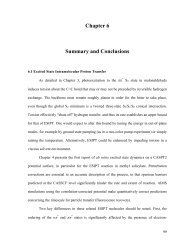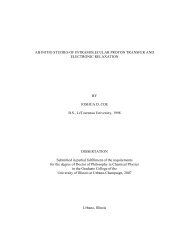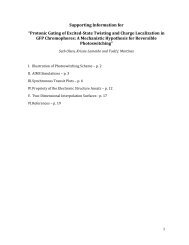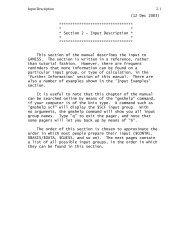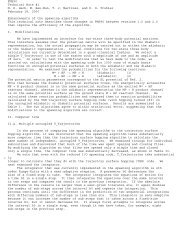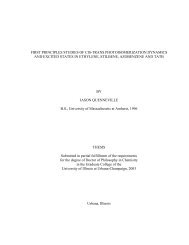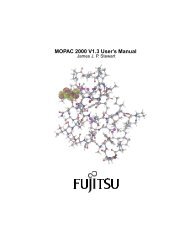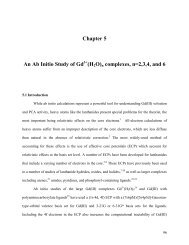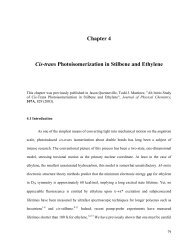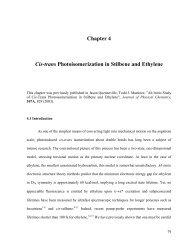v3.0 (PDF) - Stanford University
v3.0 (PDF) - Stanford University
v3.0 (PDF) - Stanford University
Create successful ePaper yourself
Turn your PDF publications into a flip-book with our unique Google optimized e-Paper software.
JAGUAR USER’S GUIDEVersion 3.0August 1997Julie R. Wright© 1997 Schrödinger, Inc.All Rights Reserved.
JAGUAR USER’S GUIDEVersion 3.0August 1997Julie R. WrightSchrödinger, Inc.121 SW Morrison, Suite 1212Portland, OR 97204Telephone: (503) 299-1150Fax: (503) 299-4532Email: help@schrodinger.com© 1997 Schrödinger, Inc.All Rights Reserved.
Copyright © 1997 Schrödinger, Inc. All rights reserved. Schrödinger, Inc. provides this publication “as is”without warranty of any kind, either expressed or implied.NBO 4.0 is copyright © 1996 Board of Regents of the <strong>University</strong> of Wisconsin System on behalf of theTheoretical Chemistry Institute.Babel is copyright © 1992-1997 W. Patrick Walters and Matthew T. Stahl.SPARTAN is a trademark owned by Wavefunction, Inc.BIOGRAF and Cerius 2 are trademarks of Molecular Simulations, Inc.Gaussian, Gaussian 90, Gaussian 92, and Gaussian 94 are federally registered trademarks of Gaussian, Inc.Silicon Graphics, IRIX, and OpenGL are trademarks of Silicon Graphics, Inc.IBM is a registered trademark of International Business Machines Incorporated.DEC is a trademark of Digital Equipment Corporation.UNIX is a registered trademark of UNIX Systems Laboratories, Inc.X Window System is a registered trademark of Massachusetts Institute of Technology.All other brand or product names are trademarks or registered trademarks of their respective companies ororganizations.316082897
Table of ContentsJaguar User’s GuideTable of Contents1. Introduction....................................................................................... 11.1. Overview of this User’s Guide................................................................................ 11.2. Citing Jaguar in Publications ................................................................................ 31.3. Technical Support................................................................................................... 32. Using Jaguar’s Interface................................................................... 42.1. Sample Calculation................................................................................................. 52.2. Molecular Structure Input ..................................................................................... 7Inputting or Editing a Geometry Within the Interface ........................................ 8Cartesian Format for Geometry Input .................................................................. 9Variables in Cartesian Input ................................................................................. 9Constraining Cartesian Coordinates ................................................................... 10Z-Matrix Format for Geometry Input.................................................................. 10Variables and Dummy Atoms in Z-Matrix Input................................................ 13Constraining Z-Matrix Bond Lengths or Angles................................................. 14Counterpoise Calculations ................................................................................... 15Specifying Coordinates for Hessian Refinement................................................. 152.3. Charge and Multiplicity (State) ........................................................................... 162.4. Reading Files......................................................................................................... 16Input File Types.................................................................................................... 17Reading Input Files .............................................................................................. 202.5. Geometry Display ................................................................................................. 21Display Window Basics: Orientation & Mouse Control...................................... 22Display Styles ....................................................................................................... 23Labels .................................................................................................................... 24Other Display Options.......................................................................................... 24File Options........................................................................................................... 252.6. Using Symmetry Effectively ................................................................................ 25Tolerance ............................................................................................................... 26Finding the Point Group....................................................................................... 27Symmetrizing Coordinates................................................................................... 272.7. Running Jobs and Saving Input .......................................................................... 27Starting Jobs from the Interface.......................................................................... 28Saving Input Files ................................................................................................ 30Output ................................................................................................................... 312.8. Other Interface Features...................................................................................... 31Checking Jobs with the Job Status Window ....................................................... 31Resetting and Quitting ......................................................................................... 32About and Help Buttons....................................................................................... 32Editing Jobs .......................................................................................................... 33Other Main Window Options ............................................................................... 34Table of Contentsi
Jaguar User’s GuideTable of Contents3. Options .............................................................................................353.1. Density Functional Theory (DFT) Settings......................................................... 36Stage and Grid Density ........................................................................................ 36Method Options..................................................................................................... 37Functionals............................................................................................................ 383.2. Local MP2 Settings............................................................................................... 39Summary of the LMP2 Method in Jaguar........................................................... 40Setting Up an LMP2 Calculation......................................................................... 413.3. Generalized Valence Bond (GVB) Settings ......................................................... 42GVB or GVB-RCI Pair Input................................................................................ 433.4. GVB-LMP2 Calculations ...................................................................................... 443.5. Optimization to Minimum-Energy Structures and Transition States .............. 45Analytic Gradients or Numerical Forces............................................................. 46Maximum Number of Structures Generated ...................................................... 46Geometry Convergence Issues ............................................................................. 46The GDIIS Method ............................................................................................... 47Constraining Bond Lengths or Angles ................................................................ 48The Initial Hessian............................................................................................... 48Refinement of the Initial Hessian........................................................................ 49Hessian Updating During the Optimization....................................................... 50Level Shifting........................................................................................................ 51Eigenvector Following .......................................................................................... 52Trust Radius Values, Adjustment, and Application ........................................... 533.6. Solvation................................................................................................................ 54Solvent Parameters .............................................................................................. 55Performing or Skipping a Gas Phase Calculation .............................................. 55Solvation Energy Convergence Criterion ............................................................ 56Setting van der Waals Radii for the Molecular Surface ..................................... 563.7. Properties .............................................................................................................. 57Electrostatic Potential Fitting ............................................................................. 57Multipole Moments............................................................................................... 59Polarizability and Hyperpolarizability................................................................ 59Electron Density ................................................................................................... 60Mulliken Population Analysis.............................................................................. 60Natural Bond Orbital (NBO) Analysis ................................................................ 603.8. Frequencies & Related Properties ....................................................................... 61Frequencies ........................................................................................................... 61Infrared Intensities .............................................................................................. 62Thermochemical Properties ................................................................................. 623.9. Basis Set................................................................................................................ 633.10. Methods................................................................................................................. 67Choosing an Initial Guess Type........................................................................... 67Convergence Issues............................................................................................... 68Accuracy Level ...................................................................................................... 69iiTable of Contents
Table of ContentsJaguar User’s GuideAnalytic Corrections ............................................................................................. 69Fock Matrix Updating .......................................................................................... 70Final Localization of the Orbitals ........................................................................ 70Symmetry .............................................................................................................. 714. Output.............................................................................................. 724.1. Output from a Standard HF Calculation ............................................................ 724.2. Output File Changes for Calculation Options..................................................... 77GVB ....................................................................................................................... 77GVB-RCI................................................................................................................ 79LMP2 ..................................................................................................................... 79DFT........................................................................................................................ 80Geometry or Transition State Optimization (HF, GVB, DFT, and LMP2) ....... 81Optimizations with GVB-RCI Wavefunctions..................................................... 85Solvation................................................................................................................ 86Geometry Optimization in Solution..................................................................... 90Properties .............................................................................................................. 90Frequency, IR Intensity, and Thermochemistry Output.................................... 94Basis Set................................................................................................................ 95Methods ................................................................................................................. 964.3. Standard Output Options..................................................................................... 96echo input file and parameter list ........................................................................ 96memory, disk, and i/o information...................................................................... 97detailed timing information ................................................................................. 97geometries in atomic units also ............................................................................ 97multipole moments in atomic units also .............................................................. 97grid shell locations................................................................................................ 97bond lengths and angles ....................................................................................... 98connectivity table................................................................................................... 98eigenvectors and eigenvalues of overlap matrix................................................... 98overlap matrix ....................................................................................................... 99one-electron Hamiltonian ..................................................................................... 99Gaussian function list (basis set) ......................................................................... 99Gaussian function list (derivatives) ................................................................... 102Gaussian function list (dealiasing) .................................................................... 1024.4. Files Output Options .......................................................................................... 103Gaussian-92 input deck (.g92)............................................................................ 103GAMESS input file (.gamess)............................................................................. 103SPARTAN archive file (spart.arc)...................................................................... 104GVB2P5 trans matrix (.trn)................................................................................ 104Gaussian-92 basis set (.gbs)................................................................................ 104MQM basis set (.bas)........................................................................................... 104XYZ file (.xyz) ...................................................................................................... 1044.5. Output Options Per Iteration............................................................................. 104DIIS coefficients .................................................................................................. 105Table of Contentsiii
Jaguar User’s GuideTable of Contentsenergy components .............................................................................................. 105density matrix ..................................................................................................... 106All J and K matrices, AO space.......................................................................... 106Fock matrix in AO (HF) or MO (GVB) space ..................................................... 106Fock matrix in CO space..................................................................................... 106GVB data: f, a, b, ci coefficients, etc. .................................................................. 1074.6. Output Options for Orbitals............................................................................... 107When:................................................................................................................... 107What: ................................................................................................................... 108How:..................................................................................................................... 1094.7. The Log File ........................................................................................................ 1115. Tips and Suggestions.....................................................................1145.1. Customizing Interface Settings: The jaguar.hosts File .................................... 1145.2. Customizing the Interface Appearance ............................................................. 1165.3. Tips for Various Types of Jobs ........................................................................... 117GVB Calculations: GVB Pair Selection ............................................................. 117Geometry Optimization...................................................................................... 118Electrostatic Potential Charge Fitting .............................................................. 119Transition Metals ............................................................................................... 1195.4. Restarting Jobs and Using Previous Results .................................................... 119Finding the Restart File in the Temp Directory ............................................... 1205.5. Suggestions for GAUSSIAN 92 Users................................................................... 121Generating GAUSSIAN 92 Input Files with Jaguar ........................................... 121Getting Basis Sets or Orbitals for GAUSSIAN 92 ............................................... 123Using GAUSSIAN 92 Files as Jaguar Input ........................................................ 1236. Theory.............................................................................................1246.1. The Pseudospectral Method ............................................................................... 1246.2. Pseudospectral Implementation of the GVB Method ....................................... 1276.3. GVB-RCI Wavefunctions.................................................................................... 1316.4. Pseudospectral Local MP2 Techniques ............................................................. 1336.5. Density Functional Theory................................................................................. 1376.6. The GVB-DFT Method ....................................................................................... 1387. The Jaguar Input File ...................................................................1407.1. The jaguar Command ......................................................................................... 140Selecting a Calculation Host.............................................................................. 141Selecting Particular Jaguar Executables .......................................................... 142Running a Jaguar Job from the Command Line .............................................. 142Killing a Jaguar Job ........................................................................................... 1447.2. General Description of the Input File................................................................ 145Sections Describing the Molecule and Calculation........................................... 146ivTable of Contents
Table of ContentsJaguar User’s Guide7.3. The zmat Section ................................................................................................ 1487.4. The zvar Section.................................................................................................. 1507.5. The coord Section................................................................................................ 1517.6. The gen Section................................................................................................... 152Geometry Input Keywords ................................................................................. 152Molecular State Keywords (Charge and Multiplicity) ...................................... 153Atomic Mass Keyword ........................................................................................ 153Symmetry-Related Keywords............................................................................. 153GVB and Lewis Dot Structure Keywords.......................................................... 154LMP2 Keywords.................................................................................................. 156DFT Keywords .................................................................................................... 158Geometry Optimization and Transition State Keywords................................. 161Solvation Keywords ............................................................................................ 167Properties Keywords........................................................................................... 169Frequency-Related Keywords ............................................................................ 171Basis Set Keywords ............................................................................................ 173Keywords for SCF Methods................................................................................ 174Initial Guess Keywords ...................................................................................... 177Localization Keywords........................................................................................ 179Using Babel to Output Files............................................................................... 180Standard Output Keywords ............................................................................... 182Files Output Keywords....................................................................................... 184Output Keywords for Each Iteration ................................................................. 185Orbital Output Keywords................................................................................... 186Grid and Dealiasing Function Keywords .......................................................... 188Memory Usage Keywords................................................................................... 1907.7. The gvb Section................................................................................................... 1937.8. The lmp2 Section ................................................................................................ 1947.9. The atomic Section.............................................................................................. 1947.10. The vdw Section .................................................................................................. 1987.11. The hess Section ................................................................................................. 1987.12. The guess Section................................................................................................ 2007.13. The pointch Section ............................................................................................ 2017.14. The efields Section .............................................................................................. 2027.15. The ham Section ................................................................................................. 2027.16. The orbman Section ............................................................................................ 2037.17. The echo Section ................................................................................................. 2047.18. The path Section ................................................................................................. 2047.19. The plot Section .................................................................................................. 2077.20. NBO Sections ...................................................................................................... 2097.21. Running Multiple Jobs: jaguar batch ................................................................ 209Batch Input File Format .................................................................................... 210Table of Contentsv
Jaguar User’s GuideTable of ContentsBatch Input File Examples ................................................................................ 212Running “jaguar batch” ...................................................................................... 2138. Other Jaguar Files.........................................................................2158.1. The Basis Set File............................................................................................... 2168.2. The Initial Guess Data File................................................................................ 2208.3. The Dealiasing Function File............................................................................. 221File Format and Description.............................................................................. 222Sample File ......................................................................................................... 2258.4. The Grid File....................................................................................................... 227File Format and Description.............................................................................. 2278.5. The Cutoff File .................................................................................................... 2318.6. The Lewis File..................................................................................................... 233Describing Bonding Types in the Lewis File..................................................... 235Describing Hybridization Types in the Lewis File ........................................... 236Setting van der Waals Radii from Lewis File Data .......................................... 238Default Behavior for Setting Radii .................................................................... 2429. Troubleshooting .............................................................................2449.1. Problems Getting Started .................................................................................. 244The JAGUAR_HOME Environment Variable .................................................. 245Including the jaguar Command in Your Path................................................... 245Problems Starting the Interface ........................................................................ 246Problems Related to Your Temporary Directory .............................................. 248Problems Running Jaguar Calculations on Other Nodes................................. 2499.2. On-Line Help....................................................................................................... 2509.3. Other Problems................................................................................................... 251Information by Element .....................................................................255References ...........................................................................................263Index....................................................................................................271Keywords.............................................................................................285viTable of Contents
Chapter 1: IntroductionJaguar User’s Guide1. Introduction1.1. OVERVIEW OF THIS USER’S GUIDEThe Jaguar User’s Guide is intended to help you perform ab initiocalculations for a variety of methods, parameters, and calculatedproperties. On-line help is also available within Jaguar’s graphicalinterface, although the information in this User’s Guide is generallymore comprehensive.Chapter 2 contains information you will need to run Jaguar, includinginformation about using the graphical user interface, geometry inputformats, specifying file names for input and output, displaying moleculargeometries, symmetrizing geometries, and setting run-timeparameters such as the machine the calculation will be performedupon. We suggest that you start by trying the sample calculation inSection 2.1. If the calculation runs successfully, you can proceed tothe rest of the chapter to learn how to input molecular structures andrun jobs. If you have problems starting the interface or running thesample calculation, see the troubleshooting information in Section9.1.Chapter 3 describes the available calculation options, allowing you tospecify what properties you wish the program to calculate and whatmethods you wish it to use. This chapter includes information onusing generalized valence bond (GVB), restricted configuration interaction(RCI), Møller-Plesset second-order perturbation theory, anddensity functional theory (DFT) techniques; optimizing the molecularstructure; finding transition states; calculating solvation energies,vibrational frequencies, hyperpolarizabilities, multipole moments,1
Jaguar User’s GuideChapter 1: Introductionand other properties; fitting charges; specifying basis sets; andvarious other options.Chapter 4 describes the available output or printing options availablefrom the interface. The output file containing the primary Jaguaroutput is first described for cases where no Output options have beenselected. Next, the output given when various Output settings areturned on is explained. Finally, the log file, another output file, isdescribed.The next chapter contains tips and suggestions for using Jaguar. Theinformation in Chapter 5 includes a description of how to customizethe interface; some general tips for different sorts of calculations; adescription of how to restart calculations, incorporating results fromprevious runs; and some tips for people who use both Jaguar andGAUSSIAN 92.Chapter 6 contains a description of some of the theory behind thepseudospectral method and the electron correlation methods used inJaguar. This chapter includes information on pseudospectral implementationsof GVB, GVB-RCI, and local MP2 techniques, and abrief description of density functional theory and the GVB-DFTmethod.Chapter 7 describes the Jaguar input file in detail. You may find thischapter especially useful if you want to run some jobs without usingthe interface. Chapter 8 describes other Jaguar files which are necessaryfor calculations. Neither Chapter 7 nor Chapter 8 should beconsidered necessary reading if you wish to run all jobs from theinterface, but you may want to skim them anyway to find out moreabout Jaguar and the methods it uses.Chapter 9 contains some troubleshooting hints concerning varioussorts of problems you might encounter, especially when first settingup Jaguar on your system.Throughout the User’s Guide, numbers in brackets, like this: [13],indicate sources you may want to consult, which are listed in theReferences list at the back of this manual. Footnotes, most of whichappear in Chapters 3 and 4, list the Jaguar input file entries correspondingto particular interface settings. You can ignore the footnotesif you like, but you may find them useful for setting up files to do runswithout using the interface, or for interpreting the input file.2 Section 1.1: Overview of this User’s Guide
Chapter 1: IntroductionJaguar User’s Guide1.2. CITING JAGUAR IN PUBLICATIONSUse of this program should be acknowledged in publications as:Jaguar <strong>v3.0</strong>, Schrödinger, Inc., Portland, OR, 1997.1.3. TECHNICAL SUPPORTIf you have questions or problems concerning Jaguar, please reportthem to:Schrödinger, Inc.121 SW Morrison, Suite 1212Portland, OR 97204Telephone: (503) 299-1150Fax: (503) 299-4532email: help@schrodinger.comWe recommend sending us email which includes the relevant output,which will help us evaluate the problem.Section 1.2: Citing Jaguar in Publications 3
Jaguar User’s GuideChapter 2: Using Jaguar’s Interface2. Using Jaguar’s InterfaceJaguar has an X Window System (or “X”) graphical interface in orderto simplify the submission of jobs. You can run the interface and theactual Jaguar calculation on different machines. In addition, as withany X program, the machine running the interface (the X client) doesnot need to be the machine or terminal which displays the interface(the X server). Thus, from any X terminal or workstation running X,you can log onto a machine where the Jaguar interface is installed,and submit jobs on yet another machine on which the Jaguar mainexecutables are installed.Without the graphical interface, you would have to create input fileswith particular formats in order to run Jaguar. The graphical interfacecreates these input files for you, based on the information you give it,and submits the job, thus freeing you from learning the input formatand program sequences and allowing you to concentrate on thescience involved instead. The interface also provides a convenientmethod of incorporating other data, such as molecular geometriesproduced by modeling packages.Try the sample calculation in Section 2.1 in order to get some experiencewith running Jaguar and to make sure your system is properlyset up. If you have problems starting or using the interface orperforming the calculation, you may be able to solve them using thetroubleshooting suggestions in Section 9.1. If any problems persist,please contact your system manager or Schrödinger.The rest of this chapter describes the basics of using the interface,including inputting a geometry and submitting a job. The footnotes inthis chapter describe Jaguar input file keywords and sections thatcorrespond to particular interface settings. If you are working from4
Chapter 2: Using Jaguar’s InterfaceJaguar User’s Guidethe interface, you can ignore these footnotes, but you may later findthem helpful if you decide to use input files to submit jobs withoutusing the interface or if you want to edit keywords directly by usingthe Edit Job window described in Section 2.8 under Editing Jobs.2.1. SAMPLE CALCULATIONThe brief sample calculation suggested in this section will only workif Jaguar has already been correctly installed. If the calculation doesnot work, try the suggestions in Section 9.1, or see your systemmanager or the person who installed Jaguar at your site. Pleasecontact Schrödinger if you cannot resolve the installation problems.First, from a terminal or workstation running the X Window System,log into a machine where the Jaguar interface is installed. From adirectory where you want the Jaguar input and output files for thesample job to appear, enter the commandjaguarThe Jaguar main window and the Display window should appear. Ifthe windows appear as outlines, or if you wish to alter them, you canuse the mouse to position and size them. The Jaguar main windowcontains buttons that let you access various interface features. Whenyou input a molecular structure, the Display window will show it. Fornow, if you want to, you can temporarily remove the Display windowby dragging the mouse over its File menu and releasing it over theClose option.Next, you should input a molecular geometry (structure). From theJaguar main window, click on the button marked Edit near the Geometryheading. The Edit Geometry window should open. Move themouse into the blank panel in the middle of the window, and enter thefollowing lines, which will provide Jaguar with the geometry of awater molecule:O 0.0 0.0 -0.1135016H1 0.753108 0.0 0.4540064H2 -0.753108 0.0 0.4540064The labels begin with element symbols, ‘O’ and ‘H.’ Extra characters,a ‘1’ and a ‘2,’ have been added to the hydrogen labels to distinguishbetween the atoms. The next three numbers on each line givethe x, y, and z Cartesian coordinates of the atoms in the geometry, inAngstroms. The number of spacing characters do not matter, as longas you use at least one to separate different items. Make sure to hitSection 2.1: Sample Calculation 5
Jaguar User’s GuideChapter 2: Using Jaguar’s Interface at the end of each line, however. When you have finishedentering the water geometry, click the Save button in the upper left ofthe Edit Geometry window.The molecular structure should be shown in the Display window. Ifyou closed this window earlier, you can reopen it by clicking on theDisplay button, which appears near the Geometry heading in the maininterface window. Section 2.5 discusses the Display feature in moredetail.Give your job a name by entering a single word in the Job Name boxin the main Jaguar window. The names of the input, output, and logfiles for your job will depend on your entry: the Jaguar input file willbe named jobname.in, the output file will be named jobname.out, andthe log file will be named jobname.log, where jobname is your JobName entry.If you want to, you can now use the buttons in the bottom panel of themain Jaguar window to open other windows (the DFT window, forexample), which you can use to set up the calculation you want toperform. These possible selections are described in Chapter 3 of thismanual. If you don’t make any non-default settings in these windows,Jaguar will run a single-point Hartree-Fock calculations (“singlepoint”means using only the molecular structure in the input, withoutoptimizing that structure). Any time you want to retract any of thesettings you have made since pulling up a window, you can hit theCancel button at the bottom of the window. If, instead, you hit OK,the settings are registered in whatever way is appropriate for thatwindow.You could also now use the buttons near the Output heading to makeselections requesting extra output for the job, but we suggest runningthis trial calculation without requesting any non-default output.Chapter 4 of this manual describes the output options.When you have finished setting up your calculation, click on the Runbutton near the Jobs heading in the main interface window. The Runwindow will appear. The calculation host, the machine upon whichthe job will actually run, is listed at the top of the window. If Jaguar isinstalled on more than one machine at your site, you should be able tochange the choice of calculation host by clicking on the host nameshown and dragging the mouse to another name in the list. The Tempdirectory selection is a directory on the calculation host which will beused during the calculation to store temporary files. You should checkfrom your X window to make sure the temp directory already existson the calculation host; if it does not, you should create it.6 Section 2.1: Sample Calculation
Chapter 2: Using Jaguar’s InterfaceJaguar User’s GuideThe Run window settings should now be fine as they are, so you canstart running the job by clicking on the OK button at the bottom of thewindow. (If you do not want to perform the sample run using theselections shown, you can find more information on the Run windowin Section 2.7. Section 5.1 explains how to change which options arepresented in the Run window.)After you have started running the job by clicking OK in the Runwindow, the Run window will close and another window will open,showing the Jaguar logo. You can use this new window, the JobStatus window, to check your job’s progress. Each time you click theCheck Job button, which is found at the upper left of the file viewerwindow, the window will show you the latest information on thestatus of the job. As each separate program in the Jaguar code finishesrunning, its completion is noted in the window. When the program scfis running, the Job Status window also displays the energy and otherdata of each iteration. See Section 4.7 on the log file if you wish to seemore information on this data. You can close the Job Status windowby clicking on the Close button at the upper right of the window; ifyou later want to reopen it, you can do so by clicking the Checkbutton, which appears in the main window near the Jobs heading.When the job finishes running, its output file will be copied to thedirectory where you started the interface. The output file’s namealways begins with the same characters as the job name you enteredearlier, and ends with the extension “.out.” For instance, if youentered the job name “h2o,” the output file is called “h2o.out.” Youcan look at the output file from your X window. If you want to get ridof the main interface window, you can select the Quit button fromnear the top of the main interface window.If you are satisfied with the results of this sample run, you shouldcontinue reading this chapter to learn more about using the interface.If you were unable to run the sample calculation, try following thetroubleshooting suggestions in Section 9.1. If you wish to change theoptions shown in the Read or Run windows, you can read Section 5.1for a description of how to do so, although you should probably waituntil you have read the rest of this chapter and learned more about theinterface.2.2. MOLECULAR STRUCTURE INPUTAfter you have started the interface by typing “jaguar” or “jaguar &”at a UNIX prompt on an X terminal or workstation, the first thing youwill probably want to do for any Jaguar calculation is to input aSection 2.2: Molecular Structure Input 7
Jaguar User’s GuideChapter 2: Using Jaguar’s Interfacemolecular structure (geometry). 1 You can either use the interface toread in a file in one of several types of formats, as described inSection 2.4, or you can input and edit geometry coordinates yourselfthrough the interface. This section describes how to create or edit ageometry and the input formats for Cartesian and Z-matrix geometries.The geometry input also controls constraints of bond lengths orangles for geometry optimization and allows you to specify atoms fora counterpoise calculation. These aspects of geometry input areexplained in this section as well.Inputting or Editing a Geometry Within the InterfaceTo input a geometry by hand, select Edit from near the Geometryheading. The Edit window, a text window, will appear. If you have notyet used the interface to read in a geometry file, you may enter thegeometry there, either by cutting and pasting from another textwindow, as described in your X documentation, or by simply typingin the geometry.You can input the geometry in Cartesian (x,y,z) coordinates or as aZ-matrix. The format should be the same as for a file containing onlya geometry, which is described below, except that Edit window inputshould not contain any comments. To remove the entire geometryinput at any point, hit Clear. Selecting Save records the geometry (orlack of one) and closes the window, while selecting Close closes thewindow but retains the last saved or read geometry, if any, and doesnot retain any unsaved changes. (If you hit Clear by accident, you canchoose Close to avoid permanently eliminating the previously savedgeometry.)Please note that when you are editing a geometry and have not yetsaved it, if you try to run a job or save an input file by hitting OK inthe Run or Save windows, you will get a warning about the openediting box. If you ignore the warning and proceed, the last geometrysaved will be used, instead of the edited version.You can also use the Edit window to change a geometry which youinput earlier. As described in the previous paragraph, selecting Save(in the Edit window) saves any changes you have made, whileselecting Close does not.1. If you were working directly from an input file without using theinterface, the geometry input would be in the zmat and zvar sectionsof the input file.8 Section 2.2: Molecular Structure Input
Chapter 2: Using Jaguar’s InterfaceJaguar User’s GuideIf at any point you want to look at the current geometry withoutchanging it, you can select Edit to look at it, then select Close whenyou are done.Cartesian Format for Geometry InputGeometry files in Cartesian format can specify atomic coordinates inAngstroms or bohr. Comments can be included if they begin with apound sign (#), although these comments will be deleted in any inputfiles created by the interface. By default, Jaguar assumes the geometryunits are Angstroms, but if the first line is a comment line thatincludes the string “bohr”, the units are interpreted as bohr. 2The Cartesian geometry input format can simply consist of a list ofatom labels and the atomic coordinates in Angstroms in Cartesian(x,y,z) form. For example, the file# water moleculeO 0.000000 0.000000 -0.113502H1 0.000000 0.753108 0.454006H2 0.000000 -0.753108 0.454006describes a water molecule. Each atomic label must start with theone- or two-letter elemental symbol given in the periodic table andmay be followed by additional alphanumeric characters, as long asthe atomic symbol remains clear—for instance, “HE5” would beinterpreted as helium atom “5”, not hydrogen atom “E5”. Eitherlowercase or uppercase characters are allowed in atom labels. Thecoordinates may be specified in any valid C format, but each line ofthe geometry input should contain 80 characters or fewer.Variables in Cartesian InputCoordinates can also be specified as variables whose values are setbeneath the list of atomic coordinates. This feature makes it easier toinput equal values and also makes it possible to keep several atomswithin the same plane during a geometry optimization even while thecoordinates change from their original values. To use variables, typethe variable name (zcoor, for instance) where you would normallytype the corresponding number for each relevant coordinate. You canput a + or – sign immediately before any variable, and you may useseveral variables if you want to. When you have entered the fullgeometry, add one or more lines setting the variables. For instance,the Cartesian input2. If you were working directly from an input file without using theinterface, you could set the units with the keyword iunit in the gensection of the input file.Section 2.2: Molecular Structure Input 9
Jaguar User’s GuideChapter 2: Using Jaguar’s InterfaceO 0.000000 0.000000 -0.113502H1 0.000000 ycoor zcoorH2 0.000000 -ycoor zcoorycoor=0.753108 zcoor=0.454006describes the same water coordinates as the previous Cartesian inputexample.If you performed a geometry optimization using this input structure,its ycoor and zcoor values might change, but their values for onehydrogen atom would always be the same as those for the otherhydrogen atom, so the H atoms in the final geometry would be in thesame xy plane as each other. Whenever Cartesian input with variablesis used for an optimization, Jaguar performs the optimization usingCartesian coordinates rather than generating redundant internal coordinates,and the optimization does not make use of molecularsymmetry.Constraining Cartesian CoordinatesAs described in the subsection Variables in Cartesian Input, you canforce certain Cartesian coordinates to remain the same as each otherduring an optimization by using variables. You can also constrain anygeometry in Cartesian format so that some of the Cartesian coordinatesyou specify are held fixed during a geometry optimization byadding a ‘#’ sign after the appropriate coordinate or coordinates. Forexample, if you added constraints to the zcoor variables in the waterinput example given above, as listed here:O 0.000000 0.000000 -0.113502H1 0.000000 ycoor zcoor#H2 0.000000 -ycoor zcoor#ycoor=0.753108 zcoor=0.454006and performed a geometry optimization on this molecule, the Hatoms would only be allowed to move within the xy plane in whichthey started.If frozen Cartesian coordinates are included in the input for an optimization,Jaguar uses Cartesian coordinates for the optimizationrather than generating redundant internal coordinates, and the optimizationdoes not make use of molecular symmetry.Z-Matrix Format for Geometry InputIf you have a geometry in Cartesian format and want to convert it toZ-matrix format, see the tips in Section 5.3 under Geometry Optimization.If you use Z-matrix input for a geometry optimization, the10 Section 2.2: Molecular Structure Input
Chapter 2: Using Jaguar’s InterfaceJaguar User’s Guideoptimization will, by default, employ the coordinates in yourZ-matrix rather than generating and using redundant internal coordinates.(To force the program to use redundant internal coordinates,you can either use Cartesian input or make the keyword settingintopt=1 in the gen section of your input file. See Chapter 7, particularlythe subsection Geometry Optimization and Transition StateKeywords in Section 7.6, for more details.)Like Cartesian input geometries, Z-matrix geometries should specifyatoms by atom labels that begin with the one- or two-letter elementalsymbol given in the periodic table, in either uppercase or lowercasecharacters. The elemental symbol may be followed by additionalcharacters, as long as the elemental symbol is still clear. Geometryinput files in Z-matrix form can also contain comment lines beginningwith pound signs (#), although comments should not be included ininput entered in the interface’s Edit window.For Z-matrix format, the default unit for distances, Angstroms, maybe changed to bohr by adding the string “bohr” to a first linecomment, and the default unit for angles, degrees, may be changed toradians by adding the string “rad” to the first line. Additional stringsare ignored; thus, a first line of# This is a zmatrix of C2H2 in bohr and radianswould be correctly recognized.The first non-comment line within the actual Z-matrix should containonly one item: the atom label for the first atom, which could be, forinstance,N1This atom (nitrogen, in this example) will be placed at the origin. Thesecond line contains, in order, the atom label for atom 2, the identifierof atom 1, and the distance between atoms 1 and 2. Identifiers caneither be atom labels or atom numbers, which correspond to the orderthe coordinates are listed (1 for the first atom, 5 for the fifth atomlisted, and so on); for a second atom in this file, therefore, the identifierfor the first atom could be either “N1” or “1”. The second atomwill be placed along the positive z-axis. For example,N1C2 N1 1.4589places the carbon atom (C2) at (0.0, 0.0, 1.4589) in Cartesian coordinates.Distances between atoms must be positive.Section 2.2: Molecular Structure Input 11
Jaguar User’s GuideChapter 2: Using Jaguar’s InterfaceThe third line is made up of five items: the atom label for atom 3, theidentifier of one of the previous atoms, the distance between atom 3and the selected previous atom, the identifier of the other previousatom, and the angle defined by the three atoms. In this example:N1C2 N1 1.4589C3 C2 1.5203 N1 115.32the final line states that atoms C3 and C2 are separated by 1.5203units (Å by default), and that the C3–C2–N1 bond angle is 115.32 inthe default unit, degrees. The bond angle must be between 0 and 180degrees (0 to π radians), inclusive. The third atom (C3 in this case) isplaced in the xz plane (positive x). Clearly, three different atoms mustbe listed in this line.Finally, the fourth line contains a third atom identifier of anotherpreviously defined atom, and a torsional angle. Consider thisexample:N1C2 N1 1.4589C3 C2 1.5203 N1 115.32O4 C3 1.2036 C2 126.28 N1 150.0The last line states that atoms O4 and C3 are 1.2036 units apart, thatthe O4–C3–C2 bond angle is 126.28 degrees, and that the torsionalangle defined by O4–C3–C2–N1 is 150.0 degrees. This information issufficient to uniquely determine a position for O4. If the first threeatoms in the torsional angle definition were linear or very nearlylinear, O4’s position would be poorly defined, however. You shouldavoid defining torsional angles relative to three colinear (or nearlycolinear) angles.The torsional angle is best understood by “looking down” the “bond”between atoms C3 and C2 (looking from C3 towards C2). In the nearfield, the C3–O4 bond forms a ray in some direction perpendicular tothe C3–C2 axis (ignore the component of C3–O4 along the C3–C2direction). In the far field, the C2–N1 bond forms another ray perpendicularto the C2–C3 axis. The magnitude of the torsional angle isdetermined to be the angle between these rays (in either direction)chosen such that it is between 0 and 180 degrees. Its sign is positive ifthis angle is traced clockwise from the ray in the near field to the rayin the far field, and negative if the angle is traced counterclockwisefrom the ray in the near field to the ray in the far field.Alternatively, the fourth atom’s position can be specified using asecond bond angle instead of a torsional angle, if ‘ 1’ or ‘ –1’ is12 Section 2.2: Molecular Structure Input
Chapter 2: Using Jaguar’s InterfaceJaguar User’s Guideadded onto the end of the line. In these cases, the last angle specifiedis assumed to be between the first, second, and fourth atomsmentioned on the line (above, the O4–C3–N1 angle). Since there aretwo possible positions for the atom which meet the angle specifications,the position is defined by the vector product r 12·(r 23 x r 24 ),where r ij is defined as the vector pointing from the jth atom listed onthat line to the ith atom listed. If this vector product is positive, thevalue at the end of the line should be ‘ 1’; otherwise, the value shouldbe ‘ –1’. You should use torsional angles instead of second bondangles if you want to perform a constrained geometry optimization,however, since Jaguar cannot interpret any constraints on bondlengths or angles for geometries containing second bond angles.All additional lines of the Z-matrix should have the same form as thefourth line. The complete Z-matrix for this molecule (the 150˚conformation of glycine) in Z-matrix form isN1C2 N1 1.4589C3 C2 1.5203 N1 115.32O4 C3 1.2036 C2 126.28 N1 150.0O5 C3 1.3669 C2 111.39 N1 -31.8H6 N1 1.0008 C2 113.55 C3 -69.7H7 N1 1.0004 C2 112.77 C3 57.9H8 C2 1.0833 N1 108.89 H6 170.0H9 C2 1.0782 N1 110.41 H6 52.3H10 O5 0.9656 C3 111.63 C2 -178.2Variables and Dummy Atoms in Z-Matrix InputBond lengths or angles can also be specified as variables which areset beneath the Z-matrix itself. This feature makes it easier to inputequal values (such as C–H bond lengths or H–C–H bond angles formethane) and also makes it possible to keep several distances orangles the same as each other during an optimization even while theychange from their original values. To use variables, type the variablename (chbond, for instance) where you would normally type thecorresponding number (such as a C–H bond length in Å) for eachrelevant occurrence of that number. You can put a + or – sign immediatelybefore any variable, and you may use several variables if youwant to. When you have entered the full Z-matrix, add a line at thebottom setting the variables, such aschbond=1.09 HCHang=109.47Sometimes, defining dummy atoms can make the assignment of bondlengths and angles easier. Dummy atoms are simply a way ofdescribing a point in space in the format used for an atomic coordi-Section 2.2: Molecular Structure Input 13
Jaguar User’s GuideChapter 2: Using Jaguar’s Interfacenate while avoiding actually placing an atom at that point. Dummyatoms’ “elements” are identified as ‘X’, ‘x’, or ‘Du’. An example ofthe use of dummy atoms for CH 3 OH follows:CO C 1.421H1 C 1.094 O 107.2X1 C 1.000 O 129.9 H1 180.0H2 C 1.094 X1 54.25 H1 90.0H3 C 1.094 X1 54.25 H1 -90.0H4 O 0.963 C 108.0 H1 180.0Constraining Z-Matrix Bond Lengths or AnglesYou can edit any geometry in Z-matrix format so that the bondlengths or angles you specify are held fixed during a geometry optimizationby adding a ‘#’ sign after the appropriate coordinate or coordinates.For example, to fix the HOH bond angle of water to be 106.0degrees, you could input the following Z-matrix:OH1 O 0.9428H1 O 0.9428 H1 106.0#If you performed a geometry optimization on this input geometry, thebond angle would remain frozen at 106˚ throughout the optimization,although the bond lengths would vary. For more details, please seeSection 3.5, which describes geometry optimization calculations andfeatures in the Optimization window, including a description of howto freeze all bond lengths, bond angles, or torsional angles.If you want to constrain two quantities to be the same as each otherduring a geometry optimization, use variables in Z-matrix input. SeeVariables and Dummy Atoms in Z-Matrix Input earlier in this sectionfor help. To freeze any variables to remain unchanged during an optimization,add a ‘#’ sign to the end of the variable setting in the line atthe end of the geometry input that defines the variables, as in thisexample, where the C–H bond is frozen at 1.09 Å:chbond=1.09# HCHang=109.47You should not make any constraint changes from the Edit or Optimizationwindows while both windows are open, because the Optimizationsettings could conflict with your hand-assigned constraints.14 Section 2.2: Molecular Structure Input
Chapter 2: Using Jaguar’s InterfaceJaguar User’s GuideCounterpoise CalculationsTo perform counterpoise calculations, you can input a Cartesian orZ-matrix geometry that includes counterpoise atoms, which have theusual basis functions for that element but include no nuclei or electrons.These calculations can be useful for obtaining an estimate ofbasis set superposition error (BSSE). For LMP2 calculations (whichare described in Section 3.2), the LMP2 correction is alreadydesigned to avoid basis set superposition error, so we advisecomputing and adding on only the Hartree-Fock counterpoise correctionterm.If you place an at sign (‘@’) after an atom’s label, that atom will betreated as a counterpoise atom. For example, to place sodium basisfunctions at the Cartesian coordinates (0.0, 0.0, 1.0), you couldinclude the following line in an input file:Na1@ 0.0 0.0 1.0Counterpoise atoms can also be included in Z-matrix format geometriesby including at signs at the end of atom labels.Specifying Coordinates for Hessian RefinementIf you are optimizing a molecular structure to obtain a minimumenergystructure or a transition state, you may wish to refine theHessian used for the job. Section 3.5 explains the methods used foroptimization, including Hessian refinement; this subsection explainsonly how to edit your input to specify particular coordinates forHessian refinement. (Whether or not you refine particular coordinates,you can specify a certain number of the lowest eigenvectors ofthe Hessian for refinement, as described in Section 3.5 in the subsectionRefinement of the Initial Hessian—the Hessian can be refined inboth ways in the same job.)If you put an asterisk (‘*’) after a coordinate value, Jaguar willcompute the gradient of the energy both at the original geometry andat a geometry for which the asterisk-marked coordinate has beenchanged slightly, and will use the results to refine the initial Hessianto be used for the optimization. To request refinement of a coordinatewhose value is set using a variable, add an asterisk to the end of thevariable setting in the line at the end of the geometry input thatdefines the variables. For instance, if you entered either of thefollowing two input geometries in the Edit window:Section 2.2: Molecular Structure Input 15
Jaguar User’s GuideChapter 2: Using Jaguar’s InterfaceO1H2 O1 1.1*H3 O1 1.1* H2 108.0*orO1H2 O1 ohbondH3 O1 ohbond H2 108.0*ohbond = 1.1*they would have the same effect: a job from either input that includedHessian refinement would use both O–H bonds and the H–O–H anglein the refinement.Molecular symmetry or the use of variables, either of which mayconstrain several coordinate values to be equal to each other, canreduce the number of coordinates actually used for refinement. Forexample, for the second water input example shown above, only twocoordinates will actually be refined (the O–H bond distance, which isthe same for both bonds, and the H–O–H angle); the same would betrue for the first example if molecular symmetry is used for the job.2.3. CHARGE AND MULTIPLICITY (STATE)The State window, whose button appears near the Geometry headingin the main interface window, contains the settings describing themolecular charge and the spin multiplicity of the input molecule. Ifthe molecule you are studying is an anion or cation, you should setthe net molecular charge, whose default is 0, by clicking in its box inthe State window and editing the value. 3 The spin multiplicity defaultis singlet, but you can change it to anything up to octet by clicking inthe Spin Multiplicity box and making another selection from the optionmenu. 4 The spin multiplicity is also shown numerically. If the molecularcharge and spin multiplicy settings you make do not agree foryour molecular input—for instance, if your molecule has an oddnumber of electrons and you leave the spin multiplicity set tosinglet—Jaguar warns you to reset one or the other.2.4. READING FILESIf you already have files containing geometries, with or without adescription of a calculation to perform, you can read them into the3. Keyword molchg in gen section of input file.4. Keyword multip in gen section of input file.16 Section 2.3: Charge and Multiplicity (State)
Chapter 2: Using Jaguar’s InterfaceJaguar User’s GuideInput File TypesJaguar interface’s Read window, which is accessed from the Readbutton in the top row of the main Jaguar window. The interface canread files containing only a geometry (.geo files), Jaguar input filesgenerated previously using the Save or Run options described inSection 2.7, or files generated from other programs. This sectiondescribes the types of files which can be read in to the interface andexplains how to read in these input files.A Jaguar input file is the standard input for Jaguar jobs, and containsthe various settings for the job. These files are generated at the beginningof a run or when you use the Save window to save the inputwithout running a job. When you use the interface to read a Jaguarinput file, it reads in all information except job name and the directoriesused for executables, temporary space, input, and output, whichare set in the Run window and are described in Section 2.7. (If youread an input file whose sections contain non-default settings notfound in the interface, as described in Chapter 7, these calculationsettings will also be read in. The interface should recognize all validkeyword settings and will retain all keyword settings, input sections,and other input information, whether or not they are valid.)Jaguar can read in geometries in files of many other formats, as listedin this section. The only file types for which Jaguar reads any calculationinformation besides the geometry are Jaguar input files, GAUS-SIAN 92 input files, and BIOGRAF .hes files.You can read in simple files with names ending in “.geo” that onlyspecify the atomic coordinates (geometry), whose possible formatsare described in Section 2.2. Both Cartesian and Z-matrix input aresupported. You might wish to read in a geometry-only file you havealready created or stored outside the interface, rather than entering thecoordinates by hand through the interface’s Edit window.Alternatively, the molecular geometry can be read from a BIOGRAF.bgf file or .hes file [20] or a MacroModel .dat file [21]. See themanuals of the appropriate programs for the formats of these files.The connectivity or bonding information in a .bgf or MacroModel.dat file is retained and used in the graphical display (but not in themain Jaguar job). The Hessian in a .hes file may be used to provideJaguar with an initial Hessian when geometry optimization is to beperformed. See The Initial Hessian in Section 3.5 for more details.GAUSSIAN 92 [22] input files may also be scanned. The names ofthese files are expected to end in .g92 by default, but you can specifySection 2.4: Reading Files 17
Jaguar User’s GuideChapter 2: Using Jaguar’s Interfaceanother name, as described later in this section. The geometry will beread in, and based on the information in the GAUSSIAN 92 input file,use of symmetry may be turned off for the calculation and electrostaticpotential fitting to atomic centers may be turned on. (Electrostaticpotential fitting options are described in Section 3.7 in theElectrostatic Potential Fitting subsection.)From the Jaguar interface’s Read window, you can read any of thesefiles, or any files of an input type recognized by the program Babel[23], by selecting the appropriate file type from the Read as menu.Unless you alter the Filter bar and register the change by clicking theFilter button, the interface will only list file names ending with correspondingextensions (for example, “h2o.spar” for a SPARTAN inputfile). File extensions corresponding to particular input file types areshown in Table 2.4.1. The subsection Reading Input Files in thissection gives more detail about how to read these files..Note that if you scan in Jaguar input files or GAUSSIAN 92 input files,any settings which are not read from these files take on their defaultvalues, even settings made from the interface before scanning thefiles. If you scan .geo, .bgf, .hes, or .dat files or use Babel to read anyfiles, only the geometry is changed; other optional settings made fromthe interface are left intact.Table 2.4.1. Input file extensions expected by Jaguar when readinggeometries from input files of various types. (Most of this list is obtainedfrom the Babel README.1ST file.)file name extensiontprepbsbgfcarboogcaccrtcadpaccharmmc3d1c3d2cssrinput file typeAlchemy fileAMBER PREP fileBall and Stick fileBioGrafBiosym .CAR fileBoogie fileCacao Cartesian fileCambridge CADPAC fileCHARMm fileChem3D Cartesian 1 fileChem3D Cartesian 2 fileCSD CSSR file18 Section 2.4: Reading Files
Chapter 2: Using Jaguar’s InterfaceJaguar User’s GuideTable 2.4.1. (Continued) Input file extensions expected by Jaguar whenreading geometries from input files of various types. (Most of this list isobtained from the Babel README.1ST file.)file name extensionfdatcfeatfgamoutggauouthinisismacmolkmicromimomm3mmadsmdlmolenacaiaopcpquantashelxsparsemispmmmolinput file typeCSD FDAT fileCSD GSTAT fileFeature fileFree Form Fractional fileGAMESS Output fileGaussian Z-Matrix fileGaussian Output fileHyperchem HIN fileMDL Isis fileMac Molecule fileMacromodel fileMicro World fileMM2 Input fileMM2 Ouput fileMM3 fileMMADS fileMDL MOLfile fileMOLIN fileMopac Cartesian fileMopac Internal fileMopac Output filePC Model filePDB fileQuanta fileShelX fileSpartan fileSpartan Semi-Empirical fileSpartan Mol. Mechanics fileSybyl Mol fileSection 2.4: Reading Files 19
Jaguar User’s GuideChapter 2: Using Jaguar’s InterfaceTable 2.4.1. (Continued) Input file extensions expected by Jaguar whenreading geometries from input files of various types. (Most of this list isobtained from the Babel README.1ST file.)file name extensionmol2conmaccs2maccs3unixyzxxedinput file typeSybyl Mol2 fileConjure fileMaccs 2d fileMaccs 3d fileUniChem XYZ fileXYZ fileXED fileReading Input FilesTo read in a file, the interface must know what directory the file is in,what type of file it is, and what the file is called. The default directorysearched is the directory where you started the interface, so you mayfind it easiest to start the interface from the directory containing therelevant input file. Selecting Read allows you to dictate what file youwish to be read in.When you select Read, a window appears, offering a list of Jaguarinput files in the current input directory. If the file you wish to read inalready appears in the list in the Files box on the right, you can selectit by clicking on it. The file you have chosen will be listed in theSelection bar, and when you hit OK, the interface will read it in. If thefile does not appear in the list, you probably need to tell the interfaceto look in another directory, look for another type of file, or look for afile with a different sort of name. These options are described below.The Filter bar at the top of the window will indicate what directoryand what name type the interface has searched for to generate the listof possibilities in the Files box. A ‘*’ is a wild card character,meaning it can represent any text. The word after the last slash is thefile name the interface will search for, while the rest of the entry is thedirectory in which it will search. You can edit the Filter bar byclicking in it and typing, or you can change it by selecting anotherdirectory from the Directory box or selecting another file type fromthe File type pop-up options menu, which generally determines whatextension (for instance, .in or .bgf) the Filter bar specifies for the files.(If you want to go up one directory, you should select the
Chapter 2: Using Jaguar’s InterfaceJaguar User’s Guidedirectory>/.. option, where indicates the appropriatedirectory name.)Note that the File type selection not only alters the extension listed inthe Filter bar, it also tells the interface what format the file will have.Make sure that the File type selection describes the appropriateformat..Once you have altered the Filter bar properly, you can list filesmeeting that description by hitting the Filter button at the bottom ofthe window. As described above, if the file you want to read in showsup in the Files box, simply select it by clicking on its name, and hitOK to read it in.If you know from the start what directory and file name you wish toselect, and do not need to see a list of options in the Files window,you could also bypass the Filter by editing the Selection bar by handat any point, changing the File type shown, if necessary, and hittingOK to read in the specified file.After you read in a file, you can use other windows to change settingsbefore actually running the job. Information on possible settings iscontained in the rest of this chapter, and in Chapters 3 and 4.2.5. GEOMETRY DISPLAYSeveral different versions of the Jaguar interface exist in order tosupport different types of graphics hardware for viewing the molecularstructure in the interface’s Display window. Jaguar will automaticallychoose which version of the Jaguar interface to run, dependingon the machine type and operating system on your interface host (Xclient) and display host (X server). The interface executables have thenames and uses shown in Table 2.5.1.Table 2.5.1. Jaguar interface types.Interfaceversionjaguar.dglGraphicsdistributedGLSupported display hosts/operating systemsSGI/IRIX 4.05 or laterjaguar.opengl OpenGL SGI/IRIX 5.2 or later; DEC OSF 1.3 or laterjaguar.mesa X11 any SGI, IBM, HP, DEC, or PC supported byJaguarjaguar.none none any IBM, HP, or DEC supported by JaguarSection 2.5: Geometry Display 21
Jaguar User’s GuideChapter 2: Using Jaguar’s InterfaceThe jaguar.mesa interface uses software rendering which is displayedvia X11, a process which is significantly slower than the hardwarerendering for dGL or OpenGL. The advantage of jaguar.mesa is that itworks on most X terminals or workstations. If you use an 8-bit colorconsole with this version, there may be colormap flashing as yourinput focus switches to or from the Display window. The flashingresults because private colormap must be used for the rendering toinsure a reasonable display. When flashing occurs, some of thebuttons on the interface and possibly some of the atom labels may bedifficult to read. We are working to fix the colormap problem in afuture version.If your display supports an 8-bit TrueColor visual (but not 24-bit), thegraphics may look better if you use an 8-bit color visual instead. (Theavailable visuals may be listed using the xdpyinfo command.) In thiscase, try the commandsetenv MESA_RGB_VISUAL "Pseudocolor 8"from a display host window to see if it improves the image.Display Window Basics: Orientation & Mouse ControlWhen you start the interface, or when you select the Display buttonnear the Geometry heading, a display window will appear. You mayneed to resize the window using the mouse. If you have provided amolecular structure, a graphical display of it should be visible.zyxFor the Display window, the positive z axis points out, the x axis runsfrom left (negative) to right (positive) in the window plane, and the yaxis runs from the bottom (negative) to the top (positive) of thewindow.The display is controlled by the mouse. Note that changing the viewof the molecule shown on the display does not affect the geometryused by the rest of Jaguar. The mouse commands and their effects onthe graphical display are shown in Table 2.5.2.When you translate the molecule in the z direction, the display actuallyshows only a slice of the molecule containing a certain range of zvalues. This option may be useful if, for instance, you want to look ata set of atoms at the “back” of a molecule—by translating the moleculein the z direction, you could make the atoms at the front invisibleto the display. Similarly, the last option in the table allows you to varythe thickness in the z direction of the layer of molecules visible.22 Section 2.5: Geometry Display
Chapter 2: Using Jaguar’s InterfaceJaguar User’s GuideTable 2.5.2. Mouse functionality in the interface’s Display window.If you holddown thisbutton:and thenpress thiskey:and move themouse thisdirection:you perform the followingactions in the display:Display Stylesright (none) up or down rotate molecule about x axisright (none) left or right rotate molecule about y axisright Shift left or right rotate molecule about z axisright Ctrl right or left zoom in or out along z axismiddle (none) any move molecule in xy planemiddle Shift left or right move molecule in z directionmiddle Ctrl left or right narrow or widen the range ofz values visibleIf you hold down the Ctrl key before pressing a mouse button, youmay end up accidentally resizing the window, depending on yourwindow manager. In this case, try to make sure to press the mousebutton first to use the commands described.You can display the molecule in several different styles by choosingthe appropriate option under the Display pull-down menu in theDisplay window: ball and stick, GVB pairs, connectivity, spheresonly, or Mono, which is a simple black-and-white display of connectivity.For the Display options involving spheres—ball and stick,GVB pairs, and spheres only—the atomic radii are chosen accordingto the Spheres selection under the Options pull-down menu, asdescribed below.The “sticks” in the ball and stick display are bonds from the geometryinput file, if it contains them. BIOGRAF .bgf and MacroModel .datfiles each contain this information. In this case, single bonds aredisplayed as solid cylinders, double bonds as two-piece cylinders(with one thin band in the middle), and triple bonds as three-piececylinders (with two thin bands). If the geometry input does notcontain bond information, the interface calculates the connectivity,and all “bonds” are displayed as single bonds.The GVB pair display uses the same display method as the ball andstick model: single GVB pairs are displayed as cylinders and multiplepairs as divided cylinders. Lone pairs are currently not displayed.Atoms which are bonded by the ball-and-stick definition, yet are notGVB pairs, are connected by thin lines called bond lines. This displaySection 2.5: Geometry Display 23
Jaguar User’s GuideChapter 2: Using Jaguar’s Interfaceis particularly useful if GVB pairs are defined from within the interface.As pairs are added from the GVB window, as described inSection 3.3, they appear in the display.LabelsYou can choose to have atom labels appear in the display by making aselection other than none from the Display window’s Labels pulldownmenu. Counterpoise atoms are shown with an ‘@’ symbol, asthey are listed in the geometry. If you choose number, the atoms arelabeled with the numbers representing the order they appear in themolecular geometry input, while element shows their periodic tablelabels. To see both at once, you can select element + number. To seethe labels you provided in the geometry input, you can choose userlabel. If you want to change the font used for atom labels, you can doso with a ‘font’ line in a jaguar.hosts file, as described in Section 5.1.If you are using a DEC, you may want to use a smaller font to speedup the display functions.Other Display OptionsYou may make additional adjustments to the display under theDisplay window’s Options pull-down menu. First, you can set the sizeof the spheres used by several of the Display options. Note that if youselect the Solvation button found in the main interface window andchoose non-default van der Waals radii for solvation calculations inthe Solvation window, the display uses those radii as van der Waalsradii once they are saved.The Resolution window lets you determine the appearance andsmoothness of the spheres with the Tesselation option menu and theSphere depth slide bar. (Only one tesselation option is currentlyavailable unless the dGL interface is used.) This window also lets youdetermine the number of sides on any cylinder used to show bonds,with the Cylinder sides slide bar, and the quality of the display shownas you rotate the molecule with the mouse, which is set in the Rotationmode option menu. Generally, the higher the display quality, themore slowly the display will respond to your commands; the connectivityor quick render rotation mode options, for instance, often lead tomuch faster rotations than the standard render option.The Colors window under the display window’s Options pull-downmenu lets you set the lighting effect on the spheres, the Specular highlights,on or off. You can set the Atom label option menu to show atomlabels in colors which are complementary to the color of the atomsthey appear on, the same colors as the atoms they appear on, or in the24 Section 2.5: Geometry Display
Chapter 2: Using Jaguar’s InterfaceJaguar User’s GuideFile Optionstext color, which is set later. The Bond line option menu lets you pickwhether the bond lines, such as those appearing in connectivitydisplays, are portrayed using the atom colors of each atom in the bondor the line color set later. The Text slide bars allow you to determinethe relative contributions of red, green, and blue to the text colormentioned above. If you set all three slide bars to .00, you will getblack text; if you set them all to 1.00, you will get white text. Similarly,the line color, which appears in the bands on the cylinders representingmultiple bonds and possibly in bond lines as well (see above),can be set with the Line slide bars. The color of the window backgroundappearing behind the molecule can be set with the Backgroundslide bars.The final selection found under the Options pull-down menu in thedisplay is Realign Geometry, which reverses any rotations and returnsthe molecular coordinates to their original values, the coordinatesused for the rest of Jaguar.If your display host is an SGI, the File pull-down menu allows you tosave a file which you can use for later display. The first such filesaved will be named jaguar000.rgb, the second jaguar001.rgb, and soon.The Close option, found in the File pull-down menu, allows you toexit the display window, saving any settings you have made there forany future displays of that geometry input, but leaving the molecularcoordinates used by the rest of Jaguar intact.2.6. USING SYMMETRY EFFECTIVELYBy default, Jaguar takes advantage of molecular symmetry 5 wheneverpossible, in order to obtain CPU savings. Both Abelian and non-Abelian point groups are recognized (a particular strength of Jaguar).If you wish, you can turn the use of symmetry off 6 by using theSymmetry pop-up menu in the Methods window of the interface. Forsome calculations, including GVB, LMP2, GVB-LMP2, and GVB-RCI calculations and calculations of IR intensities or hyperpolarizabilities,symmetry is not yet implemented and will be disabled automaticallyfor the job.5. Keyword isymm = 8 in gen section of input file.6. Keyword isymm = 0 in gen section of input file.Section 2.6: Using Symmetry Effectively 25
Jaguar User’s GuideChapter 2: Using Jaguar’s InterfaceToleranceGenerally, you should symmetrize the geometry if you plan on usingsymmetry in the calculation itself. Otherwise, the input coordinatesmay not be accurate enough for all possible symmetry to be recognized.The Symmetrize window allows you to apply a symmetrizationprocedure to an input geometry in order to assure that calculationstake full advantage of molecular symmetry. You can access theSymmetrize window by clicking on the Symm. button in the maininterface window near the Geometry heading.Since an input geometry must have a certain orientation and sufficientprecision in the coordinates before it can be symmetrized, the coordinatesmust be changed in several ways to generate a new, symmetrizedgeometry. First, the molecule is translated so that its center ofmass is located at the origin of the coordinate system. Second, it isrotated so that it is aligned along the symmetry axes. Third, minoradjustments are made to the coordinates so that the molecule moreprecisely conforms to the point group.Note that if you are comparing calculations from geometries whichdiffer only slightly, you must use caution when symmetrizing coordinates.For example, a small symmetry-breaking change can beremoved if its magnitude is smaller than the tolerance you have set,which establishes what changes are acceptable. In this case, youshould inspect the symmetrized coordinates in the Edit window toinsure that symmetrizing had the desired effect and did not wipe outany important information about the molecular geometry.After being symmetrized in the interface, geometries are always inCartesian coordinates, so you should not use the symmetrizer if youwant to retain your Z-matrix input (as the interface warns you). If youneed to apply constraints to a Z-matrix format geometry, as describedin Section 2.2, you should not symmetrize the constrained geometry,because the constraints will be lost when the interface transforms theinput into Cartesian format.The tolerance is, roughly, the maximum distance any atom is allowedto be moved while the program searches for the highest possiblesymmetry for the molecule. Its units are the same as those of the inputgeometry. A large tolerance yields the highest symmetry but maycause the coordinates to be changed significantly. A small tolerancemay yield a lower symmetry, since the coordinates cannot be movedas much. The main Jaguar programs use a small tolerance (1.0 x 10 -626 Section 2.6: Using Symmetry Effectively
Chapter 2: Using Jaguar’s InterfaceJaguar User’s Guidebohr), which should result in molecular energy changes of 1 micro-Hartree or less. You may wish to use a higher tolerance than thatwhen symmetrizing the geometry.Finding the Point GroupSelecting Find point group will cause the program to find the molecule’spoint group for the tolerance indicated and display it, unsurprisingly,near the heading Point Group. The geometry does notactually change until you select Symmetrize at the bottom of thewindow, as described below, so you can experiment with differenttolerances to see what symmetry would be applied for each, if you arecareful not to hit Symmetrize.Symmetrizing CoordinatesSelecting Symmetrize will generally change the molecular geometryto a more symmetrical or differently oriented geometry. If youchanged it by mistake, you will need to reenter the geometry asdescribed in Section 2.2 and Section 2.4. If you are satisfied that thepoint group shown is the one you wish to apply to the molecule, youshould select Symmetrize. If you are not sure, but wish to apply thepoint group, examine the resulting coordinates, and then decidewhether to use them, you should make sure the original geometry isstored in a file so you can read it in again if necessary.Select Cancel if you do not wish to change the geometry—forexample, if you only wanted to know the symmetry within a certaintolerance, without actually changing the coordinates. Note that in thiscase the main programs may assume the geometry is of a lowersymmetry than the one you saw in the Symmetrize window, andtherefore may not take full advantage of molecular symmetry tospeed up the calculation.If you hit Symmetrize, the comment for the job, which is described inSection 2.7 and which appears in the input and output files for the job,will include the note, “Geometry symmetrized to point group,”followed by the point group name.2.7. RUNNING JOBS AND SAVING INPUTYou can submit a job either from within the interface or from acommand-line prompt. Starting jobs from the interface is easier, butsometimes you might want to save the input files and submit the jobsSection 2.7: Running Jobs and Saving Input 27
Jaguar User’s GuideChapter 2: Using Jaguar’s Interfaceby hand, in order to use batch queues, submit jobs remotely from anon-X terminal, use scripts for running multiple jobs, or hand-modifythe input files. Information on submitting jobs by hand with the“jaguar run” command can be found in Chapter 7, particularly inSection 7.1.Starting Jobs from the InterfaceOnce you have read in a geometry, you may start a Jaguar job fromthe interface by selecting Run from the Jobs row of buttons in themain interface window and entering the appropriate information.When you open the Run window, you should close any other openwindows in order to save settings you may have changed.The information you enter in the Run window is mainly used to tellJaguar how and where to launch a job. The choices available in theRun window option depend on the jaguar.hosts configuration file. SeeSection 5.1 for more information on this file. If you do not change theentries in the Run window, the settings shown will be used for therun.If Jaguar is installed on more than one host at your location, you canselect which host the calculation will actually be performed on fromthe option menu next to the Host for calculation heading. To make anon-default selection, click on the bar and then on one of the choiceswhich appears.A temporary directory on the calculation host is used to store intermediatefiles during the calculation. If there is more than one possiblechoice listed under Temp directory, you should pick one. A subdirectorywith the given job name (“h2o”, for example) is created withinthe temporary directory, and the files from the calculation will bestored within this subdirectory. Note that the subdirectory and directorymust have sufficient disk space for the job, or it will die.If you are unsure about whether your temporary directory alreadyexists, you should probably look for it from a terminal window. If itdoes not exist, you should create it or choose a directory whichalready exists. If none of the temporary directory choices alreadyexist and you do not wish to create the necessary directories, you canchange the jaguar.hosts file so that the interface will offer youdifferent choices (see Section 5.1).The directory listed next to the heading Local job directory is thedirectory on the interface host where input and output files created byJaguar will be written. The default local job directory is the directory28 Section 2.7: Running Jobs and Saving Input
Chapter 2: Using Jaguar’s InterfaceJaguar User’s Guidefrom which you read the input file, if you read one; otherwise, thedefault is the directory where you started the interface. If you wish,you may change the default selection by clicking in the box andediting the text there.The text in the box headed Job name determines the names of manyof the files created by Jaguar, as well as the name of the subdirectorywithin the temporary directory, which is described above. The fileswhose names depend on the job name include the input file, the logfile (which shows the job’s progress), and the output file listing thecalculation results. For instance, if the job name is “h2o”, the resultsare stored in a file called “h2o.out” within the local job directory.The default setting for the job name is the base of the input file name,if any, from which the molecular geometry was read. For example, ifyou told the interface to read the geometry from a file called“h2o1.in”, the default job name setting would be “h2o1”. You canchange the job name by editing it from the Job name bar in the Runwindow or from the Job Name box in the main interface window, byclicking on the bar and typing in a name. If you did not read in thegeometry from a file, you should enter a job name in either the Runwindow or the main interface window.Any text entered in the box marked Comment will appear in the inputand output files for the job. If you symmetrize the geometry, a proceduredescribed in Section 2.6, the comment will contain text notingthat the geometry was symmetrized to a certain point group. You canenter other text describing the job for your own convenience. Thecomment should not contain any $ or & characters. The commentappears in the input file immediately before any keyword settingscorresponding to later interface selections, and in the output file underthe heading “Comments from .in file”.By default, all temporary files and directories are deleted when thejob finishes, after the output file, restart file (which is described inSection 5.4), and other useful files are copied back to the local jobdirectory. If you want to save the binary files generated in the temporarydirectory’s job subdirectory and used during the run, you may doso by selecting that option from the menu in the bar next to theheading Job Files. Note, however, that these files are often large andshould only be saved if necessary, and that any files in the temp directorymay be deleted automatically if your site has “scratching.”When you are satisfied with the run-time settings, you can click theOK box to start a job. You can use the Job Status window to see theSection 2.7: Running Jobs and Saving Input 29
Jaguar User’s GuideChapter 2: Using Jaguar’s InterfaceSaving Input Filescurrent status of the job, as described in Section 2.8. If you submitadditional jobs, they will run concurrently.You can use the Save window to store a Jaguar input file generated bythe interface, or to save a geometry in an appropriate format foranother program. You can later scan Jaguar input files back into theinterface, as described in Reading Input Files in Section 2.4, and runjobs from the interface, as described earlier in this section. Alternatively,you can use a Jaguar input file as input for a job submitted byhand—that is, not using the interface. You would need to start jobs byhand if you wanted to use batch queues, submit jobs remotely from anon-X terminal, or use scripts for running multiple jobs. Informationon submitting jobs by hand can be found in Chapter 7, especially inSection 7.1. Jaguar input files can be copied to other nodes withJaguar and used for runs there.The directory listed next to the heading Input file directory is the directoryon the interface host where the file saved by Jaguar will bewritten. The default input file directory is the directory from whichyou most recently read a file into the interface, if you read one; otherwise,the default is the directory where you started the interface. Ifyou wish, you may change the default selection by clicking in the boxand editing the text there.The text in the box headed Job name determines the name of theinput file created by Jaguar. For instance, if the job name is “h2o” andyou save a Jaguar input file, the input file saved will be called“h2o.in”. The default setting for the job name is the base of the inputfile name, if any, from which the molecular geometry was read. Youcan change the job name by editing it from the Job name bar in theSave window or from the Job Name box in the main interfacewindow, by clicking on the bar and typing in a name. If you did notread in the geometry from a file, you should enter a job name in eitherthe Save window or the main interface window.You can save files in a variety of formats for other programs bymaking the appropriate selection from the Save as menu bar. (For asummary of most of these formats, please see Table 2.4.1.) For anyfile formats other than the Jaguar input (.in) file, only the geometrywill be included in the file. The file’s name will be determined byappending the extension indicated to the job name.Any text entered in the box marked Comment will appear in the inputfile for the job. If you symmetrize the geometry, a procedure30 Section 2.7: Running Jobs and Saving Input
Chapter 2: Using Jaguar’s InterfaceJaguar User’s Guidedescribed in Section 2.6, the comment will contain text noting that thegeometry was symmetrized to a certain point group. You can enterother text describing the job for your own convenience. The commentshould not contain any $ or & characters. The comment appears inthe Jaguar input file immediately before any keyword settings correspondingto later interface selections.OutputA Jaguar log file contains comments on the progress of a job. If thejob was started from the interface, the log file is written to the localjob directory selected in the Run window. The log file notes wheneach section of Jaguar is complete, as well as noting data from eachiteration in an SCF calculation as it is calculated. You can look at thisfile by using the file viewer window, which comes up when you clickthe Check button from the main window. When you click the CheckJob button at the bottom of the file viewer window, the log file isdisplayed. See Section 4.7 for more information on this file.The primary Jaguar output is contained in the output file, which isinitially created on the temporary directory of the host where thecalculation is performed, but is also copied back to the interface hostwhen the job is complete. The output file is described in Chapter 4.From the file viewer window, once the log file shown for a job byclicking Check Job indicates that the job has completed, you can lookat the corresponding output file by clicking the View File button at thebottom of the window, selecting the appropriate output file from theresulting list by clicking on it, and hitting OK.2.8. OTHER INTERFACE FEATURESSome other features of the interface which are not covered elsewhereare briefly described here. Note that sometimes a menu item isdimmed (meaning that its name appears in a different, usually lessintense color), which means that this option is currently unavailable.For example, the Run button is dimmed until a geometry is read.Checking Jobs with the Job Status WindowThe Job Status window allows you to examine Jaguar log files,output files, or any other text files. It opens automatically when youstart a job. If you close the Job Status window, you can reopen itagain later by clicking the Check button from the main window.Section 2.8: Other Interface Features 31
Jaguar User’s GuideChapter 2: Using Jaguar’s InterfaceThe log file for the last job you run (h2o.log for the job “h2o”, forexample) will be displayed when you select the Check Job button atthe upper left of the Job Status window. This option allows you tocheck the current status of a job, since the log file indicates when eachJaguar program has finished running. Section 4.7 contains more informationabout the log file.The View File button allows you to display the output file for the job,or any other text file, in the Job Status window. This window allowsyou to specify which file you want to display, in much the same wayas you pick a file name when you want to read the geometry from afile. (See Reading Input Files in Section 2.4 for more information.)Note that by default, only output files are listed, but you can alter thissearch pattern by editing the Filter bar and hitting the Filter button atthe bottom of the window.Once you have chosen to display a file, its path and name will appearas an option when you select View File. You can use the New Fileoption to display other files. Up to ten files can be listed under theView File option menu.Resetting and QuittingThe Reset option, which is in the top row of buttons in the main interfacewindow, clears many of the settings, returning them to thedefaults. Selecting Reset wipes out the geometry and any other filesread in, as well as all settings describing the wavefunction and propertiesto be calculated and any settings you may have made with theGeometry or Output buttons. It also sets the Job name value in theRun or Save window to whatever is appropriate when you input thenext geometry. However, the other selections you have made in theRun or Save window will remain the same. Reset usually promptsyou to make sure you are willing to wipe out your previous entries.This question, like all those asked in Warning windows, must beanswered before the interface will let you do anything else.Selecting Quit closes the interface. If you have started a job, it willcontinue to run unless you kill it from your terminal window.About and Help ButtonsThe About button displays information about the local installation,such as the current version and license information. You must close itbefore using other parts of the interface.32 Section 2.8: Other Interface Features
Chapter 2: Using Jaguar’s InterfaceJaguar User’s GuideEditing JobsThe Help button in the upper right corner of the main interfacewindow brings up the Help window. You can see on-line help on avariety of subjects by clicking on them as they are listed under theHelp items heading so that they show up in the Selection bar, thenhitting Select. You can also obtain help from the windows you use bypressing the Help buttons found within them. Pressing Help thenbrings up the Help window with the appropriate topic alreadyselected. All of the information in the on-line help is also included inthis manual.The Edit button near the Jobs heading in the main window of theinterface brings up the Edit Job window, which allows you to makesettings using the input file keywords for the gen section of the Jaguarinput file, which are described in Section 7.6, or alter any other inputfile settings (except those specifying directories used for the job).Formatting cannot be altered from the Edit Job window, however.You do not need to use the Edit Job window to do anything describedin Chapters 2, 3, or 4; you can use the rest of the interface to set upcalculations in all the ways described in these chapters. However, ifyou prefer to set up jobs with keywords, or if you want to use anyoptions described in Chapter 7 that are not included in the interface,the Edit Job window provides you with a convenient way to do so. Ifyou would like to use keyword settings instead of interface windowsto set options that appear in the interface, please refer to the footnotesin Chapters 3 and 4 to find out which keyword settings are appropriate.If you make and save a setting in the Edit Job window thatcorresponds to something shown in an interface window, the interfaceselection will show the change.From the Edit Job window, you can edit the input file by using yourmouse and keyboard to delete or change the text or by hitting Clear toremove everything in the input file. (If you hit Clear by accident, youcan choose Close to avoid permanently eliminating the input file.)After you edit an input file, you can either select Save to save thechanges you have made, or you can select Close to close the windowwithout saving any changes you have made since opening thewindow. Changes you make from the Edit Job window will not besaved outside of the interface until you select OK in the Run or Savewindow.From the Edit Job window, if you select a keyword with the mouse bydouble-clicking on it or dragging over the keyword, the keyword willoften be described briefly at the bottom of the window. To see a fullerSection 2.8: Other Interface Features 33
Jaguar User’s GuideChapter 2: Using Jaguar’s Interfacedescription of the option, you can then access the online help relevantto that option by clicking Help near the top of the Edit Job window.If the input file contains input the interface does not understand (suchas a keyword it does not recognize), you will get a warning that thekeyword is unrecognized when you run the job or save the input file.If you hit OK in answer to this the warning, the unrecognized informationwill be retained in the input for the job.Other Main Window OptionsMost of the scientific settings available are described in the nextchapter. The Output buttons, which can be used to request additionalinformation in output files, are described in Chapter 4.34 Section 2.8: Other Interface Features
Chapter 3: OptionsJaguar User’s Guide3. OptionsYou can make many of the calculation settings for Jaguar jobs usingthe windows accessed by clicking on the following buttons in themain interface window:DFTLocal MP2GVBOptimizationSolvationPropertiesFrequenciesBasis SetMethodsdensity functional theory calculationslocal Møller-Plesset second-order perturbationtheory calculationsgeneralized valence bond calculationsgeometry optimization and forcessolvation energy calculationsmultipole moments and charge fitting andhyperpolarizability propertiesvibrational frequencies, IR intensities, andthermochemical propertiesbasis set optionsinitial guess, convergence, orbital localization,and various technical settingsThe other interface options are described in Chapters 2 and 4.Throughout this chapter, footnotes indicate the Jaguar input filekeywords and sections that correspond to particular interface settings.If you are working from the interface, you can ignore these footnotes,but you may find them helpful if you decide to use input files tosubmit jobs without using the interface or if you want to editkeywords directly by using the Edit Job window described in Section2.8 under Editing Jobs.35
Jaguar User’s GuideChapter 3: Options3.1. DENSITY FUNCTIONAL THEORY (DFT)SETTINGSJaguar’s density functional theory module allows you to employ anyof a variety of functionals to describe exchange-correlation matrixelements for either open or closed shell systems, while evaluating theCoulomb (and the exact (HF) exchange, if you wish) operator pseudospectrally.The theory itself is described in Section 6.5; this sectiondescribes how to set up a DFT calculation within Jaguar. You canperform DFT geometry optimizations, solvation calculations, chargefitting, and all other calculations and properties available for Hartree-Fock wavefunctions. You can also specify a functional or set of functionalsto use for a non-self-consistent DFT evaluation of the energyof the final, post-SCF HF or GVB wavefunction.Stage and Grid DensityBy default, the Stage setting at the top of the window is set to SCF,meaning that when you request a DFT calculation, Jaguar performsan SCF calculation of the DFT wavefunction and energy. 1 If you setStage to Post-SCF, however, Jaguar will instead evaluate the energyof the final, post-SCF wavefunction using the functionals you havespecified. 2 You may also choose one set of functionals for the SCFstage and another set for a post-SCF DFT energy evaluation bymaking functional settings for each Stage choice in turn. If you do apost-SCF DFT energy evaluation on any wavefunction, you cannotperform a geometry optimization or calculate the solvation energy,polarizability, or any other non-default properties.The combination of GVB SCF calculations with post-SCF DFTenergy evaluations is called GVB-DFT, and is further explained inSection 6.6. To set up a GVB-DFT calculation, you should use theGVB window to set GVB pairs and the DFT window to set up thepost-SCF DFT analysis. Generally, you should employ caution inusing hybrid functionals for GVB-DFT calculations, since the parametersused in hybrid methods were not developed for GVB-DFTcalculations. (Hybrid methods are explained later in this section andin Section 6.5.) GVB-DFT geometry optimizations are not available,and any requested properties will be computed from the GVB wave-1. The keyword idft in the gen section of the input file determines functionalsfor the SCF calculation.2. The keyword jdft in the gen section of the input file determines post-SCF functionals.36 Section 3.1: Density Functional Theory (DFT) Settings
Chapter 3: OptionsJaguar User’s GuideMethod Optionsfunction, since the post-SCF DFT analysis does not alter the wavefunction.The other menu at the top of the DFT window, the Grid density menu,determines the grid for DFT calculations. By default, DFT calculationsuse grids with a medium point density, 3 but finer density gridsare also available. 4The rest of the settings in the DFT window determine the functionalor functionals used, if any. Unless you select a functional or functionals,no DFT calculation will be performed.The most commonly used combinations of functionals can be seteasily from the buttons under the Method heading, while the settingsunder the Functionals heading offer somewhat more flexibility. Asyou make selections under the Method heading by clicking in theappropriate labels, the settings shown under the Functionals headingchange accordingly. By default, DFT is not used, so the defaultMethod setting and Functionals settings are all none.The Method options include both non-hybrid methods, in which thefull HF or GVB and DFT terms are included in the SCF or post-SCFcalculation, and Becke’s Half & Half [24] and three-parameter [25]methods, which include a term for the Hartree-Fock-type treatment ofthe exchange and weight the contributions of each term with appropriatecoefficients. The non-hybrid settings, which are identified aslocal or non-local density approximation methods (LDA or NLDA),employ the following functionals:• LDA: VWN. 5 Slater local exchange functional [26], Vosko-Wilk-Nusair (VWN) local correlation functional [27].• NLDA: GGA-II. 6 Slater local exchange functional [26], Perdew-Wang 1991 local correlation functional with Perdew-Wang 1991GGA-II non-local exchange and non-local correlation functionals[28], where “GGA” stands for “generalized gradient approximation.”3. Keywords gdftmed and gdftgrad = –4 in gen section of input file.4. Keywords gdftmed and gdftgrad = –5 in gen section of input file.5. Keyword idft = 101 in gen section of input file.6. Keyword idft = 4441 in gen section of input file.Section 3.1: Density Functional Theory (DFT) Settings 37
Jaguar User’s GuideChapter 3: OptionsFunctionals• NLDA: BLYP. 7 Slater local exchange functional [26], Becke’s 1988non-local gradient correction to exchange [29], Lee-Yang-Parrnon-local correlation functional [30].The hybrid methods employ either the parameters developed forBecke’s three-parameter method [25] (Becke 3) or the parametersdeveloped for Becke’s Half & Half method [24]. These parametersdetermine the contributions of terms from each functional and fromthe computed Hartree-Fock exchange. The Method options for hybridmethods employ the following terms:• Becke 3: GGA-II. 8 Exchange: exact HF, Slater local exchange functional[26], Becke’s 1988 non-local gradient correction [29];correlation: Perdew-Wang 1991 local correlation functional andGGA-II non-local correlation functional [28].• Becke 3: LYP. 9 Exchange: exact HF, Slater local exchange functional[26], Becke’s 1988 non-local gradient correction [29];correlation: Vosko-Wilk-Nusair (VWN) local functional [27] andLee-Yang-Parr local and non-local functional [30].• Half & Half. 10 Exact Hartree-Fock exchange and Slater localexchange functional [26]; no functional for correlation.The DFT window’s Functionals settings provide information onwhich functionals are currently selected and allow you to make functionalchoices not available from the Method options describedabove. 11 Any time you make a choice from the buttons under Functionalsthat does not correspond to a Method option, the Methodoption will change to Custom.The Hybridization menu’s default setting, none, indicates that the fullHF or GVB and DFT terms are to be included in the SCF or post-SCFcalculation. If the Hybridization choice is Half & Half or Becke 3 par.,the Hartree-Fock-type treatment of the exchange and the contributionsof the functional terms selected will be weighted by coefficientsfrom either Becke’s Half & Half or three-parameter method.7. Keyword idft = 2011 in gen section of input file.8. Keyword idft = 24411 in gen section of input file.9. Keyword idft = 22111 in gen section of input file.10.Keyword idft = 10001 in gen section of input file.11.DFT keyword settings are extensive and complicated, so furtheroptions are not footnoted. See the DFT Keywords subsection of Section7.6 for more information.38 Section 3.1: Density Functional Theory (DFT) Settings
Chapter 3: OptionsJaguar User’s GuideOnce you have specified the hybridization type (if any), you canchoose the exchange functional or functionals. The only localexchange functional available from the interface is Slater’s [26],which can be used by itself or with either the Becke 1988 [29] or thePerdew-Wang 1991 GGA-II [28] non-local exchange correction term.If you select none for the exchange functional, Jaguar will use theexact Hartree-Fock exchange; however, if you are using a hybridmethod, you should always select some sort of exchange functional.The other Functionals settings determine the functionals used to treatcorrelation, if any. The local correlation functional options availablewithin Jaguar are two functionals by Vosko, Wilk, and Nusair [27](labeled VWN and VWN5), Perdew and Zunger’s 1981 functional [31](labeled PZ81), and Perdew and Wang’s 1991 local correlation functional[28]. Non-local (NL) correlation options are Perdew’s 1986gradient correction functional [32] (labeled PW86), Perdew andWang’s 1991 generalized gradient approximation correlation functional[28] (labeled GGA-II), or the Lee-Yang-Parr exchange functional[30], which includes both local and non-local terms (asindicated in its label, LYP (L+NL)).As an example, to use the Functionals settings to set up a calculationusing Becke’s three-parameter method to weight the Slater/Becke 88exchange functional, Perdew and Zunger’s 1981 local correlationfunctional, and Perdew’s 1986 non-local gradient correction functional,you could select Becke 3 par. from the Hybridization menu,Slater/Becke 88 from the Exchange menu, PZ81 from the LocalCorrelation menu, and Perdew 86 from the NL Correlation menu. Asanother example, you could select the Half & Half option from theMethod choices, then add functionals by selecting, for instance,Slater/Becke 88 to add Becke’s non-local gradient correction to theexchange functional, and LYP (L+NL) for a correlation treatment.As usual, any time you select the OK button at the bottom of thewindow, the settings shown will be preserved until they are bothchanged and saved. If you hit Cancel, none of the settings made sinceyou opened the window will be saved.3.2. LOCAL MP2 SETTINGSThe Local MP2 button brings up a window that allows you to set up alocal Møller-Plesset second-order perturbation theory [33, 34, 35, 36]calculation. Although standard, canonical MP2 [33] is available inJaguar through keyword settings described in Section 7.6 in thesubsection LMP2 Keywords, we strongly recommend performingSection 3.2: Local MP2 Settings 39
Jaguar User’s GuideChapter 3: OptionsMP2 calculations with the local MP2 (LMP2) 12 method [34, 35],which greatly reduces the basis set superposition errors that can arisefrom the canonical MP2 method [36]. The LMP2 method is muchfaster than canonical MP2 and typically recovers 98% of the canonicalMP2 energy correction. The pseudospectral implementation ofLMP2 is described in Section 6.4.Summary of the LMP2 Method in JaguarFor closed shell systems, you can perform LMP2 geometry optimizations,charge fitting, solvation calculations, and most other optionsavailable with HF wavefunctions. Local MP2 geometry optimizationsemploy analytic gradients. For calculations of LMP2 dipolemoments, Jaguar computes a coupled perturbed Hartree-Fock(CPHF) term, which can be computationally expensive. However,since CPHF methods lead to a better description of the charge density,we recommend computing LMP2 dipole moments as well for anycalculation for which you need to compute accurate LMP2 electrostaticpotential (ESP) fitted charges. (For more details, see the subsectionsElectrostatic Potential Fitting and Multipole Moments inSection 3.7.)Currently, Jaguar’s implementation of the local MP2 method requiresbasis sets that allow the pseudospectral method to be used. This basisset information can be found in Section 3.9 and in several of the periodictables of information by element in the back of the User’s Guide.The interface also warns you if Jaguar will attempt a non-pseudospectral,all-analytic calculation.The local MP2 reference wavefunction is produced through Pipek-Mezey localization [38] of the usual Hartree-Fock reference wavefunction,a procedure which involves a unitary transformation of theoccupied canonical Hartree-Fock orbitals. This localization procedure,which is similar to the localization of bond pairs for the GVBrepresentation of a molecule, does not change the wavefunction’senergy from the usual canonical reference wavefunction’s.In LMP2, unlike in canonical MP2, each occupied orbital’s space ofcorrelating virtual orbitals is limited to those orbitals which are localizedon the atoms of the local occupied Hartree-Fock orbital. Thelocalization of the occupied orbitals makes this limitation of thevirtual space a good approximation, and allows the reduction of basisset superposition errors which arises from this method. In the limitthat all local virtual orbitals are assigned to every occupied orbital,12.Keyword lmp2 = 1 in gen section of input file.40 Section 3.2: Local MP2 Settings
Chapter 3: OptionsJaguar User’s Guidethe local MP2 method and the canonical MP2 method are exactlyequivalent.All calculation types available for LMP2 wavefunctions are alsoavailable with the “local local” MP2 method, which allows you totreat only some atoms at the LMP2 level, while the remaining atomsare treated at the HF level. Local local MP2 calculations use thePipek-Mezey localized orbitals that are localized on the specifiedatom pairs. The atomic orbital coefficients for each Pipek-Mezeyorbital are evaluated and summed for each atom, and the orbital isconsidered localized on the two atoms whose coefficient sums arelargest. If the largest coefficient sum on one atom is more than tentimes as large as the coefficient sum on any other atom, the Pipek-Mezey orbital is considered to be localized on that single atom, andthat Pipek-Mezey orbital will be included in any LMP2 calculationfor which that atom is specified in any requested LMP2 atom pairs.Setting Up an LMP2 CalculationFor an LMP2 calculation, you need to specify which electrons onwhich atoms should be treated with LMP2. By default, the level ofthe calculation is valence only, 13 indicating that the MP2 calculationwill use a frozen two-electron core for atoms in the first row of theperiodic table, a ten-electron core for atoms in the second row, and soon. If you choose the all electrons 14 level, the MP2 calculation willinclude all electrons for any atoms treated with LMP2.No LMP2 calculation will be performed unless you make a selectionunder Pairs to indicate which atoms should be treated at the LMP2level. To perform an LMP2 calculation that includes all atoms, selectLMP2 (all pairs).Alternatively, you can perform a “local local” MP2 calculation byspecifying that only some atoms should be treated with LMP2, whilethe remaining atoms are treated at the HF level. Jaguar includes asetting to automatically treat all atoms bonded to atoms of otherelements (except C atoms bonded only to C and H atoms) at theLMP2 level. (We recommend this setting for solvation calculationsusing LMP2.) To request such a calculation, select LMP2 (heteropairs). 15If you want to specify atom pairs yourself, select LMP2 (user-inputpairs) and input the LMP2 pairs in any order using the three slide bars13.Keyword mp2 = 3 in gen section of input file.14.Keyword mp2 = 1 in gen section of input file.15.Keyword iheter = 1 in gen section of input file.Section 3.2: Local MP2 Settings 41
Jaguar User’s GuideChapter 3: Optionsin the LMP2 window. 16 To specify the first LMP2 pair, leave the slidebar marked Pair set at 1. Next, specify the atom numbers for theatoms in that pair by sliding the squares in the Atom 1 and Atom 2slide bars or by clicking in the bar. The appropriate atom labels (forexample, “H2”) will appear to the right of the Atom 1 and Atom 2boxes and will reflect the atoms selected in those boxes. Any additionalpairs can be entered in the same manner after specifying a newpair number with the Pair slide bar. You can also combine the userinputpairs and heteroatom pairs options, setting your own LMP2pairs in addition to all heteroatom pairs.3.3. GENERALIZED VALENCE BOND (GVB)SETTINGSThe window found by selecting GVB allows you to request a generalizedvalence bond (GVB) calculation and to set the GVB pairs forthat calculation. You can also enable a restricted configuration interaction(RCI) calculation [12, 39, 40] for some or all of the pairs. Thetheory behind GVB and GVB-RCI calculations is explained inSection 6.2 and Section 6.3.The default Jaguar calculation is closed shell or open shell Hartree-Fock, depending upon the number of electrons in the system. If youwant to include electron correlation by using the Generalized ValenceBond Perfect-Pairing (GVB-PP) method [19], you can provide a listof GVB pairs to be used in the calculation. This list will automaticallyenable GVB.The GVB and GVB-RCI methods in Jaguar do not include theconcept of resonance. Consequently, the GVB or GVB-RCI pair inputfor a molecule such as benzene, for example, should include alternatesingle and double bonds for its carbon ring. If you perform a GVB orGVB-RCI geometry optimization on a molecule with equal, resonatingbonds (like the carbon bonds in benzene), you should force theoptimizer to keep their bond distances the same, even if the input listsdifferent bond orders for the bonds. To impose this restriction, useZ-matrix form for your geometry input and set all relevant bondsequal to the same variable. See the subsections Z-Matrix Format forGeometry Input and Variables and Dummy Atoms in Z-Matrix Inputin Section 2.2 if you need help with this procedure.16.If you were editing an input file directly instead of using the interface,you would need to set LMP2 pairs in the lmp2 section of theinput file.42 Section 3.3: Generalized Valence Bond (GVB) Settings
Chapter 3: OptionsJaguar User’s GuideGVB or GVB-RCI Pair InputIn order to describe the placement of GVB pairs for a GVB calculation,17 you will need to know the atom numbers for the relevantatoms. If you are able to use the Display option found under theGeometry heading in the main window, you can display the atomnumbers and elements, as described in Section 2.5, and use the informationto set GVB pairs. The pairs you describe will, in turn, show upon the display, if you have chosen to show GVB pairs there. If you areunable to use the Display option, you can choose the Edit option fromunder the Geometry heading and identify the atom number by theorder the atoms are listed in the file.You can input GVB pairs in any order. To specify the first GVB pair,leave the slide bar marked Pair set at 1. Next, specify the desired pairtype by clicking in the appropriate box. You can choose a sigma bond,pi bond, second pi bond (in a triple bond), or lone pair. If you select alone pair, it is assigned to a single atom, so when you specify thenumber of the atom for the lone pair by sliding the squares in theAtom 1 slide bar or by clicking in the bar, the same number isreflected for Atom 2. If you select any other kind of pair, you must setthe atom number for Atom 2 separately. The appropriate atom labels(for example, “H2”) will appear to the right of the Atom 1 and Atom 2boxes and will reflect the atoms selected in those boxes.Additional GVB pairs can be specified in the same way as the firstpair, after changing the number shown by the Pair slide bar. A particularatom should have either all or none of its lone pairs specified asGVB lone pairs. Also, you cannot set GVB lone pairs when you areusing a minimal basis set (e.g. STO-3G).If you compute solvation energies using GVB or LMP2, as describedin Section 3.6, we recommend using heteroatom pairs for the GVBcalculation for the most efficient results, particularly since solvationenergy calculations often use radii optimized for calculations withheteroatom pairs set. (See Section 8.6 for more details.) Heteroatompairs are all pairs whose atoms are of different elements, except forC–H pairs.You can select RCI pairs in two different ways. By default, RCI is offfor all pairs, and the RCI pair selection bar at the bottom of the GVBwindow is set to user selected. In this case, a pair will only beincluded in an RCI calculation if you click the RCI for this pair button17.If you were editing an input file directly instead of using the interface,you would need to set GVB pairs in the gvb section of the inputfile.Section 3.3: Generalized Valence Bond (GVB) Settings 43
Jaguar User’s GuideChapter 3: Optionsbeside the Pair slide bar. Alternatively, if you want to set RCI on forall pairs, you can change the setting in the RCI pair selection optionmenu to RCI on for all pairs. The RCI for this pair button will dim, butwill be set automatically on for all pairs.3.4. GVB-LMP2 CALCULATIONSJaguar’s pseudospectral GVB-LMP2 module allows this multireferenceperturbation method to be applied to medium and large moleculeswithin reasonable CPU, memory, and disk limits. The methodhas been shown to give highly accurate conformational energeticresults in particular [18].For GVB-LMP2 calculations, Jaguar first performs an SCF calculationof the reference GVB wavefunction, using the GVB pairs specifiedin the input. Next, the program applies an LMP2 perturbativecorrection to the energy. The LMP2 calculation is performed on theentire system, even if only part of the system was treated at the GVBlevel.To set up a GVB-LMP2 calculation, you must first specify the GVBpairs to be used in the GVB reference wavefunction, following theprocedure described in Section 3.3. Next, you must request an LMP2treatment on all pairs in the system, by choosing LMP2 (all pairs)from the Pairs option menu in the Local MP2 window. You canperform the LMP2 calculation at either the valence only or the allelectrons level.We advise using GVB-LMP2 primarily for single-point energy calculations;Jaguar cannot compute GVB-LMP2 atomic charges oranalytic gradients. For best results with GVB-LMP2, first run yourcalculations with the 6-31G** basis set, then change the basis set inthe restart file to cc-pVTZ (or cc-pVTZ++) and restart the job. (SeeSection 5.4 for a description of how to restart jobs.) This procedurewill generally be significantly faster than running a GVB-LMP2/cc-pVTZ job from scratch.The most effective choice of GVB reference wavefunction dependsupon the type of calculation being performed. For conformationalenergy calculations, we recommend setting all possible GVB lonepairs, all possible GVB pairs that describe multiple bonds betweentwo carbons, and all GVB pairs for bonds between two different nonhydrogenatoms. (For information on how to make these GVB pairsettings automatically, please see GVB and Lewis Dot StructureKeywords in Section 7.6.) For studies of bond dissociation, all bonds44 Section 3.4: GVB-LMP2 Calculations
Chapter 3: OptionsJaguar User’s Guidefrom the atoms involved in the dissociating bond (or bonds) should betreated at the GVB-LMP2 level. (Note also that for dissociation ofmultiple bonds, GVB-LMP2’s accuracy is limited by its inadequatetreatment of spin coupling between high-spin fragments; we recommendusing the GVB-RCI method instead for such cases.)3.5. OPTIMIZATION TO MINIMUM-ENERGYSTRUCTURES AND TRANSITION STATESFor Hartree-Fock, GVB, LMP2, and DFT calculations in gas phase orin solution, Jaguar can use calculated analytic gradients to optimizethe molecular geometry to a minimum-energy structure or a transitionstate, while for GVB-RCI calculations, optimizations can beperformed using numerical forces. The Optimization window containsthe settings for optimization of minimum-energy structures or transitionstates. If you want to constrain bond lengths or angles during anoptimization, you may also wish to use the Edit window, as describedunder Constraining Bond Lengths or Angles in this section.Please note that if you use Z-matrix input for an optimization, Jaguarwill, by default, employ the coordinates in your Z-matrix rather thanits own redundant internal coordinates. (To force the program togenerate and use redundant internal coordinates, you can either useCartesian input or make the keyword setting intopt=1 in the gensection of your input file. You can also specify that particular coordinatesbe included in the generated redundant internal coordinates. SeeChapter 7, particularly Section 7.5 and the subsection Geometry Optimizationand Transition State Keywords in Section 7.6, for moredetails.)By default, the Optimize geometry option menu setting is off, 18 andJaguar performs a single-point calculation. The minimum energyoption 19 requests a search for the molecular geometry with the lowestpossible energy. The forces only 20 option in the Optimize geometryoption menu computes the derivatives of the energy for the inputstructure but does not actually change the geometry.18.Keyword igeopt = 0 in gen section of input file.19.Keyword igeopt = 1 in gen section of input file.20.Keyword igeopt = –1 or keyword nmder = 1 in gen section of inputfile, depending on whether analytical or numerical forces arerequested.Section 3.5: Optimization to Minimum-Energy Structures and Transition States 45
Jaguar User’s GuideChapter 3: OptionsAnother option is transition state. 21 Jaguar’s transition state optimizerperforms a quasi-Newton search for the transition state nearest to theinitial geometry. By default, the optimizer attempts, at each step, tomaximize the energy along the lowest-frequency eigenvector of theHessian and to minimize along all other coordinates. This process iswell-defined and straightforward when the Hessian has exactly onenegative frequency, indicating that the structure is near a saddle point.The negative-eigenvalue mode, which is sometimes known as thereaction coordinate, is referred to as the transition vector below.If the Hessian for a transition state optimization does not have exactlyone negative eigenvalue, Jaguar uses a variety of methods describedbelow to choose a transition vector at various points during the optimizationand to converge on a proper transition state.Analytic Gradients or Numerical ForcesForces can be computed either numerically 22 or analytically 23 for HF,DFT, LMP2, or GVB wavefunctions by making the appropriatesetting from the Forces option menu. We recommend using analyticforces, the default choice. For GVB-RCI calculations, Jaguar alwaysperforms calculations of forces numerically.Maximum Number of Structures GeneratedAn upper limit on the number of steps taken in the geometry optimizationsequence—that is, the number of structures generated duringthe run—can be set in the box marked Maximum iterations. 24 Thedefault is 100. Many cases will meet the convergence criteria after tenor fewer geometries are computed. However, input containing veryfloppy molecules, transition metal complexes, poor initial geometries,or poor initial Hessians may require many more cycles, and in particularlybad cases, may also require you to stop the calculation andrestart it with a change in one or more of the other default Optimizationsettings described below.Geometry Convergence IssuesFor optimizations to minimum-energy structures or transition states,the convergence criterion for SCF calculations is chosen to assureaccurate analytic gradients. For these jobs, a wavefunction is consid-21.Keyword igeopt = 2 in gen section of input file.22.Keywords igeopt = –1 and nmder = 1 in gen section of input file.23.Keyword igeopt ≠ 0 and keyword nmder = 0 in gen section of inputfile.24.Keyword maxitg in gen section of input file.46 Section 3.5: Optimization to Minimum-Energy Structures and Transition States
Chapter 3: OptionsJaguar User’s GuideThe GDIIS Methodered converged when the root mean squared change in density matrixelements is less than the RMS density matrix element change criterion,25 whose default value is 5.0 x 10 -6 . (The SCF calculationsduring an optimization of a minimum-energy structure or transitionstate do not use the energy convergence criterion used by other SCFcalculations.) The RMS density matrix element criterion may be setin the Methods window, whose button appears in the main interfacewindow.For initial iterations of an optimization, the SCF calculations areperformed at the quick accuracy level described in Section 3.10 underAccuracy Level (unless the input contains a transition metal, in whichcase the accuracy level is accurate). However, for the last few geometryiterations, the accuracy level for the SCF calculations is reset tothe accurate level, and the SCF calculations thus use tighter cutoffsand denser pseudospectral grids than at the quick level.The geometry is considered to have converged when the energy ofsuccessive geometries and the elements of the analytic gradient of theenergy and the displacement have met the convergence criteria. Thesecriteria are all affected by the Convergence criteria choices, default 26or loose; 27 the loose criteria are all five times larger than the defaultcriteria.See Geometry Optimization and Transition State Keywords in Section7.6 if you want more details on the geometry optimization convergencecriteria or information on how to edit the input file to set themdirectly.In each iteration in an optimization to a minimum-energy structure,given the Hessian and the gradient, the GDIIS extrapolation method 28(Geometry optimization by Direct Inversion in the IterativeSubspace) [41] can be used to compute a new geometry, although bydefault GDIIS is not used. 29 Note that if the initial geometry is near asaddle point—for example, if the torsional angle on a methyl group issuch that the energy is at a local minimum—GDIIS may fail to findthe optimal structure and should be left off. You may also get betterresults for optimizations using trust radius adjustment (which is25.Keyword dconv in gen section of input file.26.Keyword iaccg = 2 in gen section of input file.27.Keyword iaccg = 3 in gen section of input file.28.Keyword nogdiis = 0 in gen section of input file.29.Keyword nogdiis = 1 in gen section of input file.Section 3.5: Optimization to Minimum-Energy Structures and Transition States 47
Jaguar User’s GuideChapter 3: Optionsdescribed under Trust Radius Values, Adjustment, and Application inthis section) if you leave GDIIS off.Constraining Bond Lengths or AnglesTo optimize only some geometric coordinates, you can use the Optimizationwindow settings or the Edit window to fix particular bondlengths or angles. 30 Jaguar then uses the method of Lagrange multipliersto keep the constrained bond lengths or angles unchangedduring the optimization.The subsections Variables in Cartesian Input, Constraining CartesianCoordinates, Variables and Dummy Atoms in Z-Matrix Input,and Constraining Z-Matrix Bond Lengths or Angles in Section 2.2describe ways to constrain bond lengths or angles by editing thegeometry input. For example, to fix the HOH bond angle of water tobe 106.0 degrees, you could input the following Z-matrix:The Initial HessianO1H1 O1 0.9428H2 O1 0.9428 H1 106.0#The geometry optimizer would then vary the bond lengths, but not thebond angle. (It is not yet possible to constrain the second bond anglesdescribed in Section 2.2 under Z-Matrix Format for Geometry Input;use torsional angles instead in input files that require any constraints.)Another constraint option for Z-matrix or Cartesian input is to use theOptimization window to constrain all bond lengths, 31 all bondangles, 32 and/or all torsional angles 33 during an optimization.You should avoid having the Optimization and Edit windows open atthe same time while adding and removing constraints.To perform an optimization, Jaguar first needs to read or generate aninitial Hessian (second derivative matrix or force constant matrix).You can provide Jaguar with a Hessian, either in the hess section ofan input file, as described in Section 7.11, or by reading in aBIOGRAF program .hes file, as described in Section 2.4, and thenusing the User provided (Cart.) 34 or User provided (zmat) 35 option30.The geometry input, including constraints (# signs), is in the zmatsection of the input file.31. Keyword nooptr = 1 in gen section of input file.32. Keyword noopta = 1 in gen section of input file.33. Keyword nooptt = 1 in gen section of input file.48 Section 3.5: Optimization to Minimum-Energy Structures and Transition States
Chapter 3: OptionsJaguar User’s Guide(depending on the Hessian’s format) from the Initial Hessian optionmenu that appears in the Hessian window, which you can access froma button in the Optimization window. If you restart a geometry optimizationfrom a previous job, as described in Section 5.4, Jaguar willautomatically use the Hessian provided in your input file.Alternatively, you can select from among several internal guesses: theFischer-Almlöf Hessian 36 [42], the Schlegel Hessian 37 [43], or theunit matrix. 38 For most cases, the Schlegel or Fischer-Almlöf optionsare the best choices. The Schlegel guess is the default.The final option is to compute the initial Hessian from numericallycalculated second derivatives of the energy with respect to coordinates.39 This calculation is the most time-consuming of the initialHessian options, but it can be the best option for cases where theother Hessian choices are inadequate, even when refined as describedunder Refinement of the Initial Hessian.Refinement of the Initial HessianThe quality of the initial Hessian can have a marked effect on thespeed of an optimization, particularly for transition state searches,since the Hessian controls the direction Jaguar travels on a potentialenergy surface in its search for an appropriate saddle point. In particular,if a coordinate with a negative force constant (Hessian eigenvalue)exists, it is critical for this transition vector to be properlyidentified as efficiently as possible, since it leads to the transitionstate. Consequently, for transition state calculations, when the initialHessian chosen is a guess Hessian (one not calculated numerically orread from a restart file), it is often helpful and sometimes critical torefine the Hessian during the calculation before using it to computeany new geometries.Hessian refinement is especially likely to improve transition stateoptimizations that employ eigenvector following (described underEigenvector Following in this section), because any eigenvectorselected for following should be accurate enough to be a reasonablerepresentation of the final transition vector.34.Keyword inhess = 2 in gen section of input file.35.Keyword inhess = 3 in gen section of input file.36.Keyword inhess = –1 in gen section of input file.37.Keyword inhess = 0 in gen section of input file.38.Keyword inhess = 1 in gen section of input file.39.Keyword inhess = 4 in gen section of input file.Section 3.5: Optimization to Minimum-Energy Structures and Transition States 49
Jaguar User’s GuideChapter 3: OptionsFor optimizations to a minimum-energy state, Hessian refinement isgenerally unnecessarily computationally expensive, and you canusually skip it unless the guess Hessian is especially poor.To refine an initial Hessian, first pick a Hessian refinement methodfrom the Hessian window, which you can access from a button in theOptimization window. The Hessian update methods you can use forrefinement currently include the Murtagh-Sargent 40 method [44],which is the default choice; the Powell method [45]; 41 or Bofill’smixed Murtagh-Sargent/Powell 42 scheme [46].Next, you must either specify the number of low-frequency Hessianeigenvectors to be used in the refinement, or you must specify one ormore input coordinates for refinement. (You can also use both lowfrequencymodes and particular coordinates for a refinement.) Thesubsection Specifying Coordinates for Hessian Refinement in Section2.2 explains how to select input coordinates for refinement. If youwant to specify a certain number of low-frequency eigenvectors, editthe number in the box marked # of modes to refine. 43 (By default, noeigenvectors are used—that is, no refinement is performed unless theinput specifies particular coordinates for refinement.) Hessians can berefined using any number of the lowest-frequency Hessian eigenvectors.Refinements involve SCF and gradient calculations for displacementsalong these modes, which allow more accurate informationabout the most important modes to be included in the Hessian.Hessian Updating During the OptimizationThe gradient information obtained at each step of an optimization isused to update the approximate Hessian matrix, making it an increasinglyaccurate representation of the energy surface. By default, optimizationsto minimum-energy structures use the Broyden-Fletcher-Goldfarb-Shanno (BFGS) method [47] to update the Hessian, 44 whiletransition state calculations use Bofill’s mixed Murtagh-Sargent/Powell 45 scheme [46]. The latter updating method uses a continuousparameter to interpolate between Powell’s update formula [45] andthe rank-one Murtagh-Sargent update formula [44], and has beendemonstrated to perform well for transition state optimizations on anumber of systems [46]. You can also use the Murtagh-Sargent 46 [44]40.Keyword irefhup = 4 in gen section of input file.41.Keyword irefhup = 2 in gen section of input file.42.Keyword nhesref in gen section of input file.43.Keyword irefhup = 3 in gen section of input file.44.Keyword ihuptyp = 1 in gen section of input file.45.Keyword ihuptyp = 3 in gen section of input file.46.Keyword ihuptyp = 4 in gen section of input file.50 Section 3.5: Optimization to Minimum-Energy Structures and Transition States
Chapter 3: OptionsJaguar User’s GuideLevel Shiftingor Powell 47 [45] methods for Hessian updating (although we recommendnot using the Murtagh-Sargent method). All of these Hessianupdating choices are listed in the Hessian window, which you canaccess from a button in the Optimization window.Alternatively, if you select numeric 48 for the Hessian updating choice,for each new geometry, the Hessian will be recomputed from thenumerically calculated derivatives of the analytic derivatives of theenergy. Updating can also be switched off, 49 but doing so is in generalnot recommended.As described in Hessian Updating During the Optimization, theHessian is updated during each optimization iteration so that it incorporatesmore accurate information about the potential energy surfaceas the calculation progresses. However, updating does not alwayslead to a Hessian of the desired structure. For optimizations tominimum-energy structures, all Hessian eigenvalues should be positive;Hessians for transition state searches should have exactly onenegative Hessian eigenvalue, whose corresponding mode is the transitionvector. Level shifting methods allow Jaguar to alter the Hessianso that it has the appropriate structure. The Gauss-Newton methodused by the optimizer, which minimizes the gradient for modes withpositive eigenvalues and maximizes the gradient for modes withnegative eigenvalues, can thus lead to the desired structure fasterwhen the Hessian is improved with level shifting.By default, Jaguar uses Simons and Shepard’s P-RFO 50 (partitionedrational function optimization) level shifting [48] to modify theHessian when necessary. With the P-RFO method, for transition stateoptimizations, one constant is added to all of the eigenvalues of theHessian except that of the transition vector, and a different constant issubtracted from the transition vector’s eigenvalue; for optimizationsto minimum-energy structures, the same constant is added to orsubtracted from all eigenvalues.From the Level Shifting window, which you can access from the Optimizationwindow, you can instead choose to use simple RFO 51 levelshifting [48]. In this method, the same constant is added to orsubtracted from all Hessian eigenvalues in order to control the47.Keyword ihuptyp = 2 in gen section of input file.48.Keyword ihuptyp = –1 in gen section of input file.49.Keyword ihuptyp = 0 in gen section of input file.50.Keyword irfo = 2 in gen section of input file.51.Keyword irfo = 1 in gen section of input file.Section 3.5: Optimization to Minimum-Energy Structures and Transition States 51
Jaguar User’s GuideChapter 3: Optionsnumber of negative eigenvalues. (For optimizations to minimumenergystructures, the RFO and P-RFO methods are therefore equivalent.)The Hessian modification used in version 2.2 of Jaguar, optimizationby sign-flipping and restarts (if necessary), can also be chosenby selecting old method. 52 With the old method, Jaguar changes thesigns of the lowest Hessian eigenvalues if necessary in order to insurethat the Hessian has exactly one negative eigenvalue, as described inreference [49].For either RFO or P-RFO level shifting, Jaguar adjusts the trustradius by default, as described in Trust Radius Values, Adjustment,and Application. Using RFO level shifting to apply a trust radius, asdescribed in the same subsection, leads to the optimum geometry(that with the smallest gradient) within a restricted region, a moreeffective approach than simply truncating the step length.Eigenvector FollowingBy default, transition state optimizations minimize along the lowestHessian eigenvector found for each iteration, but if the P-RFO levelshifting method is being used, it is possible to minimize along a modethat does not correspond to the lowest eigenvector. From the LevelShifting window, you can make a Transition vector setting to specifyan eigenvector for the optimization to minimize each iteration: thelowest eigenvector 53 (the default), the lowest non-torsional eigenvector,54 or the lowest bond-stretch eigenvector. 55 The latter twooptions can be useful for steering the optimizer to the likely transitionstate—for instance, you could choose lowest bond-stretch eigenvectorfor a study of a bond-breaking reaction in order to avoidconverging to a torsional transition state.The setting for Eigenvector following, which you can also make fromthe Level Shifting window, determines whether minimization followsa new eigenvector each iteration 56 (the default behavior, with eigenvectorfollowing off) or whether the transition state optimizer followsthe eigenvector that most closely correlates with the one chosen theprevious iteration. 57 If you turn eigenvector following on, you shouldprobably refine the initial Hessian (see Refinement of the InitialHessian in this section).52.Keyword irfo = 0 in gen section of input file.53.Keyword itrvec = 0 in gen section of input file.54.Keyword itrvec = –1 in gen section of input file.55.Keyword itrvec = –2 in gen section of input file.56.Keyword ifollow = 0 in gen section of input file.57.Keyword ifollow = 1 in gen section of input file.52 Section 3.5: Optimization to Minimum-Energy Structures and Transition States
Chapter 3: OptionsJaguar User’s GuideIf you know the number of the eigenvector along which you wouldlike to minimize (a particular bond stretch, for instance), you canmake the optimizer follow that eigenvector by turning Eigenvectorfollowing to on, setting Transition vector to user selected, and specifyingthe eigenvector number. 58 You can identify the eigenvectornumber by running one geometry optimization iteration (seeMaximum Number of Structures Generated in this section for help)and examining the output summary of the Hessian eigenvectors,which indicates the dominant internal coordinates and their coefficientsfor each eigenvector.Trust Radius Values, Adjustment, and ApplicationIn order to avoid changing the geometry too much because of anunusually shaped potential well or an inaccuracy in the Hessian,Jaguar restricts the norm of the changes to the Cartesian or internalcoordinates to be less than a certain trust radius, which is defined inatomic units (bohr and/or radians). The trust radius can vary from oneiteration to another and can be used to restrict the step size in twodifferent ways, which are described below. You can make any of thetrust radius settings described in this subsection from the TrustRadius window, which you can access from the Optimization window.If Trust radius adjustment is off, 59 the trust radius will remain thesame throughout the optimization. Alternatively, you can use Simons’method 60 [50] or the Culot-Fletcher method 61 [51, 47] to keep geometrychanges within the region that is well-described by the Hessianby increasing the trust radius when the Hessian is correctly predictingenergy changes and decreasing it when the predictions are inaccurate.(We have also altered Simons’ method to include errors in thepredicted gradient in the criteria for adjusting the trust radius.) Bydefault, Jaguar optimizations to a minimum-energy structure do notuse trust radius adjustment, while transition state optimizations usethe Culot-Fletcher method to adjust the trust radius during the courseof the job. If you use trust radius adjustment for a minimization, youshould probably turn off the GDIIS method, as described in TheGDIIS Method in this section.In Simons’ approach, the discrepancy between the predicted andobserved energy change for each step is assumed to be due to a cubicanharmonicity along the search direction, and the amount of trust58.Keyword ifollow = 1 and keyword itrvec > 0 in gen section of inputfile, where itrvec is the relevant eigenvector number.59.Keyword itradj = 0 in gen section of input file.60.Keyword itradj = 1 in gen section of input file.61.Keyword itradj = 2 in gen section of input file.Section 3.5: Optimization to Minimum-Energy Structures and Transition States 53
Jaguar User’s GuideChapter 3: Optionsradius adjustment depends on the calculated cubic force constant. TheCulot-Fletcher scheme simply adjusts the trust radius by multiplyingit by a constant factor that depends on the range in which the energydiscrepancy falls. In general, Simons’ method is probably moreconservative and reliable, but also slower.If the norm of the calculated displacements in an optimization stepexceeds the trust radius, the displacements are restricted in one of twoways. If the selection for Trust radius application is step truncation, 62the Newton-Raphson steps are truncated by being scaled down so thattheir norm is less than the trust radius. Otherwise, if the setting islevel-shifting 63 (the default), the Hessian eigenvalues are shifted upuntil the resultant Newton-Raphson steps required by the Hessian aresmaller than the trust radius. The level-shifting option effectivelyfollows a steepest-descent path when the geometry is far from thesolution.At the beginning of a job, the trust radius starts at the value in the boxmarked Trust radius. If a Trust radius adjustment setting is on, theradius can then vary between the maximum and minimum trust radiussettings. For gas phase optimizations to minimum-energy structures,by default, the trust radius starts at 0.3 atomic units and can take onany value between 0.01 and 0.3 atomic units during the run. Forsolvation calculations or transition state optimizations, the trustradius starts, by default, at 0.1 atomic units and can range from 0.01to 0.1 atomic units during the job.3.6. SOLVATIONJaguar can treat solvated molecular systems with a self-consistentreaction field method, using its own Poisson-Boltzmann solver. 64You can compute solvation energies and minimum-energy solvatedstructures or solvated transition states. To perform a geometry optimizationin solution, you must make appropriate settings in the Optimizationwindow as well. The solvation energy from a geometryoptimization is computed as the difference between the energy of theoptimized gas phase structure and the energy of the solvated structurethat was optimized in solution. (To avoid optimizing the structure inthe gas phase, use the option described below under Performing orSkipping a Gas Phase Calculation.)62.Keyword itrcut = 0 in gen section of input file.63.Keyword itrcut = 1 in gen section of input file.64.Keyword isolv = 2 in gen section of input file.54 Section 3.6: Solvation
Chapter 3: OptionsJaguar User’s GuideIn the SCRF method used by Jaguar, Jaguar first calculates the usualgas phase wavefunction and from that the electrostatic potential, andfits that potential to a set of atomic charges, as described in ElectrostaticPotential Fitting in Section 3.7. These charges are passed to theJaguar Poisson-Boltzmann solver, which then determines the reactionfield by numerical solution of the Poisson-Boltzmann equations andrepresents the solvent as a layer of charges at the molecular surface(which serves as a dielectric continuum boundary). These solventpoint charges are returned to Jaguar’s SCF program, which performsanother quantum mechanical wavefunction calculation, incorporatingthe solvent charges. This process is repeated until self-consistency isobtained. The cost is roughly twice that of a gas phase calculation.Solvation energies can be computed for cases using HF, DFT, GVB,or LMP2 wavefunctions. If you compute solvation energies usingGVB or LMP2, we recommend using heteroatom pairs for the GVBor local LMP2 calculations for the most efficient results, particularlysince solvation energy calculations often use radii optimized forcalculations with heteroatom pairs set. (See Section 8.6 for moredetails.) Heteroatom pairs are all pairs whose atoms are of differentelements, except for C–H pairs. See Section 3.3 and Section 3.2 forinformation on setting GVB or LMP2 pairs.Solvent ParametersIf the solvent you wish to use for your solvation energy calculation islisted in the set of choices available under the Solvent option menu,you can make the appropriate choice, and Jaguar will automaticallyperform a solvation calculation, setting the appropriate dielectricconstant and other parameters.Alternatively, if you want to use other solvents or change the parametersof existing solvents, you can input solvent parameters explicitly,after choosing User defined from the Solvent option menu. To defineyour solvent, change the entries for Dielectric constant and Proberadius (in Angstroms). See notes [52] and [53] in the back of theUser’s Guide if you are setting your own dielectric constant andsolvent probe radius values. The dielectric constant [52] and proberadius [53] values set by Jaguar for various solvents are provided inTable 3.6.1.Performing or Skipping a Gas Phase CalculationIf you are computing the solvation energy of a minimum-energy ortransition state structure optimized in solution, your calculationshould compare the energy of the optimized solvated structure to theSection 3.6: Solvation 55
Jaguar User’s GuideChapter 3: OptionsTable 3.6.1. Parameters for various solvents.Solvent dielectric constant probe radiuscyclohexane 2.023 2.78carbon tetrachloride 2.238 2.67benzene 2.284 2.60chlorobenzene 5.708 2.721,2-dichloroethane 10.65 2.51methanol 33.62 2.00nitrobenzene 35.74 2.73water 80.37 1.40energy of the optimized gas phase structure. Therefore, by default,geometry optimizations in solution are performed only after an optimizedgas phase structure is computed. 65 However, if you only wantto obtain an optimized structure in solution and do not care about theaccuracy of its computed solvation energy, you can skip the gas phasegeometry optimization by turning the Gas phase optimization settingoff. 66Solvation Energy Convergence CriterionThe Solvation convergence criterion 67 determines when a solvationrun is considered to have converged. If the change in solvation energyfrom one Jaguar solvation iteration to the next is less than the solvationenergy convergence criterion, convergence is judged to haveoccurred. The default value is 0.00015 Hartrees, or about 0.1 kcal/mol.Setting van der Waals Radii for the Molecular SurfaceYou can also set the van der Waals radii used by Jaguar’s Poisson-Boltzmann solver to determine the molecular surface. 68 (For somefunctional groups, Jaguar may change these radii during the run;please see Section 8.6 for more details.) By default, for any radii notset according to functional group, Jaguar uses values stored withinthe Jaguar interface or main code. These radii are identified in theinterface with the label Default, and their values are described in65.Keyword nogas=0 in gen section of input file.66.Keyword nogas=1 in gen section of input file.67.Keyword sconv in gen section of input file.68.In the input file, the van der Waals radii are set in the vdw section.56 Section 3.6: Solvation
Chapter 3: OptionsJaguar User’s Guidereference [15] and listed explicitly in Table E near the back of theUser’s Guide.If you want to specify the radii (in Angstroms) yourself, you canselect User input and edit the window that appears. You may only editthe values for the radii yourself after you have input a geometry forthe molecule, and you may not edit the geometry from the windowprovided for editing the van der Waals radii. When you are donemaking changes, you can hit Save in the editing window; if you hitClose, your changes will not be saved.Be careful about selecting Default from the van der Waals radii optionmenu after you have provided your own radii entries and before youhave registered all the Solvation settings by selecting OK in the Solvationwindow, because if you do so, the values you have providedusing the van der Waals radii window will be wiped out. If you wantto look at the default values without eliminating your own, youshould make sure to hit OK in the Solvation window after you haveentered the radii, then reopen the Solvation window, select Default,select User input to look at them in the van der Waals radii window,get out of that window with Close, and hit Cancel in the Solvationwindow to insure that the radii you provided before are not replacedby the default values.3.7. PROPERTIESVarious molecular properties can be calculated for a particular wavefunction.These calculations are normally performed using theconverged SCF wavefunction. By default, none of the propertieslisted below are computed, but you can choose to compute them bychanging the settings in the Properties window, which can be calledup from the main window by clicking on the Properties button.Electrostatic Potential FittingJaguar can fit the molecular electrostatic potential (ESP) to a set ofpoint charges [55, 56]. These monopoles can be located either at theatomic centers 69 or at the atomic centers and the bond midpoints, 70depending on the Fit ESP to selection.For electrostatic potential fitting of an LMP2 wavefunction, youshould also compute a dipole moment for most accurate results, since69.Keyword icfit = 1 in gen section of input file.70.Keyword icfit = 2 in gen section of input file.Section 3.7: Properties 57
Jaguar User’s GuideChapter 3: Optionsthe charge fitting will then include a coupled perturbed Hartree-Fock(CPHF) term as well. You may also wish to constrain the chargefitting to reproduce the dipole moment, as described below. Since theCPHF term is computationally expensive, it is not included in LMP2charge fitting by default.The fit can optionally be constrained to reproduce the dipole moment(and other higher moments, if specified) exactly, by choosing charge+ dipole moment 71 (or the appropriate higher-moment choice 72 ) fromthe ESP constraints option menu. (For LMP2 wavefunctions, onlydipole moments are available.) Keep in mind that the moreconstraints you apply to ESP fitting, the less accurately the chargefitting will describe the Coulomb field around the molecule. Thedipole moment is generally very close to the quantum mechanicaldipole moment as calculated from the wavefunction, and constrainingthe charge fitting to reproduce it is generally not a problem, but youmay obtain poor results if you constrain the fitting to reproducehigher multipole moments. However, this option is useful for somecases, such as for molecules with no net molecular charge or dipolemoment.If both electrostatic potential fitting and multipole moment calculationsare performed, the moments will also be computed from thefitted charges for purposes of comparison.The electrostatic potential is itself computed on a grid. By default,this grid has the same form as the other pseudospectral grids: it isformed by merging sets of spherical shells, whose grid points arecentered on each nucleus. 73 An alternative is to use a regular lattice ofgrid points [56], by choosing rectangular from the ESP grid typeoption menu. 74 You can then set the spacing in bohr between points inthis lattice in the Rect. grid spacing box. 75 For either grid type, pointswithin the molecular van der Waals surface are discarded. The vander Waals surface used for this purpose is constructed usingDREIDING [57] van der Waals radii for hydrogen and for carbonthrough argon, and universal force field [54] van der Waals radii forall other elements. These values are listed explicitly in Table F nearthe back of the User’s Guide.71.Keyword incdip = 1 in gen section of input file.72.Keyword incdip = 2 or 3 in gen section of input file.73.Keyword gcharge = –1 in gen section of input file.74.Keyword gcharge = –2 in gen section of input file.75.Keyword wispc in gen section of input file.58 Section 3.7: Properties
Chapter 3: OptionsJaguar User’s GuideMultipole MomentsJaguar can compute multipole moments 76 through hexadecapole forHF, GVB, or DFT wavefunctions, and can compute dipole momentsfor LMP2 wavefunctions. Moments are computed with respect to thecenter of mass of the molecule. Please note that LMP2 dipolemoments can be computationally expensive, since computing themaccurately requires coupled perturbed Hartree-Fock calculations.If you select one of the higher order moments, all moments of lowerorder will also be calculated. If atomic charges are computed eitherby fitting of the electrostatic potential [55, 56], as described above, orby Mulliken population analysis [58], as described below, the multipolemoments will also be calculated from these point charges forpurposes of comparison.Polarizability and HyperpolarizabilityYou can calculate polarizabilities and hyperpolarizabilities by makingthe appropriate setting in the Polarizability/Hyperpolarizability optionsmenu.The coupled-perturbed HF option 77 calculates both polarizability andhyperpolarizability using coupled perturbed Hartree-Fock (CPHF)techniques. In general, this option is superior to the finite fieldoption, 78 but the CPHF option can only be used with HF wavefunctionsand with basis sets that do not use effective core potentials. (InJaguar, basis sets with effective core potentials have names beginningwith “LA”. See Section 3.9 for more information on basis sets.)The finite field option [17] uses a five-point finite difference method,which employs the results from thirteen SCF calculations: one withno field; one with an electric field of E (where E is 0.024 A.U. bydefault) in the x direction; one with a field of –E in the x direction;four others with fields of +E and –E, respectively, in the y and z directions,respectively; and six others using fields of +aE and –aE, respectively,in the x, y, and z directions, respectively, where a is a constantdetermined automatically.Both hyperpolarizability methods are run without using molecularsymmetry. Also, for any polarizability calculation, the energy convergencecriterion, which is set in the Methods window, is set by defaultto 1.0 x 10 -6 .76.Keyword ldips = 2, 3, 4, or 5 in gen section of input file.77.Keyword ipolar = –1 in gen section of input file.78.Keyword ipolar = 5 in gen section of input file.Section 3.7: Properties 59
Jaguar User’s GuideChapter 3: OptionsElectron DensityIf you want to change the electric field used for the finite field calculationor to use other finite field methods to calculate the polarizabilityand hyperpolarizability, see Properties Keywords in Section 7.6 forinformation on editing the input file appropriately.The electron density for the final wavefunction can be evaluated on aset of grid points. If you select rectangular 79 for the electron densitycalculation, the grid used will be a rectangular one whose spacing inAngstroms is determined by the density grid spacing 80 set immediatelybelow. For spherical, 81 the default choice, the electron densitywill be evaluated on the ultrafine grid used by the pseudospectralmethod. We recommend using the spherical grid for quantitativeresults, although the cubic grid is sometimes useful for displaypurposes. (If you wish to use a different grid for electron densitycalculations, see Section 7.6 under Grid and Dealiasing FunctionKeywords for information about the grid keyword geldens in the gensection of the input file.)Mulliken Population AnalysisMulliken populations [58] can be computed for each atom, giving arepresentation of the molecule as a set of nuclear-centered pointcharges. 82 For open shell cases, Mulliken spin populations will alsobe computed when Mulliken populations are requested. If you chooseto calculate both Mulliken populations and multipole moments, themultipole moments will be computed from the atomic Mullikenpopulations as well as directly from the wavefunction.Alternatively, a Mulliken population can be computed either for eachof the basis functions as well as for each atom 83 , or for each bondbetween neighboring atoms, as well as by atom and basis function. 84Natural Bond Orbital (NBO) AnalysisTo request a default Natural Bond Orbital (NBO) analysis [59] at theend of the Jaguar job, turn on NBO analysis 85 at the bottom of the79.Keywords ldens = 1 and geldens = –3 in gen section of input file.80.Keyword denspc in gen section of input file.81.Keywords ldens = 1 and geldens = 4 in gen section of input file.82.Keyword mulken = 1 in gen section of input file.83.Keyword mulken = 2 in gen section of input file.84.Keyword mulken = 3 in gen section of input file.85.Empty nbo section in input file (&nbo &).60 Section 3.7: Properties
Chapter 3: OptionsJaguar User’s GuideProperties window. The output from the NBO analysis will beincluded in the Jaguar output file.Other options for NBO calculations can also be specified in the nbosection or in the core, choose, del, delh, and nrtstr sections of theJaguar input file. See Section 7.20 and the NBO documentation formore details on NBO input and output.3.8. FREQUENCIES &RELATED PROPERTIESFrequenciesUsing the Frequencies window, you can request calculations offrequencies, infrared (IR) intensities, and thermochemical properties(heat capacity, entropy, enthalpy, and Gibbs free energy). Vibrationalfrequencies and thermochemical properties can be computed for HF,DFT, LMP2, or GVB wavefunctions; IR intensities can currently becalculated only for HF wavefunctions, and cannot be computed forjobs using basis sets with effective core potentials. (See Section 3.9for more information on basis sets.)You can calculate vibrational frequencies 86 by turning the switch inthe Frequencies window to on (compute Hessian). Vibrationalfrequency calculations are available for HF, GVB, LMP2, and DFTwavefunctions in gas phase or in solution, but are not available forGVB-RCI or GVB-LMP2 calculations.For gas phase Hartree-Fock jobs with basis sets that allow pseudospectralcalculations and do not use effective core potentials or ffunctions, Jaguar will compute analytic frequencies. (In Jaguar, basissets with effective core potentials have names beginning with “LA,”and the only basis set with f functions is cc-pVTZ. See Section 3.9 formore information on basis sets.) Otherwise, Jaguar will use energiesobtained at various perturbed geometries to calculate the numericalderivatives (with respect to coordinates) of the analytically computedforces.Generally, analytic frequency calculations are much faster thannumerical frequency calculations; however, when frequencies arecalculated analytically, use of molecular symmetry is turned off forthe job. Therefore, if you want to compute analytic frequencies forlarge, highly symmetric molecules, you should first run any othercomputationally intensive portions of the job (geometry optimization,86.Keyword ifreq = 1 in gen section of input file.Section 3.8: Frequencies & Related Properties 61
Jaguar User’s GuideChapter 3: Optionsfor instance), then use the new input (restart) file generated during thejob as input for an analytic frequency job. (See Section 5.4 for informationon generating restart files and restarting jobs.) If, instead, youwant to calculate frequencies numerically, you can do so by makingthe keyword setting nmder=2 in the gen section of the input file, asdescribed in Section 7.6.To compute frequencies and any requested frequency-related propertiesfrom the Hessian available at the end of a job (either an initialHessian, if it was never updated, or the updated Hessian), choose useavailable Hessian 87 from the Vibrational Frequencies option menu.Infrared IntensitiesIf you are calculating vibrational frequencies during a Hartree-Fockcalculation, and if you are using a basis set without effective corepotentials (see Section 3.9 for more information on basis sets), youcan also turn on the IR Intensities 88 setting to compute the infraredintensities in km/mol for each frequency, which are obtained fromcoupled perturbed Hartree-Fock (CPHF) calculations of the derivativeof the dipole moment with respect to changes in the nuclear coordinates.Use of molecular symmetry is turned off for IR intensitycalculations.Thermochemical PropertiesThermochemistry calculations of a system's constant pressure heatcapacity (C p), entropy (S), enthalpy (H), and Gibbs free energy (G) atstandard temperature and pressure are performed by default whenevervibrational frequencies are calculated. Rotational symmetry numbers,which identify the number of orientations of a molecule which can beobtained from each other by rotation, and zero point energies are alsocomputed. You can only calculate these properties if you are alsocomputing vibrational frequencies.By using the thermochemistry settings, you can control the temperaturesand pressure used for calculations of these quantities. The pressure89 (in atm) used for thermochemical calculations is 1.0 by default,and the initial temperature 90 (in K) is 298.15 by default. Either ofthese settings can be changed. If you want to compute thermochemicalproperties at more than one temperature, specify the differencesbetween temperatures using the Temp. Increment 91 setting and the87.Keyword ifreq = –1 in gen section of input file.88.Keyword irder = 1 in gen section of input file.89.Keyword press in gen section of input file.90.Keyword tmpini in gen section of input file.62 Section 3.8: Frequencies & Related Properties
Chapter 3: OptionsJaguar User’s Guidenumber of temperatures at which thermochemical properties shouldbe computed with the Number of steps 92 setting, which is 1 bydefault.By default, thermochemical output is in units of kcal/mol (for H andG) and cal/mol K (for C pand S). To report the output in units of kJ/mol and J/mol K instead, select J/mol from the Output units menu.3.9. BASIS SETFrom the Basis Set window, you can choose a basis set 93 from the listshown, using the scroll bar at the right to show all choices, if necessary,and select polarization and diffuse functions by clicking in thediamonds next to the appropriate choices. If an option is dimmed, it isnot available for that basis set.If you do not choose a basis set for a calculation, Jaguar will use the6-31G** basis set if 6-31G** basis functions are available for allatoms in the input, and will otherwise use the LACVP** basis set bydefault. These basis sets are described in more detail below.You can perform counterpoise calculations with Jaguar, adding counterpoiseatoms that have the usual basis functions for their elements,but include no nuclei or electrons. However, counterpoise atomsshould be input through the Edit window instead of the Basis Setwindow. Please see Section 2.2 if you wish to use counterpoiseatoms.For any basis set with the ** option, choosing ** places polarizationfunctions on all atoms, unless the basis set name begins with “LA,” inwhich case polarization functions are placed only on atoms notdescribed with effective core potentials. For STO-3G and 3-21G basissets, choosing * places polarization functions on all atoms found inthe third row (Na-Ar) or higher rows (for STO-3G) of the periodictable. For effective core potential basis sets (those whose names beginwith “LA”), choosing * places polarization functions on all atoms notdescribed by effective core potentials except H and He. For all otherbasis sets, * places polarization functions on all atoms except H andHe.The ++ option places diffuse functions on all atoms, while the +option places diffuse functions on all atoms except H and He. You91.Keyword tmpstp in gen section of input file.92.Keyword ntemp in gen section of input file.93.Keyword basis in gen section of input file.Section 3.9: Basis Set 63
Jaguar User’s GuideChapter 3: Optionsmay find diffuse functions especially useful for calculations on vander Waals complexes or molecules that include atoms with largenegative charges.Table 3.9.1 lists the available basis sets in Jaguar which do not useeffective core potentials. The table indicates the atoms these basis setscan describe and which sets include the options of polarization anddiffuse functions. (To see some of this information in the form of aperiodic table, see the basis set tables near the back of the User’sGuide.) The cc-pVDZ and cc-pVTZ basis sets include polarizationfunctions by definition. Note that in versions 2.3 and earlier of Jaguar,the cc-pVTZ basis set did not include f functions, and therefore correspondsto the current cc-pVTZ(-f).Table 3.9.1 also indicates the method used for the calculation: the fastpseudospectral method, or the slower analytic method, in which fourcenter,two-electron integrals are computed explicitly, as in conventionalab initio programs. The analytic method is used only whenoptimized pseudospectral grids and dealiasing sets for one or moreatoms in the molecule are not yet available. For molecules whoseatomic elements are all in the range H-Ar in the periodic table, werecommend using the 6-31G** basis set (the default choice), which isone of the basis sets that permits pseudospectral calculations.The column headed “# of d fns.” indicates whether d shells includethe five functions d xy , d xz , d yz , d x 2 – y 2 , and d 2z 2 – x 2 – y 2 , all with thesame angular momentum (l = 2), or whether d shells include the sixsecond-order Cartesian d functions d x 2 , d y 2 , d z 2 , d xy , d xz , and d yz .This choice also affects the dimension of the Fock matrix for diagonalization.If you want to override this selection, you can do so bysetting the keyword numd in the gen section of the input file, asdescribed in the Basis Set Keywords subsection of Section 7.6. Theorbital coefficients are always printed out in terms of the six Cartesianfunctions. The full references describing the basis sets can be foundin the References list at the back of the User’s Guide.The other seven available basis sets, which are listed in Table 3.9.2,include effective core potentials (ECPs). Their names begin with“LA” to indicate they were developed at Los Alamos National Laboratory.If the next character in the name is a “V,” the basis set isvalence-only, containing only the highest s and p shells for maingroup atoms and the highest s, p, and d shells for transition metals.For example, 5s and 5p would be included for tellurium, and 6s, 5d,and 6p for tungsten. “LAV1” indicates that the basis set has been fullycontracted to form a minimal basis set, “LAV2” that the last Gaussianhas been uncontracted to form a double zeta basis, and “LAV3” that64 Section 3.9: Basis Set
Chapter 3: OptionsJaguar User’s GuideTable 3.9.1. Basis sets contained in Jaguar that do not include effectivecore potentials.Basis SetAtomsIncludedOptions Method # ofd fns.Refs.STO-3G H-Xe * (Na-Xe) analytic 5 60-643-21G H-Xe * (Na-Ar),+ (Li-Ar),++ (H-Ar)H-Ar pseudospectral(except analytic with+ or ++), K-Xeanalytic6 65-674-21G H-Ne *, ** analytic 6 686-21G H-Ar *, ** analytic 6 65-674-31G H-Ne *, ** analytic 6 69-746-31G H-Ar *, **, +,++pseudospectral 6 70-776-311G H-Ar *, **, +,++H, Li, C-F, Na, Si-Clpseudospectral, othersanalytic5 76-79D95V H, Li-Ne *, ** analytic 6 80D95 H,Li-Ne,Al-Cl*, ** H, Li, C-F, Si-Clpseudospectral, othersanalytic6 80MSVH-Ru,Pd-Xeanalytic 5 81cc-pVDZH-He,B-Ne,Al-Ar+, ++ H, C-F, Si-Clpseudospectral, othersanalytic; +, ++analytic5 82-85cc-pVDZ(-d)(without dfunctions)H-He,B-Ne,Al-Ar+, ++ H, C-F, Si-Clpseudospectral, othersanalytic; +, ++analytic5 82-85cc-pVTZH-He,B-Ne,Al-Ar+, ++ H, C-F, Si-Clpseudospectral, othersanalytic5 82-85cc-pVTZ(-f)(without ffunctions)H-He,B-Ne,Al-Ar+, ++ H, C-Ne, Si-Arpseudospectral, othersanalytic5 82-85all of the s functions and the last p and d Gaussian have been uncontracted.Section 3.9: Basis Set 65
Jaguar User’s GuideChapter 3: OptionsNames starting with “LACV” indicate that the basis set also includesthe outermost core orbitals (e.g. 5s5p6s5d6p for W). The last letter ineach LA basis set name refers to the basis set used for atoms notdescribed by ECPs: S indicates the STO-3G basis set, D the D95Vbasis set, and P the 6-31G set developed by Pople and coworkers.(Note that in addition, for some atoms, the LACVD and LACVPbasis sets use the same basis functions as the LAV3D and LAV3Pbasis sets, respectively.)Table 3.9.2. Basis sets contained in Jaguar that include effective corepotentials.Basis Set Atoms In ECP Other Atoms Options Refs.LAV1S Na-La, Hf-Bi H-Ne (STO-3G) * (H-Ne) 86-87LAV2D Na-La, Hf-Bi H, Li-Ne (D95V) *, ** (H, Li-Ne) 86-87LAV2P Na-La, Hf-Bi H-Ne (6-31G) *, ** (H-Ne) 86-87LAV3D Na-La, Hf-Bi H, Li-Ne (D95V) *, ** (H, Li-Ne) 86-87LAV3P Na-La, Hf-Bi H-Ne (6-31G) *, ** (H-Ne) 86-87LACVDK-Cu, Rb-Ag,Cs-La, Hf-AuH, Li-Ne (D95V);Na-Ar, Zn-Kr, Cd-Xe, Hg-Bi (LAV3D)*, ** (H, Li-Ne) 88LACVPK-Cu, Rb-Ag,Cs-La, Hf-AuH-Ar (6-31G); Zn-Kr, Cd-Xe, Hg-Bi(LAV3P)*, ** (H-Ar) 88Table 3.9.2 describes the ECP basis sets. The atoms described by theeffective core potential are listed first, followed by the atomsdescribed by the alternate basis set or sets. (To see some of this informationin the form of a periodic table, see Table C and Table D nearthe back of the User’s Guide.) The other table entries provide thesame information as that given in the previous table, except that thepolarization functions are only applied to atoms obtained from thenon-ECP basis sets. All ECP basis sets use five d functions, asdescribed earlier in this section.Currently, the LACVP and LAV3P basis sets use the pseudospectralmethod, while all other ECP basis sets use the analytic method,computing the four-center, two-electron integrals explicitly. Westrongly recommend using the LACVP** basis set for moleculescontaining atoms beyond Ar in the periodic table, especially forstudies involving charge transfer, d 0 metals, or correlated wavefunctions.66 Section 3.9: Basis Set
Chapter 3: OptionsJaguar User’s Guide3.10. METHODSThe Methods window includes various technical settings whichcontrol how the calculation is performed, including the source of theinitial wavefunction, the convergence method, the maximum numberof SCF iterations, and the job’s accuracy level. Generally, you shouldnot need to change these options. However, you may want to altersome Methods options if you are having convergence problems.Choosing an Initial Guess TypeBy default, for non-GVB calculations, Jaguar constructs the initialwavefunction from orbitals that give the best overlap with previouslycalculated orbitals from atomic calculations. 94 This initial guessmethod is identified in the interface as Automatic. The algorithm usedis described in reference [14]. This method compares well with thesemi-empirical schemes which other ab initio programs use to obtaininitial guesses.If you restart a calculation with an input file generated during aprevious run, as described in Section 5.4, the wavefunction resultingfrom the earlier run will be read from the guess section and used as aninitial guess, unless you change the default choice of Read frominput. 95 The guess section is described in Section 7.12. For versions2.2 and later of Jaguar, the program can read in an initial guess in onebasis set and automatically transform it to the basis set requested forthe calculation (unless either basis set uses effective core potentials).If your input file is from version 2.1 or earlier, you should use thesame basis set for the restarted calculation or add a basis set label tothe guess section, as described in Section 7.12.For GVB calculations, the GVB initial guess options menu lets youchoose the method used to generate this guess. By default, the GVBinitial guess is automatically constructed from the Hartree-Fockinitial guess by piece-wise localization. 96Another option is to use a converged HF wavefunction as the basisfor the GVB initial guess. For this option, select compute from HFconverged wavefunction 97 for the GVB initial guess setting, and makethe appropriate setting under HF initial guess for the Hartree-Fock94.Keyword iguess = 10 in gen section of input file.95.Keyword iguess = 1 in gen section of input file.96.Keyword ihfgvb = 2 in gen section of input file, or keyword ihfgvb= 0 if iguess is not 1.97.Keyword ihfgvb = 1 in gen section of input file.Section 3.10: Methods 67
Jaguar User’s GuideChapter 3: OptionsConvergence Issuescalculation. Because this selection requires two SCF calculations, onefor HF and one for GVB, it is considerably more expensive thanusing the HF initial guess. However, you may wish to try this optionif convergence difficulties have been observed.The third possibility for the GVB initial guess is to read in a GVBwavefunction from the input file’s guess section and to use that as theinitial guess for the calculation. 98 For instance, if you were restartinga job, as described in Section 5.4, and wished to use the result fromthe previous run as an initial guess for the new run, the Read frominput option for the GVB initial guess would allow you to do so.We recommend using the default Direct Inversion in the IterativeSubspace (DIIS) SCF convergence scheme [11, 89] wheneverpossible. 99 All wavefunctions currently available in Jaguar can beconverged with DIIS, including those with multiple open shells andmultiple GVB pairs. For further discussion of the GVB-DIIS method,see reference [11]. You may also choose to use a GVB2P5-typeconvergence scheme, OCBSE 100 [19], although it is generally muchslower than DIIS.You may change the maximum number of SCF iterations allowed. 101Generally, Hartree-Fock runs for simple organic molecules convergein fewer than 10 iterations, while complex calculations using higherlevelmethods or involving open shells may take a few extra iterations.Molecules which include transition metals may converge moreslowly, however.The default energy convergence criterion for Jaguar, 102 which canalso be changed, is set to 5.0 x 10 -5 Hartrees for the total energy onconsecutive iterations, except for polarizability calculations, forwhich it is 1.0 x 10 -6 Hartrees. If the energy difference is less than 1%of the previous energy difference, however, this convergence criterionis overridden for that iteration, and the calculation continues.When the root mean squared change in density matrix elements for apolarizability, hyperpolarizability, or geometry optimization calculationis less than the RMS density matrix element change criterion, 10398.Keyword ihfgvb = 0 and iguess = 1 in gen section of input file.99.Keyword iconv = 1 or 4 in gen section of input file.100.Keyword iconv = 3 in gen section of input file.101.Keyword maxit in gen section of input file.102.Keyword econv in gen section of input file.103.Keyword dconv in gen section of input file.68 Section 3.10: Methods
Chapter 3: OptionsJaguar User’s GuideAccuracy Levelwhose default value is 5.0 x 10 -6 , the calculation is considered to haveconverged. For polarizability and hyperpolarizability calculations, ifthe energy convergence criterion described in the previous paragraphis satisfied first, the calculation will end even if the RMS densitymatrix element change criterion has not been met, and vice versa.The SCF level shift 104 setting describes the amount the virtualorbitals’ energies are increased before diagonalization, in atomicunits. This setting can be used to reduce mixing of the real and virtualorbitals, which can slow convergence, but often helps otherwiseintractable cases to converge. Useful SCF level shift values are generallyin the range 0.3–1.0.The grids used for various SCF iterations and the accuracy withwhich parts of the calculation are done greatly affect the timing, andsometimes the accuracy, of the entire calculation. You can adjust thegrids and the set of cutoff values determining these factors by usingthe Accuracy level option menu. The usual default quick setting 105allows fast calculations to be performed, using several different pseudospectralgrid types, and cutoffs which should generally producewell-converged energies. The accurate setting, 106 which correspondsto somewhat stricter cutoffs (and therefore somewhat slower calculations),also uses a variety of pseudospectral grids. For transitionmetals and other elements beyond argon in the periodic table, theaccurate setting is the default choice.If you choose the ultrafine setting, 107 the cutoffs will be “tight” (veryaccurate), and only the ultrafine pseudospectral grid type will be used.The ultrafine setting may be helpful for cases with convergence oraccuracy problems, but will increase the computational cost by afactor of two to three.More information on grids and cutoffs can be found in the descriptionsof the grid and cutoff files, in Section 8.4 and Section 8.5,respectively.Analytic CorrectionsFor efficiency reasons, Jaguar uses both numerical and analyticalmethods. There is a tradeoff required: analytic methods are more104.Keyword vshift in gen section of input file.105.Keyword iacc = 3 in gen section of input file.106.Keyword iacc = 2 in gen section of input file.107.Keyword iacc = 1 in gen section of input file.Section 3.10: Methods 69
Jaguar User’s GuideChapter 3: Optionsaccurate, but also more computationally expensive. Setting analyticcorrections to Fully analytic calc. 108 results in a non-pseudospectralcalculation, which will be significantly slower than the usual method.The default is Standard Corrections, 109 in which case the exactnumber and type of analytically calculated two-electron integrals [90,91] are automatically determined.Fock Matrix UpdatingFock matrix updating is on by default. 110 This feature helps to reducethe cost of the calculation by updating the Fock matrix using a differentialdensity matrix whose elements reflect the change in the densitymatrix elements from one iteration to the next [92]. Since theseelements are smaller than those of the full density matrix, the numberof elements which are small enough to be ignored is increased. Fockmatrix updating is also critical to the multigrid scheme, sinceupdating allows the use of a less dense grid for the final iterations. IfFock matrix updating is off, 111 Jaguar uses the full density matrix ateach SCF iteration. If updating is turned off, only one grid should beused for all iterations. Therefore, if you turn off Fock matrixupdating, the accuracy level setting described earlier in this sectionwill be reset to ultrafine.Final Localization of the OrbitalsBy default, the final wavefunction is not localized. 112 You maylocalize the valence orbitals after the wavefunction is computed witheither the Boys 113 procedure [37] or the Pipek-Mezey 114 procedure[38]. If you choose Boys as a Final localization method, Jaguar localizesthe doubly-occupied orbitals by maximizing the term2Σ ij〈 ϕ i|r| ϕ i〉–〈 ϕ j|r| ϕ j〉 . Pipek-Mezey localization is performed bymaximizing the sum of the squares of the atomic Mulliken populationsfor each atom and occupied orbital. See Section 4.6 to find outhow to print the localized orbitals resulting from either method.Both of the available localization methods scale as N 3 with basis setsize. However, the use of molecular symmetry is turned off for theentire job whenever you perform a final localization, so for fastestresults you may wish to run a job without localization, then restart the108.Keyword nops = 1 in gen section of input file.109.Keywords noatcor = 0 and nops = 0 in gen section of input file.110.Keyword noupdat = 0 in gen section of input file.111.Keyword noupdat = 1 in gen section of input file.112.Keyword locpostv = 0 in gen section of input file.113.Keyword locpostv = 1 in gen section of input file.114.Keyword locpostv = 2 in gen section of input file.70 Section 3.10: Methods
Chapter 3: OptionsJaguar User’s GuideSymmetryjob after turning on localization in the new input file. See Section 5.4if you need information on restart files and restarting jobs.By default, Jaguar takes advantage of molecular symmetry 115 wheneverpossible, in order to obtain CPU savings. Both Abelian and non-Abelian point groups are recognized (a particular strength of Jaguar).If you wish, however, you can turn the use of symmetry off. 116 Forinformation on how to make sure the symmetry of your input structurewill be treated as you expect, please see Section 2.6.For some calculations, including GVB, LMP2, GVB-LMP2, andGVB-RCI calculations and calculations of IR intensities or hyperpolarizabilities,symmetry is not yet implemented and will be disabledautomatically during the job.115.Keyword isymm = 8 in gen section of input file.116.Keyword isymm = 0 in gen section of input file.Section 3.10: Methods 71
Chapter 4: OutputJaguar User’s Guide4. OutputThe output from a Jaguar run always includes a Jaguar output file,which contains the primary output, and a log file, which is mainlyuseful as a job summary as the job is being run. If you request otheroutput options from the Files window, whose button is found underthe Output heading, various other files can also be generated asoutput.This chapter begins with a description of the Jaguar output file for astandard Hartree-Fock calculation, continuing with a discussion ofthe changes in the output for various other calculation options and theoutput options which can be set from the Standard, Files, Per Iteration,and Orbitals windows found under the Output heading. The finalsection explains the log file, which is the file displayed when theCheck Job button in the interface’s file viewer window is clicked as ajob runs.Throughout this chapter, footnotes indicate the Jaguar input filekeywords and sections that correspond to particular interface settings.If you are working from the interface, you can ignore these footnotes,but you may find them helpful if you decide to use input files tosubmit jobs without using the interface.4.1. OUTPUT FROM A STANDARD HFCALCULATIONThe contents of a Jaguar output file vary according to the calculationand output selections made. This section describes the output file for72
Chapter 4: OutputJaguar User’s Guidea standard, default, single point, closed shell Hartree-Fock calculation.Section 4.2 describes the variations in the output file for thecalculation options described in Chapter 3.All output files begin with a line listing the job name, the machineupon which the job ran, and the time the job was started, followed bythe general copyright information for the version of Jaguar which wasused for the run. The rest of this section describes output from eachindividual Jaguar program run for a default calculation.The output from the program pre begins with a description of thecalculation to be performed: its job name, the directory containing theexecutables used to run the job, the directory containing the temporaryfiles, comments from the input file (if any), and the names andpaths of any non-default data files used for the calculation (asexplained in Section 7.2 and Chapter 8). Comments from the inputfile include any text entered in the Comment box in the Run or Savewindow, as well as a comment about the point group if the geometrywas symmetrized as described in Section 2.6.Next, the basis set used for the calculation, the molecule’s net chargeand multiplicity, and the number of basis functions used for the calculationare specified. This information is followed by the moleculargeometry input, which gives the atom label and coordinates for eachatom. (If the atom labels provided in the geometry are not unique—for instance, if two hydrogens are each called ‘h’—this information ispreceded by a list of original atom labels and new atom labelsassigned by the program.)The molecule’s symmetry is analyzed, a process which may involvetranslating and rotating the molecule. These procedures are noted inthe output file, along with the point group used for the calculation, thenuclear repulsion energy, and the symmetrized geometry, which isused for the rest of the calculation.One-electron integrals are calculated by the onee program, whichoutputs the smallest eigenvalue of the overlap matrix S and thenumber of canonical orbitals used for the calculation. Canonicalorbital eigenvectors with very small eigenvalues are removed andthus are not counted.The program hfig constructs a starting wavefunction (initial guess)for a Hartree-Fock calculation. The output from the program hfig fora default calculation begins with the line, “initial wavefunction generatedautomatically from atomic wavefunctions.” Next, a table lists thenumber of orbitals, and of occupied orbitals in each shell, having eachSection 4.1: Output from a Standard HF Calculation 73
Jaguar User’s GuideChapter 4: Outputirreducible representation for the appropriate point group. Finally, theorbital occupation for each shell is listed; an occupation of ‘1.000’indicates a closed shell. An example, for a calculation of water usinga 6-31G** basis set, follows:start of program hfiginitial wavefunction generated automatically from atomic wavefunctionsIrreducible Total no No of occupied orbitalsrepresentation orbitals Shell_1 Shell_2 ...A1 12 3A2 2 0B1 4 1B2 7 1------------------------Orbital occupation/shell 1.000end of program hfigThe probe program, which follows hfig and insures orthogonalization,has no significant output.The output for the grid generation done by the program grid lists thenumber of grid points for each atom, as well as the total number ofgrid points, for each grid used in the application of the pseudospectralmethod. If you would like more information about these grids, seeSection 8.4. The rwr program, which generates the Q operatorsneeded for the pseudospectral method, runs next, but has no significantoutput.An example of the next output, from the program scf, is given here,again for a water molecule, and will be explained below.start of program scfnumber of electrons.......... 10number of alpha electrons.... 5number of beta electrons..... 5number of orbitals, total.... 25number of core orbitals...... 5number of open shell orbs.... 0number of occupied orbitals.. 5number of virtual orbitals... 20number of hamiltonians....... 1number of shells............. 1SCF calculation type.........HFi u d i gt p i c r RMS maximume d i u i energy density DIISr t s t d total energy change change erroretot 1 N N 5 M -75.61350567257 1.6E-02 3.3E-01etot 2 Y Y 6 M -75.99456008691 3.8E-01 6.2E-03 6.9E-02etot 3 Y Y 6 M -76.01904109359 2.4E-02 1.7E-03 2.9E-0274 Section 4.1: Output from a Standard HF Calculation
Chapter 4: OutputJaguar User’s Guideetot 4 N Y 2 U -76.02333233099 4.3E-03 7.6E-04 4.7E-03etot 5 Y Y 6 M -76.02361760762 2.9E-04 1.6E-04 1.5E-03etot 6 Y N 6 M -76.02363958577 2.2E-05 5.0E-05 4.2E-04Energy components, in hartrees:(A) Nuclear repulsion............ 9.33000672144(E) Total one-electron terms..... -123.34037145395(I) Total two-electron terms..... 37.98672514673(L) Electronic energy............ -85.35364630722 (E+I)(N) Total energy................. -76.02363958577 (A+L)SCFE: SCF energy: HF -76.02363958577 hartrees iterations: 6HOMO energy: -0.49754LUMO energy: 0.21514Orbital energies/symmetry label:-20.55724 A1 -1.34644 A1 -0.71385 B2 -0.56839 A1-0.49754 B1 0.21514 A1 0.30861 B2 1.01717 B21.09260 A1 1.13455 A1 1.16896 B1 1.29569 B21.41121 A1 1.80251 A2 1.82994 A1end of program scfThe output from the program scf begins with a list of informationdetailing the number of electrons in the molecule, the number ofalpha and beta electrons, the total number of orbitals for the calculation,the numbers of core, open shell, occupied, and virtual orbitals,the number of Hamiltonians used for the calculation, the number ofshells, and the calculation type.Next, the energy output from the SCF iterations is shown in tableform. Some of the text for the column headings should be read downrather than across. The number of the iteration is provided first ineach row, followed by a “Y” or “N” indicating whether the Fockmatrix was updated or not. When the Fock matrix is updated, thechanges are made using a differential density matrix whose elementssimply reflect the changes in the density matrix elements from theprevious iteration to the current one.The next entry indicates whether the DIIS convergence scheme wasused for that iteration. As above, “Y” or “N” indicate yes or no. TheDIIS method produces a new estimate of the Fock matrix as a linearcombination of previous Fock matrices, including the one calculatedduring that iteration. DIIS, which is enabled by default, usually startson the second iteration, and is not used on the final iteration. If theentry in this column reads “A,” it indicates that DIIS was not used forthat iteration, but the density matrix was averaged.Section 4.1: Output from a Standard HF Calculation 75
Jaguar User’s GuideChapter 4: OutputThe cutoff set for each iteration is indicated under the “icut” heading.Cutoff sets are explained in the cutoff file description in Section 8.5.The grid column lists the grid used for that iteration, which must beone of the grid types coarse (signified by a C), medium (M), fine (F),or ultrafine (U). See the subsection Grid and Dealiasing FunctionKeywords in Section 7.6, and the description of the grid file in Section8.4, if you want more information on grids and grid types.The total energy for the molecule in Hartrees appears in the nextcolumn, followed by the energy change, which is the difference inenergy from the previous iteration to the current one.The RMS density change column provides the root mean square ofthe change in density matrix elements from the previous iteration tothe current one.In the last column, the maximum DIIS errors listed provide a measureof convergence by listing the maximum element of the DIIS errorvector. For HF and DFT closed shell calculations, the DIIS errorvector is given by FDS – SDF in atomic orbital space, where F, D,and S are the Fock, density, and overlap matrices, respectively. Foropen shell and GVB cases, the definition of the error vector is givenin reference [11].After the energy information for each SCF iteration is provided, asummary of the components of the final, converged energy is listed.The nuclear repulsion, one-electron, two-electron, and electroniccontributions are all listed, followed by the total. Each of these energiesis labeled with a letter (for example, ‘A’ for the nuclear repulsion),and information to the right of some of the energies describesthe relations between the components in terms of these letters. A linebeneath the table summarizes the calculation type and energy, as wellas the number of SCF iterations.(If the input system’s spin multiplicity is not singlet, the default, thesummary of the SCF output also includes a breakdown of the twoelectroncontribution to the energy into Coulomb and exchange parts.For each of these parts, the contribution from each Hamiltonian islisted.)The highest occupied molecular orbital (HOMO) and lowest unoccupiedmolecular orbital (LUMO) energies are listed next. Finally, theenergies for each occupied orbital and for the ten lowest-energyvirtual orbitals (if that many exist) are provided, with each orbitalidentified by a symmetry label. Virtual orbitals and eigenvalues aredetermined in the same manner as in ref. [93]. The virtual orbitals are76 Section 4.1: Output from a Standard HF Calculation
Chapter 4: OutputJaguar User’s Guideobtained by diagonalizing H 0+ ∑f( 2J–K), where f is the occupationof each orbital (1 for a closed shell). (For closed shell Hartree-Fock calculations, this definition yields the standard orbitals andeigenvalues.)Finally, the cpu time for the job, the machine upon which the job ran,and its time of completion are noted at the end of the output file.4.2. OUTPUT FILE CHANGES FORCALCULATION OPTIONSGVBAny time you make a non-default setting for a calculation, the outputfrom the program pre will note the non-default options chosen. Thisoutput will appear above the molecular geometry output from the preprogram. This section describes the changes in output for variouscalculation settings described in Chapter 3.Generally, only the format changes that result from these settings arediscussed below! Naturally, these settings will often change the datalisted. For information on the settings themselves, see Chapter 3.Options which have no significant impact on the output format are notdiscussed in this section.If a GVB calculation is performed from a Hartree-Fock initial guess,the pre program output lists a table of GVB pair information belowthe list of non-default options. The information in the table includeswhether a restricted configuration interaction (RCI) calculationincluding that pair will be performed (Y or N for yes or no), and whatthe configuration interaction (CI) coefficients are for the pair. Sincethe use of symmetry is turned off automatically for GVB calculations,the output from the programs pre and hfig is somewhat different thanfor a Hartree-Fock calculation. Also, the program gvbig runs afterhfig, if the GVB initial guess is being generated from the HF initialguess.The output from the scf program is more extensive than for a defaultHF calculation. First, the number of GVB pairs and the number ofGVB orbitals are added to the list of electron and orbital informationpreceding the table of SCF iteration information. Secondly, thesummary of the SCF output is followed by a breakdown of the twoelectroncontribution to the energy into Coulomb and exchange parts.Section 4.2: Output File Changes for Calculation Options 77
Jaguar User’s GuideChapter 4: OutputFor each of these parts, the contribution from each GVB Hamiltonianis listed. After this information, the intra-pair exchange energies andtheir sum are listed. Finally, a table of GVB pair information is given.Here is an example of this GVB information in the SCF output, for awater molecule with two GVB sigma pairs:Total Coulomb ExchangeTotal two-electron terms 37.90379245621 46.96141415219 -9.05762169598Hamiltonian 1........ 25.77167177517 32.84705563592 -7.07538386075Hamiltonian 2........ 6.02807963623 6.99023822583 -0.96215858960Hamiltonian 3........ 6.02990776412 6.99271924563 -0.96281148151Hamiltonian 4........ 0.03711927289 0.06576592493 -0.02864665204Hamiltonian 5........ 0.03701400781 0.06563511988 -0.02862111207List of Intra-Pair K Energies-0.03983702807 -0.03981440076Sum of Intra-Pair K Energy... -0.07965142883GVB pair information:first natural orbital second natural orbital---------------------- ------------------------ ci energypair orb ham shl ci coeff. orb ham shl ci coeff. overlap lowering---- --- --- --- ----------- --- --- --- ----------- ----------- -----------1 4 2 2 0.995433817 6 4 4 -0.095454261 0.824997151 0.0201033252 5 3 3 0.995443721 7 5 5 -0.095350923 0.825171633 0.020091457SCFE: SCF energy: GVB -76.06328825973 hartrees iterations: 8Each row in the GVB pair information table lists the pair number, theorbital number (after all core and open orbitals have been assignednumbers), Hamiltonian number (after the core Hamiltonian and anyopen Hamiltonians have been assigned numbers), and shell number(after the core shell and open shell, if they exist, have each beenassigned a number) corresponding to each natural orbital, and CIcoefficient corresponding to each GVB natural orbital in the pair.Next, the overlap between the two corresponding non-orthogonalorbitals for that pair is listed, followed by the CI energy lowering,which is a guide to the energy change resulting from the inclusion ofthe second natural orbital in the calculation.If a GVB calculation is performed from a Hartree-Fock convergedwavefunction, the program scf runs twice, once to obtain the HFconverged wavefunction, and once to perform the final GVB calculation.The SCF output from the first scf run will look like the scfoutput from a standard HF calculation; the output from the second runwill have the format described above for a GVB calculation from anHF initial guess.78 Section 4.2: Output File Changes for Calculation Options
Chapter 4: OutputJaguar User’s GuideGVB-RCIFor restricted configuration interaction calculations, the SCF output isthe same as for non-RCI GVB calculations, but the output from theprogram rci appears after the SCF output. The RCI output first listsinformation on the total number of orbitals, the number of coreorbitals for the RCI calculation, the numbers of open shell and GVBorbitals, the number of GVB and RCI pairs, the numbers of occupiedand virtual orbitals, the numbers of Coulomb and exchange Hamiltonians,and the multiplicity. Next, the total energy of the GVB wavefunction,which was obtained from the SCF procedure earlier, is listedand broken down into a nuclear repulsion term and terms from thecore, which is treated with Hartree-Fock methods, the GVB pairs, andthe open shell contribution. If you specified GVB pairs that were notalso RCI pairs, a non-zero value is listed for the non-RCI GVB pairenergy. The number of RCI spatial configurations and the number ofRCI configuration state functions follow. Each RCI configurationstate function is the product of a contracted spatial function and a spinfunction; the number of these functions indicates the size of the RCIexpansion.The rci output lists the RCI initial guess at the energy next, followedby the output from the calculation of the converged total RCI energy.For small cases, the initial guess and the converged energy may agreeexactly, since the RCI coefficients are obtained by one diagonalizationof a small matrix. For larger cases, the output includes the resultsof the iterative diagonalization.LMP2If you perform a local MP2 calculation, the output from the programspre and hfig is somewhat different than for a Hartree-Fock calculation,since the use of symmetry is turned off automatically for LMP2calculations. The output from the program scf includes the Coulomband exchange contributions to the two-electron terms for these calculations,and the symmetry labels are not included in the output oforbital energies.The program loclmp2, which computes localized orbitals, runs afterscf in an LMP2 calculation, and its output notes the number oforbitals that are localized. Below that output, the output from theprogram lmp2 appears.For local local MP2 calculations, the output begins by listing thelocalized orbitals involved in the local local MP2 treatment—namely,Section 4.2: Output File Changes for Calculation Options 79
Jaguar User’s GuideChapter 4: Outputthe localized orbitals centered on one or both atoms in the pairs ofatoms for which an LMP2-level treatment was requested.All LMP2 output includes a description of the type of orbitals used inthe MP2 calculation. First, it lists the total number of orbitals. Next, itlists the number of frozen core and valence MP2 orbitals. Thenumbers of core and valence orbitals will be affected by your choicefrom the LMP2 window of whether to use valence electrons only orall electrons for the atoms in the calculation. Next, the numbers ofoccupied and virtual orbitals for the molecule are listed. The list endswith the number of exchange Hamiltonians.Some information on the convergence of the LMP2 energy correctionappears below the list of orbital information, followed by the Hartree-Fock energy and the LMP2 energy correction, which gives theimprovement to the energy over the HF value. The total LMP2 energy(the HF energy plus the correction) is given immediately afterwards.(If your job is a local local MP2 calculation and you want to see theenergy from each LMP2 pair, use the gen section keyword settingip170=2, as described in Section 7.6 under Standard OutputKeywords.)DFTIf you use density functional theory for the SCF calculation, theoutput above the SCF table lists the functional or combination offunctionals used. The energy information for DFT calculationsincludes the breakdown of the two-electron energy into Coulomb andexchange-correlation terms. For DFT calculations, virtual orbitals areobtained by diagonalizing H 0+ ∑f( 2J+V xc) , where f is the occupationof each orbital (1 for a closed shell). (For closed shell calculations,this definition yields the standard orbitals and eigenvalues.)The scf output from post-SCF DFT energy evaluations (GVB-DFTcalculations, for instance) first lists the standard output for the HF,GVB, or DFT SCF calculation, then lists the energy breakdown andtotal energy from the post-SCF DFT analysis. Since the post-SCFDFT treatment does not change the wavefunction, no orbital output isreported from this step.The output from the program pre for non-default options contains thedetailed description of customized functional combinations for SCFor post-SCF DFT calculations.80 Section 4.2: Output File Changes for Calculation Options
Chapter 4: OutputJaguar User’s GuideGeometry or Transition State Optimization (HF, GVB,DFT, and LMP2)The output format description for optimizations in this subsectionapplies to calculations of either minimum-energy structures or transitionstates. Although the Hessians used during these calculations aredifferent, the Jaguar programs run are the same, and the output formatis very similar. (Exceptions are described below.)If you calculate an optimized molecular structure, a transition state, orforces, any SCF calculations during the run use the RMS densitychange convergence criterion described in Section 3.10 instead of theusual energy convergence criterion. Therefore, these SCF calculationsoften proceed for several more iterations than single pointenergy calculations yield.If you select forces only for the Optimize geometry setting, theprograms der1a, rwr, and der1b will run after scf does. The forces feltby each atom in the unoptimized geometry will be output from der1b,in a table listing each atom and the components of the force upon it inthe x, y, and z directions. The x, y, and z components of the total forceon the molecule are listed in the last line, and provide a judge of howaccurate the force calculations are in most cases, since they shouldgenerally be zero. An example of this force table for a water moleculeoptimization follows:forces (hartrees/bohr) : totalatom label x y z---- ----- ------------- ------------- -------------1 O 0.000000E+00 0.000000E+00 -2.479771E-052 H1 0.000000E+00 -6.328114E-05 1.284468E-043 H2 0.000000E+00 6.328114E-05 1.284468E-04----------- ------------- ------------- -------------total 0.000000E+00 0.000000E+00 2.320960E-04When force calculations or optimizations of a system’s minimumenergy structure or transition state are performed at the LMP2 level,the program der1b never runs. Instead, forces are calculated by theprograms lmp2der, lmp2gda, and lmp2gdb. The last of theseprograms provides a table of output listing the forces on each atom inthe same format as the sample table above.If Optimize geometry is set to minimum energy or transition state,Jaguar prints bond length and angle information in the output fromthe program pre. This information appears in the output file becausethe bond lengths and angles option from the Standard window underSection 4.2: Output File Changes for Calculation Options 81
Jaguar User’s GuideChapter 4: Outputthe Output heading is automatically enabled for geometry optimizations.If you have constrained certain bond lengths or angles of thegeometry so that they are frozen during the optimization, as describedin Section 3.5, the constraints are also listed in the pre output.At the end of the first SCF calculation, the programs der1a, rwr, andder1b run, calculating the forces felt by each atom in the unoptimizedgeometry and writing them to the output file, as described above.These force results are followed by the output from the programgeopt, which includes a number indicating how many times it hasbeen called (e.g. 1 for the first iteration) in the “start of programgeopt” line. Every time geopt is called, this number is updated.However, since geopt can be called for Hessian refinement steps aswell as for generating new geometries during an optimization, andsince geometry optimizations occasionally revert back to a previousgeometry and “restart” the calculation from there, the next line of thegeopt output reports what sort of step is being performed andnumbers that step accordingly.If the program detects that the input lists separate fragments, each ofwhich contain only atoms unbonded to the atoms in any other fragment,as for a van der Waals complex, then the number of fragmentsis listed near the start of the geopt output.For transition state optimizations, the eigenvalues of the nuclearHessian are reported the first time geopt runs. If the initial Hessian isbeing refined, the coordinates for the refinement and their eigenvaluesare listed. (If a coordinate you have specified is inappropriate becauseof symmetry restrictions or other constraints, the output will indicatethe problem.) The geopt output then lists information on the current(original) geometry’s gradient elements, describes the small step itwill use to alter the first coordinate used in the Hessian refinement,describes the internal coordinates and optimization variables asstretches, bends, or torsions, and indicates how it generates a newgeometry by altering the relevant coordinate by the amount describedby the step size.The new geometry generated for Hessian refinement is then used toobtain energy and gradient information, a process that requires theprograms onee, grid, and rwr to run and generate output in the usualformats, which is followed by output from the program scf, whichnow starts with the calculation type and the table showing the energyoutput from each SCF iteration (skipping the listed information aboutelectrons, orbitals, and so on). The output further continues withoutput in the usual formats from der1a, rwr, and der1b. The informa-82 Section 4.2: Output File Changes for Calculation Options
Chapter 4: OutputJaguar User’s Guidetion obtained on that geometry is then used in geopt, which runs asecond time, reporting similar information about the planned changesto the molecular structure for the next Hessian refinement step (ifthere is one) and reporting the change in total energy from the originalgeometry to the geometry for the first Hessian refinement step aswell. This process of altering single coordinates from the originalgeometry and calculating energies and gradients for the changedgeometry continues until all requested Hessian refinement steps havebeen performed, which the output indicates with a line beginning“Hessian optimization completed.” After that point, geopt performs ageometry optimization step from the original geometry, and the actualoptimization continues until convergence.For transition state optimizations, the output for iterations that followany Hessian refinement includes information identifying the transitionvector used for that iteration. This output includes the transitionvector’s eigenvalue and the stretches, bends, or torsions that are itsmost important components.For any optimization iteration using level shifting, after any relevantlines of geopt output described above, some information on thecomputed level shift (which may then be adjusted to satisfy step-sizeconstraints) is included in the output. For optimization steps past thefirst geometry change, the change in total energy from the previousgeometry to the newly calculated geometry (in Hartrees) is listednext.The geopt output then notes the maximum element of the analyticgradient calculated by the earlier programs; the root mean square ofthe gradient elements; the step size predicted for the geometrychange, the trust radius for that iteration and, if it is smaller than thestep size, the factor used to scale the step size so it is no larger thanthe trust radius; the maximum element of nuclear displacementresulting from the GDIIS scheme applied in geopt; and the root meansquare element of the nuclear displacement. The predicted energychange for the new structure generated by geopt is also listed.The values for the energy change, gradient, and nuclear displacementdescribed in the previous paragraph are important because they areeach tested against convergence criteria. If a quantity is within itsconvergence criterion, it is followed by an asterisk (*) in the output;otherwise, it is followed by a period (.). The energy change and theanalytic gradient and displacement elements are tested against thecriteria determined by the Convergence criteria setting from the interface’sOptimization window, as described in Section 3.5, or, alternatively,the criteria set by the gconv keywords in the input file. TheSection 4.2: Output File Changes for Calculation Options 83
Jaguar User’s GuideChapter 4: Outputcriteria are described in detail in the Geometry Optimization andTransition State Keywords subsection of Section 7.6.Next, the internal coordinates used for the optimization, if any, aredefined. If the geometry input was in Z-matrix format, the bonds andangles provided in the Z-matrix are used as internal coordinates,unless any angles are defined using a second bond angle instead of atorsional angle. In that case, or if the geometry input was in Cartesiancoordinates, Jaguar generates internal coordinates, unless you specificallyrequest that Cartesian coordinates be used for the optimizationusing the intopt keyword in the gen section, as described in theGeometry Optimization and Transition State Keywords subsection ofSection 7.6.Below this information, an optimization summary table appears,giving more complete information about geometries, gradients, anddisplacements for each of the variables. An example and explanationof the internal coordinate list and an optimization summary tablefrom a geometry optimization of water follow.internal coordinates:var type atom1 atom2 atom3 atom4--- ------- ----- ----- ----- -----1 stretch H1 O2 stretch H2 O3 bend H2 O H1optimization summary- units are hartrees, bohr, and radians:var old geom gradient DIIS grad DIIS step NR step tot. step new geom--- --------- --------- --------- --------- --------- --------- ---------1 1.782000 -0.000019 -0.000019 0.000000 0.000032 0.000032 1.7820322 1.782000 -0.000019 -0.000019 0.000000 0.000032 0.000032 1.7820323 1.850048 0.000232 0.000232 0.000000 -0.001451 -0.001451 1.848597The geometry in internal or Cartesian coordinates from the beginningof the geopt run is given first in the optimization summary table,followed by the value of the previously-calculated analytic gradient(see the force output described above). Next, the DIIS gradient,which is a linear combination of the current gradient and past calculationsof gradients (if any exist), is listed. The coefficients for thislinear combination are determined by the GDIIS method. These samecoefficients are then used in a linear combination of the nucleardisplacements from previous geometry optimization iterations,forming a nuclear displacement value, which is listed in the tableunder “DIIS step.” The Newton-Raphson (NR) step given in the nextcolumn is the displacement determined by the product of the inverseHessian and the DIIS gradient. The total nuclear displacement, givenin the “total step” column, is the sum of the DIIS step and NR stepvalues. The new geometry is then determined by summing the old84 Section 4.2: Output File Changes for Calculation Options
Chapter 4: OutputJaguar User’s Guidegeometry and the total step. The movement of the molecule’s centerof mass during the geometry optimization is noted under the optimizationsummary table.If the convergence criteria mentioned above are not met by the valueslisted above the optimization summary table, and if the geometryoptimization has not already gone through as many iterations as theMaximum iterations setting from the Optimization window, the note“molecular structure not yet converged...” will appear before a tableshowing the new geometry. If the output option for the bond lengthand angles is enabled, the output then lists this information for thenew structure. Finally, the nuclear repulsion energy for the newgeometry is listed.If the molecular structure was not yet converged and the maximumnumber of geometry optimization iterations allowed was not reachedin the previous iteration, the output from more geometry optimizationiterations will follow. The output from each iteration begins withonee, grid, and rwr output in the usual formats, and continues withoutput from scf, which now starts with the calculation type and thetable showing the energy output from each SCF iteration (skippingthe listed information about electrons, orbitals, and so on). The outputfurther continues with output in the usual formats from der1a, rwr,and der1b, winding up with the output from geopt. The last suchgeometry optimization iteration contains, in the geopt output, eitherthe line, “stopping optimization: convergence achieved,” or the line,“stopping optimization: maximum number of iterations reached,”depending on whether the convergence criteria were met before themaximum number of iterations was reached.Optimizations with GVB-RCI WavefunctionsGeometry or transition state optimizations using GVB-RCI run inmuch the same way as described above for HF, GVB, or DFT optimizations,except that the forces for the optimization are computednumerically rather than analytically. Consequently, the der1a andder1b programs never run; instead, when forces are needed, the structure’senergy is evaluated at 6N atomperturbed geometries, whereN atomis the number of atoms, and the forces are computed numerically.The program nude generates each perturbed geometry bymoving an atom a small amount in the positive or negative x, y, or zdirection, and also evaluates the numerical derivatives when calculationson all perturbed geometries are complete, listing them in theoutput in a force table similar to the usual geometry optimizationforce table described for HF, GVB, or DFT systems. The programSection 4.2: Output File Changes for Calculation Options 85
Jaguar User’s GuideChapter 4: Outputgeopt still runs in the usual way as well, computing each iteration’snew geometry using the available forces.SolvationPerforming a solvation calculation involves several iterations inwhich the wavefunctions for the molecule in the gas phase are calculated;the program ch performs electrostatic potential fitting whichrepresents the wavefunction as a set of point charges on the atomiccenters; the interactions between the molecule and the solvent areevaluated by Jaguar’s Poisson-Boltzmann solver, which fits the fieldproduced by the solvent dielectric continuum to another set of pointcharges; these solvent point charges are passed back to scf, whichperforms a new calculation of the wavefunction for the molecule inthe field produced by the solvent point charges; ESP fitting isperformed on the new wavefunction; the solvent-molecule interactionsare reevaluated by the Poisson-Boltzmann solver; and so on,until the solvation energy for the molecule in the solvent converges.For solvation calculations on neutrally charged systems in waterwhose atoms all have atomic numbers under 19 (H-Ar), by default,the program pre evaluates the Lewis dot structure for the molecule orsystem and assigns atomic van der Waals radii accordingly. (For moreinformation on this process, see Section 8.6.) These van der Waalsradii are used to form the boundary between the solvent dielectriccontinuum and the solute molecule. The Lewis dot structure and vander Waals radii information both appear in the output from theprogram pre. The radii are listed under the heading “vdw2” in thetable of atomic information below the listing of non-default options.See Section 7.9, which describes the atomic section of the input file,if you want information on the other information in this table.After the pre output, the usual output appears for the first, gas-phasecalculation, except that the energy breakdown for the scf output alsodescribes the electron-nuclear and kinetic contributions to the totalone-electron terms in the energy, as well as the term -V/T (where V isthe potential energy and T is the kinetic energy), which indicates howwell the calculation is agreeing with the virial theorem (it should be-2.00).After the first scf output, the output from the first run of the programch appears. Since performing a solvation calculation enables ESPfitting to atomic centers, the usual output for that option, which isdescribed in the subsection Properties later in this section, is includedevery time output from the program ch appears in the output file. The86 Section 4.2: Output File Changes for Calculation Options
Chapter 4: OutputJaguar User’s Guidepost program writes out the necessary input files for the Poisson-Boltzmannsolver; this step is noted in the output file.The next output section comes from the Poisson-Boltzmann solver.The output includes information on the area (in Å 2 ) of the molecularsurface formed from the intersection of spheres with the van derWaals radii centered on the various atoms; the reaction field energy inkT (where T = 298 K), which is the energy of the interaction of theatom-centered charges with the solvent; the solvent-accessiblesurface area (in Å 2 ), which reflects the surface formed from the pointswhose closest distance from the molecular surface is equal to theprobe radius of the solvent; and the cavity energy in kT, which iscomputed to be the solvation energy of a nonpolar solute of whosesize and shape are the same as those of the actual solute molecule, asdescribed in reference [15].The output from the Jaguar program solv follows the Poisson-Boltzmannsolver results, giving the number of point charges provided bythe solver to model the solvent, the sum of the surface charges, thenuclear repulsion energy already calculated by Jaguar, the nuclearpointcharge energy representing the energy of interaction betweenthe molecule’s nuclei and the solvent point charges, and the pointchargerepulsion energy, which is calculated but not used by the restof Jaguar because it is irrelevant to the desired solvation results.After this output, the output for the second solvation iteration begins.The output from scf comes first, giving the results for the moleculeand-solvent-point-chargessystem. An example, from the first solutewith-solvent-point-chargesscf run in a calculation of 6-31G** waterin cyclohexane, using the Jaguar solver, is given here:start of program scfi u d i gt p i c r RMS maximume d i u i energy density DIISr t s t d total energy change change erroretot 1 N N 2 U -76.03720289259 7.3E-04 7.3E-03etot 2 Y Y 6 M -76.03754785852 3.4E-04 2.2E-04 2.3E-03etot 3 Y N 6 M -76.03757178970 2.4E-05 9.0E-05 1.0E-03Energy components, in hartrees:(A) Total zero-electron terms.... 9.37553182457(B) Nuclear-nuclear............ 9.33000672144(C) Nuclear-solvent............ 0.04552510312(E) Total one-electron terms..... -123.42836066196(F) Electron-nuclear........... -199.22304539665(G) Electron-solvent........... -0.05983395883(H) Kinetic.................... 75.85451869352Section 4.2: Output File Changes for Calculation Options 87
Jaguar User’s GuideChapter 4: Output(I) Total two-electron terms..... 38.01525704769(L) Electronic energy............ -85.41310361427 (E+I)(N) Total quantum mech. energy... -76.03757178970 (A+L)(O) Gas phase energy............. -76.02362376249(P) Solution phase energy........ -76.02676528729 (Q+R+S+T)(Q) Total solute energy........ -76.02326293400 (N-C-G)(R) Total solvent energy....... -0.00715442785 (C/2+G/2)(S) Solute cavity energy....... 0.00365207456(T) First shell corr. factor... 0.00000000000(U) Reorganization energy........ 0.00036082850 (Q-O)(V) Solvation energy............. -0.00314152480 (P-O)SCFE: SCF energy: HF -76.03757178970 hartrees iterations: 3HOMO energy: -0.50210LUMO energy: 0.22421Orbital energies/symmetry label:-20.55987 A1 -1.34812 A1 -0.71457 B2 -0.57426 A1-0.50210 B1 0.22421 A1 0.31853 B2 1.01729 B21.09081 A1 1.12844 A1 1.16283 B1 1.29199 B21.41298 A1 1.80200 A2 1.82633 A1end of program scfAs for any later solvation iterations, the scf output begins with thecalculation type and the table of energy results for each iteration,skipping the list of information about the molecule’s electrons andorbitals, and the energy information below the table includes severaladditional terms, whose relations to each other are described with theusual alphabetic labels. First, the total of the terms with no electroncontribution is listed (term (A)), followed by terms (B) and (C), thenuclear-nuclear and nuclear-solvent energies.Next, the total one-electron energy is listed, along with its threecomponents, the electron-nuclear, electron-solvent, and kinetic energies.The total two-electron energy, and the total of the one- and twoelectronenergy terms, the electronic energy, follow. Term (N), thetotal of the zero-, one-, and two-electron terms, is then listed, with thelabel “Total quantum mech. energy.” This term corresponds to thefinal energy from the scf energy table for that iteration, and includesthe entire energies for the molecule-solvent interactions.The output next includes the gas phase and the solution phase energiesfor the molecule, since these terms are, of course, necessary forsolvation energy calculations. The first solution phase energy componentis the total solute energy, which includes the nuclear-nuclear,electron-nuclear, kinetic, and two-electron terms, but no termsinvolving the solvent directly. The second component of the solutionphase energy is the total solvent energy, which is computed as half ofthe total of the nuclear-solvent and electron-solvent terms, since some88 Section 4.2: Output File Changes for Calculation Options
Chapter 4: OutputJaguar User’s Guideof its effect has already changed the solute energy. Third, a solutecavity term, which computes the solvation energy of a nonpolarsolute of identical size and shape to the actual solute molecule, asdescribed in reference [15], is included. The last solution phaseenergy component is term (T), the first shell correction factor, whichdepends on the functional groups in the molecule, with atoms near thesurface contributing most heavily. For some systems, this term will bezero.Finally, the list ends with the reorganization energy and the solvationenergy. The reorganization energy is the difference between the totalsolute energy and the gas phase energy, and does not explicitlycontain solvent terms. The final solvation energy is calculated as thesolution phase energy described above minus the gas phase energy.The results of the self-consistent reaction field iterations so farperformed are summarized after the scf output in the output from theprogram sole. An example from the final SCRF iteration of water incyclohexane follows:start of program soleSCRFsolvation energyiteration Hartrees kcal/mol0 0.0000000 0.00001 -0.0022659 -1.42182 -0.0025673 -1.61103 -0.0026092 -1.6373stopping: solvation energy convergediterations: 3 sfinal: -1.6373 kcal/molend of program soleThe solvation energy is listed in Hartrees and in kcal/mole, and thenote beneath it reads either “solvation energy not yet converged...” or“stopping: solvation energy converged,” depending on whether thesolvation energy has changed by less than the Solvation convergencecriterion, which is described in Section 3.6. If the solvation energyhas converged, the output from the sole program includes a linesummarizing the solvation energy iterations and result.The output from ch and post appears below the sole output. If thesolvation energy has converged, the ch output reflects the system’sfinal atomic charges. If the solvation energy has not converged, thesecharges and the Poisson-Boltzmann solver’s files generated by thepost program are passed to the solver again, and the solvation iterationscontinue as previously described, until solvation energy convergenceis reached.Section 4.2: Output File Changes for Calculation Options 89
Jaguar User’s GuideChapter 4: OutputGeometry Optimization in SolutionPropertiesGeometry optimizations in solution contain output in the formatsdescribed in the previous two subsections, but the optimization outputand the solvation calculation output alternates as the calculationproceeds. First, Jaguar computes a gas phase optimized geometry, forwhich the output is the same as that described above for a standardoptimization. Next, the SCRF procedure is used to compute a wavefunctionfor the solvated system, as for a single point solvation energycalculation. When the solvation energy has converged, Jaguar runsthe program pbf once more to get the solvation-related gradient. Thispbf output does not contain the usual solvent accessible surface areaand cavity energy terms. The programs der1a, dsolv, rwr, and der1bthen compute the forces, with the force table in the der1b output inthe usual manner, and the program geopt computes the new molecularstructure, as usual. For each new structure generated during the optimization,Jaguar first performs the SCRF calculation, then obtains theforces (in solution), and finally generates a new structure. The calculationproceeds until the geometry optimization convergence criteriaare reached.For solvated geometry optimizations, the solvation energy iscomputed as the difference between the energy of the optimized gasphase structure and the energy of the solvated structure that was optimizedin solution.If you make any non-default selections from the Properties window,the program ch runs and outputs the results to the output file after theSCF iterations, if any.When multipole moments are calculated, the x-, y-, and z-directioncomponents of the dipole moment and the total magnitude of thedipole moment are reported in Debye, followed by information onany requested higher-order moments and the corresponding tracelesshigher-order moment tensors. For example, here is the output for acalculation of water’s dipole and quadrupole moments:Moments from quantum mechanical wavefunction:Dipole Moments (Debye)X= 0.0000 Y= 0.0000 Z= 2.1485 Tot= 2.1485Quadrupole Moments (Debye-Ang)XX= -7.1355 YY= -4.0862 ZZ= -5.7672XY= 0.0000 XZ= 0.0000 YZ= 0.000090 Section 4.2: Output File Changes for Calculation Options
Chapter 4: OutputJaguar User’s GuideTraceless Quadrupole Moments (Debye-Ang)XX-YY= -3.0493 2ZZ-XX-YY= -0.3128XY= 0.0000 XZ= 0.0000 YZ= 0.0000If ESP charge fitting to atomic centers is performed, the output liststhe number of grid points from the charge grid, which is used for thecharge fit. It then describes the constraint or constraints for the fit,followed by the calculated atomic charges and their sum. The rootmean square error of the charge fitting is also reported; this error iscalculated from examining the Coulomb field at each grid point thatwould result from the fitted charges, and comparing it to the actualfield.If ESP fitting to atomic centers and bond midpoints is performed, thebond midpoints are treated as “dummy atoms” and their descriptionsand coordinates are provided before the grid points information. Thebond charges from the fit are provided, with the label “bond”, alongwith those on the atomic centers. An example of the output from sucha calculation follows, for water:dummy atom x4 is between 2 and 1dummy atom x5 is between 3 and 1angstromsatom x y zO 0.0000000000 0.0000000000 -0.0635048840H1 0.0000000000 0.7531080000 0.5040031160H2 0.0000000000 -0.7531080000 0.5040031160x4 0.0000000000 0.3765540000 0.2202491160x5 0.0000000000 -0.3765540000 0.2202491160gridpoints used for charge fit 1148out of a possible maximum of 1159Electrostatic potential fitting constrained to reproducetotal charge:yesdipole moment:notraceless quadrupole moment: notraceless octapole moment: noAtomic charges from electrostatic potential:Atom O H1 H2 x4 x5Charge -0.31522 0.63662 0.63662 -0.47901 -0.47901sum of atomic charges: 0.000000RMS Error8.23E-04 hartreesIf the fit is constrained to reproduce the dipole moment (or dipole andhigher moments), or any other time both ESP fitting and multipolemoment calculations are performed, a new moment (or moments) canSection 4.2: Output File Changes for Calculation Options 91
Jaguar User’s GuideChapter 4: Outputbe calculated from the fitted charges, as described in Section 3.7 inthe subsection Electrostatic Potential Fitting. The output from chbegins with the moment or moments calculated for the quantummechanical wavefunction, in the format for multipole moment calculations.Next, the electrostatic potential fitting information isprovided, as described above. Finally, the components and totals ofthe moment or moments recalculated using the electrostatic potentialcharges are reported.If you calculate polarizabilities and first hyperpolarizabilities with thecoupled perturbed HF method, the tensor elements in A.U. appear inthe output from the program cpolar, which runs after the SCF calculation.Alternatively, if you use the finite field method to calculate thepolarizability and/or first hyperpolarizability of the molecule, theoutput includes data from all the SCF calculations involved. (SeeSection 3.7 for details on the methods used to calculate polarizabilityand hyperpolarizability.) The data from the program scf includes theterm -V/T (where V is the potential energy and T is the kineticenergy), which indicates how well the calculation is agreeing with thevirial theorem (it should be -2.00). Before each SCF calculation usedfor the polarizability evaluation, the program polar runs and outputsthe electric field (in A.U.) used for the SCF calculation whose outputappears immediately afterwards. When all calculations needed for thefinite difference method have been performed, the program polaroutputs the polarizability tensor in A.U., the first hyperpolarizabilitytensor in A.U., if it has been calculated, and the dipoles from eachSCF calculation, along with information about the electric fields usedfor the dipole calculations.If you choose to calculate the electron density, the output from theprogram elden appears beneath the SCF output. The output lists thenumber of grid points used for the electron density calculation and thetotal number of electrons found over the grid. The main output filedoes not include the charges and grid points for the calculation; thatinformation can be found in the output file chdens, which appears inthe temp directory listed in the Run window, in the subdirectorynamed after the job. The file chdens lists the Cartesian coordinatesand the electron density in A.U., respectively, for each grid point.If you choose to calculate Mulliken populations by atom, the chargefor each atom and the sum of the atomic charges will be noted underthe heading “Atomic charges from Mulliken population analysis.” Ifyou choose to calculate them by basis function, the atomic chargeoutput will be preceded by a section labeled “Mulliken population forbasis functions,” listing the atom label, function (labeled with consecutivenumbers), type of basis function (S for s, X for p x, XX for d xx,92 Section 4.2: Output File Changes for Calculation Options
Chapter 4: OutputJaguar User’s Guideetc.), and calculated population. Calculating Mulliken populations bybond yields the populations by atom and basis function as well. Anexample of this output for a calculation of water using the 6-31G**basis set is provided below.Mulliken Bond Populations: first nearest neighborAtom1 Atom2 Pop. Atom1 Atom2 Pop. Atom1 Atom2 Pop. Atom1 Atom2 Pop.H1 O 0.315 H2 O 0.315Mulliken Bond Populations: second nearest neighborAtom1 Atom2 Pop. Atom1 Atom2 Pop. Atom1 Atom2 Pop. Atom1 Atom2 Pop.H2 H1 -0.025Mulliken population for basis functionsatom func. type populationO 1 S 1.9954O 2 S 0.8933O 3 X 1.1422O 4 Y 0.8021O 5 Z 0.9524O 6 S 0.8863O 7 X 0.8335O 8 Y 0.4670O 9 Z 0.6651O 10 XX 0.0053O 11 YY 0.0086O 12 ZZ 0.0024O 13 XY 0.0000O 14 XZ 0.0021O 15 YZ 0.0142H1 16 S 0.4952H1 17 S 0.1265H1 18 X 0.0111H1 19 Y 0.0185H1 20 Z 0.0138H2 21 S 0.4952H2 22 S 0.1265H2 23 X 0.0111H2 24 Y 0.0185H2 25 Z 0.0138Atomic charges from Mulliken population analysis:Atom O H1 H2Charge -0.670 0.335 0.335sum of atomic charges: 0.000000You may find it helpful to select the Gaussian function list (basis set)setting from the Standard window, whose button appears under theOutput heading, if you wish to have more information about the basisfunctions. More information on this output option is given in Section4.3.Section 4.2: Output File Changes for Calculation Options 93
Jaguar User’s GuideChapter 4: OutputIf both Mulliken populations and multipole moments are calculated,the multipole moments are calculated from the atomic Mullikenpopulations as well as directly from the wavefunction, as noted inSection 3.7 in the Mulliken Population Analysis subsection. Theoutput lists the multipole moments from the wavefunction, asdescribed earlier; the Mulliken populations, as described just above;and finally the recalculated moments resulting from the Mullikencharges, in the same format used for the earlier moment output.Frequency, IR Intensity, and Thermochemistry OutputIf you calculate vibrational frequencies by making the appropriatesetting in the Frequencies window, any SCF calculations during therun use the RMS density change convergence criterion described inSection 3.10 instead of the usual energy convergence criterion. Therefore,these SCF calculations often proceed for several more iterationsthan single point energy calculations yield.To compute vibrational frequencies from a Hessian computed duringthe same job, Jaguar sometimes calculates the second derivativesnumerically as the derivatives of the analytical first derivatives, andother times computes analytic frequencies. (See Section 3.8 fordetails.) Whenever numerical second derivatives are computed afteran SCF calculation—whether for frequency output, for an initialHessian, or for updating during geometry optimization—theprograms nude, onee, hfig, grid, rwr, scf, der1a, rwr, and der1b run,setting up and performing SCF calculations and evaluating analyticgradients at 6N atomperturbed geometries (unless the number ofperturbed geometries needed is reduced by the use of molecularsymmetry). To make each perturbed geometry, one atom is moved asmall, fixed amount in the positive or negative direction along the x,y, or z Cartesian axes. After the calculations at the perturbed geometry,Jaguar performs one final calculation at the unperturbed geometry.(The Jaguar programs run may vary slightly for non-HFcalculations, as described earlier in this section.) After the data fromall perturbed geometries is collected, the program nude outputs thenumerical first derivatives in a force table similar to the usual geometryoptimization force table described earlier in this section. Theoutput then lists the matrix indices of the most asymmetrical Hessianelement before symmetrization. (The symmetrized numerical Hessianis not printed in the output, but can be found in the restart file, whichis discussed in Section 5.4.)For either analytic or numerical frequency calculations, the outputfrom the program freq contains the actual frequencies and normalmodes from the computed Hessian, or from the last available Hessian94 Section 4.2: Output File Changes for Calculation Options
Chapter 4: OutputJaguar User’s Guide(generally the initial Hessian guess) if you used the use availableHessian choice to request vibrational frequencies. The output fromthe program freq first lists the harmonic frequencies in cm -1 and theirsymmetries (if symmetry is on for the job), then the normal modes.The system’s thermochemical properties, the constant pressure heatcapacity (C p), entropy (S), enthalpy (H), and Gibbs free energy, arethen listed for the specified pressure and temperatures, as well as at 0K. Here is an example of this output from a vibrational frequencycalculation on water:start of program freqharmonic frequencies in cm**-1 and normal modes:frequencies 1768.58 4147.96 4264.63symmetries A1 A1 B2O X 0.00000 0.00000 0.00000O Y 0.00000 0.00000 0.06819O Z -0.06809 0.04856 0.00000H1 X 0.00000 0.00000 0.00000H1 Y -0.40895 -0.57344 -0.54113H1 Z 0.54038 -0.38539 -0.40780H2 X 0.00000 0.00000 0.00000H2 Y 0.40892 -0.57341 -0.54119H2 Z 0.54041 -0.38536 0.40779Thermochemical Properties:pressure: 1.0000 atmrotational symmetry number: 2zero point energy: 14.554718 kcal/moltemp(K) Cp (cal/mol K) S (cal/mol K) H (kcal/mol) G (kcal/mol)0.00 7.9489 -0.3355 0.0000 0.0000298.15 7.9773 44.9577 2.3709 -11.0332end of program freqBasis SetIf you requested infrared intensities, the programs ira, rwr, and irbwill run after the first run of the program scf. These three programscompute the derivatives of the dipole, which are needed to calculatethe IR intensities. The IR intensities themselves are listed in thefrequencies table described above, which appears in the freq outputnear the end of the output file.If your calculation uses a basis set that includes effective core potentials—thatis, if the basis set’s name begins with “LA”—the outputlists the number of atoms treated with effective core potentials.Section 4.2: Output File Changes for Calculation Options 95
Jaguar User’s GuideChapter 4: OutputMethodsIf the DIIS convergence method is not used, the “maximum DIISerror” column is not printed for the table giving data from the SCFiterations. Also, if the OCBSE convergence scheme is selected, theCoulomb and exchange contributions to the total two-electron termsare listed in the SCF summary beneath the table.If the Core J and K selection is to keep J and K separate, the scfoutput includes the Coulomb and exchange contributions to the totaltwo-electron terms in the SCF summary.If a fully analytic calculation is performed, as happens for some basisset selections (see Section 3.9 for more details), the programs gridand rwr will not run, because the all-analytic method cannot takeadvantage of pseudospectral speedups.If you select a Final localization method, the output from the programlocpost appears after the output from any SCF iterations and lists theorbitals that are localized. (If you want to print out the localizedorbitals, you should make the appropriate selection in the Orbitalswindow, as described in Section 4.6.)4.3. STANDARD OUTPUT OPTIONSThe menu options from the Standard window, whose button appearsunder the Output heading, are described in this section. The outputgenerated from these options will appear in the output file for the job.If you make a non-default setting from the Standard window, theoutput from the program pre will note the non-default options chosen.This output will appear above the molecular geometry output fromthe same program, and will indicate the non-default values of thekeywords referred to in footnotes throughout this section.echo input file and parameter listIf you turn this output option on, the output from the program pre willinclude an echo of the input file, a description of the path, which indicatesthe Jaguar programs run, and a list of keyword settings,including those made by default, and program parameters. 1 Thisoption is likely to be useful primarily for people who have a detailedknowledge of the code itself.1. echo section constructed, and keywords mtest = 2 and ip24 = 2 ingen section of input file.96 Section 4.3: Standard Output Options
Chapter 4: OutputJaguar User’s Guidememory, disk, and i/o informationThe memory information provided by this option is given for most ofthe routines used during the run, under the heading “dynamicmemory statistics” each time. 2 Current and maximum values for thenumber of arrays, their size in 8 byte words, and their size in bytes, aswell as the type of variables used (e.g. real*8), are listed. The totaland index i/o for the J and K matrices, in Mwords, are also providedafter the energy output from all of the individual SCF iterations.detailed timing informationIf you select this option, the cpu seconds spent in various Jaguarprograms will be listed in the output. 3geometries in atomic units alsoThis option allows you to choose to print the geometry output inatomic units as well as in the usual units, Angstroms. 4multipole moments in atomic units alsogrid shell locationsIf you choose to calculate multipole moments by making the appropriatesetting in the Properties window, this option allows you tochoose to list them in the output file in atomic units as well as in theusual units, Debye. 5The output generated by this option describes the grids used for thecalculation. 6 Each grid is composed of points from various atomicgrids, which in turn are composed of points on shells located atparticular radii from the atomic center. Because of symmetry, it ispossible that atomic grids will not be generated for every atom in themolecule.The tables generated by turning on the grid shell locations option listthe information for each grid as the grid is generated. For each grid,the contributing atomic grids are listed for each atom in turn. Theshells on each atom are all listed; the values under the heading “loca-2. Keyword ip5 = 2 in gen section of input file.3. Keyword ip6 = 2 in gen section of input file.4. Keyword ip26 = 2 in gen section of input file.5. Keyword ip25 = 2 in gen section of input file.6. Keyword ip7 = 2 in gen section of input file.Section 4.3: Standard Output Options 97
Jaguar User’s GuideChapter 4: Outputtion” indicate their radii, and the values under “ltype” specify the typeof grid used to distribute the points over the shell, as described inTable 8.4.1 in Section 8.4, which also contains more informationabout the grids. The number of points used in each shell is indicatedunder the column headed “points.”bond lengths and anglesconnectivity tableWhen this option is turned on, the internuclear distances inAngstroms are listed for all nearest neighbor atoms in the output fromthe program pre, and the bond angles in degrees are given as well. 7The atoms are indicated with the atom labels assigned in the geometryinput. When the Optimize geometry option in the Optimizationwindow has been turned on, the bond lengths and angles standardoutput option is turned on automatically. For geometry optimizations,bond lengths and angles are also listed with the output from theprogram geopt.The connectivity table provided by this option describes roughly howclosely the atoms interact. 8 Connectivity partially determines whethermolecular fragments exist, the content of the initial Hessian, andmany other properties of a calculation. The assignment of dealiasingfunctions for the pseudospectral method also depends upon theconnectivities shown in this table, which reflect the neighbor rangesdefined in the .daf file. (See Section 8.3 for more information.) All ofthe diagonal entries are 0, indicating that the row atom and thecolumn atom for the matrix element are the same atom. An entry of 1indicates that the row atom and the column atom are considered to bebonded, because they are separated by a distance less than the sum oftheir covalent radii times the variable covfac, which is 1.2 by defaultand is also described in the Geometry Input Keywords subsection ofSection 7.6. If a connectivity table entry is 2, the corresponding rowand column atoms are each bonded to some same third atom, by thedefinition of bonding described above. An entry of 3, 4, or moremeans that the atoms are within the third, fourth, or higher neighborrange of each other.eigenvectors and eigenvalues of overlap matrixIf this option is turned on, the eigenvalues of the overlap matrix arelisted for various symmetry representations. 97. Keyword ip11 = 2 in gen section of input file.8. Keyword ip12 = 2 in gen section of input file.98 Section 4.3: Standard Output Options
Chapter 4: OutputJaguar User’s Guideoverlap matrixIn addition, if symmetry is not being used, as for a GVB calculationor when the Symmetry setting in the main window is set to off, theeigenvectors of the overlap matrix are printed out in columns.The overlap matrix S for the basis functions will be printed in fivecolumnblocks if this option is selected. 10 Since the matrix issymmetric, the elements within the top triangular half are not printed.one-electron HamiltonianThe one-electron matrices representing kinetic energy and the sum ofkinetic energy, nuclear attraction, and point charge-electron interactionswill be printed in atomic orbital space in five-column blocks ifthis option is selected. 11 Since the matrices are symmetric, theelements within the top triangular halves are not printed.Gaussian function list (basis set)By turning this option on, you can choose to print out informationabout the Gaussian functions that make up the basis set. 12 The orbitalsin a basis set are made up of linear combinations of polynomials ofthe appropriate degree multiplied by Gaussian primitives of the formNe – zr 2, where N is a normalization constant and z is the exponent forthe primitive. If the linear combination only includes one Gaussianprimitive, the function is called uncontracted; otherwise, it is called acontracted Gaussian. The output controlled by this output optiongives essentially the same information about the basis functions intwo different tables, after giving a list of atoms and the basis set usedfor each one.The shell information table is printed first. An example, for a calculationof water with a 6-31G** basis set, is given below. The firstcolumn of the table indicates which atom the primitive Gaussianbeing described in a particular row is centered upon. The secondcolumn lists the shell numbers, which increase consecutively for eachatom. The values in the third column mean different things dependingon their sign. The positive numbers mean that the basis functioncurrently being described is composed of that number of primitiveGaussians, starting with the primitive Gaussian for that row and9. Keyword ip13 = 2 in gen section of input file.10.Keyword ip18 = 2 in gen section of input file.11.Keyword ip19 = 2 in gen section of input file.12.Keyword ip1 = 2 in gen section of input file.Section 4.3: Standard Output Options 99
Jaguar User’s GuideChapter 4: Outputincluding the appropriate number of rows immediately beneath it.The negative numbers’ magnitudes indicate the first shell whichcontributes to the same contracted Gaussian function. For instance, inthe example below, the first row has a jcont value of 3, indicating thatthe first basis function being described is a contracted Gaussiancomposed of that primitive Gaussian and the two in the next tworows. The jcont values of -1 in the next two rows indicate that theprimitive Gaussians being described are components in a contractedfunction whose first primitive Gaussian term is listed in the first row.The values in the column marked “ishl” take on nonzero values whenbasis functions corresponding to different l values, as described in thenext column, actually use primitive Gaussians with the same exponents.Positive values indicate that the same exponents should beused in the shell listed that number of rows down; a value of -1 indicatesthat the exponents should be provided from a shell listed earlier.The l values in the next column indicate angular momentum; a valueof 1 corresponds to an s function, 2 indicates a p function, 3 a d function,and so on. The nfsh values are one less than the lowest numbercorresponding to the basis function or functions being described.Note that the nfsh=2 entries below are for p functions, so the fourthand fifth basis functions being described by the same rows are generatedin the same way as the third (nfsh=2) one, except with differentpolynomials.The column labeled z lists the exponents for the primitive Gaussians,while the “coef” column lists the coefficient of their contribution tothe linear combination comprising the basis function. Note that theuncontracted basis functions, those with jcont values of 1, have“coef” values of exactly 1. Finally, the product of the “coef” valueand the normalization constant for the primitive Gaussian, N, is listedin the column labeled “rcoef.”Gaussian Functions - Shell informations jh c i ne o s fl n h satom l t l l h z coef rcoef---- --- --- -- -- --- ---------- ---------- ---------O 1 6 0 1 0 5484.6716600 0.0018311 0.8317237O 2 -1 0 1 0 825.2349460 0.0139502 1.5308156O 3 -1 0 1 0 188.0469580 0.0684451 2.4771485O 4 -1 0 1 0 52.9645000 0.2327143 3.2562811O 5 -1 0 1 0 16.8975704 0.4701929 2.7928934O 6 -1 0 1 0 5.7996353 0.3585209 0.9549377O 7 3 3 1 1 15.5396162 -0.1107775 -0.6179340O 8 -7 3 1 1 3.5999336 -0.1480263 -0.2757209O 9 -7 3 1 1 1.0137618 1.1307670 0.8142076100 Section 4.3: Standard Output Options
Chapter 4: OutputJaguar User’s GuideO 10 3 -1 2 2 15.5396162 0.0708743 3.1169443O 11 -10 -1 2 2 3.5999336 0.3397528 2.4014375O 12 -10 -1 2 2 1.0137618 0.7271586 1.0543604O 13 1 1 1 5 0.2700058 1.0000000 0.2669562O 14 1 -1 2 6 0.2700058 1.0000000 0.2774320O 15 1 0 3 9 0.8000000 1.0000000 1.1138249H1 1 3 0 1 15 18.7311370 0.0334946 0.2149354H1 2 -1 0 1 15 2.8253944 0.2347270 0.3645712H1 3 -1 0 1 15 0.6401217 0.8137573 0.4150514H1 4 1 0 1 16 0.1612778 1.0000000 0.1813806H1 5 1 0 2 17 1.1000000 1.0000000 1.6057611H2 1 3 0 1 20 18.7311370 0.0334946 0.2149354H2 2 -1 0 1 20 2.8253944 0.2347270 0.3645712H2 3 -1 0 1 20 0.6401217 0.8137573 0.4150514H2 4 1 0 1 21 0.1612778 1.0000000 0.1813806H2 5 1 0 2 22 1.1000000 1.0000000 1.6057611The second table, an example of which follows below, shows muchthe same information in a slightly different format. In this table, thedifferent functions corresponding to an l value are listed explicitly—for instance, the entries X, Y, and Z for the seventh shell correspondto p x, p y, and p zorbitals. The only new information concerns thefactors “rmfac,” which may be needed to calculate each primitiveGaussian’s contribution to the basis function. Sometimes, for l = 2and higher, the value of “rcoef” calculated for the first primitive in theshell is different than it would have been if it had been calculated fora different primitive in that shell, and the “rmfac” values provide away around that problem.Gaussian Functions - Normalized coefficientssh te yl p fatom l e n z rcoef rmfac rcoef*rmfac---- -- -- -- --------- ---------- ---------- -----------O 1 S 1 5484.671660 0.831724 1.000000 0.831724O 2 S 1 825.234946 1.530816 1.000000 1.530816O 3 S 1 188.046958 2.477149 1.000000 2.477149O 4 S 1 52.964500 3.256281 1.000000 3.256281O 5 S 1 16.897570 2.792893 1.000000 2.792893O 6 S 1 5.799635 0.954938 1.000000 0.954938O 7 S 2 15.539616 -0.617934 1.000000 -0.617934O 8 S 2 3.599934 -0.275721 1.000000 -0.275721O 9 S 2 1.013762 0.814208 1.000000 0.814208O 10 X 3 15.539616 3.116944 1.000000 3.116944Y 4 1.000000 3.116944Z 5 1.000000 3.116944O 11 X 3 3.599934 2.401438 1.000000 2.401438Y 4 1.000000 2.401438Z 5 1.000000 2.401438Section 4.3: Standard Output Options 101
Jaguar User’s GuideChapter 4: OutputO 12 X 3 1.013762 1.054360 1.000000 1.054360Y 4 1.000000 1.054360Z 5 1.000000 1.054360O 13 S 6 0.270006 0.266956 1.000000 0.266956O 14 X 7 0.270006 0.277432 1.000000 0.277432Y 8 1.000000 0.277432Z 9 1.000000 0.277432O 15 XX 10 0.800000 1.113825 1.000000 1.113825YY 11 1.000000 1.113825ZZ 12 1.000000 1.113825XY 13 1.732051 1.929201XZ 14 1.732051 1.929201YZ 15 1.732051 1.929201H1 1 S 16 18.731137 0.214935 1.000000 0.214935H1 2 S 16 2.825394 0.364571 1.000000 0.364571H1 3 S 16 0.640122 0.415051 1.000000 0.415051H1 4 S 17 0.161278 0.181381 1.000000 0.181381H1 5 X 18 1.100000 1.605761 1.000000 1.605761Y 19 1.000000 1.605761Z 20 1.000000 1.605761H2 1 S 21 18.731137 0.214935 1.000000 0.214935H2 2 S 21 2.825394 0.364571 1.000000 0.364571H2 3 S 21 0.640122 0.415051 1.000000 0.415051H2 4 S 22 0.161278 0.181381 1.000000 0.181381H2 5 X 23 1.100000 1.605761 1.000000 1.605761Y 24 1.000000 1.605761Z 25 1.000000 1.605761The table is followed by a list indicating the number of electrons ineach atom which are treated with an effective core potential.Gaussian function list (derivatives)By turning this option on, you can choose to print out informationabout the derivatives of the basis set functions in terms of primitiveGaussians. 13 The format and information is the same as that discussedfor the Gaussian function list (basis set) option immediately above.Gaussian function list (dealiasing)This option provides information on the dealiasing functions used forthe calculation. 14 (For more information on dealiasing functions, seeSection 8.3.) The dealiasing functions are described in terms of primitiveGaussians, using the same format as for the Gaussian functionlist (basis set) option discussed above.13.Keyword ip8 = 2 in gen section of input file.14.Keyword ip3 = 2 in gen section of input file.102 Section 4.3: Standard Output Options
Chapter 4: OutputJaguar User’s Guide4.4. FILES OUTPUT OPTIONSThis section describes the menu options from the Files window,whose button appears under the Output heading. These output optionsdo not alter the output file, but instead generate additional files. Foreach of the options described below, the relevant file will appear inthe same directory as the output file. Each file’s name is in the formjobname.suffix, where the different suffixes related to each kind of fileare described below.If you make a setting from the Files window, the output from theprogram pre will note the non-default options chosen. This outputwill appear above the molecular geometry output from the sameprogram, and will indicate the non-default values of the keywordsreferred to in footnotes throughout this section.Gaussian-92 input deck (.g92)When this option is selected, a file in the format of a GAUSSIAN 92input file is created, with the suffix .g92. 15 The file informationincludes the molecular geometry, the basis set name, and the type ofcalculation to be performed, as well as the molecular charge and thespin multiplicity of the molecule and any relevent effective corepotential information. If symmetry is turned off, that setting will beentered into the .g92 file.For GVB calculations, you should specify GVB pairs; Jaguar willalso generate a GVB initial guess, which will be included in the .g92file. For more information on setting up GAUSSIAN 92 input files, seeSection 5.5.GAMESS input file (.gamess)To write out an input file for the program GAMESS, you can selectthis option. 16 The resultant file’s suffix will be .gamess. The file willinclude the molecular geometry, the basis set, and some informationon the type of calculation to be performed, as well as the molecularcharge and the spin multiplicity of the molecule and any releventeffective core potential information.15.Keyword ip160 = 2 in gen section of input file.16.Keyword ip168 = 2 in gen section of input file.Section 4.4: Files Output Options 103
Jaguar User’s GuideChapter 4: OutputSPARTAN archive file (spart.arc)You can use this option to generate a SPARTAN 4.0 archive file withthe suffix .arc. 17 The file information will include the moleculargeometry, the basis set name, and the type of calculation to beperformed, as well as the molecular charge and the spin multiplicityof the molecule. For GVB calculations, you should specify GVBpairs; Jaguar will also generate a GVB initial guess, which will beincluded in the SPARTAN archive file.GVB2P5 trans matrix (.trn)If you turn this option on, a GVB2P5 trans matrix file will be generated,with the suffix .trn. 18Gaussian-92 basis set (.gbs)If this option is turned on, a .gbs file will be generated containing thebasis set in a form that can be used by GAUSSIAN 92. 19MQM basis set (.bas)XYZ file (.xyz)If this option is turned on, a .bas file will be generated containing thebasis set in a form that can be used by GVB2P5. 20If you set this option, Jaguar will create a file in XYZ format with thesuffix .xyz. 21 The file will contain all geometries generated during thecourse of the job (except that for solvated geometry optimizations,the file currently will only contain the solvated structures). If youwish to use the freeware program XMol [94] to view the changes inthe geometry, you can use the .xyz file as XMol input.4.5. OUTPUT OPTIONS PER ITERATIONSome output can be printed out every SCF iteration by choosingoptions from the Per Iteration window, whose button appears underthe Output heading. The output described in this section will appear17.Keyword ip165 = 2 in gen section of input file.18.Keyword ip161 = 2 in gen section of input file.19.Keyword ip163 = 2 in gen section of input file.20.Keyword ip164 = 2 in gen section of input file.21.Keyword ip175 = 2 in gen section of input file.104 Section 4.5: Output Options Per Iteration
Chapter 4: OutputJaguar User’s GuideDIIS coefficientsenergy componentsin the output file. For each SCF iteration where the described outputappears, that output is listed before the usual energy data for that iteration.Any non-default settings from the Per Iteration window will cause theoutput from the program pre to note the non-default options chosen.This output will appear above the molecular geometry output fromthe same program, and will indicate the keywords referred to in footnotesthroughout this section.The coefficients used for the DIIS convergence scheme are generatedwhen the Fock matrix is to be estimated as a linear combination ofprevious Fock matrices. Thus, when this output option is selected,they usually appear in the output for every iteration but the first. 22When this output option is off, the individual components contributingto the total energy are only printed for the final, convergedresult of the SCF iterations. When the option is turned on, the outputincludes each iteration’s energy components: namely, the nuclearrepulsion term, the total one-electron terms, the total two-electronterms, the electronic energy, and the total energy. 23 The orbital energiesfor the occupied orbitals are also provided for each iteration.The Coulomb and exchange contributions to the total two-electronenergy will be printed as well if the J and K matrices are kept separatefor the calculation, as for GVB calculations and when the Core J andK option in the Methods window is turned on. In addition, for mostcalculations involving open shells or higher-level methods, the individualcontributions from each Hamiltonian are printed for theCoulomb and exchange terms.If the calculation involves solvation, the nuclear-electronic andkinetic terms making up the one-electron terms will also be listed, aswell as the term -V/T (where V is the potential energy and T thekinetic energy) and the various contributions to the solvation energy.22.Keyword ip15 = 2 in gen section of input file.23.Keyword ip17 = 2 in gen section of input file.Section 4.5: Output Options Per Iteration 105
Jaguar User’s GuideChapter 4: Outputdensity matrixIf you select this option, the density matrix in atomic orbital spacewill be printed out for each iteration. 24 For iterations in which Fockmatrix updating is performed, using a matrix of elements calculatedby taking the change in the density matrix from one iteration to thenext, it is actually this differential density matrix which will beprinted. The output from the program scf indicates whether Fockmatrix updating was performed or not in any particular iteration.All J and K matrices, AO spaceThe Coulomb and exchange matrices in atomic orbital space can beprinted out for each iteration by selecting this option. 25 However, bydefault the calculation will be performed by combining these matricesin the form 2J – K , and they may not be properly separated here ifthis is the case. In order to print out the true J and K matrices, youmust insure that the Core J and K option in the Methods window,whose button is found in the main window, specifies that the matricesbe kept separate. For GVB, DFT, LMP2, and MP2 calculations, the Jand K matrices are kept separate by default.Since J and K are symmetric matrices, the elements from their toptriangular halves are not printed.Fock matrix in AO (HF) or MO (GVB) spaceThe Fock matrix in atomic orbital space (for HF or DFT calculations)or molecular orbital space (for GVB calculations) can be printed byturning this option on. 26 This information is only printed for iterationswhere the Fock matrix is not updated. Because the Fock matrix issymmetric, the elements from its top triangular half are not printed.Fock matrix in CO spaceThe Fock matrix in canonical orbital space can be printed by turningthis option on. 27 Because the Fock matrix is symmetric, the elementsfrom its top triangular half are not printed.24.Keyword ip110 = 2 in gen section of input file.25.Keyword ip121 = 2 in gen section of input file.26.Keyword ip122 = 2 in gen section of input file.27.Keyword ip123 = 2 in gen section of input file.106 Section 4.5: Output Options Per Iteration
Chapter 4: OutputJaguar User’s GuideGVB data: f, a, b, ci coefficients, etc.You may print out GVB data for the initial guess and the GVB initialguess by selecting this option. 284.6. OUTPUT OPTIONS FOR ORBITALSWhen:Orbital information can be printed to the output file as well. Severalpossible choices are available in the Orbitals window, whose button isfound under the Output heading, for what, when, and how orbitalsshould be printed.If you choose to print out any orbital information, the output from theprogram pre will note the non-default options chosen. This outputwill appear above the molecular geometry output from the sameprogram, and will indicate the keywords referred to in footnotesthroughout this section.after HF initial guessTo print out orbitals used for the HF initial guess, select this option. 29after GVB initial guessThis option allows you to print out orbitals used for the GVB initialguess. 30each iteration (in CO space)The orbitals can be printed out after each SCF iteration in canonicalorbital space. 31 (Canonical orbital eigenvectors with very smalleigenvalues are removed from the calculation before the SCFprocess.) The number of orbitals printed may depend upon the basisset, since some basis sets use five d functions for the canonicalorbitals while others use six, as described in Section 3.9.28.Keyword ip149 = 2 in gen section of input file.29.Keyword ip105 in gen section of input file.30.Keyword ip106 in gen section of input file.31.Keyword ip101 in gen section of input file.Section 4.6: Output Options for Orbitals 107
Jaguar User’s GuideChapter 4: Outputeach iteration (in AO space)The orbitals can be printed out after each SCF iteration in atomicorbital space. 32after SCFIf this option is selected, orbitals can be printed in atomic orbitalspace after the SCF iterations. 33after final localizationIf Boys or Pipek-Mezey localization of the wavefunction has beenrequested using the button found in the main interface window, youcan print the orbitals after the localization procedure by selecting thisoption. 34at end of jobTo print the orbitals at the end of thejob, select this option. 35What:By default, no orbitals are printed in the output file, so the selectionnone will appear in the option menu labeled What. 36 If you selectoccupied orbitals, all occupied orbitals, including GVB naturalorbitals, will be printed. 37 If the all orbitals option is selected, alloccupied orbitals and ten virtual orbitals will be printed. 38 (To changethe default of ten virtual orbitals, see the information on the keywordipvirt in Section 7.6, under Orbital Output Keywords. The virtualorbitals are obtained by diagonalizing H 0+ ∑f( 2J – K), where f isthe occupation of each orbital (1 for a closed shell).) Selection ofGVB orbitals (nonorthog.) prints only the GVB non-orthogonalorbitals. 3932.Keyword ip103 in gen section of input file.33.Keyword ip104 in gen section of input file.34.Keyword ip107 in gen section of input file.35.Keyword ip102 in gen section of input file.36.This setting corresponds to having all of the orbital output keywordsset to 1.37.Relevant orbital output keyword set to 2, 3, 4, 5, or 6 in gen sectionof input file, depending on the format setting chosen.38.Relevant orbital output keyword set to 7, 8, 9, 10, or 11 in gen sectionof input file, depending on the format setting chosen.39.Relevant orbital output keyword set to 12, 13, 14, 15, or 16 in gensection of input file, depending on the format setting chosen.108 Section 4.6: Output Options for Orbitals
Chapter 4: OutputJaguar User’s GuideHow:The choices available for how to print the selected orbitals are largeelements as f5.2, labels, in list, 40 all elements as f10.5, labels, intable, 41 all elements as f19.15, in list, 42 all elements as f8.5, in list, 43and all elements as e15.6, in table. 44 Examples of each of these styleoptions appear below.In the first option listed, the phrase “large elements” indicates thatonly coefficients larger than a particular value (generally .05) arelisted. The notations “f5.2” and the like refer to standard FORTRANformats. The word “labels” indicates that the atom identifiers (forinstance, ‘h2’) and the basis function types (for instance, S for s, Z forp z, or XX for d xx) are shown.The output for each style is shown in either table form or list form.When the orbital output is in table form, each function’s coefficientfor each orbital is shown, with the functions shown in numbered rowsand the orbitals in numbered columns. When it is in list form, eachorbital is listed in turn, with the basis function coefficients listed inorder. For the third and fourth options, those with f19.15 and f8.5formatting, all coefficients are listed, in order but without numbering.The three styles presented in list form also include information on theoccupation and energy of each orbital.Because GVB orbitals are not computed until some time after theHartree-Fock initial guess, you cannot choose to print GVB nonorthogonalorbitals if you have selected after HF initial guess above.Also, note that in canonical orbital space, the labels indicating atomidentifiers and basis function types are meaningless.If you generate output for occupied orbitals or all orbitals in the f19.15or f8.5 formats, you can use it for input in the guess section of aninput file, which is described in greater detail in Section 7.12, or forinput to GAUSSIAN 92 (guess=cards) or GVB2P5.40.Relevant orbital output keyword set to 2, 7, or 12 in gen section ofinput file, depending on which orbitals are printed.41.Relevant orbital output keyword set to 3, 8, or 13 in gen section ofinput file, depending on which orbitals are printed.42.Relevant orbital output keyword set to 4, 9, or 14 in gen section ofinput file, depending on which orbitals are printed.43.Relevant orbital output keyword set to 5, 10, or 15 in gen section ofinput file, depending on which orbitals are printed.44.Relevant orbital output keyword set to 6, 11, or 16 in gen section ofinput file, depending on which orbitals are printed.Section 4.6: Output Options for Orbitals 109
Jaguar User’s GuideChapter 4: OutputHere are some examples of output for each of these style options. Theoutput shown is from output files generated from a calculation ofwater with a 6-31G** basis set, where the option requested underWhen was after SCF iterations and the option requested under Whatwas occupied orbitals. Only the first two occupied orbitals are shownin each case, and not all functions are shown; these gaps are indicatedby [...].For the How option large elements as f5.2, labels, in list:1 Orbital Energy -20.555133 Occupation 1.000000 Symmetry A1SO 0.992 Orbital Energy -1.345597 Occupation 1.000000 Symmetry A1S S Z SO -0.21 0.47 0.09 0.42SH1 0.15SH2 0.153 Orbital Energy -0.713206 Occupation 1.000000 Symmetry B2[...]For the How option all elements as f10.5, labels, in table:1 2 3eigenvalues- -20.55513 -1.34560 [...]1 O S 0.99466 -0.210552 O S 0.02122 0.47102[...]5 O Z 0.00155 0.085866 O S 0.00430 0.41777[...]16 H1 S 0.00000 0.14851[...]21 H2 S 0.00000 0.14851[...]25 H2 Z 0.00025 -0.01342For the How option all elements as f19.15, in list:1 Orbital Energy -20.555133 Occupation 1.000000 Symmetry A10.994661070265476 0.021223773328496 0.000000000000000 0.0000000000000000.001550431863529 0.004301782758377 0.000000000000000 0.000000000000000-0.000190485390547 -0.003952404680376 -0.003763985866478 -0.0038075043162640.000000000000000 0.000000000000000 0.000000000000000 -0.000004988565650-0.000343482092802 0.000000000000000 0.000372571507087 0.000252040203901-0.000004988565650 -0.000343482092802 0.000000000000000 -0.0003725715070870.0002520402039012 Orbital Energy -1.345597 Occupation 1.000000 Symmetry A1-0.210549363265932 0.471018758398392 0.000000000000000 0.0000000000000000.085862488931510 0.417774726334513 0.000000000000000 0.0000000000000000.031498167188452 0.001405346737926 0.006172871870042 0.008194082815896110 Section 4.6: Output Options for Orbitals
Chapter 4: OutputJaguar User’s Guide0.000000000000000 0.000000000000000 0.000000000000000 0.1485136923844740.013067257872503 0.000000000000000 -0.022047889711935 -0.0134195651228710.148513692384474 0.013067257872503 0.000000000000000 0.022047889711935-0.0134195651228713 Orbital Energy -0.713206 Occupation 1.000000 Symmetry B2[...]For the How option all elements as f8.5, in list:1 Orbital Energy -20.555133 Occupation 1.000000 Symmetry A10.99466 0.02122 0.00000 0.00000 0.00155 0.00430 0.00000 0.00000-0.00019-0.00395-0.00376-0.00381 0.00000 0.00000 0.00000 0.00000-0.00034 0.000000.00037 0.00025 0.00000-0.00034 0.00000-0.00037 0.000252 Orbital Energy -1.345597 Occupation 1.000000 Symmetry A1-0.21055 0.47102 0.00000 0.00000 0.08586 0.41777 0.00000 0.00000 0.031500.00141 0.00617 0.00819 0.00000 0.00000 0.00000 0.14851 0.01307 0.00000-0.02205-0.01342 0.14851 0.01307 0.00000 0.02205-0.013423 Orbital Energy -0.713206 Occupation 1.000000 Symmetry B2[...]For the How option all elements as e15.6, in table:1 2 31 9.946611E-01 -2.105494E-01 [...]2 2.122377E-02 4.710188E-01[...]5 1.550432E-03 8.586249E-026 4.301783E-03 4.177747E-01[...]16 -4.988566E-06 1.485137E-01[...]21 -4.988566E-06 1.485137E-01[...]25 2.520402E-04 -1.341957E-024.7. THE LOG FILEThe log file, an output file which appears in the local job directory,provides information on the progress of a run. You can display thecurrent contents of a job’s log file when you click the Check Jobbutton found in the file viewer window, which can be opened byclicking Check from the main interface window. The log file noteswhen each program within Jaguar is complete, as well as noting datafrom each SCF iteration as it is calculated. The data from the SCFiterations is shown in table form. Some of the text for the columnheadings should be read down rather than across.Section 4.7: The Log File 111
Jaguar User’s GuideChapter 4: OutputFor the table of SCF iteration information, the number of the iterationis provided first in each row, followed by a “Y” or “N” indicatingwhether the Fock matrix was updated or not. When the Fock matrix isupdated, the changes are made using a differential density matrixwhose elements simply reflect the changes in the density matrixelements from the previous iteration to the current one.The next entry indicates whether the DIIS convergence scheme wasused for that iteration, also with a “Y” or “N”. The DIIS methodproduces a new estimate of the Fock matrix as a linear combination ofprevious Fock matrices, including the one calculated during that iteration.DIIS, which is enabled by default, usually starts on the seconditeration, and is not used on the final iteration. If the entry in thiscolumn reads “A”, it indicates that DIIS was not used for that iteration,but the density matrix was averaged.The cutoff set for each iteration is indicated under the “icut” heading.Cutoff sets are explained in the .cutoff file description in Section 8.5.The grid column lists the grid used for that iteration, which must beone of the grid types coarse (signified by a C), medium (M), fine (F),or ultrafine (U). See the subsection Grid and Dealiasing FunctionKeywords in Section 7.6, and the description of the grid file in Section8.4, for more information on grids and grid types.The total energy for the molecule in Hartrees appears in the nextcolumn, followed by the energy change, which is the difference inenergy from the previous iteration to the current one.The RMS density change column provides the root mean square ofthe change in density matrix elements from the previous iteration tothe current one.Finally, the maximum DIIS error column provides a measure ofconvergence by listing the maximum element of the DIIS errorvector. For HF calculations, the DIIS error vector is given by FDS –SDF in atomic orbital space, where F, D, and S are the Fock, density,and overlap matrices, respectively. For open shell and GVB cases, thedefinition of the error vector is given in reference [11].If you are not running a default, single-point, Hartree-Fock calculation,the log file will generally contain information generated fromother Jaguar programs used for the run as well. This information isoften a summary of the written to the Jaguar output file. For a moredetailed description of the information in the log file, you may wish toconsult the previous sections of this chapter.112 Section 4.7: The Log File
Chapter 4: OutputJaguar User’s GuideAfter all the individual programs necessary for that job have finishedrunning, a note will appear in the log file listing the name and locationof the output file. When the job is completed, this too is noted in thelog file. At this point, if you wish, you can hit the View File button atthe bottom of the file viewer window, selecting the appropriate outputfile name and hitting OK to see the output file for the job in the interfacewindow.Section 4.7: The Log File 113
Chapter 5: Tips and SuggestionsJaguar User’s Guide5. Tips and SuggestionsOnce you are familiar with the basics of running Jaguar, you maywish to use certain tricks to make it more pleasant or powerful to use.This chapter’s contents include information on customizing the interface,restarting jobs, and using Jaguar’s interface to help set up GAUS-SIAN 92 jobs, as well as some extra suggestions for GVB calculations,geometry optimization, ESP fitting, and jobs involving transitionmetals.5.1. CUSTOMIZING INTERFACE SETTINGS:THE jaguar.hosts FILEWithin the Jaguar home directory, there should be a file calledjaguar.hosts. Jaguar uses the jaguar.hosts file to find out which othermachines in your network can also run Jaguar. The file lists where theJaguar home directories are on those machines, and what directoryshould be used for temporary files and directories that are createdduring a Jaguar job (and removed when the job is complete). Thesettings in the jaguar.hosts file used when you open the interface helpdetermine the available options in the Run window.. If you want to,you can make your own, personalized jaguar.hosts file (or files). Youshouldn’t need to update any jaguar.hosts files when you later installother versions of Jaguar.The jaguar.hosts file used by the interface will be the jaguar.hosts filein the directory where you started the interface, if it exists; otherwise,it will be the jaguar.hosts file in your home directory, if that exists. Ifneither of these files exist, the configuration will be determined by the114
Chapter 5: Tips and SuggestionsJaguar User’s Guidedefault jaguar.hosts file for the system. You can always figure outwhich jaguar.hosts configuration file the interface is using by clickingon the About button in the main interface window, then clicking onthe Schrödinger button in the About window; the jaguar.hosts configurationfile currently used by the interface will be listed near thebottom of the window.If you would like to change entries in the jaguar.hosts file, it is usuallybest to make and edit your own jaguar.hosts file. If no jaguar.hosts fileexists in your home directory or the directory from which you startthe interface, you should identify the jaguar.hosts configuration filecurrently used by the interface (as described above), copy thisjaguar.hosts file to your home directory or the directory where you arestarting the interface, and edit it there.The following short example of a jaguar.hosts file is used to discussthe format of the lines:! This is a comment in a jaguar.hosts filehost:anny (SGI Indigo)home:/scr/jaguar*temproot: /scrtemproot: /scr2!*host:withi (DEC Alpha)home:/exec/jaguartemproot: /tempFor each machine listed in the jaguar.hosts file, these three itemsshould be listed in this order:host:home:temproot:machine optional-commenthomedirtempdirHere, machine is the name of a machine that can be used to run aJaguar calculation, optional-comment is an optional comment thatwill show up in the Run window of the interface, homedir is theJaguar home directory for that machine, and tempdir is a directorylike /scr or /temp. These entries in the jaguar.hosts file may beformatted with any combination of spaces and tabs, but the entireentry must be on one line. Any number of comments may also beincluded in the jaguar.hosts file; comments should start with an exclamationpoint (!).A ‘*’ at the beginning of a line designates the setting in that line asthe default, for cases where you might want to specify more than onepossible value. For instance, in the sample file, withi is the defaulthost, and /exec/jaguar contains the Jaguar installation for this host.Section 5.1: Customizing Interface Settings: The jaguar.hosts File 115
Jaguar User’s GuideChapter 5: Tips and SuggestionsThe other, non-default items will be accessible from the Run window,but if you do not specifically select them there, the Jaguar run will usethe default hosts and directories.The host name does not need to include the full Internet address (e.g.withi.schrodinger.com) unless the interface host is not on the samelocal network. If you have installed Jaguar on multiple machines, youmay need to hand-edit each machine’s jaguar.hosts file to add entriesfor the other machines.The directory /tempdir/user/jobname is used during a job to storetemporary files, where user is the user’s account name on thatmachine and jobname is the name of the Jaguar job. For example, ifthe user erwin ran a job named “h2o” on the machine withi using thejaguar.hosts file above, the temporary directory used for the jobwould be /temp/erwin/h2o. (Jaguar will, by default, completelyremove this subdirectory in the temporary space when the job iscompleted, after copying back all important files to the output directory.)If you have different user names on the interface and calculation hostsand these machines are on separate area networks, you may need tocreate a jaguar.hosts file in your home directory that includes a hostline of the formhost:schrod@anny.schrodinger.com (SGI Indigo)in order to avoid an error indicating your login is not correct. (Substituteyour user name on the calculation host for “schrod” and yourcalculation host name for “anny.schrodinger.com”.)5.2. CUSTOMIZING THE INTERFACEAPPEARANCEFirst, please note that if you use the window manager twm, you maybe able to improve the appearance of the interface by adding the lineDecorateTransientsto your .twmrc file in your home directory. Without this line, theborders for the interface windows may not appear.Some of the X resources used by the interface are determined byentries in the jaguar.style file. These X resources only affect the116 Section 5.2: Customizing the Interface Appearance
Chapter 5: Tips and SuggestionsJaguar User’s Guideappearance the interface, not its functionality. If you want to changesome or all of these resources for all users, copy the jaguar.style filefrom the Jaguar home directory to your home directory and edit theones you want to change. Note that if a fixed-size font such as Courieris the default for a particular resource, you should probably onlyreplace it with another fixed-size font, and that fonts which includethe special ASCII characters above 127 (such as Å) are preferable.The jaguar.style file used by the interface will be the jaguar.hosts filein the directory where you started the interface, if it exists; otherwise,it will be the jaguar.style file in your home directory, if that exists. Ifneither of these files exist, the configuration will be determined by thejaguar.style file in the Jaguar home directory.On some machines, when you iconify the main Jaguar window, theJaguar icon will not completely show. To improve the icon appearance,you can change the maximum size for icons by putting theappropriate line in a file called .Xdefaults in your home directory. Forinstance, for the mwm window manager, this line could read“Mwm*iconImageMaximum: 85x67.”5.3. TIPS FOR VARIOUS TYPES OF JOBSThis section contains information you may find useful for runningcertain jobs.GVB Calculations: GVB Pair SelectionFor most molecules, Lewis dot structures give a reasonable idea ofwhat GVB pairs you should consider setting. If you want to automaticallyassign pairs by Lewis dot structure for input files generated andsubmitted outside the interface, see the GVB and Lewis Dot StructureKeywords subsection of Section 7.6. You do not have to assign allpossible GVB pairs. You can set GVB pairs in any order.If you are studying a dissociating bond, you should assign all reasonableGVB pairs for that bond. For some purposes, such as for dipolemoment calculations, you may find that assigning only pairs forbonds between two different atoms will suffice. Bonds to hydrogenatoms can also be ignored for some cases.You should not assign GVB lone pairs if you are using a minimalbasis set, since the basis set will not have enough degrees of freedomto handle the lone pair. When assigning lone pairs, you should onlyput one GVB lone pair on atoms from the nitrogen group, two forSection 5.3: Tips for Various Types of Jobs 117
Jaguar User’s GuideChapter 5: Tips and Suggestionsthose from the oxygen group, three for the fluorine group, and one forthe carbon group. In the last case, assigning lone pairs is only reasonablewhen the atom is bonded to only two neighbors. If you assignone GVB lone pair for an atom, you should also assign any otherpossible GVB lone pairs on that atom.Geometry OptimizationIf you are performing a geometry optimization and are not startingfrom a high-quality initial molecular structure, you may wish to do a“quick and dirty” calculation to obtain a somewhat better geometry,then perform a more accurate calculation by starting with the resultsyou have generated already. For example, if you wanted to perform aGVB geometry optimization, you could start by performing aHartree-Fock geometry optimization, then restart the calculation byusing the HF results in a GVB geometry optimization. See Section5.4 for a description of restarting calculations and incorporatingprevious results in a later run.Geometry optimizations from Z-matrix input use the internal coordinatesdetermined from the Z-matrix whenever possible, freezing anycoordinates marked with ‘#’ signs in the manner described in Section2.2. Optimizations from Cartesian coordinates use redundant internalcoordinates by default. These coordinates may lead to faster convergencethan the coordinates determined from the Z-matrix would, butthe redundant internal coordinates are generated from the Cartesianinput during the run and cannot be individually frozen in advance.If you wish to convert Cartesian input into Z-matrix form beforerunning an optimization, just read the Cartesian-format molecularstructure into the Jaguar interface, then use the interface’s Savewindow to save the input file as a Jaguar Z-matrix (*.psz) file. You canthen read the jobname.psz file back into the interface and make theappropriate settings for the job. (See Chapter 2 if you need help withthese steps.)To generate Cartesian coordinates from Z-matrix input, you can justuse the Symmetrize window in the interface. Any time a geometry issymmetrized, the input is converted to Cartesian coordinates.Finally, whenever you are doing a geometry optimization, make surethat you really do obtain a converged structure; the run will endbefore converging if you reach the maximum number of iterationsallowed (as set in the Optimization window). If it did not reachconvergence, you can restart the run, as described in Section 5.4.118 Section 5.3: Tips for Various Types of Jobs
Chapter 5: Tips and SuggestionsJaguar User’s GuideElectrostatic Potential Charge FittingTransition MetalsIt is probably best not to constrain electrostatic potential charge fittingto reproduce multipole moments higher than the dipole moment,because the errors in fitting the Coulomb field outside the moleculeare likely to be high. Fitting to the dipole moment is usually safe; infact, even without this constraint, the dipole moment resulting fromthe fitted charges is generally similar to that calculated from thewavefunction.Generally, Hartree-Fock runs for simple organic molecules convergein fewer than 10 iterations, while complex calculations involvinghigher-level methods or open shells may take a few extra iterations.Molecules which include transition metals may converge much moreslowly, however. Make sure your job has really converged and did notsimply end because it reached the maximum number of SCF iterations,a number set in the Methods window, whose button appears inthe main window.5.4. RESTARTING JOBS AND USING PREVIOUSRESULTSSometimes, you may find it useful to restart a job, either because youwant to refine the results and do not want to start from the beginningof the calculation, because you want to alter the calculation slightlybut want to use an initial guess or geometry from the previous run, orbecause you encountered some sort of problem that prevented the jobfrom finishing. New input files, which are also called restart files,generated during each job can be used to restart the jobs. These filesare automatically written to your local job directory at the end of arun; if the run did not complete, you can usually find the new inputfile by following the directions under Finding the Restart File in theTemp Directory below.A new input file, or restart file, appears in the local job directory whenany Jaguar job is completed. This file contains all the informationneeded for a new run incorporating the results from the first run. Thisfile will contain the same job settings you made for the original inputfile for the job, but will also contain the results of the job—the finalwavefunction, the final geometry, and the like. Thus, if you want torestart the calculation with the wavefunction and other data alreadySection 5.4: Restarting Jobs and Using Previous Results 119
Jaguar User’s GuideChapter 5: Tips and Suggestionscalculated, you can just read in the new input file. The file’s name is.**.in, where the asterisks represent a two-digit number. Thisnumber is 01 if the name of the input file for the job during which itwas generated is not in the form .**.in, and is otherwise set tothe number after that assigned to the current input file. These files willoverwrite any other existing files of the same name.As an example, if you run the job h2o, the restart file generated duringthe run will be called h2o.01.in. You could then read this file into theinterface, as described in Section 2.4, and use it to continue on withthe calculation, possibly after making some changes to the calculationrequested. The new input file generated during this second run wouldbe called h2o.02.in.If you want to start a new job where the previous job left off, youneed only read the new input file in, then make any changes you thinkare necessary—for example, you could change the SCF energyconvergence criterion from the Methods window, whose buttonappears in the main window. Similarly, if you wish to perform anadditional calculation once a geometry has been optimized, you canread in the restart file as input for the second job and make any necessarychanges to it, such as selecting a GVB calculation instead ofHartree-Fock. Section 2.4 contains information on reading input filesinto the interface. Please see Chapter 7 if you would like more informationon input files.Please note that if you restart a run, you may not get exactly the sameresults as you would if you had simply performed a longer run in thefirst place, even if the calculation type is the same. The methods usedin Jaguar sometimes use data from previous iterations, if this informationis available, but the data may not be stored in the new inputfile. For example, the DIIS convergence scheme uses Fock matricesfrom all previous iterations for the run, and Fock matrices are notstored in new input files. However, calculations should ultimatelyconverge to the same answer within a standard margin of errorwhether they are restarted or not.Finding the Restart File in the Temp DirectoryIf your run aborted or was killed before completion, and you want torestart the calculation or start another calculation where that one leftoff, you can look for a file called “restart.in” in the temporary spaceused for the job. The file will be located in a subdirectory whosename is the same as the job’s, and which is found within the tempdirectory for the job, which was listed in the Run window.120 Section 5.4: Restarting Jobs and Using Previous Results
Chapter 5: Tips and SuggestionsJaguar User’s GuideBy default, the restart.in file is written out at the end of the Jaguarprograms for calculating the initial guess, performing the SCF iterations,and calculating a new geometry for geometry optimizations, aswell as at the end of each SCF iteration. (To turn off restart.in filegeneration, the input file output keywords ip151 and/or ip152 in thegen section would need to be set to 0.) The restart.in file overwritesitself each time, so that the final version is written either at the end ofthe run or just prior to any problems encountered.5.5. SUGGESTIONS FOR GAUSSIAN 92 USERSWe recognize that some Jaguar users also use GAUSSIAN 92 for calculations.Therefore, Jaguar can generate or read GAUSSIAN 92 inputfiles. If you plan to perform GVB calculations with GAUSSIAN 92,you will find this feature particularly useful, since you can use Jaguarto generate a high-quality GVB initial guess automatically.Generating GAUSSIAN 92 Input Files with JaguarYou can use Jaguar’s interface as a convenient tool to create GAUS-SIAN 92 input files, if you wish. The output file produced from theJaguar run, whose name will end in .g92, can be used as a GAUSSIAN92 input file. The .g92 file will request an HF or ROHF (restrictedopen-shell Hartree-Fock) calculation, whichever is appropriate for thenumber of electrons in the system, unless you choose to specifyanother method. Details applying only to constructing an input file fora GVB calculation are discussed below.To create a .g92 file, turn on the Gaussian-92 input deck (.g92)option, which is found in the Files window, whose button appearsunder the Output heading. If you are just creating a GAUSSIAN 92input file and you do not want to use Jaguar to generate a convergedwavefunction, you can save some time by using the Edit Job windowto add the keyword setting igonly=1 (initial guess only) to the gensection of the input file.The information in the .g92 file will depend on the information youhave provided to the interface. The file will always contain a moleculargeometry (in Cartesian coordinates and Angstroms); instructionsfor how to input geometries into the Jaguar interface are available inSection 2.2. The file will also specify the molecular charge and thespin multiplicity of the molecule. If you want either of these values tobe non-zero, you can make the appropriate settings near the bottom ofthe interface. You can also set the name of the basis set you want toSection 5.5: Suggestions for Gaussian 92 Users 121
Jaguar User’s GuideChapter 5: Tips and Suggestionsprovide in the .g92 file (for example, STO-3G) by using the Basis Setwindow, whose button is also in the main window. (The default basisset choice is 6-31G**.)If you want, you can turn off symmetry by using the Symmetry buttonfound in the main window.To actually generate the .g92 file, you need to run the Jaguar job youhave just specified. See Section 2.7 for information on running jobs.Additional Details for Making Input Files for GVB CalculationsTo set up the .g92 file for a GVB calculation, you should use thedefault setting, Compute from HF initial guess, from the GVB initialguess option menu, which is in the Methods window accessed by theMethods button in the main window. You should specify the GVBpairs in the GVB window, as well. See Section 3.3 for information onsetting up GVB calculations.If you have selected a GVB calculation, the interface will automaticallyturn off the use of symmetry, and the .g92 file will also specify‘nosymm.’ You may wish to delete this setting from the .g92 file afterit is produced.The .g92 file will also contain a Jaguar-generated initial guess if youhave selected a GVB calculation, and will note that this trial wavefunctionis to be used as an initial guess for the GAUSSIAN 92 run(“guess=cards”). If you have chosen to do an initial-guess-only calculation,as described above, the initial guess will generated fromJaguar’s GVB initial guess routine. Otherwise, the initial guessprovided in the .g92 file will be the final wavefunction resulting fromthe Jaguar SCF calculation performed starting from the GVB initialguess.Other Non-Interface Jaguar Options for the .g92 FileYou can use a Jaguar input file to run a Jaguar job which generates a.g92 file. See Chapter 7 for a description of input files. Selecting theGaussian-92 input deck (.g92) interface output option describedabove corresponds to setting the output keyword ip160 to 2 in the gensection of the input file.You can create or edit Jaguar input files by hand, making keywordsettings corresponding to all of the relevant options described above;see Chapter 7 for details. If you wish, you can make some of thedesired settings with the interface, use the Save window to save aJaguar input file, and edit it by hand later to set other keywords.122 Section 5.5: Suggestions for Gaussian 92 Users
Chapter 5: Tips and SuggestionsJaguar User’s GuideYou can generate additional information for the .g92 file by settingthe output keyword ip160 in the gen section of the input file to 3, 4,or 5. Setting this keyword to 3 lets you provide an initial guess withinthe .g92 file (as described for GVB calculations above) even if youare doing a non-GVB calculation. Setting it to 5 allows you to explicitlyprovide the basis set itself, rather than just the basis set name,within the .g92 file. This option is useful for specifying basis setswhich are included in Jaguar but not in GAUSSIAN 92. Setting ip160to 4 allows you to include both the initial guess and the basis set inthe .g92 file. These options will also appear in the interface in thefuture.Getting Basis Sets or Orbitals for GAUSSIAN 92The preceding subsection describes how to generate basis sets ororbitals for a GAUSSIAN 92 input file. You can also output a basis setin the format used by GAUSSIAN 92 by turning on the Gaussian-92basis set (.gbs) option, which is found in the Files window, whosebutton is under the Output heading. The output will appear in a filewhose name will end with .gbs.You can output orbitals from Jaguar in the format used by GAUSSIAN92 (for its ‘guess=cards’ option) by choosing to output the appropriateorbitals from the Orbitals window, which is described inSection 4.6. You must choose the f19.15 or f8.5 format from the Howoption menu.Using GAUSSIAN 92 Files as Jaguar InputGAUSSIAN 92 input files can be read in to the Jaguar interface, whichwill get the molecular geometry from them, and will also turnsymmetry off for the calculation or turn on electrostatic potentialfitting to atomic centers if the GAUSSIAN 92 input file requests eitherof those options. Any other Jaguar settings will take on their defaultvalues. For information on scanning in GAUSSIAN 92 input files asJaguar input, see Section 2.4.Section 5.5: Suggestions for Gaussian 92 Users 123
Jaguar User’s GuideChapter 6: Theory6. TheoryThis chapter contains a description of some of the theory behind themethods used in Jaguar. Section 6.1 describes the pseudospectralmethod itself. Section 6.2, Section 6.3, and Section 6.4 describeGVB, GVB-RCI, and LMP2 calculations and how the pseudospectralmethod improves computational scaling and efficiency for thesemethods. Section 6.5 contains a brief description of density functionaltheory, and Section 6.6 describes the GVB-DFT method. Chapter 3includes information about performing Jaguar calculations using thetechniques described here.6.1. THE PSEUDOSPECTRAL METHODLike conventional ab initio electronic structure codes, Jaguar solvesthe Schrödinger equation iteratively, using self-consistent fieldmethods to calculate the lowest-energy wavefunction within thespace spanned by the selected basis set. For calculations on largemolecules, both conventional and pseudospectral techniques mustrecalculate key integral terms for each SCF iteration, since storagecosts for these terms are prohibitive.However, most of the fundamental integrals calculated in the pseudospectralmethod [1-9] are computed in physical space, on a grid,rather than in the spectral space defined by the basis functions. Thepseudospectral method takes the density matrix from the wavefunctionguess used at the beginning of each SCF iteration and the valuesof the integrals upon the grid points and manipulates them to producethe necessary operators on the grid, then assembles the Fock matrixby transforming these components back into spectral space, where the124
Chapter 6: TheoryJaguar User’s GuideFock matrix is employed in the usual way to generate the wavefunctionfor the next iteration.For medium and large molecules, the additional overhead the pseudospectralmethod requires to compute the information needed for thetransformation between physical and spectral space is vastlyoutweighed by the advantages of evaluating the integrals in physicalspace. The matrix needed for the transform from physical to basis setspace [7] can be assembled before the SCF iterations by calculatingthe least-squares operator Q, which is given by the equationQ=S[ R ✝ wR] – 1 R ✝ w(1)where S is the usual analytic overlap matrix, R is a matrix of fittingfunctions evaluated at the grid points, and w is a diagonal matrix ofgrid weights. The fitting functions used to construct the matrix Rinclude both basis functions and dealiasing functions, which arechosen in order to span the function space represented by the gridmore completely than the basis functions alone. The operator Q canbe calculated for the relevant basis functions using several differentsets of grid points, where each set of points defines a grid type,ranging from coarse to ultrafine depending on the number of gridpoints.In practice, not all possible Q igelements are calculated for each basisfunction i and each grid point g, because most basis functions drop offsharply enough that they have no significant value on some or mostgrid points. These functions are classified as short-range functionsand are grouped together by atom, while the remaining functions areclassified as long-range functions, which are all considered to be inone single group [13].Since Q does not depend on the wavefunction itself, it can be fullycomputed before the SCF procedure. However, since the Q for eachgrid type contains N basisx N gridelements, where N basisis the numberof basis functions and N gridthe number of grid points (which is generallylarger than N basis), we sometimes reduce memory demands byonly computing and storing the N basisx N fitmatrix S[ R ✝ wR] – 1 in theprogram rwr, for cases where the Q for that grid type is only neededfor one SCF iteration. We then assemble the full Q during the SCFiteration for which it is needed.After the Jaguar program rwr has generated the Q or S[ R ✝ wR] – 1matrix, the program scf takes the initial orbitals and iteratively modifiesthem with the pseudospectral method until convergence. Thisprocess involves calculating the values of the necessary integrals onSection 6.1: The Pseudospectral Method 125
Jaguar User’s GuideChapter 6: Theorythe grid points, and actually assembling the Fock matrix from thecomputed information. The three-center, one-electron pseudospectralintegrals on the grid points are defined byϕA k( 1)ϕ l( 1)klg= ------------------------------∫r 1gdr 1g(2)where ϕ kand ϕ lare basis functions and the index g represents a gridpoint. These integrals are calculated for all combinations of basisfunctions and grid points not eliminated by cutoffs, and the Fockmatrix is assembled from its Coulomb and exchange matrix componentsJ ijand K ij, which are calculated in physical space and transformedback into spectral space by the following equations:∑J ij= Q igA klgD klg∑klR jg(3a)∑K ij= Q igA jngD nmR mgg∑n∑m(3b)where D is the usual spectral space density matrix, R jgis the value ofthe function j at grid point g, and A klgis given by Equation (2). Thegrid points used for each SCF iteration are determined by the gridtype (coarse, medium, fine, or ultrafine) chosen for that iteration. Thenumber of arithmetic operations involved in the assembly of thematrices J and K in Equation (3a) and Equation (3b) scales formallyas N 3 , as opposed to the N 4 scaling for the matrix assembly in theconventional spectral space algorithm.Jaguar actually uses the pseudospectral method described above forthe majority of the computationally intensive two-electron integralterms, but calculates the one-electron and some of the largest andmost efficiently computed two-electron terms analytically [13]. Morespecifically, for the Coulomb matrix elements, we calculate theanalytic terms∑kl( ij kl)D klfor cases in which i, j, k, and l meet certain cutoff criteria and the term(ij|kl) is of the form (aa|aa), (aa|ab), (aa|bb), (ab|ab), or (aa|bc),where a, b, and c indicate the atom upon which the function iscentered. Similar correction terms are computed for the exchangeoperator, as detailed in ref. [13]. The corresponding pseudospectral126 Section 6.1: The Pseudospectral Method
Chapter 6: TheoryJaguar User’s Guideterms, as dictated by Equation (3a) and Equation (3b) for the appropriatei, j, k, and l choices, must be subtracted from the pseudospectralJ and K elements as well. This combined pseudospectral/analyticapproach allows Jaguar to take advantage of the strengths of bothmethods, since it can largely maintain the pseudospectral methodspeedups for a particular grid, and can also use a coarser grid than apurely numerical calculation would allow.6.2. PSEUDOSPECTRAL IMPLEMENTATION OFTHE GVB METHODThe pseudospectral method has also been extended to electron correlationmethods, with a particular focus on Generalized Valence Bond(GVB) [19] calculations. Highly refined GVB initial guess [14] andconvergence [11] algorithms have been automated within Jaguar,allowing the scaling advantages resulting from the pseudospectralmethod to be maintained for GVB calculations. The method yieldsvery accurate excitation energies, rotational barriers, and bond energiesfor many molecules, and GVB calculations with Jaguar are typically10 to 100 times more efficient than the best conventional GVBprograms, even for molecules as small as ten atoms [6].In the GVB approach, each bond or other electron pair is described bytwo non-orthogonal orbitals, whose contributions to the bond descriptionare obtained variationally. The bond description can thus changesmoothly from a description with two atomic-like orbitals at largebond distances to a description with bond-like orbitals at shortdistances. This improvement over Hartree-Fock, which treats bondsas having equal amounts of covalent and ionic character, allows GVBto describe charge transfer reactions and bond breaking and formationaccurately, and also gives better results for other molecular propertiesthan an HF treatment alone can provide.The goal of a GVB calculation, then, is to obtain pairs of GVBorbitals ψ paand ψ pb, where p ranges from 1 to the number of GVBpairs N gvb, that lead to a minimum energy for the molecular wavefunctionN gvb∏Ψ = ( ψ paψ pb+ ψ pbψ pa) ( αβ – βα). (4)p = 1Section 6.2: Pseudospectral Implementation of the GVB Method 127
Jaguar User’s GuideChapter 6: TheoryFor a given p, the orbitals ψ paand ψ pbform a pair that describes aparticular bond or other pair of electrons. Under the perfect pairingrestriction, the GVB orbitals within a pair are not orthogonal,although they are each orthogonal to all GVB orbitals in other pairs.For computational purposes, it is useful to form orthogonal GVBnatural orbitals ψ pgand ψ pufrom the GVB orbitals ψ paand ψ pbandtheir overlap S p, as follows:( ψψ pa+ ψ pb)pg= ------------------------------2( 1 + S p)(5a)( ψψ pa– ψ pb)pu= ------------------------------2( 1 – S p)(5b)The ψ pgorbitals generally have a bonding character, while the ψ puorbitals are anti-bonding. The contribution to the GVB wavefunctionfrom each pair is given by( C pgψ pgψ pg– C puψ puψ pu) ( αβ – βα)(6)where the GVB configuration interaction (CI) coefficients C pgand C pusatisfy the following equations:C pg--------C pu=( 1 – S p)--------------------( 1 + S p)(7a)=C2 pgC2pu(7b)Solving for the optimal GVB orbitals is therefore a matter of determiningboth the GVB natural orbitals and the GVB CI coefficientsthat minimize the energy of the GVB wavefunction. This energy isgiven by the equation2N gvbE = ∑ 2C 2 µh µµ+ ∑ ( a µνJ µν+ b µνK µν)µ2N gvbµν(8)where µ and ν range over all GVB natural orbitals (bonding and antibonding),and where these orbitals are expanded in terms of the basisfunctions, as shown here:128 Section 6.2: Pseudospectral Implementation of the GVB Method
Chapter 6: TheoryJaguar User’s Guideψ u=N basis∑ic iµϕ i(9)The terms h µµ, J µν, and K µνare defined by:N basis∑h µµ= 〈 ψ µ|h| ψ µ〉 = c iµc jµh ij=N basis∑ijijc iµc jµ〈|h i |〉 j(10a)J µνN basis∑= ( µµ νν) = 〈 ψ ν|J µ| ψ ν〉 = c iνc jνJ ij=N basis∑ijN basis∑c iνc jνc kµc lµ( ij kl)klijµ(10b)N basis∑K µν= ( µν µν) = 〈 ψ ν|K µ| ψ ν〉 = c iνc jνK ij=N basis∑ijN basis∑c iνc jνc kµc lµ( ik jl)klijµ(10c)and the quantities a µνand b µνobey the following rules:2a µµ= C µ , bµµ = 0;(11a)a µν= 0, b µν= – C µC νfor µ and ν in the same pair ( µ ≠ ν);and(11b)2 2 2 2a µν= 2C µ Cν , bµν = – C µ Cνfor µ and ν in different pairs.(11c)Examining the variation of the energy E with respect to the basis setcoefficients c gives the equations for the Fock operator correspondingto each GVB natural orbital:Section 6.2: Pseudospectral Implementation of the GVB Method 129
Jaguar User’s GuideChapter 6: TheoryνF ij=C µ2hij+2N gvb∑νν(a µνJ ij+νb µνK ij )(12)Each orbital’s Fock operator thus depends on the other orbitals’Coulomb and exchange operators.At the beginning of each SCF iteration, the scf program is providedwith a set of proposed natural orbitals and a set of CI coefficients thatdictate the contribution of each natural orbital to the GVB orbitals.For that set of GVB natural orbitals, the program first solves forrevised CI coefficients by evaluating the Coulomb and exchangematrix elements for those orbitals and diagonalizing the two-by-twooperators Y p in the basis of the two natural orbitals in pair p, asdescribed by these equations:Y p C p=C p E p(13a)pY pg,pg=1h pg, pg--J pg,pg+ +2(13b)N gvb∑q ≠ p2C qg(2Jqgpg,– K qg, pg)+N gvb∑q ≠ p2C qu(2Jqupg,– K qu, pg)pY pu,pu=1h pu, pu--J pu,pu+ +2(13c)N gvb∑q ≠ p2C qg(2Jqgpu,– K qg, pu)+N gvb∑q ≠ p2C qu(2Jqupu,– K qu, pu)p 1Y µν= --K2 µν( for µ ≠ ν)(13d)In practice, since the CI coefficients mutually interdependent, theyare determined using a self-consistent iterative procedure.Next, holding the CI coefficients fixed, the program evaluates theenergy and the Fock matrix and adjusts the basis set coefficientsdescribing the GVB natural orbitals accordingly, in basically the samemanner used for the usual HF treatment. The revised orbitals and CIcoefficients are then used in the next SCF iteration, and the processcontinues until both the GVB natural orbitals and the CI coefficientshave converged.130 Section 6.2: Pseudospectral Implementation of the GVB Method
Chapter 6: TheoryJaguar User’s GuideThe GVB treatment can also be applied to open shell cases, orrestricted to certain electron pairs. These variations are described inreference [19], which also provides much more detail about the GVBmethods and equations. The ability to restrict the use of GVB toparticular electron pairs is an important strength of the method. Thisfeature allows computationally inexpensive correlation of criticalregions in very large molecules.6.3. GVB-RCI WAVEFUNCTIONSThe GVB-RCI (restricted configuration interaction) wavefunction isthe simplest multideterminental reference wavefunction which properlydissociates to open shell fragments regardless of the spin multiplicityof the fragments. A critical advantage of GVB-RCI is that theGVB and RCI computations can be confined to a localized region ofthe molecule. The GVB-RCI method is therefore particularly usefulfor evaluating bond energies and bond formation and breaking, aswell as for studies of open shell radicals and other systems for whichit is important to avoid spin contamination problems.The version of GVB-RCI within Jaguar uses pseudospectral numericalmethods and a novel internal contraction scheme in which aGVB-PP wavefunction is used as a correlated mean field referencestate [12]. This implementation of GVB-RCI can be used to generatehighly accurate GVB-RCI wavefunctions, with energies within about0.1 kcal/mole of results from all-analytical integral calculations [12].The internal contraction scheme used restricts the number of CI coefficientsin the RCI calculation to ~n 3 , where n is the number of GVBpairs, yet is in excellent agreement with a fully uncontracted CIwhich by contrast would contain 2 n n 3 CI coefficients (the number ofuncontracted determinants).The GVB-RCI program within Jaguar generates a correlated wavefunctionfrom intra-pair excitations of the GVB reference wavefunctiondescribed in Section 6.2, using a highly effective contractionprocedure to reduce the length of the CI expansions. The programemploys the pseudospectral method to speed up integral evaluation,and systematically includes the most important configurations tomake the calculation more practical, with minimal loss of accuracyrelative to the fully uncontracted expansion.The spatial states for an RCI pair are constructed from the samenatural orbitals as those used for the GVB reference wavefunction,ψ pgand ψ pu, but in addition to the GVB spatial state from Equation(6), rewritten here:Section 6.3: GVB-RCI Wavefunctions 131
Jaguar User’s GuideChapter 6: Theoryξ p0=2C pgψ pg–2C puψ pu(14a)the RCI spatial states include the orthogonal complements ξ p1andξ p2:ξ p1=ψ pgψ pu(14b)ξ p2=2C puψ pg+2C pgψ pu(14c)Just as the GVB method allows the user to correlate particular electronpairs for maximal efficiency, the RCI treatment can be applied toany user-specified subset of the GVB pairs. We then use a GVB meanfield procedure to evaluate a Coulomb-exchange mean field operatordescribing the effect of the non-excited GVB pairs on the RCI pairs.This treatment effectively reduces the two-electron part of the Hamiltonianto the space of the RCI coordinates. Even for cases with manyRCI pairs, we restrict the configurations to those with only a smallnumber of excitations and use the mean field treatment for eachconfiguration’s calculation.The RCI spatial states ξ p1add an extra complication to the necessaryevaluation of Coulomb and exchange matrix elements using thenatural orbitals ψ pgand ψ pu. For the GVB case, it is sufficient tocompute the following matrix elements (corresponding to Equation(10b) and Equation (10c)):µµJ ννµνK µν1= ( µµ vv) = ⎛µ ( 1)µ ( 1)-------- ν ( 2)ν( 2)⎞⎝r 12⎠ µ ∈ { ψ pg , ψ pu },1= ( µν µv) = ⎛µ ( 1)ν( 1)-------- µ ( 2)ν( 2)⎞⎭ ⎪⎬⎪⎫ ν∈ { ψ qg , ψ qu }⎝r 12⎠where the µ and ν can each be any natural orbital. For the RCI pairs,on the other hand, we need all matrix elements of the form:αβJ γδ =αγK βδ =( αβ γδ)( αγ βδ)⎫⎬⎭( α, β∈{ ψ pg , ψ pu },γ, δ∈ { ψ qg , ψ qu }) ,where the α and β natural orbitals are from the same RCI pair p (andmay be the same natural orbital), while the γ and δ natural orbitals arefrom the same RCI pair with index q. The complicated part of thecalculation of the Coulomb and exchange operators, then, is evaluatingmatrix elements in atomic orbital (AO) space and using the AO-132 Section 6.3: GVB-RCI Wavefunctions
Chapter 6: TheoryJaguar User’s Guidespace matrix elements to produce the matrix elements in the naturalorbital space, a process that normally requires a four-index transform.By using the pseudospectral method, however, Jaguar reduces thescaling of the evaluation of each Coulomb or exchange matrix operatorin basis function space from N 4 to N 3 , and solves for the necessarymatrix elements with a two-index transform rather than anexpensive four-index one. For simplicity, we will describe thisprocess for the Coulomb matrix elements only; the equations for Kare similar. We first evaluate the usual three-center, one-electron integralsA klgin basis function space (see Equation (2)). We then evaluateJ γδin physical space for all γδ corresponding to orbital products ofeach RCI pair, ψ pgψ pg, ψ pgψ pu, and ψ puψ pu, using the equationJ γδg=∑klc kγc lδA klg(15)Next, we transform back into spectral space to get , where i and jare basis functions, using the pseudospectral method in the usualmanner described in Section 6.1:ijJ γδijJ γδ= 〈|J i γδ|〉 j = Q igJ γδgR jg(16)where Q is the pseudospectral least-squares operator and R jgis thevalue of the basis function j at grid point g. We perform a final twoindextransform,αβJ γδ=∑ijijc iαc jβJ γδ(17)to obtain the matrix elements in the natural orbital basis.When Jaguar has obtained all Coulomb and exchange operators, itperforms an iterative diagonalization of the Hamiltonian to obtain theRCI coefficients. We employ the Davidson method for this step.6.4. PSEUDOSPECTRAL LOCAL MP2TECHNIQUESSecond order Møller-Plesset perturbation theory (MP2) is perhaps themost widely used ab initio electron correlation methodology, recoveringa large fraction of the correlation energy at a relatively lowSection 6.4: Pseudospectral Local MP2 Techniques 133
Jaguar User’s GuideChapter 6: Theorycomputational cost. The method greatly improves Hartree-Fock treatmentsof properties such as transition states, dispersion interactions,hydrogen bonding, and conformational energies. However, thescaling of conventional MP2 algorithms with system size is formallynN 4 , where N is the number of basis functions and n the number ofoccupied orbitals, due to the necessity of carrying out a four indextransform from atomic basis functions to molecular orbitals. In principle,it is possible to reduce this scaling by using integral cutoffs, asfor Hartree-Fock calculations. However, the reduction is noticeablyless effective in MP2, particularly for the large, correlation-consistentbasis sets that are required for accurate correlation effects on observablequantities. Thus, MP2 techniques have traditionally been usedprimarily for small molecules.Several years ago, Pulay and coworkers [34, 35] formulated a versionof MP2 in which the occupied orbitals are first localized (e.g., viaBoys localization [37]) and the virtual space correlating such orbitalsare then truncated to a local space, built from the atomic basis functionson the local atomic centers orthogonalized to the occupiedspace. Another critical advantage of LMP2 (as for other localizedcorrelation methods such as GVB and GVB-RCI) is that one can veryprecisely control which region of the molecule is correlated, reducingCPU costs enormously. The method has been shown to yield an accuracyfor relative energies that is, if anything, superior to conventionalMP2, due to elimination of basis set superposition error [36].However, localized MP2 implementations in conventional electronicstructure codes have not yet led to substantial reductions in CPUtime, since the first few steps of the necessary four-index transformare unaffected by localization of the occupied orbitals, and the localizedorbitals have tails that extend throughout the molecule.We have carried out extensive tests demonstrating the accuracy andcomputational efficiency of the pseudospectral implementation ofLMP2, as detailed in ref. [16]. In the pseudospectral approach, weassemble two-electron integrals over molecular orbitals directly andare thus able to fully profit from the huge reduction in the size of thevirtual space in Pulay’s theory. Formally, the PS implementation ofLMP2 scales as nN 3 ; however, various types of cutoffs and multigridprocedures can reduce this to ~N 2 . In fact, for calculations involvingboth the 6-31G** and Dunning cc-pVTZ basis sets, we find a scaling~N 2.7 with system size.The physical idea behind the LMP2 method is that if the molecularorbitals are transformed so that they are localized on bonds or electronpairs, correlation among the occupied pairs can be described bythe local orbital pairs and their respective local pair virtual spaces134 Section 6.4: Pseudospectral Local MP2 Techniques
Chapter 6: TheoryJaguar User’s Guidedefined from the atomic orbitals on the relevant atom or pair ofatoms. The localized orbitals can be generated by any unitary transformationof the canonical orbitals. For LMP2, we use Boys-localized2[37] orbitals, for which the term Σ ij〈 ϕ i|r| ϕ i〉 – 〈 ϕ j|r| ϕ j〉 is maximized.The local virtual space for each atom is defined by orthogonalizingits atomic basis functions against the localized molecularorbitals. The correlating orbitals included in the local virtual spaceare thus mostly near the atom itself, but because of the orthogonalizationprocedure, they are not particularly well localized.The Jaguar LMP2 program uses Pulay’s method [34, 35, 36] toexpand the first order wavefunction correction Ψ ( 1)as a linearcombination of determinants formed by exciting electrons from localizedorbitals i and j to local virtual space correlation orbitals p and q:∑∑Ψ ( 1)C pq pq=ij Ψiji≥j pq(18)For local MP2, we must iteratively solve the following equation,which has been derived in detail by Pulay and Sæbo, for the coefficientspq:C ij( 2)T ij=K ij+ FC ijS + SC ijF(19)∑– S⎛F ikC kj+ F kjC⎝ikk⎞S⎠=0Here F is the Fock matrix and S is the overlap matrix. The exchangematrix K ijis restricted to the dimensions of the virtual space correspondingto the occupied localized molecular orbitals i and j. Thesimplest updating scheme for the C ijcoefficients is to obtain updatedcoefficients C ij′ iteratively from the equation:pq(C ij )′=pqCijpqT ij+ -----------------------------------------ε i+ ε j– ε p∗ – ε q∗(20)where ε iand ε jare the matrix elements F iiand F jjin the localizedmolecular orbital basis and ε pand ε qare the eigenvalues of the Fockmatrix in the local virtual basis.From the C ijcoefficients and the exchange matrices K ij, Jaguarcomputes the second order energy correction E ( 2)from the equations:Section 6.4: Pseudospectral Local MP2 Techniques 135
Jaguar User’s GuideChapter 6: Theory( )= 〈 K ijC˜ji〉E 2∑i ≥ j(21a)C˜ji=( 1 + δ ij) – 1 ( 4C ij– 2C ji)(21b)where the bracket in Equation (21a) denotes a trace and δ ijis 1 if i = jand 0 otherwise. Computing the exchange matrix elements for Equation(21a) is approximately 80% of the work for an energy correctioncomputation, while generating the C ijcoefficients comprises about20% of the work.Jaguar performs localized MP2 calculations using pseudospectralmethods, evaluating integrals over grid points in physical space in amanner similar to that described for HF and GVB calculations inSection 6.1 and Section 6.2. The two-electron exchange integralsneeded for Equation (21a) are evaluated over grid points g as follows:pqK ij=∑gQ igA jqgR pg(22)where Q igis the least squares fitting operator for molecular orbital ion grid point g, R pgis the physical space representation of virtualorbital p, and A jqgis the three-center, one-electron integral over theoccupied molecular orbital j and the local virtual orbital q. The lastterm is related to the three-center, one-electron integrals in atomicorbital space, A klg, described in Equation (2), byA jqg=∑klc kjc lqA klg(23)Therefore, obtaining the exchange integral values requires solving forthe integrals A klgin atomic orbital space; transforming these as:∑A jlg= c kjA klg;k(24)performing the second transformation step to yield the integrals inmolecular orbital space:∑A jqg= c lqA jlg;l(25)136 Section 6.4: Pseudospectral Local MP2 Techniques
Chapter 6: TheoryJaguar User’s GuidepqK ijand forming the necessary elements using Equation (22).Jaguar’s local MP2 module also includes analytical correctionssimilar to those described earlier for Hartree-Fock and GVB calculations,and a length scales algorithm, both of which are explained inref. [13].6.5. DENSITY FUNCTIONAL THEORYDensity functional theory (DFT) is based on the Hohenberg-Kohntheorem [95], which states that the exact energy of a system can beexpressed as a functional depending only on the electron density. Inthe Kohn-Sham implementation of DFT [96], this density isexpressed in terms of Kohn-Sham orbitals {ψ i}:occ.∑ρ ( r) = 2 ψ i( r) 2i(26)similarly to the density expression used for Hartree-Fock SCF calculations.(For simplicity, we consider only closed shell systems in thisoverview of the method.)The Kohn-Sham orbitals are expressed as a linear combination ofbasis functions χ i( r), and the coefficients for this expansion aresolved iteratively using a self-consistent field method, as for Hartree-Fock. However, DFT includes exchange and/or correlation densityfunctionals within the Fock matrix used for the SCF procedure. ForDFT calculations, the Hartree-Fock exchange term K ijin the Fockmatrix is replaced by the exchange-correlation potential matrixxcelements :V ijxcV ij=∫dr ⎛ ⎛∂f xc[ ρ, ∇ρ]⎞⎝ ⎝-------------------------(27)∂ρ ⎠ χi ( r)χ j( r)+2 ∂------------------------- f xc [ ρ, ∇ρ]∂γ∇ χ ( r ⎞⋅ ( )χ i j( r)) ⎠where f xc[ ρ, ∇ρ]is an exchange-correlation functional and γ is∇ρ⋅ ∇ρ.The exchange-correlation functional f xc[ ρ, ∇ρ]is usually separatedinto exchange and correlation functional components that are local ornon-local in the density:Section 6.5: Density Functional Theory 137
Jaguar User’s GuideChapter 6: Theoryf xc[ ρ, ∇ρ] = f x[ ρ] + f xNL ,[ ρ, ∇ρ]+f c[ ρ] + f cNL ,[ ρ, ∇ρ](28)Under the local density approximation (LDA), the non-local functionalsf x, NL[ ρ, ∇ρ] and f cNL ,[ ρ, ∇ρ]are ignored; when either or bothof these terms are included, the generalized gradient approximation(GGA), also known as the non-local density approximation (NLDA),applies. The local and non-local exchange and correlation functionalsavailable within Jaguar are described in Section 3.1 and its references.The electronic ground state energy E 0is given byE 01[ { ψ i}] = 2 rψ⎛∑∫ d i ⎝–--∇ 22⎠i∫ d rV nuc( r)ρ( r)+⎞ ψi1-- rJ ( r)ρ r2∫d( ) +∫ d rf xc[ ρ, ∇ρ]+(29)(in Hartree atomic units), where V nucis the nuclear potential and J isthe Coulomb potential. Therefore, for a given exchange-correlationfunctional, it is possible to solve iteratively for Kohn-Sham orbitals( r)and the resulting density ρ to yield a final DFT energy.ψ iA more detailed description of density functional theory can be foundin references [97] and [98].6.6. THE GVB-DFT METHODJaguar can combine some of the strengths of the GVB and DFTmethods by performing GVB-DFT calculations. For any non-hybridDFT correlation functional (with or without a gradient correction), aGVB-DFT calculation evaluates a GVB wavefunction and energythat includes the usual Coulomb and exchange terms, then computesa correlation energy term in a post-SCF analysis of the DFT correlationenergy from the density obtained from the GVB SCF calculation.For hybrid DFT methods (such as Becke 3 parameter), the energy iscomputed from a Coulomb term from the GVB SCF calculation, aGVB exchange term accounting for exchange between first andsecond natural orbitals from the same GVB pairs, an inter-pair GVBexchange term, and post-SCF DFT exchange and correlation terms138 Section 6.6: The GVB-DFT Method
Chapter 6: TheoryJaguar User’s Guideevaluated from the GVB density, where each of these terms isweighted in a manner consistent with the hybrid method being used.The basic GVB-DFT method has been evaluated by severalresearchers [99, 100]. Since the parameters for hybrid methods weredeveloped for standard DFT instead of for GVB-DFT, the choice ofhybrid method parameters is still an active research issue.Section 6.6: The GVB-DFT Method 139
Jaguar User’s GuideChapter 7: The Jaguar Input File7. The Jaguar Input FileThis chapter describes the Jaguar input file and how to use it to runJaguar “by hand,” that is, not using the interface. You might want torun Jaguar by hand in order to submit a job at a later time whencomputers are less busy, to use batch scripts to run multiple jobs insuccession, to submit jobs from a non-X terminal, or to automate jobsubmission with input files created by using other programs or bycreating and editing input files yourself.The first section of this chapter describes how to use the jaguarcommand to submit a single Jaguar job. Most of the rest of thesections in this chapter discuss the Jaguar input file format, describingthe general file format first, then describing each section of the inputfile, starting with the geometry input (zmat) and the keyword (gen)sections. The final section, Section 7.21, describes how to runmultiple Jaguar jobs using Jaguar’s batch script.7.1. THE jaguar COMMANDAs you already know, you can use the jaguar command to startJaguar’s graphical user interface. You can also use it to• run a job on any machine at your site, with any version of Jaguarinstalled in the Jaguar home directory;• kill a Jaguar job (if you were the one who started it) on any machineat your site;• get a list of machines where Jaguar is installed; and• get a list of jobs running on a particular machine.140
Chapter 7: The Jaguar Input FileJaguar User’s GuideIf Jaguar is installed on more than one machine at your site, you canuse the jaguar command on one machine to run, kill, or list Jaguarjobs on another machine, even if you are not logged in to the secondmachine.The output from the commandjaguar helpsummarizes how to use the jaguar command. This section describesin more detail how to use the jaguar command.Selecting a Calculation HostIf Jaguar is installed on several machines at your site, you can use thejaguar command to help determine which host you should use to runyour job.If you don’t know which local machines have Jaguar installed, youcan find out by entering the commandjaguar hostsThe hosts listed will be those in the jaguar.hosts file being used by thejaguar command. If you find that the list of hosts in the “jaguar hosts”output is incomplete, you probably need to edit the jaguar.hosts fileindicated on the first line of the “jaguar hosts” output. See Section 5.1for a description of the jaguar.hosts file.If a machine is often heavily used, you may want to check how manyJaguar jobs are running on it already before you submit yours. If perlis installed on your system (contact Schrödinger or your systemmanager if you need more information), you can do so with thecommandjaguar jobsfor the machine on which you are logged in, orjaguar jobs -h hostnamefor another machine, where you substitute a host listed in the “jaguarhosts” output for hostname.Section 7.1: The jaguar Command 141
Jaguar User’s GuideChapter 7: The Jaguar Input FileSelecting Particular Jaguar ExecutablesBy default, Jaguar looks for the executables available for the machineupon which you want to run a Jaguar job, then uses the most recentJaguar executables for that machine type. However, if you haveseveral differing sets of Jaguar executables at your site, such asdifferent versions of Jaguar or executables for different machinetypes, you can choose to run your Jaguar job with a non-defaultchoice of executables.If you don’t know which sets of Jaguar executables are available, youcan find out by entering the commandjaguar versionsto find out about executables on the current host, orjaguar versions -h hostnameto find out about executables on another machine (where you substitutea host listed in the “jaguar hosts” output for hostname).Running a Jaguar Job from the Command LineThe “jaguar run” command lets you run a Jaguar job using the Jaguarinput file you specify. When you use the interface’s Run window toselect a calculation host and start a Jaguar job running on thatmachine, the interface starts the job by submitting the appropriate“jaguar run” command. If you want to, you can bypass the interfaceand submit the “jaguar run” command from your X terminal windowinstead, using any of the “jaguar run” command options shown inTable 7.1.1 and described below.To run a Jaguar job, you first need an appropriate Jaguar input file.The file should be named in the form jobname.in, where jobname iswhatever name you like. You can either create and edit an input fileusing your text editor, or you can use the interface to create and saveone. See the subsection Saving Input Files in Section 2.7 for moreinformation on using the interface to save input files. If you are handeditingan input file, make sure its format agrees with that describedin the rest of this chapter, especially Section 7.2.You can run a Jaguar job from the command line with the commandjaguar run jobname142 Section 7.1: The jaguar Command
Chapter 7: The Jaguar Input FileJaguar User’s GuideTable 7.1.1.Options for the “jaguar run” command.option effect default behavior-h run Jaguar job on thedesignated host-v run the Jaguarexecutables that are ina directory whose pathincludes the stringindicated-s temporary files andtemp directory for jobare saved at end of job-n Jaguar executables arerun with nice -19-t time stamps to log filerare done after eachexecutablerun Jaguar job on thecurrent hostrun the most recentversion of Jaguarinstalled for theappropriate machinetypetemporary files arecleaned out of tempdirectory andtemporary directory isremoved at end of jobJaguar executables arerun without nicetime stamps to log fileare done only at startand end of jobwhere jobname reflects the name of your input file, jobname.in. Withthis command, the job will run on the machine upon which you havesubmitted the command, and will use the most recent version ofJaguar. Any content on the JOB and DIR lines of your input file isignored—it will be overwritten if necessary, and a new input file willbe created with the appropriate information.To run a Jaguar job on another machine, use a command in this form:jaguar run -h hostname jobnamewhere your input file is named jobname.in and hostname is one of thehosts listed in the output from “jaguar hosts”. For instance, if youwere logged into a machine named alpha and wanted to run a jobnamed ch4 on a machine named beta, you would enterjaguar run -h beta ch4To run a Jaguar job on the machine hostname with a particular, nondefaultset of executables, you can use the commandjaguar jobs -h hostname -v versionwhere version is any string that appears in one of the executabledirectories listed for that host by the “jaguar versions -h hostname”command.Section 7.1: The jaguar Command 143
Jaguar User’s GuideChapter 7: The Jaguar Input FileThe “jaguar run” command has several other command line options,as shown in Table 7.1.1. For example,jaguar run -n -s jobnamecauses executables to be run with a lower CPU scheduling priority(see man page on “nice”) and leaves all temporary files generatedduring the job in the temporary directory.If you wish to submit a series of jobs, you can create multiple inputfiles using the Save window in the interface, as described in Section2.7. You can then write a simple script including jaguar commandslike the ones above to run the jobs, or run the jobs with the “jaguarbatch” command. Section 7.21 describes how to run multiple jobswith the “jaguar batch” command.Killing a Jaguar JobThe “jaguar kill” command lets you kill any Jaguar job you arerunning on any local machine. This command is only available if perlis installed on your system; contact Schrödinger or your systemmanager if you need more information on perl.Note that when you use the “jaguar kill” command, the temporarydirectory for your job will still exist and will contain all files generatedduring the job, and no output files will be copied back to youroutput directory.To kill one of your Jaguar jobs, first enter the commandjaguar killto kill a job on the machine on which you are logged in, orjaguar kill -h hostnameto kill a job running on another machine (where hostname is one ofthe hosts listed in the output from “jaguar hosts”). Your Jaguar jobson the specified machine will be listed, and you will be prompted toenter the number corresponding to the one you want to kill. To avoidkilling any jobs, just hit .144 Section 7.1: The jaguar Command
Chapter 7: The Jaguar Input FileJaguar User’s Guide7.2. GENERAL DESCRIPTION OF THE INPUTFILEThe input file often begins with an optional line indicating the versionnumber of Jaguar, such as “inv0300”. The other parts of the input fileare either single lines composed of flags in capital letters followed byarguments on the same line; sections describing the molecule and thecalculation, whose formats will be described later in this chapter; orcomments.The input file should have the following format, where “[ ... ]”symbols denote optional entries, and entries in italics represent acharacter string with no spaces:[inv0300]JOB: [jobname]DIR: [executable-directory temp-directory][comments]{sections describing molecule & calculation}[BASISFILE:file-path/name.basis][ATOMIGFILE:file-path/name.atomig][DAFFILE:file-path/name.daf][GRIDFILE:file-path/name.grid][CUTOFFFILE:file-path/name.cutoff][LEWISFILE:file-path/name.lewis][GPTSFILE:file-path/name]Note that generally, your Jaguar input files can take a form as simpleasJOB:DIR:{sections describing molecule & calculation}where only the zmat and gen sections, which will be described laterin this chapter, are actually required.When you run a Jaguar job using an input file jobname.in, jobname(from the input file name) actually overwrites any job name on theJOB line. During a run, the job name is used in the names of outputfiles; for instance, if the job name is “h2o”, the primary output filewill be called “h2o.out”.When you run a Jaguar job, the directories listed on the DIR line arealso overwritten such that they list the executable directory and tempdirectory appropriate for your calculation host (see Section 7.1 andSection 5.1 for details). The executable directory provides the jaguarcontrol program with the path and name of the directory containingSection 7.2: General Description of the Input File 145
Jaguar User’s GuideChapter 7: The Jaguar Input Filethe Jaguar executables. The temp directory specifies the path andname of the directory used for temporary storage during the calculation..The .basis, .atomig (initial guess information), .daf (dealiasing functions),.grid, .cutoff, and .lewis data files are described in Chapter 8. Ifyou want to use non-default choices for any of these files, you canspecify their paths and names on the appropriate lines of the inputfile. If a file name listed in the input file ends with ‘.Z’ (for example,“BASISFILE: erwin.basis.Z”), Jaguar will copy the file and uncompressit. You can specify a file on another host, or under anotheraccount name on that host, by listing the file name in the format:, or @:.The GPTSFILE line allows you to use grid points and weights froman input file for any one grid used during the calculation. The fileshould have a line for each grid point, and each line should list, inorder, the x, y, and z Cartesian coordinates and the weight for thatgrid point. For information about how to use this grid in a Jaguarcalculation, see the Grid and Dealiasing Function Keywords subsectionof Section 7.6.Comments in the input file are ignored by Jaguar. If an input file wasproduced using the interface, text entered in the box markedComment in the Run or Save window generally appears on the fourthline of the input file. If the geometry was symmetrized, as describedin Section 2.6, a comment indicating the point group to which it wassymmetrized appears.Sections Describing the Molecule and CalculationThe rest of the input file is composed of named sections. The sectionsmay appear in any order. Character case (upper or lower) is ignored;therefore, either case, or a combination of the two, may be used.Equals signs (‘=’), commas (‘,’), blank spaces (‘ ‘), and tabs are allconsidered spacing characters; however, if you plan to use the interfaceat all, we suggest that you use equals signs between a keywordand its value, and avoid using them anywhere else. Blank lines, ormultiple spacing characters in a row, are equivalent to a singlespacing character and thus may be used to improve readability.The gen section contains a list of the general keywords which controlthe calculation. Defaults are provided for all unspecified keywords.The other sections contain lists, such as atomic coordinates. Thesections currently allowed are shown in Table 7.2.1. Each section has146 Section 7.2: General Description of the Input File
Chapter 7: The Jaguar Input FileJaguar User’s GuideTable 7.2.1. Sections for Jaguar input files. (Many files contain only afew of these sections.)sectionzmatzvarcoordgengvblmp2atomichessguesspointchefieldshamorbmanechopathplotnbodescriptionContains list of atomic coordinates describingmolecular geometry, in Cartesian or Z-matrixformat.Sets values for zmat section variables.Specifies particular internal coordinates to beused during optimization.Sets general control keywords, including thosedescribing the calculation performed, the grids,dealiasing functions, and cutoff parameters used,the electrostatic, geometry, and solvationproperties calculated and the parameters used,and the output generated.Sets GVB pairs.Sets LMP2 pairs for local local MP2calculations.Sets atom-specific properties, including atomicmasses (for isotopes), van der Waals radii forsolvation calculations, and basis functions forindividual atomsAllows input of initial nuclear Hessian.Allows input of initial wavefunction.Adds independent point charges.Adds electric field or fields.Allows user input of Hamiltonian.Allows orbitals to be reordered or linearlycombined.One-word section indicating that the input fileshould be echoed in the output file.Specifies execution path, listing order of Jaguarprograms to be run.Allows data to be generated for plotting oforbital, potential, or densities.Requests NBO (Natural Bond Orbital)calculation.a distinct format; the formats are described in detail in the rest of thischapter. Keywords in the gen section can have integer, real, or char-Section 7.2: General Description of the Input File 147
Jaguar User’s GuideChapter 7: The Jaguar Input Fileacter string values. Generally, valid integer values are limited to asmall set which differs for each keyword. Real values can optionallyinclude a ‘d’ or ‘e’ floating point power of ten. Character stringkeyword values may be limited to a small set, as for a basis setdescription, or may allow a general string like a file name.Each section is delineated by a pair of ‘&’ or ‘$’ characters. Thesection name follows immediately after the first ‘&’ or ‘$’. Thus, forexample, the general keyword section may begin with ‘&gen’ or‘$gen’ and ends with ‘&’ or ‘$’. Within the gen section, allowedkeywords are followed by numerical arguments giving their values,whose meanings are explained in Section 7.6. At least one spacingcharacter must precede and follow each keyword and each value. Forexample,&gen iguess=0 molchg=1 &sets the iguess and molchg keywords of the gen section to 0 and 1,respectively. Sections may span multiple lines, and more than onesection may appear in a line. However, a gen section keyword and itsvalue must be on the same line. Note that the following example isinterpreted in the same way as the gen section example given above:This is a comment.&gen iguess=0molchg=1 &This is also a comment.7.3. THE zmat SECTIONThe molecular geometry must be described in the zmat section.Details on inputting a geometry through the interface can be found inSection 2.2 and Section 2.4. The units for the geometry are set by theiunit keyword of the gen section; by default, these units areAngstroms and degrees.If the geometry is in Cartesian coordinates, each line must containfour items: an atom name and the (x,y,z) coordinates. Each itemshould have at most 80 characters. The atomic label should beginwith the one- or two-letter elemental symbol, in either upperchase orlowercase characters. Additional alphanumeric characters may beadded, as long as the atomic symbol remains clear—for instance,“HE5” would be interpreted as helium atom “5”, not hydrogen atom“E5”. No more than four characters of the atomic label are kept. Asample Cartesian zmat section for a water molecule is:148 Section 7.3: The zmat Section
Chapter 7: The Jaguar Input FileJaguar User’s Guide&zmatO 0.000000 0.000000 -0.113502H1 0.000000 0.753108 0.454006H2 0.000000 -0.753108 0.454006&A Z-matrix style zmat section should begin with the “&zmat” (or“$zmat”) label and end with a & or $ character, should not include aline defining any variables (which are set in the zvar sectiondescribed in Section 7.4), and should not contain any comment lines,but otherwise should have the same format described in Section 2.2 inthe subsections Z-Matrix Format for Geometry Input, Variables andDummy Atoms in Z-Matrix Input, and Constraining Z-Matrix BondLengths or Angles. One additional, optional feature is also availablefrom the input file: you can orient the molecule or system accordingto a label on the same line as the “&zmat” section label. This orientationlabel should begin with the word “orient,” which is followed byan option in the form ab, -ab, a-b, or -a-b, where a and b are eacheither x, y, or z (for example, “&zmat orient x-y”). Jaguar thenassumes the first atom in the Z-matrix is at the origin, the second isalong the a axis (in the negative direction for -a), and the third atom isin the ab plane, in the quadrant determined by the positive or negativesigns of a and b.Z-matrix input is interpreted in the units specified by iunit. Section2.2 also includes a description of how to specify bond length or angleconstraints on the Z-matrix coordinates for geometry optimizations.To perform counterpoise calculations, you can add counterpoiseatoms, which have the usual basis functions for that element butinclude no nuclei or electrons, by placing an at sign (‘@’) after theappropriate atoms’ labels. For example, to place sodium basis functionsat the Cartesian coordinates (0.0, 0.0, 1.0), you could include thefollowing line in a Cartesian input file:Na1@ 0.0 0.0 1.0You can also input counterpoise atoms for Z-matrix format geometries.Finally, if you are optimizing a molecular structure to obtain aminimum-energy structure or a transition state, you may wish torefine the Hessian used for the job. (See Section 3.5 for informationon the methods used for optimization, including Hessian refinement.)If you put an asterisk (‘*’) after a coordinate value, Jaguar willcompute the gradient of the energy both at the original geometry andat a geometry for which the asterisk-marked coordinate has beenchanged slightly, and will use the results to refine the initial HessianSection 7.3: The zmat Section 149
Jaguar User’s GuideChapter 7: The Jaguar Input Fileto be used for the optimization. (To request refinement of a coordinatewhose value is set using a variable, add an asterisk (‘*’) to the end ofthe variable setting in the zvar section line that defines the variables.)For instance, a job run with this zmat section:&zmatO1H2 O1 1.1*H3 O1 1.1* H2 108.0*&that included Hessian refinement would use both O–H bonds and theH–O–H angle in the refinement.Molecular symmetry or the use of variables, either of which mayconstrain several coordinate values to be equal to each other, canreduce the number of coordinates actually used for refinement. Forinstance, for the water input example shown above, only two coordinateswill actually be refined (the O–H bond distance, which is thesame for both bonds, and the H–O–H angle) if molecular symmetry isused for the job.7.4. THE zvar SECTIONThe zvar section should contain a list of equations setting the valuesof any variables in the geometry input in the zmat section, in thesame units used for the zmat section. Here is a sample zvar section:&zvarycoor=0.753108 zcoor=0.454006&For an optimization, to constrain (freeze) all bond lengths or anglesset to a particular variable, you should add a ‘#’ sign to the end of thezvar section equation setting that variable. Similarly, to requestHessian refinement of a coordinate whose value is determined by avariable setting in the zvar section, just add an asterisk (‘*’) to theend of the equation that sets the variable value in the zvar section.For example, the zvar section&zvarycoor=0.753108# zcoor=0.454006&would, if used in an optimization, freeze all ycoor values to be equalto 0.753108 during the job.150 Section 7.4: The zvar Section
Chapter 7: The Jaguar Input FileJaguar User’s Guide7.5. THE coord SECTIONFor some geometry or transition state optimizations, you may want tospecify that the optimizer use particular internal coordinates. Forexample, if you study a bond-forming reaction, you can requireJaguar to use the bond in question as an internal coordinate evenwhen the bond distance is very long. You also may want to generateyour own list of internal coordinates for cases that involve multipleseparate (unbonded) fragments.It is often useful to specify internal coordinates for pairs of atoms thatare on separate sections of a large floppy molecule, but are close tobeing in van-der-Waals contact. Otherwise, small changes in atorsional coordinate far away from these atoms can then lead to steepchanges in the energy. Adding explicit coordinates for these nonbondedcontacts makes it possible for the optimization algorithm tocontrol their approach more effectively.To control the internal coordinates used in an optimization, youshould first make sure that Jaguar is going to generate internal coordinatesfor the job. By default, optimization jobs whose zmat sectioninput is in Cartesian format generate and use redundant internal coordinates.However, the default for optimizations with Z-matrix input isto use the coordinates in your Z-matrix rather than generating andusing redundant internal coordinates. To force the program togenerate and use redundant internal coordinates, you can either useCartesian input or make the keyword setting intopt=1 in the gensection of your input file. (See the subsection Geometry Optimizationand Transition State Keywords in Section 7.6 for more details.)To specify that particular bonds or angles should be included in theinternal coordinates generated and used for an optimization, youshould use a coord section. Each line of a coord section should listtwo atoms by either their atom labels (such as ‘H2’ for a hydrogen) ortheir atom numbers (such as ‘3’ for the third atom listed in the zmatsection input). Here is a sample coord section:&coordC1 C2C2 C3&The two atoms on each line of the coord section are then treated asnearest neighbors by the program when it generates redundantinternal coordinates for the optimization. Consequently, the internalcoordinates generated by Jaguar include the bond between those twoSection 7.5: The coord Section 151
Jaguar User’s GuideChapter 7: The Jaguar Input Fileatoms and angles between those two atoms and any other atoms thatare nearest neighbors to either of them. For the sample coord sectionabove, for instance, the redundant internal coordinates would includethe C1–C2 bond, the C2–C3 bond, and the C1–C2–C3 angle in additionto whatever internal coordinates would be generated without thecoord section.7.6. THE gen SECTIONThe keywords of the gen section allow control over how the calculationis performed. Many of these keywords can be set from the interface.See Chapters 3 and 4 for details.Throughout this section, the default values for keywords are indicatedin bold italics. The keywords for geometry input are described first,followed by those relating to correlation methods, optimization to aminimum-energy structure or transition state, calculations in solution,calculation of various molecular properties, basis sets, SCF methods,and output. These subsections correspond to the order of informationin Chapters 3 and 4. Finally, keywords relating to grids and dealiasingfunctions, cutoff parameters, and memory usage are described.Geometry Input KeywordsThe keywords iunit and covfac help determine how the geometryinput from the zmat section will be interpreted. The iunit keyword,whose default value is 1, describes what units the geometry isassumed to have, as indicated in Table 7.6.1.Table 7.6.1.Options for the keyword iunit.keyword value descriptioniunit 0 geometry units are bohr and radians1 geometry units are Angstroms anddegrees2 geometry units are bohr and degrees3 geometry units are Angstroms andradiansThe real-valued keyword covfac determines which atoms are consideredto be bonded. Two atoms are bonded if they are closer to eachother than covfac times the sum of their covalent radii. The defaultvalue for this variable is 1.2.152 Section 7.6: The gen Section
Chapter 7: The Jaguar Input FileJaguar User’s GuideMolecular State Keywords (Charge and Multiplicity)The keywords that describe the input molecule’s charge and spinmultiplicity are shown in Table 7.6.4. These keywords correspond toTable 7.6.2.Keywords to describe the molecular state.keyword value descriptionmolchg any overall charge on molecule, excludingpoint charges set in pointch section(default=0)multip >0 spin multiplicity: 1 for singlet, 2 fordoublet, etc. (default=1, except for oddnumber of electrons and ihamtyp=0,when multip=2 by default)interface options described in Section 2.3.Atomic Mass KeywordThe keyword massav determines the atomic masses used for anyatoms whose masses or isotopes are not specifically set in the atomicsection (see Section 7.9).Table 7.6.3.Keyword to describe the atomic masses used.keyword value descriptionmassav 0 use masses of most abundant isotopes asatomic masses1 use average isotopic masses as atomicmasses, where averages are weightedaccording to natural abundance ofisotopesSymmetry-Related KeywordsBy default, for most calculations, Jaguar takes advantage molecularsymmetry to reduce computing time, as described in Section 2.6.Several integer-valued keywords shown in Table 7.6.4 describe howthe program uses symmetry. Default values for these keywords areshown in bold italics.Section 7.6: The gen Section 153
Jaguar User’s GuideChapter 7: The Jaguar Input FileTable 7.6.4.Symmetry-related keywords in Jaguar.keyword value descriptionisymm 0 do not use symmetry1 rotate atomic grids to match molecularsymmetry, if possible2 change grids to get molecularsymmetry, if necessary4 use symmetry in preprocessing, but notin SCF8 use symmetry in preprocessing and SCFipopsym 0 allow change in number of electrons ineach irreducible representation (defaultfor HF and DFT)1 don’t allow number of electrons in eachirreducible representation to change(default for non-HF, non-DFTcalculations)idoabe 0 allow non-Abelian point groupsymmetry assignment1 allow only Abelian point groupsymmetry assignmentGVB and Lewis Dot Structure KeywordsThe ihfgvb keyword allows you to specify the initial guess to be usedfor a generalized valence bond (GVB) calculation. By default, ihfgvbis set to 0. The ihfgvb keyword is described in this section underInitial Guess Keywords.GVB pairs are set in the gvb section, where pairs to be used in an RCI(restricted configuration interaction) calculation are also specified,and a GVB calculation will be performed any time one or more GVBpairs are described in the input file.You can find Lewis dot structures by setting the appropriatekeywords, and you can also use one of these structures to set GVBpairs automatically. The appropriate keywords are listed in Table7.6.5 with their default values indicated in bold italics.The Lewis dot structure code finds several alternative Lewis dotstructures for resonant molecules, assigning bonds as single, double,or triple bonds unambiguously. (For instance, it finds two structuresfor benzene, depending on the assignment of the pi bonds.) For these154 Section 7.6: The gen Section
Chapter 7: The Jaguar Input FileJaguar User’s GuideTable 7.6.5. Keywords for evaluation of Lewis dot structures and applicationof that information to GVB pair settings.keyword value descriptionlewdot 0 do not find Lewis dot structure(s) or usethem to set GVB pairs1 find Lewis dot structure(s) and continueon with calculation (lewdot=1 bydefault if igvball > 0)–1 find Lewis dot structure(s) and exitwithout performing SCF or other latercalculationslewstr 0 print all Lewis dot structures iflewdot=1 or –1>0 use structure number lewstr for outputand/or setting GVB pairs (lewstr=1 bydefault if igvball > 0)igvball 0 do not select any GVB pairs based onLewis dot structure1 select GVB pairs for any atomsaccording to igvbsel and Lewis dotstructure lewstr2 select heteroatom GVB pairs only,according to igvbsel and Lewis dotstructure lewstr (heteroatom pairs areall pairs whose atoms are differentelements, except for C–H pairs)igvbsel 1 select only sigma GVB pairs2 select only pi and second pi GVB pairs3 select only sigma, pi, and second piGVB pairs4 select only lone GVB pairs5 select only lone and sigma GVB pairs6 select only lone, pi, and second pi GVBpairs7 select sigma, pi, second pi, and loneGVB pairscases, you may wish to run Jaguar with lewdot=–1 and lewstr=0,which will cause it to print out all Lewis dot structures it finds, thenexit. At that point, you can figure out which structure you want to useSection 7.6: The gen Section 155
Jaguar User’s GuideChapter 7: The Jaguar Input FileLMP2 Keywordsto set the GVB pairs, set lewstr, igvball, and igvbsel accordingly, andset lewdot=1.If you know there is only one reasonable Lewis dot structure for themolecule, you can simply set igvball and igvbsel. At that point,lewdot and lewstr will be set to 1 by default.The values for igvbsel are easier to remember if you associate thenumber 1 with sigma pairs, 2 with pi pairs, and 4 with GVB lonepairs. Then, to print out any combination of these pair types, you setigvbsel to equal the sum of the numbers associated with the pair typesyou wish to print.The mp2 keyword allows you to request an LMP2 calculation on allelectrons or on valence electrons only. By default, LMP2 is off(mp2=0).Once you have set mp2, you can request a standard canonical MP2calculation by setting lmp2 to 0. Otherwise, a local MP2 calculationwill be performed. (We recommend using LMP2 instead of canonicalMP2; see Section 3.2 for details.) This LMP2 calculation will use theLMP2 method for all atoms unless the lmp2 section described inSection 7.8 exists or unless the keyword iheter is set to 1. The iheter,mp2, and lmp2 keyword settings are described in Table 7.6.6.Table 7.6.6.Keyword settings for local MP2 calculations.keyword value descriptionmp2 0 do not run local second-order Møller-Plesset perturbation theory (LMP2)calculation1 run full LMP2 calculation3 run LMP2 calculation for valenceelectrons onlyiheter 0 treat all atoms with LMP2 if LMP2 ison unless lmp2 section exists; if LMP2is on and lmp2 section exists, set atompairs in lmp2 section1 treat only heteroatom pairs (atoms inbonds with atoms of other elements,except C atoms bonded only to C and/orH) and any pairs set in lmp2 section atLMP2 level, other atoms at HF level156 Section 7.6: The gen Section
Chapter 7: The Jaguar Input FileJaguar User’s GuideTable 7.6.6. (Continued) Keyword settings for local MP2 calculations.keyword value descriptionloclmp2c 0 do not localize core orbitals for LMP2calculation1 perform Boys localization on coreorbitals for LMP2 calculation2 perform Pipek-Mezey localization oncore orbitals for LMP2 calculation,maximizing Mulliken atomicpopulations3 perform Pipek-Mezey localization oncore orbitals for LMP2 calculation,maximizing Mulliken basis functionpopulationsloclmp2v 0 do not localize valence orbitals forLMP2 calculation1 perform Boys localization on valenceorbitals for LMP2 calculation2 perform Pipek-Mezey localization onvalence orbitals for LMP2 calculation,maximizing Mulliken atomicpopulations3 perform Pipek-Mezey localization onvalence orbitals for LMP2 calculation,maximizing Mulliken basis functionpopulationsBy default, Jaguar uses Pipek-Mezey localization to compute thelocalized orbitals needed for LMP2 calculations. If Pipek-Mezeylocalization does not converge for a particular case, you may wish totry Boys localization by changing the settings for the keywordsloclmp2c and loclmp2v, as indicated in Table 7.6.6. If you areperforming a set of calculations to compare against each other, youshould use the same localization method for all of the calculations.Please note that both standard and local MP2 calculations in Jaguarrequire a basis set that allows the pseudospectral method to be used.See Table 3.9.1 and Table 3.9.2 in Section 3.9 to obtain this basis setinformation. Also, please note that canonical MP2 calculations areonly possible in the gas phase, and canonical MP2 geometry optimizationsuse numerically calculated forces instead of analytic gradients.Section 7.6: The gen Section 157
Jaguar User’s GuideChapter 7: The Jaguar Input FileDFT KeywordsFor more information on the local MP2 method, see Section 3.2 andSection 6.4.To use density functional theory (DFT) for single point energies,geometry optimizations, or calculations of various other properties,you should set the idft keyword. If you wish to evaluate the (non-selfconsistent)energy of the final, post-SCF wavefunction using a particularset of functionals, you can use the jdft keyword. Most DFToptions described here are also available from the interface, asdescribed in Section 3.1. For information on setting the keywordsassociated with grids for DFT calculations, please see the Grid andDealiasing Function Keywords subsection near the end of thissection.Positive values of idft describe both the exchange and correlationfunctionals, if any. The value of idft can be broken down in the formidft = 10000*i + 1000*j + 100*k + 10*l + m, or idft = ijklm, wherethe values of j, k, l, and m determine the exchange and correlationfunctionals and i specifies particular coefficients for the functionals.The functionals themselves are determined as described in Table7.6.7 through Table 7.6.10.Table 7.6.7. Values of m in idft (where idft = ijklm).m in idftlocal exchange functional (or exact exchange)m=0 exact exchange (Hartree-Fock)m=1 Slaterm=9 XαTable 7.6.8. Values of l in idft (where idft = ijklm).l in idftnon-local exchange functionall=0 nonel=1 Becke, 1988 (non-local term only)l=4 Perdew-Wang GGA-II, 1991 (non-localexchange only)For instance, if idft=1301, the DFT calculation employs the Slaterlocal exchange functional and the Perdew-Zunger local correlationfunctional with Perdew’s 1986 non-local correlation functional. Atypical local density approximation (LDA) calculation could useidft=101, while idft=2011 sets a popular NLDA choice typically158 Section 7.6: The gen Section
Chapter 7: The Jaguar Input FileJaguar User’s GuideTable 7.6.9. Values of k in idft (where idft = ijklm).k in idftlocal correlation functionalk=0 nonek=1 Vosko-Nusair-Wilk (VWN)k=2 VWN5k=3 Perdew-Zunger, 1981k=4 Perdew-Wang GGA-II, 1991 (local correlationonly)Table 7.6.10. Values of j in idft (where idft = ijklm).j in idftnon-local correlation functionalj=0 nonej=1 Perdew, 1986 (non-local gradient correction)j=2 Lee-Yang-Parr (local + non-local)j=4 Perdew-Wang GGA-II, 1991 (non-localcorrelation only)called BLYP. If you specify the Lee-Yang-Parr functional, whichcontains local and non-local terms, you may not specify a local correlationfunctional (i.e. if j=2, k must be 0) unless you are using theBecke 3 parameter hybrid method, as described below.If the value of i within idft is 1 or 2, the functionals given by j, k, l,and m are combined using coefficients determined by the appropriatehybrid method, as indicated in Table 7.6.11.Table 7.6.11. Values of i in idft (where idft = ijklm).i in idfthybrid methodi=0 nonei=1 half & half (functional coefficients are all 0.5)i=2 Becke 3 parameter (parameters from ref. [25])For the half & half hybrids, half of the exact exchange is automaticallyincluded with half of the selected exchange functional. Thecoefficient of any local correlation functional or non-local exchangeor correlation functional is also set to 0.5. You must specify a Slateror Xα local exchange functional for a half & half hybrid, and if youuse the Lee-Yang-Parr functional, you may not specify a local correlationfunctional.Section 7.6: The gen Section 159
Jaguar User’s GuideChapter 7: The Jaguar Input FileFor Becke 3 parameter hybrids, you need to specify a Slater or Xαlocal exchange functional, a non-local exchange functional, a localcorrelation functional, and a non-local correlation functional (i.e. j, k,l, and m must all be non-zero if i is 2). Even when you use the Lee-Yang-Parr functional in a Becke 3 parameter hybrid, you must list apurely local correlation functional, which will be used to adjust thelocal correlation contribution. For Becke 3 parameter hybrids that donot include the Lee-Yang-Parr functional, the coefficients of the exactHF exchange and of the local exchange, non-local exchange, localcorrelation, and non-local correlation functionals are 0.2, 0.8, 0.72,1.0, and 0.81, respectively. If the Lee-Yang-Parr functional is used ina Becke 3 parameter hybrid, its coefficient is 0.81, and the coefficientof the local correlation functional used is 0.19.If idft=–1, the values of the keywords xhf, xexl1, xexl9, xexnl1, andxexnl4 determine the contributions of the exact exchange and variousexchange functionals, while the keywords xcorl1, xcorl2, xcorl3,xcorl4, xcornl1, xcornl2, and xcornl4 control the contributions ofthe correlation functionals, as listed in Table 7.6.12.Table 7.6.12.Functional coefficient keywords.keywordxhfxexl1xexl9xexnl1xexnl4xcorl1xcorl2xcorl3xcorl4xcornl1xcornl2xcornl4corresponding functional (or exact exchange)exact exchange (Hartree-Fock)Slater local exchange functionalXα local exchange functionalBecke, 1988 (non-local gradient correction)Perdew-Wang GGA-II, 1991 non-localexchange functionalVWN local correlation functionalVWN5 local correlation functionalPerdew-Zunger 1981 local correlationfunctionalPerdew-Wang GGA-II, 1991 local correlationfunctionalPerdew 1986 non-local gradient correctionLee-Yang-Parr local + non-local correlationfunctionalPerdew-Wang GGA-II, 1991 non-localcorrelation functional160 Section 7.6: The gen Section
Chapter 7: The Jaguar Input FileJaguar User’s GuideFor example, with the keyword settings idft=–1, xhf=0.332,xexl1=0.575, and xcorl1=0.575, and with all other xex and xcorkeywords set to zero, the exchange is treated with a combination ofthe exact exchange and the Slater local functional, while the correlationfunctional is pure VWN.Finally, if you wish to evaluate the energy of the final, post-SCFwavefunction using a particular functional or combination of functionals,you should use the keyword jdft. This keyword can take onthe same values as idft, and the meanings for each value are the sameas those described above for idft. If jdft=–1, you can set up acustomized functional using the keywords yhf, yexl1, yexl9, yexnl1,yexnl4, ycorl1, ycorl2, ycorl3, ycorl4, ycornl1, ycornl2, andycornl4, which correspond to the keywords in Table 7.6.12 (e.g.xexl1). If you do a post-SCF DFT energy evaluation, you should notperform a geometry optimization or calculate the solvation energy,polarizability, or any other properties.For any DFT job, the Methods keyword vshift is set to 0.2 (for hybridmethods) or 0.3 (for non-hybrid methods) by default, and theMethods keyword idenavg is set to 1 by default, in order to helpconvergence.More complete descriptions and references for each DFT functionaland hybrid are given in Section 3.1.Geometry Optimization and Transition State KeywordsMany of the keyword settings for optimization of minimum-energystructures and transition states described in this subsection can bemade from the interface, as described in Section 3.5, which alsocontains more details about the methods used for optimizations.Table 7.6.13 contains optimization keywords that take on integervalues. Most default values for these integer keywords are indicatedin bold italics, and only the values listed in the table are allowed. Incases where the default is different for optimizations to minimumenergystructures than it is for transition state optimizations, bothdefaults are in bold italics, and the cases for which each is a defaultare explained in the keyword description.Several real-valued keywords also control optimizations. Thesekeywords are listed in Table 7.6.14 and Table 7.6.15. Note that allkeyword values must be greater than or equal to zero.Section 7.6: The gen Section 161
Jaguar User’s GuideChapter 7: The Jaguar Input FileTable 7.6.13. Integer keywords for geometry and transition state optimizationcalculations.keyword value descriptionigeopt 0 do not optimize molecular geometry1 optimize minimum-energy structure–1 calculate forces but do not performgeometry optimization2 optimize transition state geometrynogas 0 for optimizations in solution, performgas phase geometry optimization first(to get accurate solvation energy)1 for optimizations in solution, skip gasphase geometry optimization (shouldyield same structure as nogas=0)intopt 0 use Cartesian coordinates foroptimization1 use internally generated internalcoordinates for optimization (includingany from coord section, if it exists)2 use internal coordinates from inputZ-matrix for optimization (note: ifgeometry input is in Cartesian format orcontains a second bond angle ratherthan a torsional angle for any atom,intopt is reset to 1)nmder 0 if calculating forces, compute analyticderivatives of energy1 if calculating forces, compute numericalderivatives of energy (obtained fromcalculations on 6 N atom perturbedgeometries by moving each atompertnd bohr in positive or negative x, y,or z direction)2 obsolete keyword setting—use ifreq=1maxitg >0 maximum number of optimizationiterations (maximum number ofstructures generated); default is 100iaccg 2 use default convergence criteria shownin Table 7.6.153 perform quicker, coarser calculation bymultiplying convergence criteria shownin Table 7.6.15 by 5162 Section 7.6: The gen Section
Chapter 7: The Jaguar Input FileJaguar User’s GuideTable 7.6.13. (Continued) Integer keywords for geometry and transitionstate optimization calculations.keyword value descriptionnogdiis 0 use GDIIS method to get new geometry1 don’t use GDIIS methodilagr 0 apply constraints by zeroing gradientalong frozen coordinates (pre-v2.3method; not recommended)1 apply constraints using Lagrangemultipliersigrado 0 use energy and gradient information inminimization and convergenceevaluation1 use only gradient information inminimization and convergenceevaluationnooptr 0 optimize all bond lengths notspecifically constrained in zmat section1 constrain (freeze) all bond lengths foroptimizationnoopta 0 optimize all bond angles not specificallyconstrained in zmat section1 constrain (freeze) all bond angles foroptimizationnooptt 0 optimize all torsional angles notspecifically constrained in zmat section1 constrain (freeze) all torsional anglesfor optimizationinhess –1 use Fischer-Almlöf guess for Hessian0 use Schlegel guess for Hessian (defaultchoice only if no hess section exists)1 use unit matrix for initial Hessian2 use Cartesian input Hessian found inhess section (inhess=2 automatically ifnon-empty hess section exists)3 use internal-coordinate input Hessianfound in hess section4 use Hessian formed from numericalsecond derivatives (sets nmder=2)Section 7.6: The gen Section 163
Jaguar User’s GuideChapter 7: The Jaguar Input FileTable 7.6.13. (Continued) Integer keywords for geometry and transitionstate optimization calculations.keyword value descriptionirefhup 2 refine initial Hessian using Powellupdates3 refine initial Hessian using mixedMurtagh-Sargent/Powell updates4 refine initial Hessian using Murtagh-Sargent updatesnhesref >0 number of lowest-frequency Hessianeigenvectors used in Hessian refinement(default is 0)ihuptyp 0 don’t update Hessian1 update Hessian each iteration usingBFGS method (default for minimumenergystructure optimizations)2 update Hessian using Powell method3 update Hessian using mixed Murtagh-Sargent/Powell method (default fortransition state optimizations)4 update Hessian using Murtagh-Sargentmethod (not recommended)–1 compute numerical second derivatives(derivatives of analytical firstderivatives) at each geometry; setsinhess=4 and nmder=2irfo 0 before using Hessian to updategeometry, modify it by sign-flipping orreverting to an older Hessian1 before using Hessian to updategeometry, modify it by RFO levelshifting2 before using Hessian to updategeometry, modify it by P-RFO levelshiftingifollow 0 for each transition state optimizationiteration, select a new eigenvector tofollow1 for each optimization iteration, followeigenvector that most closely correlateswith one followed previously164 Section 7.6: The gen Section
Chapter 7: The Jaguar Input FileJaguar User’s GuideTable 7.6.13. (Continued) Integer keywords for geometry and transitionstate optimization calculations.keyword value descriptionitrvec 0 for transition state optimization, selectlowest Hessian eigenvector as transitionvector>0 select eigenvector number itrvec astransition vector (see Section 3.5)–1 select lowest non-torsional eigenvectoras transition vector–2 select lowest stretching eigenvector astransition vectoritradj 0 use same trust radius throughoutoptimization (default for minimumenergystructure optimizations)1 adjust trust radius using Simons’ cubicpotential model2 adjust trust radius using Culot/Fletcherheuristic (default for transition stateoptimizations)itrcut 0 apply trust radius by truncatingNewton-Raphson step(s)1 apply trust radius by level shifting ofHessian to reduce resultant step sizeTable 7.6.14. Real-valued optimization keywords (except for convergencecriteria, which are shown in Table 7.6.15). All values must be setgreater than or equal to 0.keywordpertndtrusttradmxdescriptiondisplacement (in atomic units) used for Hessianrefinement or calculations of numerical forces orfrequencies; default is 0.05initial trust radius, in atomic units (bohr and/orradians): if norm of proposed displacementsexceeds trust radius, step size is reduced asdescribed by itrcut (trust default is 0.3, exceptfor solvated cases or transition stateoptimizations, when it is 0.1)maximum trust radius allowed duringoptimization for itradj>0; see trust information(tradmx default is 0.3, except for solvatedcases, when it is 0.1)Section 7.6: The gen Section 165
Jaguar User’s GuideChapter 7: The Jaguar Input FileTable 7.6.14. (Continued) Real-valued optimization keywords (exceptfor convergence criteria, which are shown in Table 7.6.15). All valuesmust be set greater than or equal to 0.keywordtradmntremxtrgmxtreoktrescaldescriptionminimum trust radius allowed duringoptimization for itradj>0; see trust information(tradmn default is 0.01)trust radius reduction criterion; if relative errorbetween actual and predicted energy changes ismore than tremx and itradj>0, trust radius isreduced (default is 0.25)trust radius reduction criterion; for itradj>0 andtrgmx>0, if absolute error in a component ofpredicted gradient exceeds trgmx Hartrees/bohr,trust radius is reduced (trgmx=0.0 by default)criterion for increasing trust radius; if itradj=2and relative error between actual and predictedenergy changes is less than treok, trust radius isincreased (treok default is 0.2)scale factor for trust radius adjustment (defaultis 2.0); used only when itradj=2The real-valued keywords shown in Table 7.6.15 may be used tospecify the geometry convergence criteria, or these criteria may bescaled to five times their default values with the keyword settingiaccg=3 for a quicker, coarser calculation. The first four real-valuedkeywords listed in Table 7.6.15 have units of Hartrees/bohr, gconv5and gconv6 have units of bohr, and gconv7 has units of Hartrees.Table 7.6.15.Geometry convergence criteria keywords.keyworddefaultvalueconvergence criterion for:gconv1 4.5 x 10 -4 maximum element of gradientgconv2 3.0 x 10 -4 rms of gradient elementsgconv3 1.0 x 10 -2 maximum Newton-Raphson step(note: not currently used)gconv4 1.0 x 10 -2 rms Newton-Raphson step (note:not currently used)gconv5 1.8 x 10 -3 maximum element of nucleardisplacement166 Section 7.6: The gen Section
Chapter 7: The Jaguar Input FileJaguar User’s GuideTable 7.6.15. (Continued) Geometry convergence criteria keywords.keyworddefaultvalueconvergence criterion for:Please note also that SCF calculations performed for each new structuregenerated during an optimization are judged to be convergedwhen they meet the criterion for the root mean square of the change indensity matrix elements, which is controlled by the keyword dconv;the usual SCF energy convergence criterion (econv) is ignored foroptimizations.Solvation Keywordsgconv6 1.2 x 10 -3 rms of nuclear displacementelementsgconv7 5.0 x 10 -5 difference between final energiesfrom previous and current geometryoptimization iterationsMost of the solvation keywords correspond to interface optionsdescribed in Section 3.6. The allowed values for the integer solvationkeywords are described in Table 7.6.16. Defaults for these keywordsTable 7.6.16.Integer keywords for solvation calculations.keyword value descriptionisolv 0 do not perform a solvation calculation2 perform a solvation calculation usingJaguar’s Poisson-Boltzmann solvericavity 0 do not include solute cavity energy termin solvation calculation1 include solute cavity energy termisurf 0 do not include first shell correctionfactor term in solvation energy1 include first shell correction factor termin solvation energy (default for mostcalculations in water; turns on Lewisdot keyword ivanset=1 by default)Section 7.6: The gen Section 167
Jaguar User’s GuideChapter 7: The Jaguar Input FileTable 7.6.16. (Continued) Integer keywords for solvation calculations.keyword value descriptionivanset 0 do not set van der Waals radii accordingto Lewis dot structure1 set van der Waals radii according toLewis dot structure lewstr (1st structureby default); see GVB and Lewis DotStructure Keywords earlier in thissection, and Section 8.6kesep 0 combine terms for all one-electronmatrices1 keep kinetic energy terms, nuclearattraction integrals, and point chargeterms separate (note: if isolv=1 or 2,kesep=1 by default)are not indicated in bold italics, since the keywords’ default valuesgenerally depend on other keywords. (By default, Jaguar calculationsare performed in the gas phase, so isolv=0 and all other solvationkeywords are irrelevant.)The real-valued parameters for solvation calculations, which areshown in Table 7.6.17, help describe the solvent and the solute.Section 3.6 contains more details on some of these parameters. Thedefault values for these parameters correspond to water.Table 7.6.17.Real-valued solvation keywords.keyworddefaultvaluedescriptionepsout 80.37 outer dielectric constant of solventexrad 2.0 thickness of ion exclusion layer inAngstromsradprb 1.40 radius of solvent probe moleculerionst 0.0 ionic strength of solvent in moles/litersconv 0.00015 solvation energy convergencecriterion in Hartreesesolv0anynumbergas phase energy of molecule, inHartrees; used in some restart (newinput) files for solvation jobs168 Section 7.6: The gen Section
Chapter 7: The Jaguar Input FileJaguar User’s GuideFor solvated geometry optimizations, the trust keyword, which isdescribed under Geometry Optimization and Transition StateKeywords in this section, takes on a default value of 0.1 instead of itsusual default of 0.3.Properties KeywordsVarious keywords are used to request calculation of molecular properties,including multipole moments and charge fitting properties.Most of the keywords listed in Table 7.6.18 correspond to interfaceoptions described in Section 3.7. The default for each integerkeyword is indicated in bold italics, and only the values listed in thetable are allowed.Table 7.6.18. Integer-valued keywords for charge fitting, multipolemoment, and polarizability & hyperpolarizability calculations.keyword value descriptionicfit 0 do not do electrostatic potential fitting1 fit electrostatic potential to atomiccenters (default for solvationcalculations)2 fit electrostatic potential to atomiccenters and bond midpointsincdip 0 use only total charge as constraint inelectrostatic potential fitting1 use charge and dipole moment asconstraints in electrostatic potential(ESP) fitting11 use charge, dipole moment, andquadrupole moment as constraints inelectrostatic potential (ESP) fitting111 use charge, dipole moment, quadrupolemoment, and octapole moment asconstraints in electrostatic potential(ESP) fittingijkcompute ESP fitted charges using totalcharge as a constraint, also constrainingto dipole moment if k=1, to quadrupolemoment if j=1, and to octapole momentif i=1–1 do all incdip options sequentiallyldips 1 do not calculate any multipole moments2 calculate dipole momentsSection 7.6: The gen Section 169
Jaguar User’s GuideChapter 7: The Jaguar Input FileTable 7.6.18. (Continued) Integer-valued keywords for charge fitting,multipole moment, and polarizability & hyperpolarizability calculations.keyword value description3 calculate dipole and quadrupolemoments4 calculate dipole, quadrupole, andoctapole moments5 calculate dipole, quadrupole, octapole,and hexadecapole momentsipolar 0 do not calculate polarizabilities orhyperpolarizabilities–1 calculate polarizabilities andhyperpolarizabilities using CPHFmethod1 calculate polarizabilities using 3-pointfinite field method2 calculate polarizabilities andhyperpolarizabilities using 3-point finitefield method5 calculate polarizabilities andhyperpolarizabilities using 5-point finitefield method7 calculate polarizabilities andhyperpolarizabilities using 7-point finitefield methodldens 0 do not calculate electron density1 calculate electron density on grid (gridchoice set by grid keyword geldens;ultrafine grid used by default)–1 calculate electron density on grid andwrite chdens file in a format that can beconverted to a file Anthony Nicholls’program Grasp can read, usingps2grasp.f (available from Schrödinger;run with geldens=–3 and denspc=0.3or smaller for best results)mulken 0 do not calculate Mulliken populations1 calculate Mulliken populations by atom2 calculate Mulliken populations by basisfunction and by atom3 calculate Mulliken bond populations170 Section 7.6: The gen Section
Chapter 7: The Jaguar Input FileJaguar User’s GuideThe finite field methods corresponding to ipolar > 0 differ in the datathey use for numerical differentiation. The 3-point method uses theresults from seven SCF calculations: one with no field, one with afield of E (whose input is described below) in the x direction, onewith a field of –E in the x direction, and four others with fields of +Eand –E, respectively, in the y and z directions, respectively. The 5-point method uses the same data as the 3-point method, as well asdata from SCF calculations using fields of +aE and –aE, respectively,in the x, y, and z directions, respectively, where a is some constant.Similarly, the 7-point method uses the same data as the 3-pointmethod, plus data obtained using fields of +aE, –aE, +bE, and –bE inthe x, y, and z directions, where a and b are some constants.All polarizability methods are run with symmetry off—that is, thekeyword isymm will be set to 0 automatically if ipolar ≠ 0. Similarly,for any polarizability calculation, the Methods keyword econv, whichgives the energy convergence criterion, is set by default to 1.0 x 10 -6(although if the calculation first satisfies the criterion dictated by theMethods keyword dconv, the energy convergence criterion isignored).The keywords cfiterr, wispc, denspc, and efield, which are listed inTable 7.6.19, take on real values. When charge fitting is constrainedto reproduce multipole moments (that is, when incdip>0), thekeyword cfiterr determines whether the multipole moment constraintis too restrictive to produce adequate charges: if the error in the totalresultant charges is more than cfiterr, the charge fitting is rerun with alower multipole moment constraint. The keyword wispc is used to setthe spacing of the rectangular grid for ESP fitting when the gridkeyword gcharge=–2. Similarly, the keyword denspc is used to setthe spacing of the electron density rectangular grid when ldens=1and the grid keyword geldens=–3. The efield keyword allows you toinput an electric field for finite field polarizability and hyperpolarizabilitycalculations, as described earlier in this subsection. Its defaultvalue shown in Table 7.6.19 applies to all cases when ipolar > 1. Foripolar=1 (3-point, polarizability-only calculations), efield’s defaultvalue is 0.006 A.U.Frequency-Related KeywordsFor jobs that include a calculation of vibrational frequencies, variousfrequency-related properties can also be computed by setting theappropriate keywords. Most of these keywords, which are listed inTable 7.6.20, correspond to interface options described in Section 3.8.Keyword values in bold italics are the default values, and only thevalues listed in the table are allowed.Section 7.6: The gen Section 171
Jaguar User’s GuideChapter 7: The Jaguar Input FileTable 7.6.19.Real-valued property keywords.keyworddefaultvaluedescriptioncfiterr 1.0x10 -6 allowed error in ESP charge fittingwhen fitting is constrained toreproduce multipole momentswispc 0.75 spacing in bohr of rectangular gridfor ESP fittingdenspc 0.75 spacing in bohr of rectangular gridfor electron density calculationefield 0.024 electric field for polarizability andhyperpolarizability calculations, inA.U. (default is 0.006 for ipolar=1)Table 7.6.20.Keywords for frequency-related properties.keyword value descriptionifreq 0 do not calculate frequencies (numericalsecond derivatives)1 get frequencies from Hessian ofnumerical second derivatives of energy(obtained from calculations on 6 N atomperturbed geometries by moving eachatom pertnd bohr in positive ornegative x, y, or z direction)–1 calculate frequencies from most recentHessian (from end of optimization orfrom initial Hessian if initial Hessianwas never updated)scalfr >0 scale vibrational frequencies by thisfactor (default is 1.0), and use scaledfrequencies for thermochemicalcalculationsirder 0 do not compute dipole derivatives or IRintensities for vibrational frequencies1 compute derivatives of dipole momentand IR intensities for vibrationalfrequencies requested by ifreq setting(ifreq=–1 by default for irder=1, andirder=1 sets isymm=0)press >0 pressure for thermochemicalcalculations from frequencies, in atm;default is 1.0172 Section 7.6: The gen Section
Chapter 7: The Jaguar Input FileJaguar User’s GuideBasis Set KeywordsTable 7.6.20. (Continued) Keywords for frequency-related properties.keyword value descriptiontmpini >0 initial temperature for thermochemicalcalculations, in K; default is 298.15tmpstp >0 temperature step size (differencebetween consecutive temperatures) forthermochemical calculations, in K;default is 10.0ntemp >0 number of temperatures at whichthermochemical properties arecomputed; default is 1The thermochemical properties are listed in cal/mol K and kcal/molby default. Use the output option ip28=2 for output in J/mol K andkJ/mol.The character string keyword basis allows you to override the defaultbasis set (6-31G**). This keyword should be a string describing thestandard basis and any desired polarization and diffuse functions. Thestring describing the standard basis should be chosen from the firstcolumn of Table 3.9.1 or Table 3.9.2 in Section 3.9. Lowercase oruppercase letters can be used. The polarization and diffuse functionoptions are described by adding *, **, +, or ++ immediately after thebasis name. The meaning of these symbols is also described inSection 3.9. Neither polarization nor diffuse functions are used ifnone of these options are specified. The tables in Section 3.9 list thebasis sets and indicate which options and atoms Jaguar currentlyaccepts for each.The other keyword relating to the basis set, numd, allows you tochoose whether to use five or six d functions in each d shell. If you donot set numd explicitly, the number of d functions is set automatically,depending on the basis set, as described in Section 3.9. Possiblesettings for numd are shown in Table 7.6.21.Table 7.6.21. Keyword to determine the number of d functions.keyword value descriptionnumd 5 use 5 d functions, regardless of basis set6 use 6 d functions, regardless of basis setSection 7.6: The gen Section 173
Jaguar User’s GuideChapter 7: The Jaguar Input FileKeywords for SCF MethodsMany of the keywords which control the SCF calculation can be setfrom the Methods window in the interface, as described in Section3.10. (The other keyword settings corresponding to Methods windowsettings are described under Initial Guess Keywords and LocalizationKeywords in this section.)The two real-valued convergence criterion keywords are econv, theenergy convergence criterion, which dictates the maximum differencein energy between one SCF iteration and the next for convergence tobe assumed, and dconv, the criterion for the root mean square of thechange in density matrix elements. The default value of econv isnormally 5.0 x 10 -5 Hartrees. However, for polarizability or hyperpolarizabilitycalculations, econv is 1.0 x 10 -6 Hartrees by default.When the root mean squared change in density matrix elements for apolarizability, hyperpolarizability, or geometry optimization calculationis less than dconv, whose default value is 5.0 x 10 -6 , the calculationis considered to have converged.By default, calculations use a DIIS (or GVB-DIIS) convergencescheme, meaning that every iteration, an estimate of the Fock matrixis produced which is a linear combination of previous Fock matrices,including the one calculated during that iteration. The keywordmaxdiis, which has a value of 10 by default, indicates the maximumnumber of previous Fock matrices that will be used for this schemeduring any iteration. The keyword stdiis gives an error criterion; DIISis started when the largest value of the DIIS error vector is less thanthe value of stdiis, whose units are hartrees. For standard Hartree-Fock, DFT, LMP2, or MP2 calculations, stdiis is 2.0 by default; forGVB calculations (when iconv, listed in Table 7.6.22, is 3 or 4), stdiisis 1.0 by default; and for cases involving transition metals or openshell calculations, or when the initial guess is obtained from the oneelectronHamiltonian (iguess=0; see the subsection Initial GuessKeywords), its default value is 0.1. In general, after GVB-DIIS starts,any density matrix averaging requested by the keywords iteravg andistavg (explained in Table 7.6.22) will be turned off.The last real-valued methods keyword, vshift, describes the amountthe virtual orbitals’ energies are increased before diagonalization, inatomic units. This keyword can be used to reduce mixing of the realand virtual orbitals, which sometimes helps convergence. By default,vshift is zero, except for DFT calculations, when the default is 0.2(for hybrid methods) or 0.3 (for non-hybrid methods). Non-defaultvalues should probably be on the order of 0.1–0.5.174 Section 7.6: The gen Section
Chapter 7: The Jaguar Input FileJaguar User’s GuideThe other integer SCF keywords are described in Table 7.6.22. Asusual, the default values are in bold italics. Note, however, that theTable 7.6.22. Integer keywords relating to methods used in the SCFconvergence procedures.keyword value descriptioniconv 0 convergence via Fock matrixdiagonalization1 DIIS convergence scheme (defaultchoice for most non-GVB calculations;see iconv=4)3 GVB2P5-style convergence (OCBSE)4 GVB-DIIS convergence (default choicefor GVB, open shell calculations, andcalculations involving transition metalsor where the initial guess is obtainedfrom H 0 )maxit 0 calculate energy, but do not updatewavefunction (i.e. do only one iteration)>0 perform a maximum of maxit SCFiterations (default value is 48)newcon 0 use physical constants and conversionfactors equivalent to those used inGAUSSIAN 861 use physical constants and conversionfactors equivalent to those used inGAUSSIAN 88, 90, 92–1 use GVB2P5 physical constants andconversion factorsiacc 1 only ultrafine grid used; “tight” cutoffs2 accurate: mixed grid types, accuratecutoffs (default choice for transitionmetals, sometimes for other atomsbeyond Ar)3 quick: mixed grid types, looser cutoffsjksep 0 2J – K formed for core when convenient1 J and K for core are kept separatenoatcor 0 analytic corrections calculated1 no analytic corrections calculatedSection 7.6: The gen Section 175
Jaguar User’s GuideChapter 7: The Jaguar Input FileTable 7.6.22. (Continued) Integer keywords relating to methods used inthe SCF convergence procedures.keyword value descriptionnops 0 use pseudospectral method to calculateJ and K operators1 construct J and K from analytic fourcentertwo-electron integrals (no gridused)noupdat 0 Fock matrix updating set on or offautomatically1 no Fock matrix updatingiteravg 0 do not average density matrices andadjust orbitals accordingly (unlessistavg keyword requests averaging)>0 for iterations whose number isn*iteravg + 1, where n is an integer,revise orbitals so that they correspond toaverage of density matrices frompreceding and current iterationsistavg 0 do not average density matrices andadjust orbitals accordingly (unlessiteravg keyword requests averaging)>0 for iterations whose number is istavg,revise orbitals so that they correspond toaverage of density matrices frompreceding and current iterationsnoauto 0 grid choice is automatic1 all calculations done on coarse grid2 all calculations done on medium grid3 all calculations done on fine grid4 all calculations done on ultrafine grididenavg 0 converge in the usual fashion1 do density averaging before DIIS starts,mixing in some of old orbitals with neworbitals (default for DFT calculations)lastwv 0 skip diagonalization of Fock matrix onlast iteration1 diagonalize Fock matrix on last iteration176 Section 7.6: The gen Section
Chapter 7: The Jaguar Input FileJaguar User’s GuideTable 7.6.22. (Continued) Integer keywords relating to methods used inthe SCF convergence procedures.keyword settings for convergence are somewhat complicated, and thedefaults vary somewhat depending upon the settings of otherkeywords.Initial Guess Keywordskeyword value descriptionnosuper 0 evaluate integrals simultaneously overs and p basis functions with the sameexponents (“superblocks”)1 evaluate integrals separately for s and pbasis functions which have the sameexponents2 use superblocks for all integrals exceptfor gradientitwice 1 do A mng integrals once in SCF routine2 do A mng integrals twice in SCFroutine—required for GVB, optional forHFichange ≠0 change all cutoffs (except those relatedto S eigenvalues, bc pairs, or ab distancecutoff for exchange) by a factor of 10 tothe ichange powerTable 7.6.23 lists the keywords related to the initial guess and themeaning of the integer values each keyword can take on. Most of thekeyword values in Table 7.6.23 correspond to interface optionsTable 7.6.23.Initial guess keywords.keyword value descriptionigonly 0 no effect1 use initial guess or input wavefunctionfor any post-SCF calculations, skippingSCF stepSection 7.6: The gen Section 177
Jaguar User’s GuideChapter 7: The Jaguar Input FileTable 7.6.23. (Continued) Initial guess keywords.keyword value descriptioniguess 0 generate initial guess by diagonalizingone-electron Hamiltonian1 read initial guess from guess sectionfrom input file or from guess filespecified in WAVEFNFILE line(iguess=1 automatically if input filecontains non-empty guess section)3 read initial guess from GVB2P5 .trn file10 construct initial guess from orbitalswhich give best overlap with atomicorbitals in default.atomig (or other.atomig file listed in input file) obtainedby SCF calculations on atoms (note thatif guess section exists, this is not thedefault choice)11 construct initial guess from orbitalswhose densities, when summed, bestagree with the sum of the densities ofthe atomic orbitals in default.atomig (orother atomig file listed in input file)obtained by SCF calculations on atomsihfgvb 0 a) read in GVB initial guess from guesssection if iguess=1, and do not run hfigor gvbig programs, or b) compute itfrom HF initial guess (whose origin isdetermined by iguess) if iguess is not 11 converge HF wavefunction (where theinitial guess is determined by iguess)and use converged HF wavefunction asinput to program gvbig to get GVBinitial guess2 calculate a GVB initial guess from HFinitial guess, whose origin isdetermined by setting iguessihamtyp 0 construct Hamiltonian using standardcore, open, and GVB orbitals2 make highest two orbitals in initialguess an open shell singlet pair3 input Hamiltonian in ham section(ihamtyp=3 by default if a non-emptyham section exists)described in Section 3.10. Default choices are indicated in bold178 Section 7.6: The gen Section
Chapter 7: The Jaguar Input FileJaguar User’s Guideitalics.Localization KeywordsFor any Jaguar job, the final wavefunction can be localized after it iscomputed. (Localization can also be used to provide localized orbitalsfor the LMP2 method; see LMP2 Keywords in this section fordetails.) The keywords in Table 7.6.24 describe the available optionsfor final wavefunction localization. See Final Localization of theOrbitals in Section 3.10 for a description of the localization methodsand the interface settings related to localization.Table 7.6.24. Keywords related to localization of orbitals.keyword value descriptionlocpostc 0 do not localize core orbitals of finalwavefunction1 perform Boys localization on coreorbitals of final wavefunction2 perform Pipek-Mezey localization oncore orbitals of final wavefunction,maximizing Mulliken atomicpopulations3 perform Pipek-Mezey localization oncore orbitals of final wavefunction,maximizing Mulliken basis functionpopulations–1 mix the core and valence orbitals beforelocalization, then localize according tothe locpostv settinglocpostv 0 do not localize valence orbitals of finalwavefunction1 perform Boys localization on valenceorbitals of final wavefunction2 perform Pipek-Mezey localization onvalence orbitals of final wavefunction,maximizing Mulliken atomicpopulations3 perform Pipek-Mezey localization onvalence orbitals of final wavefunction,maximizing Mulliken basis functionpopulationsSection 7.6: The gen Section 179
Jaguar User’s GuideChapter 7: The Jaguar Input FileTable 7.6.24. Keywords related to localization of orbitals.keyword value descriptionWhen the keyword ixtrboy described in Table 7.6.24 is set to 1, anadditional procedure is added on to the Boys localization process.Because the Boys orbitals may be unphysical for multiple bonds,since they create multiple “banana” bonds between pairs of atomsrather than forming sigma-like, pi-like, and related orbitals, the Boysorbitals for multiple bonds may be diagonalized using the one-electronHamiltonians. The output for this procedure begins with a tableof the Mulliken populations for each orbital on each atom, whichreveals multiple bonds, as described in the following table. Every“bond pair space” made up of all orbitals with significant Mullikenpopulations on the same pair of atoms is diagonalized, and the outputindicates the number of these bond pair spaces found and the orderingof the new orbitals by their one-electron Hamiltonian values. If youchoose to print out Boys orbitals by setting the print keyword ip107to 2, it is these final orbitals which are printed.Using Babel to Output Filesiordboy 0 do not order orbitals at end of Boyslocalization1 order orbitals by their one-electronenergy at the end of Boys localizationixtrboy 0 do not try to diagonalize multiple-bondorbitals at the end of the Boyslocalization1 try to diagonalize multiple-bondorbitals at the end of the Boyslocalization—see text in this subsectionYou can call the program Babel [23] from Jaguar to generate output inany of a variety of formats, although the files produced by Babel willcontain only geometries, omitting any calculation settings. The outputcan be generated at the end of each iteration in a geometry optimizationor at the end of any job. To generate such an output file, you mustfirst know the extension that corresponds to the appropriate file type(for instance, “spar” for SPARTAN). The extensions and file typessupported are shown in Table 7.6.25.If you want to generate an output file in a particular format only at theend of a job, you should use a keyword setting of the formbabel=outext, where outext is one of the possible output extensions180 Section 7.6: The gen Section
Chapter 7: The Jaguar Input FileJaguar User’s GuideTable 7.6.25. Keyword settings for the babel and babelg keywords, andthe corresponding output file types.output extensiontbscaccrtcachecorresponding file typeAlchemyBall and StickCacao CartesianCAChe MolStructc3d1 Chem3D Cartesian 1c3d2 Chem3D Cartesian 2dcssrdiaggamingcartghinimacmolkmicromimomm3mmadsmdlacaippszpscreportsparChemDraw Conn. TableCSD CSSRDIAGNOTICSGAMESS InputGAUSSIAN CartesianGAUSSIAN Z-matrixHyperchem HINIDATMMac MoleculeMacromodelMicro WorldMM2 InputMM2 OuputMM3MMADSMDL MolMOPAC CartesianMOPAC InternalPDBJaguar Z-matrix fileJaguar Cartesian fileReportSPARTANSection 7.6: The gen Section 181
Jaguar User’s GuideChapter 7: The Jaguar Input FileTable 7.6.25. (Continued) Keyword settings for the babel and babelgkeywords, and the corresponding output file types.output extensionmolmol2xcorresponding file typeSybyl MolSybyl Mol2XYZlisted in Table 7.6.25. You can set babel more than once (using separatebabel=outext assignments) if you want to generate several files.To generate output files at the end of all iterations in a minimumenergystructure or transition state optimization as the optimizationproceeds, set the babelg keyword to the appropriate output extensionstring or strings. Like the babel keyword, the babelg keyword can beset more than once to generate files in several formats.As files are generated with Babel during Jaguar runs, they are immediatelycopied back to the relevant output directory. Files generatedfrom jobs with babel keyword settings have names of the formjobname.outext (for instance, “h2o.spar”), where jobname is the usualjob name and outext is an output extension, as described above; filesgenerated from geometry optimizations with babelg settings havenames of the form jobname#.outext, where # is a four-digit numbercorresponding to the iteration number (for example, 0001 for the firstgeometry iteration), and all letters in the job name are converted tolower case by Babel. Note that you can use a babelg keyword settingto output structures generated during an optimization as the optimizationproceeds.For either babel or babelg keyword settings, you can use an optionalextra extension for the file name by setting babel (or babelg) to akeyword in the form outext.opt, where opt is any extension you wishto use. For instance, if you made the setting babel=g.g92 in a Jaguarinput file called h2o.in, the resulting job would create a Gaussianinput file called h2o.g.g92.Standard Output KeywordsThe keywords listed in Table 7.6.26 are the standard printout options,all set to 1 by default, generally indicating that ordinarily none of thisinformation is output. Many of these printout options can be turnedon from the interface, as described in Section 4.3.182 Section 7.6: The gen Section
Chapter 7: The Jaguar Input FileJaguar User’s GuideThe keyword ip11 can take on values of 3, 4, and 5 in addition to theusual values of 1 and 2. If you set ip11 to 2, the bond length outputwill only contain information for bonds and angles for nearest neighbors.If ip11 is set to 3, the output will contain all bond lengths, andbond and torsional angles involving nearest neighbors; if it is 4, theoutput will contain all bond lengths and bond angles, and torsionalangles involving nearest neighbors; and if it is 5, all bond lengths,bond angles, and torsional angles will be printed.The keyword setting ip6=3 provides much more detailed timinginformation than the setting ip6=2 described in Table 7.6.26. Similarly,the keyword setting ip192=3 provides more detailed outputthan ip192=2 does; the ip192=3 output includes the Hessian.Table 7.6.26. Effect of setting standard output keywords to 2. See text inthis subsection for more information on ip6 and ip11.keyword description of what is printed when ipi = 2ip1ip3ip4ip5ip6ip7ip8ip11ip12ip13ip18ip19ip24ip25ip26ip170ip173Gaussian function list for basis setGaussian function list for dealiasing functionsnumber of dealiasing functions usedmemory, disk, and i/o informationdetailed timing informationgrid shell locationsGaussian function list for derivatives of basisfunctionsbond lengths and anglesconnectivity tableeigenvectors and eigenvalues of overlap matrixoverlap matrixone-electron Hamiltonianall keyword settings, including internal onesmultipole moments in atomic units (and Debye)geometries in bohr as well as AngstromsBoys orbital locations and LMP2 pair energiesfor local LMP2 calculations (full local LMP2energy correction is sum of pair energies)Fock matrix in Boys-localized orbital spaceSection 7.6: The gen Section 183
Jaguar User’s GuideChapter 7: The Jaguar Input FileTable 7.6.26. (Continued) Effect of setting standard output keywords to2. See text in this subsection for more information on ip6 and ip11.keyword description of what is printed when ipi = 2The option ip151 is the only one whose default value of 1 indicatesthat it is on. When ip151 is set to 1, the file restart.in is created in thetemp directory for the job at the end of the last completed Jaguarprogram, writing over any previously generated restart.in file for thejob. The restart.in file contains the results from the run, including thenew geometry if the run that produced it was a geometry optimizaip192ip193extra optimization-related information, such asthe quadratic energy errornumerical Hessian in freq outputFiles Output KeywordsThe files output keywords are the printout options which cause filesother than the usual log and output files to be created. All but one ofthese keywords are set to 1 by default, generally indicating that ordinarilynone of this information is output. The effect of setting thesekeywords to 2 is shown in Table 7.6.27. Many of these printoutoptions can be turned on from the interface, as described in Section4.4.Table 7.6.27. Effect of setting output keywords for files to 2. See text inthis subsection for information on ip151 and information on other optionsfor ip160.keyword description of what is printed when ipi = 2ip160ip161ip163ip164ip165ip168ip171GAUSSIAN 92 input file (.g92 file) (see text forip160=3, 4, or 5)GVB2P5 trans matrix (.trn file)GAUSSIAN 92 basis set (.gbs file)MQM basis set (.bas file)SPARTAN 4.0 archive file; appears in tempdirectory as spart.arcGAMESS input file; appears in temp directoryas gamess.inpMacroModel input file; appears in tempdirectory as macmod.dat, but can only begenerated from runs whose Jaguar input fileswere generated from a MacroModel file forappropriate molecule or system184 Section 7.6: The gen Section
Chapter 7: The Jaguar Input FileJaguar User’s Guidetion. This input file can then be used to restart the calculation. Tocopy the restart input file to your local job directory (under the name.01.in, unless that file already exists, otherwise.02.in or .03.in, and so on), set ip151=2. Toturn off ip151, you must set it to 0.When any of these keywords other than ip151 is set to 2, the informationindicated in the list is printed out for that run. Additional settingsare available for ip160. When it equals 3, an initial guess is includedin the .g92 file generated by the run (by default, .g92 files generatedfor GVB calculations include initial guesses, but those for othercalculations do not). If SCF iterations are performed, the initial guessfor the .g92 file will be obtained from the resulting wavefunction;otherwise, it will be generated from the appropriate Jaguar initialguess routine. When ip160 equals 5, the basis set is included explicitlywithin the .g92 file, rather than just the basis set name. When itequals 4, the trial wavefunction and the basis set are included.Output Keywords for Each IterationThe information in Table 7.6.28 concerns output which can be printedout every SCF iteration if the keyword is set to 2. Section 4.5describes how to turn on these settings from the interface. Onceagain, setting these keywords to 1 generally indicates that the informationwill not be printed.Table 7.6.28. Effect of setting output keywords for each iteration to 2.See text in this subsection for information on ip152.keyword description of what is printed when ipi = 2ip15ip17ip110ip121ip122ip123ip149DIIS coefficientsenergy componentsdensity matrix (if Fock matrix updating was notperformed during that iteration) or differentialdensity matrix (if Fock matrix updating wasdone)all J and K matrices, in atomic orbital spaceFock matrix in atomic orbital space (HF) ormolecular orbital space (GVB)Fock matrix in canonical orbital spaceGVB data: f, a, b, etc.Section 7.6: The gen Section 185
Jaguar User’s GuideChapter 7: The Jaguar Input FileTable 7.6.28. (Continued) Effect of setting output keywords for eachiteration to 2. See text in this subsection for information on ip152.keyword description of what is printed when ipi = 2Several possible formats and levels of information can be requestedfor each other keyword determining the orbitals printed. The choiceof keywords, which are listed in Table 7.6.29, determines the stage(or stages) at which orbitals are printed; the keyword values deterip188ip201debug printing for automatic cutoff/convergence schemetotal electronic density integrated on the DFTgridThe option ip152 is the only one whose default value of 1 indicatesthat it is on. When ip152 is set to 1, the file restart.in is created in thetemp directory for the job at the end of the last completed iteration(overwriting the restart.in file created from the previous iteration).This input file can then be used to restart the calculation. To turn offip152, you must set it to 0.Orbital Output KeywordsOrbital information can be printed out as well. The orbital keywordsdetermine what orbitals are printed in the output, at what stage theyare printed, and the format in which the orbital output appears.The keyword ipvirt determines how many of the virtual orbitals areprinted in the output file and in the restart (new input) file. Virtualorbitals are printed in order of increasing energy. The virtual orbitalsare obtained by diagonalizing H 0+ ∑f( 2J–K), where f is theoccupation of each orbital (1 for a closed shell). If ipvirt=–1, allvirtual orbitals are printed in the output and restart files; otherwise,ipvirt virtual orbitals are printed (if that many virtual orbitals exist).By default, ipvirt=10.Table 7.6.29.Keywords to specify when to output orbitals.keywordip100ip101ip103ip104prints orbitals:for initial guess from before SCF (generallyredundant with ip105)in canonical orbital space (each SCF iteration)in atomic orbital space (each SCF iteration)in atomic orbital space after SCF186 Section 7.6: The gen Section
Chapter 7: The Jaguar Input FileJaguar User’s GuideTable 7.6.29. (Continued) Keywords to specify when to output orbitals.keywordip105ip106ip107prints orbitals:for HF initial guessfor GVB initial guessafter Boys or Pipek localizationmine which orbitals are printed and the format of the printing. Thesesettings can generally also be made from the interface, as described inSection 4.6.Table 7.6.30 explains the possible values for the orbital outputoptions, aside from 1, the default, which turns off printing. The variablen in the table can be either 0, 5, or 10. If it is 0, all occupiedorbitals, including GVB natural orbitals, are printed. If n is 5, alloccupied orbitals and ipvirt virtual orbitals are printed (or all virtualsif ipvirt=–1). Setting n to 10 causes only the GVB non-orthogonalorbitals to be printed.Table 7.6.30. Format and type of orbital output. The value of n determineswhich orbitals (e.g., occupied) are printed; x determines the stageat which orbitals are printed (see Table 7.6.29).ipx =2 + nipx =3 + nipx =4 + nipx =5 + nipx =6 + nformat f5.2 f10.5 f19.15 f8.5 e15.6atom, basis functiontype shownorbital occupationindicatedY Y N N NY N Y Y Ncoefficients printed large all all all allform shown list table list list tableFor example, ‘ip106=10’ would mean that all orbitals were to beprinted in FORTRAN f8.5 format after the GVB initial guess wascreated. The options ip105 ≥ 12 are not valid; use ip100 instead. Incanonical orbital space, the atom and function type labels are meaningless.If a keyword is set to 4, 5, 9, or 10, the results are suitable forinput in the guess section or for input to GAUSSIAN 92 (guess=cards)or GVB2P5.When the orbital output is in table form, each function’s coefficientfor each orbital is shown, with the functions shown in numbered rowsand the orbitals in numbered columns. When it is in list form, eachSection 7.6: The gen Section 187
Jaguar User’s GuideChapter 7: The Jaguar Input Fileorbital is listed in turn, with the function coefficients listed in order.When ipx = 2 + n, only coefficients larger than a particular value(generally .05) are listed, and the atom identifiers (for instance, h2)and function types (for instance, S for s, Z for p z , or XX for d xx) areshown. When ipx = 4 + n or ipx = 5 + n, all coefficients are listed, inorder but without numbering.For examples of the output that shows up in the output file for a calculationof water with a 6-31G** basis set for various values of ip104,see the five examples given at the end of Section 4.6. The five examplescorrespond to ip104=2, ip104=3, ip104=4, ip104=5, andip104=6, in that order. Only the first two occupied orbitals are shownin each case, and not all functions are shown; those gaps are indicatedby [...].Grid and Dealiasing Function KeywordsThe grid and dealiasing function keywords allow the user to selectfrom among the various sets of grids and dealiasing functions availablein the grid and dealiasing (.grid and .daf) input files, which aredescribed in Section 8.3 and Section 8.4, and from the grids generatedwithin Jaguar. These keywords are used to specify which grid ordealiasing sets correspond to particular descriptions; this correspondenceis often indicated by keyword values depending on the order ofsets in the grid and dealiasing input files.For density functional theory calculations, the grid keywordsgdftmed and gdftgrad determine the point density for the DFT gridsused for the SCF and gradient calculations, respectively. For each ofthese keywords, a value of –4 corresponds to the standard, defaultgrid, while a value of –5 corresponds to a finer grid.Table 7.6.31 shows the types of grids that can be specified forportions of the calculation that do not involve density functionaltheory. Generally, these grid types are used for pseudospectral SCFiterations or for charge fitting.The grid-related keywords and their allowed and default values aredescribed in Table 7.6.32, where name corresponds to one of the gridtypes listed in Table 7.6.31. As an example, ‘gmedium=2’ indicatesthat the medium grid to be used for the calculation is the second onelisted in the .grid file, while ‘geldens=–3’ indicates that an electrondensity calculation should use a cubic grid.188 Section 7.6: The gen Section
Chapter 7: The Jaguar Input FileJaguar User’s GuideTable 7.6.31. Grid (or dealiasing function) types for Jaguar (for non-DFT portions of calculations). These names are used in the grid-relatedkeywords described in Table 7.6.32.namecoarsemediumfineufinegradmp2chargeeldenscphfdescriptionleast expensive, least accurate levelused for most SCF iterationssometimes used for a limited number of iterationsultrafine; most accurate levelused in gradient computationgrid used for LMP2 portion of LMP2 calculationsgrid used for charge fittingused for electron density calculationsgrid used for coupled perturbed HF (CPHF) calculationsTable 7.6.32. Keywords for specification of length scales for sorting ofbasis functions, grid usage, and dealiasing function usage.keyword value description default for:lname 1 only one length scaleused for calculation2 basis functions aresorted into short- andlong-rangegname >0 specifies whichparameter set from.grid file should beused for grid (e.g. 2 forsecond)–1 use spherical chargefitting grid generatedwithin Jaguar for gridlisted by name–2 use cubic charge fittinggrid generated withinJaguar for grid listedby namelcoarselmedium,lfine, lufine,lgradgcoarse (1),gmedium(2), gfine (3),gufine (4),ggrad (4),gmp2 (4),geldens (4),gcphf (2)gchargenoneSection 7.6: The gen Section 189
Jaguar User’s GuideChapter 7: The Jaguar Input FileTable 7.6.32. (Continued) Keywords for specification of length scalesfor sorting of basis functions, grid usage, and dealiasing function usage.keyword value description default for:–3 use cubic electrondensity grid generatedwithin Jaguar for gridlisted by name–6 use grid and weightsfrom file specified byGPTSFILE line ininput file for grid listedby namedname >0 specifies whichdealiasing functionfrom .daf file should beusednonenonedcoarse (1),dmedium(2), dfine (3),dufine (4),dgrad (5)You can input your own set of grid points and weights by using thegname=–6 option and the GPTSFILE line of the input file, which isdescribed in Section 7.2.Memory Usage KeywordsSome of the memory usage for the program can be controlled throughkeywords. These keywords may be particularly useful if you areexperiencing problems running jobs due to memory-related failures,as described in the troubleshooting information in Section 9.3.The variable mtest, whose default value is 0, may help evaluatewhether the memory and disk space available for a calculation aresufficient or describe the execution path a job would use. If mtest isset to 1, the program runs a quick version which skips the computationallyintensive steps, but sets aside the same amount of memoryand writes the same amount to disk as a normal run would do. Thus, adisk writing overflow or a memory problem can be anticipated aheadof time. If mtest=2, the log file output from the job includes theproposed execution path, listing all Jaguar programs that wouldnormally be run, but the full calculation is not actually run.Some other memory usage keywords are listed in Table 7.6.33, alongwith their default values and a description of their uses. Users whowant to change some memory usage but who do not have a detailedknowledge of the code should probably not change the variablesmxpr or mxrwr.190 Section 7.6: The gen Section
Chapter 7: The Jaguar Input FileJaguar User’s GuideTable 7.6.33.Keywords related to memory and disk usage.keyword default descriptionmxstrip 200 Information for matrix elementsevaluated on basis functions storedin core in strips of mxstrip*Nwords, rather than N 2 words at atime (where N is the number ofbasis functions).mxpage 100 For pseudospectral evaluation of Jand K on grid points in programscf, memory is allocatedngblok*mxpage words at a time asneeded, where ngblok is aparameter currently set to 640 onCrays & 128 on other machines.nbuck 64(256 onCrays)Gridblocks are split up into subgridblockswhose points are all onthe same atom and in the sameregion of space, with at mostnbuck points, where nbuckngblok (ngblok is the maximumnumber of grid points pergridblock, currently set to 640 onCrays & 128 on other machines).nbcmax 1000000 Maximum memory (in words) usedby overlap and kinetic energyintegral package, excluding finalmatrices themselves.ndisk 500 Atomic strips of J and K are kept incore rather than on disk if (# basisfunctions) x (# Hamiltonians)
Jaguar User’s GuideChapter 7: The Jaguar Input FileTable 7.6.33. (Continued) Keywords related to memory and disk usage.keyword default descriptionmxrwr 100 Maximum number of dealiasingfunctions evaluated at a time insubroutine rwrcalc.zmpmem 1.0 For LMP2 single-point andgradient code, maximum total sizeallowed for arrays holdingpartially transformed integrals ongrid is 60 MB x zmpmem.Finally, the iq keywords allow you to choose when to compute thefull least-squares fitting matrix Q from the smaller matrixS[ R ✝ wR] – 1 and whether to store it on disk. Names and defaultvalues (in bold italics) for these keywords are indicated in Table7.6.34. If a grid is used only once per calculation, as the fine, ultrafineTable 7.6.34. Keywords to determine when to compute the full leastsquaresfitting matrix Q.keyword value descriptioniqcoarse 0 For coarse grid, compute Q on thefly in the program scf1 For coarse grid, compute Q in theprogram rwr and store on disk forlater useiqmedium 0 For medium grid, compute Q on thefly in the program scf1 For medium grid, compute Q in theprogram rwr and store on disk forlater useiqfine 0 For fine grid, compute Q on the flyin the program scf1 For fine grid, compute Q in theprogram rwr and store on disk forlater useiqufine 0 For ultrafine grid, compute Q onthe fly in the program scf1 For ultrafine grid, compute Q in theprogram rwr and store on disk forlater use192 Section 7.6: The gen Section
Chapter 7: The Jaguar Input FileJaguar User’s GuideTable 7.6.34. (Continued) Keywords to determine when to compute thefull least-squares fitting matrix Q.keyword value descriptioniqgrad 0 For gradient grid, compute Q on thefly in the program scf1 For gradient grid, compute Q in theprogram rwr and store on disk forlater useand gradient grids generally are, setting its iqname value to 0 savesdisk space and costs no cpu time. Setting the iqname values for othergrids to 0 will add some cpu cost, but will save some disk space.7.7. THE gvb SECTIONThe gvb section, whose interface equivalent is described in Section3.3, is not keyword based. The section should contain the pairsettings, in any order, unless you are using the Lewis dot structurekeywords described in the GVB and Lewis Dot Structure Keywordssubsection of Section 7.6. Each line describing a bond pair shouldcontain three integers, which specify the type of bond (1 for sigma, 2for pi, 3 for a second pi in a triple bond) and the atom number labelsof the two atoms in the GVB pair. Each line describing a lone pairshould contain a number identifying the lone pair, followed by thenumber of the atom associated with the lone pair, and the same atomnumber repeated once more. Either all or none of the lone pairs on anatom should be specified as GVB lone pairs, and these GVB lonepairs should be identified by consecutive numbers starting with 101.Thus, if the molecule had one lone pair on atom 2 and two on atom 5,the lines describing them would contain the numbers ‘101 2 2,’ ‘1015 5,’ and ‘102 5 5,’ respectively.Three more entries may be added onto the ends of all of the linesspecifying the pairs; these entries will show up in new input filesgenerated during or after calculations. The first value, if it is present,is either 0 or 1, where a 1 entry indicates that a restricted configurationinteraction (RCI) calculation including that pair will beperformed. (By default, the pair will not be included in an RCI calculation.)The next two values, if they exist, indicate the CI coefficientsfor the first and second GVB natural orbitals in each pair. The firstcoefficient should always be positive, and its magnitude shouldalways be greater than that of the second coefficient, which shouldalways be negative. These coefficients are included in new input filesSection 7.7: The gvb Section 193
Jaguar User’s GuideChapter 7: The Jaguar Input Fileso that if you restart the calculation with the new input file, the contributionsof each GVB natural orbital will be known.The sample gvb section which follows sets a sigma bond pair withRCI on between atom 1 and atom 2 and two lone pairs on atom 1.&gvb1 1 2 1101 1 1102 1 1&7.8. THE lmp2 SECTIONThe lmp2 section, whose interface equivalent is described in Section3.2, is not keyword based. The section should contain a line for eachatom pair describing atoms to be treated at the LMP2 level. Each linedescribing an LMP2 pair should contain two integers, which specifythe atom numbers of the two atoms in the pair. Pairs can be listed inany order.The sample lmp2 section which follows instructs Jaguar to treat theatoms listed sixth, ninth, and tenth in the zmat section at the LMP2level and all other atoms at the Hartree-Fock level. Atom 9 is bondedto atoms 6 and 10.&lmp26 99 10&7.9. THE atomic SECTIONThe atomic section allows you to specify different calculation propertiesfor different atoms in a molecule. These properties can includebasis sets for each individual atom, or atomic masses, a feature thatallows isotope calculations. Restart files may also include atomicsections in order to keep information about charge fitting or otherproperties calculated previously.After the ‘&atomic’ (or ‘$atomic’) line, the atomic section should listsets of atomic input values. Each of these sets consists of a list ofinput types (which could include, for example, the atomic keywordsfor atomic masses and for van der Waals radii for solvation calcula-194 Section 7.8: The lmp2 Section
Chapter 7: The Jaguar Input FileJaguar User’s Guidetions) and lists of corresponding values for these input types for eachrelevant atom. For instance, in the following atomic section:&atomicatom mass vdw2H1 2.00 1.20H2 2.00 1.20atom vdw2O 1.55&the input types are atom (indicating the atom label or number), mass(indicating the nuclear mass in amu), and vdw2 (indicating the vander Waals radii for a solvation calculation), and the lines for the atomsH1 and H2 indicate that these atoms have a nuclear mass of 2.00 amu(deuterium) and van der Waals radii of 1.2 Å for solvation purposes,while the line for atom O indicates a solvation van der Waals radiusof 1.55 Å for this atom. It is not necessary to list information foratoms which are to be treated in the usual, default manner. Input typelabels are case insensitive (for example, “MASS” and “mass” areinterpreted the same way), and input types can be listed in any orderin an input type list. All entries in a row should be separated by one ormore spaces or tabs, but columns do not need to be lined up precisely.The input type atom must be included in every set of atomic inputvalues. The corresponding atom identifiers in the lists following eachinput type list can be either atom labels (such as “H1” or “O” in theexample above) or atom numbers (such as “2” for the second atomlisted in the zmat input). Atom label input is case sensitive.The atomic input types that specify physical properties of atoms arelisted and defined in Table 7.9.1. Values for these input types mayappear in restart files.Another input type, fun, allows input of atom function labels. Theselabels may appear in solvation calculation output and can be used toindicate van der Waals radii types. A label of “_UF” or “_US” couldindicate that the radius selection was a Universal Force Field or userdefinedsetting, respectively, for instance. By default, all atom functionlabels are “std” (for standard).The basis input type allows you to specify the basis sets used to treatparticular atoms. The string provided to describe the basis set shouldbe chosen from the first column of the table in Section 3.9. Lowercaseor uppercase letters can be used. Polarization and diffuse functionscan be added by appending *, **, +, or ++ immediately after the basisname. The meaning of these symbols is also described in Section 3.9.Section 7.9: The atomic Section 195
Jaguar User’s GuideChapter 7: The Jaguar Input FileTable 7.9.1. Some input types for the atomic section.input typeisotopemassespmulkvdwvdw2covdescriptionisotopic number (integer, e.g. 2 for deuterium);overridden by atom’s mass setting if it existsnuclear mass in amuESP fitted point chargeMulliken populationvan der Waals radii (in Å) for charge fittingvan der Waals radii (in Å) for solvationcovalent radius in Å (used to determinebonding and other properties)Please note that if you use an atomic section to specify a differentbasis set (or sets) for one or more atoms than the basis set used forthe other atom(s) in the input, you should not change any basis setassignments if you later restart that job. For instance, if you ran a jobwhose input file, mixmol.in, contained an atomic section that specifieddifferent basis sets for different atoms, you could generate a newinput file (restart file) called mixmol.01.in from the job, but if youused this input file for a second job (restarting the old calculation),you would not be able to change the atomic section at all; otherwise,the program would misinterpret the initial guess specified inmixmol.01.in’s guess section. (Alternatively, you could delete theguess section completely and then change the atomic section howeveryou wanted.)Three other input types shown in Table 7.9.2 allow you to specifywhether to include grid points, dealiasing functions, or nuclearcharges for listed atoms. The input values “n”, “no”, “none”, and“only” are not case sensitive. Note that you can use the atomicsection to specify counterpoise atoms, and that settings in the atomicsection take precedence over Z-matrix counterpoise input (through @symbols). Also, note that any other word or letter, such as the “Y”entries that may appear in restart files, indicates that the grid,dealiasing function, or charged particles for that atom are included(the usual default for the grid, daf, and charge input types).If an input type from the input type list above an atom’s description isnot one you want to set for that atom, you may use a “?” or “–” toindicate that the default value should be used. Alternatively, if the lastinput type or types in the input type list are not relevant for that atom,you may leave the end of the line blank. For instance, either thesection196 Section 7.9: The atomic Section
Chapter 7: The Jaguar Input FileJaguar User’s GuideTable 7.9.2. Input types for listing basis, grid, dealiasing function, andcharge information for individual atoms in an atomic section.input type value descriptionbasisgriddafchargen, no,or nonebasisnamen, no,or noneonlyn, no,or noneonlyn, no,or noneonlyuse no basis functions on atomuse basis functions from specifiedbasis set on atomdo not include any grid points onatominclude grid points on atom, but nobasis functions, dealiasing functions,or nuclear chargedo not include any dealiasingfunctions on atominclude dealiasing functions onatom, but no basis functions, gridpoints, or nuclear chargetreat atom as a counterpoise atom—do not include nucleus or electronsfor “atom”include nuclear charge on atom, butno basis functions, grid points, ordealiasing functionsor the section&atomicatom mass vdw2H1 2.00 1.20H2 2.00 1.20O ? 1.55&&atomicatom vdw2 massH1 1.20 2.00H2 1.20 2.00O 1.55&has the same result as the first atomic section example listed above.Atoms may be described in more than one set of atomic input values,but if data for the same input type is entered twice for the same atom,the first value will be ignored.Section 7.9: The atomic Section 197
Jaguar User’s GuideChapter 7: The Jaguar Input FileTo print an atomic section in the job’s restart file that contains informationfor all atoms, not just some, set the output keyword ip29 to 2.If an atomic section exists or if ip29=2 in a job’s input file, theatomic section will be echoed in the output from the program pre.7.10. THE vdw SECTIONIf a solvation calculation is to be performed, the van der Waals radiifor the non-dummy atoms in the molecule can be specified in the vdwsection. However, please note that we recommend using the atomicsection for this purpose, since the vdw section will be eliminatedfrom future versions of Jaguar. If you do not set the radii with a vdwsection or a atomic section in the input file, the radii will be set to thestandard, default values described in Section 3.6. Van der Waals radiivalues can also be set from the interface, as described in Section 3.6.The lines of the vdw section should list each atom’s label, functionlabel, and van der Waals radius, ordered by atom in the same manneras in the zmat section. The function label should have three characters.The radius should be in Angstroms.The sample vdw section below specifies van der Waals radii for eachatom in a water molecule. Here, the function label for each atom is setto ‘std’ to indicate that the van der Waals radii are set to the standarddefault values. (Labels of “_UF” or “_US” generally indicate that theinterface selection for the radii was UFF force field or User provided,respectively.)&vdwO std 1.6H1 std 1.15H2 std 1.15&7.11. THE hess SECTIONIf an input file has a non-empty hess section, the keyword inhess inthe gen section will be set to 2 automatically, and a Hessian will beread in from the hess section. Since for a Hessian H, H ij = H ji , onlythe elements with j ≤ i are read in, and the program symmetrizes thematrix itself later.Since the Hessian has dimensions of 3Nx3N, where N is the numberof atoms (including dummy atoms), it may be large, so files listing all198 Section 7.10: The vdw Section
Chapter 7: The Jaguar Input FileJaguar User’s Guideelements in each row by order of rows could be unwieldy and difficultfor the user to read. Therefore, the Hessian is assumed to be presentedin blocks composed of five columns each (with the last block possiblyhaving fewer than five columns, if 3N is not a multiple of five). Theformat used for the hess section is the same as that used in GAUSSIAN92 files or BIOGRAF (.hes) files. All Hessian elements for dummyatoms should be set to 0 (as they are in Jaguar output).Each set of elements from a block of five columns should be precededby a line containing one or more arbitrary integer labels; for instance,column labels could be convenient for keeping track of the elementswhen looking at the hess section. All of the elements within a fivecolumnblock for which j (the column indicator) is less than or equalto i (the row indicator) are then read in, one row at a time. Each ofthese rows containing five or fewer matrix elements starts with aninteger which is read first; this integer is not used in the program, butcan be used to label the matrix elements for convenience in lookingover the file. When the relevant matrix elements from that entire fivecolumnblock have been read in, the next block is read in in the sameway, until all of the matrix elements for the bottom triangular half ofthe matrix have been entered.For example, in the unlikely event that you wished to enter thisHessian:11 21 31 41 51 61 71 81 9121 22 32 42 52 62 72 82 9231 32 33 43 53 63 73 83 9341 42 43 44 54 64 74 84 9451 52 53 54 55 65 75 85 9561 62 63 64 65 66 76 86 9671 72 73 74 75 76 77 87 9781 82 83 84 85 86 87 88 9891 92 93 94 95 96 97 98 99you would need to input the elements from the bottom triangle of theHessian (shown in bold text above) in the following way:&hessji 11i 21 22i 31 32 33i 41 42 43 44i 51 52 53 54 55i 61 62 63 64 65i 71 72 73 74 75i 81 82 83 84 85i 91 92 93 94 95Section 7.11: The hess Section 199
Jaguar User’s GuideChapter 7: The Jaguar Input Fileji 66i 76 77i 86 87 88i 96 97 98 99&where the i’s and j’s indicate integer labels not actually used by theprogram. In fact, the lines containing j’s can contain more than oneinteger, as described above.7.12. THE guess SECTIONIf an input file has a non-empty guess section, the keyword iguess inthe gen section is set to 1, and an initial guess for the wavefunctionwill be read in from the guess section. The coefficients contained inthe guess section are interpreted as coefficients for functions from thebasis set indicated with the label basgss, if this label exists. Forinstance, a guess section might begin&guess basgss=6-31g**If no basgss setting is listed, the guess section wavefunction’s basisset is assumed to be the same as the basis keyword setting in the gensection.This next line of the section should begin with a set of coefficientsdescribing the contribution of each function in the basis set to the firstmolecular orbital, and continue on with similar coefficient sets foreach molecular orbital. A single line, whose content is unimportant,should precede each molecular orbital’s set of coefficients. If youlike, you can use this line to label the molecular orbital for your ownconvenience.If you choose to output the occupied orbitals, or occupied and virtualorbitals, from one run and use them in the guess section for anotherrun, you must make sure to choose a proper format. From the interface’sOrbitals window, whose button is found under the Outputheading, you could select occupied orbitals or all orbitals from theWhat option menu and all elements as f19.15, in list or all elementsas f8.5, in list from the How option menu for the original run, asdescribed in Section 4.6, and the resulting orbital output could becopied from the output file into the guess section of the input file forthe next run. Similarly, you could set the relevant orbital outputkeyword to 4, 5, 9, or 10 in the gen section of the first run’s input file,as described in the subsection Orbital Output Keywords in Section200 Section 7.12: The guess Section
Chapter 7: The Jaguar Input FileJaguar User’s Guide7.6, and use the resulting output file’s orbital output in the next run’sinput file’s guess section.If your input file has a non-empty guess section, you should makecertain that the initial guess included there is for the same basis setspecified by the keyword basis in the gen section, since poor resultswill obviously be obtained if the initial guess is described with coefficientscorresponding to a different basis set than that actually used.Similarly, the ordering of the basis functions within the set being usedmust be the same as that used for the ordering of coefficients in theguess section.A sample guess section for water with an STO-3G basis set follows.The oxygen is atom 1, and for each molecular orbital, coefficients forthe oxygen’s 1s, 2s, 2p x , 2p y , and 2p z orbitals are input. The 1s coefficientfor the first hydrogen atom follows, followed by the 1s coefficientfor the second hydrogen.&guess basgss=sto-3g1: orbital energy = -.20251577D+02.99421641D+00 .25847131D-01 .31906711D-02 .88241647D-15.26760209D-02 -.55838749D-02 -.55838749D-022: orbital energy = -.12575489D+01-.23376569D+00 .84444935D+00 .94117884D-01 -.39742456D-17.78936818D-01 .15559441D+00 .15559441D+003: orbital energy = -.59385470D+00.30846088D-09 -.13714419D-08 -.39372414D+00 .21348436D-14.46944485D+00 .44922200D+00 -.44922200D+004: orbital energy = -.45973017D+00.10403593D+00 -.53816730D+00 .57914834D+00 -.40089482D-14.48573263D+00 .29510298D+00 .29510298D+005: orbital energy = -.39261707D+00.26538042D-15 -.27636653D-14 .26424743D-14 .10000000D+01.56164871D-15 .78183836D-15 .26536093D-14&7.13. THE pointch SECTIONThe pointch section describes the locations and magnitudes of a setof point charges. Up to 20,000 point charges may be used.Each line of the pointch section should contain four real numbers, thefirst specifying the point charge in atomic units, and the next threespecifying its (x,y,z) coordinates in the same units used for the geometry(Angstroms by default, but bohr if the iunit keyword in the gensection is set to 0 or 2; see the Geometry Input Keywords subsectionof Section 7.6 for more information).Section 7.13: The pointch Section 201
Jaguar User’s GuideChapter 7: The Jaguar Input FileThe sample pointch section below puts one point charge of charge +1at location (0, 0, –0.2) and another of charge –1 at location (0, 0, 0.4).&pointch1.0 0 0 -0.2-1.0 0 0 0.4&Note that point charges should not contribute to the value of the netmolecular charge, molchg, given in the gen section.If you include a non-empty pointch section in the input file for a job,the output from the program pre will include a table of fixed chargeinformation describing the point charges. This table will appear in theoutput file immediately after the molecular geometry output.7.14. THE efields SECTIONIf you would like to calculate wavefunctions or molecular propertiesin the presence of an electric field, you may use the efields section todescribe this field. The x, y, and z components of the electric fieldshould be specified, in atomic units, on the same line. The requestedproperties will then be calculated for the molecule in the presence ofthis field. The scf output will also include nuclear-electric field andelectron-electric field terms.The convention used in Jaguar for electric fields is to add a term ofE⋅ r to the no-field Fock matrix, where E is the electric field and ris the electron position. The contribution due to the interactionbetween the field and each nucleus of position r iand charge q i is– q i( r i⋅ E).The efields section can contain more than one line, describing severaldifferent fields. In that case, the calculations for each given field willbe performed in turn. Up to 100 electric fields can be specified.7.15. THE ham SECTIONBy using the ham section and setting the gen section calculationkeyword ihamtyp to 3, you can specify the exact coefficients used tocalculate the electronic energy for open shell calculations. The electronicenergy is given by the equation202 Section 7.14: The efields Section
Chapter 7: The Jaguar Input FileJaguar User’s GuideE=∑f ih ii+ ∑ ( a ijJ ij+ b ijK ij)iijwhere the sums are over orbitals [19]. The number of electron pairsper orbital in each orbital i is indicated by f i , which can be listed in theham section, and the one-electron Hamiltonian for that orbital isgiven by h ii . The terms a ij and b ij are coefficients which can also bespecified in the ham section, and the J ij and K ij terms are Coulomband exchange terms for pairs of orbitals i and j. Orbitals which havethe same a ij and b ij coefficients and number of electron pairs f i areconsidered to be in the same shell.The first line in the ham section should indicate the number of coreorbitals for the molecule. Next, each shell is described in turn. Thefirst line of each shell description should contain two numbers, thefirst an integer indicating the number of orbitals in that shell, and thesecond a real number indicating f i , the number of electron pairs ineach orbital of that shell. The next line should contain the a ij terms forany orbital in the shell, where j < i and j is not a core orbital. The lastline describing the shell lists all b ij terms for any orbital in the shell,where j < i and j is not a core orbital.7.16. THE orbman SECTIONThe orbman section allows you to reorder orbitals, or to form linearcombinations of orbitals. To do so, you can use the orbman sectioncommand ‘hfiglcmo’ (for Hartree-Fock initial guess/linear combinationof molecular orbitals), which manipulates the orbitals immediatelyafter the HF initial guess has been generated. The command isused in the following way:&orbmanhfiglcmo i, j, α k, l, β end&where i, j, k, and l are integers indicating the ith, jth, kth and lthorbitals before mixing (i.e. χ i , χ j , χ k , and χ l ), and α and β are angles(in degrees) indicating the degree of mixing. The command hfiglcmothen mixes the orbitals to form orbitals χ new i, χ new new newj, χ k, and χ laccording to the following equations:χ inew=χ icosα+ χ jsinαSection 7.16: The orbman Section 203
Jaguar User’s GuideChapter 7: The Jaguar Input Fileχ jnew=χ jcosα– χ isinαχ knew=χ kcosβ+ χ lsinβχ lnew=χ lcosβ– χ ksinβNote that an angle of 90° permutes the two orbitals, reversing the signof one.Each combination operation is performed independently, and theoperations are performed in the order they are listed in the orbmansection. Each rotation involving a previously altered orbital uses thenew, transformed orbital generated by the earlier operations. After allmanipulations have been specified, the word ‘end’ should beincluded.7.17. THE echo SECTIONThe echo section, when it is included in input files, does not containanything but its own label:&echo &Its purpose is to signal Jaguar to include a copy (echo) of the input filein the output file. If your input file does not contain an echo section,the output file will not contain an echo of the input file.7.18. THE path SECTIONThe path section allows you to specify the execution path, whichdetermines the order of the Jaguar (or other) programs to be run. If nopath section exists, Jaguar will use the default path resulting from thesettings in other sections of the input file.The items listed in a path can be either Jaguar programs, Unixcommands, or other programs accessible from the executable directory.If a program or command is not accessible from the executabledirectory, you must specify the full path for that program, with a ‘/’character at the beginning of the path.Table 7.18.1 gives a brief description of each Jaguar program.204 Section 7.17: The echo Section
Chapter 7: The Jaguar Input FileJaguar User’s GuideTable 7.18.1.Individual programs included in Jaguar.programjexecpreoneehfigprobegridrwrgvbigscfrcichlmp2dipcpolarpolareldenloclmp2locpostlmp2der1a,der1blmp2der,lmp2gda,lmp2gdbdescriptiondriver program for all Jaguar executables (note:inclusion of jexec in path will cause recursiveJaguar calculations)reads and checks input (including path, if any),performs symmetry analysis, and calculatesterms dependent on geometry (e.g. nuclearrepulsion energy)calculates one-electron integrals and effectivecore potential (ECP) contribution to oneelectronHamiltonian, when relevantcalculates Hartree-Fock initial guessinsures orthogonalizationgenerates gridsgenerates Q operatorscalculates GVB initial guessperforms self-consistent field calculationperforms RCI calculationevaluates electrostatic properties (multipolemoments, ESP fitting, Mulliken populations)calculates dipole moments for LMP2wavefunctionsfinds polarizabilities and hyperpolarizabilitiesusing coupled perturbed HF methodfinds polarizabilities and hyperpolarizabilitiesusing finite field methodcalculates electron density on set of grid pointsperforms localization of orbitals for LMP2calculationsperforms localization of orbitals after finalwavefunction is generatedperforms local second-order Møller-Plessetperturbation theory calculationcalculate analytic one- and two-electron firstderivativescalculate analytic one- and two-electron firstderivative terms for LMP2 wavefunctionsSection 7.18: The path Section 205
Jaguar User’s GuideChapter 7: The Jaguar Input FileTable 7.18.1. (Continued) Individual programs included in Jaguar.programnudefreqira, irbgeoptpbfsolvsoledsolvposttimexmachiddescriptioncalculates numerical second derivatives ofenergy (as numerical derivatives of theanalytical gradient)calculates vibrational frequencies and relatedpropertiescalculate dipole derivative terms needed forcalculation of IR intensitiesperforms geometry optimizationsolves Poisson-Boltzmann equations forsolvation calculationperforms solvation calculation (using resultsfrom Jaguar Poisson-Boltzmann solver)checks solvation energy convergencecomputes solvation-related gradient terms forsolvated geometry optimizationsprocesses files, output, etc. at end of runchecks CPU time for entire runutility program; returns machine information(note: not used in Jaguar calculations)The simplest form available for the path section is a list of theprograms to be run, as in the following example:&path pre hfig grid rwr &It is not actually necessary to list pre in paths, since the pre programwill always be run.If you wish to run additional programs after a standard Jaguar calculation,you can use the word ‘path’ to indicate the default path, asbelow:&path path name(s) of additional executable(s) &More complicated paths involve looping over programs until the lastJaguar program in the loop indicates that convergence is reached. Thefirst program in the section of the path to be looped over is precededby a ‘loop’ label, and the last is followed by a ‘goto’ label, whereeach of these labels is followed by the same character string. Nestedloops are also allowed. The following path illustrates a loop which206 Section 7.18: The path Section
Chapter 7: The Jaguar Input FileJaguar User’s Guidewill cause the programs pre, onee, grid, and ig to run once, the seriesof programs rwr, scf, der1a, rwr, der1b, and geopt to run until theconvergence criteria for geometry optimization are satisfied, and theprogram post to run once.&path pre onee grid hfig loopa1 rwr scf der1a rwr der1b geopt gotoa1 post &If you put a ‘jump’ label between a ‘loop’ label and a ‘goto’ label,where ‘jump’ is followed by the same character string that follows‘loop’ and ‘goto’ (‘jumpa1’ for the above path, for instance), the pathwill jump to the end of the loop after the ‘goto’ label, and will exit theloop, when the ‘jump’ label indicates that the convergence criterionfor that program is reached.Note that since loops will only exit when convergence is reached, theprogram before a ‘goto’ or ‘jump’ label must have such a criterion.The three programs which can precede a ‘goto’ or ‘jump’ label are scf(when it is being used for solvation runs), geopt, and nude.Sometimes, you may want a path to include a command of more thanone word—for instance, you might want to use the Unix command‘mv old-filename new-filename’ to rename a file. In that case, you caninput the path section in such a way that each line is assumed tocontain a single command. To input the path this way, you mustinclude the word ‘line’ after the ‘&path’ (or ‘$path’) label at thebeginning of the path section.If the output keyword mtest in the gen section of the input file is setto 2, the job will list the proposed execution path in the log filewithout actually running the job.7.19. THE plot SECTIONThe plot section allows you to generate data on one or more orbitals,the potential, or the density in a form that allows you to plot one ofthese properties on a cubic grid. In order to request this data, youmust include a plot section with settings to describe what to plot, thedimensions of the box in which it is to be plotted, and the number ofpoints in each direction in the box. Since the plot section requests aplot of information from the initial guess unless a guess section isincluded in the input file, we recommend using a restart file resultingfrom a completed job if you wish to plot final properties from a job.See Section 5.4 for information on restart files.Section 7.19: The plot Section 207
Jaguar User’s GuideChapter 7: The Jaguar Input FileThe plot section should contain settings for iorb1a, npts, origin,extentx, extenty, and extentz, and may also contain a setting foriorb2a. If the setting for iorb1a is –2, density plot information will begenerated, while if it is –3, potential plot information will be generated.Otherwise, it dictates which orbitals’ plot information will begenerated. If it is –1, plot information on all orbitals is written out; ifit is a positive number, that orbital and all orbitals up to the value ofiorb2a will be written out. Therefore, to plot only one orbital, youshould set iorb1a and iorb2a to the same number, while otherwisethey describe a range (if iorb1a is positive).The other settings describe the grid for which the plot information isgenerated. The settings for origin, extentx, extenty, and extentzdescribe the box containing these points. The edges of the box start atthe origin and form vectors in the three directions determined by thecoordinate values of extentx, extenty, and extentz, whose three coordinatesshould be separated by commas or spaces. The number ofpoints in each direction in the box is then given by npts, anotherthree-dimensional setting. All quantities should be in atomic units(bohr for distances).Here is a sample plot section that causes a job to generate plot informationfor orbitals 2 through 5:&plotiorb1a=2iorb2a=5npts=22,22,22origin=-3.150000,-3.150000,-3.150000extentx=6.300000,0.000000,0.000000extenty=0.000000,6.300000,0.000000extentz=0.000000,0.000000,6.300000&When the job is run, the output requested by the plot section showsup in a file in the temporary directory for the job. Its name depends on, the name for the job (for example, “h2o” for a job runfrom the input file h2o.in), and is _density.plt for informationfor a density plot or potential.plt for a potential plot.Orbital plot information shows up in separate files for each orbital,whose names depend on the four-digit orbital number ,which would be 0005 for the fifth orbital, for instance. The orbital filenames are of the form _aMO.plt; for instance,the tenth orbital from the job h2o would appear in a file calledh2o_a0010MO.plt in the temporary space for the job.A .plt file always begins with an echo of the plot section used togenerate it. The rest of the lines in the .plt file contain values (of the208 Section 7.19: The plot Section
Chapter 7: The Jaguar Input FileJaguar User’s Guiderelevant property) to be plotted on the grid described by the plotsection. The first line gives the value at the origin; next, the valuesalong the vector described by extentz are given. The next valuescorrespond to the grid points given by extentz but also displacedfrom the origin along extenty. The loop over the points along extentycontinues, and the outer loop, generating points for displacementsalong extentx for the above square grids, provides the rest of thepoints in the file.7.20. NBO SECTIONSTo request a Natural Bond Orbital (NBO) analysis at the end of theJaguar job, you need to include an nbo section in your input file. Ifthe section is empty, as it is here:&nbo &a default NBO analysis is performed. Other options for NBO calculationscan also be specified in the nbo section or in the core, choose,del, delh, and nrtstr sections of the Jaguar input file. See the NBOdocumentation for more details on NBO input and output.7.21. RUNNING MULTIPLE JOBS: jaguar batchYou may often need to run series of Jaguar jobs. For instance, youmight want to study the dissociation of a bond by evaluating themolecule’s energy at various appropriate bond lengths; scan a potentialenergy surface; perform a Hartree-Fock-level geometry optimizationand then evaluate the energy of the new structure using LMP2 orDFT techniques; or simply run several jobs in sequence, one at atime, to avoid overtaxing your machine. If you need to run consecutiveJaguar jobs, you can use the “jaguar batch” command to generatethe input files you need and run the necessary jobs.To use “jaguar batch”, you need a batch input file (whose nameshould end in “.bat”) and at least one template Jaguar input file. Thebatch input file tells “jaguar batch” how to modify the template inputfile for each Jaguar job. These modifications can include changes toparticular bond lengths and angles of the structure, changes in thewavefunction or job type (such as changing an HF geometry optimizationinput file to a DFT single-point energy calculation input file),changes in the files or directories used for jobs, and virtually all othersettings made in input files. One batch input file can be used toSection 7.20: NBO Sections 209
Jaguar User’s GuideChapter 7: The Jaguar Input Filerequest several different input files, either from one template input fileor from several different templates. The “jaguar batch” commandthen generates the input files and runs the corresponding jobs consecutively.Batch Input File FormatThe lines in a batch input file should have the following generalformat, where this format example is repeated for each job description:[# ][INDIR = ][OUTDIR = ][TEMP = ][EXEC = ][FLAGS = ][OPTIONS = ][OPTIONS + ] [ []]In the general format description above, the “[ ... ]” symbols denoteoptional entries, and entries in “” represent character stringswhose formats are described below. Note that if you had a set of inputfiles jobname1.in, jobname2.in, jobname3.in, etc., you could simplygenerate a batch input file whose lines each listed a job name, thenrun the jobs by using that file as input to “jaguar batch”.Each line of a batch input file that begins with a template job namedescribes a single new Jaguar job. For each such job, “jaguar batch”first makes a new Jaguar input file (.in) by changingthe template input file (.in), which is located inthe directory listed in the INDIR line (or, if there is no INDIR line, inthe current directory from which “jaguar batch” is being run), so thatthe new input file includes the changes from the options list for thatparticular job, as well as from any relevant earlier OPTIONS lines. Ifa is not included for that job, isconsidered to be the same as . (If the file.in already exists, “jaguar batch” ignores that lineof the batch input, unless you are using the “jaguar batch -f” optiondescribed later in this section.) Next, “jaguar batch” runs the Jaguarjob with any command line options dictated by the FLAGS line,which lets you provide the -n, -s, or -t command line optionsdescribed at the end of Section 7.1 to “jaguar run”. Temporary filesgenerated during the job are written to the subdirectory in the directory listed in the TEMP line, and outputfiles are written to the directory listed on the OUTDIR line.210 Section 7.21: Running Multiple Jobs: jaguar batch
Chapter 7: The Jaguar Input FileJaguar User’s GuideComment lines beginning with “#” can appear anywhere in a batchinput file. Blank lines are also allowed.The INDIR, OUTDIR, TEMP, EXEC, FLAGS, and OPTIONS linesin a batch input file apply to all jobs described beneath them, unless alater line of the same type replaces them. Any INDIR, OUTDIR,TEMP, EXEC, or FLAGS line replaces any earlier setting made bythe same type of line, and any of these settings can be reset to theirdefault values with the setting NONE (for instance, “FLAGS =NONE”). An OPTIONS line beginning with “OPTIONS =” replacesany earlier OPTIONS line, but any options listed in an options linebeginning “OPTIONS +” just get added to the most recent OPTIONSline (if any).Options for each Jaguar job can be determined by precedingOPTIONS lines or by an options list appearing in the same line as thename of the template input file and new job name. An options listappearing in the same line as a new job name applies only to that job,while an OPTIONS line applies to any jobs described beneath it,unless either a later “OPTIONS =” line or the options list for the jobsupersedes it. Otherwise, the options listed in either of these types oflines are equivalent and use the same formats. These options canspecify any of the following items for the relevant jobs:• keyword settings in the gen section of the Jaguar input file• paths and names of data files (such as the basis set, grid, orother files)• sections to remove from the template input file (forexample, the guess section if you are changing basis sets,or the gvb section if you are comparing GVB results toHF, MP2, or DFT results)• a substitution of a specified number or character string forone already in the template input fileThe format for each of these options and an example of each kind areshown in Table 7.21.1, where entries in brackets indicate descriptionsof the appropriate character string. Host names cannot beincluded in any of the paths described in the table. Note that youshould avoid using any of the characters "$!\? in a substitutionpattern.These options and the other line types in a batch input file are illustratedin the sample files in the next subsection. After the examples,directions on how to submit a batch job follow in the final subsection.Section 7.21: Running Multiple Jobs: jaguar batch 211
Jaguar User’s GuideChapter 7: The Jaguar Input FileTable 7.21.1. Options in the batch input file that describe one or moreJaguar jobs to be run with “jaguar batch”.change format exampleskeywordsettingdata filepath andnamesectionremovalsubstitutionkeyword = (or keyword = NONE toremove a setting)FILETYPE = , orFILETYPE = NONE toreturn to default choicefor that file typeRMSECTION = == (note: do notuse any of thecharacters "*$!\? ineither pattern)basis = lav3p**idft = 22111igeopt = NONEBASISFILE = /usr/es/my.basisATOMIGFILE = NONEDAFFILE = NONEGRIDFILE = NONECUTOFFFILE = NONEGPTSFILE = NONEWAVEFNFILE = NONERMSECTION = guessRMSECTION = gvbbond == 1.5torang == 170.0Batch Input File ExamplesSuppose you want to study the dissociation of H 2 , using both Hartree-Fock and DFT treatments. To use “jaguar batch” for this case, youfirst need a template Jaguar input file. Here is a sample h2.in templatefile:JOB: h2DIR:&zmatH1 0.00 0.00 0.00H2 0.00 0.00 h2bond&&gen basis=6-31g** &The batch input file for this series of jobs needs to specify the bondlength (h2bond in the template file) and the functionals for the DFTjobs. Here is a sample batch input file for this case:### dissociation curve for H2, evaluated with HF and### BLYP# set temporary directory root; use same temp root# for each jobTEMP = /scr/erwin/dissoc# use jaguar run -n optionFLAGS = -n212 Section 7.21: Running Multiple Jobs: jaguar batch
Chapter 7: The Jaguar Input FileJaguar User’s Guide# HF dissociation curve, with points for# h2bond = .35 to 1.75:h2 hf_0.35 h2bond==0.35h2 hf_0.55 h2bond==0.55h2 hf_0.75 h2bond==0.75h2 hf_0.95 h2bond==0.95h2 hf_1.15 h2bond==1.15h2 hf_1.35 h2bond==1.35h2 hf_1.55 h2bond==1.55h2 hf_1.75 h2bond==1.75# DFT (BLYP) dissociation curve, with points for# h2bond = .35 to 1.75:h2 blyp_0.35 h2bond==0.35 idft = 2011h2 blyp_0.55 h2bond==0.55 idft = 2011h2 blyp_0.75 h2bond==0.75 idft = 2011h2 blyp_0.95 h2bond==0.95 idft = 2011h2 blyp_1.15 h2bond==1.15 idft = 2011h2 blyp_1.35 h2bond==1.35 idft = 2011h2 blyp_1.55 h2bond==1.55 idft = 2011h2 blyp_1.75 h2bond==1.75 idft = 2011As another example, suppose you want to perform a Hartree-Fockgeometry optimization and follow it up with LMP2 and DFT singlepoint energy calculations for the optimized structure. If the filemole.in is a standard, default (HF single-point) input file for the moleculeyou want to study, the batch input file for this series of jobs couldlook like this:Running “jaguar batch”### HF geometry optimization + LMP2 energy evaluation# HF geometry optimizationmole mole_HFopt igeopt=1# remove unwanted option for LMP2 _and_ DFT jobs# belowOPTIONS = igeopt=NONE# LMP2 energy evaluation of structure generated from# HF geom optmole_HFopt.01 h2o_lmp2 mp2=1# DFT energy evaluation of same structure using# local density approx.mole_HFopt.01 h2o_lda idft=101To run “jaguar batch”, you can enter a command in the formjaguar batch batchname.batwhere batchname.bat is the name of a batch input file whose formatfollows the rules defined earlier in this section. Each Jaguar input fileSection 7.21: Running Multiple Jobs: jaguar batch 213
Jaguar User’s GuideChapter 7: The Jaguar Input Filedescribed in the batch input file is then generated (unless doing sowould overwrite an existing input file) and used in a Jaguar run.The “jaguar batch” command also has several command line options,which are summarized in Table 7.21.2. The -j option is useful forTable 7.21.2. The “jaguar batch” command line options.option effect default behavior-j jobname replaces anyoccurrences of thestring $JOB in thebatch input file with thespecified jobname-f forces “jaguar batch” togenerate Jaguar inputfiles described by batchinput file even if theyoverwrite previouslyexisting files-l “jaguar batch” listsjobs that would be runif it were called withoutoptions, but does notgenerate any files orrun any jobs-s “jaguar batch” listsjobs that would be runand shows the contentsof the input files thatwould be generated if itwere called withoutoptions, but does notgenerate any files orrun any jobsdoes not understandstring $JOB“jaguar batch” skipslines of inputrequiring it togenerate.infiles if files of thesame name alreadyexist“jaguar batch”generates new inputfiles and runscorrespondingJaguar jobs“jaguar batch”generates new inputfiles and runscorrespondingJaguar jobsrunning the same series of calculations on several different geometries.The -f option allows “jaguar batch” to overwrite existing Jaguarinput files, while the -l and -s flags permit you to see what “jaguarbatch” would do, but do not actually allow it to generate any newinput files or run any Jaguar jobs.214 Section 7.21: Running Multiple Jobs: jaguar batch
Chapter 8: Other Jaguar FilesJaguar User’s Guide8. Other Jaguar FilesJaguar needs certain types of files in order to run a job. An input filemust be created, of course, but additional files specifying the basisfunctions, data for the initial guesses, dealiasing functions, grids, andcutoffs used during a run are generally necessary as well. For mostcalculations, unless other files are specified, Jaguar uses the filesdefault.basis, default.atomig, default.daf, default.grid, anddefault.cutoff in the data directory. For many solvation calculations,Jaguar also uses the file default.lewis. All of these files are providedby Schrödinger.If you want to use other data files than those described above, youhave several options. First, you can create a new data directory andput files in it whose names and formats match those described above,then specify that data directory from the interface. Note that in orderto be able to list that directory as a possible choice, you will have toedit the jaguar.hosts file you are using for the job so that it includesthe directory in a ‘datapath’ line. (See Section 5.1 for information onjaguar.hosts files.) A second option is to edit the input file for the jobfrom outside of the interface, adding or editing “BASISFILE,”“ATOMIGFILE,” “DAFFILE,” “GRIDFILE,” “CUTOFFFILE,” and/or “LEWISFILE” lines with the paths and names of the files you wantto use. See Section 7.2 for more details. However, if you specify a.cutoff file called “accurate.cutoff,” “quick.cutoff,” or“solvent.cutoff,” the program will assume you are using an outdatedfile and will reset the name to “default.cutoff,” so be careful aboutusing these names for new files.The rest of this chapter contains descriptions of the basis, atomicinitial guess, dealiasing function, grid, cutoff and Lewis files. Even ifyou do not plan on creating your own versions of these files, you may215
Jaguar User’s GuideChapter 8: Other Jaguar Fileswant to skim this chapter if you are curious about the methods used inJaguar.8.1. THE BASIS SET FILEThe basis sets available for use in Jaguar appear in a file calleddefault.basis, in the standard data directories. Portions of this file areshown in this section; you may wish to refer to them as you read thedescription of the file.The basis sets are described in turn. Basis sets at the top of the file donot contain effective core potentials, and will be described first here.The basis sets with effective core potentials, whose names begin with“LA,” will be described later.Each basis set description begins with a blank line. The next line (orlines) must begin with the word ‘BASIS,’ followed by one space.That label is followed by one or more names of the basis set to bedescribed: the name of the basis set as given in Table 3.9.1 or Table3.9.2 in Section 3.9, and any other names which describe the samebasis set (e.g. STO-3G and STO3G). The basis set names are separatedby commas, and must include ‘*’ and/or ‘+’ characters, if thoseare allowed for that basis set. (‘**’ or ‘++’ character strings are sufficientto describe the ‘*’ and ‘+’ cases also, and the ‘*’ characters canbe listed either before or after the ‘+’ characters.) The next notation inthe line, ‘5D’ or ‘6D,’ sets the default number of functions for d shellswhen using that basis set, as described in Section 3.9.“Backup” basis set name or names, which are each preceded by theword ‘BACKUP,’ may follow on the same line. If any sets are listedafter the word ‘BACKUP,’ it indicates that if an atom is not found inthe current basis set (whose name is listed before ‘BACKUP’), itsbasis function will be obtained from the list of backup basis sets. (Ifthere is more than one backup name listed, the basis function for theatom will come from the first backup set listed that contains thatatom.) Note that the numbers of d shells specified in the backup basissets are ignored. Also, polarization or diffuse functions are chosenaccording to the basis set specified by the calculation; that is, *, **, +,or ++ options on backup basis sets are ignored if they do not agreewith the options on the basis set chosen for the calculation.The basis set description continues with a set of lines describing thebasis functions on each atom. The information for each atom beginswith a line containing the element’s symbol (e.g. He). The atomicsymbol must not be preceded by any spaces or characters. The next216 Section 8.1: The Basis Set File
Chapter 8: Other Jaguar FilesJaguar User’s Guideline begins with the type of function being described (S, P, or D, forinstance). If this label is ‘SP,’ the corresponding set of data describesan s and a p function whose Gaussians have the same exponents. Thenext number in that line is the polarization/diffuse function parameter.If it is a 1, it indicates a polarization function which is included in thebasis set if the basis set name ends in a *, as described in Section 3.9.If the number is a 2, it indicates a ‘**’ basis set function; if –1, a ‘+’basis set function; if –2, a ‘++’ basis set function. Otherwise, thenumber should be 0.The rest of the numbers on that line determine the way that Jaguarwill contract some of the functions, and the “range” of each function.The numbers before the dash (–) describe how many of the functionsare included in that contraction. For example, if there were two suchnumbers, 2 and 1, the line would indicate that Jaguar would contractthe first two Gaussians provided immediately below into onecontracted function, and would treat the third Gaussian as an uncontractedfunction.If you want to add or change a basis set to a .basis file, you shouldprobably contract together all Gaussians whose exponents are greaterthan 0.3. The default.basis information generally follows this rule,although there are some exceptions (see the Li s and p function informationin the sample file below for an example).The numbers after the dash describe the range of each such function.There should be one such number for each contraction number beforethe dash. A zero indicates that the contracted function will be treatedas a long-range function, while a 1, 2, 3, or 4 indicate various types ofshort-range functions. These assignments help determine the symmetrizationof the Fock matrix components by the “side choosing”method described in reference [13].The Gaussians in the contraction are listed next, with the first numberin each of these lines describing the exponent for the Gaussian, andthe second its coefficient in the contraction. The Gaussians should belisted in decreasing size of exponent. If both s and p functions arebeing described, the second number on the line corresponds to thecoefficient for that Gaussian in the s function’s contraction, and thethird number corresponds to the p function’s contraction coefficient.The data for that atom ends with a line containing 4 * characters, withno spaces or other characters preceding them.When all of the atoms for that basis set have been listed, ending withthe obligatory ‘****’ line, the next basis set is listed, in the samemanner described above.Section 8.1: The Basis Set File 217
Jaguar User’s GuideChapter 8: Other Jaguar FilesThe beginning of the default.basis file is shown below to illustratemost of these points.BASIS STO-3G*,STO3G*,STO-3*,STO3* 5DHS 0 2 1 - 1 03.42525091400000 0.1543289672945990.623913729800000 0.5353281422812660.168855404000000 0.444634542184440****HeS 0 3 - 26.36242139400000 0.1543289672914521.15892299900000 0.5353281422703500.313649791500000 0.444634542175373****LiS 0 3 - 416.1195747500000 0.1543289672933232.93620066300000 0.5353281422768390.794650487000000 0.444634542180763SP 0 1 2 - 1 00.636289746900000 -9.996722918659862E-02 0.1559162749980870.147860053300000 0.399512826086407 0.6076837185925464.808867839999999E-02 0.700115468876179 0.391957393095192****Basis sets containing effective core potentials (ECPs) are described ina slightly more complicated fashion. First, the string ‘ECP’ mustappear between the ‘5D’ or ‘6D’ label and the ‘BACKUP’ label. Thisstring indicates that the basis set description contains informationabout the effective core potential associated with the basis set.As for the basis sets without effective core potentials, each atom inthe set is described in turn. The description begins with the basisfunction, which is in the same format as those described above. Aftera line with two asterisks (‘**’), the effective core potential isdescribed.The first line in the effective core potential description contains theelement symbol (e.g. Na) and two numbers. The first of these indicatesthe maximum angular component in the core, and the secondindicates the number of electrons replaced by the effective corepotential. Next, the information for various angular components islisted. The first set of such information contains the local componentsof the ECP and should begin with a line saying “D_AND_UP,”“F_AND_UP,” or “G_AND_UP,” which indicates that the maximumangular components to be described are 2, 3, or 4, respectively.Following that line, the different terms for this angular component aregiven. Each line describes a term of the form Ce– αr2 r n – 2 , listing the218 Section 8.1: The Basis Set File
Chapter 8: Other Jaguar FilesJaguar User’s Guideparameters n, α, and C (from left to right) in a free format. Next, thelower angular components are listed in increasing order (S, P, D, etc.)in the same fashion.A line with four ‘*’ characters appears the end of the description ofeach atom’s ECP. When all atoms have been described in turn, thenext basis set is described.The example below shows the beginning of the description indefault.basis of the LAV2D and LAV2P basis sets. Note that thesebasis sets only differ in their choice of what basis set to use for atomswhich are not described by the effective core potential.BASIS LAV2D**,LANL1DZ** 5D ECP BACKUP D95V**BASIS LAV2P** 5D ECP BACKUP 6-31G**NaS 0 1 1 - 1 00.497200000000000 -0.2753574000000005.600000000000000E-02 1.09899690000000S 0 1 - 02.210000000000000E-02 1.00000000000000P 0 1 1 - 1 00.669700000000000 -6.838450000000000E-026.360000000000000E-02 1.01405500000000P 0 1 - 02.040000000000000E-02 1.00000000000000**Na 2 10D_AND_UP1 175.55025900 -10.000000002 35.05167910 -47.490202402 7.90602700 -17.228300702 2.33657190 -6.063778202 0.77998670 -0.72993930S-D0 243.36058460 3.000000001 41.57647590 36.284762602 13.26491670 72.930488002 3.67971650 23.840115102 0.97642090 6.01238610P-D0 1257.26506820 5.000000001 189.62488100 117.449568302 54.52477590 423.398670402 13.74499550 109.324729702 3.68135790 31.370165602 0.94611060 7.12418130****If you want to set up your own .basis file, you can do so, if you usethe format described above. Generally, you must also create analtered version of the .atomig file, which is described in Section 8.2,although if you are just adding polarization functions to the basis set,and these functions are identified by the polarization/diffuse functionSection 8.1: The Basis Set File 219
Jaguar User’s GuideChapter 8: Other Jaguar Filesparameter described earlier in this section, you can continue to usethe usual .atomig file. Make sure your new .basis file contains the6-31G basis set, because the initial guess program needs this basis set.If you alter the basis functions in the default.basis file only slightly,you can use the same names for the basis sets. If you change them agreat deal, you should use a new name, so that Jaguar will not attemptto use grids or dealiasing functions that do not match the new basisset. If you change a basis set name to something Jaguar does notrecognize, runs using that basis set will use all-analytic methods (seethe subsection Analytic Corrections in Section 3.10, or the informationon the input file gen section keyword nops in the subsectionKeywords for SCF Methods in Section 7.6).To use the file in a Jaguar calculation, you must add a line in the formBASISFILE: to the input file for the job. You can specify a file on another host, orunder another account name on that host, by listing the file name inthe format :, or@:.8.2. THE INITIAL GUESS DATA FILEThe file default.atomig contains the results of Hartree-Fock calculationson atoms for various basis sets. By default, the initial guess isconstructed from wavefunctions in this file. When the basis set to beused for the calculation is 6-31G, MSV, LAV2P, LAV2D, LAV3P,LAV3D, LACVP, or LACVD (or any variant of these sets involvingpolarization or diffusion functions (e.g. 6-31G*)), the initial guess isformed from the wavefunctions obained from individual calculationson the atoms in the molecule which were calculated using that samebasis set (ignoring polarization and diffusion functions). Therefore, ifyou change the .basis file, you need to change the .atomig file correspondingly,and vice versa.For other basis sets, the wavefunctions used to contruct the initialguess are obtained by projecting either the appropriate atomic wavefunctionin default.atomig onto the basis set actually being used forthe molecular calculation. The 6-31G wavefunction is used wheneverpossible; when a 6-31G atomic wavefunction is not listed for a particularatom, the MSV one is used for that atom. For atoms beyond Xein calculations using the LAV1S basis set, the LAV2P atomic resultsare used.220 Section 8.2: The Initial Guess Data File
Chapter 8: Other Jaguar FilesJaguar User’s GuideAs in the default.basis file, the basis sets listed in the default.atomigare listed in turn, and for each basis, the information for each atom islisted. Each basis set section begins with a blank line, which isfollowed by one or more lines reading ‘BASIS,’ followed by onespace, and ending with the name or names (separated by a space and/or comma) of all basis sets for which the atomic calculations listedimmediately after that line apply. The basis set names are listed inTable 3.9.1 and Table 3.9.2 in Section 3.9.Next, the information for each atom follows. The first line lists theatomic symbol for the atom, followed by information which is simplya comment and is not read in. The next line lists two numbers. Thefirst of these numbers gives the number of basis functions for thatatom and basis set, as listed in the default.basis file, and the secondgives the number of electrons for that atom included in an effectivecore (0 for the basis sets whose names do not start with “LA”). Theline after that lists the orbital number (1 if it is the first orbital listedfor that atom, 2 if it is the second, and so on), the orbital occupation(i.e, the number of electron pairs in that orbital), and the orbitalenergy in Hartrees. That orbital’s coefficients for each basis functionfor the given atom and basis set(s) follow on the next line(s).When all of the orbitals for that atom have been specified, a line with4 ‘*’ characters indicates the end of the information for that atom, andthe data for the other atoms is listed. Similar information for eachother basis set follows.If you want to set up your own .atomig file, you can do so, if you usethe format described above. To use the file in a Jaguar calculation,you must add a line sayingATOMIGFILE: to the input file for the job. You can specify a file on another host, orunder another account name on that host, by listing the file name inthe format :, or@:.8.3. THE DEALIASING FUNCTION FILEWhen Jaguar fits a function’s grid point values to a basis set to findthe applicable basis set coefficients for the function, it uses dealiasingfunctions to reduce errors. The dealiasing functions span the functionspace determined by the grid more completely than the basis functions,so a function on the grid can be better described using theSection 8.3: The Dealiasing Function File 221
Jaguar User’s GuideChapter 8: Other Jaguar Filesdealiasing functions than by the basis functions alone. The basis setcoefficients for the function can then be determined by using theoverlap between the dealiasing functions and the basis set functions,which is determined analytically.Some basis functions die off slowly and require long-range functionscentered on each atom in the molecule, while others die off quicklyover distance and can be described with short-range dealiasing functionscentered on the nearby atoms. The latter type can employdifferent dealiasing functions, depending on the distance between theatom upon which the relevant basis function is centered and the atomupon which the short-range dealiasing functions are to be centered. Ifthe atoms are the same, “home atom” dealiasing functions are used;otherwise, the distance between the two atoms determines whetherthe dealiasing functions used should be those for first-order or one ofthe other higher-order neighbors. (To see this connectivity informationfor a system, use the gen section keyword setting ip12 = 2.) If thetwo atoms are further away than the farthest neighbor range specified,no dealiasing functions on one atom are used in calculating the contributionof a short-range basis function centered on the other atom.The dealiasing functions themselves are simple polynomials multipliedby Gaussian functions, and are s-type, p-type, and so on,depending on the polynomial. Uncontracted dealiasing functions aresimply formed by specifying the exponent of the Gaussian function.Contracted dealiasing functions are defined as linear combinations ofthe appropriate type of functions; the coefficients and exponents forthe linear combination are the same as those used in the basis set forthe contracted basis functions for the relevant function types (1s, 2s,2p x , etc., depending on the molecule and the basis set). Thus, adealiasing uncontracted function can be specified by dictating thetype (s, p, d, etc.) and the exponent desired for the Gaussian, while acontracted Gaussian function can be specified by dictating the typeand referencing which set of contraction coefficients and exponentsare desired.The File Format and Description subsection below describes the filethat determines the dealiasing functions for a calculation. Sets ofdealiasing functions must be provided for each grid used in the calculation.Comments about a sample file refer to the sample .daf file inthe subsection Sample File.File Format and DescriptionThe first line of a dealiasing function file contains a character stringwhich includes the version number of Jaguar. This string should be222 Section 8.3: The Dealiasing Function File
Chapter 8: Other Jaguar FilesJaguar User’s Guide“dafv” followed immediately by four digits giving the versionnumber times 100. Lead zeros are added if necessary. For instance,for version 3.0, the string should read “dafv0300.”The next line is made up of two integers. The first integer dictates thenumber of dealiasing function sets provided for each atom type; eachset is used for a particular grid during the calculation. The ordering ofthe sets used for each grid type is determined by the parametersnamed dcoarse, dmedium, and so on, which are specified in the gensection of the input file. (By default, the coarse grid is listed first, thenthe medium, fine, ultrafine, and gradient grids, in that order.)The second number in the second line gives the number of rangesdescribed in each of these dealiasing function sets. The ranges correspondto particular RwR blocks for the calculation. One of theseranges is the long range, basically covering the whole molecule;another is the home atom range, which actually only includes therelevant atom itself; and the rest are increasingly large neighborranges. The number of ranges should currently not exceed 10. Thesample file’s second line indicates that for each basis set, fivedealiasing function sets are specified for each atom, and that each ofthese sets contains dealiasing functions for a total of six ranges: thelong-range functions, the functions for the home atom, and the functionsfor four other neighbor ranges.The distances defining the neighbor ranges are set in the next line ofreal values, in units of bohr. (Please note, however, that generallyonly the third neighbor range is actually used.) The first distancespecifies that if the basis function whose coefficient is being evaluatedis to be approximated by short-range dealiasing functions, thenthe dealiasing functions for first-order neighbors will be used for eachatom within this distance of the atom upon which the basis function iscentered (except for the basis function atom itself, for which thehome atom dealiasing functions will be used). The second distancedefines which atoms are considered second-order neighbors to eachother, and so on. Since the number of neighbor ranges includes notonly these ranges but also the long range over the entire molecule andthe home atom range consisting of the relevant atom itself, thenumber of neighbor ranges actually specified in this line of the .daffile should be two less than the number of ranges listed in theprevious line. Thus, in the sample file, the distances listed specify theneighbor ranges for first- through fourth-order neighbors.The rest of the .daf file contains the dealiasing function sets for eachatom type within each basis set. The data for each basis set shouldbegin with a line listing the basis set name (as listed in Table 3.9.1Section 8.3: The Dealiasing Function File 223
Jaguar User’s GuideChapter 8: Other Jaguar Filesand Table 3.9.2 in Section 3.9), including the ‘*’ characters indicatingthe polarization functions (e.g. 6-31G**). The first line for each atomtype for that basis set should list three integers: the atomic number forthat atom type, the number of uncontracted dealiasing functions aboutto be listed for each neighbor range in each set, and the correspondingnumber of contracted dealiasing functions. In the sample file, the firstatom whose dealiasing functions are listed is hydrogen, since theatomic number listed is 1. The same line says that ten uncontractedfunctions and two contracted functions will be specified for eachrange in the five sets of dealiasing functions for hydrogen.The second line for the same atom type should list real dealiasingexponents for each uncontracted function. The exponents specifywhat functions can be used. For instance, in the sample file,hydrogen’s s-type uncontracted basis function from the first exponentwould be N 1e– .040634r2 , while the p-type uncontracted basis functionfor the same exponent would be N 2re– .040634r2 . (The N’s are normalizationconstants.)Beneath those two lines, the dealiasing function sets for that atomtype should be listed set by set. By default, the first set will be usedfor the coarse grid, the second for the medium grid, and so on, withthe last set corresponding to the gradient. This ordering can bechanged in the gen section of the input file. Each set should contain aline for each neighbor range; the long-range functions should be specifiedfirst, then the home atom functions, then the functions for eachneighbor range, in increasing order. Within each line, there should beseveral integers, one for each uncontracted function, then one foreach contracted function. These integers dictate how to construct theactual functions from the exponents (just given in the .daf file foruncontracted functions, and already established in the .basis file forcontracted functions) and contraction coefficients for contracted functions(also established in the .basis file). If the value is 1, an s-typefunction will be constructed using the relevant exponent or exponents;if 2, a p-type function; if 4, a d-type function; if 8, an f-typefunction; and if 16, a g-type function. To construct more than one ofthese types of functions with the same exponent or exponents, therelevant numbers should be added together (for instance, 1 + 2 + 4 = 7for s, p, and d).The exponent or exponents for each of these functions will be determinedby the position of the entry in the row. The uncontracted functionsare described first, in the same order as their exponents werelisted earlier, and the contracted functions corresponding to thecontracted functions found in the .basis file are described next, in thesame order as in the basis set file. (Uncontracted functions in the basis224 Section 8.3: The Dealiasing Function File
Chapter 8: Other Jaguar FilesJaguar User’s GuideSample Fileset file should be ignored.) Finally, the first derivatives of the basis setfile contracted functions will be calculated, and the values listed forthese “extra” functions will correspond to the functions generated thisway, in order of the function they were generated from and, withinthat order, of increasing complexity (s before p, etc.). For instance, ifthe basis set contained contracted functions for 1s, 2s, and 2p orbitals,the derivatives would be listed in the following order: a p-type functionresulting from the derivative of the 1s function, a p-type functionresulting from the derivative of the 2s function, an s-type functionresulting from the first term of the derivative of the 2p function, and ad-type function resulting from the second term of the derivative of the2p function.The last six lines of the sample .daf file correspond to the gradientdealiasing function set for He (note that the atomic number specifiedfor those five dealiasing function sets was 2). The first line of this setdescribes this set’s long-range dealiasing functions centered on theHe atom, which will be used when coefficients for long-range basisfunctions are to be calculated, as explained above. The second valueon this line, 3, dictates that uncontracted s-type and p-type (1 + 2 = 3)basis functions are to be constructed using the second exponentprovided for this atom (0.145957). The second line of the set, whichdescribes this set’s He-centered dealiasing functions to be used whencalculating the coefficients for He-centered short-range basis functions(the home atom line of the set), has a value of 1 entered in theeleventh column, meaning that an s-type contracted function will becalculated using the exponents provided for the first contracted functionfor He in the basis set. Since this basis set only provides onecontracted function for He, the 1s function, whose derivative is a p-type function, the last number entered on that line (2) dictates that ap-type function be constructed, using the contraction coefficients andexponents that correspond to that derivative function, as explained inthe previous paragraph.The following sample .daf file lists the dealiasing sets for H and Hefor a 6-31G** basis set. Note that since a FORTRAN free-formatread statement reads lines until all variables are assigned values,blank lines may be added for readability, and data may be spread overmultiple lines.dafv03005 6
Jaguar User’s GuideChapter 8: Other Jaguar Files1 10 2 (H)0.040634 0.080953 0.161278 0.321306 0.640122 1.275283 2.540684 5.06167910.084136 1.1000000 3 3 3 0 0 0 0 0 0 0 00 0 7 0 0 5 0 0 0 2 1 00 0 7 3 2 5 0 0 0 2 1 00 0 3 0 2 1 0 0 0 2 1 00 0 0 0 0 0 0 0 0 0 0 00 0 0 0 0 0 0 0 0 0 0 00 3 3 3 0 0 0 0 0 0 0 00 0 7 0 0 5 0 0 0 2 1 00 0 7 3 2 5 0 0 0 2 1 00 0 3 0 2 1 0 0 0 2 1 00 0 0 0 0 0 0 0 0 0 0 00 0 0 0 0 0 0 0 0 0 0 00 3 3 3 0 0 0 0 0 0 0 00 3 7 0 0 5 0 0 0 2 1 00 3 7 3 2 5 0 0 0 2 1 00 0 3 0 2 1 0 0 0 2 1 00 0 0 0 0 0 0 0 0 0 0 00 0 0 0 0 0 0 0 0 0 0 00 3 3 3 0 0 0 0 0 0 0 00 3 7 0 0 5 0 0 0 2 1 00 3 7 3 2 5 0 0 0 2 1 00 0 3 0 2 1 0 0 0 2 1 00 0 0 0 0 0 0 0 0 0 0 00 0 0 0 0 0 0 0 0 0 0 00 3 3 3 0 0 0 0 0 0 0 00 3 7 0 0 5 0 0 0 2 1 20 3 7 3 2 5 0 0 0 2 1 20 0 3 0 2 1 0 0 0 2 1 20 0 0 0 0 0 0 0 0 0 0 00 0 0 0 0 0 0 0 0 0 0 02 10 2 (He)0.071497 0.145957 0.297964 0.608279 1.241774 2.535023 5.175131 10.56478621.567514 1.1000000 3 3 3 0 0 0 0 0 0 0 00 0 7 0 0 5 0 0 0 2 1 00 0 7 3 2 5 0 0 0 2 1 00 0 3 0 2 1 0 0 0 2 1 00 0 0 0 0 0 0 0 0 0 0 00 0 0 0 0 0 0 0 0 0 0 00 3 3 3 0 0 0 0 0 0 0 00 0 7 0 0 5 0 0 0 2 1 00 0 7 3 2 5 0 0 0 2 1 00 0 3 0 2 1 0 0 0 2 1 00 0 0 0 0 0 0 0 0 0 0 00 0 0 0 0 0 0 0 0 0 0 0226 Section 8.3: The Dealiasing Function File
Chapter 8: Other Jaguar FilesJaguar User’s Guide0 3 3 3 0 0 0 0 0 0 0 00 3 7 0 0 5 0 0 0 2 1 00 3 7 3 2 5 0 0 0 2 1 00 0 3 0 2 1 0 0 0 2 1 00 0 0 0 0 0 0 0 0 0 0 00 0 0 0 0 0 0 0 0 0 0 00 3 3 3 0 0 0 0 0 0 0 00 3 7 0 0 5 0 0 0 2 1 00 3 7 3 2 5 0 0 0 2 1 00 0 3 0 2 1 0 0 0 2 1 00 0 0 0 0 0 0 0 0 0 0 00 0 0 0 0 0 0 0 0 0 0 00 3 3 3 0 0 0 0 0 0 0 00 3 7 0 0 5 0 0 0 2 1 20 3 7 3 2 5 0 0 0 2 1 20 0 3 0 2 1 0 0 0 2 1 20 0 0 0 0 0 0 0 0 0 0 00 0 0 0 0 0 0 0 0 0 0 08.4. THE GRID FILEThe grid input file (.grid file) determines the grids used during thecalculation. Each grid type, for example, “coarse” or “ultrafine,” isconstructed from grids assigned to each atom in the molecule. Therefore,for any basis set for which the pseudospectral method is used,the grid file must contain grids for each grid type used, where each ofthese grid types in turn requires atomic grids for each element in themolecule. The assignment of grids to grid types is performed withinthe input file, using the gen parameters gcoarse, gmedium, and soon.File Format and DescriptionThe first line of a .grid file contains a character string which includesthe version number of Jaguar. This string should be “gridv” followedimmediately by four digits giving the version number times 100.Lead zeros are added if necessary.The next line should consist of an integer which gives the number ofgrid types described in the file. For instance, this number would be sixif the grids specified were of the types coarse, medium, fine, ultrafine,eldens (for electron density calculations), and gradient. By default,Jaguar uses the coarse grid for electron density calculations and theultrafine grid for gradient calculations, and the “extreme” grid isincluded for testing purposes, so the number of grid types in the fileSection 8.4: The Grid File 227
Jaguar User’s GuideChapter 8: Other Jaguar Filesdefault.grid is actually five. Jaguar uses the grids upon each atom inthe molecule provided by the .grid file to generate molecular grids.All grids for each basis set are then listed in turn. The basis set isidentified with a BASIS line and containing its name, and is followedby a blank line.Each molecular grid description starts with two comment lines,usually a blank line followed by a descriptive line. The next linecontains an integer flag which determines which points from theatomic grids for the atoms in a molecule are included in the moleculargrid. Jaguar generates a boundary plane between the two atoms andperpendicular to the vector between them, disposing of any pointsfrom one atom that are on the other atom’s side of the boundaryplane. The integer flag determines the location of this plane: if theflag is 0, the plane is located so that the ratio of the distances of theatoms to the plane is the same as the ratio of their covalent radii,while if it is –1, the boundary plane is set where the grid point densityfrom each atom, on the vector between the atoms, is equal. The gridpoint density is determined as a spline fit of the density for each shell,where each shell’s density is determined as the number of points forthat shell divided by the shell volume, which is the volume betweenthe spheres whose radii are the average of the current and previousshell radii, and the current and following shell radii.After the flag for the grid, information for each atomic grid isprovided. The first line of each atomic grid section contains two integers,one providing the atomic number for that atom and the othergiving the number of shells to be described. Currently, this secondnumber should be 30 or less. The next line contains that number ofentries defining the radial shell spacing, listing the radius of eachshell in bohr. Grid points for that shell will be placed at that radius, ina pattern determined by the integers given in the third line. This lastline of integers represents the density of the angular grid for eachshell. The values are explained below.The default.grid file for Jaguar version 3.0 begins as follows:gridv03005BASIS 6-31Gcoarse grid-11 60.23021 0.71955 1.74518 2.82595 3.94135 6.407431 3 7 7 3 1228 Section 8.4: The Grid File
Chapter 8: Other Jaguar FilesJaguar User’s Guide2 70.20699 0.45860 0.97184 1.61794 2.40119 3.26487 5.209641 3 7 9 7 3 13 70.59584 1.69094 3.39571 5.30494 7.49262 11.30338 16.618031 3 7 9 7 3 1Since a FORTRAN free-format read statement reads lines until allvariables are assigned values, blank lines have been added betweenatomic grids for readability. Data may be spread over multiple lines.As explained above, the beginning of the default.grid file indicatesthat four grid types are listed for each atom (corresponding to thecoarse, medium, fine, and ultrafine grids; gradient calculations use theultrafine molecular grid, while electron density calculations use thecoarse molecular grid). All coarse grids for 6-31G (with or withoutthe polarization functions indicated by the ‘**’) will set the boundaryplane between atoms (described earlier) at the point where the gridpoint densities are the same for the two atoms, because of the ‘–1’flag. Next, nine shells apiece are specified for H (atomic number 1),He (atomic number 2), and Li (atomic number 3). The actualdefault.grid file continues with a list of coarse atomic grids for theother atoms in the basis set, followed by the medium, fine, andultrafine atomic grids in the same format, before proceeding to definethe grids for another basis set in the same manner.The possible values of the numbers on the angular grid line are listedin Table 8.4.1, along with the corresponding number of points perTable 8.4.1. Number of points per angular shell and degree of thehighest spherical harmonic exactly integrated by grids specified byvarious entries on the angular grid line.entry points degree reference for grid1 6 3 Un 3-1 (Stroud), p.294 [101]2 8 3 Un 3-2 (Stroud), p.294 [101]3 12 3 U3 3-1 (McLaren), p.296 [101]4 14 5 Un 5-2 (Albrecht & Collatz), p.294 [101]5 18 5 Un 5-1 (Albrecht & Collatz), p.294 [101]6 18 5 Un 5-1 (Albrecht & Collatz), p.294 [101]7 24 5 Un 5-4 (Stroud), p.295 [101]8 26 7 Un 7-1 (Albrecht & Collatz), p.295 [101]Section 8.4: The Grid File 229
Jaguar User’s GuideChapter 8: Other Jaguar FilesTable 8.4.1. (Continued) Number of points per angular shell and degreeof the highest spherical harmonic exactly integrated by grids specified byvarious entries on the angular grid line.entry points degree reference for grid9 38 9 9.1 (Lebedev) [102]10 38 9 9.1 (Lebedev) [102]11 42 9 9.2 (Lebedev) [102]12 44 9 9.3 (Lebedev) [102]13 44 9 9.4 (Lebedev) [102]14 50 11 U3 11-1 (McLaren), p.301 [101]; 11.1(Lebedev) [102]15 54 11 11.2 (Lebedev) [102]16 56 11 U3 11-2 (Stroud), p.301 [101]17 60 11 11.3 (Lebedev) [102]18 60 11 11.3 (Lebedev) [102]19 78 13 13.2 (Lebedev) [102]20 78 13 13.3 (Lebedev) [102]21 86 15 15.1 (Lebedev) [102]22 90 15 15.2 (Lebedev) [102]23 90 15 15.2 (Lebedev) [102]24 110 17 17.1 (Lebedev) [102]25 116 17 17.2 (Lebedev) [102]26 146 19 19 (Lebedev) [103]27 146 19 19 (Lebedev) [103]28 194 23 23 (Lebedev) [103]29 302 29 29 (Lebedev) [104]30 434 35 Lebedev [105]angular shell and the degree of the highest spherical harmonic whichthe grid integrates exactly, when relevant. (The full references areprovided near the end of the User’s Guide.)230 Section 8.4: The Grid File
Chapter 8: Other Jaguar FilesJaguar User’s Guide8.5. THE CUTOFF FILEThe cutoff file specifies parameters to be used for the various iterationsof an SCF calculation. The file to be used is determined by the‘CUTOFFFILE’ entry in the input file, as described in Section 7.2; ifthe input file has no such line, Jaguar uses the file default.cutoff fromthe data directory. Note that if the ‘CUTOFFFILE’ entry is “accurate.cutoff,”“solvent.cutoff,” or “quick.cutoff,” the program willinterpret the setting as “default.cutoff.”The first line of a cutoff file contains a character string which includesthe version number of Jaguar. This should be “cutv” followed by fourdigits giving the version number times 100. Lead zeros are added ifnecessary. A comment on the same line can follow the version string.The next five lines each have five numbers. Each line describes aparticular level of accuracy to be used for the calculation. The firstline provides the information necessary to run a calculation with allultrafinepseudospectral grids and with “tight” cutoffs, and correspondsto an accuracy level setting of ultrafine from the interface, asdescribed in Section 3.10 under Accuracy Level, or to the keywordsetting iacc = 1 in the gen section of the input file, as described in theKeywords for SCF Methods subsection in Section 7.6. The secondline gives the parameters for the accurate level (iacc = 2), while thethird line provides information for the quick level (iacc = 3). The lasttwo lines are filled with zeroes, since they need to be present, but arenot yet used.In each of these rows, the columns describe which cutoff sets are usedfor various SCF iterations. The cutoff sets themselves are providedlater in the file, and dictate the level of analytic “corrections,” thegrid, and the non-default values of the gen section cutoff keywords(cut1, for example). The cutoff sets are described in more detailbelow. The columns reflect a scheme in which calculations are brokendown into preliminary and final sets of iterations. The iterations fromthe beginning of the first SCF calculation in a run are considered to bepart of the preliminary set, while the iterations from the end of thefirst SCF calculation, or from any subsequent set of SCF iterations,are considered to be part of the final set. For instance, for a solvationcalculation, the SCF iterations for the analysis of the converged gasphase wavefunction are preliminary iterations followed by final iterations,while the SCF iterations for all subsequent SCF calculations,those including the solvent effects, are final iterations. Jaguar determineshow many iterations are preliminary and how many are finalfor the initial SCF calculation.Section 8.5: The Cutoff File 231
Jaguar User’s GuideChapter 8: Other Jaguar FilesThe number in the first column in each of the five accuracy level linesdictates the cutoff set used for the first iteration in the preliminarysequence: if the number is a 1, the first cutoff set listed in the file isused; if it is a 5, the fifth is used, and so on. The number in the secondcolumn provides the cutoff set used for updates during the preliminarysequence of iterations. The third and fourth columns describe thecutoff sets used for the first and updating iterations in the finalsequence, respectively. Finally, the last column dictates the cutoff setsused for non-SCF calculations, as for gradient or MP2 calculations.The first six lines of the default.cutoff file, which illustrate thesepoints, are as follows:cutv03001 1 1 1 7 max. accuracy (prelim,prelim update,final,final update,gradient)3 5 1 4 7 accurate5 6 2 6 8 quick/solvent0 0 0 0 00 0 0 0 0The rest of the .cutoff file consists of the cutoff sets. Each set is specifiedby one line with four integers, sometimes followed by linescontaining explicit cutoff keyword values, and ending with a blankline. The four integers represent the variables jcor and kcor(described below), the grid number, and the number of cutoff valuesto follow immediately below. The grid number should be 1 for thecoarse grid, 2 for the medium grid, 3 for the fine grid, and 4 for theultrafine grid, 5 for the charge grid, 6 for the gradient grid, 7 for theelectron density cubic grid, 8 for the DFT medium grid, or 10 for theDFT gradient grid, where these grids are specified by the keywordsgcoarse, gmedium, gfine, gufine, gcharge, ggrad, geldens,gdftmed, and gdftgrad. (The Grid and Dealiasing FunctionKeywords subsection of Section 7.6 contains more information onthese keywords.)The next lines specify each cutoff by number (e.g. 22 for the variablecut22) and value. Thus, the cutoff set:5 2 4 3 set 321 1.0e-322 3.024 1.0e-2means that jcor is 5, kcor is 2, the ultrafine grid is used, and that threecutoff values which differ from the defaults follow. The next threelines set the cutoff values cut21, cut22, and cut24. (If you need moreinformation on cutoffs, please contact Schrödinger, Inc.)232 Section 8.5: The Cutoff File
Chapter 8: Other Jaguar FilesJaguar User’s GuideThe variables jcor and kcor determine what analytic corrections arecalculated for a particular SCF iteration. The meanings of theirpossible values are shown in Table 8.5.1. The variables a, b, and c inTable 8.5.1. Determination of calculations of analytic corrections forSCF iterations. (a, b, and c refer to distinct atoms.)variable value descriptionjcor 0 no Coulomb terms calculatedanalytically1 atomic analytic corrections of the form calculated for J3 analytic corrections of the form and calculated for J4 analytic corrections of the form ,, , and calculated for J5 analytic corrections of the form ,, , , and calculated for J (diatomic + )kcor 0 no exchange terms calculatedanalytically1 atomic analytic corrections of the form calculated for K2 diatomic analytic corrections of the form, , , and calculated for Kthe table refer to distinct atoms.To perform an all-analytic calculation, you can set the keyword nopsin the gen section of the input file to 1. All-analytic calculations usethe cutoff keyword values in the .cutoff file, but ignore the jcor, kcor,and pseudospectral grid information.8.6. THE LEWIS FILEThe Lewis file determines how van der Waals radii for calculationsusing the Jaguar solvation module are set according to chemical functionalgroups. By default, for neutral molecules in water, the programcalculates a Lewis dot structure for the molecule or system, scans theLewis file for radius information for each atom and sets radii for relevantatoms, then sets any radii not determined by the Lewis fileSection 8.6: The Lewis File 233
Jaguar User’s GuideChapter 8: Other Jaguar Filesaccording to the atomic or vdw sections or the standard, defaultvalue. Settings for radii not included the Lewis file are described inSection 3.6 and Section 7.9 and are listed in Table E near the back ofthe User’s Guide. If you do not want the atomic radii that determinethe dielectric continuum boundary to change according to the chemicalenvironment of the atom, set the solvation keyword isurf to 0 inthe gen section. Otherwise, Jaguar will alter some radii for neutralmolecules by using the default.lewis file from the data directory,unless you specify your own .lewis file in a LEWISFILE line in theinput file, as described in Section 7.2.If radii are being set according to a Lewis file, Jaguar first computes aLewis dot structure for the input geometry to determine each atom’sbonds and hybridization type. The element and chemical environmentof each atom determine its atom type. When Jaguar reads the Lewisfile, it sets the atom’s van der Waals radius to the value dictated by thefirst atom type description in the Lewis file that matches that atom.For instance, if the atom were a methyl carbon and the first atom typedescription in the file was of a carbon bound to a hydrogen, the radiuswould be set to the radius matching that description, even if a laterline in the Lewis file described a carbon bound to three hydrogens.Atom types are determined by an atom’s element and by any combinationof the following other properties:• hybridization (for example, sp 2 )• bonding type, which is determined by the bond orders ofthe bond(s) the atom forms and the element(s) to whichthe atom is bonded• hybridization type, which describes the hybridization andelement of atoms to which the original atom is bonded• ring size: the size of the ring the atom is in (for instance, 6for a carbon in benzene)• aromaticity of the ring the atom is in, if any (benzenecarbons, for instance, form an aromatic ring). Anaromatic ring is defined here by the Huckel Rule: if thering contains 4n + 2 pi electrons, where n is any nonnegativeinteger, it is considered to be aromatic.The Lewis file first determines the bonding types and hybridizationtypes that will be recognized, then lists atomic radii for various atomtypes. The file contains different versions of this information forLMP2 and MP2 calculations than it does for other wavefunctiontypes. Therefore, the first non-blank line of the file should begin234 Section 8.6: The Lewis File
Chapter 8: Other Jaguar FilesJaguar User’s GuideCALCULATION TYPE 01(with any comment allowed after this string), indicating that theinformation following that line is for HF, DFT, or GVB wavefunctions.After all the information in the file for these calculations, thefile should contain this line:CALCULATION TYPE 02followed by information for LMP2 and MP2 wavefunctions.Describing Bonding Types in the Lewis FileThe bonding type information for HF, DFT, or GVB wavefunctionsshould follow the first line describing the calculation type. The firstline of this information should beginBONDING TYPE 01and the rest of the bonding type information should not contain anyblank lines except the last line, which signals the end of bonding typeinformation.Bonding type information should be listed for each relevant elementin turn. The information for the first atom should follow immediatelyafter the “BONDING TYPE 01” label. The first character of theinformation for that atom should begin with the atom’s atomicnumber. The following lines should describe up to five “groups” ofbonds for that atom. Each group must begin with the wordGroup(with no preceding spaces) and must contain information for bonds ofbond orders 1, 2, and 3, with a comment line identifying each bondorder. The group is simply a list of bonded atoms and bond orders forthe element being described—for instance, Group 2 for carbon coulddescribe C=C and C=O bonds by specifying that for bond order 2,Group 2 contains two elements with atom numbers 6 and 8. The firstline under each bond order label must list the number of elements forthat bond order and that group (2 for the C=C and C=O example); ifthis number is 0, the next line must list the atomic numbers for thoseelements (6 and 8 in the example).Here is the beginning of a sample .lewis file illustrating a list ofbonding type information for carbon, including some comments tofurther explain the file format:Section 8.6: The Lewis File 235
Jaguar User’s GuideChapter 8: Other Jaguar FilesCALCULATION TYPE 01 (HF/DFT/GVB)BONDING TYPE 01 INFORMATION6 CARBONGroup 1: C-H bonds (only “Group” must be here; the rest is a comment)Bond order: 1 (this should be a non-blank comment line)1 element1 (the atomic number of H)Bond order: 2 (this should be a non-blank comment line)0 elementsBond order: 3 (this should be a non-blank comment line)0 elementsGroup 2: C=C and C=O bondsBond order: 10 elementsBond order: 22 elements6 8Bond order: 30 elementsThe number of spaces at the beginning of the lines described above isirrelevant for all lines except the “Group” lines.After all the groups have been specified for a particular atom, the fileshould contain a line containing three asterisks (‘***’) to indicate thenext element’s bonding types are about to be described (in the sameformat). After all desired bonding types are described for all appropriateelements, the bonding type information should end with ablank line.Describing Hybridization Types in the Lewis FileThe hybridization type information in the Lewis file includes up tofive groups for each element described, where each group indicates aset of elements and hybridizations for those elements. The hybridizationapplies to the atom to which the original element is bonded. Theinformation for hydrogen’s first group, for instance, could list C(atomic number 6) with sp 2 hybridization, allowing a later line in theLewis file to set a particular radius for hydrogen atoms bonded to sp 2carbons.The format of the hybridization type information is very similar tothat of the bonding type information. The first line of this information(for HF, GVB, or DFT calculations) should beginHYBRIDIZATION TYPE 01and the rest of the hybridization type information should not containany blank lines except the last line, which signals the end of hybridizationtype information.236 Section 8.6: The Lewis File
Chapter 8: Other Jaguar FilesJaguar User’s GuideHybridization type information should be listed for each relevantelement in turn. The information for the first atom should followimmediately after the “HYBRIDIZATION TYPE 01” label. The firstcharacter of the information for that atom should begin with theatom’s atomic number. The following lines should describe up to fivehybridization “groups” for that atom. Each group must begin with thewordGroup(with no preceding spaces). The group is simply a list of bondedatoms for all relevant hybridization types of those bonded atoms—forinstance, Group 2 for hydrogen could describe hydrogens bonded tosp carbons by listing carbon’s atomic number under an sp hybridizationlabel. Because there is no default number of hybridizationsdescribed for each group (unlike for the bonding type information,where each group contained sets for three bond orders), the first lineunder each group label must begin with the number of hybridizationsdescribed for that group (after any number of spaces).The next line dictates a hybridization for the bonded elements aboutto be described. Hybridization labels must start with five spaces,followed by one of the following character strings:s hybridizationp hybridizationd hybridizationsp hybridizationsp2 hybridizationsp3 hybridizationsp3d hybridizationsp3d2 hybridizationFor each hybridization, the bonded elements with that hybridizationare then listed in two lines, the first indicating the number of elementsand the second indicating the elements themselves, as for the bondingtype information.Information for any following atoms should be preceded by a linewith three asterisks, and a blank line indicates the end of the hybridizationtype information, as for the bonding type information.The beginning of the hybridization information in a sample .lewisfile, illustrating a list of hybridization type information for hydrogenand carbon, is shown below, with some comments to further explainthe file format:HYBRIDIZATION TYPE 01 INFORMATION1 HYDROGENSection 8.6: The Lewis File 237
Jaguar User’s GuideChapter 8: Other Jaguar FilesGroup 1: H-C(sp2) bonds (the Group label must not have spaces before it)1 hybridizationsp2 hybridization (“sp2 hybr...” MUST have 5 spaces before it)1 element6Group 2: H-O(sp3) bonds1 hybridizationsp3 hybridization1 element8***6 CARBONGroup 1: C-C(sp3) bonds1 hybridizationsp3 hybridization1 atom6The number of spaces at the beginning of the lines described above isirrelevant for all lines except the “Group” lines and the hybridizationlabels.After all desired hybridization types are described for all appropriateelements, the hybridization type information should end with a blankline.Setting van der Waals Radii from Lewis File DataThe Lewis file can be used to make non-default choices for van derWaals radii of atoms in particular chemical environments, or even toreset the default radii for particular elements. After Jaguar’s lewisprogram analyzes an input geometry’s Lewis dot structure, it sets theatom’s van der Waals radius to the value dictated by the first atomtype description of element and chemical environment in the Lewisfile that matches that atom with no contradication. If no suchmatching description exists in the Lewis file, the atom is assigned thedefault radius for that element.Atom type descriptions in the Lewis file should be preceded by aheading beginningRADII TYPE 01for information applying to HF, GVB, or DFT wavefunctions, orRADII TYPE 02for information for LMP2 or MP2 wavefunctions. After that, eachatom type description is listed. Blank lines are allowed in an atomtype description list, and as long as some spacing exists between238 Section 8.6: The Lewis File
Chapter 8: Other Jaguar FilesJaguar User’s Guidenumbers and comments on each line, the number of spacing charactersis irrelevant. However, keep in mind that the order of the atomtype descriptions is important since the first matching description willalways be used.Each line describing an atom type has six integers, one real number,and an optional comment, in that order. The integers describe theatom type, while the real number sets the radius in Angstroms for thatatom type. The six integers describe the following characteristics, inturn:• atomic number (for instance, 6 for carbon)• hybridization of the atom itself• bonding type of the atom (elements it is bound to and orderof those bonds)• hybridization type of the atom (hybridization and elementsof atoms to which it is bound)• size of ring (if any) the atom is in• aromaticity of that ring according to Huckel Rule (aromaticrings have 4n + 2 pi electrons, where n is a non-negativeinteger)All six integer values and a corresponding radius value must alwaysbe listed in an atom type description line, and the atomic numbermust correspond to an actual element. However, any or all of theother five integer values can be set to –1, a wild card entry indicatingthat any value for that characteristic matches that atom type description.To reset a default radius for hydrogen, for instance, you couldput the following line before any other descriptions of hydrogenatoms:1 -1 -1 -1 -1 -1 1.10 H all 1.1, ignoring chemical environmentand the van der Waals radius for all hydrogen atoms would be set to1.10 Å.To describe the hybridization of the atom itself, the atom typedescription line’s second integer should take on one of the valuesindicated in Table 8.6.1.The description of the atom’s bonding type uses the groups listed inthe bonding type information described in the subsection DescribingBonding Types in the Lewis File above (unless it is –1). Any positiveinteger for bonding type describes the number of bonds the atom hasin each of the bonding type groups for its element and/or the numberSection 8.6: The Lewis File 239
Jaguar User’s GuideChapter 8: Other Jaguar FilesTable 8.6.1. Lewis file hybridization numbers and correspondinghybridization types.hybridizationnumbercorrespondinghybridization type1 s hybridization2 p hybridization3 d hybridization5 sp hybridization6 sp 2 hybridization7 sp 3 hybridization8 sp 3 d hybridization9 sp 3 d 2 hybridizationof all other bonds the atom has. A bonding type group describeselements of bonded atoms and orders of those bonds, as described inthe subsection Describing Bonding Types in the Lewis File. The thirdinteger in an atom type description line determines how many bondsthe atom forms of each bonding type group g for an atom of a particularelement, where g indicates the order of the bonding type groupslisted for that element. The number of bonds from group g is indicatedby the 10 g digit in the integer.For example, if g were 1 and the atom being described were carbon, gwould correspond to the first bonding type group listed for carbon,and a bonding type integer value of 40 (4 x 10 1 ) would indicate thatthat carbon atom had four bonds from carbon’s Group 1 bonding typeinformation. If the Lewis file contained the bonding type informationexample provided in the subsection Describing Bonding Types in theLewis File, which included the lines:6 CARBONGroup 1: C-H bonds (only “Group” must be here; the rest is a comment)Bond order: 1 (this should be a non-blank comment line)1 element1 (the atomic number of H)the integer value of 40 would describe a methane carbon. The samesample Lewis file information, whose key Group 2 information forcarbon appears in these lines:240 Section 8.6: The Lewis File
Chapter 8: Other Jaguar FilesJaguar User’s GuideGroup 2: C=C and C=O bondsBond order: 10 elementsBond order: 22 elements6 8would mean that this radius information line6 -1 120 -1 -1 -1 2.00 C in H2-C=C or H2-C=Owould describe a carbon atom (6) with one bond from carbon’s Group2 (a double bond to either C or O) and two bonds from carbon’sGroup 1 (single bonds to H), and would set such an atom’s radius to2.00 Å (unless another matching description preceded that line).The rightmost digit in the integer describing bonding type specifiesthe number of bonds formed by the atom which are not of any of theforms described in the groups for that atom’s bonding type information.A double or triple bond counts as one bond, not two or three, andlone pairs should not be included in the bond count.The digits of the bonding type integer must describe all of an atom’sbonding in order to match the atom information. For example, if theLewis file described above contained no group for C–C bonds in thebonding type information, the integer “200” would only describe acarbon atom with one double bond to another C or O and no otherbonds, while the integer “202” would adequately describe a carbonwith one double bond to another carbon and two single bonds to othercarbon atoms.The fourth integer in an atom type description, which describeshybridization type, or the elements and hybridization of the atoms towhich an atom is bound, works almost the same way as the integerdescribing bonding type. As it does for bonding types, the digit gplaces from the rightmost digit in the integer represents the gth groupin the hybridization type information for that element (see the subsectionDescribing Hybridization Types in the Lewis File above for moreinformation), while the rightmost digit specifies the number of bondsto elements and hybridization types that do not fit into any of thegroups described for the element of the atom being evaluated. Forexample, suppose only one hybridization group were described forcarbon in the sample Lewis file, as follows:Section 8.6: The Lewis File 241
Jaguar User’s GuideChapter 8: Other Jaguar Files6 CARBONGroup 1: C-C(sp3) bonds1 hybridizationsp3 hybridization1 atom6Then this atom type description line in a Lewis file would accuratelymatch the middle carbon in methylethylene (H 2 C=CH–CH 3 ):6 -1 -1 12 -1 -1 2.00 C in H2-C=C or H2-C=Oas would the following line, which also contains the proper settingsfor the middle carbon’s hybridization and bonding type:6 6 111 12 -1 -1 2.00 C in H2-C=C or H2-C=OAs for the integer describing bonding type, the total of the digits inthe fourth integer should be the same as the number of bonds (threefor this example, remembering that the double bond counts as onebond)—that is, all bonds should be accounted for (unless, of course,the integer is –1).The fifth and sixth integers describe the ring the atom is in, if any. Ifthe fifth integer is a positive number n, it indicates that the atomdescription corresponds to an atom in a ring of size n. (For example, abenzene carbon is in a ring of size 6.) If the fifth number is a negativenumber –n, the description corresponds to an atom in a ring of size nor smaller, unless the fifth integer is –1, in which case the question ofthe atom’s ring environment is ignored completely. The size n shouldnot be more than 20.The sixth integer indicates whether the description corresponds to anatom in an aromatic ring as defined by the Huckel Rule (4n + 2 electronsin ring, where n is a non-negative integer). If the sixth integer is1, the description corresponds to an aromatic ring; if it is 0, thedescription corresponds to a non-aromatic ring; and if it is –1, thearomaticity of the ring is irrelevant. Note, however, that aromaticity isnot evaluated if the fifth integer (describing ring size) is –1. Todescribe aromaticity without regard to ring size, you should generallyset the fifth integer to –20 and the sixth to 1, corresponding to atomsin aromatic rings of size 20 or less.Default Behavior for Setting RadiiThe radius settings contained in Jaguar’s default.lewis file are usedfor any relevant atoms in all default solvation calculations in waterwith Jaguar’s solvation module, except for calculations on ions or on242 Section 8.6: The Lewis File
Chapter 8: Other Jaguar FilesJaguar User’s Guidemolecules containing atoms with atomic numbers greater than 18. Bydefault, the program uses the first Lewis dot structure generated toevaluate the radii, and the solvation calculation also includes acorrection term (the first shell correction factor) that depends on thatLewis dot structure. If the Lewis dot structure does not correspond tothat desired for the molecule, the keyword lewstr should be changedto correspond to a better structure, as described in the gen sectiondescription in Chapter 7. To avoid using Lewis dot structures foreither correction terms or radius settings, set the gen section keywordisurf to 0. To use Lewis dot structures to set radii but not for correctionterms, isurf should be 0 but the keyword ivanset should be 1. AllLewis dot keywords are explained in Section 7.6 under GVB andLewis Dot Structure Keywords.The radius settings in the file default.lewis, which appears in the standarddata directory, were optimized for HF, GVB, and LMP2 solvationcalculations in water with Jaguar’s solvation module thatincluded the default correction terms for the cavity and surface area.The molecules used for radius optimization were the moleculescontaining carbon, hydrogen, oxygen, nitrogen, and sulfur from reference[106]. All calculations used a 6-31G** basis set. Geometrieswere obtained from gas phase optimizations at the HF, GVB, andLMP2 levels. For both the geometry optimizations and the solvationenergy calculations, the GVB and LMP2 treatment was restricted toheteroatom pairs.Section 8.6: The Lewis File 243
Jaguar User’s GuideChapter 9: Troubleshooting9. TroubleshootingNaturally, we hope that you will never need to use this chapter.However, if you have problems using Jaguar, you may find usefuladvice here. Please also feel free to contact us, as described in Section1.3.9.1. PROBLEMS GETTING STARTEDIf you are having problems starting the interface or submitting jobs,please read this section.Your local system manager should have already installed Jaguar. Ifthe command “jaguar &” does not work because the jaguar commanddoes not exist or if you get an error message regarding installation,contact him or her.The exact wording of error messages you get when trying to runJaguar may differ from the error messages described here, dependingon your hardware and X implementation. Remember that your Xserver is either your workstation or the machine that acts as the serverfor your X terminal, the display host is the workstation or terminal atwhich you are sitting, and you are trying to start Jaguar as an X clienton some machine not necessarily serving as your X server.Some of the issues addressed here are standard X and/or UNIXissues, and consulting your X and UNIX documentation may help.Also, you may be able to avoid repeatedly entering commandsdescribed in this section by including them in your .login, .cshrc, orother startup files in your home directory.244
Chapter 9: TroubleshootingJaguar User’s GuideIf you can start the interface but you have problems submitting jobs,please skip to the subsections Problems Related to Your TemporaryDirectory and Problems Running Jaguar Calculations on OtherNodes below.The JAGUAR_HOME Environment VariableBefore running Jaguar on any particular machine, you must set theenvironment variable JAGUAR_HOME to point to the Jaguar homedirectory on that machine. The Jaguar home directory is the directorycontaining version 3.0, which is in a subdirectory called “<strong>v3.0</strong>”.To check whether JAGUAR_HOME is set, enter the commandecho $JAGUAR_HOMEIf the output from this command is a directory containing Jaguar—forinstance,/scr/jaguar—you can skip the rest of this subsection.Otherwise, if you find out that JAGUAR_HOME is an undefinedvariable, you need to set it. If you don’t know where the Jaguar homedirectory is, please ask the person who installed Jaguar. Then, if youare running C shell or ksh, enter the commandsetenv JAGUAR_HOME directoryor if you are using bash or sh, enter the commandexport JAGUAR_HOME=directorywhere for either command, you should substitute the appropriateJaguar home directory for directory. You should also setJAGUAR_HOME within your shell startup file (in the .cshrc file inyour home directory if you are running C shell, for instance) byadding the setenv or export command to the file, so that in the future,you won’t need to set JAGUAR_HOME from your terminal windowbefore running Jaguar.Including the jaguar Command in Your PathThe command “jaguar” is actually a short script that finds the appropriateversion of Jaguar to run and passes on any relevant options tothe main Jaguar program.Section 9.1: Problems Getting Started 245
Jaguar User’s GuideChapter 9: TroubleshootingTry entering the commandjaguar helpIf the output from this command was a description of how to use thejaguar command, the person who installed Jaguar has already setthings up for you nicely, and you can skip the rest of this subsection.Otherwise, if your machine responded with an error message likejaguar - Command not foundyou should still be able to run Jaguar by entering the full path namefor the jaguar command:homedir/jaguarwhere homedir is the Jaguar home directory described above.However, you will make your future life with Jaguar a lot easier ifyou either add the directory homedir to your path (by editing yourshell startup file), or copy the homedir/jaguar script into a directorythat is in your path.Problems Starting the InterfaceIf, when you try to start the Jaguar interface with the command:jaguar &you get an error message that begins:Error: Couldn’t find a jaguar.hosts filein your X window, it indicates that Jaguar is unable to locate (or use)the jaguar.hosts file, which provides various setup information.Usually, there should be a jaguar.hosts file in Jaguar’s home directory,which is set by the environment variable JAGUAR_HOME andshould be something like /scr/jaguar. First, make sure you have setJAGUAR_HOME in your .cshrc or some other profile file. (See thesubsection The JAGUAR_HOME Environment Variable above formore information.) Next, from the Jaguar home directory, type “ls -ljaguar.hosts” to make sure this file exists and you have read permission.If you cannot locate the file, or if the permission is set correctlyand you still have problems, contact Schrödinger for help.If you have other problems when you try to start the interface, theyare likely to involve permissions needed to do things over a network.Most of these problems never arise if the machines you are using are246 Section 9.1: Problems Getting Started
Chapter 9: TroubleshootingJaguar User’s Guidewithin a local network. If you are using only local hosts and still getthese problems, you might ask your system manager for advice inaddition to following the instructions given here.If you get the message:Error: Can’t Open displayyou are probably trying to start the interface from a machine that isnot acting as your X server, and this machine does not know whatyour display is. Before starting the interface, you may be able tospecify the display with the following command, substituting thename of your X server or terminal for “”. Typesetenv DISPLAY :0.if you use csh, or:export DISPLAYDISPLAY = :0.if you use sh. Alternatively, you may specify explicitly what displayyou are using by starting the interface with the command:jaguar -display :0. &An error message of:Xlib: connection to “:0.0” refused by serverXlib: Client is not authorized to connect to ServerError: Can’t Open displayusually means one of two things. First, if you are not the person whoinitially logged onto the X server, you cannot bring up any type of Xwindow on the display. In this case you should log out and log in asyourself. Second, if your X server and the interface host are not thesame machine, the X server may not recognize the right of the interfacehost to display. To correct this problem, type the following in awindow on your X server:xauth nextract - :0.0 | rsh xauth nmerge -Here, should be replaced by the name of the interface host.Also, the “remote shell” command should be used for “rsh”; usually/bin/ucb/rsh serves this purpose, but “rsh” gives /usr/bin/remsh onsome machines. If the “restricted shell” rsh precedes the remote shellone in your path, you must use the full path name. If the xauthcommand listed above results in “xauth: Command not found.,” yourpath probably does not include /usr/bin/X11, and you should substi-Section 9.1: Problems Getting Started 247
Jaguar User’s GuideChapter 9: Troubleshootingtute “/usr/bin/X11/xauth” for “xauth” in the command and try again.If the xauth command yields “Permission denied,” the rsh commandwas not allowed, and you should make sure to read the paragraphs onrsh and rcp commands in the subsection Problems Running JaguarCalculations on Other Nodes.If you have problems running the xauth command described in theabove paragraph, an alternative is to simply type:xhost +on your X server. This command allows anyone (including yourself)logged onto to run X programs on . Since thiscommand is a potential security risk, it is not recommended as apermanent solution.If you are using an SGI and you get an error like this:dgl error (getservbyname): unknown service sgi-dgl/tcpit means Jaguar is unable to find the SGI Distributed GraphicsLibrary. The file /etc/services should contain this information in a linebeginning “sgi-dgl”. If this line is commented out (that is, if it beginswith a “#” character) you can try uncommenting it. If you continue tohave this problem and it is affecting the interface performance—forexample, if you are unable to display molecules on your SGI asdescribed in Section 2.5—you should probably ask your systemadministrator for help.Problems Related to Your Temporary DirectoryWhen you run a Jaguar job, Jaguar generates various files it needsduring the calculation within a temporary directory (often within adirectory called /scr, /tmp, or something similar). At the end of thejob, the program deletes most files in this directory by default,copying back only the output file and any other files you requested. Ifyou get an error related to temp directory space when you try to runJaguar, the program is probably having trouble getting access to thetemp directory space it needs to run.If you are using the interface to run jobs, you can tell what temporaryspace Jaguar will try to use by looking at the Temp directory setting inthe Run window. The program actually makes a subdirectory namedafter the job within this directory and writes files there. For instance,if a person with the user name erwin had a Temp directory listing of/scr/erwin for a job called h2o (with an input file called h2o.in),248 Section 9.1: Problems Getting Started
Chapter 9: TroubleshootingJaguar User’s GuideJaguar would attempt to create the directory /scr/erwin/h2o and writefiles there during the job.If your job gives error messages related to the temp directory, youshould check to make sure that the temp directory listed in the Runwindow exists and that you have write permission within that directory.For example, if the outputError creating or cd-ing to temp directory:/scr/erwin/h2oappeared in the h2o.log file for erwin’s job, it would probably bebecause /scr/erwin did not exist or because erwin did not havepermission to make the subdirectory h2o within it.You may need someone to create the appropriate temp directory orchange permissions on it from the root account. Use the command“ls -l” to get information on ownership of your temp directory or thedirectory above it. If you need to be able to create a subdirectorywithin a directory owned by root or another account that does notbelong to you and for which you do not have write permission, pleasecontact your system administrator for help.Problems Running Jaguar Calculations on OtherNodesIn order for the interface to launch jobs on other nodes and for thesenodes to copy files back to the interface host, they must be able to dorsh (remote shell) jobs on each other and rcp (remote copy) filesbetween them. If you get a “Permission denied” error when trying tostart a job (by selecting OK in the Run window, as described inSection 2.1 and Section 2.7), the rsh command is not being allowed.This problem may occur even if the interface and the host where thecalculation is to be performed are the same. The best method to testwhether this problem is occurring is to issue individual rsh commandsat an interface host command line prompt, such asrsh calculation-host whowhere you substitute the name of the host where you want to performthe calculation for calculation-host.If both the interface and calculation hosts are on the same localnetwork, ask your system manager about allowing rsh commandsbetween the two, which could be done in several ways, depending onyour system. One way is to list hosts which are allowed to rsh to agiven host in its /etc/hosts.equiv file. It may be necessary to includeSection 9.1: Problems Getting Started 249
Jaguar User’s GuideChapter 9: Troubleshootingthe interface host’s own name in its /etc/hosts.equiv file if the calculationis to be done on the interface host. See your system manager oryour UNIX documentation concerning trusted hosts, NIS domains, ornetworking for more information.If you get an error which refers to problems writing or cd-ing to atemp directory for the job, you should make sure that you havepermission to write to the directory specified in the Temp directorybar in the Run window, and that you have permission to create thatdirectory if it does not already exist.If you are unable to allow rsh’s machine-wide as described above(e.g., your interface and calculation hosts are not local to each other),you must include the interface machine in a .rhosts file in your homedirectory on the calculation host, and vice versa. If you have the sameuser name on both nodes, a line in the .rhosts file only needs tocontain the entire host name. For more information, see the man pageon rhosts on your machine.One further complication can result if you have distinct user nameson the interface and calculation hosts. In this case, you may get anerror like one of the following:Login incorrectremshd: Login incorrectrshd: xxxx-xxxx The remote user login is not correct.This problem generally occurs only when the interface and calculationhosts are on separate local area networks. To handle these distinctsites, you must use a personal jaguar.hosts file. Each host line shouldinclude your user name on that host in the following format:host:sgi schrod@anny.schrodinger.comwhere you should substitute your user name for “schrod” and yourcalculation host for “anny.schrodinger.com”. See Section 5.1 fordetails on how to construct your own jaguar.hosts file.9.2. ON-LINE HELPYou can obtain help from any window you use by pressing the Helpbutton found within it. Pressing Help brings up the Help window withthe appropriate topic already selected.You may also find it convenient to select Topic... from under the Helpheading, which brings up the Help window. You can see on-line help250 Section 9.2: On-Line Help
Chapter 9: TroubleshootingJaguar User’s Guideon a variety of subjects by clicking on them as they are listed underthe Help items heading so that they show up in the Selection bar, thenhitting Select, or by rapidly double-clicking on the topic name.9.3. OTHER PROBLEMSSome other problems you may encounter are detailed below, alongwith solutions or explanations.• You cannot read in a particular file as input. Make sure you arespecifying the right file type in the bar under the directory and filename lists. The File type bar selection alters both the extensionsfor the file names listed (which can be changed by editing theFilter bar), but also determines the format the interface expectsthe file to have. Also, make sure the file name, and not just itsdirectory, is really showing up in the Selection bar before you hitOK. See Section 2.4 for more information.• The molecular structure for the calculation is not what youexpected it to be. If you read in a Jaguar input, .bgf, .hes, .dat, orGAUSSIAN 92 input file, or if you read in a file containing only ageometry, the geometry will be obtained from that file, unlessyou edit the geometry after reading the file. Any geometry youentered before reading the file will be wiped out. Also, if yousymmetrize the geometry, as described in Section 2.6, or setsymmetry on for the calculation, as described in Section 2.6,Jaguar may make small changes to the molecular geometry. Ifthese changes are a problem, you should avoid symmetrizing thegeometry and possibly turn the symmetry option off as well.• The calculation is not what you expected it to be. If you read in aJaguar input file or a GAUSSIAN 92 input file, some of the settingsin the file will take precedence over settings previously made inthe interface. See Section 2.4 for more details. Also, certainsettings affect other settings automatically—for instance, if youchoose to calculate polarizabilities, the energy convergence criterioncan reset to 1.0 x 10 -6 .• For a GVB job, the program exits early and the output states youneed a different number of lone pairs on a particular atom. Asdescribed under GVB or GVB-RCI Pair Input in Section 3.3 andunder GVB Calculations: GVB Pair Selection in Section 5.3, youmust specify lone pairs for either all or none of the lone pairs onany particular atom. Change the lone pair information and tryrunning the calculation again.Section 9.3: Other Problems 251
Jaguar User’s GuideChapter 9: Troubleshooting• The SCF calculation does not converge properly, or frequencies orother properties look wrong. If the geometry entered is of poorquality, the calculation may not converge properly, which mayalso lead to inaccurate calculation of molecular properties. If youare performing a geometry optimization, check to see whether thegeometry changes are reasonable; if you are performing a singlepointcalculation, make sure the structure entered is appropriate.You may wish to minimize the structure with a molecularmechanics program before inputting it. If the structure is reasonable,convergence problems should not occur, and we wouldappreciate it if you would describe them to us at the address givenin Section 1.3, preferably by emailing us the input, output, andlog files for the job with a brief explanation. To get convergedresults in the meantime, you can try using level shifting and/orsetting the accuracy level to ultrafine, both of which are describedin Section 3.10 (under Convergence Issues and Accuracy Level).The calculation will be slower, but convergence may be better forproblem cases.• The settings available in the Read, Save, or Run windows are notwhat you expected them to be. Many of the options for thesewindows are determined by the jaguar.hosts file used for the job.This file is the jaguar.hosts file found in the directory from whichthe interface was started, if it exists; otherwise, it is thejaguar.hosts file in your home directory, if that file exists; and ifneither of those two files exists, the default jaguar.hosts file forthe interface host is used. (You can find out which jaguar.hostsfile is being used by clicking on About in the top row of buttons inthe interface’s main window, then clicking on Schrödinger andlooking at the configuration file listed.) If you are using adifferent jaguar.hosts file than you expect, or if you are workingwith a new version of Jaguar and a new jaguar.hosts file has beeninstalled on your system, you should examine the jaguar.hosts filefor the job and make sure it is in the same form as the file for thesystem for the version of Jaguar that you are using, and that thesettings are appropriate. See Section 5.1 for a description of thejaguar.hosts file.• The job fails with a memory-related error (“Memory fault,” “out ofmemory,” or “no memory available for array,” for example) orthe log file indicates “Killed” for the job. Your job may havefailed because the machine was too heavily loaded, in which casererunning the job when the load is lower could solve the problem.Otherwise, you may want to try an appropriate setting from theMemory Usage Keywords subsection of Section 7.6 to avoid aproblem for a large job, or you (and/or your system manager)252 Section 9.3: Other Problems
Chapter 9: TroubleshootingJaguar User’s Guidemay want to investigate increasing the maximum virtual size orthe “soft” limit allowed for memory on your machine. (For HPworkstations in particular, the default memory limits are quitesmall.) Please contact us, as described in Section 1.3, if youwould like any tips for setting memory use for your machine.Section 9.3: Other Problems 253
Jaguar User’s GuideChapter 9: Troubleshooting254 Section 9.3: Other Problems
Information by ElementJaguar User’s GuideInformation by ElementThe tables on the following pages provide information about howeach atomic element can be treated within Jaguar. The first four tablesdescribe the atoms and basis sets for which pseudospectral calculationscan be performed. The next three tables list atomic radii used forvarious purposes. Please read each table caption carefully whenaccessing information in these tables.Only elements which can be treated with Jaguar are listed in theseperiodic tables.255
256 Information by ElementPseudospectral 3-21G, 6-31G, and 6-311G AvailabilityTable A. Current availability of 3-21G, 6-31G, and 6-311G (6-311) basis sets for pseudospectral calculations. The + and ++ diffuse functionoptions are available for any pseudospectral calculations using the 6-31G basis set. Polarization functions are available for the 3-21G basis setwhen it is listed as 3-21G*, and ** after a basis set’s name indicates availability of * and ** options for that set.1 H3-21G6-31G **6-311 **3 Li3-21G6-31G **6-311 **11 Na3-21G *6-31G **6-311 **19 K37 Rb4 Be3-21G6-31G **12 Mg3-21G *6-31G **20 Ca38 Sr55 Cs 56 Ba21 Sc39 Y57 La22 Ti40 Zr72 Hf23 V41 Nb73 Ta24 Cr42 Mo74 W25 Mn43 Tc75 Re26 Fe44 Ru76 Os27 Co45 Rh77 Ir28 Ni46 Pd78 Pt29 Cu47 Ag79 Au30 Zn48 Cd80 Hg5 B3-21G6-31G **13 Al3-21G *6-31G **31 Ga49 In81 Tl6 C3-21G6-31G **6-311 **14 Si3-21G *6-31G **6-311 **32 Ge50 Sn82 Pb7 N3-21G6-31G **6-311 **15 P3-21G *6-31G **6-311 **33 As51 Sb83 Bi8 O3-21G6-31G **6-311 **16 S3-21G *6-31G **6-311 **34 Se52 Te9 F3-21G6-31G **6-311 **17 Cl3-21G *6-31G **6-311 **35 Br53 I2 He3-21G6-31G **10 Ne3-21G6-31G **18 Ar3-21G *6-31G **36 Kr54 XeJaguar User’s Guide Information by Element
Information by Element 257Pseudospectral D95, cc-pVDZ, and cc-pVTZ AvailabilityTable B. Current availability of D95, cc-pVDZ, and cc-pVTZ basis sets for pseudospectral calculations. For the D95 basis set, the polarizationfunction options * and ** are available for pseudospectral calculations with any atoms listed below. The + and ++ diffuse function options areavailable for pseudospectral cc-pVTZ calculations with any atoms listed below. The cc-pVTZ basis set in Jaguar does not yet include f functions.1 HD95 **cc-pVDZcc-pVTZ3 LiD95 **11 Na19 K37 Rb4 Be12 Mg20 Ca38 Sr55 Cs 56 Ba21 Sc39 Y57 La22 Ti40 Zr72 Hf23 V41 Nb73 Ta24 Cr42 Mo74 W25 Mn43 Tc75 Re26 Fe44 Ru76 Os27 Co45 Rh77 Ir28 Ni46 Pd78 Pt29 Cu47 Ag79 Au30 Zn48 Cd80 Hg5 B13 Al31 Ga49 In81 Tl6 CD95 **cc-pVDZcc-pVTZ14 SiD95 **cc-pVDZcc-pVTZ32 Ge50 Sn82 Pb7 ND95 **cc-pVDZcc-pVTZ15 PD95 **cc-pVDZcc-pVTZ33 As51 Sb83 Bi8 OD95 **cc-pVDZcc-pVTZ16 SD95 **cc-pVDZcc-pVTZ34 Se52 Te9 FD95 **cc-pVDZcc-pVTZ17 ClD95 **cc-pVDZcc-pVTZ35 Br53 I2 He10 Ne18 Ar36 Kr54 XeInformation by Element Jaguar User’s Guide
258 Information by ElementTreatment of Atoms for Pseudospectral LAV3P CalculationsTable C. Calculations that use the LAV3P basis set use LAV3P effective core potentials for some atoms and 6-31G basis functions (with or without* or ** polarization function options) for other atoms For instance, a calculation on Al 2 O 3 using the LAV3P** basis set would employ 6-31G**basis functions on the oxygen atoms and LAV3P effective core potentials for the Al atoms. Any calculation with the LAV3P basis set (with orwithout polarization functions) can be performed pseudospectrally.1 H6-31G **3 Li6-31G **11 NaLAV3P19 KLAV3P37 RbLAV3P55 CsLAV3P4 Be6-31G **12 MgLAV3P20 CaLAV3P38 SrLAV3P56 BaLAV3P21 ScLAV3P39 YLAV3P57 LaLAV3P22 TiLAV3P40 ZrLAV3P72 HfLAV3P23 VLAV3P41 NbLAV3P73 TaLAV3P24 CrLAV3P42 MoLAV3P74 WLAV3P25 MnLAV3P43 TcLAV3P75 ReLAV3P26 FeLAV3P44 RuLAV3P76 OsLAV3P27 CoLAV3P45 RhLAV3P77 IrLAV3P28 NiLAV3P46 PdLAV3P78 PtLAV3P29 CuLAV3P47 AgLAV3P79 AuLAV3P30 ZnLAV3P48 CdLAV3P80 HgLAV3P5 B6-31G **13 AlLAV3P31 GaLAV3P49 InLAV3P81 TlLAV3P6 C6-31G **14 SiLAV3P32 GeLAV3P50 SnLAV3P82 PbLAV3P7 N6-31G **15 PLAV3P33 AsLAV3P51 SbLAV3P83 BiLAV3P8 O6-31G **16 SLAV3P34 SeLAV3P52 TeLAV3P9 F6-31G **17 ClLAV3P35 BrLAV3P53 ILAV3P2 He6-31G **10 Ne6-31G **18 ArLAV3P36 KrLAV3P54 XeLAV3PJaguar User’s Guide Information by Element
Information by Element 259Treatment of Atoms for Pseudospectral LACVP CalculationsTable D. Calculations that use the LACVP basis set use LACVP effective core potentials for some atoms and LAV3P effective core potentials or6-31G basis functions (with or without * or ** polarization function options) for other atoms. For instance, a calculation on CaCl 2 using theLACVP** basis set would employ 6-31G** basis functions on the chlorine atoms and an LACVP effective core potential for the calcium atom. Anycalculation with the LACVP basis set (with or without polarization functions) can be performed pseudospectrally.1 H6-31G **3 Li6-31G **11 Na6-31G **19 KLACVP37 RbLACVP55 Cs4 Be6-31G **12 Mg6-31G **20 CaLACVP38 SrLACVP56 BaLACVP LACVP21 ScLACVP39 YLACVP57 LaLACVP22 TiLACVP40 ZrLACVP72 HfLACVP23 VLACVP41 NbLACVP73 TaLACVP24 CrLACVP42 MoLACVP74 WLACVP25 MnLACVP43 TcLACVP75 ReLACVP26 FeLACVP44 RuLACVP76 OsLACVP27 CoLACVP45 RhLACVP77 IrLACVP28 NiLACVP46 PdLACVP78 PtLACVP29 CuLACVP47 AgLACVP79 AuLACVP30 ZnLAV3P48 CdLAV3P80 HgLAV3P5 B6-31G **13 Al6-31G **31 GaLAV3P49 InLAV3P81 TlLAV3P6 C6-31G **14 Si6-31G **32 GeLAV3P50 SnLAV3P82 PbLAV3P7 N6-31G **15 P6-31G **33 AsLAV3P51 SbLAV3P83 BiLAV3P8 O6-31G **16 S6-31G **34 SeLAV3P52 TeLAV3P9 F6-31G **17 Cl6-31G **35 BrLAV3P53 ILAV3P2 He6-31G **10 Ne6-31G **18 Ar6-31G **36 KrLAV3P54 XeLAV3PInformation by Element Jaguar User’s Guide
260 Information by ElementVan der Waals Radii for Solvation CalculationsTable E. Van der Waals radii (in Angstroms) for some solvation calculations. By default, radii may be reassigned for atoms whose radius valuesbelow are shown in bold italics, since Jaguar generally adjusts radii for atoms in certain functional groups. See Section 3.6, Section 8.6, and thedefault.lewis data file for more information on van der Waals radius assignments for solvation calculations. These radius settings can be altered bymaking vdw2 settings in the atomic section of an input file, as described in Section 7.9.1 H1.1503 Li1.22611 Na1.49119 K1.90637 Rb2.05755 Cs2.2594 Be1.37312 Mg1.51020 Ca1.70038 Sr1.82156 Ba1.85121 Sc1.64739 Y1.67357 La1.76122 Ti1.58740 Zr1.56272 Hf1.57023 V1.57241 Nb1.58373 Ta1.58524 Cr1.51142 Mo1.52674 W1.53425 Mn1.48043 Tc1.49975 Re1.47726 Fe1.45644 Ru1.48176 Os1.56027 Co1.43645 Rh1.46477 Ir1.42028 Ni1.41746 Pd1.45078 Pt1.37729 Cu1.74847 Ag1.57479 Au1.64730 Zn1.38148 Cd1.42480 Hg1.3535 B2.04213 Al2.24931 Ga2.19249 In2.23281 Tl2.1746 C1.90014 Si2.14732 Ge2.14050 Sn2.19682 Pb2.1487 N1.60015 P2.07433 As2.11551 Sb2.21083 Bi2.1858 O1.60016 S1.90034 Se2.10352 Te2.2359 F1.68217 Cl1.97435 Br2.09553 I2.2502 He1.18110 Ne1.62118 Ar1.93436 Kr2.07154 Xe2.202Jaguar User’s Guide Information by Element
Information by Element 261Van der Waals Radii for Charge FittingTable F. Van der Waals radii (in Angstroms) used in calculation of electrostatic potential (ESP) fitted charges. Values for H and for C-Ar are fromthe DREIDING force field [57]; all other values are from the universal force field [54]. See Electrostatic Potential Fitting in Section 3.7 for moreinformation on computing ESP charges. These radius settings can be altered by making vdw settings in the atomic section of an input file, asdescribed in Section 7.9.1 H1.5973 Li1.22611 Na2.30819 K1.90637 Rb2.05755 Cs2.2594 Be1.37312 Mg2.30820 Ca1.70038 Sr1.82156 Ba1.85121 Sc1.64739 Y1.67357 La1.76122 Ti1.58740 Zr1.56272 Hf1.57023 V1.57241 Nb1.58373 Ta1.58524 Cr1.51142 Mo1.52674 W1.53425 Mn1.48043 Tc1.49975 Re1.47726 Fe1.45644 Ru1.48176 Os1.56027 Co1.43645 Rh1.46477 Ir1.42028 Ni1.41746 Pd1.45078 Pt1.37729 Cu1.74847 Ag1.57479 Au1.64730 Zn1.38148 Cd1.42480 Hg1.3535 B2.04213 Al2.30831 Ga2.19249 In2.23281 Tl2.1746 C1.94914 Si2.21732 Ge2.14050 Sn2.19682 Pb2.1487 N1.83115 P2.14733 As2.11551 Sb2.21083 Bi2.1858 O1.70216 S2.07034 Se2.10352 Te2.2359 F1.73617 Cl1.95835 Br2.09553 I2.2502 He1.18110 Ne1.73618 Ar1.95836 Kr2.07154 Xe2.202Information by Element Jaguar User’s Guide
262 Information by ElementCovalent Radii for Bonding EvaluationTable G. Covalent radii (in Angstroms) used to evaluate levels of interaction (such as bonds) between atoms. Generally, Jaguar considers twoatoms bonded if the distance between them is less than covfac times the sum of their covalent radii, where covfac is keyword with a default value of1.2. These radius settings can be altered by making cov settings in the atomic section of an input file, as described in Section 7.9.1 H0.323 Li1.2311 Na1.5419 K2.0337 Rb2.1655 Cs2.354 Be0.9012 Mg1.3620 Ca1.7438 Sr1.9156 Ba1.9821 Sc1.4439 Y1.6257 La1.6922 Ti1.3240 Zr1.4572 Hf1.4423 V1.2241 Nb1.3473 Ta1.3424 Cr1.1842 Mo1.3074 W1.3025 Mn1.1743 Tc1.2775 Re1.2826 Fe1.1744 Ru1.2576 Os1.2627 Co1.1645 Rh1.2577 Ir1.2728 Ni1.1546 Pd1.2878 Pt1.3029 Cu1.1747 Ag1.3479 Au1.3430 Zn1.2548 Cd1.4880 Hg1.495 B0.8213 Al1.1831 Ga1.2649 In1.4481 Tl1.486 C0.7714 Si1.1132 Ge1.2250 Sn1.4182 Pb1.477 N0.7515 P1.0633 As1.2051 Sb1.4083 Bi1.468 O0.7316 S1.0234 Se1.1652 Te1.369 F0.7217 Cl0.9935 Br1.1453 I1.332 He0.9310 Ne0.7118 Ar0.9836 Kr1.1254 Xe1.31Jaguar User’s Guide Information by Element
ReferencesJaguar User’s GuideReferencesThe first eighteen references listed below provide general informationabout the algorithms used in Jaguar and some of their applications.Their titles are included in the listings, and copies of some of thesereferences are available from Schrödinger upon request. The otherlistings in this section are referenced throughout this User’s Guide.1. R.A. Friesner, “Solution of Self-Consistent Field ElectronicStructure Equations by a Pseudospectral Method,” Chem. Phys.Lett. 116, 39 (1985).2. R.A. Friesner, “Solution of the Hartree-Fock equations by apseudospectral method: Application to diatomic molecules,” J.Chem. Phys. 85, 1462 (1986).3. R.A. Friesner, “Solution of the Hartree-Fock equations forpolyatomic molecules by a pseudospectral method,” J. Chem.Phys. 86, 3522 (1987).4. R.A. Friesner, “An Automatic Grid Generation Scheme forPseudospectral Self-Consistent Field Calculations on PolyatomicMolecules,” J. Phys. Chem. 92, 3091 (1988).5. M.N. Ringnalda, Y. Won, and R.A. Friesner, “PseudospectralHartree-Fock calculations on glycine,” J. Chem. Phys. 92, 1163(1990).6. J.-M. Langlois, R.P. Muller, T.R. Coley, W.A. Goddard III,M.N. Ringnalda, Y. Won, and R.A. Friesner, “Pseudospectralgeneralized valence-bond calculations: Application to methylene,ethylene, and silylene,” J. Chem. Phys. 92, 7488 (1990).263
Jaguar User’s GuideReferences7. M.N. Ringnalda, M. Belhadj, and R.A. Friesner, “PseudospectralHartree-Fock theory: Applications and algorithmicimprovements,” J. Chem. Phys. 93, 3397 (1990).8. Y. Won, J.-G. Lee, M.N. Ringnalda, and R.A. Friesner, “PseudospectralHartree-Fock gradient calculations,” J. Chem. Phys.94, 8152 (1991).9. R.A. Friesner, “New Methods for Electronic Structure Calculationson Large Molecules,” Ann. Rev. Phys. Chem. 42, 341(1991).10. W.T. Pollard and R.A. Friesner, “Efficient Fock matrix diagonalizationby a Krylov-space method,” J. Chem. Phys. 99, 6742(1993).11. R.P. Muller, J.-M. Langlois, M.N. Ringnalda, R.A. Friesner,and W.A. Goddard III, “A generalized direct inversion in theiterative subspace approach for generalized valence bond wavefunctions,” J. Chem. Phys. 100, 1226 (1994).12. R.B. Murphy, R.A. Friesner, M.N. Ringnalda, and W.A.Goddard III, “Pseudospectral Contracted Configuration InteractionFrom a Generalized Valence Bond Reference,” J. Chem.Phys. 101, 2986 (1994).13. B.H. Greeley, T.V. Russo, D.T. Mainz, R.A. Friesner, J.-M.Langlois, W.A. Goddard III, R.E. Donnelly, Jr., and M.N. Ringnalda,“New Pseudospectral Algorithms for Electronic StructureCalculations: Length Scale Separation and AnalyticalTwo-Electron Integral Corrections,” J. Chem. Phys. 101, 4028(1994).14. J.-M. Langlois, T. Yamasaki, R.P. Muller, and W.A. Goddard,“Rule Based Trial Wavefunctions for Generalized ValenceBond Theory,” J. Phys. Chem. 98, 13498 (1994).15. D.J. Tannor, B. Marten, R. Murphy, R.A. Friesner, D. Sitkoff,A. Nicholls, M. Ringnalda, W.A. Goddard III, and B. Honig,“Accurate First Principles Calculation of Molecular ChargeDistributions and Solvation Energies from Ab Initio QuantumMechanics and Continuum Dielectric Theory,” J. Am. Chem.Soc. 116, 11875 (1994).16. R.B. Murphy, M.D. Beachy, R.A. Friesner, and M.N. Ringnalda,“Pseudospectral Localized MP2 Methods: Theory andCalculation of Conformational Energies,” J. Chem. Phys. 103,1481 (1995).264 References
ReferencesJaguar User’s Guide17. D. Lu, B. Marten, Y. Cao, M.N. Ringnalda, R.A. Friesner, andW.A. Goddard III, “ab initio Predictions of Large HyperpolarizabilityPush-Pull Polymers: Julolidinyl-n-isoxazolone andJulolidinyl-n-N,N’-diethylthiobarbituric acid,” Chem. Phys.Lett. 242, 543 (1995).18. R.B. Murphy, W.T. Pollard, and R.A. Friesner, “Pseudospectrallocalized generalized Møller-Plesset methods with a generalizedvalence bond reference wave function: Theory and calculationof conformational energies,” J. Chem. Phys. 106, 5073(1997).19. F.W. Bobrowicz and W.A. Goddard III, in Modern TheoreticalChemistry: Methods of Electronic Structure Theory, H.F.Schaefer III, ed., 3, Chapter 4 (Plenum, New York, 1977).20. BIOGRAF manual.21. MacroModel manual.22. M.J. Frisch, G.W. Trucks, M. Head-Gordon, P.M.W. Gill, M.W.Wong, J.B. Foresman, B.G. Johnson, H.B. Schlegel, M.A.Robb, E.S. Replogle, R. Gomperts, J.L. Andres, K. Raghavachari,J.S. Binkley, C. Gonzalez, R.L. Martin, D.J. Fox, D.J.DeFrees, J. Baker, J.J.P. Stewart, and J.A. Pople, GAUSSIAN 92(Gaussian, Inc., Pittsburgh, PA, 1992).23. Babel version 1.3, copyright (©) 1992-96 W. Patrick Waltersand Matthew T. Stahl, All Rights Reserved. (Permission ofauthors granted to incorporate Babel into Jaguar.)24. A.D. Becke, J. Chem. Phys. 98, 1372 (1993).25. A.D. Becke, J. Chem. Phys. 98, 5648 (1993).26. J.C. Slater, Quantum Theory of Molecules and Solids, Vol. 4:The Self-Consistent Field for Molecules and Solids (McGraw-Hill, New York, 1974).27. S.H. Vosko, L. Wilk, and M. Nusair, Can. J. Phys. 58, 1200(1980). (The VWN correlation functional is described in theparagraph below equation [4.4] on p. 1207, while the VWN5functional is described in the caption of Table 5 and on p.1209.)28. J.P. Perdew, in Electronic Structure Theory of Solids, P. Ziescheand H. Eschrig, eds. (Akademie Verlag, Berlin, 1991); J.P.Perdew, J.A. Chevary, S.H. Vosko, K.A. Jackson, M.R.Pederson, D.J. Singh, and C. Fiolhais, Phys. Rev. B 46, 6671(1992).References 265
Jaguar User’s GuideReferences29. A.D. Becke, Phys. Rev. A 38, 3098 (1988).30. C. Lee, W. Yang, and R.G. Parr, Phys. Rev. B 37, 785 (1988);implemented as described in B. Miehlich, A. Savin, H. Stoll,and H. Preuss, Chem. Phys. Lett. 157, 200 (1989).31. J.P. Perdew and A. Zunger, Phys. Rev. B 23, 5048 (1981).32. J.P. Perdew, Phys. Rev. B 33, 8822 (1986), and Erratum, J.P.Perdew, Phys. Rev. B 34, 7406 (1986).33. C. Møller and M.S. Plesset, Phys. Rev. 46, 618 (1934).34. S. Sæbø and P. Pulay, Theor. Chim. Acta 69, 357 (1986).35. S. Sæbø and P. Pulay, Ann. Rev. Phys. Chem. 44, 213 (1993).36. S. Sæbø, W. Tong, and P. Pulay, J. Chem. Phys. 98, 2170(1993).37. J.M. Foster and S.F. Boys, Rev. Mod. Phys. 32, 300 (1960).38. J. Pipek and P.G. Mezey, J. Chem. Phys. 90, 4916 (1989).39. L.B. Harding and W.A. Goddard III, J. Am. Chem. Soc. 97,6293 (1975).40. E.A. Carter and W.A. Goddard III, J. Chem. Phys. 86, 862(1987).41. P. Császár and P. Pulay, J. Mol. Struct. 114, 31 (1984).42. T.H. Fischer and J. Almlöf, J. Phys. Chem. 96, 9768 (1992).43. H.B. Schlegel, Theor. Chim. Acta 66, 333 (1984).44. B.A. Murtagh and R.W.H. Sargent, Comp. J. 13, 185 (1972).45. M.J.D. Powell, Math. Prog. 1, 26 (1971).46. J.M. Bofill, J. Comp. Chem. 15, 1 (1994).47. R. Fletcher, in Practical Methods of Optimization (Wiley, NewYork, 1987).48. A. Banerjee, N. Adams, J. Simons, and R. Shepard, J. Phys.Chem. 89, 52 (1985).49. H.B. Schlegel, J. Comput. Chem. 3, 214 (1982).50. J. Simons, P. Jorgensen, H. Taylor, and J. Ozment, J. Phys.Chem. 87, 2745 (1983).266 References
ReferencesJaguar User’s Guide51. P. Culot, G. Dive, V.H. Nguyen, and J.M. Ghuysen, Theor.Chim. Acta 82, 189 (1992).52. CRC Handbook of Chemistry and Physics, R.C. Weast, ed.,60th edition (CRC Press, Boca Raton, FL, 1979). Dielectricconstants for 20 deg. C were used.53. Water’s probe radius is set to 1.40 to reproduce solvation energiesproperly. All other probe radii are calculated fromr 3 =3m∆ ---------- (10 24 A 3 /cm 3 ), where r is the solvent probe radius in4πρAngstroms, m is the molecular mass obtained by dividing themolecular weight given in ref. [52] in grams per mole by 6.02 x10 23 , ∆ is the packing density, and ρ is the density in g/cm 3 at20 deg. C obtained from ref. [52]. Finding the actual ∆ wouldrequire a detailed knowledge of the structure of the liquid.Currently, all ∆ values for these liquids are assumed to be 0.5.(For FCC lattices, ∆ is 0.7405, and for BCC lattices, ∆ is0.6802.)54. A.K. Rappé, C.J. Casewit, K.S. Colwell, W.A. Goddard, andW.M. Skiff, J. Am. Chem. Soc. 114, 10024 (1992).55. L.E. Chirlian and M.M. Francl, J. Comput. Chem. 8, 894(1987); R. J. Woods, M. Khalil, W. Pell, S.H. Moffat, and V.H.Smith, Jr., J. Comput. Chem. 11, 297 (1990).56. C.M. Breneman and K.B. Wiberg, J. Comput. Chem. 11, 361(1990).57. S.L. Mayo, B.D. Olafson, and W.A. Goddard III, J. Phys.Chem. 94, 8897 (1990).58. R.S. Mulliken, J. Chem. Phys. 23, 1833 (1955).59. NBO 4.0, E.D. Glendening, J.K. Badenhoop, A.E. Reed, J.E.Carpenter, and F. Weinhold, Theoretical Chemistry Institute,<strong>University</strong> of Wisconsin, Madison, WI, 1996.60. W.J. Hehre, R.F. Stewart, and J.A. Pople, J. Chem. Phys. 51,2657 (1969).61. W.J. Hehre, R. Ditchfield, R.F. Stewart, and J.A. Pople, J.Chem. Phys. 52, 2769 (1970).62. W.J. Pietro, B.A. Levi, W.J. Hehre, and R.F. Stewart, Inorg.Chem. 19, 2225 (1980).63. W.J. Pietro, E.S. Blurock, R.F. Hout, Jr., W.J. Hehre, D.J.DeFrees, and R.F. Stewart, Inorg. Chem. 20, 3650 (1980).References 267
Jaguar User’s GuideReferences64. J.B. Collins, P. von R. Schleyer, J.S. Binkley, and J.A. Pople, J.Chem. Phys. 64, 5142 (1976).65. J.S. Binkley, J.A. Pople, and W.J. Hehre, J. Am. Chem. Soc.102, 939 (1980).66. M.S. Gordon, J.S. Binkley, J.A. Pople, W.J. Pietro, and W.J.Hehre, J. Am. Chem. Soc. 104, 2797 (1982).67. W.J. Pietro, M.M. Francl, W.J. Hehre, D.J. DeFrees, J.A. Pople,and J.S. Binkley, J. Am. Chem. Soc. 104, 5039 (1982).68. P. Pulay, G. Fogarasi, F. Pang, and J.E. Boggs, J. Am. Chem.Soc. 101, 2550 (1979).69. J.D. Dill and J.A. Pople, J. Chem. Phys. 62, 2921 (1975).70. R. Ditchfield, W.J. Hehre, and J.A. Pople, J. Chem. Phys. 54,724 (1971).71. W.J. Hehre and J.A. Pople, J. Chem. Phys. 56, 4233 (1972).72. J.S. Binkley and J.A. Pople, J. Chem. Phys. 66, 879 (1977).73. P.C. Hariharan and J.A. Pople, Theor. Chim. Acta 28, 213(1973).74. W.J. Hehre, R. Ditchfield, and J.A. Pople, J. Chem. Phys. 56,2257 (1972).75. M.M. Francl, W.J. Pietro, W.J. Hehre, J.S. Binkley, M.S.Gordon, D.J. DeFrees, and J.A. Pople, J. Chem. Phys. 77, 3654(1982).76. T. Clark, J. Chandrasekhar, G.W. Spitznagel, and P. von R.Schleyer, J. Comput. Chem. 4, 294 (1983).77. M.J. Frisch, J.A. Pople, and J.S. Binkley, J. Chem. Phys. 80,3265 (1984).78. R. Krishnan, J.S. Binkley, R. Seeger, and J.A. Pople, J. Chem.Phys. 72, 650 (1980).79. A.D. McLean and G.S. Chandler, J. Chem. Phys. 72, 5639(1980).80. T.H. Dunning, Jr. and P.J. Hay, in Modern Theoretical Chemistry:Methods of Electronic Structure Theory, H.F. SchaeferIII, ed., 3, Chapter 1 (Plenum, New York, 1977).81. A.K. Rappé and W.A. Goddard, unpublished.268 References
ReferencesJaguar User’s Guide82. T.H. Dunning, Jr., J. Chem. Phys. 90, 1007 (1989).83. R.A. Kendall, T.H. Dunning, Jr., and R.J. Harrison, J. Chem.Phys. 96, 6796 (1992).84. D.E. Woon and T.H. Dunning, Jr., J. Chem. Phys. 98, 1358(1993).85. D.E. Woon, K. A. Peterson, and T.H. Dunning, Jr., unpublished.86. P.J. Hay and W.R. Wadt, J. Chem. Phys. 82, 270 (1985).87. P.J. Hay and W.R. Wadt, J. Chem. Phys. 82, 284 (1985).88. P.J. Hay and W.R. Wadt, J. Chem. Phys. 82, 299 (1985).89. T.P. Hamilton and P. Pulay, J. Chem. Phys. 84, 5728 (1986); P.Pulay, J. Comput. Chem. 3, 556 (1982); P. Pulay, Chem. Phys.Lett. 73, 393 (1980).90. S. Obara and A. Saika, J. Chem. Phys. 84, 3963 (1986).91. P.M.W. Gill, M. Head-Gordon, and J.A. Pople, J. Chem. Phys.94, 5564 (1990); P.M.W. Gill, M. Head-Gordon, and J.A.Pople, Int. J. Quantum Chem. S23, 269 (1989); M. Head-Gordon and J.A. Pople, J. Chem. Phys. 89, 5777 (1988).92. M. Häser and R. Ahlrichs, J. Comput. Chem. 10, 104 (1989);D. Cremer and J. Gauss, J. Comput. Chem. 7, 274 (1986); J.Almlöf, K. Faegri, Jr., and K. Korsell, J. Comput. Chem. 3, 385(1982).93. R.B. Murphy and R.P. Messmer, J. Chem. Phys. 98, 10102(1993).94. XMol, version 1.3.1 (Minnesota Supercomputer Center, Inc.,Minneapolis, MN, 1993). Available through anonymous ftp asdescribed in the document ftp://ftp.msc.edu/pub/xmol/README. The Xmol FAQ (frequently asked questions list) isavailable at http://www.msc.edu/msc/docs/xmol/faq.html.95. P. Hohenberg and W. Kohn, Phys. Rev. B 136, 864 (1964).96. W. Kohn and L.J. Sham, Phys. Rev. A 140, 1133 (1965).97. R.G. Parr and W. Yang, Density-Functional Theory of Atomsand Molecules (Oxford, New York, 1989).98. J.K. Labanowski and J.W. Andzelm, eds., Density FunctionalMethods in Chemistry (Springer-Verlag, Berlin, 1991).References 269
Jaguar User’s GuideReferences99. R. Colle and O. Salvetti, J. Chem. Phys. 93, 534 (1990).100. E. Kraka, Chem. Phys. 161, 149 (1992).101. A.H. Stroud, Approximate Calculation of Multiple Integrals(Prentice-Hall, 1971).102. V.I. Lebedev, Zh. vychisl. Mat. mat. Fiz. 15, 48-54 (1975).103. V.I. Lebedev, Zh. vychisl. Mat. mat. Fiz. 16, 293-306 (1976).104. V.I. Lebedev, Sibirsk. Mat. Zh. 18, 132-142 (1977).105. V.I. Lebedev, in Theory of Cubature Formula and NumericalMathematics (in Russian), S.L Sobolev, ed. (“Nauka” Sibirsk,Otdel., Novosibirsk, 1980), pages 110-114.106. C.J. Cramer and D.G. Truhlar, J. Comp. Aided Mol. Design 6,629 (1992).270 References
IndexJaguar User’s GuideIndexAAbout button, 32, 115Accuracy level, 47, 69, 70.in file keyword for, 175All-analytic calculation, 70, 176effect on .out file, 96Analytic calculation, 70, 176effect on .out file, 96Analytic corrections, 69–70, 126–127.cutoff file determination of, 233.in file keyword for, 175Analytic frequencies, 61–62Analytic gradient of energy, 45, 46, 47, 83, 84, 205contribution to GDIIS error vector, 84convergence criteria based on, 47.in file keywords for, 166der1a and der1b programs, 205.in file keyword for, 162lmp2der, lmp2gda, and lmp2gdb programs, 205output for each coordinate, 84output of maximum and RMS elements for geometryoptimization, 83use in geometry optimization, 84Anions, 16, 153Atom labels, 9, 11, 24, 42, 43, 73, 92, 98, 109, 148, 187, 188,198Atom numbers, 42, 43Atomic charges—see ESP fitting, Mulliken population analysis,Molecular chargeAtomic masses,.in file keyword for, 153setting in atomic section, 194–196Atomic orbital space,printing Fock matrix in, 106.in file keyword for, 185printing orbitals in (each SCF iteration), 108.in file keyword for, 186Atomic properties, setting in atomic section, 147, 194–198Atomic units in output,for geometry, 97for multipole moments, 97.atomig file, 73, 178, 215, 220–221specified in .in file, 145, 146BBabel,using to generate output, 180–182using to read input files, 18basgss basis set label, 200.basis file, 73, 215, 216–220specified in .in file, 145, 146Basis functions, 92, 99–102, 221contracted, 99, 100, 101counterpoise calculations, 15derivatives of,Gaussian function list in .out file, 102, 183evaluating contributions on grid points, 221–222file containing, 215, 216–220for individual atoms, 195–196, 197Gaussian function list in .out file, 93, 99–102.in file keyword for, 183number of, 73type, as listed in output, 92, 109, 187, 188uncontracted, 99, 100Basis set superposition error, 15, 40, 134Basis Set window, 63–66effect of settings on .out file, 95Basis set, 63–66, 73, 99–102, 220diffuse functions, 63, 63–64, 173, 217effect of selection on .out file, 95for individual atoms, 195–196, 197Gaussian function list in .out file, 93, 99–102.in file keyword for, 183.in file keyword for, 173, 201included in generated GAUSSIAN 92 input file, 121minimal, with GVB, 43polarization functions, 63, 63–64, 66, 173, 217specifying for GAUSSIAN 92 input, 123, 185specifying for initial guess, 67, 200Basis sets,file containing, 215, 216–220Batch jobs, jaguar batch command for, 144, 209–214Benzene, 56BFGS method for Hessian updating, 50.in file keyword for, 164BIOGRAF,.bgf files, 23reading from Jaguar interface, 17, 18, 251.hes files, 199reading from Jaguar interface, 17, 17, 18, 48, 251Bond dissociation, 44, 117, 209, 212Bond lengths and angles output option, 81, 98.in file keyword for, 183Boys localization, 70–71, 205effect on .out file, 96Fock matrix output in Boys orbital space,.in file keyword for, 183.in file keywords for, 157, 179Index 271
Jaguar User’s GuideIndexBoys localization, continuedorbital printing, 108.in file keyword for, 180, 187order, 96CCalculation host, 4, 28, 115, 116, 116, 141, 143, 244, 249–250Canonical orbital space,printing Fock matrix in, 106.in file keyword for, 185printing orbitals in (each SCF iteration), 107, 109.in file keyword for, 186Carbon tetrachloride, 56Cartesian format, 8, 9–10, 84, 147, 148–149converting to Z-matrix format, 118generating from Z-matrix format, 118Cations, 16, 153ch program, 205output from, 86, 90–94for solvation, 86, 89Charge fitting—see ESP fitting, Mulliken population analysischdens electron density output file, 92, 170Check Job button, 7, 31, 32, 111Check option, 7, 31, 32, 111Chlorobenzene, 56CI—see Configuration interactionComment line, 29, 30, 146Configuration interaction (CI),coefficients,for GVB pair natural orbitals, in .out file, 78energy lowering,for GVB pair natural orbitals, in .out file, 78Connectivity, 23connectivity table output option, 98.in file keyword for, 183.in file keyword for bonding, 98, 152Consecutive Jaguar jobs, running with jaguar batch, 209–214Constraints for geometry optimization, 10, 14, 26, 48, 150.in file keyword for applying, 163.in file keywords for, 163output from, 82Contracted basis functions, 99, 99–100, 101Convergence criteria,geometry optimization, 47, 83, 85analytic gradient criteria, 47, 83displacement criteria, 47, 83energy change criterion, 83gradient-related only, 163.in file keywords for, 162, 166–167SCF energy criterion, 46–47SCF energy criterion, 68, 120.in file keyword for, 174solvation energy, 56, 89.in file keyword for, 168Convergence problems, troubleshooting, 252Convergence schemes, 68DIIS, 68, 96, 105.in file keywords for, 174, 175OCBSE, 68effect on .out file, 96Coulomb and exchange matrices output option, 106.in file keyword for, 185Coulomb corrections, 233Coulomb energy contribution, 76, 77, 96, 105Coulomb field, charge fitting to, 91Coulomb operator (J), 96, 105, 175.in file keyword for output, 185obtaining i/o information for, 97Per Iteration matrix output option, 106pseudospectral assembly of, 126–127Counterpoise calculations, 15, 149, 196, 197Coupled perturbed Hartree-Fock (CPHF) terms,for LMP2 dipole moments, 40, 59for LMP2 ESP fitted charges, 40, 58for polarizability and hyperpolarizability calculations,59Coupled perturbed Hartree-Fock—see CPHF calculationsCPHF calculations,grid used for, 189of hyperpolarizability, 59, 170of polarizability, 59, 170cpolar program, 205cpu time, 97, 183Culot-Fletcher method for trust radius adjustment, 53–54.in file keyword for, 165.cutoff file, 73, 76, 112, 215, 231–233description and format, 231–233specified in .in file, 145, 146Cutoff methods, 47, 69, 175Cutoffs, 177, 231–233as shown in output, 76, 112.cutoff file, 73, 215, 231–233Cyclohexane, 56D.daf file, 73, 98, 215, 221–227description and format, 221–227neighbor ranges, 98, 98, 222, 223, 224references to content in .in file, 188specified in .in file, 145, 146Data directory, 215Dealiasing functions, 64, 73, 183, 215, 221–227contracted, 222, 224, 225dealiasing function choices for calculation, 98, 147,188–190, 223, 224Gaussian function list in .out file, 102.in file keyword for, 183long-range, 222, 224, 225neighbor ranges for, 98, 222, 223, 224short-range, 222, 223, 225uncontracted, 222, 224, 225272 Index
IndexJaguar User’s GuideDensity functional theory (DFT), 36–39, 137–138customized functional combinations for, 38–39effect on .out file, 80hybrid methods, 37, 38.in file keywords for, 158–161, 188optimization output, 81–85standard functional combinations for, 37–38Density matrix output option, 106.in file keyword for, 185Density matrix, 70, 75, 112convergence criterion for elements, 46–47, 68–69.in file keyword for, 174in DIIS error vector, 76, 112.in file keyword for output, 185Per Iteration output option, 106Density,plotting with plot section, 207–209der1a program, 205output from, 81, 82, 85der1b program, 205output from, 81, 82, 85Derivatives of basis set functions, 102Gaussian function list in .out file, 102.in file keyword for, 183Derivatives of energy, 45, 46Detailed timing information output option, 97.in file keyword for, 183DFT window, 36–39effect on .out file, 80DFT—see Density functional theoryDichloroethane, 56Dielectric constant, 55.in file keyword for, 168Dielectric continuum method—see pbf programDifferential density matrix output option, 106.in file keyword for, 185Differential density matrix, 70, 75, 112.in file keyword for output, 185Per Iteration output option, 106RMS of elements in output, 76, 112DIIS coefficients output option, 105.in file keyword for, 185DIIS convergence scheme, 68, 75, 96, 112coefficients, listing in .out file, 105.in file keyword for, 185.in file keywords for, 174, 175DIIS error vector,maximum elements, listed in .out file, 76, 112Dimming of menu items, 31Dipole moment—see Multipole momentsDirect Inversion in the Iterative Subspace method—see DIISconvergence schemeDisplacement, 47, 83, 84convergence criteria based on, 47.in file keywords for, 166, 167output for each coordinate, 84output of maximum and RMS elements for geometryoptimization, 83Display host, 21, 244, 247–248Display window, 22Displaying geometry input, 21–25Dissociation, 44, 117, 209, 212dsolv program, 206Dummy atoms, 13–14, 198EEcho input file and parameter list output option, 96ECPs—see Effective core potentialsEdit window, 8–9, 43counterpoise calculations, setting up, 15fixing bond lengths or angles, 14, 48fixing Cartesian coordinates, 10Editing a geometry, 8Editing input files from interface, 33–34Effective core potentials (ECPs), 64–66, 205, 218–219, 221Eigenvector following in transition state optimizations, 49,52–53.in file keywords for, 164–165Eigenvectors and eigenvalues of overlap matrix output option,98–99.in file keyword for, 183elden program, 205Electric field for polarizability calculations, 172.in file section for, 147, 202Electron density, 60, 205.in file keywords for, 170, 172, 189output from calculation, 92Electron-nuclear energy from solvation calculations, 88Electrons, information in .out file, 75, 82, 85Electrostatic potential fitting—see ESP fittingElectrostatic properties,ch program, 205Energy components output option, 105.in file keyword for, 185Energy convergence criterion, 68, 120.in file keyword for, 174Energy difference,geometry optimization convergence criterion based on,47, 83.in file keyword for, 167Energy output, 75–77nuclear repulsion, 73, 76, 87, 88, 105nuclear-point charge energy from solvation calculations,87SCF, 75–77components, for each iteration, 105, 185Coulomb contribution, 76, 77, 96, 105exchange contribution, 76, 77, 96, 105for each iteration, 76, 112one-electron, 76, 86, 88, 105orbital energies, 105total, 76, 105two-electron, 76, 105Index 273
Jaguar User’s GuideIndexEnergy output, continuedsolvation, 86–89, 105electron-nuclear energy, 88first shell correction factor, 89nuclear-solvent energy, 88reorganization energy, 89solute cavity energy, 87, 89solution phase energy, 88–89solvation energy, 89total solvent energy, 88Enthalpy calculations—see Thermochemical propertiesEntropy calculations—see Thermochemical propertiesESP fitting, 57–58ch program, 205constraining to reproduce multipole moments, 58, 91,119effect on .out file, 91–92effect on .out file, 91–92error as reported in .out file, 91for LMP2 wavefunctions, 57–58for solvation calculations, 55, 86grid for, 58.in file keywords for, 172, 189.in file keywords for, 169recalculating multipole moments from, 58, 59effect on .out file, 91–92to atom centers and bond midpoints, 57effect on .out file, 91to atom centers, 57effect on .out file, 91Exchange corrections, 233Exchange energy contribution, 76, 77, 96, 105Exchange operator (K), 96, 105, 175.in file keyword for output, 185obtaining i/o information for, 97Per Iteration matrix output option, 106pseudospectral assembly of, 126–127Executable directory, 73, 142, 143, 145Execution path, 147, 204–207FField, electric, .in file section for, 147, 202File names, 29, 30File viewer window, 111–113Files output options, 103–104GAMESS input file (.gamess) generation, 103GAMESS input file (gamess.inp) generation,.in file keyword for, 184GAUSSIAN 92 basis set (.gbs file) output option, 104,123GAUSSIAN 92 input deck (.g92 file) generation, 103,121GVB2P5 trans matrix (.trn file) output option, 104.in file keywords corresponding to, 184–185MQM basis set (.bas file) output option, 104SPARTAN archive file (.arc file) generation, 104XYZ file (.xyz file) output option, 104First shell correction factor for solvation, 89.in file keyword for, 167Fixing bond lengths or angles for geometry optimization, 14,26, 48, 150.in file keyword for applying, 163.in file keywords for, 163output from, 82Fixing Cartesian coordinates for geometry optimization, 10Fock matrix output option,in AO (HF) or MO (GVB) space, 106.in file keyword for, 185in CO space, 106.in file keyword for, 185Fock matrix, 75, 112in DIIS error vector, 76, 112.in file keywords for output, 185new estimate from DIIS scheme, 75, 105, 106, 112output in Boys orbital space,.in file keyword for, 183Per Iteration output options, 106pseudospectral assembly of, 124–127updating, 70, 75, 106, 112.in file keyword for, 176Font for labels in geometry display, 24Forces, 45, 46, 162, 205analytic calculation of, 45, 46numerical calculation of derivatives of, 164, 206effect on .out file, 94–95.in file keywords for, 165, 172numerical calculation of, 45, 46effect on .out file, 85–86.in file keywords for, 162, 165table in .out file, 81freq program, 206Frequencies window, 61–63effect of settings on .out file, 94–95Frequencies, 61–62freq program, 206.in file keywords for, 165, 172output, 94–95scaling,.in file keyword for, 172Frequency-related properties, 62–63output, 94–95G.g92 file—see GAUSSIAN 92input filesGAMESS,input files, generating with Jaguar, 103.in file keyword for, 184GAUSSIAN 92 basis set (.gbs file) output option, 104, 123.in file keyword for, 184GAUSSIAN 92 input deck (.g92 file) generation, 103, 121.in file keyword for, 122, 184, 185GAUSSIAN 92,basis set output (.gbs file), generating with Jaguar, 104,123, 184274 Index
IndexJaguar User’s GuideGAUSSIAN 92, continuedHessian format, 199input files,generating with Jaguar, 103, 121–123, 184, 185reading from Jaguar interface, 17, 17–18, 123, 251orbital output in format for, 109, 187Gaussian function list in .out file,for basis set, 93, 99–102.in file keyword for, 183for dealiasing functions, 102.in file keyword for, 183for derivatives of basis functions, 102.in file keyword for, 183GDIIS, 47–48output for each coordinate,DIIS gradient, 84DIIS step, 84Generalized gradient approximation, 138Generalized Valence Bond method—see GVB calculationsGeometries in atomic units also output option, 97Geometry buttons, 21–27, 43Display option, 21–25Symmetrize option, 26–27, 146Geometry input, 5–6, 7–21Cartesian format, 8, 9–10, 84, 148–149displaying, 21–25editing, 8file types for scanning, 17–18format, 9–16, 148–152geometry-only file, 8.in file sections for, 148–152.out file, echoed in, 73symmetrizing, 26–27, 146, 251finding point group, 27tolerance, 26–27translating and rotating during calculation, 73troubleshooting, 251units, 9, 11.in file keyword, 148, 149, 152, 201Z-matrix format, 8, 10–14, 84, 149–150Geometry optimization by Direct Inversion in the IterativeSubspace—see GDIISGeometry optimization, 45–54calculating forces only, 45der1a and der1b programs, 205.in file keyword for, 162constraining bond lengths or angles, 14, 26, 48, 150.in file keywords for, 163output from, 82constraining Cartesian coordinates, 10convergence criteria, 47, 83, 85gradient-related only, 163.in file keywords for, 162, 166–167convergence criterion for SCF, 46–47effect on .out file, 81–86, 90bond lengths and angles, 81, 98forces table, 81list of internal coordinates, 84summary table for optimization, 84–85Geometry optimization, continuedfixed bond lengths or angles for, 14, 26, 48, 150.in file keywords for, 163output from, 82fixed Cartesian coordinates for, 10forces for, 46GDIIS method, 47–48.in file keyword for, 163generating .in file with new geometry, 118geopt program, 206.in file keywords for, 161–167in solution, 54output from, 90without gas phase calculation, 56, 162initial Hessians for, 15–16, 48–50, 94, 149–150.in file keyword for, 163.in file section, 147, 198–200limiting step size for, 53–54, 169.in file keywords for, 165, 165–166maximum number of iterations for convergence, 46, 85,118.in file keyword for, 162refinement of initial Hessian for, 15–16, 49–50, 149–150, 164tips, 118troubleshooting, 252trust radius for, 53–54, 169.in file keywords for, 165, 165–166updating of Hessian during, 50–51.in file keyword for, 164XMol input from, 104Geometry-only file, 8, 9–16, 17format, 9–16reading from interface, 17, 18, 251units, 9, 11Geometry—see Geometry input, Geometry optimizationgeopt program, 206output from,for geometry optimization, 82–85, 86Ghost atoms,use in charge fitting to bond midpoints, 91Gibbs free energy calculations—see Thermochemical propertiesGradient—see Analytic gradient of energyGrasp program, 170.grid file, 73, 76, 112, 215, 227–230description and format, 227–230references to contents in .in file, 188specified in .in file, 145, 146grid program, 205output from, 74, 82, 85Grid shell locations output option, 97–98.in file keyword for, 183Grids, 47, 64, 69, 97–98, 175, 176, 215, 227–230dealiasing functions for fitting to, 221–227evaluating basis function contributions on, 221–222for DFT calculations, 37for ESP fitting, 58.in file keywords for, 172, 189Index 275
Jaguar User’s GuideIndexGrids, continuedgrid choices for calculation, 147, 188–190, 227, 232specifying your own grid, 145, 146, 190grid generation with program grid, 205output about grids, 73grid shell locations (Standard output option), 97–98number of grid points for charge fitting, 91number of grid points, 74which used for iterations, 76, 112shells for, 228–230ultrafine only, 69without Fock matrix updating, 70GVB calculations, 42–44, 106, 127–133effect on .out file, 77–78, 99, 105from HF converged wavefunction, 67–68, 178from HF initial guess, 67from input HF wavefunction, 178generating GAUSSIAN 92 input for, 122gvbig program for GVB initial guess, 205.in file keywords for SCF settings, 174–177optimization output, 81–85pair selection tips, 117–118Per Iteration output option for data, 107printing orbitals, 108, 109, 187after initial guess is generated, 107, 187after SCF iterations, 108, 186at end of job, 108scf program, 205troubleshooting, 251GVB data output option, 107.in file keyword for, 185GVB pairs, 42–44displaying, 23–24, 43for GVB-LMP2 calculations, 44–45.in file section for, 147, 193–194.out file information, 77, 78CI energy lowering, 78natural orbital assignment, 78natural orbital CI coefficients, 78orbital overlap, 78selection tips, 117–118setting from Lewis dot structure, 154–156specifying for GAUSSIAN 92 input generation, 122troubleshooting, 251GVB window, 42–44effect of settings on .out file, 77–78GVB2P5 trans matrix (.trn file) output option, 104.in file keyword for, 184GVB2P5,convergence scheme (OCBSE), 68generating MQM basis set (.bas file) for, 104.in file keyword for, 184orbital output in format for, 109, 187.trn file,generating with Jaguar, 104, 184GVB-DFT method, 36–37, 138–139gvbig program, 77, 205GVB-LMP2 calculations, 44–45GVB-RCI calculations, 42–44, 131–133optimization output, 85–86HHamiltonians,information in .out file, 75, 78, 105user input of, 147, 202–203Harmonic frequencies, 95Hartree-Fock (HF) calculations, 42, 73, 76, 112.in file keywords for SCF settings, 174–177printing orbitals,after initial guess is generated, 107, 109, 187after SCF iterations, 108, 186at end of job, 108scf program, 205used to get GVB initial guess, 67–68effect on .out file, 78Hartree-Fock calculations,optimization output, 81–85Heat capacity calculations—see Thermochemical propertiesHelp window, 33, 250–251Hessians, 48–51contribution to GDIIS error vector, 84effect of quality on geometry convergence, 46, 49.hes files,reading from Jaguar interface, 17, 17, 18.in file section for input of, 147, 198–200inverse, use in geometry optimization, 84level shifting, 51–52, 54, 165.in file keyword for, 164refinement of initial Hessian, 15–16, 49–50, 149–150.in file keywords for, 164selecting initial Hessian, 48–49, 94.in file keyword for, 163updating, 50–51.in file keyword for, 164Heteroatom pairs for local LMP2 calculations, 41–42, 156energy output for, 80, 183hfig program, 205output from, 73–74How: Orbitals output options, 109–111, 200.in file keywords for, 187–188Hyperpolarizability, 59–60, 171, 205effect on .out file, 92.in file keywords for, 170, 171, 172IIcon for Jaguar interface, 117.in file, 4, 17, 27, 29, 30–31, 35, 72, 145–209, 215atomic section, 86, 147, 194–198coord section, 147, 151–152description and format, 145–148description of sections, 146–148echo section, 147, 204echoing in .out file, 96, 147, 204editing from interface, 33–34efields section, 147, 202276 Index
IndexJaguar User’s Guide.in file, continuedgen section, 76, 112, 122, 123, 147, 152–193, 223, 224,227, 231generating with Save window, 30–31, 144guess section, 67, 109, 147, 187, 200–201gvb section, 147, 193–194ham section, 147, 202–203hess section, 147, 198–200keywords, 152–193lmp2 section, 147, 156, 194nbo section, 61, 147, 209new, 119–121, 193orbman section, 147, 203–204path section, 147, 204–207plot section, 147, 207–209pointch section, 147, 201–202reading from interface, 17, 18, 251section delineators, 148spacing characters, 146submitting by hand, 142–144vdw section, 198zmat section, 147, 148–150, 198zvar section, 147, 149, 150Infrared intensities, 62.in file keyword for, 172output, 95Initial guess, 67–68, 73file information for, 215, 220–221GVB initial guess,from HF converged wavefunction, 178from input HF wavefunction, 178gvbig program, 205.in file keyword for output, 185Per Iteration output option, 107HF initial guess program hfig, 205.in file keyword for, 178, 200.in file section for, 147, 200–201orbital output in format for, 109, 187stopping after, 121, 177Input file directory, 30Input file—see .in fileInput of molecular structure (geometry)—see Geometry inputIntegrals,one-electron, 73calculation with program onee, 205energy contribution listed in .out file, 76two-electron, 70energy contribution listed in .out file, 76, 96energy output breakdown into J and K parts, 77,96, 105Interface host, 4, 247–248, 249–250Interface,customizing appearance with jaguar.style file, 116–117customizing settings with jaguar.hosts file, 114–116,252problems starting, 246–248Internal coordinates, 84, 162specifying in input with coord section, 151–152Ions, 16, 153IR intensities, 62.in file keyword for, 172output, 95ira program, 206irb program, 206Isotopes,choosing with atomic section, 194–196.in file keyword for, 153setting masses in atomic section, 194–196Iterations, geometry convergence, maximum number for,46, 85, 118.in file keyword for, 162Iterations, SCF, maximum number of, 68, 119.in file keyword for, 175Jjaguar command, 5, 140–144, 245–246jaguar batch, 144, 209–214jaguar help, 141jaguar hosts, 141jaguar jobs, 141jaguar kill, 144jaguar run, 142–144host option, 143nice option, 143save temporary files option, 143time stamps to log file option, 143version option, 143jaguar versions, 142Jaguar copyright information, 73Jaguar files,.atomig file—see .atomig file.basis file—see .basis file.cutoff file—see .cutoff file.daf file—see .daf file.grid file—see .grid file.in file—see .in file.lewis file—see .lewis filelog file—see log file.out file—see .out fileJaguar home directory, 245, 246Jaguar programs,ch—see ch programcpolar—see cpolar programder1a—see der1a programder1b—see der1b programdsolv—see dsolv programelden—see elden programfreq—see freq programgeopt—see geopt programgrid—see grid programgvbig—see gvbig programhfig—see hfig programira—see ira programirb—see irb programjexec—see jexec programlmp2der—see lmp2der programIndex 277
Jaguar User’s GuideIndexJaguar programs, continuedlmp2dip—see lmp2dip programlmp2gda—see lmp2gda programlmp2gdb—see lmp2gdb programlmp2—see lmp2 programloclmp2—see loclmp2 programlocpost—see locpost programmachid—see machid programnude—see nude programonee—see onee programpbf—see pbf programpolar—see polar programpost—see post programpre—see pre programprobe—see probe programrci—see rci programrwr—see rwr programscf—see scf programsole—see sole programsolv—see solv programtimex—see timex programJAGUAR_HOME environmental variable, 245, 246jaguar.hosts file, 28, 114–116, 141, 215, 246, 250, 252jaguar.style file, 116–117jexec program, 205Job directory, local, 28, 31Job name, 29, 30, 32, 73, 145Job Status window, 7, 29, 31–32KKeyword settings,.in file keyword for echoing in output, 183Killing jobs, 144LLDA (local density approximation), 37Least-squares operator Q, description of, 125Level shifting, 51–52, 54, 69, 165.in file keyword for, 164to help SCF convergence, 69Lewis dot structure,.in file keywords for, 154–156.lewis file, 215, 233–243setting GVB pairs from, 154–156setting van der Waals radii from, 86, 168, 233–243.lewis file, 215, 233–243description and format, 233–243specified in .in file, 145, 146LMP2 method, 40–42, 133–137, 205applying counterpoise corrections with, 15description of pseudospectral implementation, 133–137effect on .out file, 79–80grid used for, 189.in file keywords for, 156LMP2 pairs,.in file keyword for, 156.in file section for, 147, 156, 194lmp2 program, 205output from, 79–80lmp2der program, 205lmp2dip program, 205lmp2gda program, 205lmp2gdb program, 205output from, 81Local density approximation (LDA), 37Local density approximation, 138Local job directory, 28, 31Local local MP2 method, 41, 41–42grid used for, 189.in file keywords for, 80, 156, 183.in file section for, 147, 194Local MP2 method, 40–42, 133–137, 205applying counterpoise corrections with, 15description of pseudospectral implementation, 133–137effect on .out file, 79–80grid used for, 189.in file keywords for, 156Local MP2 window, 39–42Localization of orbitals,at end of calculation, 70–71, 205for LMP2, 205with Boys method, 70–71.in file keywords for, 157, 179with Pipek-Mezey method, 40, 70–71.in file keywords for, 157, 179loclmp2 program, 205locpost program, 205log file, 7, 31, 32, 111–113description and format, 111–113Mmachid program, 206MacroModel .dat files, 23reading from Jaguar interface, 17, 18, 251Masses,.in file keyword for, 153setting in atomic section, 194–196Maximum number of iterations for geometry convergence,46, 85, 118.in file keyword for, 162Maximum number of SCF iterations, 68, 119.in file keyword for, 175Memory,.in file keywords for, 190–193troubleshooting related to, 252–253Memory, disk, and i/o information output option, 97.in file keyword for, 183Methanol, 56Methods window, 67–71accuracy level, 69, 70analytic corrections, 69–70convergence issues, 68–69effect of settings on .out file, 96, 105Fock matrix updating, 70.in file keywords for, 174–177278 Index
IndexJaguar User’s GuideMethods window, continuedinitial guess selection in, 67–68localization of orbitals, 70–71symmetry, use of in, 71Molecular charge, 16.in file keyword for, 153Molecular properties, calculating, 57–61effect on .out file, 90–94Molecular structure—see Geometry input or Geometry optimizationMolecular surface, 56Møller-Plesset second-order perturbation theory—see MP2MP2 (Møller-Plesset second-order perturbation theory), 39–42, 133–137, 205effect on .out file, 79–80.in file keywords for, 156optimization output for local MP2, 81–85optimization output for standard MP2, 85–86MP2 window,effect on .out file, 79–80MQM basis set (.bas file) output option, 104.in file keyword for, 184Mulliken population analysis, 60ch program, 205effect on .out file, 92–94for basis functions, 60effect on .out file, 92.in file keyword for, 170recalculating multipole moments from, 59, 60effect on .out file, 94Mulliken spin populations, 60Multiple Jaguar jobs, running with jaguar batch, 209–214Multiplicity, 16effect on .out file, 76.in file keyword for, 153Multipole moments in atomic units also output option, 97Multipole moments, 59, 90–91calculating, 59, 117ch program, 205effect on .out file, 90–91output in atomic units, 97ESP fitting,constraining to reproduce multipole moments, 58,91, 91–92, 119recalculating multipole moments from, 58, 59, 91–92.in file keyword for, 169lmp2dip program, 205Mulliken population analysis, recalculating multipolemoments from, 59, 60, 94tensors listed in .out file, 90units in output, 183Murtagh-Sargent method,for Hessian refinement, 50.in file keyword for, 164for Hessian updating, 50.in file keyword for, 164Murtagh-Sargent/Powell method,for Hessian refinement, 50.in file keyword for, 164for Hessian updating, 50.in file keyword for, 164NNatural Bond Orbital calculations, 60–61, 209NBO calculations, 60–61, 209Neighbor ranges, 98, 98, 222, 223, 224New geometry, inputting, 8Newton-Raphson step,output of maximum and RMS for geometry optimization,.in file keywords for, 166Newton-Raphson, 84Nice option for "jaguar run" command, 143Nitrobenzene, 56NLDA (non-local density approximation), 37, 38Non-local density approximation (NLDA), 37, 37–38, 138Nuclear repulsion energy, 73, 76, 87, 88, 105Nuclear-point charge energy from solvation calculations, 87Nuclear-solvent energy from solvation calculations, 88nude program, 206Number of iterations for geometry convergence, maximum,46, 85, 118.in file keyword for, 162Numeric updating of Hessian, 51.in file keyword for, 164Numerical gradient of energy, 45, 46effect on .out file, 85–86.in file keywords for, 162, 165Numerical Hessian, printing in .out file, 184Numerical methods, 69–70, 124–127.cutoff file determination of, 233.in file keyword for, 175Numerical second derivative of energy, 61–62effect on .out file, 94–95.in file keywords for, 165, 172nude program, 206updating,.in file keyword for, 164OOCBSE convergence scheme, 68effect on .out file, 96onee program, 205output from, 73, 82, 85One-electron Hamiltonian output option, 99.in file keyword for, 183One-electron integrals, 73calculation with program onee, 205energy contribution listed in .out file, 76, 105for solvation, 86, 88, 105Open shell singlet, 178Optimization window, 45–54effect of settings on .out file, 81–86, 90Hessian window, 48–51Index 279
Jaguar User’s GuideIndexOptimization window, continuedLevel Shifting window, 51–53Trust Radius window, 53–54Optimizing geometry, 45–54calculating forces only, 45der1a and der1b programs, 205.in file keyword for, 162constraining bond lengths or angles, 14, 26, 48, 150.in file keywords for, 163output from, 82constraining Cartesian coordinates, 10convergence criteria, 47, 83, 85gradient-related only, 163.in file keywords for, 162, 166–167convergence criterion for SCF, 46–47effect on .out file, 81–86, 90bond lengths and angles, 81, 98forces table, 81list of internal coordinates, 84summary table for optimization, 84–85fixed bond lengths or angles for, 14, 26, 48, 150.in file keywords for, 163output from, 82fixed Cartesian coordinates for, 10forces for, 46GDIIS method, 47–48.in file keyword for, 163generating .in file with new geometry, 118geopt program, 206.in file keywords for, 161–167in solutionoutput from, 90in solution, 54without gas phase calculation, 56, 162initial Hessians for, 15–16, 48–50, 94, 149–150.in file keyword for, 163.in file section, 147, 198–200limiting step size for, 53–54, 169.in file keywords for, 165, 165–166maximum number of iterations for convergence, 46, 85,118.in file keyword for, 162refinement of initial Hessian for, 15–16, 49–50, 149–150, 164tips, 118troubleshooting, 252trust radius for, 53–54, 169.in file keywords for, 165, 165–166updating of Hessian during, 50–51.in file keyword for, 164XMol input from, 104Orbital energy, 76Orbitals output options, 107–111.in file keywords corresponding to, 186–188printing orbitals—How: , 109–111, 200.in file keywords for, 187–188Orbitals output options, continuedprinting orbitals—What: , 108all orbitals, 108, 109, 200GVB orbitals, 108, 109.in file keywords for, 187occupied orbitals, 108, 109, 200printing orbitals—When: , 107–108after final localization, 108after GVB initial guess is generated, 107after HF initial guess is generated, 107, 109after SCF iterations, 108at end of job, 108each iteration (in AO space), 108each iteration (in CO space), 107, 109.in file keywords for, 187Orbitals,combining using orbman section, 203–204.in file keywords for printing, 186–188, 200information in .out file, 73–74, 75, 82, 85, 105, 107–111GVB orbitals, 77, 78, 107, 108, 109, 187Orbitals output options for .out file,How: , 109–111, 200What: , 108When: , 107–108plotting with plot section, 207–209reordering using orbman section, 203–204Order of Jaguar programs run, specifying, 147, 204–207.out file, 7, 27, 29, 31, 72–111, 113echoing .in file in output, 147, 204effect of calculation options on content, 77–96effect of Files output settings on content, 103–104effect of Orbitals output settings on content, 107–111effect of Per Iteration output settings on content, 104–107effect of Standard output settings on content, 96–102general description, 72–96viewing in interface window, 31, 113Output options, 96–111Files output options, 103–104.in file keywords corresponding to, 184–185Orbitals output options, 107–111.in file keywords corresponding to, 186–188Per Iteration output options, 104–107.in file keywords corresponding to, 185–186Standard output options, 96–102.in file keywords corresponding to, 182–184Output—see Output options, Standard output options, Filesoutput options, Per Iteration output options, Orbitalsoutput, Babel 31Overlap matrix output option, 99.in file keyword for, 183Overlap matrix,eigenvector and eigenvalue output option, 98–99.in file keyword for, 183in DIIS error vector, 76, 112smallest eigenvalue, listed in .out file, 73280 Index
IndexJaguar User’s GuidePPath specifying order of programs, 147.in file section for, 204–207pbf program, 167, 206output from,for geometry optimizations, 90Per Iteration output options, 104–107Coulomb and exchange matrices output option, 106density matrix output option, 106DIIS coefficients output option, 105energy components output option, 105Fock matrix output options, 106GVB data output option, 107.in file keywords corresponding to, 185–186perl, 141, 144Physical constants and conversion factors,.in file keyword for, 175Pipek-Mezey localization, 40, 70–71.in file keywords for, 157, 179orbital printing, 108Point charges, .in file section for, 147, 201–202Poisson-Boltzmann equations, 55Poisson-Boltzmann solver, 54–57polar program, 205Polarizability, 59–60, 171, 205effect on .out file, 92.in file keywords for, 170, 171, 172post program, 206output from, 87for solvation, 89Post-SCF DFT calculations, 36–37, 138–139Potential,plotting with plot section, 207–209Powell method,for Hessian refinement, 50.in file keyword for, 164for Hessian updating, 51.in file keyword for, 164pre program, 73, 205output from, 73for geometry optimization, 81for solvation, 86Pressure for thermochemical calculations, 62.in file keyword for, 172output, 95P-RFO level shifting, 51.in file keyword for, 164probe program, 74, 205Probe radius of solvent, 55, 267Program order, specifying, 147, 204–207Programs in Jaguar—see relevant program name or JaguarprogramsProperties window, 57–61effect of settings on .out file, 90–94electron density, 60ESP charge fitting, 57–58Mulliken population analysis, 60multipole moments, 59Properties window, continuedpolarizability and hyperpolarizability, 59–60Pseudospectral method, explanation of, 124–127QQuadratic energy error,.in file keyword for output, 184Quit option, 7, 32RRCI (restricted configuration interaction) calculations, 42–44, 131–133, 193effect on .out file, 77, 79optimization output, 85–86rci program, 205rci program, 205Read window, 16–21Reading input files, 16–21file types, 17–18, 251reading geometry input, 16–21troubleshooting, 251Reorganization energy, 89Reset option, 32Restarting jobs, 118, 119–121, 168, 185, 186, 194Restricted configuration interaction—see RCI calculationsRFO level shifting, 51.in file keyword for, 164.rgb file, 25Run window, 6–7, 28–29, 114, 115, 142Running jobs, 6–7, 27–31by hand (outside the interface), 28, 142–144from the interface, 6–7, 28–29troubleshooting, 244–250rwr program, 74, 205output from, 81, 82, 85SSample calculation, 5–7Save window, 30–31, 32, 144, 146Scaling frequencies,.in file keyword for, 172Scanning, 209SCF energy output, 75–77SCF iterations, maximum number of, 68, 119.in file keyword for, 175SCF level shift, 69scf program, 205HF, then GVB, 78effect on .out file, 78output from, 74–77, 82, 85, 96, 104–107for solvation, 86, 87–89, 105use in solvation calculations, 86SCRF method for solvation calculations, 54–55, 86effect on .out file, 86–90energy output, 89Index 281
Jaguar User’s GuideIndexSecond derivative of energy,.in file keyword for updating numerical calculation of,164.in file keywords for numerical calculation of, 165, 172nude program, 206numerical calculation of,effect on .out file, 94–95Self-consistent reaction field method for solvation calculations,54–55, 86effect on .out file, 86–90energy output, 89Shells,for grids, 228–230information in .out file, 73, 75, 78, 99–102Simons’ method for trust radius adjustment, 53–54.in file keyword for, 165Singlet, open shell, 178sole program, 206output from, 89Solute cavity energy, 87, 89Solution phase energy from solvation calculations, 88–89solv program, 206output from, 87Solvation energy convergence criterion, 56.in file keyword for, 168Solvation energy, 89, 105Solvation window, 54–57effect on .out file, 86–90Solvation, 54–57, 86–90choosing van der Waals radii for, 56–57, 86from .lewis file, 233–243.in file keyword for, 168.in file sections for, 147, 194–198convergence criterion for, 56, 89.in file keyword for, 168dsolv program, 206effect on .out file, 86–90, 105energy output, 86–89, 105electron-nuclear energy, 88first shell correction factor, 89nuclear-solvent energy, 88reorganization energy, 89solute cavity energy, 87, 89solution phase energy, 88–89solvation energy, 89, 105total solvent energy, 88.in file keywords for, 167–169molecular surface for, 56–57, 86restarting calculation with new .in file, 168sole program, 206solv program, 206solvent choice for, 55–56.in file keywords for, 168Solvent choice for solvation calculations, 55–56.in file keywords for, 168SPARTAN,archive files, generating with Jaguar, 104.in file keyword for, 184Spectral information, 62.in file keyword for, 172output, 95Spin multiplicity, 16effect on .out file, 76.in file keyword for, 153Spin populations, Mulliken, 60Standard output options, 81, 96–102bond lengths and angles output option, 98connectivity table output option, 98detailed timing information output option, 97echo input file and parameter list, 96Gaussian function list in .out file,for basis set, 99–102for dealiasing functions, 102for derivatives of basis functions, 102geometries in atomic units also output option, 97grid shell locations output option, 97–98.in file keywords corresponding to, 182–184memory, disk, and i/o information output option, 97multipole moments in atomic units also output option,97one-electron Hamiltonian output option, 99overlap matrix output option, 99eigenvalues and eigenvectors, 98–99State window, 16Structure, input—see Geometry inputStructure, optimizing—see Geometry optimizationSubmitting jobs—see Running jobsSuperblocks, 177Symmetrizing geometry input, 26–27, 146, 251finding point group, 27to convert to Cartesians, 118tolerance, 26–27Symmetry point group, reported in output, 73Symmetry, use of in calculation, 25–27, 71, 73, 205, 251effect on .out file, 99.in file keywords for, 153specifying for GAUSSIAN 92 input, 122System properties, calculating, 57–61TTechnical support, 3Temp directory, 28, 29, 73, 92, 144, 145, 146, 250errors related to, 248–249jaguar.hosts specification of, 114, 115, 116Temperatures for thermochemical calculations, 62–63.in file keywords for, 173output, 95Temporary directory,saving at end of job, 143Temporary directory—see Temp directoryTemporary files, 29saving at end of job, 143Thermochemical properties, 62–63.in file keywords for, 172–173output, 95282 Index
IndexJaguar User’s GuideTime stamps to log file option for "jaguar run" command,143timex program, 206Timing, 97Total solvent energy from solvation calculations, 88Transition metals, 68insuring convergence, 119Transition state optimization, 45–54constraining bond lengths or angles, 26, 48.in file keywords for, 163convergence criteria, 47gradient-related only, 163.in file keywords for, 162, 166–167convergence criterion for SCF, 46–47effect on .out file, 81–86eigenvector following in, 52–53.in file keywords for, 164–165fixed bond lengths or angles for, 26, 48.in file keywords for, 163forces for, 46.in file keywords for, 161–167in solution, 54without gas phase calculation, 56, 162initial Hessians for, 15–16, 48–50, 149–150.in file keyword for, 163level shifting of Hessian, 51–52.in file keyword for, 164limiting step size for, 53–54.in file keywords for, 165, 165–166maximum number of iterations for convergence, 46.in file keyword for, 162refinement of initial Hessian for, 15–16, 49–50, 149–150, 164trust radius for, 53–54.in file keywords for, 165, 165–166updating of Hessian during, 50–51.in file keyword for, 164Trial wavefunction—see Initial guess.trn file—see GVB2P5.trn fileTroubleshooting, 244–253Trust radius for optimizations, 53–54, 169adjustment during optimization, 53–54.in file keywords for, 165, 165–166application of during optimization, 54.in file keyword for, 165.in file keywords for, 165, 165–166twm window manager, 116Two-electron integrals, 70breakdown into J and K parts, 96energy contribution listed in .out file, 76, 96, 105breakdown into J and K parts, 77, 105UUncontracted basis functions, 99, 100Vvan der Waals radii, 56–57, 58displaying, 24for solvation calculations, 56–57, 86.in file keyword for, 168.in file sections for, 147, 194–198listed in .out file, 86van der Waals surface, 58Variables in geometry input, 9–10, 13, 14, 150Vibrational frequencies, 61–62freq program, 206.in file keywords for, 165, 172output, 94–95scaling,.in file keyword for, 172View File button, 31, 32, 113Virtual orbitals,number in output, 186output, 76, 108WWater, 56What: Orbitals output options, 108all orbitals, 108, 109, 200GVB orbitals, 108, 109.in file keywords for, 187occupied orbitals, 108, 109, 200When: Orbitals output options, 107–108after Boys localization,.in file keyword for, 187after final localization, 108after GVB initial guess is generated, 107.in file keyword for, 187after HF initial guess is generated, 107, 109.in file keyword for, 187after SCF iterations, 108.in file keyword for, 186at end of job, 108each iteration (in AO space), 108.in file keyword for, 186each iteration (in CO space), 107, 109.in file keyword for, 186.in file keywords for, 187XXMol input from geometry optimizations, 104XYZ file (.xyz file) output option, 104ZZero point energies—see Thermochemical propertiesZ-matrix format, 8, 10–14, 84, 147, 149–150converting to Cartesian input, 118dummy atoms in, 13–14generating from Cartesian input, 118variables in, 13, 14, 150Index 283
Jaguar User’s Guide Chapter :284 Section :
Keyword IndexJaguar User’s GuideKeywordsBbabel, 180–182babelg, 180–182basis, 173, 201Ccfiterr, 171, 172covfac, 98, 152Ddcoarse, 190dconv, 167, 171, 174denspc, 170, 171, 172dfine, 190dgrad, 190dmedium, 190dufine, 190Eeconv, 167, 171, 174efield, 171, 171, 172epsout, 168esolv0, 168exrad, 168Ggcharge, 171, 189, 232gcoarse, 189, 232gconv1-gconv7, 166–167gcphf, 189gdftgrad, 188, 232gdftmed, 188, 232geldens, 170, 171, 189, 232gfine, 189, 232ggrad, 189, 232gmedium, 189, 232gmp2, 189gufine, 189, 232Iiacc, 175iaccg, 162, 166icavity, 167icfit, 169ichange, 177iconv, 175idenavg, 161, 176idft, 158–161idoabe, 154ifollow, 164ifreq, 172igeopt, 162igonly, 121, 177igrado, 163iguess, 178, 200igvball, 155, 156igvbsel, 155, 156ihamtyp, 178iheter, 156ihfgvb, 154, 178ihuptyp, 164ilagr, 163incdip, 169, 171inhess, 163, 164, 198intopt, 45, 151, 162iordboy, 180ip1, ip3-ip8, ip11-ip13, ip18-ip19, ip24-ip26, ip170, ip173,ip192-ip193, 183–184ip100, 187ip100-101, ip103-107, 186–187ip105, 187, 188ip107, 180ip15, ip17, ip110, ip121-ip123, ip149, ip188, ip201, 185–186ip151, 121, 184ip152, 121, 186ip160, 122, 123, 185ip160-ip161, ip163-ip164, ip166, ip168, ip171, 184ip170, 80, 183ip28, 173ipolar, 170, 171ipopsym, 154ipvirt, 186iqcoarse, 192–193iqfine, 192–193iqgrad, 192–193iqmedium, 192–193iqufine, 192–193irder, 172irefhup, 164irfo, 164isolv, 167istavg, 176isurf, 167, 243isymm, 154, 171iteravg, 176itradj, 165, 166Keyword Index 285
Jaguar User’s GuideKeyword Indexitrcut, 165itrvec, 165itwice, 177iunit, 148, 152, 201ivanset, 167, 168, 243ixtrboy, 180Jjdft, 161jksep, 175Kkesep, 168Llastwv, 176lcoarse, 189ldens, 170, 171ldips, 169lewdot, 155, 156lewstr, 155, 156, 168, 243lfine, 189lgrad, 189lmedium, 189loclmp2c, 157loclmp2v, 157locpostc, 179locpostv, 179lufine, 189Mmassav, 153maxdiis, 174maxit, 175maxitg, 162molchg, 153, 202mp2, 156mtest, 190, 207mulken, 170multip, 153mxpage, 191mxpr, 191mxrwr, 192mxstrip, 191Nnbcmax, 191nbuck, 191ndisk, 191newcon, 175nhesref, 164nmder, 62, 162, 164noatcor, 175noauto, 176nogas, 162nogdiis, 163noopta, 163nooptr, 163nooptt, 163nops, 176, 233nosuper, 177noupdat, 176ntemp, 173numd, 64, 173Ppertnd, 162, 165, 172press, 172Rradprb, 168rionst, 168Sscalfr, 172sconv, 168stdiis, 174Ttmpini, 173tmpstp, 173tradmn, 166tradmx, 165tremx, 166treok, 166trescal, 166trgmx, 166trust, 165, 166, 169Vvshift, 161, 174Wwispc, 171, 172Xxcorl1, 160–161xcorl2, 160–161xcorl3, 160–161xcorl4, 160–161xcornl1, 160–161xcornl2, 160–161xcornl4, 160–161xexl1, 160–161xexl9, 160–161xexnl1, 160–161xexnl4, 160–161xhf, 160–161Yycorl1, 161286 Keyword Index
Keyword IndexJaguar User’s Guideycorl2, 161ycorl3, 161ycorl4, 161ycornl1, 161ycornl2, 161ycornl4, 161yexl1, 161yexl9, 161yexnl1, 161yexnl4, 161yhf, 161Zzmpmem, 192Keyword Index 287