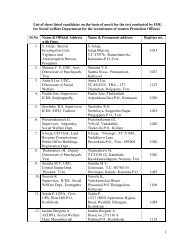Multiplication - The star ,*, sign is used for multiplication. To enter the * sign, press the Shift keyand the number 8key.1. Click on A8. To clear cell A8, press the Delete key. (The “Delete Contents” windowappears.) Check the Delete all box and click OK.2. Type =A6*A7 (Or click the “Function”, , icon. The “=” appears in “A8”. The “Function”,, icon changes <strong>to</strong> the “Accept”, , icon. Then type "A6*A7").3. Press Enter (Or click the “Accept”, , icon.) The answer, 50, appears in A8.Division-The slash, /, sign is used for division. To enter the slash, /, sign, press the key [?And /].1. Click on A8. To clear cell A8, press the Delete key. (The “Delete Contents” windowappears.) Check the Delete all box and click OK.2. Type =A6/A7 (Or click the “Function”, , icon. The “=” appears in “A8'. The “Function”,, icon changes <strong>to</strong> the “Accept”, , icon. Then type "A6/A7".).3. Press Enter (Or click the “Accept”, , icon.) The answer, 2, appears in A8.ExponentiationThe number 10 2 is written as 10^2. To enter the ^ sign, press the Shift key and the number 6,, key.1. Click on A9.2. Type =A6^A7 (Or click the “Function”, , icon. The “=” appears in "A9". The “Function”,, icon changes <strong>to</strong> the “Accept”, , icon. Then type "A6^A7".).3. Press Enter (Or click the “Accept”, , icon.) The answer, 100000, appears in A8.Enter FormulasWhen you type in formulas, the order of operations must be correct. The correct order is:exponentiation, multiplication, division, addition, then subtraction. Let's pretend we want <strong>to</strong>perform a calculation using the equation:x + 10y + 20and suppose we entered it in<strong>to</strong> <strong>Calc</strong> as follows:1. Select the A column. (Click on the letter "A." The whole "A "column is selected)2. Press Delete. (Make sure the "Delete all" box is checked.)3. Press OK.4. Click on A1.5. Type 20 in A1 and press Tab.6. Type 10 in B1 and press Tab. (Cell C1 becomes active)6
7. Type the formula =A1+10/B1 + 20.(Or click the “Function”, , icon which changes <strong>to</strong> the“Accept”,, icon. Type "A1+10/B1+20").8. Press Enter (Or click the “Accept”, , icon. The answer, 41, appears in C1.)The answer should be 1, using x = 20 and y = 10, but we got 41 for an answer! Why? Because<strong>Calc</strong> interpreted the equation as:20 + (10/10) + 20which equals 41. If you use formulas with equations in the numera<strong>to</strong>r and denomina<strong>to</strong>r, you need<strong>to</strong> use parenthesis () <strong>to</strong> force the spreadsheet <strong>to</strong> calculate them properly. Make the followingchanges:1. Click on C1.2. Click on the Input Line.3. Edit the formula <strong>to</strong> read =(A1+10)/(B1+20). (Click just before the A, then Press the ( key[Shift-9]. Click after the 0 in 10, then press the ) key [Shift-0]. Click just before the B, thenPress the ( key [Shift-9]. Click after the 0 in 20, then press the ) key [Shift-0]).4. Click the Accept, , icon (green check mark.) The correct answer, 1, appears in C1.Copy FormulasYou can copy a formula so that the formula itself is copied or that the answer <strong>to</strong> the formula iscopied.Copy The Formula Itself1. Select (click on) the cell(s) that is <strong>to</strong> be copied.2. Right-click, then click Copy. (The material is copied <strong>to</strong> the clipboard)3. Select (click on) the cell where the material is <strong>to</strong> appear.4. Right-click, then click Paste.Copy The Answer of a Formula1. Select (click on) the cell(s) that has a formula.2. Right-click, then click Copy. (The material is copied <strong>to</strong> the clipboard)3. Select (click on) the cell where the material is <strong>to</strong> appear.4. Right-click, then click Paste Special. (The “Paste Special” window appears)5. Remove the check mark at Paste all.6. Remove the check mark at Formulas and add a check mark at Numbers. Click OK.This tu<strong>to</strong>rial explains how <strong>to</strong> use columns in spreadsheets.A check register with columns (check number, payee, item description, withdrawal, depositand balance) is created <strong>to</strong> help explain columns.Additional information about columns is added at the end of this tu<strong>to</strong>rial.Open A Spreadsheet1. IF on the desk<strong>to</strong>p, click > All Programs > OpenOffice.org 2.2 >OpenOffice.org <strong>Calc</strong>.7