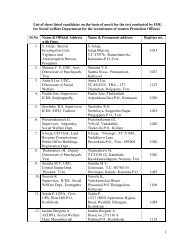Introduction to Calc - IMG
Introduction to Calc - IMG
Introduction to Calc - IMG
Create successful ePaper yourself
Turn your PDF publications into a flip-book with our unique Google optimized e-Paper software.
9. Press Enter. The sum, 25, will appear in A6. A7 becomes the active cell.Cell RangeIn the section above, the SUM function appears as =SUM(A1:A3). The A1:A3 in the parenthesisis called a Cell Range. It is shorthand for "from A1 <strong>to</strong> A3".PurposeThe purpose of this tu<strong>to</strong>rial is <strong>to</strong> explain how <strong>to</strong> use math in spreadsheets.Addition - The + sign is used for addition. To enter the + sign, press the Shift key and the +,,key.1. Click on A6.2. Type the number 10, then press Enter. ("10" appears in "A6" and the active cell is "A7".)3. Type the number 5, then press Enter. ("5" appears in "A7" and the active cell is "A8".)4. Type =A6+A7 (Or click the “Function”, , icon. The “=” appears in “A8'. The “Function”,, icon changes <strong>to</strong> the “Accept”, , icon. Then type "A6+A7".).5. Press Enter (or click the “Accept”, , icon). The answer, 15, appears in A8.Subtraction - The - sign is used for subtraction. To enter the – sign, press thekey.1. Click on A8. To clear cell A8, press the Delete key. (The “Delete Contents” windowappears.) Check the Delete all box and click OK.2. Type =A6-A7 (Or click the “Function”, , icon. The “=” appears in “A8" The “Function”,, icon changes <strong>to</strong> the “Accept”, , icon. Then type "A6-A7".).3. Press Enter (Or click the “Accept”, , icon.) The answer, 5, appears in A8.5