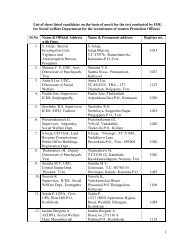Introduction to Calc - IMG
Introduction to Calc - IMG
Introduction to Calc - IMG
You also want an ePaper? Increase the reach of your titles
YUMPU automatically turns print PDFs into web optimized ePapers that Google loves.
Suppose that you wanted <strong>to</strong> find all items that grow in full sun, have a fast growth rate and a priceless than $15.00.You would select light requirements as the filter field. Select “equals” as the condition and selectfull sun as the value.Next you want <strong>to</strong> add a condition <strong>to</strong> display only the items that have a rapid growth rate. Select“and” as the opera<strong>to</strong>r, growth rate as the field, “equals” as the condition, and “Rapid” as the value.The final condition is <strong>to</strong> only show items less than $15.00 in price. Again, select “and” as theopera<strong>to</strong>r, then select price as the field. This time the opera<strong>to</strong>r will be “less than” and the value willbe 15.Click the OK but<strong>to</strong>n and we'll see the list filtered <strong>to</strong> show only the items that require full sun, havea rapid growth rate, and cost less than 15 dollars.Removing a filterTo remove a standard filter select the filter option from the data menu, then select remove filter.Removing a filterTo remove a standard filter select the filter option from the data menu, then select remove filter.Creating sub<strong>to</strong>talsThe sales details sheet has lots of information in it. The reason for importing the data was <strong>to</strong> use<strong>Calc</strong>'s analytical <strong>to</strong>ols <strong>to</strong> better understand sales patterns and trends at the garden center.29