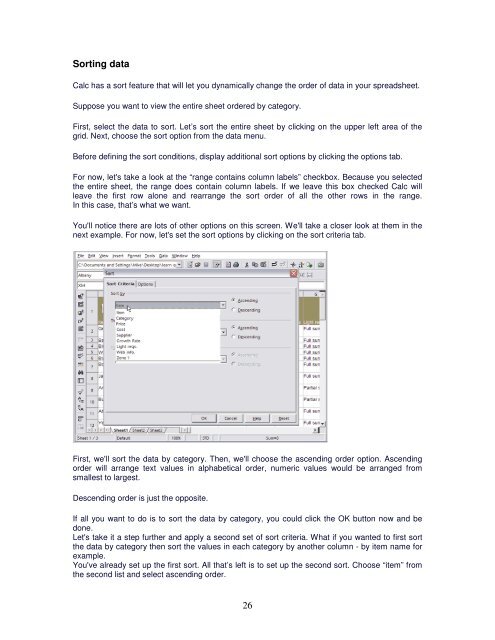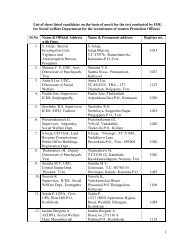Introduction to Calc - IMG
Introduction to Calc - IMG
Introduction to Calc - IMG
Create successful ePaper yourself
Turn your PDF publications into a flip-book with our unique Google optimized e-Paper software.
Sorting data<strong>Calc</strong> has a sort feature that will let you dynamically change the order of data in your spreadsheet.Suppose you want <strong>to</strong> view the entire sheet ordered by category.First, select the data <strong>to</strong> sort. Let’s sort the entire sheet by clicking on the upper left area of thegrid. Next, choose the sort option from the data menu.Before defining the sort conditions, display additional sort options by clicking the options tab.For now, let's take a look at the “range contains column labels” checkbox. Because you selectedthe entire sheet, the range does contain column labels. If we leave this box checked <strong>Calc</strong> willleave the first row alone and rearrange the sort order of all the other rows in the range.In this case, that’s what we want.You'll notice there are lots of other options on this screen. We'll take a closer look at them in thenext example. For now, let's set the sort options by clicking on the sort criteria tab.First, we'll sort the data by category. Then, we'll choose the ascending order option. Ascendingorder will arrange text values in alphabetical order, numeric values would be arranged fromsmallest <strong>to</strong> largest.Descending order is just the opposite.If all you want <strong>to</strong> do is <strong>to</strong> sort the data by category, you could click the OK but<strong>to</strong>n now and bedone.Let's take it a step further and apply a second set of sort criteria. What if you wanted <strong>to</strong> first sortthe data by category then sort the values in each category by another column - by item name forexample.You've already set up the first sort. All that’s left is <strong>to</strong> set up the second sort. Choose “item” fromthe second list and select ascending order.26