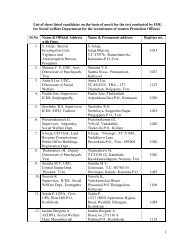10. Press Delete. (The “Delete Contents” window appears. Make sure the “Delete all“ box ischecked.)11. Press OK.12. Click on the Input Line.13. Click on the Function, , icon on the Formula Toolbar. Type =A1+A2+A3.14. Press Enter. The answer, 1035.5, appears in A4. (The cursor moves down <strong>to</strong> cell A5.)By Using The Sum CommandWhen a very large number of cells are included in the column <strong>to</strong> be added, the Sum command ismore efficient.1. Click on A4. To clear cell A4, press the Delete key. (The “Delete Contents” windowappears.) Check the Delete all box and click OK.2. Type =SUM(. (To do this type the = key, the word, sum, and the opening parenthesis, “(“.Click just after "SUM", then press the shift key and the number “9” key [Shift-9] <strong>to</strong> getthe opening parenthesis..3. Click on A1 and drag down <strong>to</strong> cell A3. (To drag, hold down the left mouse but<strong>to</strong>n andmove the cursor over the desired cells “=Sum(A1;A3” appears in "A4".)4. Type the closing parenthesis “ )” ( Click after the "A3", then press the shift key and thenumber "0" key [Shift-0] <strong>to</strong> get the closing parenthesis. In “A4”, the completecommand,"=SUM(A1:A3)", appears.)5. Press Enter. The answer, 1035.5, appears in A4 (The cursor moves down <strong>to</strong> cell "A5".)By Using The Sum, Σ , Icon6. Click on A4. To clear cell A4, press the Delete key. (The “Delete Contents” windowappears.) Check the Delete all box and click OK.7. Click on the Sum, Σ, icon on the Formula Toolbar just left of the Input Line (Σ is themathematics symbol for sum. The “Function”, , icon changes <strong>to</strong> the “Accept”, ,icon.)8. Click the Accept, , icon (green check mark).The Sum, Σ, icon will au<strong>to</strong>matically use all of the cells above the active cell.Selecting rowsThe easiest way <strong>to</strong> select a row is <strong>to</strong> click on the row header. To select several rows that are next<strong>to</strong> each other click and drag the mouse or you can click the row header of the first row, then clickthe last row while depressing the shift key.Selecting columnsSelecting columns works the same way. Click the column header <strong>to</strong> select a single column or click and drag <strong>to</strong> select multiple columns that are next <strong>to</strong> each other. To select columns that arenot next <strong>to</strong> each other click each column header while holding the Ctrl key.22
Selecting cellsThere are several ways <strong>to</strong> select a cell or a range of cells. To select a single cell, just click on it.You can click and drag <strong>to</strong> select a rectangular range of cells. If you want <strong>to</strong> select more cells thataren't next <strong>to</strong> each other, hold the Ctrl key and click on each of the cells you want <strong>to</strong> include.Changing the cell background colorLet's change the background color of the first row <strong>to</strong> the “olive brown” color we just created. First,select the row by clicking on the row header <strong>to</strong> the left of the sheet, then select the format menuand choose the cells option.The format cells screen will let you change all kinds of things related <strong>to</strong> the display and format ofitems in a cell, as well as the cells themselves.To change the background of the selected cells, click on the background tab. The menu defaults<strong>to</strong> the tab you most recently used. In this case, it is defaulted <strong>to</strong> the background tab. If your menudidn't default <strong>to</strong> the background tab, click on it <strong>to</strong> display the background options screen.Next, select the “olive brown” color created in the previous step. Click the OK but<strong>to</strong>n <strong>to</strong> apply thechanges and you're finished.Formatting textThere are several ways <strong>to</strong> change text formatting in OpenOffice. The quickest way is <strong>to</strong> use thefont formatting controls on the <strong>to</strong>olbar. These but<strong>to</strong>ns will let you specify a font, the font size, bold,italic, underline, font color and text alignment.23