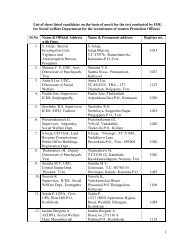Introduction to Calc - IMG
Introduction to Calc - IMG
Introduction to Calc - IMG
You also want an ePaper? Increase the reach of your titles
YUMPU automatically turns print PDFs into web optimized ePapers that Google loves.
10. Press Delete. (The “Delete Contents” window appears. Make sure the “Delete all“ box ischecked.)11. Press OK.12. Click on the Input Line.13. Click on the Function, , icon on the Formula Toolbar. Type =A1+A2+A3.14. Press Enter. The answer, 1035.5, appears in A4. (The cursor moves down <strong>to</strong> cell A5.)By Using The Sum CommandWhen a very large number of cells are included in the column <strong>to</strong> be added, the Sum command ismore efficient.1. Click on A4. To clear cell A4, press the Delete key. (The “Delete Contents” windowappears.) Check the Delete all box and click OK.2. Type =SUM(. (To do this type the = key, the word, sum, and the opening parenthesis, “(“.Click just after "SUM", then press the shift key and the number “9” key [Shift-9] <strong>to</strong> getthe opening parenthesis..3. Click on A1 and drag down <strong>to</strong> cell A3. (To drag, hold down the left mouse but<strong>to</strong>n andmove the cursor over the desired cells “=Sum(A1;A3” appears in "A4".)4. Type the closing parenthesis “ )” ( Click after the "A3", then press the shift key and thenumber "0" key [Shift-0] <strong>to</strong> get the closing parenthesis. In “A4”, the completecommand,"=SUM(A1:A3)", appears.)5. Press Enter. The answer, 1035.5, appears in A4 (The cursor moves down <strong>to</strong> cell "A5".)By Using The Sum, Σ , Icon6. Click on A4. To clear cell A4, press the Delete key. (The “Delete Contents” windowappears.) Check the Delete all box and click OK.7. Click on the Sum, Σ, icon on the Formula Toolbar just left of the Input Line (Σ is themathematics symbol for sum. The “Function”, , icon changes <strong>to</strong> the “Accept”, ,icon.)8. Click the Accept, , icon (green check mark).The Sum, Σ, icon will au<strong>to</strong>matically use all of the cells above the active cell.Selecting rowsThe easiest way <strong>to</strong> select a row is <strong>to</strong> click on the row header. To select several rows that are next<strong>to</strong> each other click and drag the mouse or you can click the row header of the first row, then clickthe last row while depressing the shift key.Selecting columnsSelecting columns works the same way. Click the column header <strong>to</strong> select a single column or click and drag <strong>to</strong> select multiple columns that are next <strong>to</strong> each other. To select columns that arenot next <strong>to</strong> each other click each column header while holding the Ctrl key.22