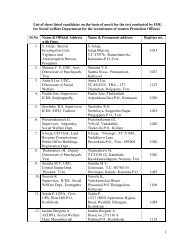Introduction to Calc - IMG
Introduction to Calc - IMG
Introduction to Calc - IMG
Create successful ePaper yourself
Turn your PDF publications into a flip-book with our unique Google optimized e-Paper software.
The Page Preview Toolbar allows you <strong>to</strong> see what <strong>Calc</strong> is going <strong>to</strong> print.1. Bring up the Checking worksheet. (Use the at the bot<strong>to</strong>m left of yourspreadsheet.)2. Click File > Page Preview. (The Page Preview <strong>to</strong>olbar appears.)3. If you look on the left end of the Page Preview Toolbar (the third <strong>to</strong>olbar), you will seefour book icons with arrows. These let you view each page that would go <strong>to</strong> the printer.• The Previous Page icon is first book icon.• The Next Page icon is the second book icon.• The First Page icon is the third book icon.• The Last Page icon is the fourth book icon.4. Click on the other icons on the Page Preview Toolbar <strong>to</strong> see their functions.5. Click Close Preview.Headers And FootersWhen printed, all pages will have a Header and a Footer on them. The header shows the name ofthe sheet. The footer shows the page number. All the pages have them. Here's how you can turnthem off or edit them:1. Click Page Format on the <strong>to</strong>olbar. (The "Page Style: Default" window appears.2. Click the Header tab.You can turn them off by unchecking the Header check box. You can also format the marginsand spacing.To edit the header, click Edit... (The "Header (Page Style: Default)" window appears.)Headers and Footers are broken in<strong>to</strong> three sections. You can use one of the au<strong>to</strong>-format but<strong>to</strong>nsbelow the three boxes or type your own header.1. Click Cancel. (The "Header (Page Style: Default)" window closes.)2. Uncheck the Header box. Look through the other tabs.3. Click OK. (The "Page Style: Default" window closes.)The same procedures apply <strong>to</strong> the footer, so I won't elaborate on that. The Sheet tab gives youthe capability <strong>to</strong> control the way <strong>Calc</strong> determines the page order and what features <strong>to</strong> print orscale. The remaining tabs are self-explana<strong>to</strong>ry.Note: Removing the header and footer will change the chart size, so you may have <strong>to</strong> resize it.Print RangesWhat if you don't want <strong>to</strong> print the whole worksheet? I'm glad you asked! <strong>Calc</strong> gives you theability <strong>to</strong> define print ranges.15