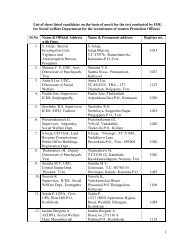Introduction to Calc - IMG
Introduction to Calc - IMG
Introduction to Calc - IMG
You also want an ePaper? Increase the reach of your titles
YUMPU automatically turns print PDFs into web optimized ePapers that Google loves.
9. Give the chart a title, My First Chart, in the box that has Main Title in it. (Replace text.)10. Click the X axis and Y axis check boxes.11. Type X for X axis title, and Sine(x) for Y axis title. (Replace existing text.)12. Click Create.13. Look at the worksheet tabs at the bot<strong>to</strong>m.14. Click on the last tab. (Probably labeled Sheet4.)15. Use the little boxes on the corners <strong>to</strong> resize the chart by clicking on them and draggingthem until you like the proportions.Appearance Of ChartCharts created by spreadsheet programs are unappealing most of the time. You have <strong>to</strong> messwith the format of the chart elements <strong>to</strong> make them look better.The first thing I notice is a jagged plot line. That is appropriate for some data, but the sine functionis a smooth function, so make the following changes:1. Double-click somewhere on the chart if you see green boxes or no boxes.2. Click Format > Chart Type...3. Select Cubic Spline, , from the Variants box at the bot<strong>to</strong>m.4. Click OK.That's better, but it could still use some improvement. Try:1. Click Format > Chart Wall.2. Click the Area tab. In the dialog box below Fill, click the and select None. Click OK.3. Place the cursor over the data plot line and double-click. (The smooth Purple line.)4. Click the Line tab. In the Color dialog box, change the color <strong>to</strong> Sea Blue.5. In the Width dialog box, change the width <strong>to</strong> .02. (Click the repeatedly or highlight thenumber in the dialog box and type ”.02”.) Click OK.6. Select Format > Grid > All Axis Grids...7. Change the Color <strong>to</strong> Gray 40%. (You have <strong>to</strong> scroll down the palette.) Click OK.8. The chart still seems busy. Select Format > Axis > X Axis. Click the Scale tab.9. Clear the Maximum check box and replace 90 with 45. Click OK.10. Change the main title text <strong>to</strong> Sine Function by double-clicking on it and editing it.11. When you are done, click somewhere else on the chart <strong>to</strong> accept the changes.12. Click on a worksheet cell. Click Format > Sheet > Rename. (The “Rename Sheet”window appears.) Rename the sheet, Sine Graph.13. Save your work. (Click “File > Save”.)Page Preview Toolbar14