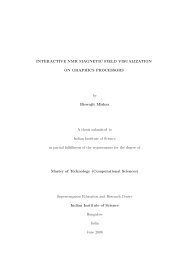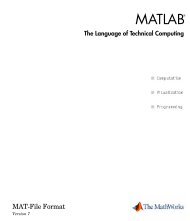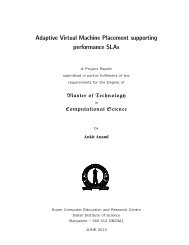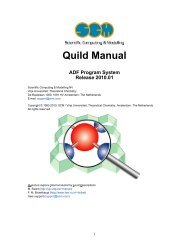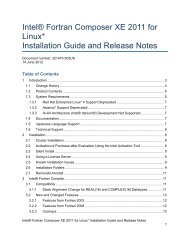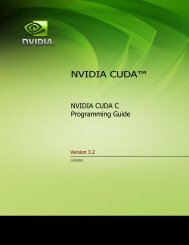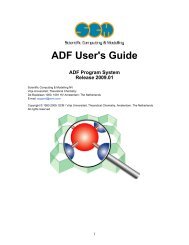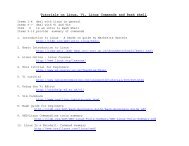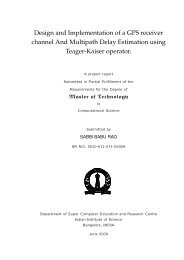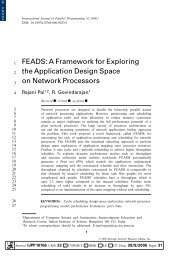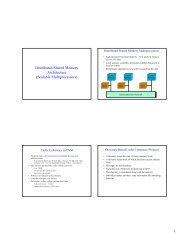A virtual private network (VPN) is a network that uses a ... - SERC
A virtual private network (VPN) is a network that uses a ... - SERC
A virtual private network (VPN) is a network that uses a ... - SERC
You also want an ePaper? Increase the reach of your titles
YUMPU automatically turns print PDFs into web optimized ePapers that Google loves.
A <strong>virtual</strong> <strong>private</strong> <strong>network</strong> (<strong>VPN</strong>) <strong>is</strong> a <strong>network</strong> <strong>that</strong> <strong>uses</strong> a public telecommunication infrastructure, suchas the Internet, to provide remote offices or individual users with secure access to their organization's<strong>network</strong>• Downloading Client Software for <strong>VPN</strong>:You can download client software from below mentioned <strong>SERC</strong> Link.http://www.serc.i<strong>is</strong>c.ernet.in/forms/vpn/vpnclient.htmFor Nortel ,Client <strong>is</strong> available for Windows onlyhttp://www.serc.i<strong>is</strong>c.ernet.in/forms/vpn/vpnclient.htmFor C<strong>is</strong>co Client <strong>is</strong> available for both Linux and Windows• Installation:You can follow the procedure given below for Installing <strong>VPN</strong> client .Here installation procedure<strong>is</strong> given for Nortel <strong>VPN</strong> ClientDownload Respective clients under Nortel Column based on your PC operating system andDouble click
Procedure to Configure <strong>VPN</strong> Client in Windows V<strong>is</strong>ta/XP/2K/2K3------------------------------------------------------------------------------------• Nortel <strong>VPN</strong> Client1. Open you Nortel <strong>VPN</strong> Client .Start->Programs->Nortel Networks->Contivity <strong>VPN</strong> Client
• Connecting <strong>VPN</strong> client:
• Select Authentication Options from Options tab .Make sure <strong>that</strong> Group Security Authenticationand Group Password Authentication are enabled. Fill the two fields, Group ID as shown andGroup Password <strong>is</strong> VIGYAN-MANDIR and click On OK Button
• Now you are in the user authentication screen.Fill in the fields As shown in the picture… andclick on connect
• You can see a window like th<strong>is</strong> and it leads to a secure connection to the Nortel <strong>VPN</strong> Server afterclicking on Connect buttonNow th<strong>is</strong> screen will be d<strong>is</strong>appeared and <strong>VPN</strong> connection <strong>is</strong> establ<strong>is</strong>hed. In the right bottomcorner of task bar you will be able to see the Nortel <strong>VPN</strong> icon
Icon blinking means <strong>that</strong> you are Connected to the <strong>VPN</strong> server .Now you are in IISc <strong>network</strong>.For browsing internet you have to change your proxy settings by giving the proxy server namei<strong>is</strong>cproxy1.serc.i<strong>is</strong>c.ernet.in port 3128 and bypass for Local IISc websites in the browser.• <strong>VPN</strong> & Applications:Once Logged in with <strong>VPN</strong>, you can run all applications running in IISc(Example: Matlab,Accessing journals)
• D<strong>is</strong>connecting <strong>VPN</strong>
• If there <strong>is</strong> no communication activity on a user connection during th<strong>is</strong> 30-minute period, thesystem terminates the connection. The default idle timeout setting <strong>is</strong> 30 minutes.