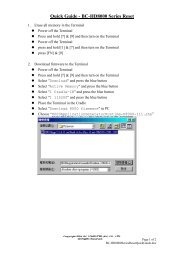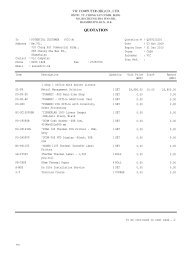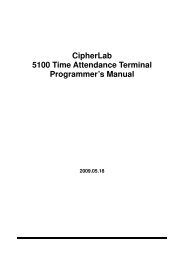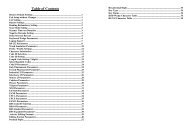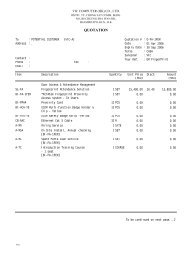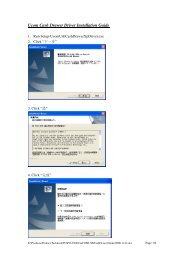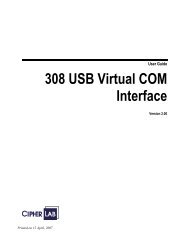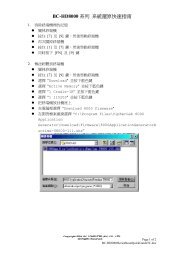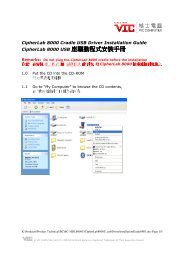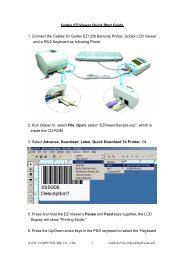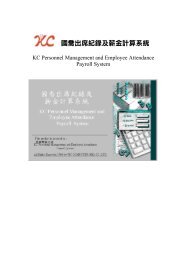Cipherlab 1660 Bluetooth HID Connection Guide - VIC Computer (HK)
Cipherlab 1660 Bluetooth HID Connection Guide - VIC Computer (HK)
Cipherlab 1660 Bluetooth HID Connection Guide - VIC Computer (HK)
- No tags were found...
You also want an ePaper? Increase the reach of your titles
YUMPU automatically turns print PDFs into web optimized ePapers that Google loves.
<strong>Cipherlab</strong> <strong>1660</strong> <strong>Bluetooth</strong> <strong>HID</strong> <strong>Connection</strong> <strong>Guide</strong>Scanner <strong>HID</strong>SettingConnect<strong>Bluetooth</strong>Enter PIN Codeto Phasing1. Hold down power button for 4 seconds to turn on2. Read the Following Barcode2a. Enter Setup2b. Restore System Defaults2c. Active <strong>Bluetooth</strong> <strong>HID</strong> & Select Keyboard Type2d. Keyboard Type – PCAT(US)2e. Reset <strong>Connection</strong>K:\Products\Product Technical\BC\BC-SC<strong>1660</strong>\BC-SC<strong>1660</strong>_QuickStratQuide_0900605L.doc Page 1 of 3
2f.Authentication2g. Update3. Install the USB <strong>Bluetooth</strong> dongle driver4. Plug-in the USB <strong>Bluetooth</strong> dongle5. Find & Connect the CipherLab <strong>Bluetooth</strong> ScannerK:\Products\Product Technical\BC\BC-SC<strong>1660</strong>\BC-SC<strong>1660</strong>_QuickStratQuide_0900605L.doc Page 2 of 3
6. Input number from the CipherLab <strong>Bluetooth</strong> ScannerEnter PIN Code in DecimalEnter Number Barcode follow the Screen:0 1 23 4 56 7 89Validate the valuesK:\Products\Product Technical\BC\BC-SC<strong>1660</strong>\BC-SC<strong>1660</strong>_QuickStratQuide_0900605L.doc Page 3 of 3