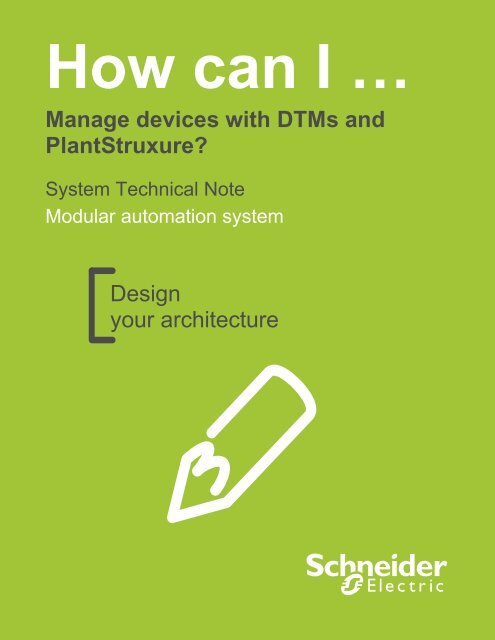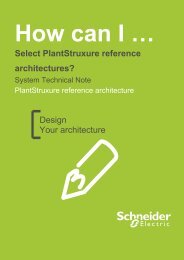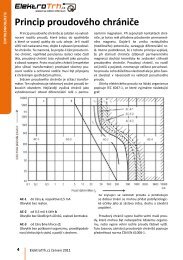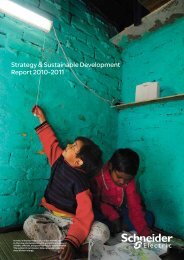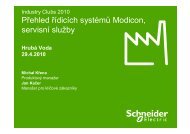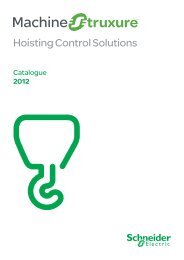Design your architecture Manage devices with DTMs and ...
Design your architecture Manage devices with DTMs and ...
Design your architecture Manage devices with DTMs and ...
You also want an ePaper? Increase the reach of your titles
YUMPU automatically turns print PDFs into web optimized ePapers that Google loves.
How can I …<strong>Manage</strong> <strong>devices</strong> <strong>with</strong> <strong>DTMs</strong> <strong>and</strong>PlantStruxure?System Technical NoteModular automation system<strong>Design</strong><strong>your</strong> <strong>architecture</strong>
Important InformationNoticePeople responsible for the application, implementation <strong>and</strong> use of this document must make surethat all necessary design considerations have been taken into account <strong>and</strong> that all laws, safety<strong>and</strong> performance requirements, regulations, codes, <strong>and</strong> applicable st<strong>and</strong>ards have been obeyedto their full extent.Schneider Electric provides the resources specified in this document. These resources can beused to minimize engineering efforts, but the use, integration, configuration, <strong>and</strong> validation of thesystem is the user’s sole responsibility. Said user must ensure the safety of the system as awhole, including the resources provided by Schneider Electric through procedures that the userdeems appropriate.This document is not comprehensive for any systems using the given <strong>architecture</strong> <strong>and</strong> does notabsolve users of their duty to uphold the safety requirements for the equipment used in theirsystems, or compliance <strong>with</strong> both national or international safety laws <strong>and</strong> regulations.Readers are considered to already know how to use the products described in this document.This document does not replace any specific product documentation.The following special messages may appear throughout this documentation or on the equipmentto warn of potential hazards or to call attention to information that clarifies or simplifies aprocedure.The addition of this symbol to a Danger or Warning safety label indicates that anelectrical hazard exists, which will result in personal injury if the instructions are notfollowed.This is the safety alert symbol. It is used to alert you to potential personal injury hazards.Obey all safety messages that follow this symbol to avoid possible injury or death.DANGERDANGER indicates an imminently hazardous situation which, if not avoided, will result in deathor serious injury.Failure to follow these instructions will result in death or serious injury.© 2012 Schneider Electric All Rights Reserved3
WARNINGWARNING indicates a potentially hazardous situation which, if not avoided, can result in deathor serious injury.Failure to follow these instructions can cause death, serious injury or equipmentdamage.CAUTIONCAUTION indicates a potentially hazardous situation which, if not avoided, can result in minoror moderate injury.Failure to follow these instructions can result in injury or equipment damage.Before You BeginNOTICENOTICE is used to address practices not related to physical injury.Failure to follow these instructions can result in equipment damage.Note: Electrical equipment should be installed, operated, serviced, <strong>and</strong> maintained only byqualified personnel. No responsibility is assumed by Schneider Electric for any consequencesarising out of the use of this material.A qualified person is one who has skills <strong>and</strong> knowledge related to the construction, operation <strong>and</strong>installation of electrical equipment, <strong>and</strong> has received safety training to recognize <strong>and</strong> avoid thehazards involved.This automation equipment <strong>and</strong> related software is used to control a variety of industrialprocesses. The type or model of automation equipment suitable for each application will varydepending on factors such as the control function required, degree of protection required,production methods, unusual conditions <strong>and</strong> government regulations etc. In some applicationsmore than one processor may be required when backup redundancy is needed.Only the user can be aware of all the conditions <strong>and</strong> factors present during setup, operation <strong>and</strong>maintenance of the solution. Therefore only the user can determine the automation equipment<strong>and</strong> the related safeties <strong>and</strong> interlocks which can be properly used. When selecting automation<strong>and</strong> control equipment <strong>and</strong> related software for a particular application, the user should refer to© 2012 Schneider Electric All Rights Reserved4
the applicable local <strong>and</strong> national st<strong>and</strong>ards <strong>and</strong> regulations. The National Safety Council’sAccident Prevention Manual also provides much useful information.Ensure that appropriate safeties <strong>and</strong> mechanical/electrical interlocks protection have beeninstalled <strong>and</strong> are operational before placing the equipment into service. All mechanical/electricalinterlocks <strong>and</strong> safeties protection must be coordinated <strong>with</strong> the related automation equipment <strong>and</strong>software programming.Note: Coordination of safeties <strong>and</strong> mechanical/electrical interlocks protection is outside the scopeof this document.START UP AND TESTFollowing installation but before using electrical control <strong>and</strong> automation equipment for regularoperation, the system should be given a start up test by qualified personnel to verify the correctoperation of the equipment. It is important that arrangements for such a check be made <strong>and</strong> thatenough time is allowed to perform complete <strong>and</strong> satisfactory testing.WARNINGEQUIPMENT OPERATION HAZARD• Follow all start up tests as recommended in the equipment documentation.• Store all equipment documentation for future reference.• Software testing must be done in both simulated <strong>and</strong> real environments.Failure to follow these instructions can cause death, serious injury or equipmentdamage.Verify that the completed system is free from all short circuits <strong>and</strong> grounds, except those groundsinstalled according to local regulations (according to the National Electrical Code in the USA, forexample). If high-potential voltage testing is necessary, follow recommendations in the equipmentdocumentation to prevent accidental equipment damage.Before energizing equipment:• Remove tools, meters, <strong>and</strong> debris from equipment• Close the equipment enclosure door• Remove ground from incoming power lines• Perform all start-up tests recommended by the manufacturer© 2012 Schneider Electric All Rights Reserved5
OPERATION AND ADJUSTMENTSThe following precautions are from NEMA St<strong>and</strong>ards Publication ICS 7.1-1995 (English versionprevails):Regardless of the care exercised in the design <strong>and</strong> manufacture of equipment or in the selection<strong>and</strong> rating of components; there are hazards that can be encountered if such equipment isimproperly operated.It is sometimes possible to misadjust the equipment <strong>and</strong> thus produce unsatisfactory or unsafeoperation. Always use the manufacturer’s instructions as a guide for functional adjustments.Personnel who have access to these adjustments should be familiar <strong>with</strong> the equipmentmanufacturer’s instructions <strong>and</strong> the machinery used <strong>with</strong> the electrical equipment.Only those operational adjustments actually required by the operator should be accessible to theoperator. Access to other controls should be restricted to prevent unauthorized changes inoperating characteristics.WARNINGUNEXPECTED EQUIPMENT OPERATION• Only use software tools approved by Schneider Electric for use <strong>with</strong> this equipment.• Update <strong>your</strong> application program every time you change the physical hardwareconfiguration.Failure to follow these instructions can cause death, serious injury or equipmentdamage.INTENTIONThis document is intended to provide a quick introduction to the described system. It is notintended to replace any specific product documentation, nor any of <strong>your</strong> own designdocumentation. On the contrary, it offers information additional to the product documentation oninstallation, configuration <strong>and</strong> implementing the system.The <strong>architecture</strong> described in this document is not a specific product in the normal commercialsense. It describes an example of how Schneider Electric <strong>and</strong> third-party components may beintegrated to fulfill an industrial application.A detailed functional description or the specifications for a specific user application is not part ofthis document. Nevertheless, the document outlines some typical applications where the systemmight be implemented.© 2012 Schneider Electric All Rights Reserved6
The <strong>architecture</strong> described in this document has been fully tested in our laboratories using all thespecific references you will find in the component list near the end of this document. Of course,<strong>your</strong> specific application requirements may be different <strong>and</strong> will require additional <strong>and</strong>/or differentcomponents. In this case, you will have to adapt the information provided in this document to<strong>your</strong> particular needs. To do so, you will need to consult the specific product documentation of thecomponents that you are substituting in this <strong>architecture</strong>. Pay particular attention in conforming toany safety information, different electrical requirements <strong>and</strong> normative st<strong>and</strong>ards that would applyto <strong>your</strong> adaptation.It should be noted that there are some major components in the <strong>architecture</strong> described in thisdocument that cannot be substituted <strong>with</strong>out completely invalidating the <strong>architecture</strong>,descriptions, instructions, wiring diagrams <strong>and</strong> compatibility between the various software <strong>and</strong>hardware components specified herein. You must be aware of the consequences of componentsubstitution in the <strong>architecture</strong> described in this document as substitutions may impair thecompatibility <strong>and</strong> interoperability of software <strong>and</strong> hardware.CAUTIONEQUIPMENT INCOMPATIBILITY OR INOPERABLE EQUIPMENTRead <strong>and</strong> thoroughly underst<strong>and</strong> all hardware <strong>and</strong> software documentation before attemptingany component substitutions.Failure to follow these instructions can result in injury or equipment damage.© 2012 Schneider Electric All Rights Reserved7
This document is intended to describe how to make easier devaice management <strong>with</strong> DTM inPlantStruxure V5.DANGERHAZARD OF ELECTRIC SHOCK, BURN OR EXPLOSION• Only qualified personnel familiar <strong>with</strong> low <strong>and</strong> medium voltage equipment are to performwork described in this set of instructions. Workers must underst<strong>and</strong> the hazards involved inworking <strong>with</strong> or near low <strong>and</strong> medium voltage circuits.• Perform such work only after reading <strong>and</strong> underst<strong>and</strong>ing all of the instructions contained inthis bulletin.• Turn off all power before working on or inside equipment.• Use a properly rated voltage sensing device to confirm that the power is off.• Before performing visual inspections, tests, or maintenance on the equipment, disconnectall sources of electric power. Assume that all circuits are live until they have beencompletely de-energized, tested, grounded, <strong>and</strong> tagged. Pay particular attention to thedesign of the power system. Consider all sources of power, including the possibility of backfeeding.• H<strong>and</strong>le this equipment carefully <strong>and</strong> install, operate, <strong>and</strong> maintain it correctly in order for itto function properly. Neglecting fundamental installation <strong>and</strong> maintenance requirementsmay lead to personal injury, as well as damage to electrical equipment or other property.• Beware of potential hazards, wear personal protective equipment <strong>and</strong> take adequate safetyprecautions.• Do not make any modifications to the equipment or operate the system <strong>with</strong> the interlocksremoved. Contact <strong>your</strong> local field sales representative for additional instruction if theequipment does not function as described in this manual.• Carefully inspect <strong>your</strong> work area <strong>and</strong> remove any tools <strong>and</strong> objects left inside theequipment.• Replace all <strong>devices</strong>, doors <strong>and</strong> covers before turning on power to this equipment.• All instructions in this manual are written <strong>with</strong> the assumption that the customer has takenthese measures before performing maintenance or testing.Failure to follow these instructions will result in death or serious injury.© 2012 Schneider Electric All Rights Reserved8
The STN CollectionThe implementation of an automation project includes five main phases: Selection, <strong>Design</strong>,Configuration, Implementation <strong>and</strong> Operation. To help you develop a project based on thesephases, Schneider Electric has created the Tested, Validated, Documented Architecture <strong>and</strong>System Technical Note.A Tested, Validated, Documented Architecture (TVDA) provides technical guidelines <strong>and</strong>recommendations for implementing technologies to address <strong>your</strong> needs <strong>and</strong> requirements, Thisguide covers the entire scope of the project life cycle, from the Selection to the Operation phase,providing design methodologies <strong>and</strong> source code examples for all system components.A System Technical Note (STN) provides a more theoretical approach by focusing on a particularsystem technology. These notes describe complete solution offers for a system, <strong>and</strong> thereforesupport you in the Selection phase of a project. The TVDAs <strong>and</strong> STNs are related <strong>and</strong>complementary. In short, you will find technology fundamentals in an STN <strong>and</strong> theircorresponding applications in one or several TVDAs.Development EnvironmentEach TVDA or STN has been developed in one of our solution platform labs using a typicalPlantStruxure <strong>architecture</strong>.PlantStruxure, the process automation system from Schneider Electric, is a collaborative<strong>architecture</strong> that allows industrial <strong>and</strong> infrastructure companies to meet their automation needswhile at the same time addressing their growing energy efficiency requirements. In a singleenvironment, measured energy <strong>and</strong> process data can be analyzed to yield a holistically optimizedplant.© 2012 Schneider Electric All Rights Reserved9
© 2012 Schneider Electric All Rights Reserved10
Table of Contents1. Introduction 131.1. Purpose 131.2. Customer Challenges 141.3. Scope of the document 151.4. FDT/DTM introduction 151.5. Glossary 162. DTM <strong>and</strong> device management 172.1. Requirements in application life cycle 172.2. Types of <strong>DTMs</strong> in the FDT st<strong>and</strong>ard 192.3. Types of <strong>DTMs</strong> in the PlantStruxure <strong>architecture</strong> 202.4. PlantStruxure DTM elementary functions 213. Selection 234. DTM management in Unity Pro 254.1. DTM catalog management 254.2. DTM installation 264.3. DTM browser management 274.4. Device DTM management 285. Application to a high service functional unit 335.1. Selected <strong>architecture</strong> 335.2. Selected DTM list 355.3. Configuration 355.4. Implementation 696. Application to an optimized functional unit 756.1. Selected <strong>architecture</strong> 756.2. Selected DTM list 766.3. Configuration 77© 2012 Schneider Electric All Rights Reserved11
7. Operation <strong>and</strong> maintenance 1178. Performance 1218.1. DTM executable <strong>and</strong> data 1218.2. Memory consumption of the <strong>DTMs</strong> in Unity Pro 1228.3. DDT variables 1249. Conclusion 12710. Appendix 12910.1. Glossary 12910.2. Bill of material <strong>and</strong> software 13010.3. Reference documents 131© 2012 Schneider Electric All Rights Reserved12
1 - Introduction1. Introduction1.1. PurposeDevice integration plays a very important role in process applications. The PlantStruxure<strong>architecture</strong> proposes capabilities which ensure full integration of intelligent field <strong>devices</strong> data <strong>and</strong>services into process control systems, or process <strong>and</strong> power control systems. This allows the enduser to get maximum value from the intelligence these <strong>devices</strong> provide. It also makes the lifecyclemanagement of field <strong>devices</strong> easier from the initial system engineering to the systemcommissioning, maintenance <strong>and</strong> renewal.The PlantStruxure <strong>architecture</strong> follows the corporate policy by using the Field Device Technology(FDT) <strong>with</strong> Device Tool <strong>Manage</strong>r (DTM) for device management <strong>and</strong> integration.The aim of this system technical note is to present the current solution for device integration inPlantStruxure using FDT/DTM. The description follows the application life cycle, explaining thesolution currently proposed <strong>and</strong> the benefits of using the FDT/DTM technology in each phase.This document only concerns the management of the variable speed drives <strong>and</strong> motor softstarters.© 2012 Schneider Electric All Rights Reserved13
1 - Introduction1.2. Customer ChallengesIntelligent field <strong>devices</strong>, such as smart sensors, instruments, motor control <strong>devices</strong>, powerprotection <strong>and</strong> measurement <strong>devices</strong> are commonly accepted by end users in all the verticalstargeted by PlantStruxure. Device integration is also a key expectation for system integrators as itwill reduce their development cost.Figure 1: Device management in PlantStruxure <strong>architecture</strong>The main customer expectations include the following:• <strong>Manage</strong> equipment during its lifecycle• Reduce commissioning time• Fine-tune equipment during maintenance activities© 2012 Schneider Electric All Rights Reserved14
1 - Introduction1.3. Scope of the documentThe scope of this release is restricted to the following:• <strong>Manage</strong>ment of variable speed drives <strong>and</strong> soft starters• Selected network <strong>architecture</strong>sFurther releases will extend the scope to include additional device ranges such as motor starters,power protection <strong>devices</strong> or power metering <strong>devices</strong>.Intelligent instrumentation is also fully integrated in PlantStruxure <strong>architecture</strong> <strong>and</strong> uses FDT/DTMfor asset management communication. Dedicated TVDA guides are or will be developed for thesetypes of <strong>devices</strong> <strong>and</strong> fieldbusses (Profibus PA, HART <strong>and</strong> FOUNDATION Fieldbus). Therefore,this STN will not cover these types of device.1.4. FDT/DTM introductionFDT st<strong>and</strong>ardizes the communication <strong>and</strong> configuration interface across all field <strong>devices</strong> <strong>and</strong> hostsystems. The FDT provides a common environment for accessing the <strong>devices</strong>’ mostsophisticated features. Any device can be configured, operated <strong>and</strong> maintained through thest<strong>and</strong>ardized user interface – regardless of supplier, device type or communication protocol.The FDT frame application is a software program that implements <strong>DTMs</strong>.The FDT frame application provides:• A common environment• User management• DTM management• Data management• Network configuration• NavigationFigure 2: FDT/DTM general diagramThe DTM provides a unified structure foraccessing device parameters, configuring <strong>and</strong>operating the <strong>devices</strong>, <strong>and</strong> diagnosing problems.<strong>DTMs</strong> can range from a simple graphical userinterface for setting device parameters to ahighly sophisticated application capable ofperforming complex real-time calculations fordiagnostics <strong>and</strong> maintenance purposes.15© 2012 Schneider Electric All Rights Reserved
1 - Introduction<strong>DTMs</strong> are classified into two main categories that will be detailed in this document:• Device <strong>DTMs</strong> which connect to the field device configuration componentsA device DTM can be specific to a device or a family of <strong>devices</strong>. It can also be specific to theprotocol (HART, FOUNDATION Fieldbus, Profibus, <strong>and</strong> so on) which the device uses forcommunication <strong>with</strong> the control systems, configuration tools <strong>and</strong> other asset managementapplications. In essence, the device DTM is a software program that contains the userinterface <strong>and</strong> any diagnostics <strong>and</strong> processing functions the device manufacturer chooses toprovide. Although its appearance <strong>and</strong> functionality are engineered by the device vendor, theyconform to the FDT style guide to provide a common structure across all manufacturers.• Communication <strong>DTMs</strong> which connect to the software communication componentsThe device DTM, when rendered in the frame application, requires a means to communicate<strong>with</strong> the device. This middle layer is accomplished by a communication DTM, or more simply,Comm DTM. The Comm DTM is provided by manufacturers of communication <strong>devices</strong> suchas gateways, communication cards <strong>and</strong> linking <strong>devices</strong> that provide the physical connectionbetween the device <strong>and</strong> the PC-based application.FDT follows the IEC 62453 st<strong>and</strong>ard <strong>and</strong> more than 82 field device suppliers are part of the FDTorganization. FDT supports 12 communication protocols <strong>and</strong> there are more than 2500 <strong>DTMs</strong>available.1.5. GlossaryA glossary is available in the appendix chapter of this document. Please refer to it whenevernecessary.© 2012 Schneider Electric All Rights Reserved16
2 – DTM & dev. mgt.2. DTM <strong>and</strong> device management2.1. Requirements in application life cycleDuring all the phases of the application life cycle, the PlantStruxure <strong>architecture</strong> providescapabilities for <strong>devices</strong> integration.What does PlantStruxure device integration mean?• Integration of device control functions in the process control logic• Integration of device operational data in the operator interface• Integration of data from <strong>and</strong> about <strong>devices</strong> in the data management <strong>architecture</strong> <strong>and</strong>applications• Integration of <strong>devices</strong> in the network <strong>architecture</strong>• Integration of <strong>devices</strong> in the plant asset management <strong>architecture</strong>AddUpgradeRenew<strong>Design</strong>ConfigureInstallIntegrateReplaceTrackMaintainOperateMonitorControlDiagnoseOptimizeFigure 3: Device integration in the application life cycleHigh level device integration is m<strong>and</strong>atory in order to effectively manage <strong>devices</strong> in all stages ofthe application life cycle. The integration of FDT/DTM technology in the PlantStruxure<strong>architecture</strong> assists in improving the device integration <strong>and</strong> management services.© 2012 Schneider Electric All Rights Reserved17
2 – DTM & dev. mgt.2.1.1. <strong>Design</strong> stageThe main requirements for device management are:• Improve engineering productivity• Decrease commissioning time• Improve solution robustnessA unique user interface is proposed for <strong>DTMs</strong> which is not tool dependant. This makes theengineering <strong>and</strong> commissioning phases easier to complete.The aim of <strong>DTMs</strong> is also to centralize device configuration <strong>and</strong> allow easy management of allsystem operating modes.Devices can be configured from a unique engineering tool that accesses all <strong>devices</strong> <strong>and</strong>communication <strong>DTMs</strong>. The same tool is also used to configure the PAC <strong>and</strong> the fieldbus master.When configuring <strong>devices</strong>, two scenarios must be considered:• The entire system configuration is done offline from the engineering tool (UNITY Pro) usingthe DTM – the DTM allows the configuration to be downloaded to all components• The device configuration is completed by specialists using dedicated tools such as So-Move.With the right <strong>DTMs</strong>, the engineering tool (UNITY Pro) can discover the <strong>devices</strong> online,associate the <strong>DTMs</strong> <strong>and</strong> upload the configuration to all the <strong>devices</strong>2.1.2. Operation <strong>and</strong> maintenance stageThe main requirements of device management are:• Improve operation efficiency• Increase process productivity• Backup the DTM configuration in the PC <strong>and</strong> in the PACThe use of <strong>DTMs</strong> allows transparent access to <strong>devices</strong> for diagnostics purposes.© 2012 Schneider Electric All Rights Reserved18
2 – DTM & dev. mgt.2.2. Types of <strong>DTMs</strong> in the FDT st<strong>and</strong>ardThe FDT st<strong>and</strong>ard organizes the <strong>DTMs</strong> into two main categories: device <strong>DTMs</strong> <strong>and</strong> comm <strong>DTMs</strong>.2.2.1. Device <strong>DTMs</strong>Depending on the degree of implementation, a DTM can contain different levels of features, froma simple interface to diagnose the device, to more complex integration to configure, adjust <strong>and</strong>maintain the <strong>devices</strong>. Device <strong>DTMs</strong> are divided into two main categories:• Specific device <strong>DTMs</strong>DTM software providing dedicated device level services for one type of device (e.g. ATV71,TeSys-T). It provides a specific interface allowing configuration, diagnostic or maintenanceservices. The DTM interface can also be associated <strong>with</strong> a non-DTM device tool such asAdvantys Configuration Software• Generic <strong>DTMs</strong> (interpreter <strong>DTMs</strong>)<strong>DTMs</strong> <strong>with</strong> a low level of functionality compared to specific <strong>DTMs</strong>. They are generated fromdevice description files created for a specific device type, for example using EDS or GSDfiles2.2.2. <strong>DTMs</strong> for communication componentsThe <strong>DTMs</strong> for communication components can be divided into two sub-types:• Communication DTM (comm DTM)This is the first DTM to be activated during communication setup from a FDT frameapplication. The communication DTM translates the user configuration data to thecorresponding communication protocol.• Gateway DTMThis is used to transition between different communication paths doing the inter-protocolmappingTherefore, each type of DTM can h<strong>and</strong>le one or several functions from the following list:1. Access to local network (communication driver)2. Inter-protocol mapping (gateway)3. Device configuration <strong>and</strong> management (device)© 2012 Schneider Electric All Rights Reserved19
2 – DTM & dev. mgt.2.2.3. Example compliant <strong>with</strong> the FDT st<strong>and</strong>ardFigure 4: <strong>DTMs</strong> tree example – compliant to FDT st<strong>and</strong>ard2.3. Types of <strong>DTMs</strong> in the PlantStruxure <strong>architecture</strong>The PlantStruxure <strong>architecture</strong> complies <strong>with</strong> the FDT st<strong>and</strong>ard <strong>and</strong> provides some adaptations tofacilitate the system configuration, including the fieldbus configuration. The PlantStruxure<strong>architecture</strong> is mainly based on five DTM categories combining DTM types <strong>and</strong> their functions:• Comm <strong>DTMs</strong> are either pure communication <strong>DTMs</strong> when connected to Ethernet <strong>devices</strong>, orsupport a gateway function to allow a remote connection to another fieldbus (e.g. ModbusSerial Line, CANopen, Profibus, <strong>and</strong> so on). In the PlantStruxure context, a comm DTM cancombine the communication <strong>and</strong> gateway functions of st<strong>and</strong>ard <strong>DTMs</strong>• FieldBus (FB) master <strong>DTMs</strong> include a fieldbus configuration <strong>and</strong> management functionusing the FDT technology <strong>and</strong> an optional remote master device configuration <strong>and</strong>management function. A fieldbus master DTM (e.g. Eth Master DTM or Profibus PRM V1Master DTM) combines the communication, gateway <strong>and</strong> fieldbus configuration functions. Itmust be the first DTM activated from a FDT frame when used. The fieldbus master <strong>DTMs</strong>use PlantStruxure specific interfaces to be integrated in Unity Pro – they cannot be used inother environments• Gateway <strong>DTMs</strong> are used to transition between different communication paths responsiblefor the inter-protocol mapping (for instance, between Ethernet Modbus TCP <strong>and</strong> ModbusSerial Line)© 2012 Schneider Electric All Rights Reserved20
2 – DTM & dev. mgt.• Device <strong>DTMs</strong> are specific DTM software programs that provide device level services (e.g.ATV or TeSys) or can be the DTM interface associated to a non-DTM device tool such asAdvantys Configuration Software• Generic <strong>DTMs</strong> are generated from a device description file (e.g. DDXML files or EDS filesfor CANopen) <strong>and</strong> provide generic servicesIn addition, PlantStruxure infrastructure is open to <strong>DTMs</strong> of any type. As an example, our partnerSTAHL provides a set of <strong>DTMs</strong> which includes communication, gateway <strong>and</strong> device <strong>DTMs</strong>.The following figure illustrates the previous description:Figure 5: DTM tree example in PlantStruxure <strong>architecture</strong>More detailed <strong>architecture</strong> examples are given in the following chapters.2.4. PlantStruxure DTM elementary functionsDuring the application life cycle of a device, the DTM provides features which assist the devicemanagement. A device DTM can provide the following functions:• Device identification• Device function configuration• Device communication interface configuration© 2012 Schneider Electric All Rights Reserved21
2 – DTM & dev. mgt.• Device configuration management• Upload• Download• Device PAC data interface generation• Automatic generation of the variables for the management <strong>and</strong> diagnostics of the device inthe PAC program• Device diagnostics• Regular• Advanced• Device parameterizationNote: A specific device DTM will not provide the same level of functions as a generic deviceDTM.A communication <strong>and</strong> fieldbus master DTM can provide the following functions:• Field device discovery• Communication diagnostics• Gateway <strong>and</strong> communication configuration• Automatic generation of the I/O Scanning lines for data exchange between the PAC <strong>and</strong> thedevice• Fieldbus master configuration (fieldbus master)© 2012 Schneider Electric All Rights Reserved22
3 - Selection3. SelectionA PlantStruxure modular automation system is selected <strong>with</strong> two types of functional unit:SCADAClientAsset mgttoolEngineeringWorkstationSCADA ServerEthernetCRACRPNOC DIONOC CtrlCANopenEthernetModbus SLEthernetCANopenModbus SLModbus SLFigure 6: Selected PlantStruxure reference <strong>architecture</strong>At control room level, two FDT frame applications are used: one Unity Pro <strong>and</strong> an assetmanagement tool such as Pactware. The SCADA system is not used in this document.Two functional units are considered to illustrate the use of <strong>DTMs</strong> in PlantStruxure. In this release,only variable speed drives <strong>and</strong> soft starters are connected on different types of device buses,including Ethernet, CANopen <strong>and</strong> Modbus SL.• The high service functional unit is based on Quantum Ethernet I/O <strong>and</strong> includes the following<strong>devices</strong>:• Ethernet device : ATV71• Modbus SL <strong>devices</strong> connected to a NOM module on a Modicon X80 RIO drop: ATS48,ATV312• On the Quantum PAC, a NOC DIO <strong>and</strong> a NOC Control are used – the NOC Controlguarantees transparent access to the control <strong>and</strong> the device networks© 2012 Schneider Electric All Rights Reserved23
3 - Selection• The M340 optimized functional unit mixes Ethernet, CANopen <strong>and</strong> Modbus SL networks <strong>and</strong>includes the following <strong>devices</strong>:• CANopen <strong>devices</strong> connected on Modicon STB extension: ATV312• Modbus SL <strong>devices</strong> connected through an ETG100 gateway: ATS48 <strong>and</strong> ATV312• Modicon STB distributed I/O connected directly on Ethernet daisy chaining loop• On the M340 PAC, a NOC Ethernet module is usedDevice Ethernet Modbus Serial line CANopen (STB)ATV71 / 61YesATV312 Yes YesATS48YesModicon STB(Modbus TCP)YesTable 1: Device selection© 2012 Schneider Electric All Rights Reserved24
4 - DTM mgt in Unity Pro4. DTM management in Unity ProThis chapter aims to describe the m<strong>and</strong>atory steps required to manage a device that is connectedto a fieldbus using the DTM technology <strong>with</strong> Unity Pro as the FDT frame application. Thefollowing steps are described:• DTM catalog management• DTM installation• DTM browser management• Device DTM management4.1. DTM catalog managementThe DTM catalog is part of the Unity Pro hardware catalog. It must contain all the <strong>DTMs</strong> (device,communication <strong>and</strong> gateway) needed in the project. The FDT container is available in Unity ProV5.0 or later. The NOC module can be managed by Unity pro V7.0 or later.Note: For more details about DTM installation, please see section 4.2.Figure 7: Unity Pro hardware catalog© 2012 Schneider Electric All Rights Reserved25
4 - DTM mgt in Unity ProThe DTM catalog displays the device type, the DTM type, the vendor name, the version <strong>and</strong> therelease date of the DTM.Figure 8: DTM catalog4.2. DTM installationThe DTM catalog can be updated <strong>with</strong> additional <strong>DTMs</strong> downloaded from the Schneider Electricmain web site (more details available in the appendix 10.3. ) or from the web site of third party<strong>and</strong> partner products suppliers.A DTM is installed the same way as traditional software, from an .exe file. Once the DTM isinstalled, the Unity Pro <strong>DTMs</strong> catalog must be updated.• If Unity Pro was closed during the DTM installation, it will automatically discover the new<strong>DTMs</strong> during the next launch <strong>and</strong> will suggest a catalog update• If Unity Pro was opened during the DTM installation, a manual update must be processed.To do this, open the Unity Pro Hardware Catalog <strong>and</strong> click the update button© 2012 Schneider Electric All Rights Reserved26
4 - DTM mgt in Unity ProFigure 9: Manual Update of the DTM catalog4.3. DTM browser managementIn Unity Pro, open the Tools menu <strong>and</strong> select DTM Browser. The Unity Pro DTM browser mustcontain all the DTM instances needed for the <strong>devices</strong> in the project. Some master <strong>DTMs</strong> areautomatically added to the browser during the hardware configuration of the PAC. This is thecase for the NOC modules.For all the other <strong>DTMs</strong>, the instantiation can be done in two ways:• Menus method: right click the DTM browser <strong>and</strong> select Add. A new window will open so youcan select the DTM. Click the Add DTM button to complete the instantiation. The proposed<strong>DTMs</strong> are automatically filtered. In the screenshot below, the communication <strong>DTMs</strong> arefilteredFigure 10: DTM catalog filtering© 2012 Schneider Electric All Rights Reserved27
4 - DTM mgt in Unity Pro• Drag <strong>and</strong> drop method: drag <strong>and</strong> drop <strong>DTMs</strong> from the hardware catalog. All DTM types aredisplayed. Make sure the appropriate DTM is dropped at the correct level of the DTMbrowser tree.Figure 11: DTM browser4.4. Device DTM managementAll device <strong>DTMs</strong> provide common features <strong>and</strong> operating modes, including:• DTM properties• DTM access• Device connection• Device data exchange4.4.1. DTM propertiesThe properties of a DTM can be accessed in two ways:• Either select the DTM in the DTM browser <strong>and</strong> use the key combination ALT + ENTER• Or right click the DTM in the DTM browser <strong>and</strong> select the Properties menuFrom the properties window, five tabs are displayed:• General• Device information• DTM information• Protocol information• Documentation28© 2012 Schneider Electric All Rights Reserved
4 - DTM mgt in Unity ProGeneral tabThe alias name can be changed on the General tab.Figure 12: DTM general propertiesDevice informationFigure 13: DTM device informationDTM informationFigure 14: DTM general information29© 2012 Schneider Electric All Rights Reserved
4 - DTM mgt in Unity ProProtocol informationFigure 15: DTM protocol informationDocumentationFrom this tab, you can access the device documentation. The device DTM documentation <strong>and</strong>the programming manual are available in several languages.Figure 16: DTM device documentationSelect the documentation <strong>and</strong> click the Show button to display the document.30© 2012 Schneider Electric All Rights Reserved
4 - DTM mgt in Unity Pro4.4.2. DTM accessFrom the DTM Browser, double click the device DTM instance to access the DTM. When youopen an ATV71, ATV312 or ATS48 DTM for the first time, you must select the hardwareparameters.Figure 17: ATV71 starter identificationClick OK to validate the hardware. The device DTM is now opened.Figure 18: ATV71 device DTM31© 2012 Schneider Electric All Rights Reserved
4 - DTM mgt in Unity Pro4.4.3. Device connectionFrom the DTM browser, right click the device DTMinstance <strong>and</strong> select Connect. The name of the selectedDTM will appear in bold characters.Note: Communication parameters must be entered beforeconnecting to the device.Figure 19: DTM connection4.4.4. Device data exchangeDevice <strong>DTMs</strong> allow data to be loaded from the device or stored to the device. From the DTMbrowser, right click the device DTM instance <strong>and</strong> select Load data from device or Store data todevice.32© 2012 Schneider Electric All Rights Reserved
5 - DTM in high serv. fct. unit5. Application to a high service functional unit5.1. Selected <strong>architecture</strong>A Quantum PAC is selected to control the functional unit.An Ethernet RIO loop is used to connect several RIOdrops.A NOC DIO module is selected to manage the devicelevel.A NOC Control module allows transparency between thecontrol <strong>and</strong> the <strong>devices</strong> levels.Three <strong>devices</strong> are part of this <strong>architecture</strong>:• ATV312 connected on Modbus SL using a NOM on aMX80 RIO drop• ATS48 connected on Modbus SL using a NOM on aMX80 RIO drop• ATV71 connected on EthernetNote: For detailed information about the Quantum EIOsystem, please refer to the Quantum EIO SystemPlanning Guide documentation which provides topologyrules, recommendations for choosing a networkconfiguration, <strong>and</strong> so on.Figure 20: High service functional unit© 2012 Schneider Electric All Rights Reserved33
5 - DTM in high serv. fct. unitThe following tables detail the addresses on the different networks:Device IP address Sub-Net maskQuantum NOC Control 192.168.10.110 255.255.255.0Quantum NOC DIO 192.168.10.130 255.255.255.0Quantum CRP 192.168.10.1 255.255.255.0Quantum CRA – Drop 1 192.168.10.2 255.255.255.0Modicon X80 CRA – Drop 2 192.168.10.3 255.255.255.0Modicon X80 CRA – Drop 3 192.168.10.4 255.255.255.0ATV71 192.168.10.50 255.255.255.0Table 2: Selected IP addressesDevice Modbus master instance name Modbus addressATV312 EMX80_1 1ATS48 EMX80_2 1Table 3: Modbus addressesThe Fast Device Replacement (FDR) service is activated on the ATV71. Therefore, a devicename must be configured on the drive. The same device name must be set during the NOCmaster DTM configuration <strong>with</strong> the associated IP address, subnet mask <strong>and</strong> gateway.Device IP address Sub-Net mask Device NameATV71 192.168.10.50 255.255.255.0 MyATV71Table 4: Device names© 2012 Schneider Electric All Rights Reserved34
5 - DTM in high serv. fct. unit5.2. Selected DTM listFor the high service functional unit, the Unity Pro DTM browser must contain the following <strong>DTMs</strong>:The NOC DIO provides a NOC master DTM PSxEIP Master DTM allowing automatic configurationof the I/O Scanning <strong>and</strong> generation of the datainterface for the ATV71 in the PAC application.Two DDT structures are generated by the NOCMaster DTM (Dev_IN <strong>and</strong> Dev_OUT) for eachdevice.When using the Modbus SL <strong>devices</strong>,communication transparency is provided usingthe NOC master DTM, but also using the Ethernetto Modbus serial gateway DTM EMX80 GTWDTM.Figure 21: DTM selected for the high service functional unit5.3. ConfigurationWhen using DTM, two configuration scenarios must be taken into consideration as introduced inchapter 2.• Scenario 1: The device configuration is mainly completed from Unity Pro using the deviceDTM. When the configuration is complete, this new configuration is transferred to the device.Nevertheless, some communication parameters must be configured on each device forcommunication <strong>and</strong> data transfer, such as the device name for the ATV71 or the Modbusparameters for the ATV312 <strong>and</strong> ATS48 in our case. In this scenario, the DTM browser mustinclude all <strong>DTMs</strong> (<strong>devices</strong>, master <strong>and</strong> communication) needed to configure the system. Itincludes the following steps:• PAC configuration• Device <strong>DTMs</strong> instantiation• NOC master DTM configuration• EMX80 gateway DTM configuration (for each EmX80 gateway DTM)• Device <strong>DTMs</strong> configuration• Store data to device from device <strong>DTMs</strong>35© 2012 Schneider Electric All Rights Reserved
5 - DTM in high serv. fct. unit• Scenario 2: The device is configured directly on the physical device using So-Move, graphicdisplay terminal, <strong>and</strong> so on. Then the device configuration is uploaded from the device toUnity Pro in online mode. In this scenario, the DTM browser must include the communicationor master <strong>DTMs</strong>. Then the fieldbus discovery function is used to automatically discover theconnected <strong>devices</strong>. It includes the following steps:• PAC configuration• Addition of the EMX80 gateway <strong>DTMs</strong>• EMX80 gateway DTM configuration (for each EmX80 gateway DTM)• NOC master DTM fieldbus discovery• EMX80 gateway DTM fieldbus discovery (for each EmX80 gateway DTM)• Load data from device <strong>DTMs</strong>.The following subsections detail these two scenarios.5.3.1. PAC configurationIn this chapter, we configure the main rack <strong>and</strong> the RIO drops <strong>with</strong> Unity Pro. This chapter iscommon for both scenarios• For the main rack, we use the following configuration:Figure 22: PAC configuration – main rack• For the Quantum Ethernet IO drop, we use the following configuration:Figure 23: PAC configuration – QEIO drop© 2012 Schneider Electric All Rights Reserved36
5 - DTM in high serv. fct. unit• For the two Modicon X80 Ethernet IO drops, we use the following configuration:Figure 24: PAC configuration – Modicon X80 EIO dropsNote: Within a Modicon X80 drop, the BMX CRA 312 00 adapter module is inserted by default.This module only supports st<strong>and</strong>ard digital <strong>and</strong> analog modules. You must insert aBMX CRA 312 10 adapter module to gain more functionality, such as the NOM expert moduleneeded to communicate <strong>with</strong> the Modbus Serial <strong>devices</strong>.Note: A maximum of four NOM modules per drop is allowed.Note: You can easily switch from the BMX CRA 312 00 to BMX CRA 312 10 adapters by rightclicking the module as follows:Figure 25: PAC configuration – switching between Modicon X80 module types© 2012 Schneider Electric All Rights Reserved37
5 - DTM in high serv. fct. unitThe locations of the 140 CRA 312 00 <strong>and</strong> BMX CRA 312 10 Ethernet Remote I/O adaptermodules are configured using the rotary switches on the front of the modules. The default IPaddress is linked to the value configured <strong>with</strong> the rotary switches.Figure 26: CRA rotary switchesSome master <strong>DTMs</strong> are automatically instantiated during the hardware configuration of the PAC.This is the case for the NOC Control <strong>and</strong> NOC DIO modules. Therefore, at the end of the PACconfiguration, the Unity Pro DTM browser should look like the following picture:Figure 27: PAC configuration – DTM browser at the end of PAC configurationNote: The IP address of the NOC modules must be modified <strong>with</strong> the address selected using theNOC master <strong>DTMs</strong> from the DTM browser tool.Note: For information on the detailed configuration of the 140 NOC 781 00 <strong>and</strong> the140 NOC 780 00 modules, please refer to the Quantum EIO Control Network Installation <strong>and</strong>Configuration Guide <strong>and</strong> Quantum EIO Distributed I/O Network Installation <strong>and</strong> ConfigurationGuide respectively.© 2012 Schneider Electric All Rights Reserved38
5 - DTM in high serv. fct. unit5.3.2. Scenario 1In this scenario, the DTM browser must include all <strong>DTMs</strong> (<strong>devices</strong>, fieldbus master <strong>and</strong>communication) needed to configure the system.ATV71 on Modbus TCP – DTM instantiationFor the ATV71 on Ethernet, the device DTM is instantiated directly under the NOC Master DTM.Step1ActionFrom the DTM Browser, right click the Q_NOC78100 module, <strong>and</strong> select Add to open thecatalogNote: As the NOC module supports the Ethernet IP <strong>and</strong> Modbus TCP protocols, the catalogapplies a filter to display the <strong>devices</strong> or gateway supporting these protocols onlySelect the ATV71 DTM <strong>and</strong> click Add DTM to validate2Figure 28: Scenario 1 – add ATV71 DTMThe Properties window opens39© 2012 Schneider Electric All Rights Reserved
5 - DTM in high serv. fct. unitStepActionIn the General tab of the window, Unity Pro assigns a default alias name – this alias name iseditable: when you change the alias name, Unity Pro also changes the base input <strong>and</strong> outputtypes <strong>and</strong> variable names to match the new alias nameEnter MyATV71 as the alias name – In this case, the variables MyATV71_IN <strong>and</strong>MyATV71_OUT are created3Figure 29: Scenario 1 – ATV71 alias nameClick OK to complete the instantiationThe DTM browser should look like the following picture:4Figure 30: Scenario 1 – DTM browser <strong>with</strong> ATV71 DTMThe ATV71 device DTM is linked to the NOC master DTM PSx EIP Master DTM40© 2012 Schneider Electric All Rights Reserved
5 - DTM in high serv. fct. unitATV312 <strong>and</strong> ATS48 on Modbus Serial - <strong>DTMs</strong> instantiationUnlike the ATV71, the ATV312 <strong>and</strong> ATS48 need an intermediate gateway DTM to assuretransparency between the Ethernet <strong>and</strong> Modbus serial networks. The NOM module offers twoconfigurable Modbus channels. For each NOM in this <strong>architecture</strong>, one Modbus channel is used,so one EMX80 gateway DTM is needed for each Modicon X80 drop.StepAction1 From the DTM browser, right click the Q_NOC78000 module <strong>and</strong> select Add to open the catalogSelect the EMX80 GTW DTM gateway DTM <strong>and</strong> click Add DTM to validate2Figure 31: Scenario 1 – add EMX80 DTMThe Properties window opens© 2012 Schneider Electric All Rights Reserved41
5 - DTM in high serv. fct. unitStepActionEnter MyEMX80_1 as the alias name for the first Modicon X80 dropNote: When you change the alias name, Unity Pro updates the variable names using this alias3Figure 32: Scenario 1 – EMX80 alias nameClick OK to complete the instantiationThe DTM browser should look like the following picture:4Figure 33: Scenario 1 – DTM browser <strong>with</strong> EMX80_1The first MX80 drop is now linked to the NOC master DTM PSx EIP Master DTMRight click the MyEMX80_1 instance <strong>and</strong> click the Add button to open the catalog5Note: As the Modicon X80 gateway DTM is a Modbus SL gateway DTM for the NOM module,the catalog applies a filter to display the <strong>devices</strong> supporting the Modbus SL protocol only42© 2012 Schneider Electric All Rights Reserved
5 - DTM in high serv. fct. unitStepActionSelect the ATV31 - ATV312 DTM <strong>and</strong> click Add DTM to validate6Figure 34: Scenario 1 – add ATV312Enter MyATV312 as the alias name7Figure 35: Scenario 1 – ATV312 alias nameClick OK to complete the instantiation43© 2012 Schneider Electric All Rights Reserved
5 - DTM in high serv. fct. unitStepActionThe DTM browser looks like the following picture:8Figure 36: Scenario 1 – DTM browser <strong>with</strong> ATV312The ATV312 is now linked to the EMX80 Gateway DTMRepeat the steps 1 to 7 to instantiate another EMX80 gateway DTM corresponding to thesecond Modicon X80 drop, <strong>and</strong> then the ATS48 Modbus device9The following alias names are chosen:• MyEMX80_2 for the second Modicon X80 drop• MyATS48 for the ATS48 deviceThe final DTM Browser looks like the following screenshot:10Figure 37: Scenario 1 – DTM browser <strong>with</strong> ATS4844© 2012 Schneider Electric All Rights Reserved
5 - DTM in high serv. fct. unitNOC master DTM configurationDuring the <strong>DTMs</strong> instantiation phase, default IP addresses <strong>and</strong> IP assignment methods havebeen configured for the device <strong>and</strong> for the gateway <strong>DTMs</strong> linked to the Ethernet network. IPaddresses <strong>and</strong> IP assignment methods should be aligned to those which are configured on the<strong>devices</strong> so that the PAC can communicate <strong>with</strong> the <strong>devices</strong>. These modifications are made byrefining the configuration of the NOC Master DTM.StepActionRegarding the MX80 drops, the default IP addresses do not match those assigned by the140 CRP 312 00 remote I/O head module: if you want to reach the device behind the EMX80gateway DTM, you need to enter the correct IP addressesThe following screenshot shows the IP addresses assigned by the CRP module to the differentCRA modules:1Figure 38: Scenario 1 – CRA IP addresses in the CRP45© 2012 Schneider Electric All Rights Reserved
5 - DTM in high serv. fct. unitStepActionIn the DTM browser, double click on the Q_NOC78000 module instance to open the masterDTMFrom the Device List menu, select the second entry dedicated to the first MX80 dropSelect the Address Setting tab <strong>and</strong> change the IP Address field <strong>with</strong> the correct IP address2Figure 39: Scenario 1 – EMX80 IP addressClick Apply to validate the modification3 Repeat the previous step for the second MX80 dropRegarding the ATV71, the FDR service has been selectedSelect the Services menu <strong>and</strong> enable the Address Server to activate this service on the NOCmodule4Figure 40: Scenario 1 – Enable address server serviceClick Apply to validate the modificationNote: the address server is enabled by default46© 2012 Schneider Electric All Rights Reserved
5 - DTM in high serv. fct. unitStepActionFrom the Device List menu, select the first entry dedicated to the ATV71 <strong>and</strong> then select theAddress Setting tabIn the IP address field, complete the following actions:• Enter the selected IP address• Enable the DHCP mode• Choose the device name identification method• Enter the identifier corresponding to the selected device name• Enter the subnet mask5Figure 41: Scenario 1 – ATV 71 IP parameters6 Click OK to apply the modifications <strong>and</strong> close the master DTM47© 2012 Schneider Electric All Rights Reserved
5 - DTM in high serv. fct. unitEMX80 gateway <strong>DTMs</strong> configurationDefault Modbus slave addresses <strong>and</strong> Modbus master topological addresses have been assignedduring the EMX80 <strong>DTMs</strong> instantiation phases. The Modbus slave <strong>and</strong> master addresses have tobe consistent <strong>with</strong> those configured on the <strong>devices</strong> so that the PAC can communicate <strong>with</strong> the<strong>devices</strong>. These modifications are made by refining the configuration of the EMX80 gateway<strong>DTMs</strong>, assuring the transparency between the Ethernet <strong>and</strong> Modbus Serial networks.StepActionIn the Unity Pro project browser, exp<strong>and</strong> the EIO configuration tree <strong>and</strong> note the rack, slot <strong>and</strong>channel numbersIn our case, as the two MX80 drops have the same configuration, the two NOM modules havethe same topological address, i.e. the Rack 0, Slot 31Figure 42: Scenario 1 – NOM rack <strong>and</strong> slot numbers identificationEach NOM is equipped <strong>with</strong> two channels: Channel 0 <strong>and</strong> Channel 1 – Channel 0 can beconfigured using either a RS232 line or a RS485 line, while Channel 1 is a RS485 line onlyIn this guide, we only use Channel 1 <strong>with</strong> the following Master parameters:• Number of retries: 0• Answer Delay: 500ms2 In the DTM browser, double click on the MyEMX80_1 instance to open the Gateway DTM48© 2012 Schneider Electric All Rights Reserved
5 - DTM in high serv. fct. unitStepActionFrom the Configuration tab, modify the Modbus master address by entering the rack, slot <strong>and</strong>channel numbers that have been noted previously3Figure 43: Scenario 1 – Modbus master addressClick the Address table tab to display the Modbus device configured on this NOM channelDouble click on the Address field to edit it <strong>and</strong> enter the selected slave address4Figure 44: Scenario 1 – ATV312 Modbus address5 Click OK to apply all the modifications <strong>and</strong> to close the Master DTM6 Repeat the previous steps for the second MX80 drop49© 2012 Schneider Electric All Rights Reserved
5 - DTM in high serv. fct. unitDevice DTM configuration – ATV71 exampleOnly the ATV71 configuration is detailed in this example. The ATV71 Modbus TCP DTM providesadditional features compared to the ATV312 <strong>and</strong> ATS48, allowing automatic configuration of theNOC master I/O Scanning table <strong>and</strong> the creation of Unity Pro variables corresponding to the I/OScanning input <strong>and</strong> output configured in the ATV71 device DTM.StepActionIn the DTM Browser, double click the ATV71 DTM instanceSelect the parameters of the drive corresponding to <strong>your</strong> implemented hardware – if you do notconfigure these parameters properly, you will not be able to connect to the device1Figure 45: Scenario 1 – ATV71 device DTMClick OK to validate50© 2012 Schneider Electric All Rights Reserved
5 - DTM in high serv. fct. unitStepActionA new window opensClick the Parameters tab to configure the I/O Scanning interface of the driveSelect Output Scanner menu2Figure 46: Scenario 1 – ATV71 I/O Scanning51© 2012 Schneider Electric All Rights Reserved
5 - DTM in high serv. fct. unitStepActionUncheck Enable IO scanner to allow the edition of scanner parameters <strong>and</strong> adapt the table to<strong>your</strong> needsThe following parameters are entered in our case:3Figure 47: Scenario 1 – ATV71 I/O Scanning outputSelect the Input Scanner menuThe following parameters are entered in our case:4Figure 48: Scenario 1 – ATV71 I/O Scanning inputNote: Do not forget to check the Enable IO scanner option to activate the service in the drive7 Finalize the configuration of the drive by adjusting the parameters in line <strong>with</strong> <strong>your</strong> project8 Close the ATV71 DTMNote: The device DTM data is included <strong>and</strong> saved <strong>with</strong> the Unity Pro project. This data isincluded in the .stu, .sta <strong>and</strong> .zef files.Build the Unity Pro project so it will generate the variables associated <strong>with</strong> the STB isl<strong>and</strong>s. If youtry to do this now, Unity Pro will generate an inconsistency stating that you have reserved less© 2012 Schneider Electric All Rights Reserved52
5 - DTM in high serv. fct. unit%MW for input data <strong>and</strong> output data than necessary. Therefore, you need to extend the input <strong>and</strong>output parameters in the NOC DIO module to allow the ATV71 variables to be generated.StepActionIn the Unity Pro configuration editor, double click on the NOC 780 00 module to edit itspropertiesThe following parameters are applied in our case:1Figure 49: Scenario 1 – NOC module properties2 Validate the modification <strong>and</strong> build the program53© 2012 Schneider Electric All Rights Reserved
5 - DTM in high serv. fct. unitThe MyATV71_IN <strong>and</strong> MyATV71_OUT DDT variables are now generated <strong>and</strong> can be used toconnect to a DFB dedicated to the drive control.Figure 50: Scenario 1 – ATV71 DDT variablesThe following I/O Scanning line has been generated automatically. The Size In <strong>and</strong> Size Outfields are calculated automatically using the number of registers previously configured in theATV71 DTM’s I/O Scanning area.Figure 51: Scenario 1 – generated ATV71 I/O Scanning lineStore data to <strong>devices</strong>Before storing the data to the <strong>devices</strong>, download the Unity Pro program to the PAC to enablecommunication <strong>with</strong> the <strong>devices</strong>.The <strong>devices</strong> must have the following configuration as a minimum in order to communicate:• FDR service activated <strong>and</strong> selected device name configured on the ATV71• Modbus parameters configured on the ATV312 <strong>and</strong> ATS48 <strong>devices</strong>Note: Configuration of the ATV71, ATV312 <strong>and</strong> ATS48 <strong>devices</strong> is not addressed in this guide.Please refer to the appropriate documentation.© 2012 Schneider Electric All Rights Reserved54
5 - DTM in high serv. fct. unitThe following steps explain how to transfer the configurations to the <strong>devices</strong> – MyATV312_1 istaken as an example:StepActionIn the DTM browser, right click on the ATV312 DTM instance <strong>and</strong> select Store data to device1Figure 52: Scenario 1 – store data to Modbus deviceA safety popup opens. Read the instructions carefully <strong>and</strong> press ALT+F to confirm you agree<strong>and</strong> to activate the data transfer2Figure 53: Scenario 1 – popup window55© 2012 Schneider Electric All Rights Reserved
5 - DTM in high serv. fct. unitStepActionThe transfer to the device starts3Figure 54: Scenario 1 – store data to device running4 When the download is complete, the ATV312 device is ready to use5 Repeat these steps for the ATV71 <strong>and</strong> ATS485.3.3. Scenario 2In this scenario, we first pre-configure the Unity Pro DTM browser <strong>with</strong> the necessarycommunication, gateway <strong>and</strong> master <strong>DTMs</strong>. The NOC master DTM <strong>and</strong> the EMX80 gatewayDTM are required in this case. Secondly, the fieldbus discovery function is used to automaticallydiscover the <strong>devices</strong> on the different networks. Before launching this function, the <strong>devices</strong> musthave a minimum configuration allowing communication, i.e. FDR service is activated, the selecteddevice name is configured on the ATV71, <strong>and</strong> the Modbus parameters are configured on theATV312 <strong>and</strong> ATS48 <strong>devices</strong>.The Unity Pro DTM Browser looks like the following picture at the end of the PAC configuration:Figure 55: Scenario 2 – DTM browser after NOC configuration© 2012 Schneider Electric All Rights Reserved56
5 - DTM in high serv. fct. unitEMX80 gateway <strong>DTMs</strong> instantiationTo discover the ATV312 <strong>and</strong> ATS48, intermediate gateway <strong>DTMs</strong> are needed to assuretransparency between the Ethernet <strong>and</strong> Modbus Serial networks.Step1ActionIn the DTM browser, right click on the Q_NOC78000 module, <strong>and</strong> select Add to open thecatalogSelect the EMX80 GTW DTM gateway DTM <strong>and</strong> click Add DTM to validate2Figure 56: Scenario 2 – add MX80 gateway DTMThe Properties window opensEnter MyEMX80_1 as the alias name for the first Modicon X80 drop3Figure 57: Scenario 2 – configure MX80 gateway DTM nameClick OK to complete the instantiation57© 2012 Schneider Electric All Rights Reserved
5 - DTM in high serv. fct. unitStepAction4 Repeat steps 2,3 <strong>and</strong> 4 to add the second EMX80 gateway DTMThe DTM browser looks like the following picture:5Figure 58: Scenario 2 – DTM browser <strong>with</strong> MX80 gateway <strong>DTMs</strong>You need to align the IP addresses of the EMX80 gateway DTM to those assigned by the140 CRP 312 00 remote I/O head module to the BMX CRA 312 10 modulesThe following screenshot shows the IP addresses assigned by the CRP module to the CRAmodules:6Figure 59: Scenario 2 – MX80 gateway <strong>DTMs</strong> IP addresses58© 2012 Schneider Electric All Rights Reserved
5 - DTM in high serv. fct. unitStepActionIn the DTM browser, double click on the Q_NOC78000 module instance to open the masterDTMFrom the Device List menu, select the first entry dedicated to the first MX80 dropSelect the Address Setting tab <strong>and</strong> change the IP address field to the correct IP address7Figure 60: Scenario 2 – MX80 gateway <strong>DTMs</strong> addresses in the master DTMClick Apply to validate the modification8 Repeat the previous step for the second MX80 drop59© 2012 Schneider Electric All Rights Reserved
5 - DTM in high serv. fct. unitEMX80 gateway DTM configurationDefault Modbus master topological addresses have been assigned during the EMX80 gateway<strong>DTMs</strong>’ instantiation phases. You need to align the Modbus master addresses (rack, slot <strong>and</strong>channel numbers) to those which are configured to discover the Modbus <strong>devices</strong>. Thesemodifications are made by refining the configuration of the EMX80 Gateway <strong>DTMs</strong>.StepActionIn the Unity Pro project browser, exp<strong>and</strong> the EIO configuration tree <strong>and</strong> note the rack, slot <strong>and</strong>channel numbersIn our case, as the two MX80 drops have the same configuration, the two NOM modules havethe same topological address, i.e. Rack 0, Slot 31Figure 61: Scenario 2 – MX80 gateway in the Unity Pro treeEach NOM is equipped <strong>with</strong> two channels: Channel 0 <strong>and</strong> Channel 1 – Channel 0 can beconfigured using either a RS232 line or a RS485 line, while Channel 1 is a RS485 line onlyIn this guide, we use Channel 1 for both NOM modules2In the DTM browser, double click on the instance named MyEMX80_1 to open the gatewayDTM60© 2012 Schneider Electric All Rights Reserved
5 - DTM in high serv. fct. unitStepActionFrom the Configuration tab, modify the Modbus master address by entering the rack, slot <strong>and</strong>channel numbers that have been noted previously3Figure 62: Scenario 2 – MX80 configuration4 Click OK to apply all the modifications <strong>and</strong> to close the Master DTM5 Repeat the previous steps for the second MX80 drop61© 2012 Schneider Electric All Rights Reserved
5 - DTM in high serv. fct. unitNOC master DTM Field bus discoveryStepActionDouble click the Q_NOC7800 DTM, open the Channel Properties menu <strong>and</strong> select the SourceIP Address to fill in the Ethernet/IP Network Detection <strong>and</strong> the Modbus Network Detection fieldsYou have the option to adjust the detection range by modifying the Begin detection range <strong>and</strong>End detection range addresses1Figure 63: Scenario 2 – NOC channel propertiesClick OK to apply the modifications <strong>and</strong> close the Master DTM2The fieldbus discovery service is available only when the DTM is connected to its physicaldeviceRight click on the Q_NOC78000 DTM instance <strong>and</strong> select Connect62© 2012 Schneider Electric All Rights Reserved
5 - DTM in high serv. fct. unitStepActionOnce connected, right click again <strong>and</strong> select Field bus discovery3Figure 64: Scenario 2 – start NOC fieldbus discoveryA Field bus discovery dialog opensSelect the Modbus channel to scan the Modbus TCP network4Figure 65: Scenario 2 – configure NOC fieldbus discoveryClick OK to activate the device scanningFigure 66: Scenario 2 – NOC fieldbus discovery running63© 2012 Schneider Electric All Rights Reserved
5 - DTM in high serv. fct. unitStepActionWhen the scanning of the Modbus TCP <strong>devices</strong> is complete, the Field bus discovery dialog boxis displayed <strong>with</strong> the list of scanned <strong>and</strong> matched <strong>devices</strong>5Figure 67: Scenario 2 – NOC fieldbus recovery resultThe ATV71 DTM is matchedSelect the ATV71 DTM <strong>and</strong> click on the + button to add this DTM in the Selected <strong>DTMs</strong> area6Figure 68: Scenario 2 – selected <strong>devices</strong> after NOC fieldbus discovery7 Click OK to insert the ATV71 DTM in the Unity Pro DTM Browser64© 2012 Schneider Electric All Rights Reserved
5 - DTM in high serv. fct. unitEMX80 gateway DTM Field bus discoveryStepActionDouble click on first EMX80 Gateway DTM instance, select the Scan tab <strong>and</strong> specify the rangeof addresses that the fieldbus discovery function will scan1Figure 69: Scenario 2 – configure MX80 fieldbus discoveryClick OK to apply the modifications <strong>and</strong> close the gateway DTM2The field bus discovery service is available only when the DTM is connected to its physicaldeviceRight click the MyEMX80_1 DTM instance <strong>and</strong> select Connect65© 2012 Schneider Electric All Rights Reserved
5 - DTM in high serv. fct. unitStepActionOnce connected, right click again <strong>and</strong> select Field bus discovery3Figure 70: Scenario 2 – start MX80 fieldbus discoveryThe device scanning startsFigure 71: Scenario 2 – MX80 fieldbus discovery running66© 2012 Schneider Electric All Rights Reserved
5 - DTM in high serv. fct. unitStepActionWhen scanning of the Modbus <strong>devices</strong> is complete, the Field bus discovery dialog box isdisplayed <strong>with</strong> the list of scanned <strong>and</strong> matched <strong>devices</strong>5Figure 72: Scenario 2 – MX80 fieldbus discovery resultsThe ATV312 DTM is matchedSelect the ATV312 DTM <strong>and</strong> click the + button to add this DTM to the Selected <strong>DTMs</strong> area; asfollows:6Figure 73: Scenario 2 – selected <strong>devices</strong> after MX80 fieldbus discoveryClick OK to insert this DTM in the Unity Pro DTM Browser7Note: you can change the instance name of the device DTM by editing the properties from theDTM Browser8 Repeat the previous steps for the second MX80 drop67© 2012 Schneider Electric All Rights Reserved
5 - DTM in high serv. fct. unitLoad data from the <strong>devices</strong>In this scenario, the <strong>devices</strong> must be configured beforeh<strong>and</strong> <strong>and</strong> communication must beoperational in order to retrieve the configuration of the ATV71, ATV312 <strong>and</strong> ATS48 from the<strong>devices</strong> to Unity Pro.StepActionIn the DTM browser, right click on the ATV71 DTM instance <strong>and</strong> select Load data from device todownload the device configuration to Unity Pro1Figure 74: Scenario 2 – load data to <strong>devices</strong>A safety popup opensRead the instructions <strong>and</strong> press ALT + F to confirm you agree <strong>and</strong> to launch the upload2Figure 75: Scenario 2 – message box68© 2012 Schneider Electric All Rights Reserved
5 - DTM in high serv. fct. unitStepActionThe upload from the device starts3Figure 76: Scenario 2 – load data to <strong>devices</strong> running4When the upload is complete, the ATV71 data configuration is included in the Unity Pro projectThis data is stored in the .stu, .sta <strong>and</strong> .zef files5 Repeat these steps for the ATV312 <strong>and</strong> ATS485.4. ImplementationThe objective of this section is to demonstrate how the DFBs of the PSx System library for UnityPro can be used in line <strong>with</strong> the data interface generated by the DTM to control <strong>and</strong> diagnosedrives connected to the PLC. To illustrate use of this library, we implement the management of anATV71 variable speed drive based on Modbus TCP which has been previously instantiated underthe NOC Master DTM.5.4.1. System library for Unity ProThe System Library for Unity Pro provides resources <strong>and</strong> components which are preconfigured<strong>and</strong> tested by Schneider Electric.After installing the library on <strong>your</strong> PC, Unity Prooffers a library named SystemLibrary.The function blocks are divided into fives sublibraries:• System Communication• System Device• System Diagnosis• System Process• SystemLib TOOLFigure 77: System library for Unity Pro69© 2012 Schneider Electric All Rights Reserved
5 - DTM in high serv. fct. unit5.4.2. ATV71 management implementationATV7161 DFB instantiationStepAction1 In Unity Pro, create a section using the FBD languageInstantiate the ATV7161 control block from the SystemLibrary – this block allows the diagnostics<strong>and</strong> control of ATV71 <strong>and</strong> ATV61 variable speed drives on an Ethernet network based on I/OScanning2Figure 78: ATV71 diagnostics dataThe following DFB is instantiated:3Figure 79: ATV71 management DFBThe implementation of this DFB must then be completed to communicate <strong>with</strong> the device.70© 2012 Schneider Electric All Rights Reserved
5 - DTM in high serv. fct. unitInputs <strong>and</strong> outputs of the ATV7161 DFBThe Inputs <strong>and</strong> Outputs pins of this DFB are dedicated to exchange the communication data forthe I/O Scanner.• Input dataThe Inputs pin requires an array structure of eight integers, as follows:Inputs Data type Comments[0] INT Status word[1] INT Actual speed value[2] INT Last error code[3] INT Motor current[4] INT Motor torque[5] INT Logic input real image[6] INT Physical value AI1[7] INT Physical value AI2Table 5: ATV71 management DFB InputsThe following array structure, MyATV71DataIn, is added into Unity Pro <strong>and</strong> connected to theInputs pin of the DFB:Figure 80: ATV71 management DFB MyATV71DataIn© 2012 Schneider Electric All Rights Reserved71
5 - DTM in high serv. fct. unit• Output DataThe Outputs pin requires an array structure of six integers, as follows:Outputs Data type Comments[0] INT Comm<strong>and</strong> word[1] INT Speed set point[2] INT Logic outputs real image[3] INT AO1 physical value[4] INT AO2 physical value[5] INT AO3 physical valueTable 6: ATV71 management DFB OutputsThe following array structure, MyATV71DataOut, is added into Unity Pro <strong>and</strong> connected to theOutputs pin of the DFB:Figure 81: ATV71 management DFB MyATV71DataOutData associationNote: The DDT variables in the picture below have been generated during the configurationchapter:Figure 82: ATV71 management data structures72© 2012 Schneider Electric All Rights Reserved
5 - DTM in high serv. fct. unitYou must associate the ATV71 DDT data generated by the NOC master <strong>with</strong> the data expectedby the ATV7161 DFB instance:• MyATV71_IN should be associated <strong>with</strong> MyATV71DataIn• MyATV71DataOut should be associated <strong>with</strong> MyATV71_OUTNotice that the NOC master generates DDT variables composed of words <strong>and</strong> also generates anadditional word named Reserved.To make the association of these variables easier, we created two specific DFBs:• ATV7161_ConvInput associates the input data• ATV7161_ConvOutput associates the output dataFigure 83: ATV7161 CONVINPUT <strong>and</strong> CONVOUTPUTRefinementInstantiate the new DFBs on both sides of the ATV7161 DFB, then enter the variables’ names asfollows:Figure 84: ATV71 ConvIn <strong>and</strong> ConvOut© 2012 Schneider Electric All Rights Reserved73
At the end of the process, the section should look like the following picture:5 - DTM in high serv. fct. unitFigure 85: ATV71 management programThe following Execution Order of the DFBs is recommended for faster execution: ATV71_ConvIn,MyATV71 <strong>and</strong> finally ATV7161_ConvOut.Regarding the CommunicationOK input pin of the ATV7161 DFB, the HEALTH_BITS DDTvariable of the NOC master informs the DFB that communication <strong>with</strong> the drive is operational.Note: For details of the other pins <strong>and</strong> detailed implementation of the ATV7161 DFB, please referto the Device function blocks – User Manual, provided <strong>with</strong> the System Library for Unity Pro.© 2012 Schneider Electric All Rights Reserved74
6 - DTM in optimized fct. unit6. Application to an optimized functional unit6.1. Selected <strong>architecture</strong>A Modicon M340 PAC is selected to control thefunctional unit.A NOC module manages the Ethernet device level<strong>and</strong> is connected to the control level.The switch embedded in the NOC allows fulltransparency between the control <strong>and</strong> devicelevels.The following <strong>devices</strong> are considered:• ATV312 connected on CANopen STBextension• ATV312 connected on Modbus SL using anETG100 gateway• ATS 48 connected on Modbus SL using anETG100 gateway• Modicon STB connected on EthernetFigure 86: Optimized functional unitThe following tables describe the addresses on the different networks:Device IP address Sub-Net maskModicon M340 NOC 172.20.1.10 255.255.0.0TSX ETG100 172.20.1.15 255.255.0.0Modicon STB 1 172.20.1.19 255.255.0.0Modicon STB 2 172.20.1.20 255.255.0.0Modicon STB 3 172.20.1.21 255.255.0.0TSX ETG100 172.20.1.15 255.255.0.0Table 7: Selected IP addressesDeviceModbus addressATV312 1ATS48 2Table 8: Selected Modbus Serial Line addresses75© 2012 Schneider Electric All Rights Reserved
6 - DTM in optimized fct. unitDeviceCANopen addressATV312 – 0 (STB1) 32ATV312 – 1 (STB3) 31ATV312 – 2 (STB3) 32Table 9: Selected CANopen addressesNote: The CANopen addresses depend on the configuration of the Modicon STB isl<strong>and</strong>.6.2. Selected DTM listThe Unity Pro DTM browser must contain the following <strong>DTMs</strong>:The BMX NOC module provides a Master DTM EIP MasterDTM allowing the generation of the I/O Scanningconfiguration <strong>and</strong> the data interface for the STB NIP DTM inthe PAC application. Two DDT structures per device aregenerated by the NOC Master DTM (Dev_IN <strong>and</strong> Dev_OUT).Regarding the CANopen <strong>devices</strong> connected to the ModiconSTB isl<strong>and</strong>s, communication transparency is provided usingthe CANopen Communication DTM.Regarding the Modbus serial <strong>devices</strong>, communicationtransparency is provided using the Modbus SerialCommunication DTM.Figure 87: DTM for the optimized functional unit© 2012 Schneider Electric All Rights Reserved76
6 - DTM in optimized fct. unit6.3. ConfigurationTwo configuration scenarios must be taken into consideration when using <strong>DTMs</strong>:• Scenario 1: Device configuration is mainly completed from Unity Pro using device DTM.When the configuration is complete, we transfer this new configuration to the device.Nevertheless, minimum communication parameters must be configured on each physicaldevice, such as the Modicon STB isl<strong>and</strong> configuration, CANopen <strong>and</strong> Modbus parameters forthe ATV312s or the Modbus parameters for the ATS48. In this scenario, the DTM browsermust include all <strong>DTMs</strong> (<strong>devices</strong>, master, <strong>and</strong> communication) required to configure thesystem. It comprises the following steps:• PAC configuration• Device <strong>DTMs</strong> instantiation• NOC master DTM configuration• Modbus serial communication DTM configuration• CANopen communication DTM configuration (for each CANopen comm DTM)• Device <strong>DTMs</strong> configuration• Store data to <strong>devices</strong> from device <strong>DTMs</strong>• Scenario 2: The device is configured directly on the physical device using So-Move, graphicdisplay terminal, <strong>and</strong> so on. The device configuration is then uploaded from the device toUnity Pro in online mode. In this scenario, the DTM browser must include the communicationor Master <strong>DTMs</strong> <strong>and</strong> then the fieldbus discovery function is used to automatically discoverthe connected <strong>devices</strong>. It comprises the following steps:• PAC configuration• CANopen communication <strong>DTMs</strong> instanciation• Modbus serial communication DTM instanciation• CANopen communication <strong>DTMs</strong> configuration• Modbus serial communication DTM configuration• NOC master DTM fieldbus discovery• CANopen communication <strong>DTMs</strong> fieldbus discovery• Modbus serial communication DTM fieldbus discovery• Load data from device <strong>DTMs</strong>The following subsections detail these two scenarios.© 2012 Schneider Electric All Rights Reserved77
6 - DTM in optimized fct. unit6.3.1. PAC configurationIn this chapter, we configure the main rack using Unity Pro. This chapter is common for bothscenarios.For the main rack, we use the following configuration:Figure 88: PAC configuration – main rackSome master <strong>DTMs</strong> are automatically instantiated during the hardware configuration of the PAC.This is the case for the BMX NOC 0401 module.Therefore, at the end of the PAC <strong>and</strong> NOC IP address configurations, the Unity Pro DTM browserlooks like the following picture:Figure 89: PAC configuration – DTM browserNote: The IP address of the NOC module must be modified <strong>with</strong> the selected address by openingthe NOC master DTM from the DTM browser tool.© 2012 Schneider Electric All Rights Reserved78
6 - DTM in optimized fct. unit6.3.2. Scenario 1In this scenario, the DTM browser must include all <strong>DTMs</strong> (<strong>devices</strong>, fieldbus master,communication) required to configure the system.Note: Configuration of the communication on the ATV312 <strong>and</strong> ATS48 <strong>devices</strong> is not addressed inthis guide. Please refer to the appropriate documentation.Modicon STB – <strong>DTMs</strong> instantiationSTB <strong>DTMs</strong> are added for each isl<strong>and</strong>. The Modicon STB <strong>DTMs</strong> are instantiated directly under theNOC Master DTM. The STB1 is used as an example in the table below:StepActionIn the DTM browser, right click on the M_NOC0401 instance <strong>and</strong> select Add to open the catalog1Note: As the NOC module supports the Ethernet IP <strong>and</strong> Modbus TCP protocols, the catalogapplies a filter to display only the <strong>devices</strong> or gateway supporting these protocolsSelect the STB NIP2x1x DTM <strong>and</strong> click Add DTM to validate2Figure 90: Scenario 1 – adding STB NIP2x1 DTMThe Properties window opens79© 2012 Schneider Electric All Rights Reserved
6 - DTM in optimized fct. unitStepActionIn the General tab of the window, Unity Pro assigns a default alias name, which is editableWhen you change the alias name, Unity Pro also changes the base input <strong>and</strong> output type <strong>and</strong>variable names to match the new alias nameEnter STB1 as the alias name – in this case, the variables STB1_IN <strong>and</strong> STB1_OUT arecreated3Figure 91: Scenario 1 – STB1 DTM alias nameClick OK to complete the instantiationThe DTM browser looks like the following picture:4Figure 92: Scenario 1 – DTM browser <strong>with</strong> STB1 DTMThe Modicon STB device DTM is now linked to the NOC master DTM5 Repeat these steps to instantiate the two other STB isl<strong>and</strong>s named STB2 <strong>and</strong> STB380© 2012 Schneider Electric All Rights Reserved
6 - DTM in optimized fct. unitStepActionAt the end of the STB modules instantiation, the DTM browser should look like the followingpicture:6Figure 93: Scenario 1 – DTM browser <strong>with</strong> all STB <strong>DTMs</strong>81© 2012 Schneider Electric All Rights Reserved
6 - DTM in optimized fct. unitATV312s on CANopen – <strong>DTMs</strong> instantiationATV312 <strong>devices</strong> are connected on the CANopen network attached to the Modicon STB isl<strong>and</strong>s.CANopen communication <strong>DTMs</strong> are needed to communicate <strong>with</strong> these <strong>devices</strong>. These <strong>DTMs</strong>assure transparency between the Ethernet <strong>and</strong> CANopen networks. In this case, the ModiconSTB isl<strong>and</strong>s behave as Modbus TCP/CANopen gateways. In our case, two CANopencommunication <strong>DTMs</strong> are required: one for the STB1 <strong>with</strong> one ATV312 on CANopen <strong>and</strong> anotherone for the STB3 <strong>with</strong> two ATV312s on CANopen.StepAction1 In the DTM browser, right click on the Host PC folder <strong>and</strong> select Add to open the catalogSelect the CANopen communication DTM <strong>and</strong> click Add DTM to validate2Figure 94: Scenario 1 – adding CANopen communication DTMThe Properties window opens82© 2012 Schneider Electric All Rights Reserved
6 - DTM in optimized fct. unitStepActionEnter CANopen_STB1 as the alias name for the CANopen interface of the Modicon STB13Figure 95: Scenario 1 – CANopen DTM alias nameClick OK to complete the instantiationThe DTM browser should look like the following picture:4Figure 96: Scenario 1 – DTM browser <strong>with</strong> CANopen DTMThe first CANopen comm DTM is now linked to the Host PC nodeRight click on the CANopen_STB1 instance <strong>and</strong> click Add to open the catalog5Note: As the CANopen communication DTM is a CANopen DTM, the catalog applies a filter todisplay only the <strong>devices</strong> supporting this protocol83© 2012 Schneider Electric All Rights Reserved
6 - DTM in optimized fct. unitStepActionSelect the ATV312 DTM <strong>and</strong> click Add DTM to validate6Figure 97: Scenario 1 – adding CANopen ATV312 device DTM (STB1)Enter MyATV312_0 as the alias name7Figure 98: Scenario 1 – ATV312 DTM alias nameClick OK to complete the instantiation84© 2012 Schneider Electric All Rights Reserved
6 - DTM in optimized fct. unitStepActionThe DTM browser should look like the following picture:8Figure 99: Scenario 1 – DTM browser <strong>with</strong> ATV312 DTMThe ATV312 is now linked to the CANopen Communication DTMRepeat steps 1 to 7 to instantiate another CANopen Communication DTM corresponding to thethird Modicon STB isl<strong>and</strong>9Instantiate the two ATV312s under this Comm DTMThe following alias names are chosen:• CANopen_STB3 for the second CANopen Comm DTM• MyATV312_1 <strong>and</strong> MyATV312_2 for the two ATV312 <strong>devices</strong>The DTM browser looks like the following picture:10Figure 100: Scenario 1 – DTM browser <strong>with</strong> all ATV312 <strong>DTMs</strong>85© 2012 Schneider Electric All Rights Reserved
6 - DTM in optimized fct. unitATV312 <strong>and</strong> ATS48 on Modbus Serial – <strong>DTMs</strong> instantiationATV312 <strong>and</strong> ATS48 <strong>devices</strong> are connected on the Modbus Serial Line attached to an Ethernet toModbus Serial gateway TSX ETG 100. A Modbus Serial communication DTM is required tocommunicate <strong>with</strong> these <strong>devices</strong>. This DTM ensures transparency between the Ethernet <strong>and</strong>Modbus Serial networks.StepAction1 From the DTM browser, right click on the Host PC folder <strong>and</strong> select Add to open the catalogSelect the Modbus Serial Communication DTM <strong>and</strong> click on Add DTM to validate2Figure 101: Scenario 1 – adding the Modbus serial communication DTMThe Properties window opens86© 2012 Schneider Electric All Rights Reserved
6 - DTM in optimized fct. unitStepActionEnter ModbusSerial_ETG100 as alias the name for this communication DTM3Figure 102: Scenario 1 – Modbus serial DTM alias nameClick OK to complete the instantiationThe DTM browser looks like the following picture:4Figure 103: Scenario 1 – DTM browser <strong>with</strong> Modbus serial DTMThe Modbus Serial comm DTM is now linked to the Host PC nodeRight click on the ModbusSerial_ETG100 instance <strong>and</strong> click Add to open the catalog5Note: The catalog applies a filter to display only the <strong>devices</strong> supporting the Modbus Serialprotocol87© 2012 Schneider Electric All Rights Reserved
6 - DTM in optimized fct. unitStepActionSelect the ATV312 DTM <strong>and</strong> click Add DTM to validate6Figure 104: Scenario 1 – adding Modbus ATV312 device DTMEnter MyATV312 as the alias name7Figure 105: Scenario 1 – ATV312 DTM alias nameClick OK to complete the instantiation88© 2012 Schneider Electric All Rights Reserved
6 - DTM in optimized fct. unitStepActionThe DTM browser looks like the following picture:8Figure 106: Scenario 1 – DTM browser <strong>with</strong> ATV312 DTMThe ATV312 is now linked to the Modbus Serial Communication DTM9Repeat steps 5 to 7 to instantiate the ATS48 under the same Modbus Serial comm DTM usingthe alias name MyATS48The final DTM browser should look like the following picture:10Figure 107: Scenario 1 – DTM browser <strong>with</strong> ATS48 device DTM89© 2012 Schneider Electric All Rights Reserved
6 - DTM in optimized fct. unitNOC master DTM configurationDuring the <strong>DTMs</strong> instantiation phases, default IP addresses have been assigned for the ModiconSTB isl<strong>and</strong>s. You need to align the IP addresses to those configured on the <strong>devices</strong>. Thesemodifications are made by refining the configuration of the NOC Master DTM.StepActionIn the DTM browser, double click on the M_NOC0401 module instance to open the master DTMFrom the Device List menu, select the first item dedicated to the first Modicon STB isl<strong>and</strong>,activate the Address Setting tab <strong>and</strong> change the IP address field to the correct IP address2Figure 108: Scenario 1 – NOC master DTM configurationClick Apply to validate the modification3 Repeat the previous step for the two others STB isl<strong>and</strong>s4 Close the master DTMCANopen Communication <strong>DTMs</strong> ConfigurationYou need to configure the following CANopen parameters:• The addresses of the <strong>devices</strong> assuring transparency between the Ethernet <strong>and</strong> CANopennetworks, which correspond in this case to the addresses of the Modicon STB isl<strong>and</strong>s’Ethernet interfaces• The addresses align <strong>with</strong> the ones configured on the <strong>devices</strong>90© 2012 Schneider Electric All Rights Reserved
6 - DTM in optimized fct. unitThese modifications are made by refining the configuration of the CANopen Communication<strong>DTMs</strong>. Two CANopen comm <strong>DTMs</strong> are used: one for the STB1 <strong>and</strong> one for the STB3. TheCANopen STB1 instance is detailed below using the IP address 172.20.1.19:StepAction1 In the DTM browser, double click on the CANopen_STB1 instance to open the comm DTMFrom the Configuration tab, modify the Remote Gateway address corresponding to the IPaddress of the STB12Figure 109: Scenario 1 – CANopen gateway configurationClick the Address table tab to display the CANopen deviceDouble click on the Address field <strong>and</strong> enter the CANopen address of the device3Figure 110: Scenario 1 – CANopen gateway address table4 Click OK to apply all the modifications <strong>and</strong> close the CANopen communication DTM5Repeat the previous steps for the second CANopen comm DTM using the appropriate CANopenaddresses91© 2012 Schneider Electric All Rights Reserved
6 - DTM in optimized fct. unitModbus serial communication DTM configurationYou also need to configure the address of the Modbus Serial gateway to communicate <strong>with</strong> theModbus Serial <strong>devices</strong>. The address corresponds to the TSX ETG 100 IP address. You alsoneed to enter the Modbus Serial slave addresses configured on the <strong>devices</strong>.These modifications are made by refining the configuration of the Modbus Serial communicationDTM, allowing transparency between the Ethernet <strong>and</strong> Modbus Serial networks.Step1ActionIn the DTM browser, double click on the ModbusSerial_ETG100 instance to open the commDTMFrom the Configuration tab, select the Remote gateway connection type <strong>and</strong> enter the selectedIP address of the TSX ETG100 gateway2Figure 111: Scenario 1 – Modbus serial gateway configuration92© 2012 Schneider Electric All Rights Reserved
6 - DTM in optimized fct. unitStepActionClick the Address table tab to display the Modbus Serial <strong>devices</strong>Double click on the Address field <strong>and</strong> enter the selected slave addresses3Figure 112: Scenario 1 – Modbus serial gateway address table4 Click OK to apply all the modifications <strong>and</strong> close the Modbus Serial communication DTMDevice DTM configuration – Modicon STB exampleIn this part, only the Modicon STB configuration is detailed. The Modicon STB isl<strong>and</strong>s mustalready be configured <strong>and</strong> operational. You can retrieve the configuration of each isl<strong>and</strong> tochange the configuration later if needed. The STB3 <strong>with</strong> the two ATV312s is used as an example.StepActionIn the DTM browser, right click on the STB3 instance <strong>and</strong> select ConnectThe STB3 instance is now written in bold, indicating that you are connected1Figure 113: Scenario 1 – STB3 DTM connection93© 2012 Schneider Electric All Rights Reserved
6 - DTM in optimized fct. unitStepActionDouble click on the STB3 instance to open the DTM – a window <strong>with</strong> an empty rail is shownClick on the Start Advantys button to launch the software2Figure 114: Scenario 1 – STB3 DTM launching Advantys3When the Advantys software opens, it automatically connects to the isl<strong>and</strong> <strong>and</strong> proposes toupload the configuration – click on Upload to launch the transferWhen the upload process is complete, you can see the isl<strong>and</strong>’s full configurationRegarding the STB3, note the two ATV312s CANopen addresses, 31 <strong>and</strong> 32, are displayedunder the device pictures4Figure 115: Scenario 1 – STB3 Advantys configuration94© 2012 Schneider Electric All Rights Reserved
6 - DTM in optimized fct. unitStepActionWe choose to use the User Defined Label feature to make identification of the ATV variables inUnity Pro easierDouble-click the ATV312 picture to open its IO Image configuration window:5Figure 116: Scenario 1 – STB3 Advantys IO Image configurationFor the ATV312 <strong>with</strong> the CANopen address 31, the following items are entered:6Figure 117: Scenario 1 – ATV312-1 Advantys configurationClick OK to validateFor the ATV312 <strong>with</strong> the CANopen address 32, the following items are entered:7Figure 118: Scenario 1 – ATV312-2 Advantys configurationClick OK to validate8 Save the modifications <strong>and</strong> close the Advantys configuration software95© 2012 Schneider Electric All Rights Reserved
6 - DTM in optimized fct. unitStepActionConfiguration of the isl<strong>and</strong> is now embedded in the Unity Pro project9Figure 119: Scenario 1 – STB3 configuration added to Unity pro10 Click OK to apply the modifications <strong>and</strong> to close the DTM simultaneouslyIf you open the NOC master DTM <strong>and</strong> select the STB3 from the Device List menu, you can seethat an I/O Scanning line has been automatically added11Figure 120: Scenario 1 – STB3 I/O Scanning configuration12 Repeat these steps for the other two STB isl<strong>and</strong>s© 2012 Schneider Electric All Rights Reserved96
6 - DTM in optimized fct. unitIt is important to build the Unity Pro project so it will generate the variables associated to the STBisl<strong>and</strong>s. If you try to build these now, Unity Pro will generate an inconsistency stating that youhave reserved less %MW for input data <strong>and</strong> output data than necessary. Therefore, you need toextend the input <strong>and</strong> output parameters in the NOC module to allow for the variables to begenerated.StepActionIn the Unity Pro configuration editor, double click on the NOC module to edit its parametersThe following parameters are applied in our case:1Figure 121: Scenario 1 – NOC module parameters2 Validate the modification <strong>and</strong> build the projectThe DDT variables linked to the Modicon STB isl<strong>and</strong>s are generated.Figure 122: Scenario 1 – DDTs for the STB isl<strong>and</strong>s97© 2012 Schneider Electric All Rights Reserved
6 - DTM in optimized fct. unitThe user labels defined previously in the Advantys configuration software are also generated:Figure 123: Scenario 1 – STB3 generated labelsDevice DTM configurationPlease refer to subsection 5.3.2. for an example of the detailed procedure (for ATV71).Store data to <strong>devices</strong>Before storing the data to the <strong>devices</strong>, you need to download the Unity Pro program to the PAC toallow communication to the <strong>devices</strong>.The <strong>devices</strong> must have a minimum configuration to allow the communication to occur, i.e.CANopen <strong>and</strong> Modbus parameters for the drives <strong>and</strong> Ethernet parameters for the Modicon STBisl<strong>and</strong>s <strong>and</strong> TSX ETG100 gateway.Note: The configuration of the ATV312s, ATS48, TSX ETG100 <strong>and</strong> Modicon STB NIP 2311<strong>devices</strong> is not addressed in this guide. Please refer to the appropriate documentation.© 2012 Schneider Electric All Rights Reserved98
6 - DTM in optimized fct. unitThe following steps describe how to transfer the configurations to the <strong>devices</strong>. The ATV312CANopen instance MyATV312_2 is used as an example:StepActionIn the DTM browser, right click on the MyATV312_2 instance <strong>and</strong> select Store data to device1Figure 124: Scenario 1 – store data to deviceA safety popup opensRead the instructions carefully <strong>and</strong> press ALT + F to confirm you agree <strong>and</strong> launch the datatransfer2Figure 125: Scenario 1 – message box99© 2012 Schneider Electric All Rights Reserved
6 - DTM in optimized fct. unitStepActionThe transfer to the device starts3Figure 126: Scenario 1 – store data to device running4 When the download is complete, the ATV312 device is ready to use5 Repeat these steps for all other <strong>devices</strong>6.3.3. Scenario 2In this scenario, we first pre-configure the Unity Pro DTM browser <strong>with</strong> the necessarycommunication, gateway <strong>and</strong> master <strong>DTMs</strong>. For this project, you need the NOC master DTM, theCANopen comm DTM <strong>and</strong> the Modbus Serial comm DTM. Secondly, the fieldbus discoveryfunction is used to automatically discover <strong>devices</strong> on the different networks. Before activating thisfunction, the <strong>devices</strong> must have a minimum configuration allowing communication.Note: The Unity Pro DTM browser should look like the following picture at the end of the PACconfiguration:Figure 127: Scenario 2 – DTM browser© 2012 Schneider Electric All Rights Reserved100
6 - DTM in optimized fct. unitCANopen communication <strong>DTMs</strong> instantiationThree ATV312s are connected on CANopen, which is attached to Modicon STB isl<strong>and</strong>s.CANopen communication <strong>DTMs</strong> are needed to discover these <strong>devices</strong>. These <strong>DTMs</strong> assuretransparency between the Ethernet <strong>and</strong> CANopen networks, <strong>and</strong> in this case, a Modicon STBisl<strong>and</strong> behaves as a Modbus TCP to CANopen gateway. For this project, two CANopencommunication <strong>DTMs</strong> are required: one for the STB1 <strong>and</strong> another one for the STB3.StepAction1 In the DTM browser, right click on the Host PC folder <strong>and</strong> select Add to open the catalogSelect the CANopen Communication DTM <strong>and</strong> click on Add DTM to validate2Figure 128: Scenario 2 – adding the CANopen communication DTMThe Properties window opens101© 2012 Schneider Electric All Rights Reserved
6 - DTM in optimized fct. unitStepActionEnter CANopen_STB1 as the alias name for the CANopen interface of the Modicon STB13Figure 129: Scenario 2 – CANopen DTM alias nameClick OK to complete the instantiationThe DTM Browser should look like the following picture:4Figure 130: Scenario 2 – DTM browser <strong>with</strong> the CANopen DTMThe first CANopen comm DTM is now linked to the Host PC node5Repeat these steps to instantiate a second CANopen communication DTM, corresponding tothe third Modicon STB isl<strong>and</strong> – the chosen instance name is CANopen_STB3The DTM browser should look like the following picture:6Figure 131: Scenario 2 – DTM browser <strong>with</strong> the two CANopen <strong>DTMs</strong>102© 2012 Schneider Electric All Rights Reserved
6 - DTM in optimized fct. unitModbus serial communication DTM instantiationOne ATS48 <strong>and</strong> one ATV312 are connected on Modbus Serial, which is attached to an Ethernetto Modbus Serial getaway TSX ETG 100. A Modbus Serial communication DTM is needed todiscover these <strong>devices</strong>.StepAction1 In the DTM browser, right click on the Host PC folder <strong>and</strong> select Add to open the catalogSelect the Modbus Serial Communication DTM <strong>and</strong> click on Add DTM to validate2Figure 132: Scenario 2 – adding the Modbus serial communication DTMThe Properties window opens103© 2012 Schneider Electric All Rights Reserved
6 - DTM in optimized fct. unitStepActionEnter ModbusSerial_ETG100 as the alias name for this communication DTM3Figure 133: Scenario 2 – Modbus serial DTM alias nameClick OK to complete the instantiationThe DTM Browser looks like the following picture:4Figure 134: Scenario 2 – DTM browser <strong>with</strong> Modbus serial DTMThe Modbus Serial comm DTM is now linked to the Host PC node104© 2012 Schneider Electric All Rights Reserved
6 - DTM in optimized fct. unitCANopen communication <strong>DTMs</strong> configurationYou need to configure the IP addresses of the <strong>devices</strong> to ensure transparency between theEthernet <strong>and</strong> CANopen networks. In this case, these correspond to the addresses of the Ethernetinterfaces of the Modicon STB isl<strong>and</strong>s. These modifications are made by refining theconfiguration of the CANopen Communication <strong>DTMs</strong>.StepAction1 In the DTM browser, double click on the CANopen_STB1 instance to open the comm DTMFrom the Configuration tab, modify the Remote Gateway address field corresponding to the IPaddress of the STB12Figure 135: Scenario 2 – CANopen DTM configuration3 Repeat the previous steps for the second CANopen comm DTM© 2012 Schneider Electric All Rights Reserved105
6 - DTM in optimized fct. unitModbus serial communication DTM configurationYou need to configure the IP addresses of the device to ensure transparency between theEthernet <strong>and</strong> Modbus Serial networks. In this case, these correspond to the addresses ofTSX ETG 100 gateway. These modifications are made by refining the configuration of theModbus Serial communication DTM.Step1ActionIn the DTM browser, double click on the ModbusSerial_ETG100 instance to open the commDTMFrom the Configuration tab, select the Remote gateway connection type <strong>and</strong> enter the selectedIP address of the TSX ETG100 gateway2Figure 136: Scenario 2 – Modbus serial DTM configuration4 Click OK to apply all the modifications <strong>and</strong> close the Modbus Serial communication DTM106© 2012 Schneider Electric All Rights Reserved
6 - DTM in optimized fct. unitNOC master DTM fieldbus discoveryStepActionDouble click on the M_NOC0401 DTM, select the Channel Properties menu, fill in the source IPaddress, the Ethernet/IP Network Detection <strong>and</strong> the Modbus Network Detection fieldsAdjust the detection range by modifying the Begin detection range <strong>and</strong> End detection rangeaddresses if needed1Figure 137: Scenario 2 – NOC master DTM fieldbus discovery configurationClick OK to apply the modifications <strong>and</strong> close the master DTM2The field bus discovery service is only available when the DTM is connected to its physicaldeviceRight click on the M_NOC0401 DTM instance <strong>and</strong> select Connect107© 2012 Schneider Electric All Rights Reserved
6 - DTM in optimized fct. unitStepActionOnce connected, right click again <strong>and</strong> select Field bus discovery3Figure 138: Scenario 2 – NOC master DTM fieldbus discovery startingA fieldbus discovery dialog opensSelect the Modbus channel to scan the Modbus TCP network4Figure 139: Scenario 2 – NOC master DTM fieldbus selection for discoveryClick OK to launch the device scanningFigure 140: Scenario 2 – NOC master DTM fieldbus discovery running108© 2012 Schneider Electric All Rights Reserved
6 - DTM in optimized fct. unitStepActionWhen scanning of the Modbus TCP <strong>devices</strong> is complete, the Field bus discovery dialog box isdisplayed, listing the scanned <strong>and</strong> matched <strong>devices</strong>5Figure 141: Scenario 2 – NOC master DTM fieldbus discovery resultsThe STB <strong>DTMs</strong> are matchedSelect the STB <strong>DTMs</strong> <strong>and</strong> click the + button to add these <strong>DTMs</strong> in the Selected <strong>DTMs</strong> area, asfollows:6Figure 142: Scenario 2 – NOC master DTM fieldbus discovery results selection7 Click OK to insert the STB <strong>DTMs</strong> in the Unity Pro DTM browser109© 2012 Schneider Electric All Rights Reserved
6 - DTM in optimized fct. unitCANopen communication <strong>DTMs</strong> fieldbus discoveryThe CANopen_STB3 instance is used as an example:StepActionDouble click on the CANopen communication DTM instance, select the Scan tab <strong>and</strong> specify thescan address range corresponding to the addresses that the fieldbus discovery function willscan1Figure 143: Scenario 2 – CANopen DTM fieldbus discovery configurationClick OK to apply the modifications <strong>and</strong> close the comm DTM2The field bus discovery service is only available when the DTM is connected to its physicaldeviceRight click on the CANopen_STB3 DTM instance <strong>and</strong> select Connect110© 2012 Schneider Electric All Rights Reserved
6 - DTM in optimized fct. unitStepActionOnce connected, right click again <strong>and</strong> select Field bus discoveryThe scanning starts3Figure 144: Scenario 2 – CANopen DTM fieldbus discovery running5When the scanning is complete, the Field bus discovery dialog box is displayed <strong>with</strong> the listingof the scanned <strong>and</strong> matched <strong>devices</strong>Select the ATV312 <strong>DTMs</strong> <strong>and</strong> click the + button to add the <strong>DTMs</strong> to the Selected <strong>DTMs</strong> area, asfollows:6Figure 145: Scenario 2 – CANopen DTM fieldbus discovery results111© 2012 Schneider Electric All Rights Reserved
6 - DTM in optimized fct. unitStepActionClick OK to insert these <strong>DTMs</strong> in the Unity Pro DTM browser7Note: You can change the instance name of the device DTM by editing the properties from theDTM browser8 Repeat these steps for CANopen_STB1 instance to add the ATV312Modbus serial communication DTM fieldbus discoveryStepActionDouble click on the Modbus Serial communication DTM instance <strong>and</strong> select the Scan tabFrom the Scan Mode area, select Multipoint <strong>and</strong> specify the following scan range:1Figure 146: Scenario 2 – Modbus serial DTM fieldbus discovery configurationClick OK to apply the modifications <strong>and</strong> close the comm DTM2The fieldbus discovery service is only available when the DTM is connected to its physicaldeviceRight click the ModbusSerial_ETG100 DTM instance <strong>and</strong> select Connect112© 2012 Schneider Electric All Rights Reserved
6 - DTM in optimized fct. unitStepActionOnce connected, right click again <strong>and</strong> select Field bus discoveryThe scanning starts3Figure 147: Scenario 2 – Modbus serial DTM fieldbus discovery runningWhen the scanning is complete, the Field bus discovery dialog box is displayed listing thescanned <strong>and</strong> matched <strong>devices</strong>5Figure 148: Scenario 2 – Modbus serial DTM fieldbus discovery resultsThe ATS48 <strong>and</strong> ATV312 <strong>DTMs</strong> are matched113© 2012 Schneider Electric All Rights Reserved
6 - DTM in optimized fct. unitStepActionSelect the ATS48 <strong>and</strong> ATV312 <strong>DTMs</strong> <strong>and</strong> click the + button to add the <strong>DTMs</strong> to the Selected<strong>DTMs</strong> area, as follows:6Figure 149: Scenario 2 – Modbus serial DTM fieldbus discovery results selectionClick OK to insert these <strong>DTMs</strong> in the Unity Pro DTM browser7Note: You can change the instance name of the device DTM by editing the properties from theDTM browserLoad data from the <strong>devices</strong>In this scenario, the <strong>devices</strong> were configured beforeh<strong>and</strong> <strong>and</strong> the communication is operational<strong>and</strong> able to retrieve the configuration of the drives from Unity Pro. The MyATV312_2 instance isused as an example.StepActionIn the DTM browser, right click on the MyATV312_2 instance <strong>and</strong> select Load data from deviceto download the configuration of the device to Unity Pro1Figure 150: Scenario 2 – Load data from <strong>devices</strong>114© 2012 Schneider Electric All Rights Reserved
6 - DTM in optimized fct. unitStepActionA safety popup opens.Read the instructions carefully <strong>and</strong> press ALT + F to confirm you agree <strong>and</strong> to launch the upload2Figure 151: Scenario 2 – message boxThe upload starts from the device3Figure 152: Scenario 2 – load data to <strong>devices</strong> running4When the upload is complete, the configuration data of the ATV312 is included in the Unity Proproject.This data is stored in the .stu, .sta <strong>and</strong> .zef files5 Repeat these steps for the other drives115© 2012 Schneider Electric All Rights Reserved
6 - DTM in optimized fct. unit© 2012 Schneider Electric All Rights Reserved116
7 - Operation & maintenance7. Operation <strong>and</strong> maintenanceDuring the operation <strong>and</strong> maintenance phase, the DTM allows access to diagnostics informationat different levels of the system, as described in the following table. This chapter details the mainprinciple, <strong>with</strong>out providing detailed information for each selected device.StepActionIn the DTM browser, right click on the device DTM instance <strong>and</strong> select Connect1Figure 153: Connecting to the ATV71 DTMOnce connected, the DTM instance line is written in boldFigure 154: Connected to the ATV71 DTM2Double click on the DTM instance to open it – at this stage, the DTM is not yet on-lineNote: The offline status is displayed at the bottom of the DTMClick on the second button from the left at the top of the DTM screen to switch to online mode3Figure 155: Switching the ATV71 DTM to online mode117© 2012 Schneider Electric All Rights Reserved
7 - Operation & maintenanceStepActionOnce connected, the online status is displayedThe ATV71 DTM Operate screen is displayed below as an example:4Figure 156: Online ATV71 DTM statusThe ATV312 DTM Operate screen is displayed below as another example:Figure 157: Online ATV312 DTM statusYou can now change the configuration of the drives directly from the DTM118© 2012 Schneider Electric All Rights Reserved
7 - Operation & maintenanceStepActionWhen you change a parameter, a pen is displayed near the modified fieldPress the Enter key to send the modification to the drive5Figure 158: Parameters modificationNote: Modification of the drive parameters generates changes in the Unity Pro project – a BuildChanges operation is usually enough, but a Build All operation is not required as long as the I/OScanning configuration is changed© 2012 Schneider Electric All Rights Reserved119
7 - Operation & maintenanceStepActionClick on the Error Detection tab to display the status of possible errors6Figure 159: Online ATV71 DTM Errors Detection tabTable 10: Online ATV71 DTM device informationRegarding the ATV71, a history of the eight last detected errors is displayed120© 2012 Schneider Electric All Rights Reserved
8 - Performance8. PerformanceThis chapter details the performance you can expect from a system <strong>with</strong> the same elements(number <strong>and</strong> type) as presented in this document.For better performance, we recommend using a 64 bit version of Microsoft Windows to run acomplex system <strong>with</strong> a high number of <strong>DTMs</strong>.8.1. DTM executable <strong>and</strong> dataA DTM in Unity Pro can be divided into two parts:• The executable part• The data partThe executable part of a DTM is not included into the Unity Pro program <strong>and</strong> cannot betransferred into the PAC. Therefore, the executable part does not use any memory area in theUnity Pro program. Therefore, all required <strong>DTMs</strong> must be installed before opening the Unity Proproject.Unlike the executable part, the data may be optionally included in a Unity Pro program. Thememory area impacted by the DTM data is detailed in the next section.© 2012 Schneider Electric All Rights Reserved121
8 - Performance8.2. Memory consumption of the <strong>DTMs</strong> in Unity Pro8.2.1. Memory AreaThe memory area occupied by the data of the <strong>DTMs</strong> is the Upload Information area, representedin yellow on the picture below:Figure 160: Application memory consumptionUpload information consists of the non-executable code such as project upload information,comments, animation tables <strong>and</strong> data of the <strong>DTMs</strong>.Note: The Memory Usage window is accessible from the menu Tool\Memory Consumption.The table below shows the memory consumption of the <strong>DTMs</strong> used in this guide:DTMNOC Control Master DTMNOC DIO Master DTMNOC 0401 Master DTMUpload information memory consumption4 Kb per NOC4 Kb per NOC6 Kb per NOC--------------------- ---------------------EMX80 Gateway DTM2 Kb per EMX80--------------------- ---------------------Modbus TCP comm DTMCANopen comm DTMModbus Serial comm DTM2 Kb3 Kb3 Kb122© 2012 Schneider Electric All Rights Reserved
8 - PerformanceDTMUpload information memory consumption--------------------- ---------------------ATV71 DTM on Modbus TCPATV312 DTM on Modbus SerialATV312 DTM on CANopenATS48 DTM on Modbus SerialSTB NIP 2x1x DTM20 Kb per ATV7110 Kb per ATV31212 Kb per ATV31216 Kb per ATS482 Kb to 50 Kb per STB isl<strong>and</strong>(depending of the configuration of the isl<strong>and</strong>)Table 11: <strong>DTMs</strong> memory consumption8.2.2. Use of upload informationUpload information should only be loaded in the PAC when it is strictly necessary in order to:• Optimize available memory <strong>and</strong> save it for the executable code• Improve the performance of modifications in online modeIn the coding <strong>and</strong> debug phases, this information is generally present on the workstation <strong>and</strong>therefore does not need to be transferred to the PAC, thus achieving a real gain in performance.In the maintenance <strong>and</strong> operation phases, this information should be included in the PAC wherethe application needs to be restored on empty terminals. In addition to the gain in memory space,the absence of the upload information protects it against reading <strong>and</strong> writing.© 2012 Schneider Electric All Rights Reserved123
8 - Performance8.2.3. How to include (or not include) the upload informationTo transfer the upload information to the PAC, open the Unity Pro Project Settings menu <strong>and</strong>check Upload Information from the General\PLC embedded data menu.Figure 161: Upload information optionThe non-executable code is now simultaneously loaded <strong>with</strong> the executable code whentransferring to the PAC.Note: If the upload information setting has been disabled in an application, it cannot be uploadedlater from the PAC to the PC.Note: When the Upload information option is checked, you have the choice to add or remove theComments or the Animation tables.8.3. DDT variablesThe NOC master <strong>DTMs</strong> generate Derived variables, also named Derived Data Type (or DDT).For each NOC master, two DDTs are generated by default. These DDTs allow monitoring <strong>and</strong>control of the 256 requests/connections on the NOC modules.Depending on the device DTM instantiated under the NOC master, other DDT variables may begenerated. This is the case for the ATV71 <strong>DTMs</strong> <strong>and</strong> the Modicon STB on Modbus TCP used inthis guide.© 2012 Schneider Electric All Rights Reserved124
8 - PerformanceThe table below shows the size of the DDT variables generated by the <strong>DTMs</strong> used in this guide:DTMNOC Control Master DTMNOC DIO Master DTMNOC 0401 Master DTMATV71 DTM on Modbus TCPSTB NIP 2x1x DTM – isl<strong>and</strong> 1STB NIP 2x1x DTM – isl<strong>and</strong> 2DDT variables64 bytes (2 DDT of 32 bytes)64 bytes (2 DDT of 32 bytes)64 bytes (2 DDT of 32 bytes)16 words (1 DDT of 9 words <strong>and</strong> one DDT of 7 words)88 words (1 DDT of 56 Words <strong>and</strong> one DDT of 32 words)23 words (1 DDT of 19 Words <strong>and</strong> one DDT of 4 words)STB NIP 2x1x DTM – isl<strong>and</strong> 3Table 12: Size of the DDTs associated to the <strong>DTMs</strong>66 words (1 DDT of 54 Words <strong>and</strong> one DDT of 12 words)Regarding the ATV71, the size of the generated DDT variables depends on the configuration ofthe I/O Scanner tables from the ATV71 DTM (see section 0).Regarding the Modicon STB, the size of the generated DDT variables depends on the configurednumber of modules <strong>and</strong> <strong>devices</strong>.© 2012 Schneider Electric All Rights Reserved125
8 - Performance© 2012 Schneider Electric All Rights Reserved126
9 - Conclusion9. ConclusionThe FDT/DTM technology facilitates device integration <strong>with</strong> PlantStruxure, allowing devicemanagement from Unity Pro during all application life cycles.This STN details the main principles <strong>and</strong> benefits of this technology, using the <strong>DTMs</strong> for variablespeed drives <strong>and</strong> soft starters. It demonstrates what can be done from the DTM interface,providing clear recommendations <strong>and</strong> guidelines <strong>with</strong> two PlantStruxure reference <strong>architecture</strong>sexamples.A new release of the guide will provide complementary information <strong>with</strong> additional device <strong>DTMs</strong>,such as motor starters (TeSys U <strong>and</strong> T) <strong>and</strong> power circuit breakers. The key principles will be thesame as those described in this release.© 2012 Schneider Electric All Rights Reserved127
9 - Conclusion© 2012 Schneider Electric All Rights Reserved128
9 - Appendix10. Appendix10.1. GlossaryThe following table describes the acronyms <strong>and</strong> defines the specific terms used in this document.TermControl networkCRACRPDevice networkDIODTMFDTMX80NOCDescriptionThe portion of the control system network where process data is primarilytransferred. It includes SCADA-to-PAC traffic <strong>and</strong> functional-unit-PAC-tofunctional-unit-PACtrafficQuantum 140 CRA 312 00 Ethernet RIO adapter module located in eachRIO dropQuantum 140 CRP 312 0 remote I/O scanner located in the local rackThe portion of the control system network <strong>with</strong>in which field devicemonitoring <strong>and</strong> control traffic is primarily transferred. It includes PAC-to-I/O, PAC-to-drive traffic <strong>and</strong> primary-PAC-to-hot-st<strong>and</strong>by-PAC trafficDistributed I/O – Ethernet-enabled <strong>devices</strong> which can include SchneiderElectric <strong>and</strong>/or third-party productsThe Device Tool <strong>Manage</strong>r provides a unified structure for accessingdevice parameters, configuring <strong>and</strong> operating the <strong>devices</strong> <strong>and</strong> diagnosingproblems. <strong>DTMs</strong> can range from a simple Graphical User Interface forsetting device parameters to a highly sophisticated application capable ofperforming complex real-time calculations for diagnostics <strong>and</strong>maintenance purposesThe Field Device Technology st<strong>and</strong>ardizes the communication <strong>and</strong>configuration interface between all field <strong>devices</strong> <strong>and</strong> host systems. FDTprovides a common environment for accessing the <strong>devices</strong>’ mostsophisticated features. Any device can be configured, operated <strong>and</strong>maintained through the st<strong>and</strong>ardized user interface – regardless ofsupplier, type or communication protocolModicon X80 is the generic name given to the M340 I/O modules whenthey are connected remotely to a Quantum controller or module in aPlantStruxure <strong>architecture</strong>Quantum Ethernet communication modules: 140 NOC 780 00 (NOC DIO)or 140 NOC 781 00 (NOC Control, <strong>with</strong> an embedded router)129© 2012 Schneider Electric All Rights Reserved
9 - AppendixTermNOEPACQuantum EIORIODescriptionQuantum140 NOE 771 xx Ethernet communication moduleProgrammable Automation ControllerThe Quantum Ethernet remote I/O solutionRemote I/O – I/O <strong>devices</strong> used when predictable deterministicperformance is expectedTable 13: Glossary10.2. Bill of material <strong>and</strong> softwareThe following table summarizes all of the selected hardware:<strong>Design</strong>ation Parts Reference Firmware versionRack140 XBP 006 00―CPU140 CPU 651 50V3.1Quantum PACNOC ControlNOC DIO140 NOC 781 00140 NOC 780 00V1.5V1.5CRP140 CRP 312 00V1.5Power supply140 CPS 114 20―Rack140 XBP 004 00―CRA140 CRA 312 00V1.0EIO Quantum DropDigital InputsDigital Outputs140 DDI 353 00140 DDO 353 00――Analog Inputs140 ACI 040 00―Power Supply140 CPS 114 20―RackBMX XBP 004 00―CRABMX CRA 312 10V1.5EIO Modicon X80 dropDigital InputsBMX DDI 1602―Digital OutputsBMX DDO 1602―Bus moduleBMX NOM 0200.3V1.4RackBMX XBP 0400―Modicon M340 PACCPUNOCBMX P34 2020BMX NOC 0401V2.1V1.0Power supplyBMX CPS 2000―Ethernet SwitchConneXium TCSESM-EConneXium TCESEMTCSESM083F23F1TCSESM083F23F0V6.0V6.0130© 2012 Schneider Electric All Rights Reserved
9 - Appendix<strong>Design</strong>ation Parts Reference Firmware versionModbus SL Gateway ConneXium Ethernet Gateway TSX ETG 100 V2.7ATV71Variable Speed DriveModbus TCP Comm. CardATV71HU22M3VW3A3310V1.6V2.1ATV312 Variable Speed Drive ATV312H037N4 V5.1ATS48 Soft starter ATS48D17Q V1.1Modicon STB Network Interface STB NIP 2311 V4.0Table 14: Bill of material<strong>Design</strong>ationSoftware versionUnity Pro XL V7.0Advantys V7.0EIP Master DTM (used for BMX NOC 0401)PSx EIP Master DTM (used for 140 NOC 78x 00)V2.0.15V1.2.18System Library for Unity V1.0Altivar DTM LibraryAltistart DTM LibraryCANopen Communication DTM LibraryEthernet Modbus X80 Gateway DTM LibraryModbus Communication LibraryTable 15: Bill of softwareV5.0.7V3.0.10V1.0.7V0.6.2V2.0.710.3. Reference documentsThe following documents might be useful for you to refer to: Modbus TCP Communication DeviceType <strong>Manage</strong>r User Manual (reference EIO0000000365).Schneider Electric <strong>DTMs</strong> are downloadable from the Schneider Electric web site: from the homepage of www.schneider-electric.com, select Support \ Documents & Downloads \Software/Firmware \ DTM filesYou can also use the search engine at the top of the home page <strong>and</strong> type the name of the DTMyou want – for example type Altivar DTM to find the last Altivar DTM library.© 2012 Schneider Electric All Rights Reserved131
Altivar, Altistart, ConneXium <strong>and</strong> Unity are trademarks or registered trademarks of Schneider Electric. Othertrademarks used herein are the property of their respective owners.Schneider Electric Industries SASHead Office35, rue Joseph Monier92506 Rueil-Malmaison CedexFRANCEDue to evolution of st<strong>and</strong>ards <strong>and</strong> equipment,characteristics indicated in texts <strong>and</strong> images in thisdocument are binding only after confirmation by ourdepartments.Print:www.schneider-electric.comVersion 1.00 – 10 2012