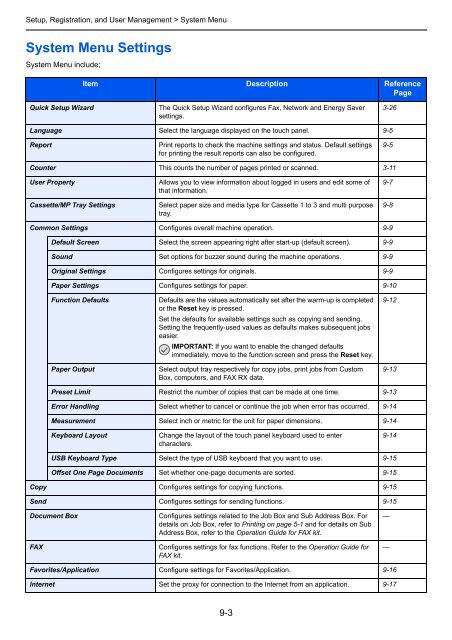- Page 1:
User manualDigitalMultifunctional S
- Page 4 and 5:
Checking the Equipment's Serial Num
- Page 6 and 7:
System Menu Settings ..............
- Page 9 and 10:
Quick GuideTo make copiesBe sure to
- Page 11 and 12:
To send a FAXIt faxes.As well as se
- Page 13 and 14:
One Touch Key (page 6-19)Address Bo
- Page 15 and 16:
Print Job Status (page 8-3)Send Job
- Page 17 and 18:
Cassette/MP TraySettings (page 9-8)
- Page 19 and 20:
Copy (page 9-15) Auto Paper Selecti
- Page 21 and 22:
System (page 9-19) Network (page 9-
- Page 23 and 24:
1 PrefaceThis chapter explains the
- Page 25 and 26:
Preface > NoticeEnvironmentThe serv
- Page 27 and 28:
Preface > NoticeLegal Restriction o
- Page 30 and 31:
Preface > Legal and Safety Informat
- Page 32 and 33:
Preface > Legal and Safety Informat
- Page 34 and 35:
Preface > About this Operation Guid
- Page 36 and 37:
Preface > About this Operation Guid
- Page 38 and 39:
Preparation before Use > Part Names
- Page 40 and 41:
Preparation before Use > Part Names
- Page 42 and 43:
Preparation before Use > Part Names
- Page 44 and 45:
Preparation before Use > Determinin
- Page 46 and 47:
Preparation before Use > Connecting
- Page 48 and 49:
Preparation before Use > Power On/O
- Page 50 and 51:
Preparation before Use > Installing
- Page 52 and 53:
Preparation before Use > Installing
- Page 54 and 55:
Preparation before Use > Installing
- Page 56 and 57:
Preparation before Use > Installing
- Page 58 and 59:
Preparation before Use > Energy Sav
- Page 60 and 61:
Preparation before Use > Machine Se
- Page 62 and 63:
Preparation before Use > Embedded W
- Page 64 and 65:
Preparation before Use > Embedded W
- Page 66 and 67:
Common Operations > Loading PaperLo
- Page 68 and 69:
Common Operations > Loading Paper2L
- Page 70 and 71:
Common Operations > Loading Paper?2
- Page 72 and 73:
Common Operations > Loading Origina
- Page 74 and 75:
Common Operations > Checking the Eq
- Page 76 and 77:
Common Operations > Login/LogoutLog
- Page 78 and 79:
Common Operations > FavoritesFavori
- Page 80 and 81:
Common Operations > Favorites5Check
- Page 82 and 83:
Common Operations > FavoritesEditin
- Page 84 and 85:
Common Operations > FavoritesUsing
- Page 86 and 87:
Common Operations > ShortcutsShortc
- Page 88 and 89:
Common Operations > ShortcutsEditin
- Page 90 and 91:
Common Operations > Quick Setup Wiz
- Page 92 and 93:
Common Operations > Help ScreenHelp
- Page 94 and 95:
Common Operations > Using Various F
- Page 96 and 97:
Common Operations > Using Various F
- Page 98 and 99:
Common Operations > Using Various F
- Page 100 and 101:
Common Operations > Using Various F
- Page 102 and 103:
Common Operations > Using Various F
- Page 104 and 105:
Common Operations > Using Various F
- Page 106 and 107:
Common Operations > Using Various F
- Page 108 and 109:
Common Operations > Using Various F
- Page 110 and 111:
Common Operations > Using Various F
- Page 112 and 113:
Common Operations > Using Various F
- Page 114 and 115:
Common Operations > Using Various F
- Page 116 and 117:
Common Operations > Using Various F
- Page 118 and 119:
Common Operations > Using Various F
- Page 120 and 121:
Common Operations > Using Various F
- Page 122 and 123:
Common Operations > Using Various F
- Page 124 and 125:
Common Operations > Using Various F
- Page 126 and 127:
Common Operations > Using Various F
- Page 128 and 129:
Common Operations > Using Various F
- Page 130 and 131:
Copying > Basic OperationBasic Oper
- Page 132 and 133:
Copying > Copying FunctionsCopying
- Page 134 and 135:
Copying > Copying FunctionsZoom Ent
- Page 136 and 137:
Copying > Copying FunctionsDuplexPr
- Page 138 and 139:
Copying > Copying Functions2 Select
- Page 140 and 141:
Copying > Copying FunctionsCombineC
- Page 142 and 143:
Copying > Copying Functions3 Sets t
- Page 144 and 145:
Copying > Copying FunctionsAuto Ima
- Page 146 and 147:
Copying > Interrupt Copy4-18
- Page 148 and 149:
Printing > Printing from Applicatio
- Page 150 and 151:
Printing > Printing from Applicatio
- Page 152 and 153:
Printing > Printing Data Saved on t
- Page 154 and 155:
Printing > Printing Data Saved on t
- Page 156 and 157:
Printing > Printing Data Saved on t
- Page 158 and 159:
Sending > Basic OperationBasic Oper
- Page 160 and 161:
Sending > Basic Operation5 Start se
- Page 162 and 163:
Sending > Preparation for Sending a
- Page 164 and 165:
Sending > Preparation for Sending a
- Page 166 and 167:
Sending > Preparation for Sending a
- Page 168 and 169:
Sending > Preparation for Sending a
- Page 170 and 171:
Sending > Preparation for Sending a
- Page 172 and 173:
Sending > Preparation for Sending a
- Page 174 and 175:
Sending > Specifying DestinationDes
- Page 176 and 177:
Sending > Specifying DestinationEnt
- Page 178 and 179:
Sending > Specifying Destination3Se
- Page 180 and 181:
Sending > Specifying Destination5Co
- Page 182 and 183:
Sending > Specifying DestinationSen
- Page 184 and 185:
Sending > Registering Destinations
- Page 186 and 187:
Sending > Registering Destinations
- Page 188 and 189: Sending > Registering Destinations
- Page 190 and 191: Sending > Registering Destinations
- Page 192 and 193: Sending > Adding a Destination on O
- Page 194 and 195: Sending > Adding a Destination on O
- Page 196 and 197: Sending > Sending FunctionsSending
- Page 198 and 199: Sending > Sending FunctionsFile Sep
- Page 200 and 201: Sending > Sending FunctionsFTP Encr
- Page 202 and 203: Sending > WSD Scan3Display the scre
- Page 204 and 205: Sending > Scanning using TWAINScann
- Page 206 and 207: Sending > Scanning using TWAIN6-50
- Page 208 and 209: Document Box > What is Document Box
- Page 210 and 211: Document Box > Printing Documents S
- Page 212 and 213: Document Box > Saving Documents to
- Page 214 and 215: Document Box > Saving Documents to
- Page 216 and 217: Document Box > Functions for Docume
- Page 218 and 219: Document Box > Functions for Docume
- Page 220 and 221: Document Box > Functions for Docume
- Page 222 and 223: Document Box > Functions for Docume
- Page 224 and 225: Status / Job Cancel > Checking Job
- Page 226 and 227: Status / Job Cancel > Checking Job
- Page 228 and 229: Status / Job Cancel > Checking Job
- Page 230 and 231: Status / Job Cancel > Sending the L
- Page 232 and 233: Status / Job Cancel > Sending the L
- Page 234 and 235: Status / Job Cancel > Check of Devi
- Page 236 and 237: Status / Job Cancel > Checking the
- Page 240 and 241: Setup, Registration, and User Manag
- Page 242 and 243: Setup, Registration, and User Manag
- Page 244 and 245: Setup, Registration, and User Manag
- Page 246 and 247: Setup, Registration, and User Manag
- Page 248 and 249: Setup, Registration, and User Manag
- Page 250 and 251: Setup, Registration, and User Manag
- Page 252 and 253: Setup, Registration, and User Manag
- Page 254 and 255: Setup, Registration, and User Manag
- Page 256 and 257: Setup, Registration, and User Manag
- Page 258 and 259: Setup, Registration, and User Manag
- Page 260 and 261: Setup, Registration, and User Manag
- Page 262 and 263: Setup, Registration, and User Manag
- Page 264 and 265: Setup, Registration, and User Manag
- Page 266 and 267: Setup, Registration, and User Manag
- Page 268 and 269: Setup, Registration, and User Manag
- Page 270 and 271: Setup, Registration, and User Manag
- Page 272 and 273: Setup, Registration, and User Manag
- Page 274 and 275: Setup, Registration, and User Manag
- Page 276 and 277: Setup, Registration, and User Manag
- Page 278 and 279: Setup, Registration, and User Manag
- Page 280 and 281: Setup, Registration, and User Manag
- Page 282 and 283: Setup, Registration, and User Manag
- Page 284 and 285: Setup, Registration, and User Manag
- Page 286 and 287: Setup, Registration, and User Manag
- Page 288 and 289:
Setup, Registration, and User Manag
- Page 290 and 291:
Setup, Registration, and User Manag
- Page 292 and 293:
Setup, Registration, and User Manag
- Page 294 and 295:
Setup, Registration, and User Manag
- Page 296 and 297:
Setup, Registration, and User Manag
- Page 298 and 299:
Setup, Registration, and User Manag
- Page 300 and 301:
Setup, Registration, and User Manag
- Page 302 and 303:
Setup, Registration, and User Manag
- Page 304 and 305:
Setup, Registration, and User Manag
- Page 306 and 307:
Setup, Registration, and User Manag
- Page 308 and 309:
Troubleshooting > Toner Container R
- Page 310 and 311:
Troubleshooting > Waste Toner Box R
- Page 312 and 313:
Troubleshooting > CleaningCleaningC
- Page 314 and 315:
Troubleshooting > Solving Malfuncti
- Page 316 and 317:
Troubleshooting > Solving Malfuncti
- Page 318 and 319:
Troubleshooting > Solving Malfuncti
- Page 320 and 321:
Troubleshooting > Responding to Mes
- Page 322 and 323:
Troubleshooting > Responding to Mes
- Page 324 and 325:
Troubleshooting > Responding to Mes
- Page 326 and 327:
Troubleshooting > Responding to Mes
- Page 328 and 329:
Troubleshooting > Responding to Mes
- Page 330 and 331:
Troubleshooting > Responding to Mes
- Page 332 and 333:
Troubleshooting > Clearing Paper Ja
- Page 334 and 335:
Troubleshooting > Clearing Paper Ja
- Page 336 and 337:
Troubleshooting > Clearing Paper Ja
- Page 338 and 339:
Appendix > Optional EquipmentOption
- Page 340 and 341:
Appendix > Optional Equipment2Remov
- Page 342 and 343:
Appendix > Optional Equipment2Start
- Page 344 and 345:
Appendix > Character Entry MethodUp
- Page 346 and 347:
Appendix > PaperPaperThis section e
- Page 348 and 349:
Appendix > PaperSupported Paper Siz
- Page 350 and 351:
Appendix > PaperSpecial PaperThis s
- Page 352 and 353:
Appendix > PaperHagakiBurrsBurrsBef
- Page 354 and 355:
Appendix > SpecificationsSpecificat
- Page 356 and 357:
Appendix > SpecificationsPrinter fu
- Page 358 and 359:
Appendix > SpecificationsDocument F
- Page 360 and 361:
Appendix > Glossarydpi (dots per in
- Page 362 and 363:
Appendix > GlossaryStatus PageThe p
- Page 364 and 365:
Device Status 8-11FAX 8-12Printer 8
- Page 366 and 367:
QQuick Setup Wizard 3-26RRA (Statel
- Page 368:
Index-6