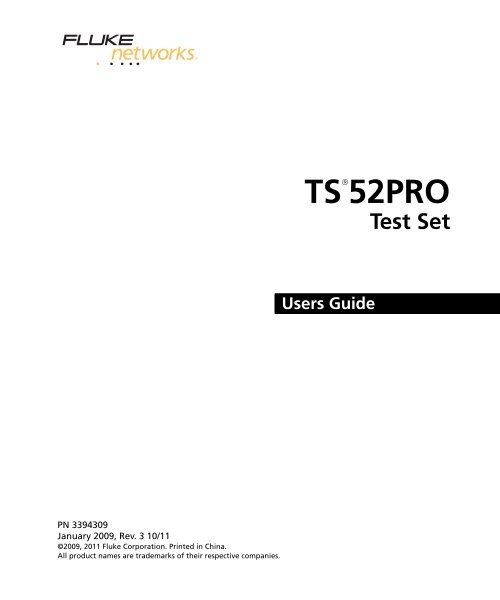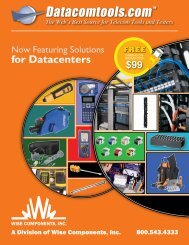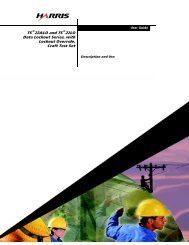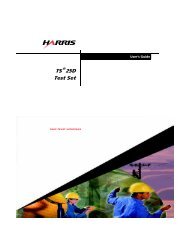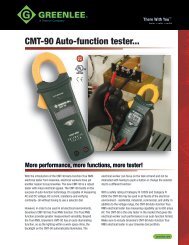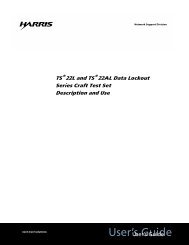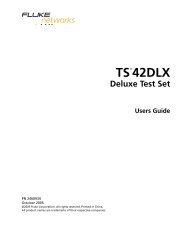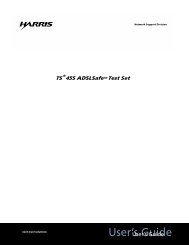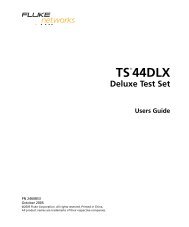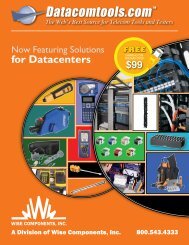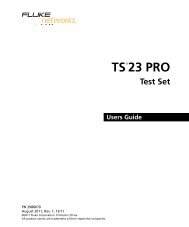Create successful ePaper yourself
Turn your PDF publications into a flip-book with our unique Google optimized e-Paper software.
TS ® 52PROTest SetUsers GuidePN 3394309January 2009, Rev. 3 10/11©2009, 2011 Fluke Corporation. Printed in China.All product names are trademarks of their respective companies.
LIMITED WARRANTY AND LIMITATION OF LIABILITYEach Fluke Networks product is warranted to be free from defects in material and workmanship undernormal use and service. The warranty period for the mainframe is 3 years and begins on the date of purchase.Parts, accessories, product repairs and services are warranted for 90 days, unless otherwise stated. Ni-Cad, Ni-MH and Li-Ion batteries, cables or other peripherals are all considered parts or accessories. The warrantyextends only to the original buyer or end user customer of a Fluke Networks authorized reseller, and doesnot apply to any product which, in Fluke Networks’ opinion, has been misused, abused, altered, neglected,contaminated, or damaged by accident or abnormal conditions of operation or handling. Fluke Networkswarrants that software will operate substantially in accordance with its functional specifications for 90 daysand that it has been properly recorded on non-defective media. Fluke Networks does not warrant thatsoftware will be error free or operate without interruption.Fluke Networks authorized resellers shall extend this warranty on new and unused products to end-usercustomers only but have no authority to extend a greater or different warranty on behalf of Fluke Networks.Warranty support is available only if product is purchased through a Fluke Networks authorized sales outletor Buyer has paid the applicable international price. Fluke Networks reserves the right to invoice Buyer forimportation costs of repair/replacement parts when product purchased in one country is submitted for repairin another country.Fluke Networks warranty obligation is limited, at Fluke Networks option, to refund of the purchase price,free of charge repair, or replacement of a defective product which is returned to a Fluke Networksauthorized service center within the warranty period.To obtain warranty service, contact your nearest Fluke Networks authorized service center to obtain returnauthorization information, then send the product to that service center, with a description of the difficulty,postage and insurance prepaid (FOB destination). Fluke Networks assumes no risk for damage in transit.Following warranty repair, the product will be returned to Buyer, transportation prepaid (FOB destination).If Fluke Networks determines that failure was caused by neglect, misuse, contamination, alteration, accidentor abnormal condition of operation or handling, or normal wear and tear of mechanical components, FlukeNetworks will provide an estimate of repair costs and obtain authorization before commencing the work.Following repair, the product will be returned to the Buyer transportation prepaid and the Buyer will bebilled for the repair and return transportation charges (FOB Shipping point).THIS WARRANTY IS BUYER’S SOLE AND EXCLUSIVE REMEDY AND IS IN LIEU OF ALL OTHER WARRANTIES,EXPRESS OR IMPLIED, INCLUDING BUT NOT LIMITED TO ANY IMPLIED WARRANTY OR MERCHANTABILITY ORFITNESS FOR A PARTICULAR PURPOSE. FLUKE NETWORKS SHALL NOT BE LIABLE FOR ANY SPECIAL, INDIRECT,INCIDENTAL OR CONSEQUENTIAL DAMAGES OR LOSSES, INCLUDING LOSS OF DATA, ARISING FROM ANYCAUSE OR THEORY.Since some countries or states do not allow limitation of the term of an implied warranty, or exclusion orlimitation of incidental or consequential damages, the limitations and exclusions of this warranty may notapply to every buyer. If any provision of this Warranty is held invalid or unenforceable by a court or otherdecision-maker of competent jurisdiction, such holding will not affect the validity or enforceability of anyother provision.4/04-3Fluke NetworksPO Box 777Everett, WA 98206-0777USA
Table of ContentsTitleIntroduction ........................................................................................................................................................1Registration .........................................................................................................................................................1Contacting Fluke Networks ................................................................................................................................1Safety Information ..............................................................................................................................................2<strong>Pro</strong>duct Features .................................................................................................................................................2Physical Characteristics .......................................................................................................................................3Housing ........................................................................................................................................................3Belt Clips .......................................................................................................................................................3Line Cords .....................................................................................................................................................4Battery ..........................................................................................................................................................4Speaker and Speakerphone Microphone ...................................................................................................4Audio Controls .............................................................................................................................................4Display and Keypad .....................................................................................................................................7Operation ..........................................................................................................................................................12Talk/Monitor Switch ..................................................................................................................................12Operating the Test Set in Monitor Mode .................................................................................................12Caller ID ...............................................................................................................................................13Operating the Test Set in Talk Mode .......................................................................................................13Originating a Call ...............................................................................................................................13Disconnecting a Call ...........................................................................................................................13Answering a Call .................................................................................................................................13Ground Start .......................................................................................................................................14Data Lockout Operation ............................................................................................................................14Data Safe Practices .....................................................................................................................................14Data Lockout Override Operation ............................................................................................................15High Voltage Lockout Operation .............................................................................................................15Configuring Your Test Set .........................................................................................................................15Last Number Redial ............................................................................................................................16<strong>Pro</strong>gram Speed Dialing Numbers ......................................................................................................16Putting a Pause in a Stored Number .................................................................................................16Storing the Last Number Dialed ........................................................................................................16Storing a Number You are Calling ....................................................................................................16Dialing a Stored Number ...................................................................................................................17Hook Flash Duration ...........................................................................................................................17Make Receive-Only Loud Speaker the Default .................................................................................17Speaker/LCD/Test Set Timeout ...........................................................................................................18Pagei
<strong>TS52</strong>PRO Test SetUsers GuideLCD Backlight ......................................................................................................................................18DTMF Digit Grabbing ..........................................................................................................................19Visual ANAC Mode ..............................................................................................................................19Factory Defaults ..................................................................................................................................19Maintenance ......................................................................................................................................................20Cleaning ......................................................................................................................................................20Replacing the Battery ................................................................................................................................20Replacing or Relocating the Belt Clip .......................................................................................................21Replacing the Line Cord .............................................................................................................................21Removing the Old Line Cord ..............................................................................................................21Installing a New Line Cord .................................................................................................................22Accessories (How to Order) .......................................................................................................................23Specifications .....................................................................................................................................................24ii
TS ® 52PRO Test SetIntroductionThe <strong>TS52</strong>PRO Test Set is an analog test telephone usedby installers, repair technicians and other authorizedpersonnel to test copper wire voice subscriber lines. Inaddition to providing standard off-hook operations,such as dialing and voice communications, the <strong>TS52</strong>PROmodel has an on-hook Monitor mode that lets theoperator listen to the line without disturbing any voiceor data signals present. The test set has a speaker forhands-free listening. The test set also has aspeakerphone that allows two way conversations whilefreeing up the operator’s hands for other tasks.In today’s telecommunications environment, a largenumber of subscriber lines carry data services. The dataservices are in the same distribution facilities as voiceservices. It is not always easy to tell the differencebetween data and voice services. The <strong>TS52</strong>PRO Test Setuses unique, patented circuitry that prevents disruptionof digital data services if the test set is unintentionallyconnected to a data line.RegistrationContacting Fluke Networkswww.flukenetworks.comsupport@flukenetworks.com+1-425-446-4519• Australia: 61 (2) 8850-3333 or 61 (3) 9329 0244• Beijing: 86 (10) 6512-3435• Brazil: 11 3759 7600• Canada: 1-800-363-5853• Europe: +31-(0) 40 2675 600• Hong Kong: 852 2721-3228• Japan: 03-6714-3117• Korea: 82 2 539-6311• Singapore: 65-6799-5566• Taiwan: (886) 2-227-83199• USA: 1-800-283-5853• Anywhere in the world: +1-425-446-4519Visit the Fluke Networks website for a complete list ofphone numbers.Registering your product with Fluke Networks givesyou access to valuable information on product updates,troubleshooting tips, and other support services. Toregister, fill out the online registration form on theFluke Networks website at www.flukenetworks.com/registration.1
<strong>TS52</strong>PRO Test SetUsers GuideSafety InformationThe following IEC symbols are used either on the testset or in the manual:WX;)PT~Warning: Risk of personal injury. See themanual for details.Caution: Risk of damage or destruction toequipment or software. See the manualfor details.Warning: Risk of electric shock.Conforms to relevant Australian EMCrequirements.Conforms to relevant Canadian and USstandards.Conforms to European Union directives.Double Insulated - does not requireconnection to earth ground.Do not put products containing circuitboards into the garbage. Dispose of circuitboards in accordance with localregulations.WWarningXTo avoid possible fire, electric shock, or personalinjury:• Read all of the safety information in the test setUsers Guide before you use the product.• Do not use test leads if they are damaged.Examine the test leads for exposed metal anddamage to the insulation. Make sure the wearindicator on the cords does not show. The wearindicator is the white layer below the outer,braided layer. Verify the continuity of the testleads.• Do not exceed the Measurement Category (CAT)rating of the lowest-rated individual componentof a product, probe, or accessory.• Keep your fingers behind the finger guards onthe probes.• Do not use the test set if it is damaged. Beforeyou use the test set, inspect the case. Look forcracks or missing plastic. Pay particular attentionto the insulation surrounding the connectors.• Do not use around explosive gases or vapors, orin a damp or wet environment when hazardousvoltage is present.• The test set meets IEC Measurement Category Istandard. CAT I equipment is designed to protectagainst transients in equipment on circuits notdirectly connected to MAINS. Under nocircumstances should the line cord of the test setbe connected to any CAT II, CAT III, or CAT IVrated circuit.• If this product is used in a manner not specifiedby the manufacturer, the protection provided bythe product may be impaired.<strong>Pro</strong>duct Features• Liquid Crystal Display with backlight• Caller ID• DataSafe in Monitor mode• Data detection and lockout in Talk mode• Data lockout override• DTMF digit grabbing• High impedance in Monitor mode• High voltage protection• Last number redial up to 23 digits• Visual ANAC mode• Microphone mute• Pause key• Reverse polarity indication• Two-way speakerphone• Receive-Only Loud Speaker• Speed dialing for ten 23-digit numbers• Tone and pulse dialing• Hook flash• Line voltage / Loop current test• Low battery indication• Relocatable belt clip• Field-replaceable belt clip, battery, and line cord• Weatherproof case2
Physical Characteristics• High voltage lockout in Talk modePhysical CharacteristicsHousingSee Figure 1.The <strong>TS52</strong>PRO Test Set housing is made of high-impactplastic. The test set provides rugged service andwithstands the rough handling and shocks associatedwith field use. The housing permits operation in badweather, such as heavy rain or dust storms.Belt ClipsSee Figure 1.The belt clip can be located at either or both ends ofthe housing. It has a spring-loaded, locking clip thatassures a secure connection to belt loops and D-rings.Both forward folding and backwards folding versionsof the belt clip may be installed. The test set can behung by the belt clip in one of two ways: (1) withkeypad and speakerphone facing the user forconvenient access or (2) with the transmitter facing theuser.The belt clips may be replaced or relocated in the field.See "Replacing or Relocating the Belt Clip" on page 21.KeypadDisplaySpeakerphonemicrophoneBattery doorSpeakerLine cordstrain reliefTalk/MonitorswitchAlternatebelt cliplocationBelt clipFigure 1. Physical Characteristicsbfp01.eps3
<strong>TS52</strong>PRO Test SetUsers GuideLine CordsSee Figure 1.The test set has a field replaceable line cord. The linecord is attached through a rubber strain relief at thetransmitter end of the test set. Line cords showingdamage or abrasion should be replaced before usingthe instrument. See "Replacing the Line Cord" onpage 21.Several different configurations of line cords areavailable. See "Accessories (How to Order)" onpage 23. for model numbers.BatterySee Figure 1.WWarningXUse caution when handling batteries. Donot let the terminals short together. Disposeof batteries properly to ensure terminalscannot short. Disposal may be restricted bylocal laws.NoteIf the test set fails to operate properly, firstreplace the battery and retest before sendingthe test set in for repair.A 9 V alkaline battery must be installed for the test setto operate. Do not use a rechargeable battery.The battery:If the test set stops working, remove the 9 V battery,wait at least 40 seconds, then replace the battery. Thisresets the test set. Use the same battery if you know itis good or use a new battery if you are not sure. If it stilldoes not work, contact Fluke Networks TechnicalSupport.Speaker and Speakerphone MicrophoneSee Figure 1.The speaker and speakerphone microphone arelocated on the keypad side of the test set. The speakeruses a lot of battery power. The battery lasts longer ifthe speaker is used in moderation.Audio ControlsSee Figure 2.The three audio control keys are located on the insidehandle of the test set between the handset receiverand the handset microphone. These controls let theoperator switch between the handset and speakerphone,mute the active microphone, and control thevolume of the received audio signal. Table 1 describesthe audio control keys.WWarningNever hold the speaker against your earwhen it is on, or when turning it on or off.Sounds emitted by the speaker can be loudenough to damage your hearing.• Powers the test set when on-hook.• It supplies supplementary current to the speaker (ifon) when the test set is off-hook.• Powers the display.When the battery icon on the display shows no bars,the battery should be replaced immediately.The test set’s battery compartment makes batteryreplacement easy. See "Replacing the Battery" on page20 for instructions on changing the battery.4
Physical CharacteristicsHandset receiverHandsetmicrophoneVolume keyMute keySpeaker keyFigure 2. Audio Control Keysbfp02.eps5
<strong>TS52</strong>PRO Test SetUsers GuideTable 1. Test Set Audio Control KeysKey Description (refer to Figure 2)MUTEVOL(Volume)SPKR(Speaker)The MUTE key functions only when the test set is off-hook. When the test set is off-hook and beingused as a handset, pressing the MUTE key shuts off the handset’s microphone. This is useful in noisyenvironments such as near heavy traffic. With the mute on, ambient noise is not picked up by thetest set’s microphone and therefore not transmitted to the receiver. When the mute is on, it is easierto hear the person at the other end of the line and easier to hear static or noise on the line. Pressingthe MUTE key again turns the microphone on.When the test set is off-hook and is in Speakerphone mode, pressing the MUTE key will shut off thespeakerphone’s microphone and will temporarily put the test set into a Receive-Only Loud Speakermode. This is a better mode for troubleshooting because it prevents the speaker from cutting outwhen a medium to loud noise occurs in your vicinity. Pressing the MUTE key again will turn thespeakerphone microphone on.The <strong>TS52</strong>PRO allows you to configure the test set to select the Receive-Only Loud Speaker mode asthe default mode (see "Make Receive-Only Loud Speaker the Default" on page 17). If you configurethe test set to enable the Receive-Only Loud Speaker mode, the Speakerphone will no longer beavailable. After selecting this option, any time you turn on the speaker, when the test set is off-hook,the Receive-Only Loud Speaker will be activated rather than the Speakerphone. When the unit isconfigured this way, and the speaker is on, the MUTE key has no effect.When mute is activated, the MUTE icon is shown on the display.Pressing the VOL key switches the active receiver’s sound level between normal and high volume.This occurs in Monitor mode and Talk mode. The state of the VOL key is preserved when the activereceiver is changed. For example, with the handset receiver volume set to high, if you switch to thespeaker, it will also be set to high volume. The VOL key affects only the volume of received signals. Itdoes not affect the volume of transmitted signals. Successively pressing the VOL key toggles the testset between low and high volume. The volume icon on the display indicates low and high volumemode. High volume is indicated by the volume icon (sound bars) and the absence of the iconindicates low volume.To preserve battery life, the high volume mode will time out. See the section "Speaker/LCD/Test SetTimeout" on page 18 for information on setting the timeout.The SPKR key turns the test set’s speaker on and off. It functions in both Talk and Monitor modes.In Monitor mode, if the test set is being used as a handset, pressing the SPKR key turns on thespeaker. This lets you monitor a line while working at a distance from the test set. When the speakeris on, the speaker icon is shown on the display.If the test set is off-hook and is being used as a handset, pressing the SPKR key turns on theSpeakerphone. The handset microphone and receiver are shut off and the speakerphonemicrophone and speaker are enabled. This mode is intended for two-way, hands-free conversation.You may also program the test set to operate exclusively in Receive-Only Loud Speaker mode (see"Make Receive-Only Loud Speaker the Default" on page 17). For a test set configured this way, if thetest set is off-hook and is being used as a handset, pressing the SPKR key will turn on the Receive-Only Loud Speaker rather than the Speakerphone. Receive-Only Loud Speaker mode is intended forlistening to the line, hands free.6
Physical CharacteristicsDisplay and KeypadSee Figure 3.The <strong>TS52</strong>PRO has a 10 digit LCD and a keypad that isrecessed into the housing. The recessed bezel protectsthe keypad and helps prevent accidental key presses.Table 2 describes the keys and display icons.LCD DisplaySpecial purpose keysNumeric keys*/Pulse/Backlight#/OverrideFigure 3. <strong>TS52</strong>PRO Display and Keypadbfp03.eps7
<strong>TS52</strong>PRO Test SetUsers GuideTable 2. Display and KeypadKey orIndicator Description (refer to Figure 3)NumericKeypadRCL (Recall) keyOVERRIDE keyLNR (LastNumber Redial)keySTORE/PROGkeyFLASH/PAUSEkey (Hook-Flash)The numeric keypad is used to dial telephone numbers and make functionselections. The numeric keypad includes 12 standard dialing keys including thestar ( ∗) and the pound (#) keys.The RCL key is used for the storing and recalling of repertory dialing numbers.See "<strong>Pro</strong>gram Speed Dialing Numbers" on page 16.If you connect the <strong>TS52</strong>PRO to a telephone line carrying high speed data such asADSL and you put the test set into Talk mode, the test set will detect the data, itwill lock out, and will not go off-hook to protect the data. If you want to go offhookanyway, you can override the lockout by pressing the OVERRIDE (#) key.The LNR key redials the number most recently dialed. See "Last Number Redial"on page 16.The STORE/PROG key is used for storing speed dialing numbers and forprogramming special test set functions.This is a dual function key. It performs the FLASH function when the test set is inTalk mode. It performs the PAUSE function when the test set is in Monitormode. The FLASH function is not available in Monitor mode and the PAUSEfunction is not available in Talk mode.If the test set is in Talk mode and is off-hook and you press the FLASH/PAUSEkey, the test set will generate a flash signal. The factory default flash duration is600ms, however the duration of the flash signal can be varied by the user. Forconfiguring the test set to generate a flash duration other than 600ms, see"Hook Flash Duration" on page 17.The PAUSE function is available when storing speed dial numbers in Monitormode. When entering a speed dial number, if you press the FLASH/PAUSE key, a4 second pause will be inserted into the number you are entering. This is usefulwhen you want to use speed dialing to dial out through a PBX. To dial outthrough a PBX, typically you manually dial 9, then wait for the PBX to connectyou to an outside line, then you manually dial the rest of the number. ThePAUSE function removes the need to manually dial when dialing through a PBX.For example, if you have entered 9 PAUSE 2345678 into one of the speed dialmemories, when you recall this number, the test set will automatically dial a 9,then it automatically waits for the pause duration of 4 seconds giving the PBXtime to connect to an outside line, then it automatically dials the remainingdigits 2345678. If you need a delay longer than 4 seconds, press the PAUSE keymore than once when entering a number into memory. Example: if you pressthe PAUSE key two times in a row, you will get an 8 second pause.8
Physical CharacteristicsTable 2. Display and Keypad (continued)Key orIndicator Description (refer to Figure 3)PULSE keyVdc/mA TESTkeyLow BatteryiconThe PULSE key switches the test set between tone and pulse dialing. The PULSEkey is active only when the test set is off-hook. Any time the test set goes offhook,it is automatically set to tone dialing. Once off-hook, press the Shift(STORE PROG) key and then the PULSE key to change the dialing mode to pulsedialing.When you press the Vdc/mA TEST key, one of two tests is performed dependingon the operating mode of the test set. If the test set is in Monitor mode and youpress the Vdc/mA TEST key, the Vdc (dc voltage) test will be executed. If the testset is in Talk mode (off-hook) and you press the Vdc/mA TEST key, the mA test(loop current) will be executed.To run the Vdc test, put the test set into Monitor mode and connect it to Tip andRing of the POTS line you want to measure. Then press the Vdc/mA TEST key.The test set measures the dc voltage across Tip and Ring and the measuredvoltage (0-140 Vdc) is shown on the display. Normal line voltage is between 42and 54 V dc.To run the mA test, connect the test set to Tip and Ring of the POTS line youwant to measure and take the test set off-hook. Then press the Vdc/mA TESTkey. The test set measures the dc loop current that it is drawing from the line.The measured current (0-120 mA) is shown on the display. Normal loop currentis above 23 mA. If the loop current is too low, the telephone line you are testingmay not be able to supply enough current to power the customer’s telephonedevices and you may want to perform some additional testing on that line.The purpose of these tests is to allow you to make a quick assessment ofwhether or not the line you are working on has normal CO battery voltage ornormal loop current. If the voltage is below 2.5 V dc, there is not enoughvoltage for the test set to go off-hook. If the voltage is above 140 V dc, this ispotentially dangerous to you and the test set. If you encounter this, carefullyremove the test set’s clip leads from the line. Be sure to hold the clip leads bytheir insulated boots and avoid touching the clip lead’s metal parts with yourhands. Be careful to avoid shorting the clip leads to each other. See "HighVoltage Lockout Operation" on page 15.When the 9 V battery is nearly discharged, no bars are shown on the batteryicon on the display. Replace the battery immediately when this occurs. See"Replacing the Battery" on page 20.Polarity iconThe polarity icon indicates the polarity of the dc voltage across the line’s Tip andRing wires is reversed. If the test set’s red clip lead is connected to a morepositive voltage than its black clip lead (reverse polarity), the icon is shown onthe display. If the test set’s red clip lead is connected to a more negative voltagethan its black clip lead, no icon is shown.9
<strong>TS52</strong>PRO Test SetUsers GuideTable 2. Display and Keypad (continued)Key orIndicator Description (refer to Figure 3)On-Hook / Off-Hook iconThe icon indicates which mode the test set is in. The icon will alternate betweenon-hook and off-hook when a call is coming in.Mute iconThe icon indicates that the Receive-Only Loud Speaker mode is on or the test setis muted. See "Make Receive-Only Loud Speaker the Default" on page 17.Speaker iconVolume iconPressing the SPKR key switches the speaker on and off. The speaker iconindicates the status. The speaker icon is shown when the speaker is on. Theabsence of the icon indicates that the speaker is off.Pressing the VOL key switches the active receiver’s sound level between normaland high volume. The volume icon indicates the level. The icon shown hereindicates high volume. Low volume is indicated by the absence of the icon.10
Physical CharacteristicsTable 3. <strong>TS52</strong>PRO Key FunctionsKey Monitor Mode Talk Mode (Off-hook)MUTE N/A Toggle microphoneVOL Toggle volume Toggle volumeSPKR Toggle speaker Toggle speakerRCL Initiate speed dial storage Initiate speed dial functionsOVERRIDE N/A Override data lockoutLNR N/A Dial last numberSTORE/PROG (+) Initiate user programmable Initiate speed dial storagefeatures(+) FLASH Select hook flash duration N/A(+) MUTE Toggle receive-only loudspeaker N/A(+) SPKR Select speaker timeout duration N/A(+) TEST Turn on DTMF digit grabbing Legacy data lockout override(active until display timeout)(+) ∗(Star) Toggle backlight on/off Toggle pulse mode(+) # (Pound) Reset test set to factory defaultsettingActivate visual ANAC mode (test setis muted)FLASH/PAUSE N/A Generate hook flash in Talk modeor a pause in Monitor modeTEST Initiate line voltage test Initiate loop current testTable 4. <strong>TS52</strong>PRO Timeout DefaultsMonitor Mode/Talk Mode (On-hook)**Talk Mode (Off-hook)LCD 30 seconds Always onSPKR Mode 2 minutes 240 minutesHandset Mode 2 minutes Always on** Monitor Mode Only - You can monitor a line for 2 minutes. Although the LCD will turn off after 30 seconds, the test set is stillon. You can monitor the line for an additional 90 seconds after the LCD turns off. Press the VOL or Vdc/ma TEST key to turn theLCD on again. See "Speaker/LCD/Test Set Timeout" on page 18 for information on changing the timeout duration.11
<strong>TS52</strong>PRO Test SetUsers GuideOperationThe test set has two basic modes of operation: Talkmode and Monitor mode. Talk mode is used for offhookoperations (such as dialing verification, automaticnumber identification, and audio quality verification).Monitor mode is for audio monitoring of the Tip andRing pair while on-hook. In Monitor mode, the test sethas a high input impedance, which allows monitoringof the line without disrupting conversations or data, ifpresent.WWarningWhen testing circuits that are close to abattery source, clipping onto a line maycause loud pops in the receiver. Holding thereceiver tightly against your ear may causeacoustic shock. The test set is designed torest comfortably on the shoulder with somespace between the receiver and the ear. Itshould be used in this position whenworking close to a battery source.Shorting the Tip and Ring leads togetherwhile connected to a data line will disruptdata on the line.Talk/Monitor SwitchSee Figure 1.The Talk/Monitor switch is a rocker switch located onthe side of the test set. The T position puts the test setinto Talk mode. The M position puts the test set intoMonitor mode. Talk mode activates the keypad display.Operating the Test Set in Monitor ModeIn Monitor mode, the test set is always on-hook. Thetest set draws no direct current from the line and ittransmits no signals to the line. In this mode, the testset has a high ac input impedance, which allowslistening for audio signals without disruptingconversations or data signaling that may be present.Either the handset receiver or the speaker can be usedto monitor a line.NoteMonitor Mode Only - You can monitor a line for2 minutes. Although the LCD will turn off after30 seconds, the test set is still on. You canmonitor the line for an additional 90 secondsafter the LCD turns off. Press the VOL or Vdc/maTEST key to turn the LCD on again. See"Speaker/LCD/Test Set Timeout" on page 18 forinformation on changing the timeout duration.You can press the SPKR key to activate the AmplifiedMonitor Mode. This will disable the handset receiverand all audio signals are routed to the speaker. Twovolume levels are available, normal and high. Press theVOL key to toggle the volume level. The volume iconon the display indicates the volume level. Press theSPKR key again to return to Handset Monitor Mode.The speaker will shut off and signals can be monitoredthrough the handset receiver.To preserve the battery life, the Amplified MonitorMode will time out and return to normal mode. Thetimeout duration is user programmable. See "Speaker/LCD/Test Set Timeout" on page 18 for information onchanging the timeout duration.In the Monitor mode, the test set is typically used forone or more of the following procedures:• Verification that a line is idle when looking for aline to borrow• Listening for noise on the line• Hunting for tracer tones• Testing for dc voltage on the line by using the Vdc/mA TEST key12
OperationCaller IDThe display shows the Caller ID (CID) after the first ringwhile in Monitor mode. The CID messages are:• The incoming phone number• Blocked ID (if CID is blocked by the originatingdevice)• Line error (CID data is incomplete)• Unknown ID (CID is not available)NoteLines carrying high speed data and voicerequire a splitter (filter) for Caller ID.Operating the Test Set in Talk ModeRight after moving the Talk/Monitor switch to T, thetest set performs a brief test for high-speed data and itlooks for talk battery on the line. If high-speed data isdetected, the test set generates an audio alarm andremains on-hook. If high-speed data is not detectedand talk battery is present, the test set goes off-hook.When off-hook, the test set operates like a standardtelephone and is typically used to verify the properoperation of a voice telephone line or to establishtemporary communications on a “borrowed pair”.Originating a Call1 Set the Talk/Monitor switch to M.2 Clip the test set to Tip and Ring of a subscriberloop.NoteThe test set will not go off-hook if the linevoltage exceeds 140 V dc.8 Dial the desired number.NoteIf you mis-dial the number, switch the Talk/Monitor switch to M and then back to T andenter the number again.Disconnecting a CallTo disconnect a call, set the Talk/Monitor switch to M orremove the test leads from the line.Answering a Call1 If a ringing signal is received, set the Talk/Monitorswitch to T. The test set automatically tests forhigh-speed data on the line.2 If there is no data and talk battery is present, thetest set goes off-hook.NoteThe <strong>TS52</strong>PRO will not go off-hook if the linevoltage exceeds 140 V dc.3 If data is detected, the test set will not go off-hookand LOCKOUT is shown on the display.4 To go off-hook with data present, press theOVERRIDE key (see "Data Lockout OverrideOperation" on page 15).3 Monitor (listen to) the line to verify that it is idle.4 If not idle, disconnect the test set from the line.5 If the line is idle, set the Talk/Monitor switch to T.The test set automatically tests for high-speed dataand talk battery on the line.6 If data is detected, the test set will not go off-hookand LOCKOUT is shown on the display. Try anotherline.7 If there is no data and talk battery is present, thetest set goes off-hook and draws dial tone.13
<strong>TS52</strong>PRO Test SetUsers GuideGround StartGround start lines are typically found on PBXinstallations. To activate an idle ground start telephoneline, do the following:1 Set the Talk/Monitor switch to M, and connect thetest leads to Tip and Ring of the ground start line.With a third wire, temporarily short the Tip side ofthe line to earth ground. A wire with an alligatorclip at each end is often used for this. Do not allowclips to short network connections.2 With the short to earth ground in place, set theTalk/Monitor switch to T. When dial tone isreceived, remove the third wire from earth. Thecircuit is now ready for dialing.Data Lockout OperationWith the increase in high capacity data lines in thedistribution system comes the greater risk of disruptingdata services when working on analog lines. The testset is designed to be used by Outside Plant and CentralOffice technicians to perform their normal duties whilegreatly reducing the possibility of accidentallydisrupting data service.Accidentally going off-hook on a data line whilesearching for talk battery or dial tone on an unmarkedterminal block or cable splice could bring down a highcapacitydata line. To prevent this, the test set providesan automatic data lockout function. When the test set,with its Talk/Monitor switch in the T position, isconnected to a Tip and Ring pair, it automatically teststhe line for high-speed data (data signals that areabove the human audio range) before going off-hook.If data is detected, the test set locks out, preventingitself from going off-hook, a warning beep sounds, andLOCKOUT is shown on the display.When the test set is locked out, it remains on-hook, itdoes not draw direct current from the line, and itpresents a high ac impedance to the line to preventdisruption of data. The test set can detect and protecthigh frequency data services.Data Safe PracticesAlways monitor the line for an audible signal beforeattempting to go off-hook to draw dial tone. The datadetect circuitry on the test set is designed to detectdata signals above the human audio range. To detectdata signals within the human audio range, such asproduced by voiceband modems and subrate DDStransceivers, you must listen to the line using the testset’s audio monitoring capability. If you hear the hiss ofa voice band modem or low frequency data transceiver,do not move the Talk/Monitor switch to T. If you doswitch to T, the test set will not lock out because it doesnot detect low frequency data. It will go off hook andwill interfere with the voice band modem or datatransceiver. To avoid this, try another line or wait untilthe line is idle.Data detection is a two part process. The first partrequires listening to the line for audible data traffic inMonitor mode as described above. If the line is quiet,then the second part is to use the test set’s data detectcapability to determine if there is data above thehuman audio range on the line. This can be done asfollows:1 Switch the Talk/Monitor switch to T.The test set automatically performs a brief test forhigh-speed data. If there is data on the line, thetest set locks out, (remains on-hook), a warningbeep sounds, and LOCKOUT is shown on thedisplay. If there is no data on the line, the test setgoes off-hook.2 You can now dial a number.When going from pair to pair searching for tracer toneor dial tone, it is best to connect the test set to Tip andRing of the pairs. Avoid the practice, either in Talk orMonitor mode, of clipping one lead of the test set toground, and using the other lead to search for tracertone or dial tone on a block. This may create anelectrical imbalance on a data line that will disruptservice. Once you find the voice line you are searchingfor then it is OK to test Tip to ground or Ring to groundon that line.Be careful not to short the test leads together whenconnecting to a data line (or any line for that matter),as this could bring down the service.14
OperationIt is best to put the test set in Monitor mode whentroubleshooting a line, searching for capacitance kicks,RF signals, craft provided tones, etc.Data Lockout Override OperationNormally, when the test set detects data, it means theoperator has accidentally connected to a high-speeddata line and should immediately disconnect from theline to avoid disrupting the data service. But in somecases the operator must go off-hook on a specific lineeven though the test set indicates that the line is a dataline.The following are scenarios where the operator maywish to override a data lockout:• When there is false data detection due to RFpickup on a line that is near an AM radiobroadcast antenna. The RF induced in the line mayappear to be data.• When performing a ground start, the test set maylock out when the Talk/Monitor switch is in the Tposition. This is because ground start lines areunbalanced before startup and thus are prone topicking up a lot of noise which may appear to bedata to the test set. If this occurs, use the overridefunction to go off-hook on a ground start line.Telephone lines near AM radio broadcast facilities pickup the RF signals from the broadcast antennas.Normally this is not a problem for the test set. If the lineis well balanced, the test set will not see the RF signalbecause it is a common mode (longitudinal) signal. Butif the line is unbalanced, part of the RF signal will beconverted to a differential (metallic) signal. If the signalamplitude is high enough, it may be detected as highspeeddata by the test set. If you know for sure you areon such a line, use the override function to go offhook.The data lockout override can be activated only whenthe Talk/Monitor switch is in the T position. To activatethe override, press the OVERRIDE key. If dc voltage ispresent, the test set goes off-hook. To go back onhook,unclip the test set’s test leads from the line or putthe test set into Monitor mode.High Voltage Lockout OperationWWarningXIf the voltage on the line is above 140 V dc,this is potentially dangerous to you and thetest set. If you encounter this, carefullyremove the test set’s clip leads from the line.Be sure to hold the clip leads by theirinsulated boots and avoid touching the cliplead’s metal parts with your hands. Do notshort the test leads to each other while it isconnected to a line carrying high voltage.The <strong>TS52</strong>PRO is designed for use by Outside Plant andCentral Office technicians in environments whereanalog voice lines co-exist with lines that carry high dcvoltage.Accidentally going off-hook on a line carrying a high dcvoltage can damage the power supply feeding the line.To prevent this, the <strong>TS52</strong>PRO provides an automatichigh-voltage lockout function. When a <strong>TS52</strong>PRO isconnected to a Tip and Ring pair with its Talk/Monitorswitch in the T position, it measures the voltage on theline before going off-hook. If the measured voltageexceeds 140 V dc, the test set locks out, preventingitself from going off-hook. The display showsLOCKOUT HI VDC.In the event of a high voltage lockout, the Talk/Monitor switch should be set back to the M position,and the test set leads should be carefully removed fromthe line.Configuring Your Test SetWhen you are programming speed dial numbers orsetting operating parameters, the test set expects youto press keys in a specific sequence. If, during aprogramming procedure, you accidentally press a keythat’s out of sequence, the test set will abort theprogramming procedure and all you have to do is startthe programming procedure over again. When youcomplete a programming procedure correctly, the testset will give you a confirmation tone. If you do not geta confirmation tone when you expect one, assume youmade a programming error and just start theprogramming procedure over again.15
<strong>TS52</strong>PRO Test SetUsers GuideLast Number RedialTo redial in tone dialing mode, go off-hook and pressthe LNR key. To redial in pulse dialing mode, go offhook,press the TONE/PULSE key, then press the LNRkey. In either case, the test set will automatically redialthe last number dialed.If, after going off-hook, any dialing key is pressed, theLNR memory is cleared and the value of the pressedkey is the first number stored in the cleared memory.The dialing keys that may be stored in LNR memoryinclude 1,2,3,4,5,6,7,8,9,0, ∗, and #. The star ( ∗) andpound (#) keys will not be redialed when the test set isin pulse dialing mode even if the redial memoryincludes them.<strong>Pro</strong>gram Speed Dialing NumbersWhile in Monitor mode, the test set allows the storageof ten speed dialing numbers in ten memory locations(0 through 9). Each location stores up to 23 digits. If anattempt is made to store more than 23 digits, only thefirst 23 are stored. The PAUSE key is accepted as adialing digit when storing numbers.To Store a speed dialing number:1 Set the Talk/Monitor switch to M.2 Press RCL. The display turns on.3 Use the keypad to enter the number to be stored.4 Press the STORE/PROG key.5 Press a number key (0 through 9) to select thedesired memory location. The test set gives aconfirmation tone and the display shows STORED.NoteDialing a number from speed dial location 9automatically puts the test set into Visual ANACmode and the test set is automatically muted. Ifa visual response is not available, an audibleresponse is given. Use one of the other speeddial locations (0-8) if you always want anaudible response.Putting a Pause in a Stored NumberNoteEach time the PAUSE key is pressed, it counts asone dialing digit.In some situations it may be necessary to put a pausebetween digits of a stored number, as when accessing atrunk through a PBX that requires a 9 to get an outsideline. You can do this by pressing the PAUSE key at thepoint where the pause is required. A comma isdisplayed each time the Pause key is pressed. Forexample, to store the number 9-555-1234, with a pausebetween the 9 and 5, enter 9[PAUSE]5551234. Whenthe number is dialed out, there will be a 4 secondpause between the 9 and 5. You can insert a longerpause by pressing PAUSE more than once. Each pauseinserts a 4 second delay.Storing the Last Number DialedIf you dial a number then go on-hook and then decideyou want to save that number in speed dialingmemory, do the following:1 Set the Talk/Monitor switch to M.2 Press RCL. The display turns on.3 Press LNR (Last Number Redial). The display showsthe last number.4 Press the STORE/PROG key.5 Press a number key (0 through 9) to select thedesired memory location. The test set gives aconfirmation tone and the display shows STORED.Storing a Number You are Calling1 Connect the test set to a working telephone line,set the Talk/Monitor switch to T, and receive dialtone. The display turns on.2 Dial the number.3 Press the STORE/PROG key.4 Press a number key (0 through 9) to select thedesired memory location. The display showsSTORED.16
OperationDialing a Stored Number1 Connect the test set to a working telephone line.2 Set the Talk/Monitor switch to T.3 When the test set goes off-hook, press RCL(RECALL) and then the number key (0 through 9)for the memory location. The display shows thenumber. For example, to dial a number stored inlocation 5, press RCL and then 5. The number willbe automatically dialed.Hook Flash DurationWhen the test set is off-hook, pressing the FLASH/PAUSE key causes a timed interruption of the loopcurrent to occur. Some PBX setups or telephone officeswitches may use this signal to put a call on hold or toactivate some special function. One flash is generatedfor each press of the key.To change the flash duration value:1 Set the Talk/Monitor switch to M.2 Press the STORE/PROG key.3 Press the FLASH/PAUSE key.4 Press a number key to select a hook flash time(Table 5). The test set gives a confirmation tonewhen the entry is accepted.Table 5. Hook Flash TimesKeyHook Flash Time1 100 ms2 200 ms3 300 ms4 400 ms5 500 ms6 600 ms (default)7 700 ms8 800 ms9 900 ms0 1000 msMake Receive-Only Loud Speaker the DefaultOn a <strong>TS52</strong>PRO fresh from the factory, if you take theunit off-hook and press the SPKR key, the Speakerphonewill turn on. The Speakerphone allows you tohave a two-way, hands-free conversation like with anydesk top speakerphone. If now you press the MUTEkey, the Receive-Only Loud Speaker will be enabledtemporarily. When the Receive-Only Loud Speaker isenabled, the speakerphone microphone is shut off andthe test set can only receive audio signals – it cannottransmit any audio signals. Receive-only is preferredwhen your main concern is to listen to the line and youdo not want ambient noise such as caused by a passingcar to switch the Speakerphone into transmit mode.Quite a few users have requested that the Receive-OnlyLoud Speaker be made available on a more permanentbasis. In other words, when they press the SPKR key onan off-hook unit, they want the Receive-Only LoudSpeaker to be activated rather than the Speakerphone.The Receive-Only Loud Speaker suits their workingstyle and they do not want to press the MUTE key everytime they want to activate the Receive-Only LoudSpeaker.If you frequently have two way conversations, then youprobably want the Speakerphone to be the defaultLoud Speaker mode. If you mostly listen when the loudspeaker is on, then you may want the Receive-OnlyLoud Speaker to be the default Loud Speaker mode.You can configure the test set to make the Receive-Only Loud Speaker the default Loud Speaker modeinstead of the Speakerphone by performing thefollowing programming procedure.To enable Receive–Only Loud Speaker as the defaultoff-hook speaker mode (assuming the unit is presentlyset for Speakerphone):1 Set the Talk/Monitor switch to M.2 Press the STORE/PROG key.3 Press the MUTE key. The test set gives aconfirmation tone.If you want to restore the Speakerphone as the defaultoff-hook speaker mode, then repeat the steps above.17
<strong>TS52</strong>PRO Test SetUsers GuideSpeaker/LCD/Test Set TimeoutThe speaker uses a lot of battery power. The batterydrains quickly when the speaker is left on continuously.To extend battery life, the test set has a timeoutfunction that automatically turns off the speaker whenthe test set is on-hook. A timer starts whenever the testset is put on-hook. After the timer times-out, thespeaker is automatically shut off.If the test set is used as a handset in Monitor mode andif the test set’s receiver has been set to high volume,the battery is drained quickly. To avoid this, the test sethas a timeout function for the high volume state whenin Monitor mode. After the timeout, the test set revertsto low volume. The timeout duration for the highvolume Monitor receiver is the same as for the speaker.The speaker timeout duration is program-mable whileon-hook and 240 minutes (4 hours) while off-hook. Theoff-hook timeout cannot be changed. Remember, thelonger the selected timeout duration the shorter thebattery life.KeyLCD BacklightTable 6. Timeout DurationsSpeaker/Monitor ModeTimeout Duration1 2 minutes (default)2 5 minutes3 10 minutes4 20 minutes5 30 minutes6 40 minutesYou can conserve the test set battery life by keepingthe display backlight off when it is not needed. Thedefault state of the backlight is off. To turn on thebacklight:1 Set the Talk/Monitor switch to M.2 Press the STORE/PROG key.To change the speaker/ Monitor mode timeoutduration:1 Set the Talk/Monitor switch to M.3 Press the ∗key. The test set gives a confirmationtone.Repeat the steps to turn the backlight off.2 Press the STORE/PROG key.3 Press the SPKR key.4 Press a number key to select a timeout duration.The test set gives a confirmation tone when theentry is accepted.18
OperationDTMF Digit GrabbingThe <strong>TS52</strong>PRO Test Set allows you to capture DTMF(Dual-Tone Multi-Frequency) tones generated on atelephone line. This feature is useful when you suspectthat the customer’s equipment is not generatingproper DTMF signals. In order to maximize battery life,the default state is to turn DTMF Digit Grabbing off.Digit Grabbing is deactivated when the display timesout. To turn it on:1 Set the Talk/Monitor switch to M.2 Press the STORE/PROG key.3 Press the TEST key. The test set gives aconfirmation tone.Visual ANAC Mode(For service provider use only, visual ANAC not availablein all regions)You can get an ANAC (Automatic NumberAnnouncement Circuit) DTMF response by putting thetest set in visual ANAC mode:1 Set the Talk/Monitor switch to T.Factory DefaultsThe Restore Defaults function lets you restore allprogrammable features to their original factorysettings. This function does not clear stored telephonenumbers. The defaults are:• Hook Flash: 600 ms• Speaker timeout: 2 minutes• Speakerphone: enabled• Receive-Only Loud Speaker: disabled• Backlight: off• DTMF Digit Grabbing: off• Monitor Mode timeout: 2 minutesTo restore the factory default values:1 Set the Talk/Monitor switch to M.2 Press the STORE/PROG key.3 Press the pound (#) key. The test set gives aconfirmation tone when the entry is accepted.2 Press the STORE/PROG key.3 Press the # key. The display shows ANAC MODE.After you dial the ANAC number and get a response,the phone number of the line pair that the test set isconnected to is shown on the display. If the ANACresponse is greater than 10 digits, the last 10 will bedisplayed. The test set is automatically muted in visualANAC mode. If a visual response is not available, anaudible response is given.You can also enter the ANAC number in speed diallocation 9 and the test set automatically enters VisualANAC mode when the speed dial is used. If a visualresponse is not available, an audible response is given.Use one of the other speed dial locations (0-8) if youalways want an audible response.ANAC mode is turned off when you switch to Monitormode. If ANAC mode is off, the ANAC voice response isaudible on the handset or speaker.19
<strong>TS52</strong>PRO Test SetUsers GuideMaintenanceWWarningXDisconnect the test set’s alligator clips fromany metallic connections before performingany maintenance. Read all instructionscompletely and understand possible hazardsto end user if repairs are not performedproperly.Batteries are hazardous to handle. Do notallow the terminals to be shorted together.Severe burns or explosion can result if nothandled properly. Dispose of the batteryproperly to ensure contacts cannot short.Disposal may be restricted by local laws.CleaningFor general cleaning, wipe the case, front panel keys,and lens using a soft cloth slightly dampened withwater or a non-abrasive mild cleaning solution thatdoes not harm plastics.NoteBattery cover screws are retained in the coverand will not come all the way out of the batterycover.2 Use a Phillips screwdriver to loosen only the fourscrews attaching the battery door cover to theback of the test set. Remove the battery doorcover. Do not access or touch the printed circuitboard or other areas of the test set.3 Remove the old battery and properly discard.Make sure the terminals cannot short.4 Insert a new 9 V alkaline battery into the test set.Do not use a rechargeable battery. When insertingthe battery, observe the proper polarity.5 Place the battery door cover on the test set andfasten the four screws securely. Do not overtighten the screws. The battery door screws shouldbe torqued to a maximum of 0.904 N-m or 8 in-lb.WCautionDo not use CRC Cable Clean ® or anychlorinated solvent or aromatichydrocarbons on the test set. Doing so willdamage the test set.Replacing the BatterySee Figure 4.To replace the 9 V battery:WWarningXBe sure to account for all hardwareremoved. Loose or missing hardware couldcreate a hazard for the end user. Be sure toreplace the battery with a good 9 V alkalinebattery or the test set will not operateproperly.Screws4 places(Not removable)9VBatteryBattery doorBattery spacer1 Disconnect the test set from the line and place ona flat work surface with the battery cover up.Figure 4. Battery Replacementbfp04.eps20
MaintenanceReplacing or Relocating the Belt ClipSee Figure 5.The belt clip assembly is field replaceable in the eventof damage or prolonged wear. It also can be relocatedto one of two locations. To order a replacement beltclip, contact your local Fluke Networks authorizeddistributor.To replace the belt clip assembly:1 Use a Phillips screwdriver to remove the screw thatsecures the belt clip to the test set housing.2 Remove the old belt clip and replace with a newone. Secure the belt clip assembly to the test sethousing with the original screw.3 Slide the belt clip into the slot at the previouslyunused location, and secure it to the case with oneof the Phillips head screws.4 Slide the plastic insert into the belt clip slot that isnot being used and secure it with the remainingPhillips head screw.Replacing the Line CordA worn out or damaged line cord can be replaced bythe user. To obtain a replacement line cord, contactyour local Fluke Networks authorized distributor.WWarningRead all instructions completely andunderstand possible hazards to end user ifrepairs are not performed properly.Disconnect test set clips from any metallicconnections before performing thismaintenance.Removing the Old Line CordTo remove the old line cord:WWarningXBe sure to account for all hardwareremoved. Loose or missing hardware couldcreate a hazard for the end user.Figure 5. Belt Clip ReplacementTo relocate the belt clip:bfp05.eps1 At the unused belt clip slot, use a Phillipsscrewdriver to remove the screw holding theplastic insert to the case, then remove the plasticinsert.2 Use a Phillips screwdriver to remove the screw thatsecures the belt clip to the test set housing andremove the belt clip.NoteBattery cover screws are retained in the coverand will not come all the way out of the batterycover.Be careful not to damage or pinch the speakerwires, printed circuit faces or insulatingmaterials.1 Use a Phillips screwdriver to loosen only the fourscrews attaching the battery door cover to theback of the test set (Figure 4).2 Remove the battery door cover (Figure 4) andbattery from the test set.-continued-21
<strong>TS52</strong>PRO Test SetUsers Guide3 Loosen the two screws that hold the line cord tothe PC board (Figure 6).4 Using needle nose pliers or one of the line cordclips, remove the two screws and washers from theline cord connectors.5 Using needle nose pliers, remove the plastic clip(Figure 7) that holds the line cord strain relief inplace.6 Slip the line cord screw lugs (Figure 8) out throughthe hole in the end of the housing.9 VOLTbfp07.epsFigure 7. Removal/Installation of Plastic ClipFigure 6. Removal/Installation of LineCord Screwsbfp06.epsInstalling a New Line CordTo install a new line cord:1 From the outside of the housing, slide the screwlugs of a new line cord through the hole in theend of the test set housing. Make sure the crimpbarrel offset side of the screw lugs is up (Figure 9)and that the line cord screw lugs are flush againstthe circuit board.NoteDo not over tighten screws. Over tightening willstrip the plastic.2 Fasten the red wire lug to the PC board (Ring) withscrew and washer (Figure 8).3 Fasten the black wire lug to the PC board (Tip)with screw and washer (Figure 8).22
Maintenance4 Insert the plastic clip over the line cord strain reliefat the base of the test set housing (Figure 7) andpress tightly into place. Inspect all work to ensureno pinched wires or areas where weatherresistance and safe operation is affected. Reinstallthe battery. Observe the proper polarity.Accessories (How to Order)To order accessories, contact your local Fluke Networksdistributor.DescriptionModel Number5 Place the battery door cover on the test set andfasten the four screws (Figure 4). Tighten screws toa maximum torque of 0.904 N-m or 8 in-lb.Belt clip, lockable (both ends)Belt clip, non-lockable (bothends)P4080248P4080249Note:Speaker notshown forillustrationpurposes.Screw LugStandard Line Cord with PiercingPin ClipsCentral Office Line Cord with346A PlugP4480001P4480004Red line cordAngled Bed-of-Nails Cord (ABN)and Piercing Pin ClipsP4480009Black line cordAngled Bed-of-Nails Cord (ABN)with Piercing Pin Clips and withRJ-11 PlugP4480RJ9bfp08.epsFigure 8. Removal/Installation of Line CordScrew Lugs<strong>TS52</strong>PRO Test Set with 4 mmbanana leads with extra-largealligator clips and test probesReplacement Cord, 4 mm bananaleads with extra-large alligatorclips and test probes52801TNTP4480TNTbfp09.epsFigure 9. Orientation of Line Cord Screw Lugs23
<strong>TS52</strong>PRO Test SetUsers GuideSpecificationsElectricalCurrent Range(Off-Hook)DC ResistanceOff-HookOn-HookAC ImpedanceOff-Hook10 mA to 100 mA150 Ω nominal>3 MΩ600 Ω nominal; 300 Hz to3400 Hz>120 kΩ; 300 Hz to 3400 HzOn-HookRotary Dial OutputPulsing Rate 10 pps ±1 ppsBreak/Make Ratio 60/40Interdigit Interval >300 msResistance DuringBreakDTMF OutputTone FrequencyErrorTone LevelHigh versus LowTone DifferenceMemory DialingMemory CapacityDigit CapacityPBX PauseDurationHook FlashDurationAutomatic SpeakerShut Off DurationBattery>100 kΩ±1.5 % maximum-3 dBm combined (typical)2 dB ± 2 dB10 speed dial memories plusone last number redialmemory23 digits per memory4 secondsUser programmable; defaultof 600 msUser programmable; defaultof 2 minutes9 V alkaline batteryPhysicalMeasurementWeightWater ResistanceEnvironmentalTemperatureRangeHandset speechand dialingfunctions10 in x 3.75 in x 4.25 in(254 mm x 96 mm x 107 mm)Less than 1.5 pounds (0.68 kg)with one belt clipDesigned to be rain andmoisture resistant-22°F to 140 °F (-30°C to 60°C)LCD function -13°F to 140°F (-25°C to 60°C)Storage-22°F to 150°F (-30°C to 66°C)AltitudeTo 10,000 ft. (3,000 m) maxRelative Humidity 95% to 30°C75% to 40°C45% to 50°C30% to 60°CSafetyRegulatoryComplianceMaximumTransient VoltageEMCComplies with ANSI/ISA82.02.01 (61010-1) 2004, CAN/CSA-C22.2 No 61010-1-04, UL61010-1 (2004) and IEC/EN61010-1 2nd Edition formeasurement Category I, 300Vdc Max, Pollution Degree 21500VComplies with EMC EN61326-1NoteSpecifications subject to change without notice.24