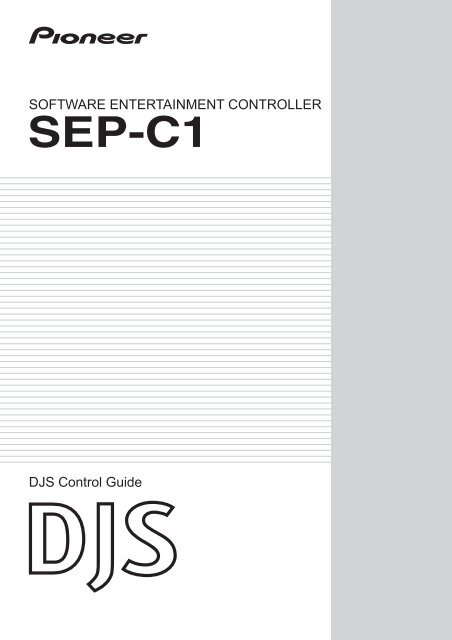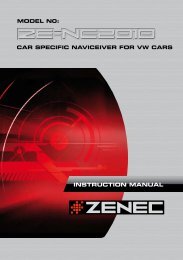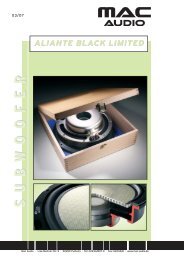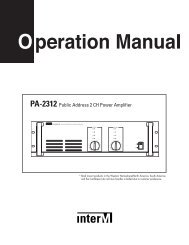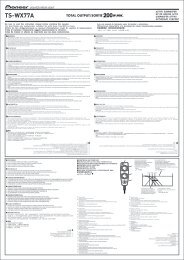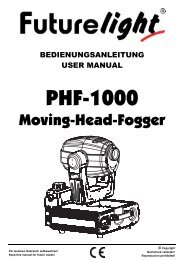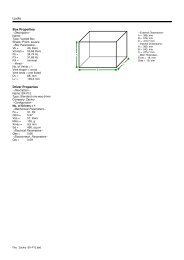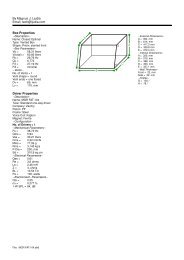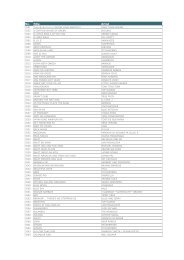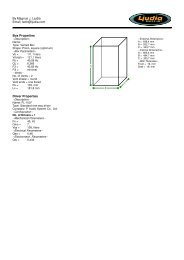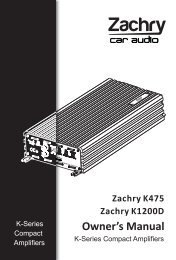software entertainment controller sep-c1 - Pioneer DJ
software entertainment controller sep-c1 - Pioneer DJ
software entertainment controller sep-c1 - Pioneer DJ
Create successful ePaper yourself
Turn your PDF publications into a flip-book with our unique Google optimized e-Paper software.
11-2 Operating a <strong>DJ</strong>S PlayerYou can use your SEP-C1 to operate either Player A or Player B on the [<strong>DJ</strong> Play] screen.1 Start up <strong>DJ</strong>S.• Once <strong>DJ</strong>S starts up, the [<strong>DJ</strong> Play] screen is displayed.2 Operate either Controller A or Controller B.• When you operate the various controls on your SEP-C1, such as the jog dial or thetempo control slider, it operates the player in the [<strong>DJ</strong> Play] screen.Controller AFunctions that are Linked with the [<strong>DJ</strong> Play] Screen (Player Functions)SEP-C1 Operation ButtonsPLAY/PAUSECUESEARCHTRACK SEARCHTIME/A.CUEIN/CUEOUT/A<strong>DJ</strong>USTRELOOP/EXITMASTER TEMPOTEMPO ±6/10/16/WIDETEMPOJOG (–REV/+FWD)PITCH BENDSCRATCHController BControls Linked on the [<strong>DJ</strong> Play] ScreenPLAY/PAUSE ButtonCUE ButtonSEARCH ButtonsTRACK SEARCH ButtonsTIME MODE / AUTO CUE ButtonIN/CUE ButtonOUT/A<strong>DJ</strong>USTRELOOP/EXITMASTER TEMPO ButtonTEMPO Control Range ButtonTEMPO Control SliderJog DialPITCH BEND ButtonSCRATCH ButtonFor information on functions of buttons, please refer to “Parts and Their Functions”in the SEP-C1 operating instructions and in the <strong>DJ</strong>S User Manual.NoteSpin (when in scratch mode)If you spin the jog dial of your SEP-C1 veryquickly, even after you let go of it, it will continueplaying at the speed and in the direction that thejog dial is rotating until it stops. You cannot dothis spin play with the mouse.Simultaneous OperationsThe following operations can be performed at thesame time from the SEP-C1.・If you rotate the jog dial while holding downthe SEARCH button, it accelerates the searchplay speed.・While playing a cue point sample, if you holddown the CUE button, you can operate controlslike the jog dial or the PITCH BEND button.・When playing a cue point sample, if you holddown the CUE button and the press the PLAYbutton, even if you let go of the CUE button, itkeeps on playing without returning to the cuepoint.・When playing a cue point sample, if you holddown the CUE button and press a loopoperating button (IN/CUE), the playback pointis recorded as the cue point. When you releasethe CUE button, it returns to the cue point andstands by.・When you are in the SCRATCH JOG mode, ifyou hold down the jog dial and press the CUEbutton, the playback point is recorded as theCUE point. When you release the jog dial, itreturns to the cue point and stands by.・When in the SCRATCH JOG mode, if you holddown the jog dial and press a loop operatingbutton (IN/CUE), the playback point isrecorded as the cue point. Even when yourelease the jog dial, it continues playingwithout returning to the CUE point.Unlinked Player FunctionsThe following SEP-C1 buttons do not link up withthe [<strong>DJ</strong> Play] screen.・CUE/LOOP MEMORY Button・CUE/LOOP CALL Button・JOG DIAL Button・EJECT Button4 <strong>DJ</strong>S Ver. 1.601
11-3 Operating a <strong>DJ</strong>S ListYou can use the SEP-C1 to operate track lists or play lists on the [<strong>DJ</strong> Play] screen.1BROWSE button2 Center Display4Select UP button6 Rotary Selector7 LOAD A Button1 Press the BROWSE button.2 Operate the track list or play list.• You can use the controls of your SEP-C1, like the function buttons, the rotaryselector, select DOWN or UP buttons to work with the track list or play list that isdisplayed in the [<strong>DJ</strong> Play] screen.Connect the USB port on the back of your SEP-C1’s control unit to a USB port onyour computer with a USB cable.Selecting a category (only with track lists)The headers that are displayed at the top of the category column in the track liston the [<strong>DJ</strong> Play] screen, namely [All] and the five categories, are automaticallyassigned to the six function buttons. When you press a function button, the songsin the corresponding category are displayed.Aligning the selected line with the song you want to playSEP-C1 Operation ButtonsRotary Selector (Rotate)Select DOWN button (Push)Select UP button (Push)Rotary Selector (Rotate)3 Function Buttons (6) :- [ All ]- [ (Category 1) ]- [ (Category 2) ]- [ (Category 3) ]- [ (Category 4) ]- [ (Category 5) ]5 Select DOWN button8 LOAD B ButtonFunctions that are Linked with the [<strong>DJ</strong> Play] screenRotate it clockwise and the selected line moves downwards.Rotate it counterclockwise and the selected line movesupwards.If a list is closed, it opens the list.If a list is open, the line moves to the right.If a list is open, the line moves to the left.If you move it to the last line on the left, it closes the list.If the selected line is on a category, such as genre, artist/album, etc., it displays the list of songs in the selectedcategory.If the selected line is on a song, the three choices,[CANCEL], [LOAD A] and [LOAD B] are shown on thecenter display.3 After lining up the selected line on the song you wish to play, presseither the LOAD A or the LOAD B button.• LOAD A Button (Loads a song) :The selected song is loaded onto <strong>DJ</strong>S Player A.• LOAD B Button (Loads a song) :The selected song is loaded onto <strong>DJ</strong>S Player B.Using the Rotary SelectorYou can use the rotary selector dial for operations instead of pressing the LOAD Aor LOAD B buttons.1 With the selected line on the song you wish to play, if you press the rotary selector,the three choices [CANCEL], [LOAD A] and [LOAD B] are displayed in thecenter2 Rotate the rotary selector dial to select [LOAD A] (or [LOAD B]) and then whenyou press the rotary selector dial, the selected song is loaded on Player A (orPlayer B).NoteTrack Lists and Play ListsThe format of music lists can be switched on the[Play Style] settings screen in <strong>DJ</strong>S Preferences.On the settings menu on the left hand side ofPreferences, click [Play Style] to open the [PlayStyle] settings screen.BROWSE ButtonIf you press the BROWSE button, the BROWSEscreen is displayed in the center display.Function ButtonIn the [BROWSE] screen the function for directlyselecting and displaying a category is assigned.NoteDisplay of Category ColumnsThe category columns on the [<strong>DJ</strong> Play] screen aredisplayed in the order of [All], [Artist-Album],Top Category and Other Categories.The display order of the Top Category can beswitched by dragging and dropping it on the [<strong>DJ</strong>Play] screen.Vertical ScrollingIf you move the selected line to the top (or thebottom), the list will scroll vertically and displaythe selected line.When using a play listWhen the format of the music list is in Play List,the line cannot be moved to the left or right. If youpress the select DOWN button, the list gets wider;if you press the select UP button, the list getsnarrower.NoteWhen using a play listWhen the format of the music list is in Play List,the selected song is loaded and goes into standbymode.LOAD LOCK SettingsWhen the SEP-C1’s LOAD LOCK settings is ON,songs cannot be loaded onto the player that iscurrently playing. Songs can only be loaded whenthe player is in either standby or paused. Forinformation on turning the LOAD LOCK settingON/OFF, please refer to “USING THE UTILITY”in your SEP-C1 Operating Instructions.<strong>DJ</strong>S Ver. 1.601 5
11-5 Operating the <strong>DJ</strong>S EffecterYou can use the SEP-C1 to operate the Effecter on the [<strong>DJ</strong> Play] screen in <strong>DJ</strong>S.1 EFFECT Button3 Select UP button5 Rotary Selector6 LOAD A Button2 Function Buttons (6) :-[INPUT SELECT]-[DELAY/ECHO]-[PAN/TRANS]-[FILTER/FRANGER]-[REVERB/PITCH]-[AUTO/TAP]4 Select DOWN button7 LOAD B ButtonNoteEFFECT ButtonIf you press the EFFECT button, the EFFECTsscreen is displayed in the center display.Function ButtonsIn the EFFECT screen, the eight effect selections,channel switching and BPM display switchingare assigned.When using an external mixerThe EFFECT screen cannot be used when the <strong>DJ</strong>Smixer is set to an external mixer.1 Press the EFFECT button.2 Set the effect parameters.• Use the function buttons, LOAD A button, LOAD B button, select UP and selectDOWN buttons to make the settings.Functions that are Linked with the [<strong>DJ</strong> Play] Screen (Effect Functions)SEP-C1 Operation ButtonsFunction [INPUT SELECT]Function [DELAY / ECHO]Function [PAN / TRANS]Function [FILTER / FRANGER]Function [REVERB / PITCH]Function [AUTO / TAP]LOAD A ButtonLOAD B ButtonSelect UP ButtonSelect DOWN ButtonFunctions that are Linked with the [<strong>DJ</strong> Play] screenSwitches Channels : Channel A, Channel B, MasterSelect Effect : Delay / EchoSelect Effect : Pan / TransSelect Effect : Filter / FrangerSelect Effect : Reverb / PitchSwitches BPM Display : AUTO / TAPTAP InputTAP InputEffect Beat : DownEffect Beat : Up3 Operating with the Rotary Selector• If you rotate the rotary selector, you can adjust the level and depth of effects(balance between the original music on the selected channel and the sound effect ofthe selected effect).• If you press the rotary dial, the effect comes ON and the sound effect is output onthe selected channel. Pressing it again makes the effect go OFF.NoteChannel SwitchingSelect the channel for applying the sound effects,from among channel A, channel B and the master.Effect SelectionYou can select from the eight kinds of effects thatare assigned to the four function buttons.BPM Display SwitchYou can select a BPM (beat per minute) displaythat is either AUTO or TAP.BPM (AUTO)The BPM value that is detected in the song on theselected channel is displayed.BPM (TAP)When you press either the LOAD A or LOAD Bbutton twice or more in succession, the intervalbetween presses is displayed as the BPM.Effect BeatThe cycle (timing) of the sound effects, such asreverb, transition and echo, is set based on thedisplayed BPM. This cycle (timing) can beadjusted using the select UP or the select DOWNbuttons. However, if the pitch is selected in theeffect selection, you can use the select UP orselect DOWN buttons to adjust the pitch.<strong>DJ</strong>S Ver. 1.601 7
2Chapter 2Upgrading SEP-C1The <strong>software</strong> that is originally incorporated into hardware products such as theSEP-C1 and is used to control the hardware is called firmware.Once you complete the <strong>DJ</strong>S user registration process, you can update the version ofyour SEP-C1’s firmware.Before registering the user and updating the firmware version…Log on to your computer as a user with administrator privileges and connect thecomputer to the internet.2-1 User RegistrationThe trial period for using <strong>DJ</strong>S without registering a user is 60 days. Once this period expires,you will not be able to use <strong>DJ</strong>S. So, please complete user registration within sixty days ofinstalling <strong>DJ</strong>S. Once you complete user registration, support services such as version updatingbecome available to you. → ‘Using the Support Site’1 After clicking [Help] on the <strong>DJ</strong>S menu, click [User Registration].• Once you click [User Registration], the [User Registration Selections] screenopens.2 After the [User Registration Selections] screen opens, click [OnlineRegistration] and then [Next].• After you click [Next], the [Online Registration] screen opens.saIf you don’t have internet access (Offline Registration)If for some reason, such as not having internet access, you cannot register online,please fill out the User Registration Card with your key code and the necessaryinformation and mail it in. After we receive your user registration card at our offices, wewill send you a registration ID so you can release the trial period.→ ‘Trial Period and User Registration’3 Fill in the required information on the [Online Registration] screensand then click [Send].• [Online Registration] consists of three screens, namely User Information 1/2, UserInformation 2/2 and a Confirmation of Information screen.• When you click [Send], the information you entered will be registered on ourserver and the [Registration ID Complete] message will be displayed.4 After the [Registration ID Complete] message is displayed, click [OK].• Once you click [OK], the [Registration ID Complete] message closes.Warning!In Windows VistaFollow the steps below to make the administratorsettings.1. Log on as a user who has been established asthe administrator for the computer.2. Right click the [<strong>DJ</strong>S] shortcut icon on thedesktop and then click on [Properties].3. Click the [Compatibility] tab in the [<strong>DJ</strong>SProperties].4. Click on [Run this program as theadministrator.] so the check box is ON.5. Click [OK] and then close the [<strong>DJ</strong>S Properties]window.NoteAfter the Trial Period EndsOnce the 60 days elapse, <strong>DJ</strong>S will not start up anda message prompting you to register a user isdisplayed.NotePrivacy Protection PolicyThe personal information of our customers iscollected by the <strong>Pioneer</strong> Group for thefollowing purposes.1. In order to provide after sales service onpurchased products.2. In order to send our customers emails withimportant information about our products orrelated events.3. In order to reflect the results of customerquestionnaires in our product design.<strong>Pioneer</strong> maintains strict controls over the personalinformation we collect from our customers, in linewith our Privacy Protection Policy. To view the<strong>Pioneer</strong> Privacy Protection Policy, please visit ourhome page at (http://www.prodjnet.com/privacy.html).Offline Registration (Key CodeDisplay)After you click [Offline Registration] and[Display Key Code], when you click [Next], the[Key Code] screen opens. Write the key code onthe User Registration Card and mail it.Offline Registration (Entering theRegistration ID)After you click [Offline Registration] and [EnterRegistration ID], when you click [Next], the[Enter your Registration ID] screen opens. Pleaseenter the registration ID that we sent to you.Warning!User Information (Login Name andPassword)Please take care so you do not forget the LoginName and Password you entered as userinformation because you will need them in orderto receive service, such as for updating <strong>software</strong>versions, etc.8 <strong>DJ</strong>S Ver. 1.601
22-2 Updating the FirmwareYou can use <strong>DJ</strong>S to update the firmware of your SEP-C1 to the latest version.In order to download the update package and run the update program, connect yourcomputer to the internet and Log on as a user who has been set up as a computeradministrator.Before Updating the Version of the FirmwareIf you have not complete the user registration process, you will not be able to run theupdater for your SEP-C1.Consequently, please complete user registration. → ‘2-1 User Registration’Before starting up <strong>DJ</strong>S, connect your SEP-C1 and your computer with an auxiliary USBpower cable and then connect the SEP-C1 and the computer with a USB cable.→ ‘1-1 Connecting to your SEP-C1 to a computer’When you have two or more SEP-C1sIt is not possible to update more than one SEP-C1 at a time. So please connect oneunit to your computer at a time.1 After clicking [Help] on the <strong>DJ</strong>S menu, click [Version Up].• Once you click [Version Up], it checks our server for whether there is an updatepackage or not; if there is, the [Update Package Detected] screen opens.• If there is not an update package newer than the version currently being used, it isnot possible to update the <strong>software</strong>.2 After the [Update Package Detected] screen opens, click the [SEP-C1Firmware] check box ON and then click [Yes].• Once you click [Yes], the update package start downloading. Once the downloadfinishes, the [Starting Version Update] message opens.Warning!In Windows VistaFollow the steps below to make the administratorsettings.1. Log on as a user who has been established asthe administrator for the computer.2. Right click the [<strong>DJ</strong>S] shortcut icon on thedesktop and then click on [Properties].3. Click the [Compatibility] tab in the [<strong>DJ</strong>SProperties].4. Click on [Run this program as theadministrator.] so the check box is ON.5. Click [OK] and then close the [<strong>DJ</strong>S Properties]window.Before connecting your SEP-C1It is necessary to install driver <strong>software</strong> on yourcomputer. Please do not connect the SEP-C1 toyour computer until you have finished installingthe driver <strong>software</strong>. For information on how toinstall the driver <strong>software</strong>, please refer to“ABOUT THE DRIVER PROGRAM” in theOperating Instructions of your SEP-C1.NoteLogin Name and PasswordOnce you access our server, you will prompted forthe Login Name and the Password you specifiedwhen you registered as a user.NoteMultiple Update PackagesIf update packages other than the firmware foryour SEP-C1 are detected, such as for the <strong>DJ</strong>S<strong>software</strong>, the manual, SEP-C1 driver <strong>software</strong>,and so on, they will be displayed all together inthe [Update Package Detected] screen.If you click their check box(es) and select them,the selected update packages are downloaded andone update runs after another.Update package detected when <strong>DJ</strong>Sstarts upIf you log on to your computer as a user withadministrator privileges and your computer isconnected to the internet and your SEP-C1 isconnected to your computer, every time you startup <strong>DJ</strong>S, it will check our server to see if there areany update packages; if there are, the [UpdatePackage Detected] screen will open.3 After the [Starting Version Update] message is displayed, click [OK].• Once you click [OK], the update starts. Once the update finishes, the [UpdateComplete] message opens.4 After the [Update Complete] message is displayed, click [OK].• Once you click [OK], the [Update Complete] message closes.5 After closing down <strong>DJ</strong>S, remove both the USB auxiliary power cableand the USB cable from your SEP-C1 and your computer.NoteStarting and Finishing UpdatesIf you selected more than one update package, theStarting Update and Update Complete messagesare displayed repeatedly. If an update package for<strong>DJ</strong>S <strong>software</strong> is selected, <strong>DJ</strong>S will closetemporarily and then start back up automatically.Checking the Firmware VersionFor information on how to check your SEP-C1’sfirmware version, please refer to “USING THEUTILITY” in the SEP-C1 Operating Instructions.If you fail to close down <strong>DJ</strong>S and completelydisconnect your SEP-C1 and the computer, thefirmware upgrade will not take effect.<strong>DJ</strong>S Ver. 1.601 9
3• Using the Support SiteBefore contacting us about how to use <strong>DJ</strong>S or with technical questions, please check the User’s Manual recorded on the <strong>DJ</strong>S CD-ROM as wellas the FAQ on the <strong>DJ</strong>S support site.•To connect to the <strong>DJ</strong>S support site, click [File] on the <strong>DJ</strong>S menu and then click [Internet].When using the <strong>DJ</strong>S support site, it is necessary to enter the login name and password you specified when you registered as a <strong>DJ</strong>S user.•When using the <strong>DJ</strong>S support site, please have the following details at hand when you contact us: customer’s name, product name,installation key, model and specs of the computer (CPU, amount of memory, peripheral devices connected, etc.), version of the operatingsystem and a detailed description of the problem you are experiencing.•We are only able to provide support for <strong>DJ</strong>S users who have completed user registration. Please take care of the login name and passwordyou specified during user registration in the same way as the installation key and registration ID so you do not forget them.* For information about installation of <strong>DJ</strong>S or how to complete user registration, please refer to the User’s Manual that is recorded onthe <strong>DJ</strong>S CD-ROM.•If you experience difficulties in installing the <strong>software</strong> or completing user registration, please refer to our home page on the internet.Information on Installation and User Registrationhttp://www.prodjnet.com/djs/support* If you have questions about your computer, peripheral devices or technical questions, such as about combinations with productsother than those we support, please check with the manufacturer of the device or contact the sales outlet.•There are <strong>DJ</strong>S version updates scheduled in order to improve the performance and add functionality. By completing the user registration,you not only gain access to our support site, but it also allows you to download the updater program. By all means update your version of<strong>DJ</strong>S with this updater program so you can always have the latest version to use.• Trial Period and User Registration<strong>DJ</strong>S has a trial period, which lasts for 60 days after installing the <strong>software</strong>. This trial period is the length of time you can user <strong>DJ</strong>S withoutregistering as a user. Once this trial period expires, you will not be able to enjoy using <strong>DJ</strong>S anymore, so be sure to complete user registrationwithin 60 days of installing the <strong>software</strong>.•Online user registration is available for our customers who are connected to the internet.→ ‘2-1 User Registration’•If you do not have an internet connection, please fill out the required information on the oUser Registration Card and mail it in.→ ‘Addressing the User Registration Card’→ ‘User Registration Card’Precautions about Filling in the User Registration card•A login name and a password are required in order to make sure of your identity when using our customer support service.•Please specify an 8 to 10 digit alphanumeric login name and password in the appropriate columns on the user registration card.•Please affix the Installation Key Sticker for User Registration in the Software Installation Key box on the user registration card.•Please enter the language you selected when you installed <strong>DJ</strong>S in the Software Language box on the user registration card. The 8languages are English, French, German, Italian, Dutch, Spanish, Traditional Chinese and Japanese.•You can check your Key Code on the <strong>DJ</strong>S screen. → ‘Offline Registration (Key Code Display)’•Transfer the 8 digit alphanumeric code shown on the screen into the Key Code column of the user registration card.•Please print neatly so it is possible to distinguish between 1 and 7, 1 and the letter I and between 2 and the letter Z. Also, please enterthe number 0 (zero) with a diagonal line so it may be distinguished from the letter O.After we receive your user registration card at our offices, we will send you a registration ID so you can release the trial period.→ ‘Offline Registration (Entering the Registration ID)’10 <strong>DJ</strong>S Ver. 1.601
3Addressing the User Registration CardThe addresses for user registration cards are as follows. Please take care to use the address appropriate to where you liveas each region has its own address.North AmericaPIONEER ELECTRONICS (USA) INC.BUSINESS SOLUTIONS DIVISION, PRO AUDIO GROUP2265 East 220th Street, Long Beach, CA 90810, U.S.AEuropePIONEER EUROPE NVMULTIMEDIA DIVISION<strong>Pioneer</strong> House, Hollybush Hill, Stoke Poges, Slough SL2 4QP U.K.South Asia, Southeast AsiaPIONEER ELECTRONICS ASIACENTRE PTE. LTD.MULTIMEDIA DEPARTMENT253 Alexandra Road, #04-01, Singapore 159936Hong KongPIONEER (HK) LIMITEDSALES AND MARKETNG DEPARTMENTSuite 901-906, 9th Floor World Commerce Centre, Harbour City 11 Canton Road, Tsim Sha Tsui Kowloon, Hong KongTaiwanPIONEER HIGH FIDELITY TAIWAN CO., LTD.SALES DIVISION, INDUSTRIAL ELECTRONIC SECTION13F, No. 44, Sec. 2, Jhongshan N. Road, Taipei City, TaiwanOceaniaPIONEER ELECTRONICS AUSTRALIA PTY. LTD.178-184 Boundary Road, Braeside, Victoria 3195, AustraliaMiddle East, AfricaPIONEER GULF, FZE.Lob 11-017, Jabel Ali Free Zone, P.O.Box 61226, Jabel Ali, Dubai, U.A.E.Central & South AmericaPIONEER INTERNATIONAL LATIN AMERICA, S.A.SALES DEPARTMENTPlaza Credicorp Bank Panama, 50 Street, #120, 14th FloorP.O. Box 0816-01361, Panama, Rep of PanamaMexicoPIONEER ELCTRONICS DE MEXICO, S.A. DE C.V.Blvd. Manuel Avila Camacho No. 138, Piso 10, Col. Lomas deChapultepec, Mexico, D.F. C.P. 111000 Deleg. Miguel Hidalgo<strong>DJ</strong>S Ver. 1.601 11