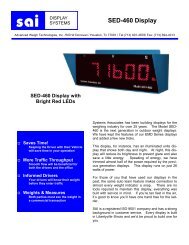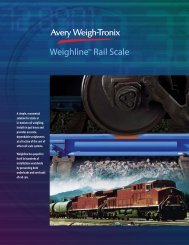- Page 1 and 2:
Model 350I.S. and Model 355I.S.Inst
- Page 3 and 4:
Table of ContentsChapter 1 General
- Page 5 and 6:
Start Fill ........................
- Page 7 and 8:
1 General Information and Warnings1
- Page 9 and 10:
1.3.3 Safe Handling of Equipment wi
- Page 11 and 12:
1.8 FCC and EMC Declarations of Com
- Page 13 and 14:
2 IntroductionThis section explains
- Page 15 and 16:
Note: Electrical apparatus Approved
- Page 17 and 18:
Ca or Co - the maximum capacitance
- Page 19 and 20:
TerminalEntity / Nonincendive Field
- Page 21 and 22:
GasApprovalTemperatureRangeT class
- Page 23 and 24:
2.5 Standard FunctionsThe Model 350
- Page 25 and 26:
Safe Area OptionsBattery ChargerFib
- Page 27 and 28:
2.9 350 I.S. KeypadThe Model 350 I.
- Page 29 and 30:
Key Press Weigh Mode Count Mode Set
- Page 31 and 32:
2.11 Weigh Mode FunctionsThe Model
- Page 33 and 34:
3 InstallationThe Model 350/355 I.S
- Page 35 and 36:
3.2.2 Model 355 I.S.Figure 3.3 Mode
- Page 37 and 38:
3.5 Remote Key ConnectionsThe Model
- Page 39 and 40:
Battery ChargingTHE BATTERY MUST BE
- Page 41 and 42:
3. Snap the (4) ½ plastic standoff
- Page 43 and 44:
Figure 3.12 Fiber-optic Cable Insta
- Page 45 and 46:
Install the setpoint or Analog opti
- Page 47 and 48:
3.8.5 Safe Area Analog Option Insta
- Page 49 and 50:
4 ConfigurationThis section covers
- Page 51 and 52:
To access the previous parameter1.
- Page 53 and 54:
To setup a full scale value (exampl
- Page 55 and 56:
4.5.2 Return to factory default (35
- Page 57 and 58:
ParameterNumberDisplayNameP296.00 E
- Page 59 and 60:
P115 Stability Delay (Selection)Sel
- Page 61 and 62:
P204 Comm Handshake (Comm 1) (Selec
- Page 63 and 64:
P292 End Character (Key-in)Set the
- Page 65 and 66:
P802 Tare and Zero Execution (Selec
- Page 67 and 68:
is an 'O' (overload/underload), 'M'
- Page 69 and 70:
4.9 ID Number Entry and PrintingIt
- Page 71 and 72: 4.10.4 Entering ASCII Control Codes
- Page 73 and 74: The default format code for all par
- Page 75 and 76: 4.12.2 Model 355 I.S.To sample usin
- Page 77 and 78: 4.14 Remote Key ConfigurationThe Mo
- Page 79 and 80: 4.16 Setpoint SetupThe Model 350/35
- Page 81 and 82: Pre-act values are entered in terms
- Page 83 and 84: 4. Next the PctHi value will be dis
- Page 85 and 86: 3. Press [TARE]. Once the tare key
- Page 87 and 88: 4.19.1 Enter a TargetPressing [TARE
- Page 89 and 90: ParameterSettingPre-Act 2 = 236 15,
- Page 91 and 92: 4.20.3 Start DischargeActivation Me
- Page 93 and 94: 3a. If a value is desired, enter it
- Page 95 and 96: 4.22 Absolute CheckweighThis progra
- Page 97 and 98: 4.23 Target Deviation CheckweighThe
- Page 99 and 100: 4.24 Batch 2The batch 2 program is
- Page 101 and 102: 4.25 Independent Setpoint Operation
- Page 103 and 104: 4.25.3 ExampleSetup a continuous-cy
- Page 105 and 106: Bars ON Weight Range (Lower Toleran
- Page 107 and 108: ParameterSettingDisplayedNameDescri
- Page 109 and 110: 4.27.2 Analog Output ExampleAnalogP
- Page 111 and 112: 4.28.2 Setup Master IndicatorSet th
- Page 113 and 114: ParameterSettingDisplayedNameDescri
- Page 115 and 116: Custom Transmit :1. [.002] [ENTER]
- Page 117 and 118: 4.28.5 300 Series Command CodesHex
- Page 119 and 120: 5 CalibrationThis chapter covers al
- Page 121: First Zero Calibration Method (355
- Page 125 and 126: 13. Pause for motion delay.14. Pres
- Page 127 and 128: If the calibration weight value was
- Page 129 and 130: 6 Legal for TradeThe Model 350/355
- Page 131 and 132: 6.4.1 Physical SealThe most common
- Page 133 and 134: 7 TroubleshootingThis chapter conta
- Page 135 and 136: 7.1.4 Calibration ErrorsCodeF.S. ~T
- Page 137 and 138: Table 7.1 Information Parameters.Pa
- Page 139 and 140: 8 MaintenanceThe mainboard, keypad
- Page 141 and 142: 5. Connect the keypad cable to the
- Page 143 and 144: 9 Label DrawingsReference for Model
- Page 145 and 146: 9.5 355 I.S. Generic Rear Label (5
- Page 147 and 148: Appendix A: Model 350 I.S. and Mode
- Page 149 and 150: AWT35-500389ABModel 350 I.S. and Mo
- Page 151 and 152: AWT35-500389ABModel 350 I.S. and Mo
- Page 153 and 154: Uo or Voc or Vt ≤ Vmax, Io or Isc
- Page 156: Avery Weigh-Tronix USA1000 Armstron