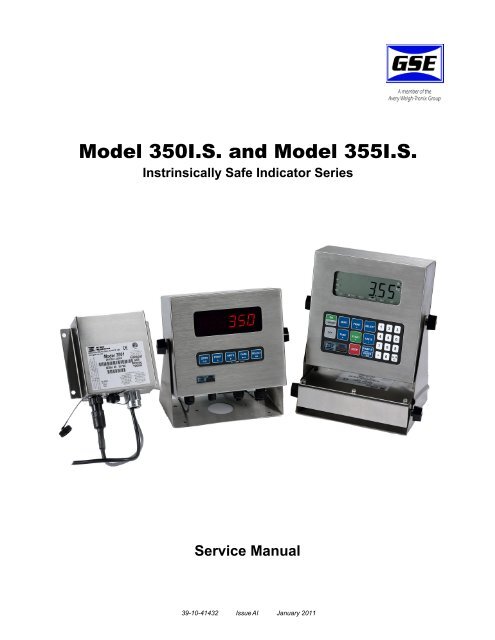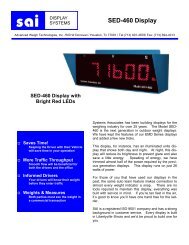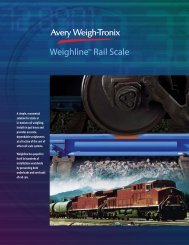GSE 350IS / GSE 355IS Service Manual - Advanced Weigh ...
GSE 350IS / GSE 355IS Service Manual - Advanced Weigh ...
GSE 350IS / GSE 355IS Service Manual - Advanced Weigh ...
You also want an ePaper? Increase the reach of your titles
YUMPU automatically turns print PDFs into web optimized ePapers that Google loves.
Model 350I.S. and Model 355I.S.Instrinsically Safe Indicator Series<strong>Service</strong> <strong>Manual</strong>39-10-41432 Issue AI January 2011
© Avery <strong>Weigh</strong>-Tronix, LLC 2011. All rights reserved.No part of this publication may be reproduced, stored in an electronic retrieval system, or transmitted in any formor by any means, electronic, mechanical, photocopying, recording or otherwise without the prior written consent ofthe copyright owner, or as permitted by law or under license. Full acknowledgment of the source must be given.Avery <strong>Weigh</strong>-Tronix is a registered trade mark of the Avery <strong>Weigh</strong>-Tronix, LLC. This publication was correct at thetime of going to print however, Avery <strong>Weigh</strong>-Tronix, LLC reserves the right to alter without notice the specification,design, price or conditions of supply of any product or service at any time.All third party brands and product names used within this document are trademarks or registered trademarks oftheir respective holders.All <strong>Weigh</strong>-Tronix / <strong>GSE</strong> products bearing the Factory Mutual seal are designed and manufactured according to theguidelines set forth by Factory Mutual Research. It is the responsibility of owners to gain approval from theirinsurance company for the suitability of the <strong>Weigh</strong>-Tronix equipment and installation for their particularenvironment.<strong>Weigh</strong>-Tronix assumes no responsibility or liability either expressed or implied for the suitability of the <strong>Weigh</strong>-Tronixequipment for the owners' specific application or environment.Model 350 I.S. and Model 355 I.S. book
Table of ContentsChapter 1 General Information and Warnings ........................................................................................ 5About this <strong>Manual</strong> ..............................................................................................................5Text Conventions ........................................................................................................ 5Special Messages ....................................................................................................... 5Installation .......................................................................................................................... 6Electrical Installation .......................................................................................................... 6Pluggable Equipment .................................................................................................. 6Permanently Wired Equipment - Isolator Requirements ............................................. 6Safe Handling of Equipment with Batteries ................................................................. 7Wet Conditions ............................................................................................................ 7Routine Maintenance ......................................................................................................... 7Cleaning the Indicator ........................................................................................................ 8Training .............................................................................................................................. 8Sharp Objects .................................................................................................................... 8FCC and EMC Declarations of Compliance ....................................................................... 9Chapter 2 Introduction ............................................................................................................................ 11Hazardous Area Guidelines ............................................................................................. 11Definitions .................................................................................................................. 13Entity Evaluation Concept ......................................................................................... 14Entity Rating Definitions ............................................................................................ 14Entity Ratings ............................................................................................................ 15Factory Mutual Approval US (Indicators and Options) ..................................................... 16<strong>350IS</strong> <strong>Weigh</strong>t Indicator .............................................................................................. 16<strong>355IS</strong> <strong>Weigh</strong>t Indicator .............................................................................................. 17Factory Mutual Approval (<strong>Weigh</strong>ing Elements) ......................................................... 18Factory Mutual Approval (ATEX) ..................................................................................... 18CSA Approval .................................................................................................................. 19Standard Functions .......................................................................................................... 21Standard Features ........................................................................................................... 21Specifications ................................................................................................................... 22Display ............................................................................................................................. 23LED Display ............................................................................................................... 23LCD Display .............................................................................................................. 24Annunciators ............................................................................................................. 24350 I.S. Keypad ............................................................................................................... 25355 I.S. Keypad ............................................................................................................... 26<strong>Weigh</strong> Mode Functions .................................................................................................... 29Entering a Tare Value (Model 350 I.S.) ........................................................................... 29Entering a Tare Value (Model 355 I.S.) ........................................................................... 29Chapter 3 Installation .............................................................................................................................. 31Control Drawings ............................................................................................................. 31Outline Drawings .............................................................................................................. 31Model 350 I.S. ........................................................................................................... 32Model 355 I.S. ........................................................................................................... 33Load Cell Connections ..................................................................................................... 34Communication Port Connections ................................................................................... 34Remote Key Connections ................................................................................................ 35Remote Display Connections ........................................................................................... 35Hazardous Area Options .................................................................................................. 36Battery Power Supply (External) ............................................................................... 36AC To DC Power Supply (External) .......................................................................... 37AC To DC Power Supply Extension Cable ................................................................ 385 Volt And 8 Volt Excitation ....................................................................................... 38Fiber-Optic Interface .................................................................................................. 38Safe Area Options ............................................................................................................ 39Model 350 I.S. and Model 355 I.S. <strong>Service</strong> <strong>Manual</strong> 1
Fiber-Optic Interface .................................................................................................. 39HCS (Hard Clad Silica) Fiber-Optic Cable Installation .............................................. 41Safe Area Setpoint Option Installation ...................................................................... 42Setpoint Board Diagnostic and Test Procedures ...................................................... 44Safe Area Analog Option Installation ........................................................................ 45Analog Board Diagnostic and Test Procedures ........................................................ 45Chapter 4 Configuration .......................................................................................................................... 47Entering the Setup Mode ................................................................................................. 47Model 350 I.S. ........................................................................................................... 47Model 355 I.S. ........................................................................................................... 48Selecting a Parameter ..................................................................................................... 48Model 350 I.S. ........................................................................................................... 48Model 355 I.S. ........................................................................................................... 49Changing a Parameter Value ........................................................................................... 49Selection Parameters ................................................................................................ 49Key-In Parameters .................................................................................................... 50Model 350 I.S. ........................................................................................................... 50Model 355 I.S. ........................................................................................................... 51Exiting the Setup Mode .................................................................................................... 51Model 350 I.S. ........................................................................................................... 51Model 355 I.S. ........................................................................................................... 52Factory Default ................................................................................................................. 52Return to factory default (350 I.S.): ........................................................................... 52Return to factory default (355 I.S.): ........................................................................... 53List of Parameters ............................................................................................................ 53Parameter Map Details .................................................................................................... 56Preset Transmit Selections .............................................................................................. 64ID Number Entry and Printing .......................................................................................... 67Enter an ID from the weigh mode: ............................................................................. 67Elements of a Custom Transmit ....................................................................................... 67Writing A Custom Transmit ASCII Text File .............................................................. 68Access Setup and Clearing Existing Custom Transmit ............................................. 68Entering ASCII Text ................................................................................................... 68Entering ASCII Control Codes ................................................................................... 69Parameter Selection Numbers ......................................................................................... 70Exiting Setup Mode and Saving Changes ................................................................. 71Parts Counting .................................................................................................................71Model 350 I.S. ........................................................................................................... 72Model 355 I.S. ........................................................................................................... 73Set Time & Date ............................................................................................................... 73Model 350 I.S. ........................................................................................................... 74Model 355 I.S. ........................................................................................................... 74Remote Key Configuration ............................................................................................... 75Upgrade Indicator Firmware ............................................................................................ 75Prepare For Upgrade ................................................................................................ 75Load Flash File .......................................................................................................... 76Setpoint Setup .................................................................................................................77Activation Methods .................................................................................................... 78Pre-Acts ..................................................................................................................... 78Learn Feature ............................................................................................................ 79Pause Feature ........................................................................................................... 79Percentage Checkweigh .................................................................................................. 80Enter a Target Value ................................................................................................. 80Start Checkweighing ................................................................................................. 81Fill .................................................................................................................................... 82Enter a Target Value ................................................................................................. 822Model 350 I.S. and Model 355 I.S. <strong>Service</strong> <strong>Manual</strong>
Start Fill .....................................................................................................................83Batch ................................................................................................................................ 84Enter a Target ........................................................................................................... 85Start Batch ................................................................................................................. 86Discharge ......................................................................................................................... 87Enter a Target ........................................................................................................... 87Pre-acts ..................................................................................................................... 88Start Discharge .......................................................................................................... 89Discharge Example ................................................................................................... 89Fill and Discharge (Both) ................................................................................................. 90Enter a Target ........................................................................................................... 90Pre-acts ..................................................................................................................... 91Activation Method ...................................................................................................... 91Pause ........................................................................................................................ 92Fill and Discharge Example ....................................................................................... 92Absolute Checkweigh ...................................................................................................... 93Enter a Target Value ................................................................................................. 93Start Checkweighing ................................................................................................. 94Absolute Checkweighing Example ............................................................................ 94Target Deviation Checkweigh .......................................................................................... 95Enter a Target Value ................................................................................................. 95Start Checkweighing ................................................................................................. 96Target Deviation Checkweighing Example ................................................................ 96Batch 2 ............................................................................................................................. 97Enter a Target ........................................................................................................... 97Activation Method ...................................................................................................... 98Batch2 Example ........................................................................................................ 98Independent Setpoint Operation ...................................................................................... 99Setpoint Activation ..................................................................................................... 99Changing Targets from the <strong>Weigh</strong> Mode ................................................................ 100Example .................................................................................................................. 101Bargraph Setup (LCD) ................................................................................................... 101Scaling For "Bars" (Bargraph Arrows) ..................................................................... 101Analog Output Setup ...................................................................................................... 104Analog Output Calibration ....................................................................................... 105Analog Output Example .......................................................................................... 107Remote Display Configuration ....................................................................................... 107Master to Remote (Slave) Configuration ................................................................. 108Setup Master Indicator ............................................................................................ 109Setup Remote Indicator ........................................................................................... 109Hazardous Area to Safe Area Configuration ........................................................... 113300 Series Command Codes .................................................................................. 115Display Capture Utility ............................................................................................. 116Chapter 5 Calibration ............................................................................................................................ 117Setup Mode Calibration ................................................................................................. 117Fast Calibration ....................................................................................................... 117Performing Calibration ................................................................................................... 117Establishing Zero ..................................................................................................... 118First Zero ................................................................................................................. 118Last Zero ................................................................................................................. 119False Zero ............................................................................................................... 120Only Zero ................................................................................................................. 121Reset Calibration ..................................................................................................... 122Multi-Point Linearization .......................................................................................... 123Exiting Calibration ................................................................................................... 125Model 350 I.S. and Model 355 I.S. <strong>Service</strong> <strong>Manual</strong> 3
Chapter 6 Legal for Trade ..................................................................................................................... 127NTEP Requirements ...................................................................................................... 127OMIL Requirements ....................................................................................................... 127Other Requirements ....................................................................................................... 128Sealing and Audit Trails ................................................................................................. 128Physical Seal ........................................................................................................... 129Audit Trails .............................................................................................................. 129Chapter 7 Troubleshooting ................................................................................................................... 131Error Messages .............................................................................................................. 131Operational Errors ................................................................................................... 131Setup Mode Errors .................................................................................................. 132Hardware Errors ...................................................................................................... 132Calibration Errors .................................................................................................... 133Communication Errors ............................................................................................. 133Miscellaneous Errors ............................................................................................... 133Viewing Setup Parameters ............................................................................................ 133Information Mode Parameters ....................................................................................... 134A/D Calibration Procedure ............................................................................................. 136Chapter 8 Maintenance ......................................................................................................................... 137Main Board Replacement .............................................................................................. 137Main Board Removal ............................................................................................... 137Main Board Installation ............................................................................................ 137Keypad Replacement ..................................................................................................... 137Display Replacement ..................................................................................................... 139Display Removal ..................................................................................................... 139Display Installation .................................................................................................. 139Chapter 9 Label Drawings ..................................................................................................................... 141Model 3501 AC to DC Power Supply Label ................................................................... 141Model 3502 Product Label ............................................................................................. 141350 I.S. Generic Rear Label (5 Volt Excitation) ............................................................. 142350 I.S. Generic Rear Label (8 Volt Excitation) ............................................................. 142355 I.S. Generic Rear Label (5 Volt Excitation) ............................................................. 143355 I.S. Generic Rear Label (8 Volt Excitation) ............................................................. 143Appendix A: Model 350 I.S. and Model 355 I.S. Control Drawings .................................................... 1454Model 350 I.S. and Model 355 I.S. <strong>Service</strong> <strong>Manual</strong>
1 General Information and Warnings1.1 About this <strong>Manual</strong>This manual is divided into chapters by the chapter number and the large text at the topof a page. Subsections are labeled as shown by the 1 and 1.1 headings shown above.The names of the chapter and the next subsection level appear at the top of alternatingpages of the manual to remind you of where you are in the manual. The manual nameand page numbers appear at the bottom of the pages.1.1.1 Text ConventionsKey names are shown in brackets e.g. [PRINT] and reflect the case of the key beingdescribed. This applies to the keys on the indicator keypad.Displayed messages appear in italic type and reflect the case of the displayedmessage.1.1.2 Special MessagesExamples of special messages you will see in this manual are defined below. Thesignal words have specific meanings to alert you to additional information or the relativelevel of hazard.DANGER!THIS IS A DANGER SYMBOL.DANGER MEANS THAT FAILURE TO FOLLOW SPECIFIC PRACTICESOR PROCEDURES WILL CAUSE INJURY OR DEATH.ELECTRICAL WARNING!THIS IS AN ELECTRICAL WARNING SYMBOL.ELECTRICAL WARNINGS MEAN THAT FAILURE TO FOLLOWSPECIFIC PRACTICES OR PROCEDURES MAY RESULT INELECTROCUTION, ARC BURNS, EXPLOSIONS OR OTHER HAZARDSTHAT MAY CAUSE INJURY OR DEATH.WARNING!This is a Warning symbol.Warnings mean that failure to follow specific practices and procedures mayhave major consequences such as injury or death.CAUTION!This is a Caution symbol.Cautions give information about procedures that, if not observed, could resultin damage to equipment or corruption to and loss of data.Model 350 I.S. and Model 355 I.S. <strong>Service</strong> <strong>Manual</strong> 5
NOTE: This is a Note symbol. Notes give additional and important information, hintsand tips that help you to use your product.1.2 InstallationDANGER: RISK OF ELECTRICAL SHOCK. NO USER SERVICEABLEPARTS. REFER TO QUALIFIED SERVICE PERSONNEL FOR SERVICE.1.3 Electrical InstallationCAUTION: The AC to DC Power Supply power cable must be connected to anearth-grounded electrical outlet. The electrical supply must have a circuitbreaker with an appropriate rating to protect from over-current conditions.For your protection, all electrical (110V or 230V) equipment used out of doors orin wet or damp conditions should be supplied from a correctly fused powersource and protected by an approved ground fault protection device (RCD,GFCI etc.)IF IN DOUBT SEEK ADVICE FROM A QUALIFIED ELECTRICIAN.1.3.1 Pluggable EquipmentPluggable equipment must be installed near an easily accessible socket outlet.1.3.2 Permanently Wired Equipment - Isolator RequirementsPermanently connected equipment must have a readily accessible disconnect deviceincorporated in the fixed wiring such as an isolator or circuit breaker with at least 3mmcontact separation.The mains supply to the weighing equipment MUST be protected by a 4000A breakingcapacity fuse of a suitable current rating (a suitable fuse is a 3A Bussmann typeTDC180). These fuses are usually of the sand filled type.The isolator MUST NOT be installed into the flexible power cable supplied with the unit.6Model 350 I.S. and Model 355 I.S. <strong>Service</strong> <strong>Manual</strong>
1.3.3 Safe Handling of Equipment with BatteriesCAUTION: Danger of explosion if battery is incorrectly replaced. Replace onlywith the same or equivalent type recommended by the manufacturer. Disposeof used batteries according to the manufacturer’s instructions.ATTENTION: Il y a danger d'explosion s'il y a remplacement incorrect de labatterie, remplacer uniquement avec une batterie du même type ou d'un typeéquivalent recommandé par le constructeur. Mettre au rebut les batteriesusagées conformément aux instructions du fabricant.1.3.4 Wet ConditionsUnder wet conditions, the plug must be connected to the final branch circuit via anappropriate socket / receptacle designed for washdown use.Installations within the USA should use a cover that meets NEMA 3R specificationsas required by the National Electrical Code under section 410-57. This allows the unitto be plugged in with a rain tight cover fitted over the plug.Installations within Europe must use a socket which provides a minimum of IP56protection to the plug / cable assembly. Care must be taken to make sure that thedegree of protection provided by the socket is suitable for the environment.1.4 Routine MaintenanceIMPORTANT: This equipment must be routinely checked for proper operationand calibration.Application and usage will determine the frequency of calibration required forsafe operation.Always turn off the machine and isolate from the power supply before starting anyroutine maintenance to avoid the possibility of electric shock.Make sure that it is placed securely on a flat and level surface.Model 350 I.S. and Model 355 I.S. <strong>Service</strong> <strong>Manual</strong> 7
1.5 Cleaning the IndicatorTable 1.1 Cleaning DOs and DON’TsDODO NOTWipe down the outside of standard products Attempt to clean the inside of the indicatorwith a clean cloth, moistened with water andUse harsh abrasives, solvents, scouring cleaners ora small amount of mild detergentalkaline cleaning solutionsSpray the cloth when using a proprietary Spray any liquid directly on to the display windowcleaning fluid1.6 TrainingDo not attempt to operate or complete any procedure on a indicator unless you havereceived the appropriate training or read the instruction books.To avoid the risk of RSI (Repetitive Strain Injury), place the indicator on a surface whichis ergonomically satisfactory to the user. Take frequent breaks during prolonged usage.1.7 Sharp ObjectsDo not use sharp objects such as screwdrivers or long fingernails to operate the keys.8Model 350 I.S. and Model 355 I.S. <strong>Service</strong> <strong>Manual</strong>
1.8 FCC and EMC Declarations of ComplianceUnited StatesTable 1.2This equipment has been tested and found to comply with the limits for a Class A digital device, pursuant to Part 15 of the FCC Rules.These limits are designed to provide reasonable protection against harmful interference when the equipment is operated in acommercial environment. This equipment generates, uses, and can radiate radio frequency energy and, if not installed and used inaccordance with the instruction manual, may cause harmful interference to radio communications. Operation of this equipment in aresidential area is likely to cause harmful interference in which case the user will be required to correct the interference at his ownexpense.CanadaTable 1.3This digital apparatus does not exceed the Class A limits for radio noise emissions from digital apparatus set out in the RadioInterference Regulations of the Canadian Department of Communications.Le présent appareil numérique n’émet pas de bruits radioélectriques dépassant les limites applicables aux appareils numériques dela Classe A prescrites dans le Règlement sur le brouillage radioélectrique edicté par le ministère des Communications du Canada.European CountriesTable 1.4WARNING: This is a Class A product. In a domestic environment, this product may cause radio interference in which the user may berequired to take adequate measures.Model 350 I.S. and Model 355 I.S. <strong>Service</strong> <strong>Manual</strong> 9
10Model 350 I.S. and Model 355 I.S. <strong>Service</strong> <strong>Manual</strong>
2 IntroductionThis section explains the different intrinsically safe approvals and guidelines, keypadfunctions, and the types of displays offered.2.1 Hazardous Area GuidelinesClassificationIEC, CenelecContinuouslyPresentIntermittentlyPresentAbnormallyPresentThe <strong>GSE</strong> Models 350 I.S. and 355 I.S. instruments are approved by FM Approvals,ATEX and CSA as intrinsically safe for use in hazardous areas. An intrinsically safedevice has been proven through calculation and testing that it cannot produce enoughelectric or thermal energy under normal or fault conditions to cause ignition offlammable material present in the atmosphere.The hazardous area is defined in terms of how long the hazard is present (materialpresence), what type of flammable material is present (apparatus), and what maximumtemperature can be present (maximum surface temperature). Refer to Table 2.1 fordetails on class, division, zone, and temperature classifications.Table 2.1 Hazardous Location Classifications (USA)NEC 505CodesNEC 500Material PresenceCSA CodesClassificationIEC, CenelecNEC 505CodesNEC 500Maximum Surface TemperatureCSA CodesZone 0 Division 1 450 °C T1 T1Zone 1 Division 1 300 °C T2 T2Zone 2 Division 2 280 °C - T2AApparatus 260 °C - T2BGas & Vapors 230 °C - T2CAcetylene Group IIC Class I/Group A 215 °C - T2DHydrogen Group IIC Class I/Group B 200 °C T3 T3Ethylene Group IIB Class I/Group C 180 °C - T3APropane Group IIA Class I/Group D 165 °C - T3BMethane Group I N/A 160 °C - T3CDust 135 °C T4 T4Metal N/A Class I/Group E 120 °C - T4ACoal N/A Class I/Group F 100 °C T5 T5Grain N/A Class I/Group G 85 °C T6 T6Fibers (All) N/A Class IIIModel 350 I.S. and Model 355 I.S. <strong>Service</strong> <strong>Manual</strong> 11
Class I, Division 1, Groups A, B, C & DClass I, Division 1 locations are those in which hazardous concentrations of flammablegases or vapors exist continuously, intermittently or periodically under normal operatingconditions. Electrical equipment for use in such locations may be ''explosion proof,''''intrinsically safe,'' ''purged'' or otherwise protected to meet the intent of Articles 500 ofthe National Electrical Code®.Explosion proof protection consists of equipment designed to be capable of containingan internal explosion of a specified flammable vapor-air mixture. In addition, theequipment must operate at a safe temperature with respect to the surroundingatmosphere.Intrinsically safe electrical equipment and associated wiring are incapable of releasingsufficient electrical or thermal energy to cause ignition of a specific hazardous materialunder ''normal'' or ''fault'' operating conditions. Normal operation assumes maximumsupply voltage and rated environmental extremes; fault conditions assume any singleor dual independent electrical faults plus field wiring open, shorts or connections toground. Equipment rated as intrinsically safe is recognized by Article 500 as safe foruse in hazardous locations without special enclosures or physical protection that wouldotherwise be required.Purged systems have fresh air or an inert gas under positive pressure to excludeignitable quantities of flammables from the electrical equipment enclosure.Equipment Approved for Division 1 locations shall be permitted in Division 2 locationsof the same class, group and temperature class.Class I, Division 2, Groups A, B, C & DClass I, Division 2 locations are those in which hazardous concentrations offlammables exist only under unlikely conditions of operation. As such, equipment andassociated wiring which are incapable of releasing sufficient electrical and thermalenergy to ignite flammable gases or vapors under ''normal'' operation andenvironmental conditions are safe to use in Class I, Division 2 locations.Class I, Zone 0, Groups IIC, IIB & IIAA Class I, Zone 0 location is a location (1) in which ignitable concentrations offlammable gases or vapors are present continuously; or (2) in which ignitableconcentrations of flammable gases or vapors are present for long periods of time.Electrical apparatus for use in such locations may be type of protection ''ia'' IntrinsicSafety.Class I, Zone 1, Groups IIC, IIB & IIAA Class I, Zone 1 location is a location (1) in which ignitable concentrations offlammable gases or vapors are likely to exist under normal operating conditions; or (2)in which ignitable concentrations of flammable gases or vapors may exist frequentlybecause of repair or maintenance operations or because of leakage; or (3) in whichequipment is operated or processes are carried on, of such a nature that equipmentbreakdown or faulty operations could result in the release of ignitable concentrations offlammable gases or vapors and also cause simultaneous failure of electrical equipmentin a mode to cause the electrical equipment to become a source of ignition; or (4) thatis adjacent to a Class I, Zone 0 location from which ignitable concentrations of vaporscould be communicated, unless communication is prevented by adequate positivepressureventilation from a source of clean air and effective safeguards againstventilation failure are provided. Electrical apparatus for use in such locations may betype of protection ''d'' Flameproof, ''e'' Increased Safety, ''ib'' Intrinsic Safety, ''m''Encapsulation, ''o'' Oil Immersion, ''p'' Pressurized or ''q'' Powder-Filled.12Model 350 I.S. and Model 355 I.S. <strong>Service</strong> <strong>Manual</strong>
Note: Electrical apparatus Approved for use in Class I, Zone 0 locations shall bepermitted in Class I, Zone 1 locations of the same gas group and temperature class.Class I, Zone 2, Groups IIC, IIB & IIAA Class I, Zone 2 location is a location (1) in which ignitable concentrations offlammable gases or vapors are not likely to occur in normal operation and if they dooccur will exist only for a short period; or (2) in which volatile flammable liquids,flammable gases or flammable vapors are handled, processed or used, but in whichthe liquids, gases or vapors normally are confined within closed containers or closedsystems from which they can escape only as a result of accidental rupture orbreakdown of the containers or system or as the result of the abnormal operation of theequipment with which the liquids or gases are handled, processed or used; or (3) inwhich ignitable concentrations of flammable gases or vapors normally are preventedby positive mechanical ventilation, but which may become hazardous as the result offailure or abnormal operation of the ventilation equipment; or (4) that is adjacent to aClass I, Zone 1 location, from which ignitable concentrations of flammable gases orvapors could be communicated, unless such communication is prevented by adequatepositive-pressure ventilation from a source of clean air and effective safeguardsagainst ventilation failure are provided. Electrical apparatus for use in such locationsmay be type of protection ''nA'' Non-Sparking, ''nC'' Protected contacts, ''nR'' RestrictedBreathing or ''p'' Pressurized.Note: Electrical apparatus Approved for use in Class I, Zone 0 or Zone 1 locations shallbe permitted in Class I, Zone 2 locations of the same gas group and temperature class.Class II, Divisions 1 & 2, Groups E, F & GElectrical equipment suitable for use in Class II locations, as defined by the NationalElectrical Code®, is constructed to exclude ignitable amounts of dust from theequipment enclosure. Approved equipment of this type has also been evaluated toassure that hazardous surface temperatures do not exist. Equipment listed as suitablefor Class II locations is ''dust-ignition proof'' or otherwise designed to meet the intent ofArticles 500 and 502 of the National Electrical Code®.Class III, Divisions 1 & 2Class III locations are those which are hazardous because of the presence of ignitablefibers or flyings. Equipment listed for installation in Class III locations is designed toexclude the fibers and flyings from the equipment enclosure and to function withoutdeveloping excessive surface temperatures.2.1.1 DefinitionsAssociated Apparatus - Apparatus, including Category ia and ib apparatus, in whichthe circuits are not necessarily intrinsically safe themselves, but which affect the energyin the intrinsically safe circuits and are relied upon to maintain intrinsic safety.Associated electrical apparatus may be either:a) Electrical apparatus that has an alternative type of protection for use in theappropriate potentially flammable atmosphere; orb) Electrical apparatus not so protected and thus not suitable for use in a potentiallyflammable atmosphere.Model 350 I.S. and Model 355 I.S. <strong>Service</strong> <strong>Manual</strong> 13
Control Drawing - a drawing or other document provided by the manufacturer of theintrinsically safe or associated apparatus that details the allowed interconnections toother circuits or apparatus. If the intrinsi-cally safe or associated apparatus isinvestigated under the entity concept, the control drawing will include the applicableelectrical parameters to permit selection of apparatus for interconnection.Entity Evaluation Concept - a method used to determine acceptable combinations ofintrinsically safe apparatus and connected associated apparatus that have not beeninvestigated in such combination.Hazardous (Classification) Location - a location in which fire or explosion hazardsmay exist due to an explosive atmosphere of flammable gases or vapors, flammableliquids, combustible dust, or easily ignitable fibers or flyings.Intrinsically Safe Circuit - a circuit in which any spark or thermal effect, producedeither normally or in specified fault conditions, is incapable, under the test conditionsprescribed in this standard, of causing ignition of a mixture of flammable or combustiblematerial in air in the mixture's most easily ignited concentration.Nonincendive Circuit - a circuit, other than field wiring, in which any arc or thermaleffect produced under intended operating conditions of the equipment is not capable,under specified test conditions, of igniting the flammable gas-air, vapor-air, or dust-airmixture.2.1.2 Entity Evaluation ConceptThe Model 350 I.S. and 355 I.S. indicators have been approved under the entityevaluation concept, which allows the interconnection of intrinsically safe devices inhazardous areas even though these devices were not specifically approved in thiscombination. This means that not only can the instrument be used with Avery <strong>Weigh</strong>-Tronix FM Approved loadcells and peripherals, but they can also be used with anymanufacturer's FM Approved loadcells and peripherals provided that they havematching entity ratings and are approved for the appropriate hazardous area.The criteria for interconnection is that the maximum input voltage and current, whichintrinsically safe apparatus can receive and remain intrinsically safe, considering faults,must be equal to or greater than the maximum output voltage and current levels whichcan be delivered by the associated apparatus, considering faults and applicablefactors. In addition, the maximum internal capacitance and inductance of theintrinsically safe apparatus, including interconnecting wiring, must be less than or equalto the maximum allowed capacitance and inductance which can be safely connectedto the associated apparatus. If these criteria are met, then the combination may beconnected and remain intrinsically safe. If the specific capacitance and inductanceratings of the wiring are unknown, use a capacitance of 60pF/ft and an inductance of0.2uH/ft.When connecting a Model 350 I.S. or 355 I.S. to another intrinsically safe device, theentity ratings must be compared and satisfy the conditions shown in the following table.2.1.3 Entity Rating DefinitionsVoc or Uo - the maximum open circuit voltage that may be present at the specifiedterminalsIsc or Io - the maximum short circuit current that may be present at the specifiedterminals14Model 350 I.S. and Model 355 I.S. <strong>Service</strong> <strong>Manual</strong>
Ca or Co - the maximum capacitance that may be connected to the specified terminalsLa or Lo - the maximum inductance that may be connected to the specified terminalsPo - the maximum output power from the specified terminalsLo/Ro - inductance to resistance ratio that indicates the maximum inductance per ohmof resistance that can be connected to the specified terminalsVmax or Ui - the maximum voltage that may be connected to the specified terminalsImax or Ii - the maximum current that may be connected to the specified terminalsCi - the capacitance present at the specified terminalsLi - the inductance present at the specified terminalsPi - the maximum power that may be supplied to the specified terminalsLi/Ri - the maximum internal inductance to resistance ratio at the specified terminals350I.S. / 355I.S.IndicatorConditionIntrinsically SafeDeviceVoc = Li + cable capacitancePo
M4542 Entity / Nonincendive Field Wiring ParametersTerminal Vmax (V) Imax (mA) Pi (W) Ci (µF) Li (mH)Indicator (J1) 14 400 1.4 0 0Terminal Voc (V) ISC (mA) Po (W) Ca (µ F) La (mH)Load Cell (J2-5) 14 400 1.4 0.73 0.2ITA Entity ParametersVmax (V) Imax (mA) Pi (W) Ci (µF) Li (mH)21.1 400 1.2 0 0Floating Beam Entity / Nonincendive Field Wiring ParametersVmax (V) Imax (mA) Pi (W) Ci (µF) Li (mH)30 600 1.4 0 02.2 Factory Mutual Approval US (Indicators and Options)The Model 350 I.S. and 355 I.S. indicators and options have been approved for thefollowing hazardous areas:Factory Mutual Project Identifier: 30183572.2.1 <strong>350IS</strong> <strong>Weigh</strong>t IndicatorIS / I, II, III / 1 / ABCDEFG / T4 Ta=50 °C - 41533; Entity;I / 0 / AEx ia IIC / T4 Ta=50 °C - 41533; Entity; NI / I / 2 / ABCD / T4 Ta=50 °C - 41533;NI / I / 2 / IIC / T4 Ta=50 °C - 41533; S / II, III, / 2 / FG / T4 Ta=50 °C - 41533;TerminalEntity / Nonincendive Field Wiring ParametersVoc(V)IO, Isc(mA)Po *(mW)Ca(µF)La(mH)GroupRemote Display J5 7 50 87.5 15.7 13.7 ABCDCommunication (J8) 7 50 87.5 15.7 13.7 ABCD16Model 350 I.S. and Model 355 I.S. <strong>Service</strong> <strong>Manual</strong>
TerminalEntity / Nonincendive Field Wiring ParametersVoc(V)IO, Isc(mA)Po *(mW)Ca(µF)La(mH)GroupRemote Key Input (J11) 7 62 109 15.4 9 ABCDTerminalVt(V)It(mA)Special Condition of Use:Pt *(mW)Ca(µF)La(mH)GroupLoad Cell (J10) 7 400 700 8.3 198 ABCDLoad Cell with alternate 14 400 1400 4.6 945.2 CDexcitation option (J10)When fitted with an alternate Excitation Output Board P/N 420982-0364, the <strong>350IS</strong> isnot to be used in a Class I, Division 1, Group A and B or Class I, Zone 0, Group IICHazardous (Classified) Location as shown on Control Drawing 41533 sheet 2.2.2.2 <strong>355IS</strong> <strong>Weigh</strong>t IndicatorIS / I, II, III / 1 / ABCDEFG / T4 Ta=50 °C - 41533; Entity;I / 0 / AEx ia IIC / T4 Ta=50 °C - 41533; Entity; NI / I / 2 / ABCD / T4 Ta=50 °C - 41533;NI / I / 2 / IIC / T4 Ta=50 °C - 41533; S / II, III, / 2 / FG / T4 Ta=50 °C - 41533;TerminalEntity / Nonincendive Field Wiring ParametersVoc(V)IO, Isc(mA)Po *(mW)Ca(µF)La(mH)GroupRemote Display J5 7 50 87.5 15.7 13.7 ABCDCommunication (J8) 7 50 87.5 15.7 13.7 ABCDRemote Key Input (J11) 7 62 109 15.4 9 ABCDTerminalVt(V)It(mA)Special Condition of Use:Pt *(mW)Ca(µF)La(mH)GroupLoad Cell (J10) 7 400 700 8.3 198 ABCDLoad Cell with alternate 14 400 1400 4.6 945.2 CDexcitation option (J10)When fitted with an alternate Excitation Output Board P/N 420982-40364, the <strong>355IS</strong> isnot to be used in a Class I, Division 1, Group A and B or Class I, Zone 0, Group IICHazardous (Classified) Location as shown on Control Drawing 41533 sheet 2.Model 350 I.S. and Model 355 I.S. <strong>Service</strong> <strong>Manual</strong> 17
2.2.3 Factory Mutual Approval (<strong>Weigh</strong>ing Elements)These weighing elements have been approved for the following hazardous areas:Model 4542 Summing BoxIntrinsically Safe for Class I, Division 1, Group A-DIntrinsically Safe for Class I, Zone 0, AEx ia Group IICNon-ignition capable for Class I, Division 2, Group A-DNon-ignition capable for Class I, Zone 2, Group IICT4 (Ta=50 °C)ITA Load CellIntrinsically Safe for Class I, II, III, Division 1, Group A-G, T4 - 0090070Intrinsically Safe for Class I, Zone 1, Group 2ABCD, T6S Class II,III, Division 2, Group G, T6*Type 4* 'S' indicates special condition of use:194430-B0020194432-B0050194434-B0100194442-B0050194444-B0100194446-B0200194448-B0400194450-B0200194452-B0500194454-B1000Floating Beam Load CellIntrinsically Safe for Class I, II, III, Division 1, Group A-GIntrinsically Safe for Class I, Zone 0, AEx ia Group IICNon-ignition capable for Class I, Division 2, Group A-DNon-ignition capable for Class I, Zone 2, Group IICS Class II, Division 2,Group FG*T4 (Ta=40 °C)* 'S' indicates special condition of use:2.3 Factory Mutual Approval (ATEX)FM approval number FM06ATEX002418Model 350 I.S. and Model 355 I.S. <strong>Service</strong> <strong>Manual</strong>
GasApprovalTemperatureRangeT class ZoneIndicator II 1 G Ex ia IIC T4 -10 °C to + 50 °C T4 1 & 2AC mains PSU II 2 G Ex mb[ia] IIC T4 -10 °C to + 50 °CIndicator II 1 G Ex ia IIC T4 -10 °C to + 50 °C T3 0, 1 & 2Battery pack II 1 G Ex ia IIC T3 -10 °C to + 40 °CDustApprovalTemperatureRangeEnclosure ZoneIndicator II 1 D Ex iaD 20 T117 °C -10 °C to + 50 °C IP6X 21 & 22AC mains PSU II 2 D Ex mbD 21 T64 °C -10 °C to + 50 °CIndicator II 1 D Ex iaD 20 T117 °C -10 °C to + 50 °C IP6X 20, 21 & 22Battery pack II 1 D Ex iaD 20 T193 °C -10 °C to + 40 °CAbove FM ratings include the following options:24H350-100B0: Fiber Optic Transceiver Option KitFollowing component must be used in a safe area. This product does not haveFM approval:24S350-200B0: Battery Charger, M350 I.S. /355 I.S.2.4 CSA ApprovalMaster Contract Number: 22640Certificate Number: 1538366Ex nL IIC:Class I, Division 2, Groups A, B, C, D<strong>Weigh</strong>t indicators, Models 350 I.S. and 355 I.S., powered by either battery packmodule, Model 3502 or associated apparatus AC-DC power supply, Model 3501, rated90-250 VAC, 50/60 Hz, 120 mA with single I.S. output rated 12.7 volt, 315 mA. Non-Incendive when installed per Control Drawing 41533. Temp. Code T4 at Tamb = 50 °C.Ex nL IIC:Class I, Division 2, Groups C, D<strong>Weigh</strong>t indicators with 8 Volt excitation option board, Models 350 I.S. and 355 I.S.,powered by either battery pack module, Model 3502 or associated apparatus AC-DCpower supply, Model 3501, rated 90-250 VAC, 50/60 Hz, 120 mA with single I.S. outputrated 12.7 volt, 315 mA. Non-Incendive when installed per Control Drawing 41533.Temp. Code T4 at Tamb = 50 °C.Model 350 I.S. and Model 355 I.S. <strong>Service</strong> <strong>Manual</strong> 19
Ex ia IIC:Class I, Groups A, B, C, D; Class II, Groups E, F, G; Class III:<strong>Weigh</strong>t indicators, Models 350 I.S. and 355 I.S., powered by either battery packmodule, Model 3502 or associated apparatus AC-DC power supply, Model 3501, rated90-250 VAC, 50/60 Hz, 120 mA with single I.S. output rated 12.7 volt, 315 mA.Intrinsically Safe when installed per Control Drawing 41533 with the Entity Parameterslisted. Temp. Code T4 at Tamb = 50 °C.Ex ia IIB:Class I, Groups C, D; Class II, Groups E, F, G; Class III:<strong>Weigh</strong>t indicators with 8 Volt excitation option board, Models 350 I.S. and 355 I.S.,powered by either battery pack module, Model 3502 or associated apparatus AC-DCpower supply, Model 3501, rated 90-250 VAC, 50/60 Hz, 120 mA with dual single I.S.output rated 12.7 volt, 315 mA. Intrinsically Safe when installed per Control Drawing41533 with the Entity Parameters listed. Temp. Code T4 at Tamb = 50 °C.Item Part Number Approval5 Volt Excitation350 I.S.5 Volt Excitation355 I.S.8 Volt Excitation350 I.S.8 Volt Excitation355 I.S.20H350-0101020H350-0102020H350-0103020H350-0601020H350-0602020H350-0603020H355-0101020H355-0102020H355-0103020H355-0601020H355-0602020H355-0603020H350-0101120H350-0102120H350-0103120H350-0601120H350-0602120H350-0603120H355-0101120H355-0102120H355-0103120H355-0601120H355-0602120H355-06031Class I, Div. 2, Groups A, B, C, D Ex nL IIC T4 at Tamb = 50 °CClass I, Div. 2, Groups A, B, C, D;Class II, Groups E, F, G;Class IIIEx ia IIC T4 at Tamb = 50 °CClass I, Div. 2, Groups A, B, C, D Ex nL IIC T4 at Tamb = 50 °CClass I, Div. 2, Groups A, B, C, D;Class II, Groups E, F, G;Class IIIEx ia IIC T4 at Tamb = 50 °CClass I, Div. 2, Groups C, D Ex nL IIC T4 at Tamb = 50 °CClass I, Div. 2, Groups C, D;Class II, Groups E, F, G;Class IIIEx ia IIB T4 at Tamb = 50 °CClass I, Div. 2, Groups C, D Ex nL IIC T4 at Tamb = 50 °CClass I, Div. 2, Groups C, D;Class II, Groups E, F, G;Class IIIEx ia IIB T4 at Tamb = 50 °C20Model 350 I.S. and Model 355 I.S. <strong>Service</strong> <strong>Manual</strong>
2.5 Standard FunctionsThe Model 350 I.S. and 355 I.S. include built-in functions that you can enable throughthe Indicator Setup. Refer to chapter 4, Configuration for information on the setup andoperation of the following standard functions:lllllCheck-weighingParts countingRemote key operationSelectable, built-in data transmission formatsCustom data transmissions2.6 Standard FeaturesllllllllThree display choices (LCD, LCD backlit and LED).LED model uses low current high efficiency display digits and annunciatorsto save battery life and adds brightness to dimly lit areas.Real time clock with battery backed time and date.Two RS-232 communication ports.Model 355I.S. has a numeric keypadStainless Steel wash down enclosureUp to (4) 350 ohm loadcellsEasily update firmware via the RS-232 portModel 350 I.S. and Model 355 I.S. <strong>Service</strong> <strong>Manual</strong> 21
2.7 SpecificationsPerformanceFull Scale (F.S.) Selectable 0 to 999,999Resolution20-bit A/D converter, 100,000d displayed, 1,000,000d internalA/D Conversion60 HzZero Track0 - 100% of Full ScaleOperating Temperature -10 °C to +40 °CUnits of Measurelb, kg, oz, g, lb-ozElectricalPower RequirementInput (J14):Excitation VoltageExcitation CurrentF.S. Signal InputSignal Connection5.1V - 12V DC5 VDC or 8V DC57 mA max. (5V EXC) or 91mA max. (8V EXC) / (4) 350 Ω bridge0.1 mV/V min - 10 mV/V max4 lead or 6 lead with senseProcess ControlRemote InputTwo momentary contact closure (100ms minimum) TARE, PRINT, ZEROEnclosureShipping <strong>Weigh</strong>tMaterialMounting7 lb (3 kg)304 Stainless Steel, NEMA 4X/IP66 DesignTwo swivel brackets are available for battery or AC operationDisplayLEDLCD6-digit weight display, 0.8" (22mm) height12 LED annunciators for operational status6-digit weight display, 1.0" (25.4mm) height12 LCD annunciators for operational status. Built in LCD status bargraph.Also available with backlightCommunicationRS-232One RS-232 communication ports with hardware handshaking, (1) RS-232communication port with Fiber Optic connectionKeypad350I.S.355I.S.Five key, durable elastomeric (rubber)22 key, full numeric, durable elastomeric (rubber)22Model 350 I.S. and Model 355 I.S. <strong>Service</strong> <strong>Manual</strong>
Safe Area OptionsBattery ChargerFiber Optic HubCharges completely discharged battery option in 3.5 hoursUniversal AC input 85-265VAC, 50/60 HzModel 350, Model 355, Model 350I.S., or Model 355 I.S. installs in the safe area andconnects to a Model 350/355 I.S. Allows setpoint and/or analog output options.Communicates with hazardous area indicator via fiber-optic cable.Hazardous Area OptionsBatteryAC to DC Power SupplyStainless steel enclosure, mounts to indicator swivel bracket. 200 hours continuoususe with LCD display + 1 loadcell, and 100 hours continuous use with LED display + 1loadcell. Charge time 3.5 hours with battery charger option.Stainless steel enclosure. Powers up to 2 indicators (2 indicators can only be poweredin Groups C-G hazardous area). Wall mount. Universal AC input 90-250VAC, 50/60Hz.Power Extension Cable Allows the AC-DC power supply to be mounted away from the indicator. 25 feet and 50feet lengths available.2.8 DisplayThe Model 350 and 355 intrinsically safe indicators are available with a six digit, 7-segment red LED display, six digit, 7-segment black LCD display or 7-segment backlitLCD display. The Model 350 and 355 I.S. will display alphanumeric data, but due to thenature of 7-segment LED / LCD and the limitation of six digits, some information isabbreviated.All segments and annunciators are illuminated for a brief display test upon power up.The current gross weight is then displayed in default units.2.8.1 LED DisplayThe LED display is a six digit, 7-segment bright red LED screen with 12 annunciatorsto show weight and status information.The SP1, SP2, and SP3 annunciators are red, green, and yellow.There is also an annunciator for a third unit of measure under kg. Place the third unitlabel above the third annunciator (the third unit is available on both the LED and LCDdisplays). See page 57 for third unit setup.Figure 2.1 LED DisplayModel 350 I.S. and Model 355 I.S. <strong>Service</strong> <strong>Manual</strong> 23
2.8.2 LCD DisplayThe LCD display is a six digit,7-segment black LCD screen with 12 annunciators and abargraph to show the operational status.There is also an annunciator for a third unit of measure under kg. Place the third unitlabel above the third annunciator (the third unit is available on both the LED and LCDdisplays). See page 57 for third unit setupFigure 2.2 LCD Display2.8.3 AnnunciatorsAnnunciators provide mode and status information. When illuminated, they indicate thefollowing conditions:Table 2.2 AnnunciatorsSP1Setpoint #1 activated (relay 1 closed).SP2Setpoint #2 activated (relay 2 closed).SP3Setpoint #3 activated (relay 3 closed).>0< Displayed weight is at center-of-zero ( ¼ display graduation).MOTION Scale is in motion. Motion inhibited transmits and motion inhibited setpointactivation will be delayed until motion ceases.LOLights when the battery reaches a low tolerance.GROSSDisplayed value represents the current gross weight.NETDisplayed value represents the current net weight.QTYDisplayed value represents the current piece quantity (Count).lbThe displayed value is represented in pounds.kgThe displayed value is represented in kilograms.Oz, lb oz, g The displayed value is represented in ounces, pound ounces or grams.24Model 350 I.S. and Model 355 I.S. <strong>Service</strong> <strong>Manual</strong>
2.9 350 I.S. KeypadThe Model 350 I.S. offers a sealed 5-button elastomer keypad is used for operatorinput. Each key is assigned two distinct functions. Various key combinations are alsoused. Each key has secondary functions; allowing an operator to enter target values,perform piece samples, access setup parameters, etc.ZEROCLRPRINTUNITSTARESELECTONOFFFigure 2.3 350I.S. KeypadKey Press <strong>Weigh</strong> Mode Count Mode Setup ModePerforms a gross zero functionand/or clears an entry inprogress. Hold this key on powerupto turn on the displayregardless of P420.Performs a print function and/or'scrolls' through digits duringsetpoint entry.Performs a quantity zero functionand/or clears an entry in progress.Performs a print function and/or'scrolls' through digits duringsetpoint entry.'Exits the Setup Mode and/oranswers "NO" to query promptsand/or clears an entry inprogress.Scrolls' through digits duringdata entry.Toggles between 'lb' and 'kg' and/or advances cursor to next entryposition.Toggles through standard samplesizes and/or begins a new sampleentry.Advances cursor to next entryposition and/or cycles prompts.Performs an auto-tare function (ifenabled) and/or accepts an entryin progress.Toggles between display modesand/or restores power to theindicator (if auto-shutoff enabled).Performs an auto-tare functionand requests a piece sample and/or accepts an entry in progress.Toggles between display modesand/or restores power to theindicator (if auto-shutoff enabled).Accepts an entry in progressand/or 'scrolls' throughparameter sub-set selectionsand/or answers 'YES' to queryprompts.Advances to the next setupparameter.Access Local Setup Mode. Access Local Setup Mode. No function.No function. No function. Return to the previous setupparameter.Model 350 I.S. and Model 355 I.S. <strong>Service</strong> <strong>Manual</strong> 25
Key Press <strong>Weigh</strong> Mode Count Mode Setup ModeAbsolute clear - clears an entry inprogress and/or clears the valueof a parameter.No function.Clears any entry in progress.Backspace - erases the rightmostdigit during data entry.Backspace - erases the right-mostdigit during sample entry.Backspace - erases right-mostdigit during data entryTurn off indicator by holding keyfor approximately 1 second.TTurn off indicator by holding keyfor approximately 1 second.Turn off indicator by holding keyfor approximately 1 second.Extended gross. Extended gross. No function.Reverse character scroll duringdata entry.Reverse character scroll duringsample entry.Reverse character scroll duringdata entry.2.10 355 I.S. KeypadThe Model 355 I.S. keypad performs different functions in the <strong>Weigh</strong> Mode, the SetupMode, and the Calibration Mode. The number keys make entering a tare value oraverage piece weight easier.ONTARGETZEROPRINTSELECT1 2 3OFFTARESTARTUNITS4 57 869STOPSAMPLEENTERYESCLR0NOFigure 2.4 355I.S. Keypad26Model 350 I.S. and Model 355 I.S. <strong>Service</strong> <strong>Manual</strong>
Key Press <strong>Weigh</strong> Mode Count Mode Setup ModePerforms a gross zero functionand/or clears an entry in progress.Hold this key on power-up to turnon the display regardless of P420.Performs a print function and/or'scrolls' through digits duringsetpoint entry.Performs a quantity zero functionand/or clears an entry inprogress.Performs a print function and/or'scrolls' through digits duringsetpoint entry.'Exits the Setup Mode and/oranswers "NO" to query promptsand/or clears an entry in progress.Scrolls' through digits during dataentry.Toggles between 'lb' and 'kg' and/or advances cursor to next entryposition.Toggles through standard samplesizes and/or begins a newsample entry.Advances cursor to next entryposition and/or cycles prompts.CLRNOPerforms an auto-tare function (ifenabled) and/or accepts an entryin progress.Toggles between display modesand/or restores power to theindicator (if auto-shutoff enabled).Performs a sample. If a number iskeyed in before hand, it will beused as the sample size. Acceptsan entry.Clears an entry in progress. Holdthis key on power-up to turn on thedisplay regardless of P420.Performs an auto-tare functionand requests a piece sampleand/or accepts an entry inprogress.Toggles between display modesand/or restores power to theindicator (if auto-shutoffenabled).Performs a sample. If a numberis keyed in before hand, it will beused as the sample size.Performs a quantity zero functionand/or clears an entry inprogress.Accepts an entry in progress and/or 'scrolls' through parameter subsetselections and/or answers'YES' to query prompts.Advances to the next setupparameter.Accepts an entry.Exits the Setup Mode and/oranswers "NO" to query promptsand/or clears an entry in progress.Model 350 I.S. and Model 355 I.S. <strong>Service</strong> <strong>Manual</strong> 27
Key Press <strong>Weigh</strong> Mode Count Mode Setup ModeIf setpoints are enabled, causes aprocess to start or resume. Seeparameter 5003 on page 63 fordetails on enabling the STARTfunction.If setpoints are enabled, causes apause. Press [STOP] again toabort the process. See parameter5002 on page 63 for details onenabling the STOP function.Wake up the indicator if in sleepmode. Turn on the indicator ifpower is off. Access the targetentry mode. See parameter 5000on page 63 for details on enablingthe TARGET function.Turn off indicator by holding keyfor approximately 1 second.If setpoints are enabled, causesa process to start or resume. Seeparameter 5003 on page 63 fordetails on enabling the STARTfunctionIf setpoints are enabled, causesa pause. Press [STOP] again toabort the process. Seeparameter 5002 on page 63 fordetails on enabling the STOPfunction.Wake up the indicator if in sleepmode. Turn on the indicator ifpower is off. Access the targetentry mode. See parameter 5000on page 63 for details onenabling the TARGET function.Turn off indicator by holding keyfor approximately 1 second.TNo functionNo functionNo functionTurn off indicator by holding keyfor approximately 1 second.Access Local Setup Mode. Access Local Setup Mode. No functionWhen the 355 I.S. keypad is installed with a new main board, the 355 I.S. keypadmust be initialized. Hold down the [ENTER] key while power is applied. If the keypadwas enabled, the display will show "EntHld". To reestablish the keypad as a 350 I.S.,hold down the [TARE] key of the 350 I.S. keypad while power is applied by pressingthe [SELECT] key.28Model 350 I.S. and Model 355 I.S. <strong>Service</strong> <strong>Manual</strong>
2.11 <strong>Weigh</strong> Mode FunctionsThe Model 350 I.S. and Model 355 I.S. keypads have five primary <strong>Weigh</strong> Modefunctions:Performs a gross zero and selects the gross mode.Initiates data transmission out the selected communication port.Toggles the units of measure between lb, kg, g, lb oz, oz.Tares any displayed weight and selects the net mode.Toggles the display between GROSS, NET, QUANTITY and setpoint TARGETS(if enabled).2.12 Entering a Tare Value (Model 350 I.S.)If a tare value is known, it is possible to enter that value into the tare register. Followthe steps below.1. From the tare mode use the [PRINT] key to scroll in the first number.2. Press the [UNITS] key to move to the next digit.3. Repeat steps 1 and 2 until the desired number is showing on the display.4. Press the [TARE] key to accept the entered tare value.2.13 Entering a Tare Value (Model 355 I.S.)If a tare value is known, it is possible to enter that value into the tare register. Followthe step below.1. Key in the known tare value with the numeric keys and press [TARE]. Thedisplay will access the net mode.Model 350 I.S. and Model 355 I.S. <strong>Service</strong> <strong>Manual</strong> 29
30Model 350 I.S. and Model 355 I.S. <strong>Service</strong> <strong>Manual</strong>
3 InstallationThe Model 350/355 I.S. stainless steel enclosure meets NEMA 4X type specifications.The encapsulant used is Dow Corning "Sylgard 170" Silicone Elastomer.Do not allow the power supply or battery pack to be immersed in hazardousliquid, or to be subjected to any condensation of the hazardous atmosphere.If the power supply or battery pack is likely to be splashed with hazardousliquid, protect it with a splash guard.Never mount the power supply or battery pack in a position where it ispermanently subjected to hazardous atmosphere, such as in a pit, or anyclosed, unventilated space. Always mount the unit in a position whichminimizes its' exposure to the hazardous gas, vapor, or dust.The heating effect of the sun must be taken into account when installinghazardous area equipment, especially in hot climates. If exposed to directsunlight, it is possible that the temperature class (T4 = 135 ºC, T3 = 200 ºC ) maybe exceeded.Contact Avery <strong>Weigh</strong>-Tronix for further information with regard to hazardanalysis, and compatibility of equipment with hazardous materials.3.1 Control DrawingsControl drawings provide details of the allowed interconnections between the Model350 I.S. and Model 355 I.S. indicators, their options, and other possible devices. Thedrawing also shows the entity ratings of the indicators to allow easy selection of otherdevices approved under the entity concept. See , Appendix A: Model 350 I.S. andModel 355 I.S. Control Drawings for further details.3.2 Outline DrawingsThe outline drawings provide measurements needed for indicator installation.Model 350 I.S. and Model 355 I.S. <strong>Service</strong> <strong>Manual</strong> 31
3.2.1 Model 350 I.S.Figure 3.1 Model 350 I.S. with Standard Swivel BracketFigure 3.2 Model 350 I.S. with Battery Swivel Bracket32Model 350 I.S. and Model 355 I.S. <strong>Service</strong> <strong>Manual</strong>
3.2.2 Model 355 I.S.Figure 3.3 Model 355 I.S. with Standard Swivel BracketFigure 3.4 Model 355 I.S. with Battery Swivel BracketModel 350 I.S. and Model 355 I.S. <strong>Service</strong> <strong>Manual</strong> 33
3.3 Load Cell ConnectionsA high quality braided shield cable with 16 to 24 AWG stranded wire is recommendedfor load cell or summing box connections. Route the load cell cable through the strainrelief supplied on the bottom (350 I.S.) or back (355 I.S.) of the enclosure. Either fouror six conductor cables can be used.Do not tin the ends of the load cell wire! A terminal connection free from theeffects of vibration and oxidation can be assured only if the load cell terminalssecurely grip a bare, stranded wire.When using four conductor cables move the sense jumpers to the internal position.When using six conductor cables move the sense jumpers to the external position.Utilizing the (+) and (-) Sense leads of six conductor cables provides compensation forvariations in the excitation voltage due to resistance changes in the cable. See Figure3.5 for the load cell connector.Figure 3.5 Main-board Load Cell Connector (J10)3.4 Communication Port ConnectionsThe 350 I.S. and 355 I.S. come standard with two RS-232 communication ports. Everydevice connected to a communication port of the Model 350/355 I.S. must be approvedfor the appropriate hazardous area and entity parameters.Only communication port 1 has hardware handshaking (CTS and RTS). Refer to thediagram below for connections to each communication port.GND CTS1 RTS1 RXD1 TXD1 GND RXD2 TXD2Figure 3.6 Main-board Communication Port Connector (J8)34Model 350 I.S. and Model 355 I.S. <strong>Service</strong> <strong>Manual</strong>
3.5 Remote Key ConnectionsThe Model 350 I.S. and Model 355 I.S. accommodate two remote keys connections. Aremote switch may be connected to J11 on the main board to provide remote activationof print, tare, or zero functions. The remote switch being connected must be approvedfor the appropriate hazardous area and entity parameters.The connection for the remote switch input for remote key1 is between key 1 and GND.Connect a second remote switch to key 2 and GND. Refer to Figure 3.7 for anillustration of switch connections.A two-conductor shielded cable between 28 and 20 AWG is recommended. The inputrequires a contact closure from a push-button switch, a 'dry' relay contact, a photo-eye,and a proximity sensor or other such device. A closure initiates the operation specifiedat P800. A closed switch will conduct 2.2 mA.Switch 1 Switch 2Figure 3.7 Remote Key ConnectionDo not apply an external voltage to remote key terminals! Only a contactclosure is required to activate the remote key input.The open circuit voltage across the remote key pins is +5 VDC. A closed switch willconduct about 0.25 mA. Therefore, a low-voltage switch with gold-plated contacts isrecommended. A Mercury-wetted switch will also work well. Minimum contact durationof 100 ms is required. Once invoked, the selected remote key operation will not repeatuntil the contact is released and closed again. See page 75 for Remote KeyConfiguration.3.6 Remote Display ConnectionsIt is possible to connect one Model 350/355 I.S. indicator to another Model 350/355 I.S.and have the remote indicator display a copy of the master indicator or customize thedisplay of the remote (slave) indicator. The remote (slave) indicator's keypad willoperate the master indicator. Refer to Figure 3.8 to connect the master indicator to theremote (slave) indicator.Model 350 I.S. and Model 355 I.S. <strong>Service</strong> <strong>Manual</strong> 35
Refer to page 107 to configure the master and remote (slave) displays. There areseveral different configurations for Master to remote (slave) indicator connection andsetup. Since there are two communication ports on both the master and slave units, itis possible to connect a printer or computer.Figure 3.8 Master Indicator to Remote (Slave) Indicator Connections3.7 Hazardous Area OptionsThese options have been Factory Mutual approved to operate in a hazardous area.DO NOT INSTALL THE SETPOINT OPTION OR ANALOG OUTPUTOPTION INSIDE OF THE MODEL 350/355 I.S. ENCLOSURE LOCATEDIN THE HAZARDOUS AREA. INSTALL THESE OPTIONS IN THE SAFEAREA INDICATOR. REFER TO PAGE 42 FOR INSTALLATIONINSTRUCTIONS.3.7.1 Battery Power Supply (External)Part number 24H350-3502AThe battery is enclosed in a stainless steel case and cannot be removed from the case.The battery module is mounted on the indicator swivel bracket. The battery will operateapproximately 200 continuous hours with LCD display (backlight off, 1 load cell and nooptions installed) or 100 hours with the LED display (one load cell and no optionsinstalled). Please do not throw away old battery packs. Recycle or return to placeof purchase for recycling.Mount the battery module in the swivel bracket:1. Hold the battery module in both hands. Make sure the connectors on thebattery module are facing the back of the indicator.2. Line up the two protrusions on each side of the battery module with the sliderails on the swivel bracket.3. Push the module into the slide rails until the knobs drop into the slots in theswivel bracket.4. Tighten the knobs to hold the battery module in the swivel bracket.36Model 350 I.S. and Model 355 I.S. <strong>Service</strong> <strong>Manual</strong>
Battery ChargingTHE BATTERY MUST BE CHARGED IN THE SAFE AREAConnect the battery to the Avery <strong>Weigh</strong>-Tronix battery charger. Connect the batterycharger to AC power. Charging will take approximately 3.5 hours.Low Battery IndicationThe low battery annunciator will be lit when the voltage reaches a low threshold andthe low battery message (Lo Bat) is shown on the display for 1.5 seconds every 15seconds.Flat (discharged) Battery ShutdownThe indicator will shutdown after five minutes of flat (discharged) battery condition.3.7.2 AC To DC Power Supply (External)Part number 24H350-3501ANOTE: For ATEX When one power supply is used to power two indicators then thecombination cannot be used in a Zone 1 or a IIC gas group hazard.For ATEX ensure AC cable is protected in conduit which is sealed with appropriateATEX approved conduit seal device.For ATEX the AC supply must be protected by a 4000A breaking capacity fuse of theappropriate current rating, i.e. 3AThe AC- DC power supply is in a stainless steel enclosure which is remotely mounted.The power supply is capable of powering up to (2) Model 350/355 I.S. indicators in gasGroups F & G and (1) Model 350/355 I.S. indicator in gas Groups A-G or IIC. Refer toFigure 3.9 for mounting dimensions.Model 350 I.S. and Model 355 I.S. <strong>Service</strong> <strong>Manual</strong> 37
The AC to DC supply has a conduit fitting on the bottom where the power cable isattached to the unit. This fitting is 1" in diameter and has a 1/2" thread.Figure 3.9 AC to DC Power Supply Outline Drawing3.7.3 AC To DC Power Supply Extension CableThe extension cable comes in either 25' or 50' length. This cable is used for mountingthe AC to DC converter away from the indicator. Fifty feet is the maximum allowed frompower supply to indicator.3.7.4 5 Volt And 8 Volt ExcitationTwo versions of excitation are available for the Model 350 I.S. and Model 355 I.S. The5-volt excitation consumes less power than the 8-volt excitation module. The 5-voltexcitation is standard on the main board. The 8-volt excitation is on a separate boardwhich is installed by the factory. The 5-volt excitation is +5V to 0V. The 8-volt excitationis +5V to -3V.3.7.5 Fiber-Optic InterfaceIt is possible to use setpoints and analog output by interfacing the hazardous areaindicator (350 I.S. or 355 I.S.) with any 350 Series stainless steel indicator in the safearea. A fiber-optic option kit (24350B-420B0) will be used for both indicators andinstalled in the control and hub indicators. Refer to the installation instructions below.Fiber-Optic Board Installation1. Remove the rear panel screws of the Model 350/355 I.S.2. Locate the fiber-optic board connector (J6) on the Model 350/355 I.S. mainboard.38Model 350 I.S. and Model 355 I.S. <strong>Service</strong> <strong>Manual</strong>
3. Snap the (4) ½ plastic standoffs provided with the fiber-optic board into theholes surrounding the J6 connector. This area is outlined.4. Place the fiber-optic board on the standoffs but do not press onto thestandoffs.5. Line up the J1 connector on the back of the fiber-optic board with J6 on theModel 350/355 I.S. main board.6. Press the fiber-optic board onto the plastic standoffs. Refer to Figure 3.10.7. Remove the rubber plugs from the J2 and J3 connectors on the fiber opticboard.8. Follow the instructions on page 38 for installing the fiber-optic cable to thefiber-optic board.Figure 3.10 Fiber-optic Board Installation (Model 350 I.S. / 355 I.S.)3.8 Safe Area Options3.8.1 Fiber-Optic InterfaceFor detailed instructions on installing the fiber-optic interface option refer to page 38Plastic Fiber-Optic Cable Installation and TerminationThe plastic fiber-optic cable is an inexpensive way to connect an intrinsically safeindicator to a safe area hub indicator. The cable allows a distance of 200 feet maximum.1. Unscrew cap from the strain relief next to the loadcell strain relief.2. Remove rubber grommet from inside the strain reliefModel 350 I.S. and Model 355 I.S. <strong>Service</strong> <strong>Manual</strong> 39
3. Insert the two-hole seal which was included with fiber-optic board kit. Installthe small end of the seal first.4. Reinstall the strain relief cap on the strain relief, but do not tighten. Refer toFigure 3.11.5. Pull apart conductors of plastic fiber cable approximately 1'.6. Insert plastic fiber conductors through seal holes in the strain relief.7. Terminate plastic fiber conductors by using snap-on connectors (part# 26-20-4531) and polishing kit (part# 31-80-0225) according to terminationinstructions (part# 39-10-42119).8. Plug fiber connectors into connectors on fiber-optic board. Make sure that RXgoes to TX and TX goes to RX.9. Tighten stain relief cap.Figure 3.11 Fiber-optic Cable Installation and Termination40Model 350 I.S. and Model 355 I.S. <strong>Service</strong> <strong>Manual</strong>
Figure 3.12 Fiber-optic Cable Installation (Plastic Cable)3.8.2 HCS (Hard Clad Silica) Fiber-Optic Cable InstallationThe HCS cable is glass fiber in a round jacket. The cable allows a distance of 1000 feetmaximum. Since HCS fiber-optic cable is not easily fabricated on site and tooling is tooexpensive for on time use. Prefabricated cables in 100 feet increments can bepurchased from Avery <strong>Weigh</strong>-Tronix. The cable comes ready to install with connectingends and a strain relief for the enclosure.1. Remove the strain relief to the right of the load cell strain relief.2. Insert the strain relief of the HCS cable through the strain relief hole of theenclosure.3. Slide the strain relief nut over the HCS cable and screw it to the strain relief.Tighten nut with a 7/8" socket or wrench.4. Plug fiber connectors into connectors on fiber-optic board.5. Tighten stain relief cap.Model 350 I.S. and Model 355 I.S. <strong>Service</strong> <strong>Manual</strong> 41
Figure 3.13 Fiber-optic Cable Installation (HCS Cable)3.8.3 Safe Area Setpoint Option InstallationUsing one of the software setpoint configurations (see Setpoint Setup on page 77) inconjunction with the setpoint option board gives the Safe Area indicator the ability todirectly control external devices such as valves, relays, actuators, etc.There are up to three setpoint outputs available. The activation and deactivation iscontrolled by the setpoint configuration. The outputs are capable of driving up to oneAmp at 20-280VAC & 2 Amp at 3-60VDC. The solid state relays are normally open(N.O.) contacts.See Setpoint Setup on page 77 for setpoint software configuration details.The Safe Area Hub contains components which could be damaged byElectrostatic Discharge (ESD) if serviced improperly. Use proper ESDprecautions (wear a wrist strap connected to ground, use grounded workstations, etc.) when opening the enclosure.Never connect or disconnect option board cables while the indicator ispowered. Doing so may result in circuit board damage.42Model 350 I.S. and Model 355 I.S. <strong>Service</strong> <strong>Manual</strong>
Install the setpoint or Analog option in a safe area hub1. Open the indicator.2. Remove the eight screws from the back of the unit.3. Locate the three studs and one thru-hole on the main board that the optionmounting bracket will be attached to. See Figure 3.14. Remove the nuts fromthe three studs on the main board.3a. It may help to position the option mounting bracket over the main board tolocate the three studs and one thru-hole.4. Install the nylon stand-off supplied with the option bracket kit into the thru-holeon the option bracket. See Figure 3.14.4a. The thru-hole on the option bracket is the irregular flanged section (a smallerhole than the others on the bracket).5. Install the three hex stand-offs onto the studs on the main board.6. Tighten the stand-offs gently with a 6 mm hex nut driver.6a. If this is the first option card, attach the loose end of the cable to the serial I/Oconnector (J3) on the main board. Let the card gently hang over to the outsideof the enclosure until mounting. J3 is a 10-pin polarized connector.6b. This step is not necessary if this is the second card installed.7. Position the nylon stand-off (attached to the bracket) into the hole on the mainboard while routing the threads of the other hex stand-offs through the holeson the bracket, while pressing down over the nylon stand-off until it snaps intoplace.8. Line-up the three other hex stand-offs into the bracket thru-holes first beforesecuring the nylon stand-off into the main board thru-hole.9. Secure the bracket into position with the hex nuts supplied with the kit. Do notover tighten.10. Place one set (four pieces) of the nylon sleeve type stand-offs onto the fourstuds of the option bracket. Place the Setpoint Control Module, componentside up, onto the nylon sleeve stand-offs. Install four hex nuts and securegently.11. Select the four studs closest to the (J3) connector of the main board to add thefour sleeve stand-offs. Be sure the cable is already attached to (J3) on themain board before installing the card. Also be sure the cable is attached to theright-most connector (J3) (as viewed from the component side of the optionboard). The second connector (J1) is for 'daisy-chaining' another option card.The additional mounting hardware is supplied with the option bracket kit. Thishardware should be saved for future use if not being used.12. Route the analog cable through the available strain-relief. Make sure toconnect cable conductors to the proper terminals before closing the unit.13. Reinstall the back cover. Tighten the eight screws securely to create a goodseal. Be sure to avoid pinching the cable between the housing halves.Model 350 I.S. and Model 355 I.S. <strong>Service</strong> <strong>Manual</strong> 43
Figure 3.14 Setpoint and Analog Option Installation3.8.4 Setpoint Board Diagnostic and Test ProceduresThis test procedure affects the setpoint output. Be sure to disconnect allperipheral devices attached to the setpoint option card.To test the setpoint option card:1. Enter the Setup Mode (see Setup Mode on page 47).2. Key in [6] [2] [0] [0] [1] [SELECT].3. Attach the load and power source in series with Setpoint 1 contacts.4. Press [ENTER] to activate only output #1.5. Attach the load and power source in series with Setpoint 2 contacts.6. Press [ENTER] to activate only output #2.7. Attach the load and power source in series with Setpoint 3 contacts.8. Press [ENTER] to activate only output #3.44Model 350 I.S. and Model 355 I.S. <strong>Service</strong> <strong>Manual</strong>
3.8.5 Safe Area Analog Option InstallationThe 16-bit electrically-isolated analog output module provides a highly accurate analogsignal, proportional to weight in the safe area. This signal can be used for interfacingto PLCs, chart recorders, and other such devices.See Analog Output Setup on page 101 for analog output software configurationdetails.The Safe Area Hub contains components which could be damaged byElectrostatic Discharge (ESD) if serviced improperly. Use proper ESDprecautions (wear a wrist strap connected to ground, use grounded workstations, etc.) when opening the enclosure.Never connect or disconnect option board cables while the indicator ispowered. Doing so may result in circuit board damage.3.8.6 Analog Board Diagnostic and Test Procedures1. Enter the Setup Mode (see Setup Mode on page 47).2. Attach the voltmeter + (red) lead to pin 3 (0-10VDC) and the - (black) lead topin 2 (ISOLATED GND) of the Analog Output connector.3. Key in [6] [2] [0] [0] [2] [SELECT].4. Press [ENTER] to set the output to 0%.5. Press [ENTER] to increase the output to 25%.6. Press [ENTER] to increase the output to 50%.7. Press [ENTER] to increase the output to 75%.8. Press [ENTER] to increase the output to 100%.To test the 0-20mA output mode:Voltmeter readings are based on the use of a 500 ohm precision resistor.Caution! Do not exceed 500 ohms.1. Enter the Setup Mode (see Setup Mode on page 47).2. Attach the precision resistor to pin 5 and pin 6.3. Attach the voltmeter + (red) lead to pin 6 (0-20 mA) of the analog outputconnector.Model 350 I.S. and Model 355 I.S. <strong>Service</strong> <strong>Manual</strong> 45
4. Attach the voltmeter - (black) lead to pin 5 (ISOLATED GND) of the AnalogOutput connector.5. Key in [6] [2] [0] [0] [3] [SELECT].6. Press [ENTER] to set the output to 0%.7. Press [ENTER] to increase the output to 25%.8. Press [ENTER] to increase the output to 50%.9. Press [ENTER] to increase the output to 75%.10. Press [ENTER] to increase the output to 100%.To test the 4-20mA output mode:Voltmeter readings are based on the use of a 500 ohm precision resistor.Caution! Do not exceed 500 ohms.1. Enter the Setup Mode (see Setup Mode on page 47).2. Attach the precision resistor to pin 5 and pin 6.3. Attach the voltmeter + (red) lead to pin 6 (4-20 mA) of the analog outputconnector.4. Attach the voltmeter - (black) lead to pin 5 (ISOLATED GND) of the AnalogOutput connector.5. Key in [6] [2] [0] [0] [4] [SELECT].6. Press [ENTER] to set the output to 0%.7. Press [ENTER] to increase the output to 25%.8. Press [ENTER] to increase the output to 50%.9. Press [ENTER] to increase the output to 75%.10. Press [ENTER] to increase the output to 100%.46Model 350 I.S. and Model 355 I.S. <strong>Service</strong> <strong>Manual</strong>
4 ConfigurationThis section covers in detail how to enter the setup mode, make changes within thesetup mode, how to save changes and return back to the weigh mode.4.1 Entering the Setup Mode4.1.1 Model 350 I.S.To prevent accidental changes to the indicator setup, a sequence of keystrokes areused to gain access to the Setup Mode. If the indicator is set for remote display, referto page 107 for instructions on accessing the setup mode.These keystrokes must be made within five seconds, or the indicator will return to the<strong>Weigh</strong> Mode.1. From the <strong>Weigh</strong> Mode, press [ZERO] + [SELECT] simultaneously.2. Press [SELECT]3. Press [ZERO]4. Press [PRINT]5. Press [UNITS]6. Press [TARE]To access Setup in a view-only mode:1. From the <strong>Weigh</strong> Mode, press [ZERO] + [SELECT] simultaneously.2. Press [TARE]Model 350 I.S. and Model 355 I.S. <strong>Service</strong> <strong>Manual</strong> 47
4.1.2 Model 355 I.S.To prevent accidental changes to the indicator setup, a sequence of keystrokes areused to gain access to the Setup Mode. If the indicator is set for remote display, referto page 107 for instructions on accessing the setup mode.1 0 02 3 6 4 0These keystrokes must be made within five seconds, or the indicator will return to the<strong>Weigh</strong> Mode.To access the Setup Mode:1. From the <strong>Weigh</strong> Mode, key in [1] [0] [0] [SELECT]2. Key in [2] [3] [6] [4] [0] [ENTER]To access Setup in a view-only mode:1. From the <strong>Weigh</strong> Mode, key in [1] [0] [0] [SELECT]2. Press [ENTER]4.2 Selecting a Parameter4.2.1 Model 350 I.S.To advance to the next parameter1. Once in the setup mode, press [SELECT]2. Continue pressing [SELECT] to advance through the parameter map.To access a specific parameter1. Press [PRINT] to select the first digit.2. Press [UNITS] to advance to the next digit.3. Press [PRINT] to select the next digit.4. Press [UNITS] to advance to the next digit.5. Press [PRINT] to select the next digit.6. Press [SELECT] to advance to the parameter.48Model 350 I.S. and Model 355 I.S. <strong>Service</strong> <strong>Manual</strong>
To access the previous parameter1. Press [PRINT]2. Press [SELECT]3. Repeat [PRINT] + [SELECT] to back up one parameter.When accessing a parameter, the parameter number appears briefly. The display thentoggles between the parameter name and selection. Pressing [UNITS] will againbriefly display the parameter number.4.2.2 Model 355 I.S.To advance to the next parameter1. Press [SELECT]2. Continue pressing [SELECT] to advance through the parameter map.To access a specific parameter (for example P200)1. Key in [2] [0] [0] [SELECT]To access the previous parameter1. Press [ . ]2. Press [SELECT]3. Repeat [ . ] [SELECT] to back up one parameter.4.3 Changing a Parameter Value4.3.1 Selection ParametersSelection parameters have a pre-defined list of choices to pick from. Each choice isnumbered and corresponds to a certain value. The choice number is shown to the rightof the decimal point within the parameter number. Repeatedly pressing [TARE] (Model350 I.S.) or [ENTER] (Model 355 I.S.) while viewing a selection parameter cyclesthrough the available choices, or you can key in the choice number.Model 350 I.S. and Model 355 I.S. <strong>Service</strong> <strong>Manual</strong> 49
P 200. 00Indicates Parameter Parameter Number Choice NumberFor example, parameter 200 is a selection parameter that holds the baud rate for theserial. This is a selection parameter because a choice number between 00 and 06 mustbe used. Each choice number corresponds to a different baud rate. To change the baudrate from the default value of 9600 to 4800, perform the following steps from the SetupMode.To change the baud rate from the default value of 9600 to 4800:1. Access parameter 200 (P200). Refer to Selecting a Parameter on page 48 onhow to access a specific parameter.2. Press [TARE] (Model 350 I.S.) or [ENTER] (Model 355 I.S.) until 4800 isdisplayed.4.3.2 Key-In ParametersKey-In Parameters are not limited to a list of choices, although there may be upper andlower value limits. A Key-In Parameter requires that a numeric value be entered usingthe front panel keys. Key-In Parameters are shown with two hyphens after a decimalpoint within the parameter number.P 100. - -Indicates Parameter Parameter Number Denotes Key in Choice4.3.3 Model 350 I.S.To enter a Key-In Parameter1. Press [PRINT]. A decimal point is used to represent the entry position.2. Press [PRINT] until the desired character appears.3. Press [UNITS]. Another decimal point indicates the next entry position.4. Repeat steps 2 and 3 until your desired entry value is shown.5. Press [TARE] to enter your numerical value.50Model 350 I.S. and Model 355 I.S. <strong>Service</strong> <strong>Manual</strong>
To setup a full scale value (example: 250 lbs)1. Access the setup mode.2. Press [PRINT] four times to select the first digit.3. Press [UNITS] to advance to the next digit.4. Press [PRINT] six times to select the next digit.5. Press [UNITS] to advance to the next digit.6. Press [PRINT] once to select the next digit.7. Press [TARE] to enter the value.4.3.4 Model 355 I.S.To enter a Key-In Parameter1. Key in the number by using the numeric keys.2. Press [SELECT] to accept the entry.To setup a full scale value (example: 250 lbs)1. Access the setup mode.2. Key in [2] [5] [0] [ENTER] to accept the entry.4.4 Exiting the Setup ModeAny parameters that were changed must be saved before that change will take effect.4.4.1 Model 350 I.S.To exit the Setup Mode and save changes1. Press [ZERO] to begin exiting Setup Mode.2. Press [ZERO] to bypass Calibration Mode.3. Press [TARE] to save setup changes.4. Press [TARE] to complete exit.To exit the Setup Mode from the view-only mode1. Press [ZERO] to begin exiting Setup Mode.2. Press [TARE] to complete exit.To exit the Setup Mode without saving changes1. Press [ZERO] to begin exiting Setup Mode.Model 350 I.S. and Model 355 I.S. <strong>Service</strong> <strong>Manual</strong> 51
2. Press [ZERO] to bypass Calibration Mode.3. Press [ZERO] to exit without saving changes.4. Press [TARE] to undo changes.5. Press [TARE] to complete exit.4.4.2 Model 355 I.S.To exit the Setup Mode and save changes1. Press [ZERO] to begin exiting Setup Mode.2. Press [CLR] to bypass Calibration Mode.3. Press [ENTER] to save setup changes.4. Press [ENTER] to complete exit.To exit the Setup Mode from the view-only mode1. Press [ZERO] to begin exiting Setup Mode.2. Press [ENTER] to complete exit.To exit the Setup Mode without saving changes1. Press [ZERO] to begin exiting Setup Mode.2. Press [CLR] to bypass Calibration Mode.3. Press [CLR] to exit without saving changes.4. Press [ENTER] to undo changes.5. Press [ENTER] to complete exit.4.5 Factory DefaultParameter 65001 and 65002 are available to return the Model 350/355 I.S. to factorysettings. Parameter 65001 will reset parameters including the calibration, whileparameter 65002 resets all parameters except the calibration.4.5.1 Return to factory default (350 I.S.):Access the setup mode. See page 47 for details.1. Key in [6] [5] [0] [0] [1] or [6] [5] [0] [0] [2] [SELECT]2. Press [TARE] once.3. Press [TARE] once.4. Press [ZERO] [ZERO] [TARE] [TARE]52Model 350 I.S. and Model 355 I.S. <strong>Service</strong> <strong>Manual</strong>
4.5.2 Return to factory default (355 I.S.):Access the setup mode. See page 47 for details.1. Key in [6] [5] [0] [0] [1] or [6] [5] [0] [0] [2] [SELECT]2. Press [ENTER] once.3. Press [ENTER] once.4. Press [ZERO] [CLR] [ENTER] [ENTER]4.6 List of ParametersThe Model 350 I.S. and Model 355 I.S. have several parameters that can be configuredto your specific application. Below is a table of the available parameters. Also refer topage 56 for explanations of each parameter.ParameterNumberDisplayNameDefault ValueValid Range/ ChoicesP110.-- F.S.= 100.00 .01 - 999,999(Keyed In)P111.09 1Grad .01 .00001 - 500(24 Selections)P112.05 Ztrac 0.5d Off - 20.0d(200 Selections)P114.10 Stabl 1.0d Off - 20.0d(200 Selections)P115.10 StDly 1 Sec 0.05 - 10.0 Sec(101 Selections)P116.04 Filtr 1 Sec .065 - 8.00 Sec(8 Selections)P117.01 Rate= 0.05 Sec 0.05 - 20.0 Sec(201 Selections)P118.12 Zrang 100% .01 - 100%(13 Selections)P119.00 LinrZ Disable Enable / Disable(Toggle)P150.00 Units lb lb / kg(Toggle)P151.01 Unbut Enable Enable / Disable(Toggle)P152.00 Unit3 None None / ounce / gram / lboz(4 Selections)P161.00 TarSa Disable Enable / Disable(Toggle)P166.01 AutoT Enable Enable / Disable(Toggle)P167.01 TarIn Disable (350I.S.)Enable (355I.S.)Enable / Disable(Toggle)ParameterDescriptionPageFull Scale 56Count By 56Zero Track Aperture 56Stability Window 56Stability (Motion) Delay 57Filter Setting 57Display Update 57Zero Button Range 57Linearization 57Default (Calibration) Units 57Units Button 57Additional Unit 57Tare Save 58Auto Tare 58Keyboard Tare 58Model 350 I.S. and Model 355 I.S. <strong>Service</strong> <strong>Manual</strong> 53
ParameterNumberDisplayNameDefault ValueValid Range/ ChoicesP169.00 AtClr Disable Enable / Disable(Toggle)P171.00 AnAlg Disable Enable / Disable(Toggle)P179.00 Count Disable Enable / Disable(Toggle)P200.00 Baud1 9600 150 - 115K(13 Selections)P201.01 Data1 8 Bits 7 - 8 Bits(2 Selections)P202.00 Par 1 None None - Odd(3 Selections)P203.00 Stop1 1 Bit 1 - 2 Bits(2 Selections)P204.02 HndS1 Soft None - Both(4 Selections)P210.01 Send1 Press Off - ID(5 Selections)P212.01 Stbl1 Delay Off - Delay(Toggle)P213.01 Ttyp1 --1-- 1 - 16, Custom(Selection)P220.00 Baud2 9600 150 - 115K(13 Selections)P221.01 Data2 8 Bits 7 - 8 Bits(2 Selections)P222.00 Par 2 None None - Odd(3 Selections)P223.00 Stop2 1 Bit 1 - 2 Bits(2 Selections)P224.02 HndS2 Soft None - Soft(2 Selections)P230.01 Send2 Press Off - ID(5 Selections)P232.01 Stbl2 Delay Off - Delay(Toggle)P233.01 Ttyp2 --1-- 1 - 16, Custom(Selection)P260.00 Type 350 I.S. 350 I.S. - Cntrl(4 Selection)P290.00 Echo None None - Port 2(3 Selections)P291.02 Start 0 - 255(256 Selections)P292.03 End 0 - 255(256 Selections)ParameterDescriptionPageAuto Tare Clear 58Analog Output Option 58Counting Functions 58Comm 1 Baud Rate 58Comm 1 Data Bits 58Comm 1 Parity 58Comm 1 Stop Bits 58Comm 1 Handshake 59Comm 1 Transmit 59Comm 1 Motion 59Print Transmission 59Comm 2 Baud Rate 59Comm 2 Data Bits 59Comm 2 Parity 59Comm 2 Stop Bits 59Comm 2 Handshake 59Comm 2 Transmit 60Comm 2 Motion 60Print Transmission 60Remote Display Type 60Remote Display Master Echo 60Master Display Start Character 60Master Display Ending Character 6154Model 350 I.S. and Model 355 I.S. <strong>Service</strong> <strong>Manual</strong>
ParameterNumberDisplayNameP296.00 EStyle 300 300 or 60(2 Selections)P410.-- Euro Disable Enable / Disable 9991/9990(Key In)P412.-- PrSEt Disable Enable / Disable(Toggle)P420.01 Dsply On Off - Auto(3 Selections)P423.00 Light Off ON/OFF(Toggle)P427.00 Apo Off Off - 60 minutes(16 Selections)P440.00 rStrc Disable Enable / Disable(Toggle)Remote Display Style EchoFormat61OIML Enforce 61OIML Enforce 61Display Function 61Backlight 61Auto Power for Battery Option 61NTEP Enforce 62P500-- Tine 12.00.00 (Keyed In) Time/Date Function 62P501-- Date 01.01.70 (Keyed In) Time/Date Function 62P502.01 disbl t-dAt Disable Enable / DisableTime/Date Function 62(Toggle)P503.01 12 hours 12 hour 12 hour/24 hour Time/Date Function 62P504.00 Style U.S.A U.S.A or International Time/Date Function 62P505.01 TdSELdisblDefault ValueDisableValid Range/ ChoicesEnable / Disable(Toggle)Time/Date Function 62P800.00 But1 None None - Print/TareRemote Button Function 62(5 Selections)P801.00 But2 None None - Print/TareRemote Button Function 62(5 Selections)P802.00 tZdef None None - Port 2Remote Button Function 63(3 Selections)P1000.-- Cust.tran1 -- -- Custom Transmit 1 63P2000.-- Cust.tran2 -- -- Custom Transmit 2 63P5000.00 TArGt Disable Enable / Disable(Toggle)P5002.00 StoP Disable Enable / Disable(Toggle)P5003.00 StArt Disable Enable / Disable(Toggle)ParameterDescriptionTarget Key(355 I.S.)Stop Key(355 I.S.)Start Key(355 I.S.)Page636363Model 350 I.S. and Model 355 I.S. <strong>Service</strong> <strong>Manual</strong> 55
ParameterNumberDisplayNameDefault ValueValid Range/ ChoicesP5004.00 Chec Auto Auto / Start(Toggle)P5010.00 SPAnn Enable Enable / Disable(Toggle)P5011.00 SPBar Disable Enable / Disable(Toggle)P5012.00 BarPc 50% 0 - 100(Key In)P5100.00 SetPt None None - Checb(9 Selections)ParameterDescriptionPageRestart Mode 63Setpoint Annunciators 63Bargraph Display 64Bargraph Scaling 64Setpoint Operation 644.7 Parameter Map DetailsP110 Full Scale Value (Key in)Denotes the full scale capacity. This value should not exceed the rated capacity of theweighing device.P111 Division Size (Selection)Indicates the count-by and decimal point. Pressing [ZERO] + [TARE] (Model 350 I.S.)or [CLR] (Model 355 I.S.) will automatically select the choice closest to 10,000 divisionswithout exceeding 10,000 divisions.P112 Zero Track Aperture (Selection)Set in terms of number of divisions. Zero tracking eliminates small weight deviations ator near zero. <strong>Weigh</strong>t deviations within the selected window that have been stable formore than one second are tracked off, maintaining a gross or net zero condition.The sum of weight values zeroed with auto zero tracking and [ZERO] cannot exceedthe allowable zero range (P118).To determine the proper setting in a counting application, divide the weight of thesmallest product counted by the division size (P111). Zero Track should be set to 0 (off)for most setpoint filling operations. This prevents tracking off any product trickle at thestart of a fill process.P114 Stability (Selection)Stability is defined as weight fluctuations within an aperture that can be regarded asbeing a stable weight. Deviations outside this aperture are considered motion, and themotion annunciator on the front panel will light accordingly. Once the scale settleswithin the stability aperture, the indicator will wait for a period of time specified by themotion delay (P115) before the indicator is considered stable.Print operations configured as motion delayed (P114) will not send the specified datauntil the weight reflects a stable reading as designated by this setting. Certain setpointoperations are also considered motion delayed and will not change states until a nomotioncondition exists.56Model 350 I.S. and Model 355 I.S. <strong>Service</strong> <strong>Manual</strong>
P115 Stability Delay (Selection)Selects the stability (motion) time delay to a resolution of 0.1 seconds. For example, anentry of 25 will be accepted as 2.5 seconds.P116 Filter (Selection)Sets the indicator response time in terms of seconds. Filtering determines how quicklythe indicator will respond to changing input signals. A low filter setting speeds theresponse, a higher filter setting will 'dampen' the response.Filtering is used to filter out weight fluctuations caused by outside sources, such asvibrations or air currents.P117 Rate (Selection)Specifies how often the display is updated with new data and the rate of continuoustransmits (if P210 or P230 are enabled). For example, if 0.05 is selected, the controllerwill write data to the display and send continuous transmits 20 times a second.Selections from 0.05 to 20.0 seconds are available. The actual rate may be less than(P117). The actual rate depends on the indicator speed (P60090), the size and numberof transmits (P1000, P2000, P210, and P230), and COM ports' speed (if echo (P290)is enabled or continuous transmits are enabled).P118 Zero Range (Selection)Specifies how many divisions can be zeroed in terms of a percentage of full scale(P110). The sum of weight values zeroed through the [ZERO] key and auto zerotracking cannot exceed this range.A zero range of 5% is commonly used with large tank scales to avoid accidental zeroingof a full or partially full tank.P119 Multi-Point Linearization (Toggle)Enable the five-point linearization feature used during load cell calibration.P150 Units (Toggle)Set default units to 'lb' or 'kg'. The indicator must use the default units during calibrationprocedures. The default units are the displayed units upon indicator power-up.P151 Units Button (Toggle)When enabled, this parameter will allow the [UNITS] key to toggle the units between lband kg (1000g). When disabled, the indicator will show only the calibration units asdetermined by P150.P152 Third Unit (Selection)This parameter will allow the choice of three additional units (ounces, grams or lb oz)that may be accessed with the [UNITS] key. Only one unit will be available at a time.The third unit can only be selected if P151 is enabled. The additional unit will beidentified by an annunciator on the display. This unit selection is not legal for trade.Model 350 I.S. and Model 355 I.S. <strong>Service</strong> <strong>Manual</strong> 57
P161 Tare Save (Toggle)Enabling Tare Save allows the indicator to retain the tare value in the event of powerloss. The correct net weight is restored upon power-up.P166 Auto Tare (Toggle)When enabled, pressing [TARE] will wait for a no-motion condition and then bring thescale to a net zero reading. Disabling will prevent keypad tare operations.Note that if a setpoint activation method is set to [TARE], disabling Auto Tare will alsodisable the activation of that setpoint.P167 Keyboard Tare (Toggle)If P167 is disabled, the user cannot view tare using the select key. A numeric tare(manually entering tare) will not be accepted and show a msg Funct" "disbl. The onlyway a tare value can be entered is by using the automatic tare (press [TARE] to tarethe weight on the scale). When P167 is on, the user can view tare using the select key(tare will follow Net). The unit will accept numeric tare. On the Model 355 I.S., users canuse the numeric keypad. On the Model 350 I.S., users can use [PRINT] and [UNITS]to scroll in an entry.P169 Auto Tare Clear (Toggle)Enabling this feature will cause the current tare value to be cleared to zero every timethe indicator stabilizes within ±5 graduations of gross zero.P171 Analog (Toggle)Enable or disable the optional analog output module. See Analog Output Setup onpage 101 for all parameters associated with the Analog Output Module.P179 Count (Toggle)When enabled, the quantity mode becomes accessible via the [SELECT] key. Thequantity mode is identified by the illumination of the QTY annunciator.P200 Baud (Comm 1) (Selection)Set the desired baud rate for the communication port. 150 - 115K bpsP201 Data Bits (Comm 1) (Toggle)Select 7 or 8 data bits for the transmission.P202 Parity (Comm 1) (Selection)Select Odd, Even or None for the transmission parity.P203 Stop Bits (Comm 1) (Toggle)Select 1 or 2 stop bits for communication port transmissions.58Model 350 I.S. and Model 355 I.S. <strong>Service</strong> <strong>Manual</strong>
P204 Comm Handshake (Comm 1) (Selection)Select from None, Software (Xon/Xoff), Hardware (CTS/RTS), or Both.P210 Send (Comm 1) (Selection)Transmission Send options:Choice Number Selection Name DescriptionP210.00 Off All transmissions disabled.P210.01 Press Sends transmission with [PRINT] key.P210.02 Cont. Sends transmissions continuously.P210.03 Cycle Send single transmission after weight is reached andmotion ceases. Must return display value below 0.1%of F.S. to reset for next transmission.P210.04 ID Sends transmission with the stored ID.P212 Send Stability (Comm 1) (Toggle)Enabling Send Stability will delay any transmissions until a no-motion condition exists.P213 Transmit Selection (Comm 1) (Selection)Select desired print output (1 - 16 or custom). The transmission will be initiated by theselected print operation (P210) and / or the Remote Key selection (P800). See page 64for details on preset formats or page 67 for details on custom transmit.P220 Baud (Comm 2) (Selection)Set the desired baud rate for the communication port. 150 - 115K bps.P221 Data Bits (Comm 2) (Toggle)Select 7 or 8 data bits for the transmission.P222 Parity (Comm 2) (Selection)Select Odd, Even or None for the transmission parity.P223 Stop Bits (Comm 2) (Toggle)Select 1 or 2 stop bits for communication port transmissions.P224 Comm Handshake (Comm 2) (Selection)Select from None and Software.Model 350 I.S. and Model 355 I.S. <strong>Service</strong> <strong>Manual</strong> 59
P230 Send (Comm 2) (Selection)Transmission Send options:Choice Number Selection Name DescriptionP230.00 Off All transmissions disabled.P230.01 Press Sends transmission with [PRINT] key.P230.02 Cont. Sends transmissions continuously.P230.03 Cycle Send single transmission after weight is reached andmotion ceases. Must return display value below 0.1%of F.S. to reset for next transmission.P230.04 ID Sends transmission with the stored ID.P232 Send Stability (Comm 2) (Toggle)Enabling Send Stability will delay any transmissions until a no-motion condition exists.P233 Transmit Selection (Comm 2) (Selection)Select desired print output (1 - 14 or custom). The transmission will be initiated by theselected print operation (P210) and / or the Remote Key selection (P800). See page 64for details on preset formats or page 67 for details on custom transmit.P260 Master, Remote Display or Safe Area Hub (Selection)Select the mode of operation.Choice Number Selection Name DescriptionP260.00 350 I.S. / 355 I.S. Sets indicator as the master device.P260.01 R-dsp Sets the indicator as a slave device. P261 - P283 will beavailable.P260.02 Hub. Sets the indicator to a safe area hub.P260.03 Cntrl Sets the indicator to the master controller for fiber-opticinterface to the safe area hub.P290 Echo Display (Toggle)Determines which comm. port will be echoed to another device. Selections are None,port 1, port 2.P291 Start Character (Key-in)Set the start character for the master indicator. Choices are 0 - 255. Default value is 2(STX). The choice must match the start character at P274 of the remote display (slave).A value of 0 means that a byte with the value 0 will be sent for the character. Avoidusing values of 17 or 19 when using software flow control. The values of 17 and 19 areXon and Xoff codes and could cause conflict.60Model 350 I.S. and Model 355 I.S. <strong>Service</strong> <strong>Manual</strong>
P292 End Character (Key-in)Set the end character for the master indicator. Choices are 0 - 255. Default value is 3(ETX). The choice must match the end character at P275 of the remote display (slave).A value of 0 means that a byte with the value 0 will be sent for the character. Avoidusing values of 17 or 19 when using software flow control. The values of 17 and 19 areXon and Xoff codes and could cause conflict.P296 Echo Style (Toggle)Set the style of indicator the display will be echoed to. The choices are 300 or 60. The300 choice is for 350, 355, 350 I.S., 355 I.S., 351, ABS 4100. Choose 60 for 460 series,560 series and 660 series indicators.P410 Euro (Toggle)Enable OIML legal-for-trade restrictions (see page 127).P412 Preset Character (Toggle)If P412 is enabled, it will add a 'P' to the beginning of the tare parameter on the displayand transmits if the last tare value was entered manually by the user (numeric entry).P167 needs to be enabled in order to key in a tare value. A 'P' will not be added if thelast tare was performed by pressing the tare key or if the tare value is zero (even if thezero value was manually entered by the user). The 'P' prefix stands for "Preset". WhenP412 is disabled, the unit will never show 'P' before tare no matter how tare is entered.P420 Display (Selection)Select display control option. Choose from On, Off or Auto. The auto setting helpsconserve power for extended battery life. When the indicator display is off, the loadcell(s) are still powered.If P420 is set to Off or selection 0, you can turn on the display by holding down the[ZERO] key upon power up. This does not set P420 to On; it only temporarily turns onthe large VFD display in order to allow you to see what you are entering.Choice Number Selection Name DescriptionP420.00 Off Shuts off the display.P420.01 On Normal display operation.P420.02 Auto Shuts off the display when weight has stabilizedwithin 6 divisions for 5 minutes. Pressing [ON] orchanging weight more than 6 divisions will re-enablethe display. NOTE: The display will turn back on ifdata is received via the RS-232 Port.P423 Back Light (on/off)Toggle the backlight on a Model 350/355 I.S. LCD.P427 Battery Option Automatic Shutdown (Selection)Select duration of time for auto shutdown. Choose from selections with the [TARE] key.Selections are off, 0.5, 1, 2, 3, 4, 5, 10, 15, 20, 25, 30, 35, 40, 45, and 60. The choicesare set in minutes.Model 350 I.S. and Model 355 I.S. <strong>Service</strong> <strong>Manual</strong> 61
P440 Legal for Trade Restrictions (Toggle)Enable NTEP legal-for-trade restrictions. See section 6.1for details.P500 Time Setting (key in)Enter the time in the form HH.MM.SS. Time is always shown in military format withinthis parameter. P503 will determine how the time is displayed in the weigh mode.P501 Date Setting (key in)Enter the date in the form MM.DD.YY. P504 will determine the how the date isdisplayed in the weigh mode.P502 Time/Date (toggle)Enables or disables the time and date feature. If enabled the time and date will beaccessible from the weigh mode with the [SELECT] key. The weight will continue to beupdated when viewing the time or date. The time will be formatted as defined by P503and the date will be formatted as defined by P504. See page 73 for instructions on howto change the time and/or date.P503 Hours (toggle)Determines the TIME format style, 12 hour or 24 hour. If in 12 hour mode the right mostdecimal point on the display will become the PM indicator. Note: The time must beentered as military time. If the mode is set for 12 hour, the time will be converted to a12 hour clock.P504 Style (toggle)Determines the DATE format style, U.S.A. or Int'l. If set for U.S.A, the date will resemble01/26/01. If set for international, the date will resemble 26/01/01.P505 Time/Date Select (toggle)Enables or disables the editing of time and date the weigh mode.P800 Remote Key 1 Operation (Selection)Select function for Remote Key closure. Choose from None, Print, Tare, Zero or Print/Tare. If a setpoint is configured to use the remote key as an activation method, then theP800 setting is over-ridden. The Remote Key Configuration section on page 75 detailsthe remote key operation. See Remote Key Connection on page 35 for remote keyelectrical connections.P801 Remote Key 2 Operation (Selection)Select function for Remote Key closure. Choose from None, Print, Tare, Zero or Print/Tare. If a setpoint is configured to use the remote key as an activation method, then theP801 setting is over-ridden. The Remote Key Operation section on page 75 details theremote key operation. See Remote Key Connection on page 35 for remote keyelectrical connections.62Model 350 I.S. and Model 355 I.S. <strong>Service</strong> <strong>Manual</strong>
P802 Tare and Zero Execution (Selection)When a Zero or Tare event happens the scale will transmit Tare Executed or ZeroExecuted followed by the transmit specified at P213 (port 1) or P233 (port2). The port number needs to be selected within this parameter.P1000 Custom Transmit 1A custom transmit is a user-defined string of data that can be sent to the serial port.Parameter P1000 is the beginning of the custom transmit table for transmit 1and mustbe enabled for transmit by selecting cust at P213. Parameters use three bytes ofmemory; ASCII characters and control codes use one byte. See P60001 for availablememory. The custom transmit cannot be viewed or altered from the indicator. A customtransmit must be entered via the serial port. See Custom Transmit Setup on page 67for details on designing and loading a custom transmit.P2000 Custom Transmit 2A custom transmit is a user-defined string of data that can be sent to the serial port.Parameter P2000 is the beginning of the custom transmit table for transmit 2 and mustbe enabled for transmit by selecting cust at P230. Parameters use three bytes ofmemory; ASCII characters and control codes use one byte. See P60001 for availablememory. The custom transmit cannot be viewed or altered from the indicator. A customtransmit must be entered via the serial port. See Custom Transmit Setup on page 67for details on designing and loading a custom transmit.P5000 Target Key (Toggle)Allows a target value to be entered or viewed. Sending a % using a serialdevice such as a computer is equivalent to pressing the Target key.P5002 Stop Key (Toggle)Enable or disable the use of the stop key from the 355 I.S. keypad. Pressing the stopkey in the gross, net, tare, APW or quantity modes with setpoint(s) enabled will causeall setpoints to deactivate and pause. Sending a % using a serial devicesuch as a computer is equivalent to pressing the Stop key.P5003 Start Key (Toggle)Enable or disable the use of the start key from the 355 I.S. keypad. Pressing the Startkey in the gross, net, tare, APW or quantity modes with setpoints enabled causes apaused setpoint operation to be resumed. Sending a % using a serialdevice such as a computer is equivalent to pressing the Start key.P5004 355I.S. Restart Checkweighing Mode (Toggle)Determines the method in which the checkweighing mode will be restarted. Auto willrestart after return to zero or <strong>Manual</strong> will restart by pressing the [START] key. If Stop(P5002) is disabled, this function is disabled and parameter 5004 will not appear.P5010 Setpoint Annunciators (Toggle)Enables or disables the setpoint annunciators to the left of the main 7-segment display.Disabling the setpoint annunciators may be desired when the bargraph is enabledwhile using an LCD display.Model 350 I.S. and Model 355 I.S. <strong>Service</strong> <strong>Manual</strong> 63
P5011 Setpoint Bargraph (Toggle)Enables or disables the bargraph display on the LCD version of the Model 350/355 I.S.display. This setup parameter only appears if an LCD display is installed.P5012 Setpoint Bargraph Low-Limit Percentage (Key in)Controls the bargraph low-limit percentage value for determining the weighting of eachsegment of the bar graph. This only appears if an LCD display is installed.P5100 Setpoint Operation (Selection)Sets the desired Setpoint operation. Choose between None, ChecP, Fill, Batch,Discharge, Both, ChecA or Independent. See Setpoint Setup on page 77 for completedetails on setpoint setup and operation.4.8 Preset Transmit SelectionsThe Model 350 I.S. and Model 355 I.S. provide 16 preset formats for printing tickets orsending data to a computer. Only one format or custom transmit may be enabled at atime.Choice 0: Custom Transmit:User-defined serial data string (see Custom Transmit Setup on page 67).Choice 1: <strong>GSE</strong> Standard Transmit:HH:MM:SS am MM/DD/YY XXX.XX kg GrossXXX.XX kg Tare XXX.XX kg Net Choice 2: Count:HH:MM:SS am MM/DD/YY XXX QTY XX.X kg APW XXX.XX kg GrossXXX.XX kg Tare XXX.XX kg Net (NOTE: The time and date will only be printed in choice 1 and 2 if P502 is enabled).Choice 3: (Condec Clone): Where: is a single control code, decimal value of 2. is 8 characters, 1st character is either minus sign or a space, padded withleading spaces, with an embedded decimal point. is a single 'L' or 'K' character to indicate lb or kg units. is a single 'G' or 'N' character to indicate gross or net data.64Model 350 I.S. and Model 355 I.S. <strong>Service</strong> <strong>Manual</strong>
is an 'O' (overload/underload), 'M' (motion), or space otherwise. is a single control code (carriage return), decimal value of 13. is a single control code (line feed), decimal value of 10.Choice 4:Choice 5:Choice 6:Choice 7:Choice 8:Choice 9:Choice 10:Choice 11:Choice 12:Use choice 12 to send to a 450/455/550 remote display that is set to text mode and a terminator.Choice 13: Model 350 I.S. and Model 355 I.S. <strong>Service</strong> <strong>Manual</strong> 65
Choice 14: (Simulates NCI 3835):Signed DATAData Block NameDescription A single control code, decimal value of 2. A single control code, decimal value of 3.A for positive data or a - for negative data 8 characters right justified, space padded, including a decimal point and polaritysign. Polarity is a '+' or '-' to the immediate left of the most significant digit. 8 characters right justified, space padded, including a decimal point.Two characters indicating pounds or kilograms. Single word for gross weight, net weight or quantity.An 'O' (overload/underload), 'M' (motion), or otherwiseSee Setpoint Status below. A single control code, decimal value of 13. A single control code, decimal value of 10. ASCII Space, decimal value of 32. Setpoint StatusTransmitting the setpoint status will reflect the current state of all the setpoints,regardless of which setpoint operation is configured. The status can be read as a singleASCII numeric character (0-7), a Hex value (30h-37h) or a binary bit comparison.Status is preceded by a and an "S". The preceding data stream format is forfixed transmissions of as specified above. This is not associated with thecustom transmission of parameter P96.SP 1 SP 2 SP3 ASCII Hex Bit ComparisonOff Off Off 0 30h 0011 0000On Off Off 1 31h 0011 0001Off On Off 2 32h 0011 0010On On Off 3 33h 0011 0011Off Off On 4 34h 0011 0100On Off On 5 35h 0011 0101Off On On 6 36h 0011 0110On On On 7 37h 0011 0111Choice 15: (RSD 3000):< Signed DATA >Choice 16: (RSD 3000):< Signed DATA >66Model 350 I.S. and Model 355 I.S. <strong>Service</strong> <strong>Manual</strong>
4.9 ID Number Entry and PrintingIt is possible to enter an ID number and have the number print out on a ticket. Thismode is accessed from the weigh mode by entering [21] [SELECT]. The first six digitsof the existing ID number will be displayed. An alphanumeric ID of up to 50 characterscan be entered. At this point a new ID number can be entered or the existing numbermay be cleared.In order for the ID number to be printed, the following criteria must be met.lllP210 or P230 must be set to ID. If the desired parameter(s) is set to anothervalue, the indicator will not prompt for an ID entry.P213 or P233 must be set for cust. If the parameters are not set for custom,the ID will not be printed.P1000 or P2000 must contain parameter 21 (ID).4.9.1 Enter an ID from the weigh mode:1. Press the [PRINT] key from the weigh mode. The display will show the currentID number if one has been entered previously.2. Key in the desire ID number (numeric and/or alphanumeric) and press [TARE](Model 350 I.S.) or [ENTER] (Model 355 I.S.). This will print a ticket.or2a. If the ID number shown is acceptable simply press [TARE] (Model 350 I.S.) or[ENTER] (Model 355 I.S.). This will print a ticket.4.10 Elements of a Custom TransmitParameters, ASCII text, and control codes are the elements of a custom transmit.ParametersCertain parameters related to weight, quantity, setpoints, ID and status could be sentout of the comm port. Gross <strong>Weigh</strong>t, Target 1 and Quantity are examples of printableparameters.ASCII TextASCII text can be entered into a custom transmit to provide further detail of atransaction. "P", "@" and "+" are examples of ASCII text.Control CodesYou can custom transmit ASCII control codes to control a printing device. (carriage return) and (form feed) are examples of control codes. When enteringa control code in a custom transmit table, use three digits preceded by a decimal point.Example: Start of Text = 2. Key in [.002].Model 350 I.S. and Model 355 I.S. <strong>Service</strong> <strong>Manual</strong> 67
4.10.1 Writing A Custom Transmit ASCII Text FileAny text editor may be used to construct a custom transmit (Notepad, Wordpad,Communication Plus, etc.), but you must save the custom transmit as a text (.txt) file.Instructions can also be sent keystroke by keystroke from a communications program.To do so, ignore the Model 350/355 I.S. display and enter the characters in the correctorder. Figure 4.1 shows a custom transmit written in Wordpad.4.10.2 Access Setup and Clearing Existing Custom TransmitEvery custom transmit file must start with:1999%s%s%z%p%u%e%c%eThis accesses the Setup Mode at the end of the existing transmit and then clears thetransmit so that a new one may be entered.Figure 4.1 Custom Transmit File4.10.3 Entering ASCII TextASCII text is defined as printable characters, including alpha-numeric as well aspunctuation and symbols. See Table 4.1 for a complete listing of ASCII characters.ASCII text can be entered directly into a custom transmit with a %e (enter command).For example, Joe's Fertilizer Plant%e.68Model 350 I.S. and Model 355 I.S. <strong>Service</strong> <strong>Manual</strong>
4.10.4 Entering ASCII Control CodesSome ASCII characters are known as control codes, non-printable characters thatinstruct a printing device to perform certain functions. For example, a carriage return forces a printer to move the print head to the left-most position of the current line.A line feed forces the print head to move down one line. Enter control codes witha decimal point, a 3-digit ASCII code, and a %e. For example, .013%e.hex CHAR dec hex CHAR dec hex CHAR dec hex CHAR dec hex CHAR dec00 NUL 000 1A SUB 026 34 4 052 NE N 078 68 h 10401 SOH 001 1B ESC 027 35 5 053 4F O 079 69 i 10502 STX 002 1C FS 028 36 6 054 50 P 080 6A j 10603 ETX 003 1D GS 029 37 7 055 51 Q 081 6B k 10704 EOT 004 1E RS 030 38 8 056 52 R 082 6C l 10805 ENQ 005 1F US 031 39 9 057 53 S 083 6D m 10906 ACK 006 20 SP 032 3A : 058 54 T 084 6E n 11007 BEL 007 21 ! 033 3B ; 059 55 U 085 6F o 11108 BS 008 22 " 034 3C < 060 56 V 086 70 p 11209 HT 009 23 # 035 3D = 061 57 W 087 71 q 1130A LF 010 24 $ 036 3E > 062 58 X 088 72 r 1140B VT 011 25 % 037 3F ? 063 59 Y 089 73 s 1150C FF 012 26 & 038 40 @ 064 5A Z 090 74 t 1160D CR 013 27 ' 039 41 A 065 5B [ 091 75 u 1170E SO 014 28 ( 040 42 B 066 5C \ 092 76 v 1180F SI 015 29 ) 041 43 C 067 5D ] 093 77 w 11910 DLE 016 2A * 042 44 D 068 5E ^ 094 78 x 12011 DC1 017 2B + 043 45 E 069 5F _ 095 79 y 12112 DC2 018 2C ' 044 46 F 070 60 ` 096 7A z 12213 DC3 019 2D - 045 47 G 071 61 a 097 7B { 12314 DC4 020 2E . 046 48 H 072 62 b 098 7C | 12415 NAK 021 2F / 047 49 I 073 63 c 099 7D } 12516 SYN 022 30 0 048 4A J 074 64 d 100 7E ~ 12617 ETB 023 31 1 049 4B K 075 65 e 101 7F DEL 12718 CAN 024 32 2 050 4C L 076 66 f 10219 EM 025 33 3 051 4D M 077 67 g 103Table 4.1 ASCII / Hexadecimal Conversion ChartMost printers require a carriage return (.013) and/or a line feed (.010) to printpreceding data and avoid leaving data in the printer buffer.Model 350 I.S. and Model 355 I.S. <strong>Service</strong> <strong>Manual</strong> 69
4.11 Parameter Selection NumbersThe following sequence enters parameters into a custom transmit: %e, the parameternumber, %e%e , a format code, and then %e%e with no intervening spaces.%e 0 %e%e 0 %e%eInitiates ParameterEntryParameter NumberEnters Parameterand InitiatesFormat EntryFormat ChoiceEnters Formatand Ends EntryParameter NameParameterNumberSample Print OutputGross <strong>Weigh</strong>t 0 27.49 lb GrossNet <strong>Weigh</strong>t 1 14.53 lb NetTare <strong>Weigh</strong>t 2 12.96 lb TareTime / Date 11 10:01:01 am 01/26/01ID 21 ID: 12MN53Quantity 30 58 QtyAPW 34 0.25 lb APWAPW * K 35 250 lb APW * KTarg1 60 400 lb Targ1Targ2 64 500 lb Targ2Targ3 66 1000 lb Targ3Act 1 (note: Indp. SP1) 70 600 lb Act 1Rst 1 (note: Indp. SP1) 71 10 lb Rst 1Act 2 (note: Indp. SP2) 72 300 lb Act 2Rst 2 (note: Indp. SP2) 73 10 lb Rst 2Act 3 (note: Indp. SP3) 74 100 lb Act 3Rst 3 (note: Indp. SP3) 75 5 lb Rst 3Setpoint Status 96 Setpt 0Stability Status 97 Stat MDisplayed Value 98 16.34 lb GrossTable 4.2 Custom Transmit Parameter Selection Numbers70Model 350 I.S. and Model 355 I.S. <strong>Service</strong> <strong>Manual</strong>
The default format code for all parameters is 0. This prints all numeric data with 8characters, right justified, left spaces filled, the units (if applicable) and the parametername. The format choices for all parameters (except Stability Status and SetpointStatus) are shown in the following table.Choice Sample Print Result Description<strong>Weigh</strong>t Parameter Format Codes0 " 27.49 lb Gross" Fixed width (8 characters), right justified, leftspaces filled.1 "000027.49 lb Gross" Fixed width (8 characters), right justified, leftzeroes filled.2 "27.49 lb Gross" Fixed width, left justified, right spaces filled.3 "27.49 lb Gross" Minimum possible width.8 "400. lb Net" Print decimal point, even if data has nofractional portion.16 "+400 lb Net" Print "+" for positive numbers.32 "336.52 Net" Do NOT print parameter units (lb or kg).64 "336.52 lb Net" Print value in "default" units (as opposed tocurrent viewed units).128 "336.52 lb" Do NOT print parameter name.Only Format Code that applies to IDTime / Date Format Codes1 "10:07:40 am 10/26/09 Includes seconds with time.2 "10:08 10/26/09" 24 hour time format.4 "10:11 am Oct 26, 2009" Print date spelled out.8 "10:12 am Fri 01/26/01" Print day of the week.16 "10:12 am 26/10/09" International date format.32 "980503984 Tm/Dt" # of seconds since 12:00 AM Jan 1, 1970.64 "10/26/09" Do NOT print time.128 "10:14 am" Do NOT print date.4.11.1 Exiting Setup Mode and Saving ChangesEach custom transmit file must end with:%z%c%e%eThis exits the Setup Mode, bypasses the calibration procedure and saves the indicatorconfiguration file.4.12 Parts CountingThe counting parameter must be enabled before using. Follow the instructions belowfor sampling and counting parts. A new sample must be performed for each unique partbeing counted. The indicator will not store the average piece weight.Parameter (P170) must be enabled before parts counting is accessible. See page 48for details on selecting a specific parameter.Model 350 I.S. and Model 355 I.S. <strong>Service</strong> <strong>Manual</strong> 71
4.12.1 Model 350 I.S.Sample selectable fixed counts from the weigh mode1. From the weigh mode, press [SELECT] until the QTY annunciator is lit. Thedisplay may show do APS if an average piece weight is not found. Thismessage is to let you know this is a new sample. Go to step 2.2. Press [TARE] to perform a sample. Add 10 will be displayed. If 10 is thedesired sample size, go to step 4. Otherwise go to step 3.3. If a fixed sample size other than 10 is desired, press [SELECT] to togglethrough sample size choices 5, 10, 20, 50 and 100. When the desired samplesize is displayed, go to step 4.4. Add the pieces to be sampled and press [TARE]. After motion is stabilized, thesampled quantity will be displayed.5. Continue adding parts to be counted. The display will show the number ofparts added.5a. If a different part needs to be counted, go to step 2.To sample using variable counts1. From the weigh mode, press [SELECT] until the QTY annunciator is lit. Thedisplay may show do APS if an average piece weight is not found. Thismessage is to let you know this is a new sample. Go to step 2.2. Press [TARE] to perform a sample. Add 10 will be displayed.3. Add pieces and key in the number of pieces being sampled by entering theknown sample size. First press the [PRINT] key until the first digit is displayed.Use the [UNITS] key to move to the next digit. Continue using the [PRINT] and[UNITS] keys until the desired sample size is displayed and press [TARE].4. Add the pieces to be sampled and press [TARE]. After motion is stabilized, thesampled quantity will be displayed.5. Continue adding parts to be counted. The display will show the number ofparts added.5a. If a different part needs to be counted, go to step 2.View the average piece weight1. From the QTY mode, press [SELECT] once. The display will show APS andthen flash the last sampled average piece weight. This value cannot be altered.2. Press the [SELECT] key to exit the average piece weigh mode. Continue topress [SELECT] until the desire weigh mode parameter is displayed.72Model 350 I.S. and Model 355 I.S. <strong>Service</strong> <strong>Manual</strong>
4.12.2 Model 355 I.S.To sample using selectable fixed counts from the weigh mode1. From the weigh mode press [ENTER]. Add 10 will be displayed. If 10 is thedesired sample size, go to step 3. Otherwise go to step 2.1a. If a fixed sample size other than 10 is desired, press [SELECT] or [UNITS] totoggle through sample size choices 5, 10, 20, 50 and 100. When the desiredsample size is displayed, go to step 3.2. Add the pieces to be sampled and press [ENTER]. After motion is stabilized,the sampled quantity will be displayed.3. Continue adding parts to be counted. The display will show the number ofparts added.3a. If a different part needs to be counted, go to step 2.To sample using variable counts1. From the weigh mode press [ENTER]. Add 10 will be displayed.1a. If 10 is the desired sample size, go to step 3. Otherwise go to step 2.2. Add pieces and key in the number of pieces being sampled with the numerickeys. Press [ENTER] to accept the entry.3. Add the pieces to be sampled and press [ENTER]. After motion is stabilized,the sampled quantity will be displayed.4. Continue adding parts to be counted. The display will show the number ofparts added.4a. If a different part needs to be counted, go to step 2.View the average piece weight1. From the QTY mode, press [SELECT] once. The display will show APS andthen flash the last sampled average piece weight. This value cannot be altered.2. Press the [SELECT] key to exit the average piece weigh mode. Continue topress [SELECT] until the desire weigh mode parameter is displayed.4.13 Set Time & DateThe time and date feature is stored as non-volatile (time/date setting will not be lostwhen the unit power is reset).The time and date can be accessed from the weigh mode with the [SELECT] key if thetime/date parameter has been enabled. Time and date can be accessed via thecommunication port by sending 11%s.Model 350 I.S. and Model 355 I.S. <strong>Service</strong> <strong>Manual</strong> 73
4.13.1 Model 350 I.S.To enter the time from the Enter~tine~00.00.00 promptEXAMPLE: 16.32.41 (4:32:41 P.M.)1. Press [PRINT] to toggle through the numbers to enter the hour. Hours must beentered as military time.2. Press [UNITS] once to move the cursor. Press [PRINT] to select the next digit.3. Press [UNITS] twice to move the decimal point over to separate the hour fromthe minutes. It is not necessary to enter a 0 before a single digit hour.To enter the date from the Enter~date~01.01.70 promptEXAMPLE: 01.09.11 (January 9, 2011)1. Press [PRINT] to toggle through the numbers to enter the month.2. Press [UNITS] twice to move the decimal point over to separate the monthfrom the day. It is not necessary to enter a 0 before a single digit month. If it isa double-digit entry, press [UNITS] once to move the cursor and then [PRINT]to scroll through the digits.3. Press [PRINT] to toggle through the numbers to enter the day.4. Press [UNITS] twice to move the decimal point over to separate the day fromthe year. It is not necessary to enter a 0 before a single digit month. If it is adouble-digit entry, press [UNITS] once to move the cursor and then [PRINT] toscroll through the digits.5. Press [PRINT] to toggle through the numbers to enter the year.6. Press [UNITS] once to move the cursor and then press [PRINT] to scrollthrough the digits.7. Press [TARE] twice to accept the entry.4.13.2 Model 355 I.S.To enter the time from the Enter~tine~00.00.00 promptEXAMPLE: 16.32.41 (4:32:41 P.M.)1. Key in the date in the following format: 16.32.412. Press [ENTER] to except the time and move to the weigh mode.To enter the date from the Enter~date~01.01.70 promptEXAMPLE: 01.09.11 (January 9, 2011)1. Key in the date in the following format: 1.9.11. It is not necessary to enter a 0before a single digit month.2. Press [ENTER] to except the date and move to the time entry. Press [ENTER]again to bypass the time entry.74Model 350 I.S. and Model 355 I.S. <strong>Service</strong> <strong>Manual</strong>
4.14 Remote Key ConfigurationThe Model 350 and Model 355 I.S. have four selectable remote key operations tochoose from: Print, Tare, Zero and Print/Tare. Only one of these operations may beassigned to the remote key input. The table below describes the available remote keyoperations. See Remote Key Connection on page 35 for information on connecting aremote key input device.Remote Key 1 and 2SelectionsFunctionDescriptionP800.00 or P801.00 None Remote key disabled.P800.01 or P801.01 Print Initiates print function. Print restrictions (P200 - P212)will be adhered to.P800.02 or P801.02 Tare Initiates tare function. Tare restrictions (P161 - P169)will be adhered to.P800.03 or P801.03 Zero Initiates zero function. Zero restrictions (P118) will beadhered to.P800.04 or P801.04 Print and Tare Initiates print function and then tare function. (P200 -P212) will be adhered to. Also (P161 - P169) will beadhered to.Tare, Zero and Print functions will be delayed according to the stability setting (P114).If a setpoint operation is configured to use the remote key as an activation method,the P800 setting is over-ridden.4.15 Upgrade Indicator FirmwareThe Model 350 I.S. and Model 355 I.S. have flash memory on the main board wherethe parameters are stored. It is possible to update the firmware simply by using acomputer. The firmware is loaded into a flash memory IC. This allows for ease inloading firmware updates.The flash memory on the main processor is only rated to be reflashed up to 10 timesunder extreme industrial and temperature conditions.4.15.1 Prepare For UpgradeBefore the indicator firmware can be updated, the procedure below must be followed.A computer with a serial port or USB port is required for loading a flash file. If you areusing a USB port, a USB to serial converter is necessary.1. Connect the communication cable from the computer to comm 1 of the Model350 I.S. or Model 355 I.S.Model 350 I.S. and Model 355 I.S. <strong>Service</strong> <strong>Manual</strong> 75
2. Open a communications program or terminal window program (such asCommunication Plus) on the computer.3. Set the protocol of the indicator to be 9600 baud, 1 stop bit, no parity.4. Set the computer protocol to be 9600 baud, 1 stop bit, no parity.5. Go to parameter 65020 (re-flash) and press [TARE] (350 I.S.) or [ENTER] (355I.S.). Press [TARE] (350 I.S.) or [ENTER] (355 I.S.) at the "ARE YOU SURE ?prompt. Press [TARE] (350 I.S.) or [ENTER] (355 I.S.) at the Enter = Flashprompt.or5a. Unplug the indicator and move Reflash jumper (E2) from NORMAL toRFLASH.6. The terminal program should show:<strong>GSE</strong> Scale Systems300 Series Bootloader Version XX (where XX should be at least 03)Date (where Date should be at least Feb 2004)a.Erase Flashb.Program Flashc.Set Baud Rated.Quit7. Set the indicator baud rate in the terminal software to the desired baud rate byentering c from the computer keyboard. Set the baud rate in the terminalprogram to match the baud rate chosen for the indicator. See the table belowfor baud rates and time for upload.Baud RateApproximate UploadTime9600 10 - 15 minutes38400 2 - 5 minutes57600 1 - 3 minutes4.15.2 Load Flash File1. The current flash file must be erased. Enter a from the computer keyboard.When finished the menu choices will be replicated.2. To program flash, enter b from the computer keyboard. Open the flash file fromyour terminal window and send it to the indicator. After the file loads the menuchoices will be replicated.3. To end the flash process, enter d from the computer keyboard to quit. Theindicator will restart.4. If the Reflash jumper (E2) was set to REFLASH, unplug the indicator andreturn the jumper to the NORMAL position.5. In order to enable the Model 355 I.S. keypad you must cycle power and holdthe [ENTER] key on power up.5a. If Ch#### is displayed after reflashing then the reflash failed. Use the reflashjumper to force reentry into reflash menu and reprogram again.76Model 350 I.S. and Model 355 I.S. <strong>Service</strong> <strong>Manual</strong>
4.16 Setpoint SetupThe Model 350/355 I.S. has several pre-programmed scale setpoint applicationsavailable at P5100. Various related setpoint parameters may appear according towhich of the standard programs is chosen. Table 4.3 describes the available setpointoperations.Setpoint SelectionParameterFunctionDescriptionP5100.00 None Setpoints disabled. --P5100.01 ChecP Percentage check-weighing. Over/Under tolerances are 80based on a percentage of the target weight.P5100.02 Fill Single Ingredient Fill (Single or Dual-Speed). Allows theuse of pre-acts for dribble feed and compensation forfree-fall material. Includes a selectable 'learn' mode.82P5100.03 Batch Batch up to three ingredients. Allows for the use of preactsto compensate for free-fall material. Includesselectable 'learn' modes.P5100.04 Dschg Single Ingredient Discharge (Single or Dual-Speed).Allows the use of pre-acts for dribble feed andcompensation for free-fall material. Includes a selectable'learn' mode.P5100.05 Both Single Ingredient Fill and Discharge. Fill large holdingvessels and discharge material in pre-determinedamounts. Allows for the use of pre-acts to compensatefor free-fall material. Includes a selectable 'learn' mode.P5100.06 ChecA Absolute check-weighing. Over/Under tolerances arebased on discrete values.P5100.07 Indep Independent Setpoints. Activation based on specifictarget values. Includes selectable reset conditions.P5100.08 Checb Target Deviation check-weighing. Over/Under tolerancesare deviated from the target weight.PageRefTable 4.3 Setpoint OperationsEach program utilizes the three annunciators located to the left of the main display togive a visual status of the setpoint. A setpoint option board may be installed in the safearea via Fiber-Optic hub to allow control of an external device.848790939995Model 350 I.S. and Model 355 I.S. <strong>Service</strong> <strong>Manual</strong> 77
4.16.1 Activation MethodsSetpoint activation for Fill, Batch, Discharge, and Both can be initiated in one of fourways: Tare, Remote, Auto and Start key (355 I.S. only). Check-weigh operations haveno start function but there are two methods of restarting. See parameter 5004 on page63 for more details. Independent setpoint operations are limited to Above or Belowactivation. The Model 350 I.S. and Model 355 I.S. setpoint option board may beconnected in-series with a larger automated control system or a manually activatedswitching device. A foot switch, a two-hand safety station, or other permissive-startdevices may be used for safety or system compatibility.ActivationMethod (P5003)Tare OperationDescriptionThe [TARE] activates the setpoint. It waits for a no-motion condition, thentares scale to net zero. The appropriate setpoint is then activated.Remote Key 1 (START key)355 I.S. only The [START] key activates the setpoint. The remote key function (assignedat P800) is over-ridden. A setpoint and P5003 must be enabled for the startkey to operate.Remote Key 2 (STOP key)355 I.S. only The [STOP] key activates the setpoint. The remote key function (assigned atP801) is over-ridden. A setpoint and P5002 must be enabled for the start keyto operate.Auto-Start Automatically activates the setpoint after motion ceases.4.16.2 Pre-ActsPre-Acts are control actions prior to reaching a desired target value. Necessary toprevent over-filling due to product flow rate, relay and valve response time and productsuspension, Pre-Acts compensate for other system variables affect how much moreproduct reaches the weighing device after the indicator has deactivated a setpoint.Pre-act 1Used in dual-speed applications, pre-act 1 specifies when the Model 350/355 I.S.should switch from fast-fill to slow-fill, allowing the system to perform the bulk of a fillingoperation as quickly as possible before switching to a more manageable dribble modefor final cutoff. When using a single-speed device, set pre-act 1 to 0.Pre-act 2Specifies the weight where the final cutoff should occur, enabling the Model 350/355I.S. to compensate for a dispensing control's closure time and account for free-fallmaterial. Free-fall is the amount of product that has passed the point of the dispensingcontrol yet not yet reached the weighing device.78Model 350 I.S. and Model 355 I.S. <strong>Service</strong> <strong>Manual</strong>
Pre-act values are entered in terms of the amount of product that would over-fill or howearly to close the control device. For instance, after repeated tests, a systemconsistently over-fills by .5 lbs. This is the value that should be entered as the pre-act.The Model 350/355 I.S. would then deactivate the setpoint .5 lbs. less than the desiredfinal target value.ParameterSettingActual Cutoff ValueCommentsTarget = 400 lbs.Desired final weight.Pre-Act 1 = 28 400 - 28 = 372 Switch to slow feed at 372 lbs.Pre-Act 2 = .5 400 - 0.5 = 399.5 Final fill valve closes at 399.5 lbs.4.16.3 Learn FeatureThe Model 350/355 I.S. can learn optimal pre-act values. When enabled, the learnfeature will automatically adjust the final cutoff value based on an analysis of the fiveprevious fills, helping achieve a final target by compensating for product viscosity,changes in plant air pressures, sticky valves, etc. For each cycle, the prior five finalweights are analyzed and a new pre-act value is calculated.4.16.4 Pause FeatureThe Model 350/355 I.S. can pause setpoint operations. This is useful to provide apause for mid-cycle operator breaks, mechanical adjustments, etc.Pause Setting Action ResultDisabledPause feature disabled.Keypad Model 350/355 I.S. Key Press Current cycle paused - allsetpoints deactivated.Remote Key Remote Key Contact Closure Current cycle paused - allsetpoints deactivated.Both Model 350/355 I.S. Key Press orRemote Key Contact ClosureCurrent cycle paused - allsetpoints deactivated.Pause Setpoints on the Model 350 I.S.When invoked, Pause deactivates all setpoints. The display will show Tare= ~ Abort.Pressing [TARE] will abort the current cycle; any other keypress will resume the cycle.The Pause feature has four settingsPause Setpoints on the Model 355 I.S.When invoked, Pause deactivates all setpoints. Pressing the [TARE] key will pause thesetpoints. The display will show Abort ?Pause ~ Stop = Abort. Pressing the [STOP] keyagain will abort the setpoints. Pressing the [START] key will resume all setpoints. In theindependent setpoint mode, the setpoints will remain deactive until the [START] key ispressed.Model 350 I.S. and Model 355 I.S. <strong>Service</strong> <strong>Manual</strong> 79
4.17 Percentage CheckweighThis feature is commonly used in checkweigh applications and must be enabled beforeattempting to use.After a target weight is entered, upper and lower tolerances are entered as apercentage of the target. Over and under tolerance values are automatically calculatedaccording to the percentages entered. The desired target may be based on grossweight, net weight or quantity (if counting is enabled).SetpointSelectionFunctionDescriptionP5100.1 ChecP Check-weigh by percentageP5101.-- Targ1 Absolute target valueP5102.-- PctLo Low acceptance percentageP5103.-- PctHi High acceptance percentageP5104.0 Based Select from Net, Gross or Quantity4.17.1 Enter a Target ValueModel 350 I.S.1. Press [SELECT] until tArG1 is displayed. If the target value shown is correct,press [TARE] to go to the PctLo value. To change the target value, go to step 2.2. Press [PRINT] until the first digit of the new target is displayed. Press [UNITS]to accept the number displayed. Continue this step until the desired number isentered. Refer to the example below as a reference.Example: Target of 202a. Press [PRINT] four timesDISPLAY READS> 22b. Press [UNITS] to accept the 2 that is displayedDISPLAY READS> 2 .2c. Press [PRINT] onceDISPLAY READS> 202d. Press [TARE] to accept the target weight as 20DISPLAY READS> 203. Press [TARE] to accept the entered value. Once the tare key is pressed,PctLo will be displayed. This is where the low percentage will be entered.Enter target percentage value in the same manner as the target weight wasentered above. If the displayed value is correct, press [TARE].80Model 350 I.S. and Model 355 I.S. <strong>Service</strong> <strong>Manual</strong>
4. Next the PctHi value will be displayed. This is target percentage value for thehigh percentage. Enter this value in the same manner as the target weight wasentered above. If the displayed value is correct press [SELECT]. The displaywill return to the weigh mode. Press [SELECT] to view the desired weigh modeparameter.Model 355 I.S.1. Press [SELECT] until tArG1 is displayed.2. Key in the target weight with the numeric keys and press [ENTER].3. The PctLo value will be displayed. Key the in target percentage value with thenumeric keys and press [ENTER].4. The PctHi value will be displayed. Key the in target percentage value with thenumeric keys and press [ENTER].5. Press [SELECT] to select the desired weigh mode parameter.4.17.2 Start CheckweighingThe checkweigh applications do not have a start function. Simply put the item to beweighed onto the scale platter. An annunciator will illuminate to indicate whether theitem is within tolerance.AnnunciatorsIndication on the display showing the status of a relay. If the annunciator is illuminated,the corresponding setpoint is activeIn order for the annunciators to activate, the displayed value must be at least fivegraduations above zero.StatusAnnunciatorStatusAnnunciatorColor (LED)OVER SP 1 Illuminated RedGOOD SP 2 Illuminated GreenUNDER SP 3 Illuminated YellowModel 350 I.S. and Model 355 I.S. <strong>Service</strong> <strong>Manual</strong> 81
4.18 FillThe fill program is used for single-speed or dual-speed filling operations. The dualspeedfill operation allows for both a fast and a slow fill mode. During a fast-fill,setpoints 1 (SP1) and 2 (SP2) are activated. During a slow-fill or single-speed fill, onlysetpoint 1 (SP1) is activated. This feature must be enabled before attempting to use.Over filling can be prevented with the use of pre-act values (PA1 and PA2). Pre-act 1(PA1) is used for switching the fast fill to a slow fill. Pre-act 2 (PA2) is used as a finalcutoff value.SetpointSelectionFunctionDescriptionP5100.1 Fill Select Fill Setpoint OperationP5101.-- Targ1 Final Fill Target ValueP5104.0 Based Select between Net or QuantityP5105.-- PA 1 Pre-Act 1 Value (Fast-to-Slow Value; 0 for Single-Speed)P5107.0 Start 1 Setpoint Activation MethodP5109.-- PA 2 Pre-Act 2 Value (Final Cutoff)P5110.1 Learn 2 Learn Feature for Pre-Act 2P5114.1 PrAc 1 Pre-Act 1 Available as Subset in <strong>Weigh</strong> ModeP5115.1 PrAc 2 Pre-Act 2 Available as Subset in <strong>Weigh</strong> ModeP5116.1 Pause Keypad Press invokes Pause4.18.1 Enter a Target ValuePressing [TARE] or [ENTER] alone allows access to the subsets. PA1 and PA2 are thesubsets for Targ 1.Model 350 I.S.1. Press [SELECT] until tArG1 is displayed.2. Press [PRINT] until the first digit of the new target is displayed. Press [UNITS]to accept the number displayed. Continue this step until the desired number isentered. Refer to the example below.Example: Target of 202a. Press [PRINT] four timesDISPLAY READS> 22b. Press [UNITS] to accept the 2 that is displayedDISPLAY READS> 2 .2c. Press [PRINT] onceDISPLAY READS> 202d. Press [TARE] to accept the target weight as 20DISPLAY READS> 2082Model 350 I.S. and Model 355 I.S. <strong>Service</strong> <strong>Manual</strong>
3. Press [TARE]. Once the tare key is pressed, it is possible that PA1 will bedisplayed if the pre-act parameter is enabled.3a. If a value is desired, enter it in the same manner as the target weight wasentered above. When the displayed value is correct, press [TARE].3b. If no value is to be entered or PA1 is not displayed, press [TARE] to go to thenext screen.4. If PA2 is displayed, enter the value in the same manner as the target weightwas entered above and press [TARE] to accept or press [TARE] to return tothe weigh mode. Press [SELECT] to view the desired weigh mode parameter.Model 355 I.S.1. Press [SELECT] until tArG1 is displayed.2. Key in the desired target value with the numeric keys and press [ENTER].3. The PA1 value will be displayed. Key the in value with the numeric keys andpress [ENTER].4. The PA2 value will be displayed. Key the in value with the numeric keys andpress [ENTER].5. Press [SELECT] to select the desired weigh mode parameter.4.18.2 Start FillActivation MethodThe fill begins with the selected activation method. The method is determined by theparameters in the setup mode.The deactivation of the setpoints is automatic. The desired target may be based on netor quantity (if counting is enabled).Activation typeslllTare key - Press the [TARE] key to start the process. A tare weight will be setand the weight will switch to net zero.Remote key - Press the remote key switch.Auto-start - The process is automatically activated. It waits for a no-motioncondition and then adds the target to the current displayed weight to achievea relative cutoff value.AnnunciatorsIndication on the display showing the status of a relay. If the annunciator is illuminated,the corresponding setpoint is activeModel 350 I.S. and Model 355 I.S. <strong>Service</strong> <strong>Manual</strong> 83
In order for the annunciators to activate, the displayed value must be at least fivegraduations above zero.Fill StatusFast FillDribble Fill (or Single-Speed Fill)Fill Done or PauseAnnunciator StatusSP 1 & SP 2 IlluminatedSP 1 IlluminatedSP 1 & SP 2 OffFill ExampleWith a system set up to fill 55-gallon drums with motor oil, the following settings mightbe used to achieve an accurate final fill weight of 400 lbs.:ParameterSettingActual Cutoff ValueCommentsTarg 1 = 400Desired final weight.Pre-act 1 = 28 400 - 28 = 372.0 Switch to dribble feed at 372.Pre-act 2 = .5 400 - 0.5 = 399.5 Final fill valve closes at 399.5.4.19 BatchThe standard batch program is used for batching up to three separate items.Ingredients 1 through 3 use setpoints and pre-acts 1 through 3 respectively. Ingredientsare batched one at a time. Free falling product can be accounted for with the use ofpre-act values (PA1 - PA3). This feature must be enabled before attempting to use.SetpointSelectionFunctionDescriptionP5100.3 Batch 2 or 3 ingredient batching.P5101.-- Targ1 Ingredient 1 target value.P5104.0 Based Select from net or count (quantity).P5105.-- PA 1 Pre-act 1 value (final cutoff for ingredient 1).P5106.1 Learn 1 Learn feature for pre-act 1 enabled.P5107.0 Start 1 Setpoint 1 activation method.P5108.-- Targ 2 Ingredient 2 target value.P5109.-- PA 2 Pre-act 2 value (final cutoff for ingredient 2).P5110.1 Learn 2 Learn feature for pre-act 2 enabled.P5111.0 Start 2 Setpoint 2 activation method.P5116.1 Pause Keypad press invokes pause mode.P5117.-- Targ 3 Ingredient 3 target value.P5118.-- PrAc 3 Pre-act 3 value (final cutoff for ingredient 3).P5119.1 Learn 3 Learn feature for pre-act 3 enabled.P5120.0 Start 3 Setpoint 3 activation method.84Model 350 I.S. and Model 355 I.S. <strong>Service</strong> <strong>Manual</strong>
4.19.1 Enter a TargetPressing [TARE] or [ENTER] alone allows access to the subsets. PA1 and PA2 are thesubsets for Targ 1.Model 350 I.S.1. Press [SELECT] until tArG1 is displayed.2. Press [PRINT] until the first digit of the new target is displayed. Press [UNITS]to accept the number displayed. Continue this step until the desired number isentered.Example: Target of 202a. Press [PRINT] four timesDISPLAY READS> 22b. Press [UNITS] to accept the 2 that is displayedDISPLAY READS> 2 .2c. Press [PRINT] onceDISPLAY READS> 202d. Press [TARE] to accept the target weight as 20DISPLAY READS> 203. Press [TARE]. Once the tare key is pressed, it is possible that PA1 will bedisplayed if the pre-act parameter is enabled.3a. If a value is desired, enter it in the same manner as the target weight wasentered above. When the displayed value is correct, press [TARE].3b. If no value is to be entered or PA1 is not displayed, press [TARE] to go to thenext screen.4. Repeat steps 2 and 3 until all targets and pre-acts are entered. Press [TARE]to return to the weigh mode.Model 355 I.S.1. Press [SELECT] until tArG1 is displayed.2. Key in the desired target value with the numeric keys and press [ENTER].3. The PA1 value will be displayed. Key the in value with the numeric keys andpress [ENTER].4. Repeat steps 2 and 3 for tArG2, PA2, tArG3 and PA3.5. Press [SELECT] to select the desired weigh mode parameter.Model 350 I.S. and Model 355 I.S. <strong>Service</strong> <strong>Manual</strong> 85
4.19.2 Start BatchActivation MethodThe batch begins with the selected activation method. The method is determined bythe parameters in the setup mode. The deactivation of the setpoints is automatic. Thedesired target may be based on net or quantity (if counting is enabled).Activation typeslllTare key - Press the [TARE] key to start the process. A tare weight will be setand the weight will switch to net zero.Remote key - Press the remote key switch.Auto-start - The process is automatically activated. It waits for a no-motioncondition and then adds the target to the current displayed weight to achievea relative cutoff value.AnnunciatorsIndication on the display showing the status of a relay. If the annunciator is illuminated,the corresponding setpoint is active.In order for the annunciators to activate, the displayed value must be at least fivegraduations above zero.Batch Status Annunciator Status Setpoint Status (Requires Setpoint Option Board)Fill 1 SP 1 Illuminated Relay 1 Contacts Closed, Relay 2 and 3 Contacts OpenFill 2 SP 2 Illuminated Relay 2 Contacts Closed, Relay 1 and3 Contacts OpenFill 3 SP 3 Illuminated Relay 3 Contacts Closed, Relay 1 and 2 Contacts OpenBatch ExampleWith a system set up a system to make a 50,000 lb batch with water (30,000 lbs.), cornsyrup (15,000 lbs.) and caramel color (5,000 lbs.), ingredient 1 should start with [TARE]and subsequent ingredients should auto-start.ParameterSettingActual Cutoff ValueCommentsTarget 1 = 30,000Desired water weight.Pre-Act 1 = 100 30,000 - 100 = 29,900 Water valve closes at 29,900 lbs. Free-fallwill bring weight to 30,000.Start 1 = TareStart water with [TARE].Target 2 = 15,000Desired corn syrup weight.86Model 350 I.S. and Model 355 I.S. <strong>Service</strong> <strong>Manual</strong>
ParameterSettingPre-Act 2 = 236 15,000 - 236 = 14,764 Corn syrup valve closes at 14,764 lbs.Free-fall will bring weight to 15,000.Start 2 = AutoActual Cutoff ValueCalculated cutoff value forcorn syrup is added tocurrent displayed weightCommentsStart corn syrup when water is done andmotion has stopped.Target 3 = 5,000Desired caramel coloring weight.Pre-Act 3 = 142 5,000 - 142 = 4,858 Carmel coloring valve closes at 4,858.Free-fall will bring weight to 5,000.Start 3 = Auto Calculated cutoff value forcaramel coloring is addedto current displayed weightStart caramel coloring when corn syrup isdone and motion has ceased.4.20 DischargeThe discharge program is designed for single-speed or dual-speed dispensing ofproduct from a larger weigh vessel. Discharge is a loss-in-weight application similar inoperation to the fill program. When a discharge is initiated, the scale automatically taresand comes to a net zero weight. The appropriate setpoints are activated and materialis discharged until the decreasing net weight reaches the desired target value. Freefalling product can be accounted for with the use of pre-act values (PA1 - PA3). Thisfeature must be enabled before attempting to use.SetpointSelectionFunctionDescriptionP5100.1 Discharge Select discharge setpoint operation.P5101.-- Targ1 Final dispensed target value.P5104.0 Based Select between net or count (quantity)P5105.-- PA 1 Pre-act 1 value (fast-to-slow value; 0 for single-speed).P5107.0 Start 1 Setpoint activation method.P5109.-- PA 2 Pre-act 2 value (final cutoff).P5110.1 Learn 2 Learn feature for pre-act 2.P5114.1 PrAc 1 Pre-act 1 available as subset in <strong>Weigh</strong> Mode.P5115.1 PrAc 2 Pre-act 2 available as subset in <strong>Weigh</strong> Mode.P5116.1 Pause Keypress invokes pause.4.20.1 Enter a TargetModel 350 I.S.1. Press [SELECT] until tArG1 is displayed.2. Press [PRINT] until the first digit of the new target is displayed. Press [UNITS]to accept the number displayed. Continue this step until the desired number isentered.Model 350 I.S. and Model 355 I.S. <strong>Service</strong> <strong>Manual</strong> 87
Example: Target of 202a. Press [PRINT] four timesDISPLAY READS> 22b. Press [TARE] to accept the 2 that is displayedDISPLAY READS> 2 .2c. Press [PRINT] onceDISPLAY READS> 202d. Press [TARE] to accept the target weight as 20DISPLAY READS> 203. Press [TARE]. Once the tare key is pressed, it is possible that PA1 will bedisplayed if the pre-act parameter is enabled.3a. If a value is desired, enter it in the same manner as the target weight wasentered above. When the displayed value is correct, press [TARE].3b. If no value is to be entered or PA1 is not displayed, press [TARE] to go to thenext screen.4. Repeat steps 2 and 3 until all targets and pre-acts are entered.5. Press [TARE] to return to the weigh mode.Model 355 I.S.1. Press [SELECT] until tArG1 is displayed.2. Key in the desired target value with the numeric keys and press [ENTER].3. The PA1 value will be displayed. Key the in value with the numeric keys andpress [ENTER].4. Repeat steps 2 and 3 until all targets and pre-acts are entered.5. Press [SELECT] to select the desired weigh mode parameter.4.20.2 Pre-actsPre-act 1 is used for dual-speed dispensing. Pre-act 1 specifies when the systemshould switch from fast-discharge to slow-discharge. When using a single-speeddevice, pre-act 1 should be set to 0 from the Setup Mode. Pre-act 2 specifies the pointwhere the final cutoff should occur, regardless of a single-speed or dual-speedoperation.88Model 350 I.S. and Model 355 I.S. <strong>Service</strong> <strong>Manual</strong>
4.20.3 Start DischargeActivation MethodThe dispensing activation is limited to [TARE] or a remote key input. The deactivationof the setpoints is automatic. The desired target may be based on net or quantity (ifcounting is enabled).The discharge begins with the selected activation method. The method is determinedby the parameters in the setup mode.The deactivation of the setpoints is automatic. The desired target may be based on netor quantity (if counting is enabled).Activation typesllTare key - Press the [TARE] key to start the process. A tare weight will be setand the weight will switch to net zero.Remote key - Press the remote key switch.Discharge StatusAnnunciator StatusSetpoint Status (RequiresSetpoint Option Board)Fast Discharge SP 1 & SP 2 Illuminated Relay 1 and 2 Contacts ClosedSlow (or Single-Speed) Discharge SP 1 Illuminated Relay 1 Contacts ClosedFill Done or Pause SP 1 & 2 Off Relay 1 and 2 Contacts Open4.20.4 Discharge ExampleWith a system set up to dispense ball bearings from a 50,000 lb weigh-bin and the fastfeedrequiring an early cutoff to slow-feed, the following settings might be used toachieve accurate dispensing of 1000 bearings:ParameterSettingActual Cutoff ValueCommentsTarg 1 = 1000 0 - 1000 = (-1000) Desired quantity (decreasing value from a net zero: enteras a positive value).Based = QtyTargets are compared to quantity (P170 Enabled).PA 1 = 200 1000 - 200 = 8000 - 800 = (-800)Start = [TARE]PA 2 = 15 1000 - 15 = 9850 - 985 = (-985)Switch to slow feed at -800 bearings (decreasing valuefrom a net zero: enter as a positive value).Start discharge with [TARE].Final gate begins closing at 985 bearings. Delayedclosure brings final quantity to 1000 (decreasing valuefrom a net zero: enter as a positive value).Model 350 I.S. and Model 355 I.S. <strong>Service</strong> <strong>Manual</strong> 89
4.21 Fill and Discharge (Both)The 'Fill and Discharge' program combines a fill operation with a discharge operation.This automates a single-speed vessel filling operation with a single-speed multipledispensing function. Setpoint 1 is used for filling the vessel and Setpoint 2 is used forproduct discharge. Free falling product can be accounted for with the use of pre-actvalues (PA1 and PA2). This feature must be enabled before attempting to use.SetpointSelectionFunctionDescriptionP5100.5 Both Select both setpoint operationP5101.-- Targ1 Vessel fill target valueP5104.0 Based Select from Net or Count (Quantity)P5105.-- PA 1 Pre-act 1 value for vessel fillP5106.1 Learn 1 Learn feature for pre-act 1P5107.0 Start 1 Setpoint 1 activation methodP5108.-- Targ 2 Vessel discharge target valueP5109.-- PA 2 Pre-act 2 value for vessel dischargeP5110.1 Learn 2 Learn feature for pre-act 2P5111.0 Start 2 Setpoint 2 activation methodP5116.1 Pause Keypad press invokes pause4.21.1 Enter a TargetModel 350 I.S.1. Press [SELECT] until tArG1 is displayed.2. Press [PRINT] until the first digit of the new target is displayed. Press [UNITS]to accept the number displayed. Continue this step until the desired number isentered.Example: Target of 202a. Press [PRINT] four timesDISPLAY READS> 22b. Press [UNITS] to accept the 2 that is displayedDISPLAY READS> 2 .2c. Press [PRINT] onceDISPLAY READS> 202d. Press [TARE] to accept the target weight as 20DISPLAY READS> 203. Press [TARE]. Once the tare key is pressed, it is possible that PA1 will bedisplayed if the pre-act parameter is enabled.90Model 350 I.S. and Model 355 I.S. <strong>Service</strong> <strong>Manual</strong>
3a. If a value is desired, enter it in the same manner as the target weight wasentered above. When the displayed value is correct, press [TARE].3b. If no value is to be entered or PA1 is not displayed, press [TARE] to go to thenext screen.4. Repeat steps 2 and 3 until all targets and pre-acts are entered. Press [TARE]to return to the weigh mode.Model 355 I.S.1. Press [SELECT] until tArG1 is displayed.2. Key in the desired target value with the numeric keys and press [ENTER].3. The PA1 value will be displayed. Key the in value with the numeric keys andpress [ENTER].4. Repeat steps 2 and 3 until all targets and pre-acts are entered.5. Press [SELECT] to select the desired weigh mode parameter.4.21.2 Pre-actsPre-act 1 is used for vessel filling. Pre-act 1 specifies the point where the final cutoff forthe fill should occur. Pre-act 2 specifies the point where the final cutoff for the materialdischarge should occur.Pre-act 1 controls setpoint 1. Pre-act 2 controls setpoint 2.4.21.3 Activation MethodThe fill and discharge functions begin with their selected activation methods. Thedeactivation of the setpoints is automatic. The desired target may be based on net orquantity (if counting is enabled).Activation typeslllTare key - Press the [TARE] key to start the process. A tare weight will be setand the weight will switch to net zero.Remote key - Press the remote key switch.Auto-start - The process is automatically activated. It waits for a no-motioncondition and then adds the target to the current displayed weight to achievea relative cutoff value.AnnunciatorsIndication on the display showing the status of a relay. If the annunciator is illuminated,the corresponding setpoint is active.Model 350 I.S. and Model 355 I.S. <strong>Service</strong> <strong>Manual</strong> 91
In order for the annunciators to activate, the displayed value must be at least fivegraduations above zero.Status Annunciator StatusSetpoint Status(Requires Setpoint Option Board)Vessel Fill SP 1 Illuminated Relay 1 Contacts ClosedVessel Discharge SP 2 Illuminated Relay 2 Contacts ClosedFill Done or Pause SP 1 & SP 2 Off Relay 1 and Relay 2 Contacts Open4.21.4 PauseThe 350/355 I.S. can pause setpoint operations. This is useful as a safety device, formid-cycle operator breaks, mechanical adjustments, etc. This feature must be enabledbefore attempting to use.When invoked, Pause deactivates all setpoints. The display will show Tare= ~ Abort.Pressing [TARE] will abort the current cycle; any other keypress will resume the cycle.The Pause feature has four settings:Pause Setting Action ResultKeypad 350/355 I.S. Key Press Current cycle paused - all setpointsdeactivated.Remote Key Remote Key Contact Closure Current cycle paused - all setpointsdeactivated.Both 350/355 I.S. Key Press or RemoteKey Contact ClosureCurrent cycle paused - all setpointsdeactivated.4.21.5 Fill and Discharge ExampleParameterSettingActual Cutoff ValueCommentsTarg 1 = 2000Desired vessel fill target.Based = NetTargets are compared to net weight.PA 1 = 5 2000 - 5 = 1995 Fill valve closes at 1995 lbs.Start 1 = R-butStart fill with remote key closure.Targ 2 = 45 0 - 45 = (-45) Desired discharge target (decreasing weight from a netzero: enter as a positive value).PA 2 = 5 45 - 5 = 400 - 40 = (-40)Discharge valve closes at (-40) lbs. (decreasing weightfrom a net zero: enter as a positive value).92Model 350 I.S. and Model 355 I.S. <strong>Service</strong> <strong>Manual</strong>
4.22 Absolute CheckweighThis program is commonly used for check-weigh applications where the acceptedtolerance will be an absolute value between and upper and lower limit.SetpointSelectionFunctionDescriptionP5100.6 ChecA Check-weigh by absolute valueP5101.-- Targ1 Absolute target valueP5102.-- Lo Low acceptance valueP5103.-- Hi High acceptance valueP5104.0 Based Select from Net, Gross or Count (Quantity)After a target weight is entered, upper and lower tolerances are entered as absolutevalues. The desired target may be based on gross weight, net weight, or quantity (ifcounting is enabled). Only the annunciators will light to indicator the setpoint status. Besure to enter both the upper and limits. Failure to enter one of these values will causea setpoint error. This feature must be enabled before attempting to use.4.22.1 Enter a Target ValueModel 350 I.S.1. Press [SELECT] until tArGL is displayed. The low target value will need to beentered. Go to step 2.2. Press [PRINT] until the first digit of the new target is displayed. Press [UNITS]to accept the number displayed. Continue this step until the desired number isentered.Example: Target of 202a. Press [PRINT] four timesDISPLAY READS> 22b. Press [UNITS] to accept the 2 that is displayedDISPLAY READS> 2 .2c. Press [PRINT] onceDISPLAY READS> 202d. Press [TARE] to accept the target weight as 20DISPLAY READS> 203. Press [TARE]. Once the tare key is pressed, tArGH will be displayed. This iswhere the high target value will be entered. Enter this value in the samemanner as the target weight was entered above. If the displayed value iscorrect, press [TARE]. The display will return to the gross mode.Model 350 I.S. and Model 355 I.S. <strong>Service</strong> <strong>Manual</strong> 93
Model 355 I.S.1. Press [SELECT] until tArGL is displayed.2. Key in the low target weight with the numeric keys and press [ENTER].3. The tArGH value will be displayed. Key the in value with the numeric keys andpress [ENTER].4. Press [SELECT] to select the desired weigh mode parameter.4.22.2 Start CheckweighingThe checkweigh applications do not have a start function. Simply put the item to beweighed onto the scale platter. An annunciator will illuminate to indicate whether theitem is within tolerance.AnnunciatorsIndication on the display showing the status of a relay. If the annunciator is illuminated,the corresponding setpoint is active.In order for the annunciators to activate, the displayed value must be at least fivegraduations above zero.StatusAnnunciatorStatusAnnunciatorColor (LED)OVER SP 1 Illuminated RedGOOD SP 2 Illuminated GreenUNDER SP 3 Illuminated Yellow4.22.3 Absolute Checkweighing ExampleWith a system set up to check-weigh 50 lb. cement bags, the following settings mightbe used check-weigh bag from 49.5 to 51.5 lbs.:Parameter Setting Acceptable Values CommentsTarget = 50.00Desired bag weight.Low Value = 49.50 0 - 49.50 lbs. Low acceptable range = 0 to 49.50 lbs.Target Window 49.50 - 51.50 lbs Good light within this rangeHigh Value = 51.50 51.50 lbs. and above High acceptable range = 51.50 lbs. and above94Model 350 I.S. and Model 355 I.S. <strong>Service</strong> <strong>Manual</strong>
4.23 Target Deviation CheckweighThe target deviation method uses a target value in which the upper and lowertolerances are deviated from the target. The upper and lower tolerances are fixedvalues. The accept window is varied by adding the high tolerance to the target andsubtracting the low tolerance from the target. This feature is commonly used in checkweighapplications. The desired target may be based on gross weight, net weight orquantity (if counting is enabled). The annunciators will light on the indicator display orphysical setpoints can be added. This feature must be enabled before attempting touse.SetpointSelectionFunctionDescriptionP5100.8 Checb Target Deviation ModeP5101.-- Targ1 Target valueP5102.-- Lo Low acceptance deviationP5103.-- Hi High acceptance deviationP5104.0 Based Select from Net, Gross or Quantity4.23.1 Enter a Target ValueModel 350 I.S.1. Press [SELECT] until tArG1 is displayed. The target value will need to beentered. Go to step 2.2. Press [PRINT] until the first digit of the new target is displayed. Press [UNITS]to accept the number displayed. Continue this step until the desired number isentered.Example: Target of 202a. Press [PRINT] four timesDISPLAY READS> 22b. Press [UNITS] to accept the 2 that is displayedDISPLAY READS> 2 .2c. Press [PRINT] onceDISPLAY READS> 202d. Press ý to accept the target weight as 203. Press [TARE]. Once the tare key is pressed, Lo will be displayed. This is wherethe lower tolerance value will be entered. Enter this value in the same manneras the target weight was entered above. If the displayed value is correct, press[TARE].4. Press [TARE]. Once the tare key is pressed, Hi will be displayed. This is wherethe upper tolerance value will be entered. Enter this value in the same manneras the target weight was entered above. If the displayed value is correct, press[TARE]. The display will return to the gross mode.Model 350 I.S. and Model 355 I.S. <strong>Service</strong> <strong>Manual</strong> 95
Model 355 I.S.1. Press [SELECT] until tArG1 is displayed.2. Key in the target weight with the numeric keys and press [ENTER].3. The Lo value will be displayed. Key the in value with the numeric keys andpress [ENTER].4. The Hi value will be displayed. Key the in value with the numeric keys andpress [ENTER].5. Press [SELECT] to select the desired weigh mode parameter.4.23.2 Start CheckweighingThe checkweigh applications do not have a start function. Simply put the item to beweighed onto the scale platter. An annunciator will illuminate to indicate whether theitem is within tolerance.AnnunciatorsIndication on the display showing the status of a relay. If the annunciator is illuminated,the corresponding setpoint is active.In order for the annunciators to activate, the displayed value must be at least fivegraduations above zero.StatusAnnunciatorStatusAnnunciatorColor (LED)OVER SP 1 Illuminated RedGOOD SP 2 Illuminated GreenUNDER SP 3 Illuminated Yellow4.23.3 Target Deviation Checkweighing ExampleWith a system set up to check-weigh ice cream containers, the following settings mightbe used to guarantee container weights from 1.98 to 2.04 lbs.:ParameterSettingAcceptable ValuesCommentsTarget = 10.00Desired container weight.Lo Value = 0.5 10.00 - 0.5 = 9.50 Low acceptable range = 9.50 to 10.00Hi Value = 0.25 10.00 + 0.25 = 10.25 High acceptable range = 10.00 to 10.2596Model 350 I.S. and Model 355 I.S. <strong>Service</strong> <strong>Manual</strong>
4.24 Batch 2The batch 2 program is used for batching up to three separate items without using preactvalues. Ingredients 1 through 3 use setpoints 1 through 3 respectively. Ingredientsare batched one at a time. The target values can only be set from the weigh mode bypressing the [SELECT] key.After a batch is run all target values will be set back to 0. The target values will be setto 0 after accessing the setup mode or if power is cycled. If a new batch is started whenall target values are set to 0 an error message No Targ will be displayed. This featuremust be enabled before attempting to use.4.24.1 Enter a TargetModel 350 I.S.1. Press [SELECT] until tArG1 is displayed.2. Press [PRINT] until the first digit of the new target is displayed. Press [UNITS]to accept the number displayed. Continue this step until the desired number isentered.Example: Target of 202a. Press [PRINT] four timesDISPLAY READS> 22b. Press [UNITS] to accept the 2 that is displayedDISPLAY READS> 2 .2c. Press [PRINT] onceDISPLAY READS> 202d. Press [TARE] to accept the target weight as 20DISPLAY READS> 203. If more than one target is enabled, press [SELECT] to advance to the nexttarget (e.g. tArG2). Repeat steps 2 and 3 until all values are entered.Model 355 I.S.1. Press [SELECT] until tArG1 is displayed.2. Key in the target weight with the numeric keys and press [ENTER].3. If more than one target is enabled, press [SELECT] to advance to the nexttarget (e.g. tArG2). Repeat steps 2 and 3 until all values are entered.Model 350 I.S. and Model 355 I.S. <strong>Service</strong> <strong>Manual</strong> 97
4.24.2 Activation MethodThe filling of each ingredient begins when one of three selectable start functions occur.Each ingredient may have its own start function. The deactivation of the setpoint isautomatic. The desired targets may be based on net weight or quantity (if counting isenabled).AnnunciatorsIndication on the display showing the status of a relay. If the annunciator is illuminated,the corresponding setpoint is active.In order for the annunciators to activate, the displayed value must be at least fivegraduations above zero.StatusAnnunciatorStatusAnnunciator Color (LED)Fill 1 SP 1 Illuminated Relay 1 Contacts Closed, Relay 2 and 3Contacts OpenFill 2 SP 2 Illuminated Relay 2 Contacts Closed, Relay 1 and 3Contacts OpenFill 3 SP 3 Illuminated Relay 3 Contacts Closed, Relay 1 and 2Contacts Open4.24.3 Batch2 ExampleWith a system set up a system to make a 50,000 lb batch with water (30,000 lbs.), cornsyrup (15,000 lbs.) and caramel color (5,000 lbs.), ingredient 1 should start with [TARE]and subsequent ingredients should auto-start.Parameter Setting Actual Cutoff Value CommentsTarget 1 = 30,000 Desired water weight. Target 1 = 30,000Based = Net Targets are compared to net weight. Based = NetStart 1 = Tare Start water with [TARE] Start 1 = TareTarget 2 = 15,000 Desired corn syrup weight. Target 2 = 15,000Start 2 = Auto Start corn syrup when water is done and Start 2 = Automotion has stopped.Target 3 = 5,000 Desired caramel coloring weight. Target 3 = 5,000Start 3 = Auto Start caramel coloring when corn syrup isdone and motion has ceased.Start 3 = Auto98Model 350 I.S. and Model 355 I.S. <strong>Service</strong> <strong>Manual</strong>
4.25 Independent Setpoint OperationIndependent Setpoints allow controlling setpoints when the gross, net or quantity (ifcounting is enabled) is above or below a target value. The reset (deactivation) choiceof each setpoint is selectable from Tare, Remote Key, Auto, Non-latching or Absolute.See Key-In Parameters on page 50 for instructions on using front panel keys for dataentry.SetpointSelectionFunctionDescriptionP5100.7 Indep Independent Setpoints.P5121.1 Base 1 Select from Net, Gross or Count (Quantity) for setpoint 1.P5122.0 Act 1 Activate setpoint 1 when weight is above or below.P5123.-- Targ 1 Setpoint 1 target for weight to either rise above or fall below.P5124.0 Stbl 1 Setpoint 1 activation stability setting.P5125.0 Rset 1 Reset selection for setpoint 1.P5126.-- Rtrg 1 Value for reset. *Only available if "Value" is selected for Reset 1.P5127.1 Rstb 1 Reset 1 stability setting.P5131.1 Base 2 Select from Net, Gross or Count (Quantity) for Setpoint 2.P5132.0 Act 2 Activate setpoint 2 when weight is above or below.P5133.-- Targ 2 Setpoint 2 target for weight to either rise above or fall below.P5134.0 Stbl 2 Setpoint 2 stability setting.P5135.0 Rset 2 Reset selection for setpoint 2.P5136.-- Rtrg 2 Value for reset. *Only available if "Value" is selected for Reset 2.P5137.1 Rstb 2 Reset 2 stability setting.P5141.1 Base 3 Select from Net, Gross or Count (Quantity) for Setpoint 3.P5142.0 Act 3 Activate setpoint 3 when weight is above or below.P5143.-- Targ 3 Setpoint 3 target for weight to either rise above or fall below.P5144.0 Stbl 3 Setpoint 3 stability setting.P5145.0 Rset 3 Reset selection for setpoint 3.P5146.-- Rtrg 3 Value for reset. *Only available if "Value" is selected for Reset 3.P5147.1 Rstb 3 Reset 3 stability setting.4.25.1 Setpoint ActivationIndependent Setpoints can be activated when the gross weight, net weight or quantity(if counting is enabled) is above or below a target value. When an independent setpointis set to Activate Above, the setpoint will activate when the selected mode (gross, netor quantity) is equal to or above the target. When set to Activate Below, the selectedmode must actually be below the target.Model 350 I.S. and Model 355 I.S. <strong>Service</strong> <strong>Manual</strong> 99
A setpoint option board may be installed to allow the Model 350/355 I.S. to directlycontrol lights, buzzers, valves or relays. Also, the setpoints can be configured toignore or heed the stability setting (P114).IndependentStatusAnnunciatorStatusSetpoint Status (RequiresSetpoint Option Board)Setpoint 1 Active SP 1 Illuminated Relay 1 ClosedSetpoint 2 Active SP 2 Illuminated Relay 2 ClosedSetpoint 3 Active SP 3 Illuminated Relay 3 ClosedIndependent Setpoint Reset (deactivation) choices:ParameterSettingReset ChoiceDescriptionP51x5.0 Tare Setpoint deactivates with [TARE].P51x5.1 Remote Key Setpoint deactivates with Remote Key closure.P51x5.2 Auto Setpoint deactivates when weight returns to +/- 5graduations of zero and stabilizes.P51x5.3 Non-Latched Setpoint deactivates when weight value is in a rangeopposite of the activation setting.P51x5.4 Reset Value Setpoint deactivates when weigh reaches a secondvalue and stabilizes.The Pre-Acts, Learn Mode, and Pause Feature options are not applicable toIndependent Setpoint operation.4.25.2 Changing Targets from the <strong>Weigh</strong> ModeWhen Independent Setpoints are configured in the setpoint setup, Targ 1, 2 and 3automatically become available modes for the [SELECT] key. An entry followed by[TARE] or [ENTER] changes the currently viewed target. If the reset for a setpoint is setto 'value', then pressing [TARE] or [ENTER] alone will allow access to the subset of thetarget. Rtrg 1, 2 and 3 are the respective subsets for Targ 1, 2 and 3.100Model 350 I.S. and Model 355 I.S. <strong>Service</strong> <strong>Manual</strong>
4.25.3 ExampleSetup a continuous-cycle static weighing system that fills a weigh hopper from astorage bin. The weigh hopper should stop the fill at a predetermined target, dump theproduct into a bag, and then restart the fill. A warning light should come on to give anoperator advance notice to change the bag. The following setup might be used toachieve 1000 lb dumps:Parameter SettingDescriptionP5121.1 ~ Base 1 ~ Net <strong>Weigh</strong> hopper dump valve based on net weight.P5122.0 ~ Act 1 ~ HI Hopper dump valve opens when net weight rises above target 1.P5123.-- ~ Targ 1 ~ 1000 Target 1 value = 1000 kg.P5124.1 ~ Stbl 1 ~ Inhib Hopper dump valve delayed until scale is stable.P5125.2 ~ Rset 1 ~ Auto Dump valve auto-closes when net is within +/- 5 grads of zero and stable.P5127.1 ~ Rstb1 ~ Inhib Dump valve closure delayed until scale is stable.P5131.1 ~ Base2 ~ Net <strong>Weigh</strong> hopper fill valve based on net weight.P5132.1 ~ Act 2 ~ Under Fill valve opens when net weight falls below target 2.P5133.-- ~ Targ 2 ~ =100 Target 2 value = 100 kg.P5134.1 ~ Stbl2 ~ =Inhib Fill valve opening delayed until scale is stable.P5135.4 ~ Rset 2 ~ =Targ Fill valve closes when net weight reaches reset target 2.P5136.-- ~ Rtrg2 ~ 1000 Reset target 2 = 1000 kg.P5137.0 ~ Rstb2 ~ Ignore Fill valve closes regardless of stability.P5141.1 ~ Base 3 ~ Net Alarm light relay based on net weight.P5142.0 ~ Act 3 ~ Above Alarm relay activates when net weight rises above target 3.P5143.-- ~ Targ 3 ~ =900 Target 3 = 900 kg.P5144.0 ~ Stbl3 ~ Ignore Alarm relay activates regardless of scale stability.P5145.3 ~ Rset 3 ~ Non-L Alarm relay closes when net weight falls below target 3.P5147.0 ~ Rset3 ~ Ignore Alarm relay closes regardless of scale stability.4.26 Bargraph Setup (LCD)A bargraph display is available for the ChecP, Fill, Batch, Dschg, Both and ChecAsetpoint modes of operation. To enable the bargraph, refer to parameter P5011 (SPbar)in the Parameter Map section beginning on page 64. To weight each segment of thebargraph refer to parameter P5012 (bArPc) in the Parameter Map section beginning onpage 64.4.26.1 Scaling For "Bars" (Bargraph Arrows)If the first bar turns off at the specified percentage (set at P5012) of the low limit, andthe last bar turns off at the low limit, then the difference will be divided by 8 to determinethe number of lbs per bar. At less than 5 grads, the entire graph is off.Model 350 I.S. and Model 355 I.S. <strong>Service</strong> <strong>Manual</strong> 101
Example#1: "ChecP" (refer to Figure 4.2)l Lower Limit is set at 50lbs.l P5012 is set for 80%l Bar weight = 50 - 40 = 10l 10/8 = 1.25 lbsNOTE: Right-side bars will have the same scaling (lb per bar) as the left-side bars.They are represented as a mirror image of each other.Bars ON <strong>Weigh</strong>t Range (Lower Tolerance Limit)9 < 408 40.00 to 41.257 41.25 to 42.506 42.50 to 43.755 43.75 to 45.004 45.00 to 46.253 46.25 to 47.502 47.50 to 48.751 48.75 to 50.00Figure 4.2 Example #1 Bargraph Segments (<strong>Weigh</strong>t Value)Example#2: "ChecP" (refer to Figure 4.3)l Lower Limit is set at 50lbs.l P5012 is set for 20%l Bar weight = 50 - 10 = 40l 40/8 = 5 lbsNOTE: Right-side bars will have the same scaling (lb per bar) as the left-side bars.They are represented as a mirror image of each other.Bars ON <strong>Weigh</strong>t Range (Lower Tolerance Limit)9 < 108 10.00 to 15.007 15.00 to 20.006 20.00 to 25.00102Model 350 I.S. and Model 355 I.S. <strong>Service</strong> <strong>Manual</strong>
Bars ON <strong>Weigh</strong>t Range (Lower Tolerance Limit)5 5.00 to 30.004 30.00 to 35.003 35.00 to 40.002 40.00 to 45.001 45.00 to 50.00Figure 4.3 Example #2 Bargraph Segments (<strong>Weigh</strong>t Value)Figure 4.4 Target Below ToleranceFigure 4.5 Target Within ToleranceModel 350 I.S. and Model 355 I.S. <strong>Service</strong> <strong>Manual</strong> 103
Figure 4.6 Target Above ToleranceNOTE: (bargraph for filling and emptying modes)For modes other than check-weighing, the bars will be on only while the setpoints areon and during the "Done" at the end of a fill.The bar weights will be calculated similar to the check-weigh modes of operationstated above for filling, batching, etc., except that the percentage will be based on theactual target, rather than the low-limit value (see the equation below). The operationfor emptying (and the emptying portion of 'both') will be the same except that theweight will be going negative while the left side bars are turning off.Although the setpoint annunciators are not motion-inhibited, the setpoint relay outputswill not activate until a no-motion condition exists.4.27 Analog Output SetupParameterSettingDisplayedNameRefer to the table below for parameter to setup the analog output.DescriptionType/choices(*=Default)P171.00 AnAlg Enable analog option. Disbl*, EnablP172.00 AnPar Parameter that analog signal corresponds to. Displayed correspondsto gross while viewing the gross weight and net otherwise.Gross*, Net,Displayed104Model 350 I.S. and Model 355 I.S. <strong>Service</strong> <strong>Manual</strong>
ParameterSettingDisplayedNameDescriptionP173.-- AnlFS Full scale value at which P172 selection yields an output of 10 volts. Ifset to 0, uses P110 setting.Numeric Entry:0* to± 1,000,000P174.-- AnOff Offset value which yields a 0 volt output. Numeric Entry:0* to± 1,000,000P175.10 AnRng Range Value (1-10) which specifies the max value of analog output -entered in terms of voltage. NOTE: This does not change the analogspan. A 0-10,000 lb. output set to 8 will stop increasing its analogsignal at 8,000 lbs.P176.01 AnRst Reset state - Specifies analog signal level when Model 350 I.S. andModel 355 I.S. enters Setup Mode.Type/choices(*=Default)Numeric entry:0 to10*10 V (Max Output)0 V (Min Output)No Change*P177.00 AType Specifies output type: voltage or current. 0 -10 volts*,0 -20mA,4 -20mAThe actual output signal is calculated as follows:If the result is greater than the Max Range Value (P175), then the analog signal islimited to the Max Range Value.4.27.1 Analog Output CalibrationParameterSettingDisplayedNameDescriptionType/Choices (*=default)P61200 10oFF Value required to precisely output 0V in Numeric Entry: 0 to 15,000 (2,923*)0 - 10V output mode (i.e. offset).P61201 10Gn Value required to precisely output 10V in Numeric Entry: 50,000 to 65,535 (61,027*)0 - 10V output mode (i.e. gain).P61202 0oFF Value required to precisely output 0 mANot adjustable: (0*)in 0 - 20 mA output mode (i.e. offset).P61203 0Gn Value required to precisely output 20 mA Numeric Entry: 50,000 to 65,535 (54,555*)in 0 - 20mA output mode (i.e. gain).P61204 4oFF Value required to precisely output 0 mA Numeric Entry: 0 to 15,000 (10,910*)in 4 - 20 mA output mode (i.e. offset).P61205 4Gn Value required to precisely output 20 mA Numeric Entry: 50,000 to 65,535 (54,555*)in 4 - 20mA output mode (i.e. gain).P61206 Srln Analog option board serial number. Numeric Entry:(0*) - 4,294,967,295Model 350 I.S. and Model 355 I.S. <strong>Service</strong> <strong>Manual</strong> 105
An example of the printout included with each analog option kit follows below:100%s23640%e60100%s%e60101%s%eAccess Setup Modes, Allowing ChangesP60100. c1998-<strong>GSE</strong>-P60101. 0Model 350 350p0100960102%s%e P60102. 06-30-200060200%s%eP60200. BrdSn57319260201%s%e P60201. AuditTrail Euro 0000160202%s%eP60202. InsSn32907460203%s%e P60203. AuditTrail Cal. 0002560204%s%e P60204. AuditTrail Setup 0005061200%s2923%e P61200. 10off 292361201%s61027%e P61201. 10 Gn 6102761202%s0%c P61202. 0 off 061203%s54555%e P61203. 0 Gn 5455561204%s10910%e P61204. 4 off 1091061205%s54555%e P61205. 4 Gn 5455561206%s123456%e P61206. Srl n 123456%z Exit Setup ModeAnalog calibration values can be entered into the Model 350 I.S. and Model 355 I.S. bykeying in the data in the left-hand column, beginning at the line starting with "61200…",replacing the "%s" character pairs with the [SELECT] key and "%e" with the [TARE](350 I.S.) or [ENTER] (355 I.S.) key. The line with the "%c" is not adjustable and cannotbe entered.You can adjust the included factory recommended offset and gain values to preciselyconfigure the system being connected to these outputs. Once the initial factory valueshave been entered, pressing the [TARE] (350 I.S.) or [ENTER] (355 I.S.) key will causethe count value to increase one count, and pressing the [PRINT] + [UNITS] keys willdecrement the count value by one count. All changes made are updated "live" to aid incalibrating a specific device to the analog option board output. Holding down the key(s)will repeat the increment/decrement action.106Model 350 I.S. and Model 355 I.S. <strong>Service</strong> <strong>Manual</strong>
4.27.2 Analog Output ExampleAnalogParameterSettingParameterDescriptionExampleValueCommentsP172.01 Net <strong>Weigh</strong>t 3.00 lb Current net weight.P173.-- Analog Full Scale 20 Net weight value that would give maximum analog output.P174.-- Zero Offset -40 Net weight value that would give minimum analog output.P175.-- Max Range Value 8 Maximum analog output allowed (entered in terms of voltage).3 - (-40)43Since 7.166 v is less than 8 v (per P175), the output signal is not restricted and wouldbe 7.166 v.If a current output is selected, the output is a milli-amp current where 0 voltscorresponds to either 0 mA or mA (as per P177) and 10 volts would translate to 20 mA.Values in between would be scaled proportionately:(20mA -4mA) x 7.166 16 x 7.166Analog signal resolution: the output is the result of a 16 bit conversion resulting in aresolution of 1 part in 65535 or 10 / 65535 = 0.00015 v.4.28 Remote Display ConfigurationThe remote display function allows a master indicator (350 I.S. or 355 I.S.) to beechoed to another indicator (350 I.S., 355 I.S., 355) and be used in a remote location.There are certain parameters that must be set in order to have the master and slaveindicators communicate together. Refer to the section below to configure the masterand remote (slave) indicators.The master does not transmit any information to the hub unless there is somethingnew to report such as a change in weight, keypress, etcModel 350 I.S. and Model 355 I.S. <strong>Service</strong> <strong>Manual</strong> 107
4.28.1 Master to Remote (Slave) ConfigurationThe remote indicator will receive continuous transmission from the master indicator. Itis necessary to setup the protocol parameters in both indicators so they match in orderto coordinate the transmission. See table below for the common protocol parameters.A remote indicator will not show the bargraph even if it is a LCD display.MasterRemoteParameterDescriptionP200 or P220 P200 or P220 Baud rateP201 or P221 P201 or P221 Data bitsP202 or P222 P202 or P222 ParityP203 or P223 P203 or P223 Stop bitsP204 or P224 P204 or P224 HandshakingP291 P274 Start CharacterP292 P275 End CharacterTo enter the master or remote setup (local setup)It is possible to make changes to the master indicator setup mode from either theremote indicator or the master indicator itself. The master indicator setup mode can beentered from either the master or the remote indicators. However, the remote indicator(slave) setup mode can ONLY be entered from the remote indicator. After in the setupmode, you can make changes from the remote indicator or the master indicator.To enter the master indicator or remote indicator (local indicator) setupmodeModel 350 I.S.Model 355 I.S.:1 0 02 3 6 4 0After the setup mode is entered, the numeric portion on the 355 I.S. keypad is restored.When in the remote (slave) setup, all annunciators are illuminated on the remote todistinguish between the master and remote (slave) indicators.108Model 350 I.S. and Model 355 I.S. <strong>Service</strong> <strong>Manual</strong>
4.28.2 Setup Master IndicatorSet the following parameters on the master indicator:llllP290 - Choose the communication port of the master indicator the remoteindicator is connected to.P291 - Transmit any ASCII character or control code to the remote indicatoras a start character before echoing unit's display. Make sure this parametermatches P274 on the remote indicator.P292 - Transmit any ASCII character or control code to the remote indicatoras an ending character after echoing unit's display. Make sure thisparameter matches P275 on the remote indicator.P296 - Choose the remote indicator type, a 300 series or 60 series.4.28.3 Setup Remote IndicatorParameterSettingDisplayedNameFor an indicator to become a remote display P260 must be set for r-dsp. There are twostyles in which the remote indicator will display data received from the master indicator.These styles are display and custom. Choose one of the display styles at P271. Referto page 112 for details on display and custom styles.The parameters in the following table are available only when P260 is set for r-dsp orHub.Table 4.4 Remote Display Setup ParametersDescriptionP261.01 R-port Choose the port in which the remote display (slave) will communicate with themaster device.P270.00 T-out Determines whether the remote display (slave) will show a message whenconnection is lost.P271.00 Style Set to display or custom. When set to display the remote will echo the display of themaster indicator. When set to custom the remote receives a custom format from themaster indicator. In custom mode the transmit may be send continuous or ondemand.Type / choices(*=Default)1*, 2, NoneEnable / Disable*Display* / CustomP272.00 Addr Set address for remote display. Only present if P271 is set for custom. None*, 1-255P273.01 T-use Determines where transmits sent out the comm. port from the master or controlindicator that is connected to the remote or hub are redirected to. Should not be setto the same port as P261 unless transmit wire is being used to connect to a printerconnected to the remote indicator (In this case the keypad cannot be used to talk tothe master or control indicator).P274.02 Start Set the start character for the remote display. Choices are 0 - 255. Default value is2 (STX). The choice must match the start character in P291 on the master display.Avoid using values of 17 or 19 when using software flow control. The values of 17and 19 are Xon and Xoff codes and could cause conflict.P275.03 End Set the end character for the remote display. Choices are 0 - 255. Default value is 3(ETX). The choice must match the end character in P292 on the master display.Avoid using values of 17 or 19 when using software flow control. The values of 17and 19 are Xon and Xoff codes and could cause conflict.P276.01 Rptin Allow or disallow data received from the remote display's (slave) communicationport to be sent to the master.None*, Port 1, Port2Numeric Entry:0 to 255 2*Numeric Entry:0 to 255 3*Enable* / DisableModel 350 I.S. and Model 355 I.S. <strong>Service</strong> <strong>Manual</strong> 109
ParameterSettingDisplayedNameDescriptionP277.01 R-start Enables or disables the use of the [START] key on the master indicator. When thisparameter is enabled and the key is pressed, a start key command will berecognized by the master indicator. The Tx, Rx and GND line must be connectedbetween the COMM Ports of the master and remote unit. If this parameter isdisabled the [START] key will have no effect on the master indicator.P278.01 R-stop Enables or disables the use of the [STOP] key on the master indicator. When thisparameter is enabled and the key is pressed, a stop key command will berecognized by the master indicator. The Tx, Rx and GND line must be connectedbetween the COMM Ports of the master and remote unit. If this parameter isdisabled the [STOP] key will have no effect on the master indicator.P280.01 Zero Enables or disables the use of the [ZERO] key on the master indicator. When thisparameter is enabled and the key is pressed, a Zero key command will berecognized by the master indicator. The Tx, Rx and GND line must be connectedbetween the COMM Ports of the master and remote unit. If this parameter isdisabled the [ZERO] key will have no effect on the master indicator.P281.01 Units Enables or disables the use of the [UNITS] key on the master indicator. When thisparameter is enabled and the key is pressed, a Units key command will berecognized by the master indicator. The Tx, Rx and GND line must be connectedbetween the COMM Ports of the master and remote unit. If this parameter isdisabled the [UNITS] key will have no effect on the master indicator.P282.01 Select Enables or disables the use of the [SELECT] key on the master indicator. When thisparameter is enabled and the key is pressed, a Select key command will berecognized by the master indicator. The Tx, Rx and GND line must be connectedbetween the COMM Ports of the master and remote unit. If this parameter isdisabled the [SELECT] key will have no effect on the master indicator.P283.01 Prtut Enables or disables the use of the [PRINT] and [UNITS] keys on the masterindicator (350 I.S.). When this parameter is enabled and the keys are pressed, thePrint and Units keys will be simulated. The Tx, Rx and GND line must be connectedbetween the COMM Ports of the master and remote unit. If this parameter isdisabled the keys will have no effect on the master indicator.P284.01 Print Enables or disables the use of the [PRINT] key on the master indicator. When thisparameter is enabled and the key is pressed, a Print key command will berecognized by the master indicator. The Tx, Rx and GND line must be connectedbetween the COMM Ports of the master and remote unit. If this parameter isdisabled the [PRINT] key will have no effect on the master indicator.P285.01 Tare Enables or disables the use of the [TARE] key on the master indicator. When thisparameter is enabled and the key is pressed, a Tare key command will berecognized by the master indicator. The Tx, Rx and GND line must be connectedbetween the COMM Ports of the master and remote unit. If this parameter isdisabled the [TARE] key will have no effect on the master indicator.P286.01 Enter Enables or disables the use of the [ENTER] key on the master indicator. When thisparameter is enabled and the key is pressed, an Enter/Sample key command willbe recognized by the master indicator. The Tx, Rx and GND line must be connectedbetween the COMM Ports of the master and remote unit. If this parameter isdisabled the [ENTER] key will have no effect on the master indicator.Type / choices(*=Default)Enable* / DisableEnable* / DisableEnable* / DisableEnable* / DisableEnable* / DisableEnable* / DisableEnable* / DisableEnable* / DisableEnable* / Disable110Model 350 I.S. and Model 355 I.S. <strong>Service</strong> <strong>Manual</strong>
ParameterSettingDisplayedNameDescriptionP287.01 Clear Enables or disables the use of the [CLR] key on the master indicator. When thisparameter is enabled and the key is pressed, a clear key command will berecognized by the master indicator. The Tx, Rx and GND line must be connectedbetween the COMM Ports of the master and remote unit. If this parameter isdisabled the [CLR] key will have no effect on the master indicator.P288.01 Digit Enables or disables the use of the numeric keys on the master indicator includingthe decimal key. When this parameter is enabled and a numeric key is pressed, itwill be recognized by the master indicator. The Tx, Rx and GND line must beconnected between the COMM Ports of the master and remote unit. If thisparameter is disabled the numeric keys will have no effect on the master indicator.P289.01 Target Enables or disables the use of the [TARGET] key on the master indicator. When thisparameter is enabled and the key is pressed, a target key command will berecognized by the master indicator. The Tx, Rx and GND line must be connectedbetween the COMM Ports of the master and remote unit. If this parameter isdisabled the [TARGET] key will have no effect on the master indicator. Model 355I.S. only.Type / choices(*=Default)Enable* / DisableEnable* / DisableEnable* / DisableModel 350 I.S. and Model 355 I.S. <strong>Service</strong> <strong>Manual</strong> 111
Display (P271)When set for Display, information will be displayed on the remote indicator exactly asit appears on the master indicator.Set P271 for Display and configure all other remote display parameters. Configure theparameters in the master indicator (refer to Setup Master Indicator on page 109). Makesure that the wiring connections between the master and remote indicators are correct(refer to Remote Display Connections on page 35).Custom (P271)When set for Custom, the master indicator will send customized information to bedisplayed on the remote indicator. A parameter or text data may be transmitted to theremote indicator on a continual or "on demand" basis.Set P271 for Custom and set all other remote display parameters (refer to Table 4.4).Configure the parameters in the master indicator (refer to Setup Master Indicator onpage 109). Make sure that the wiring connections between the master and remoteindicators are correct (refer to Remote Display Connections on page 35. Follow theinstructions below for configuring the master indicator.1. Turn echo off at P290.2. Set the transmit to be continuous at P210 (port 1) or P230 (port 2). This is theport going to the remote indicator.3. Program custom transmit in the master indicator at P1000 (port 1) or P2000(port 2). See the example below for instructions on programming a customtransmit.If time out is enabled (P270), then the transmit should be set for continuous at P210 orP230 and have stability disabled at P212 or P232Example:The master indicator will be active and the Net weight will be displayed on the remoteindicator. The net and lb annunciators will illuminate. The codes for the annunciatorswill be entered as they are control codes (see Entering ASCII Control Codes on page69. The address of the remote indicator at P272 is 4. If P272 is set to None!, do notenter anything for the address field.Access custom transmit 1 (P1000) or custom transmit 2 (P2000).Format String:If P274 and P275 = 1 - 255, , , , , orIf P274 or P275 = 0, , , , 112Model 350 I.S. and Model 355 I.S. <strong>Service</strong> <strong>Manual</strong>
Custom Transmit :1. [.002] [ENTER] or [TARE] - 2. [.004] [ENTER] or [TARE] - 3. [.016] [ENTER] or [TARE] - 4. [.064] [ENTER] or [TARE] - 5. [ENTER] or [TARE], [1], [ENTER] or [TARE], [160], [ENTER] or [TARE] - 6. [.003] [ENTER] or [TARE] - 7. Save changes and exit the setup mode.ASCII Code 128 64 32 16 8 4 2 0Annunciator 1 Good2 Gross Net Qty Other kgAnnunciator 2 lb Spt 1 Spt 2 Spt 3 >0< MotionThe start character and end character can be any ASCII character 1 - 255. Refer toTable 4.5 for the annunciator codes to be entered in the custom transmit. Always use160 for the format code when entering a parameter.4.28.4 Hazardous Area to Safe Area ConfigurationIn order to use setpoints or analog output modules they must be located in the safearea. These modules will be installed in the safe area hub. Refer to Safe Area SetpointOption Installation or Safe Area Analog Option Installation on page 44 for optioninstallation instructions. The control indicator will be in the hazardous area and wherethe load cell(s) will be connected. The control and hub indicators will communicate viafiber optic cable. Refer to Fiber Optic Interface on page 38 for installation instructions.Use the following instructions to setup the control and hub indicators. Once a controlor hub indicator is chosen at P260, the protocol and interactive parameters areautomatically set up. See Table 4.5 for the default parameters of the control and hub.The setpoint and analog output parameters are only set in the control indicator (referto Setpoint Setup on page 77 or Analog Output Setup on page 101). The hub indicatorwill echo the control indicator.Make sure the controller and hub are connected with the fiber-optic kit and fiber-opticcable. Setup the hub indicator first and either cycle power or enter then exit the setupmode. This will synchronize P176, P177, P61200 - P61205.Simple Setup (Hub Indicator):1. Set P260 for Hub.2. Exit the setup mode.Simple Setup (Control Indicator):1. Set P260 for Cntrl.2. Exit the setup mode.Model 350 I.S. and Model 355 I.S. <strong>Service</strong> <strong>Manual</strong> 113
Parameter Setting Control / HubP171 Ignored hubP220 Baud Rate - 57600 control / hubP221 Data bits - 8 data bits control / hubP222 Parity - no parity control / hubP223 Stop bit - on stop bit control / hubP224 Flow control - Xon / Xoff control / hubP261 Receive from control or master - port 2 hubP270 Time out - enabled hubP271 Echo style - display hubP272 Address - none hubP273 Transmit non displayed data - port 1 hubP274 Start character - 2 hubP275 End character - 3 hubP276 Pass through to master - enabled hubP277 Remote start key - enabled hubP278 Remote stop key - enabled hubP280 Remote zero key - enabled hubP281 Remote units key - enabled hubP282 Remote select key - enabled hubP283 Remote ID key - enabled hubP284 Remote print key - enabled hubP285 Remote tare key - enabled hubP286 Remote enter key - enabled hubP287 Remote clear key - enabled hubP288 Remote numeric and decimal key - enabled hubP289 Remote target key - enabled hubP291 Start character - 2 controlP292 End character - 3 controlP296 Remote style - 300 controlTable 4.5 Default Control and Hub ParametersThe parameters of the hub indicator may be overridden by keying in [299] [ENTER] atP260. The parameters of the control indicator may be overridden by keying in [399][ENTER] at P260. Refer to Table 4.5 on page 114 for the parameters available for thehub.Each time the hub indicator is powered up, the display may show Hub. Once motion isseen, the display will echo the control unit. Setpoints and analog outputs on hub areupdated within 1 second or on the actual change in state even if hub is showing.114Model 350 I.S. and Model 355 I.S. <strong>Service</strong> <strong>Manual</strong>
4.28.5 300 Series Command CodesHex Decimal SymbolIt is possible to send commands through the serial port to perform specific tasks.PercentEquivalentMaster /RemoteAction0 0 NULL none M As part of an echo used to indicate character informationstarting at 1st of 10 characters1 1 SOH none M As part of an echo used to indicate character informationstarting at 2nd of 10 characters2 2 STX none M Used to begin an echo or as part of an echo used to indicatecharacter information starting at 3rd of 10 characters3 3 ETX none M Normally to end an echo or as part of an echo used toindicate character information starting at 4th of 10 characters4 4 EOT none M As part of an echo used to indicate character informationstarting at 5th of 10 characters.5 5 ENQ none M As part of an echo used to indicate character informationstarting at 6th of 10 characters.6 6 ACK none M As part of an echo used to indicate character informationstarting at 7th of 10 characters.7 7 BEL none M As part of an echo used to indicate character informationstarting at 8th of 10 characters.8 8 BS none M Backspace OR as part of an echo used to indicate characterinformation starting at 9th of 10 characters.9 9 HT none M As part of an echo used to indicate character informationstarting at 10th of 10 characters.A 10 LF none M As part of an echo used to indicate numeric displayinformation.D 13 CR orCTL-Mnone M Clear Key (clears user input or can initiate an action). As partof an echo used to indicate annunciator & display togglescheme information.11 17 CTL-Q none M/R Xon13 19 CTL-S none M/R Xoff81 129 %[Ctrl-A] M Target Key85 133 %[Ctrl-E] M Start Key86 134 %[Ctrl-F] M Stop Key95 149 %[Ctrl-U] M Echo display (all 3 lines) out comm. 196 150 %[Ctrl-V] M Echo display (all 3 lines) out comm. 2B9 185 %9 M Enters the number before the %9 as the piece weightD0 208 %P M PauseD0 208 %Q M Send out transmits one and twoD2 210 %R M Remote Key 2E0 224 %' M Backward SelectE3 227 %c M Clear Key (clears user input or can initiate an actionE5 229 %e M Enter KeyE9 233 %i M ID Key (Print & Units on 350)EF 239 %o M/R Turn off 350 I.S.Model 350 I.S. and Model 355 I.S. <strong>Service</strong> <strong>Manual</strong> 115
Hex Decimal SymbolPercentEquivalentMaster /RemoteActionF0 240 %p M Print Key/ Arrow Up KeyF2 242 %r M Remote Key 1F3 243 %s M Select KeyF4 244 %t M Tare KeyF5 245 %u M Units Key/ Right Arrow KeyF6 246 %v M/R Enter SetupF8 248 %x M [Print][Select] Keys - Extended Resolution GrossFA 250 %z M Zero Key4.28.6 Display Capture UtilityThe Display Capture Utility sends the current display information out of the one of theavailable comm ports when the one of the two extended ASCII character representedby decimal 149 (hex: 95h) or decimal 150 (hex: 96h) are received through the commport. The previous characters can be used when the comm port is set to 8 data bits.For 7 data bits comm port, %[Ctrl-U] or %[Ctrl-V] can be used to replace 149 or 150respectively. Upon receiving decimal 149, the Display Capture Utility sends the currentdisplay information out of comm port 1. Upon receiving decimal 150, the DisplayCapture Utility sends the current display information out of comm port 2. Entering adecimal 149 from a computer keyboard can be accomplished by turning on the NumLock and holding down the ALT key while typing the desired decimal number on thekeyboard keypad (for example, 149).The Display Capture Utility must have NTEP (P440) disabled in order to function.Example #1The scale is in the weigh mode with the gross weight displayed (for example, 15.00).Input: The extended ASCII character represented by decimal 149 (hex: 95h) isreceived through any comm port.Output: "15.00 lb Gross " is sent out comm port 1.Example #2The scale is in setup at P110 Full Scale.Input: The extended ASCII character represented by decimal 150 (hex: 96h) isreceived through any comm port.Output: "P110 F.S. 100.00 " is sent out comm port 2.116Model 350 I.S. and Model 355 I.S. <strong>Service</strong> <strong>Manual</strong>
5 CalibrationThis chapter covers all methods of calibration.5.1 Setup Mode CalibrationYou can enter the Calibration Mode after accessing the Setup Mode to view and/orchange parameter settings (see Setup Mode on page 47).To access the Calibration Mode when viewing any setup parameter:1. From the Setup Mode, press [ZERO].2. Press [TARE] or [ENTER].5.1.1 Fast CalibrationFast Calibration allows calibration of the Model 350 I.S. and 355 I.S. without accessingthe Setup Mode.To access Fast Calibration from the <strong>Weigh</strong> Mode (350 I.S.):1. From the <strong>Weigh</strong> Mode, press [ZERO] + [SELECT] simultaneously.2. Press [ZERO] [PRINT] [UNITS] [TARE].To access Fast Calibration from the <strong>Weigh</strong> Mode (355 I.S.):1. From the <strong>Weigh</strong> Mode key in [1] [0] [0] [SELECT].2. Key in [5] [4] [3] [2] ]1] [ENTER]Fast Calibration can also be accessed if the following data stream is received via thecomm port:100%s54321%e5.2 Performing CalibrationCalibration always begins by establishing a zero (no-load) reference. A completecalibration also requires establishing a span (test load) reference. This section detailsvarious methods for obtaining zero and span references.Press [ZERO] or [CLR] during calibration to back up one step in the procedure.Model 350 I.S. and Model 355 I.S. <strong>Service</strong> <strong>Manual</strong> 117
5.2.1 Establishing ZeroThe Model 350/355 I.S. provides five methods for obtaining a zero (no load) calibrationreference, First Zero, Last Zero, False Zero, Only Zero, and Cal Reset.To select a calibration method (350 I.S.):1. Press [ZERO] + [SELECT] simultaneously to display the calibration prompt.2. Press [ZERO] [PRINT] [UNITS] [TARE] to access the Calibration Mode.3. Press [SELECT] to scroll through the five selections.4. Press [TARE] to establish zero.To select a calibration method (355 I.S.):1. Press [1] [0] [0] [SELECT] to display the calibration prompt.2. Press [5] [4] [3] [2] ]1] [ENTER] to access the Calibration Mode.3. Press [SELECT] to scroll through the five selections.4. Press [ENTER] to establish zero.5.2.2 First ZeroThe most common zeroing procedure, First Zero is used to establish a new zero (noload) calibration reference before proceeding to span the Model 350/355 I.S. Use thismethod for first-time calibration and complete recalibration.First Zero Calibration Method (350 I.S.):1. From the <strong>Weigh</strong> Mode, press [ZERO] + [SELECT] simultaneously2. Press [ZERO] [PRINT] [UNITS] [TARE].3. Remove any load on the scale.4. Press [TARE] to establish zero.5. Pause for motion delay.6. Place a test weight on scale.7. Enter the value of the test weight with the [PRINT] and [UNITS] keys.8. Press [TARE] to establish span.9. Pause for motion delay.10. Press [TARE] to accept calibration.11. Press [TARE] to save calibration.12. Press [TARE] to exit calibration.13. Remove calibration weight.118Model 350 I.S. and Model 355 I.S. <strong>Service</strong> <strong>Manual</strong>
First Zero Calibration Method (355 I.S.):1. From the <strong>Weigh</strong> Mode key in [1] [0] [0] [SELECT].2. Key in [5] [4] [3] [2] ]1] [ENTER].3. Remove any load on the scale.4. Press [ENTER] to establish zero.5. Pause for motion delay.6. Place a test weight on scale.7. Enter the value of the test weight with the numeric keys.8. Press [ENTER] to establish span.9. Pause for motion delay.10. Press [ENTER] to accept calibration.11. Press [ENTER] to save calibration.12. Press [ENTER] to exit calibration.13. Remove the calibration weight.5.2.3 Last ZeroThe Last Zero procedure allows recalibration of the weighing device using an existingtest load. This is especially beneficial when checking high capacity applications suchas tank weighing to minimize the task of placing and removing test weights.Establish gross zero before entering setup or calibration!Last Zero Calibration with <strong>Weigh</strong>t Already Applied (350 I.S.):1. Remove any load on the scale.2. Press [ZERO] to zero the scale.3. Apply a test weight to verify calibration.4. Press [ZERO] + [SELECT].5. Press [ZERO] [PRINT] [UNITS] [TARE].6. Press [SELECT].7. Press [TARE] to use last zero.8. Enter the value of the test weight with the [PRINT] and [UNTIS] keys.9. Press [TARE] to establish span.10. Pause for motion delay.11. Press [TARE] to accept calibration.Model 350 I.S. and Model 355 I.S. <strong>Service</strong> <strong>Manual</strong> 119
12. Press [TARE] to save calibration.13. Press [TARE] to exit calibration.14. Remove the calibration weight.Last Zero Calibration with <strong>Weigh</strong>t Already Applied (355 I.S.):1. Remove any load on the scale.2. Press [ZERO] to zero the scale.3. Apply a test weight to verify calibration.4. Press [1] [0] [0] [SELECT].5. Press [5] [4] [3] [2] ]1] [ENTER].6. Press [SELECT].7. Press [ENTER] to use last zero.8. Enter the value of the test weight with the numeric keys.9. Press [ENTER] to establish span.10. Pause for motion delay.11. Press [ENTER] to accept calibration.12. Press [ENTER] to save calibration.13. Press [ENTER] to exit calibration.14. Remove the calibration weight.5.2.4 False ZeroFalse Zero calibrates the Model 350/355 I.S. without removing the current grossweight. This is particularly useful in tank weighing applications where it may be bothtime consuming and costly to completely empty the tank. This operation is achieved byestablishing a false (temporary zero) zero reference. Test weights may then be addedto verify calibration. The zero reference determined during the last calibration is notaffected.False Zero Calibration Without Removing Existing Load (350 I.S.):1. Press [ZERO] + [SELECT].2. Press [ZERO] [PRINT] [UNITS] [TARE].3. Press [SELECT] [SELECT].4. Press [TARE] to establish false (temporary) zero.5. Pause to display calibration units.6. Place a test weight on scale.7. Enter the value of the test weight with the [PRINT] and [UNITS] keys.8. Press [TARE] to establish span.120Model 350 I.S. and Model 355 I.S. <strong>Service</strong> <strong>Manual</strong>
9. Pause for motion delay.10. Press [TARE] to accept calibration.11. Press [TARE] to save calibration.12. Press [TARE] to exit calibration.13. Remove the calibration weight.False Zero Calibration Without Removing Existing Load (355 I.S.):1. Press [1] [0] [0] [SELECT].2. Press [5] [4] [3] [2] ]1] [ENTER].3. Press [SELECT] [SELECT].4. Press [ENTER] to establish false (temporary) zero.5. Pause to display calibration units.6. Place a test weight on scale.7. Enter the value of the test weight with the numeric keys.8. Press [ENTER] to establish span.9. Pause for motion delay.10. Press [ENTER] to accept calibration.11. Press [ENTER] to save calibration.12. Press [ENTER] to exit calibration.13. Remove the calibration weight.5.2.5 Only ZeroOnly Zero is used to establish a new calibration zero without affecting the span. This isuseful for correcting changes to the scale's dead load, for example adding safety railsto a truck scale platform.Only Zero Calibration (350 I.S.):1. From the <strong>Weigh</strong> Mode, press [ZERO] + [SELECT].2. Press [ZERO] [PRINT] [UNITS] [TARE].3. Press [SELECT] [SELECT] [SELECT].4. Remove any load on the scale.5. Press [TARE] to establish zero.6. Pause for motion delay.7. Press [TARE] to accept calibration.8. Press [TARE] to save calibration.9. Press [TARE] to exit calibration.Model 350 I.S. and Model 355 I.S. <strong>Service</strong> <strong>Manual</strong> 121
Only Zero Calibration (355 I.S.):1. From the <strong>Weigh</strong> Mode, press [1] [0] [0] [SELECT].2. Press [5] [4] [3] [2] ]1] [ENTER].3. Press [SELECT] [SELECT] [SELECT].4. Remove any load on the scale.5. Press [ENTER] to establish zero.6. Pause for motion delay.7. Press [ENTER] to accept calibration.8. Press [ENTER] to save calibration.9. Press [ENTER] to exit calibration.5.2.6 Reset CalibrationCal Reset may be necessary when an over-load or under-load condition exists,preventing the completion of the calibration process. Calibration Reset adjusts the zeroand gain factors of the A/D amplifier to factory default values for maximum sensitivity.After performing a calibration reset, a complete recalibration is required. The effects ofa calibration reset do not take effect until the Model 350/355 I.S. is recalibrated andcalibration information has been saved.If Code 02 (under-load) or Code 03 (over-load) is displayed during calibration, press[ZERO] or [CLR] to perform a calibration reset.Reset Calibration Gain Factors (350 I.S.):1. Press [ZERO] + [SELECT].2. Press [ZERO] [PRINT] [UNITS] [TARE].3. Remove any load on the scale.4. Press [TARE] to establish zero.5. Place a test weight on scale.6. Press [ZERO].7. Remove any load on the scale.8. Press [TARE] to establish zero.9. Pause for motion delay.10. Place a test weight on scale.11. Enter the test weight value with the [PRINT] and [UNITS] keys.12. Press [TARE] to establish span.122Model 350 I.S. and Model 355 I.S. <strong>Service</strong> <strong>Manual</strong>
13. Pause for motion delay.14. Press [TARE] to accept calibration.15. Press [TARE] to save calibration.16. Press [TARE] to exit calibration.17. Remove the calibration weight.Reset Calibration Gain Factors (355 I.S.):1. Press [1] [0] [0] [SELECT].2. Press [5] [4] [3] [2] ]1] [ENTER].3. Remove any load on the scale.4. Press [ENTER] to establish zero.5. Place a test weight on scale.6. Press [ZERO].7. Remove any load on the scale.8. Press [ENTER] to establish zero.9. Pause for motion delay.10. Place a test weight on scale.11. Enter the test weight value with the numeric keys.12. Press [ENTER] to establish span.13. Pause for motion delay.14. Press [ENTER] to accept calibration.15. Press [ENTER] to save calibration.16. Press [ENTER] to exit calibration.17. Remove the calibration weight.5.2.7 Multi-Point LinearizationIf the load cell signal input to the indicator has good repeatability and stability, thenusing multi-point linearization during calibration may significantly improve the ultimateaccuracy of the data displayed by the indicator. Parameter 119 (P119) enables ordisables this feature. Initially, the same basic procedures as a normal calibration areused to perform a multi-point linearization. All of the prompts provided will be exactlythe same as a standard calibration for each cal point up to the Cal ~ Good? prompt.If items are consistantly being weighed on either the high or low end of the cell capacity,the points of calibration can be skewed to either end of the spectrum. Multi-pointlinearization can compensate for a cell that is non-linear. Refer to page 117 for theinstructions on how to enter the calibration mode.Model 350 I.S. and Model 355 I.S. <strong>Service</strong> <strong>Manual</strong> 123
First Zero?1. Remove all weight and press [TARE] or [ENTER].2. From the Enter Load prompt key in the first calibration point and press [TARE]or [ENTER].3. From the Add Load prompt add the weight of the first calibration point andpress [TARE] or [ENTER].4. For calibration points 2 -5; Simply add the weight which you want to use for thenext calibration point, then key in the value of the applied weight and press[TARE] or [ENTER]. You may wish to add weight until the displayed weightdiffers from the actual applied weight and then perform the next calibration atthat point.Reset Cal1. Press [TARE] or [ENTER].2. From the First Zero?prompt remove all weight and press [TARE] or [ENTER].3. From the Enter Load prompt key in the first calibration point and press [TARE]or [ENTER].4. From the Add Load prompt add the weight of the first calibration point andpress [TARE] or [ENTER].5. For calibration points 2 -5; Simply add the weight which you want to use for thenext calibration point, then key in the total applied weight and press [TARE] or[ENTER]. You may wish to add weight until the displayed weight differs fromthe actual applied weight and then perform the next calibration at that point.Up to five calibration points may be established using this procedure. However if fewercalibration points are required, simply press [TARE] or [ENTER] without entering avalue at the PntX prompt.After the last point is established, the indicator will prompt with Cal ~ Good? Press the[TARE] or [ENTER]. key to accept the calibration or press [ZERO] or [CLR] to backupand redo the last point as described below.If you make a mistake at any point in the linearization process, simply press the [ZERO]or [CLR] key. The indicator w backup one step in the procedure to the previouslinearization point.After the linearization has been completed, the changes must be saved by pressing[TARE] or [ENTER] at the Enter = Save prompt. Otherwise the previous calibration datawill remain in effect.Examining Calibration ResultsIf Multi-Point Linearization is enabled (P119), the ten Parameters P61130 thru P61139show the calibration weights used and the resulting calculated factors. Otherwise themessage Not Used is displayed.Establishing a SpanOnce a zero reference has been established, the Model 350/355 I.S. displays Enter ~Load and awaits the entry of a span (test load) value. This value may be entered beforeor after the test load has been applied.124Model 350 I.S. and Model 355 I.S. <strong>Service</strong> <strong>Manual</strong>
If the calibration weight value was entered before applying the test weight, Add ~ Loadis displayed indicating that the test weight should now be applied. Apply the test weight,press [TARE] or [ENTER] and proceed to Exiting Calibration on page 125.If it is necessary to repeat the calibration process, press [ZERO] at the Cal ~ Good?prompt and repeat the calibration process.Establishing span with a 100lb test weight:1. Place a 100lb test weight on scale.2. Enter [1] [0] [0].3. Press [ZERO] or [ENTER] to establish span.4. Pause for motion delay.When making a significant change to the previous calibration, or when the calibrationweight is less than 5% of full scale capacity, ReCal ~ ??? will be displayed instead ofCal ~ Good? In this event it is recommended that the calibration be performed a secondtime. Press [TARE] or [ENTER] to recalibrate, or press [ZERO] to skip recalibration.5.2.8 Exiting CalibrationOnce zero and span have been established, the newly acquired calibration informationmust be saved to non-volatile memory before it will be realized in the <strong>Weigh</strong> Mode.When saving calibration, parameters changed in the setup mode are also saved withtheir new selections.To exit and save calibration information:1. Press [TARE] or [ENTER] to accept calibration.2. Press [TARE] or [ENTER] to save calibration.3. Press [TARE] or [ENTER] to exit calibration.To exit without saving calibration information:1. Press [TARE] or [ENTER] to accept calibration.2. Press [ZERO].3. Press [TARE] or [ENTER].4. Press [TARE] or [ENTER] to exit calibration.Model 350 I.S. and Model 355 I.S. <strong>Service</strong> <strong>Manual</strong> 125
126Model 350 I.S. and Model 355 I.S. <strong>Service</strong> <strong>Manual</strong>
6 Legal for TradeThe Model 350/355 I.S. default parameter setup does not ensure compliance withlegal-for-trade installations as mandated by local weights and measures authorities.This chapter contains information on NTEP and OIML regulations, sealing and audittrails, and other requirements.Since legal-for-trade requirements may vary, you must ensure that the Model 350/355I.S. is installed in accordance with all local regulations.6.1 NTEP RequirementsThe National Type Evaluation Program (NTEP) is a widely accepted weights andmeasures standard in the United States, with most states abiding by some or all of theNTEP requirements. A complete list of these regulations is available in the "Handbook44" publication distributed by the National Institute of Standards and Technology(NIST). For more information visit http://www.nist.gov.In order to configure the Model 350/355 I.S. to comply with NTEP requirements,parameter P440-rstrc (restrict) must be enabled. This ensures the following:llllllSerial data will not be received while in the Setup Mode.Received alpha characters will not be displayed.Numeric tare entries cannot be received through the serial port.Pressing [TARE] with a gross weight of zero (0) will not automatically switchto the net mode.Negative tare values are not accepted.Tare rounding is enforced.l When the tare value is zero, the net mode is not selectable.Where applicable, enabling the restrict parameter will over-ride the current setting ofother parameters.If the counting feature is enabled, NTEP requires a label on the front of the indicatorstating "The counting feature is not legal for trade".Most NTEP requirements will also apply. See the Other Requirements section foradditional considerations.6.2 OMIL RequirementsThe International Organization of Legal Metrology is an inter-governmental body whichharmonizes the national metrology regulations of its world wide members. A list ofregulation publications may be obtained from the Bureau International de MétrologieLégale (BIML) in Paris, France.In order to configure the Model 350 I.S. to comply with OIML requirements, parameterP410-Euro must be enabled. Doing so will ensure the following:Model 350 I.S. and Model 355 I.S. <strong>Service</strong> <strong>Manual</strong> 127
llAn over-load condition will result when the gross weight exceeds ninegraduations over the full scale capacity.Full scale capacity is always referenced from the last zero calibrationreference, not the last zero acquired by pressing [ZERO].6.3 Other RequirementsSeveral parameters must be considered on an individual basis as their configurationmay vary with different applications. These parameters include, but are not limited to:Parameter Description CommentP110 Full Scale Capacity Verify proper scale capacity.P111 Division Size Verify that the maximum allowable number ofscale divisions are not exceeded.P112 Zero Track Verify required selection.P114 Stability Verify required selection.P118 Zero Range Verify required selection.P212 Print Stability Verify required selection.6.4 Sealing and Audit TrailsMost legal-for-trade installations will require the Model 350/355 I.S. to be sealed. Asealed indicator cannot be accessed for setup or calibration changes without breakinga physical seal or incrementing an event counter, thus providing evidence of tampering.The Model 350/355 I.S. has two types of sealing provisions; a physical seal and athree-event audit trail counter. Check with your local weights and measures authorityto determine your requirements.Figure 6.1 Model 350/355 I.S. Program Jumper (E1)128Model 350 I.S. and Model 355 I.S. <strong>Service</strong> <strong>Manual</strong>
6.4.1 Physical SealThe most common sealing method is a lead-wire seal. The Model 350 I.S. and Model355 I.S. provide an easy means of applying this type of seal as shown in Figure 6.2.Before applying a wire seal, move the program jumper to the 'NO' position as shown inFigure 6.1. This will prevent access to the Setup and Calibration Modes.Avery <strong>Weigh</strong>-Tronix, LLC1000 Armstrong DriveFairmont, MN 56031 U.S.AAssembled in USA with globally sourced componentsFMCUSAPPROVEDModel <strong>355IS</strong>SERIAL NO. 123456Figure 6.2 Model 350/355 I.S. Physical Seal6.4.2 Audit TrailsThree separate incrementing, non-resetable audit trail parameters are used by theModel 350/355 I.S. to indicate changes to various parameters, P60201 - OIML, P60203- Calibration, P60204 - Setup, and P65001 or P65002 - OIML, Calibration, and Setup.An audit trail counter will increment only once upon reflashing the indicator with newfirmware, or exiting the Setup Mode and saving changes regardless of how manysettings were changed.OIML Audit TrailChanges to any of the following parameters will increment the OIML (Euro) audit trailat P60201:lllllllP110 - P118 (scale setup)P150 (default units)P151 (units enable)P410 (Euro enable)P440 (rStrc enable)Existing CalibrationLoading new Firmware (i.e. updates) by reflashing the indicator.Model 350 I.S. and Model 355 I.S. <strong>Service</strong> <strong>Manual</strong> 129
Calibration Audit TrailAny changes to the existing calibration will increment the Calibration (CAL) audit trailat P60203.Setup Audit TrailChanges to any of the Setup Mode parameters will increment the setup audit trail atP60204.Viewing Audit Trail ParametersAudit trail parameters may be viewed at any time.To view audit trail parameters: (Model 350 I.S.)1. Press [ZERO] + [SELECT].2. Press [ZERO] [PRINT] [UNITS] [TARE].3. Enter [60203] with the [PRINT] and [UNITS] keys.4. Press [SELECT] to view the selected audit trail.5. Press [ZERO] to return to the <strong>Weigh</strong> Mode.To view audit trail parameters: (Model 355 I.S.)1. Press [1] [0] [0] [SELECT].2. Press [6] [0] [2] [0] [3] [ENTER].3. Press [SELECT] to view the selected audit trail.4. Press [SELECT] to return to the <strong>Weigh</strong> Mode.130Model 350 I.S. and Model 355 I.S. <strong>Service</strong> <strong>Manual</strong>
7 TroubleshootingThis chapter contains error messages and information parameters, as well asinformation on setup parameter selections and A/D Calibration.7.1 Error MessagesThe Model 350/355 I.S. utilizes the following types of error messages: OperationalErrors, Setup Mode Errors, Hardware Errors, Calibration Errors, CommunicationErrors, and Miscellaneous Errors.7.1.1 Operational ErrorsCodeCode02DescriptionUnder Load. Input signal is less than negative full scale. Check load cell wiring. Verify correct capacityselection at P110.Code03Over Load. Input signal is greater than positive full scale. Use same checks as "under load" above.Funct ~ Disbl Attempted to perform a function disabled in the Setup Mode.Code 04The digits on the display have exceeded the six digit display capacity.Code 05 Zero attempted beyond that allowed by P118.Code 08Input signal greatly exceeds the valid range. Check the load cell connection.Tare ~ Error Negative tare attempted when disabled (P440 enabled).Tare ~ GT FS Tare value greater than full scale capacity.DelayIndicates that a motion delay is in effect (zero, tare, etc.).Delay ~ Abort Acknowledges that a motion delayed function was aborted.Print ~ Abort Acknowledges that a motion delayed print request was aborted.Add ~ Load! If displayed after performing a count sample, this message indicates that a larger sample size is required.Out of ~ Range Attempted to enter a value beyond the allowable range.SPt 4~Error P5104 is based on quantity and the count parameter (P179) is disabled.Need APSA setpoint start is initiated and the setpoint is based on quantity and no piece weight has been established(start will not occur).Edit DisblUnable to edit the time and date because P502 is disabled.Model 350 I.S. and Model 355 I.S. <strong>Service</strong> <strong>Manual</strong> 131
7.1.2 Setup Mode ErrorsCodeBad ~ Code!Unit ~ SealdUnit3-NtepCode 49.Entry ~ ErrorNeed ~ EntryOut of ~RangeCan't ~ Set!ResGT~ 260E3Code 35.ResGT~ 25E3ResLT ~ 100!ResLT ~ 1 !!SPtxx ~ ErrorPrtcl ~ ErrorReboot! ~ tochang baudAn incorrect access code was entered.DescriptionAccess to the Setup or Calibration Mode was denied. Check the internal "YES/NO" program jumper.Parameter 440 (NTEP) is enabled and parameter 152 (third unit) is set to an additional unit. The third unitis not NTEP approved.An invalid entry was made.A numeric value was required before pressing [TARE].The entered value exceeded the allowable range.Attempt to change a parameter that does not allow an entry.The number of divisions exceeds 260000 (see P110, P111).The number of divisions exceeds 25000 (see P110, P111).The number of divisions is less than 100 (see P110, P111).Number of divisions is less than one (see P110, P111).A conflict occurred with a setpoint value entry (example: target entry is less than preact).The digits 'xx'represent the last two digits of the setpoint parameter in error (example: SPt 5 ~ Error indicates a conflictP5105, preact 1).Existing protocol is invalid.The following are not allowed:- P201 = 7 data bits, P202 = no parity, P203 = 1 stop bit- P201 = 8 data bits, P202 = even parity, P203 = 2 stop bits- P201 = 8 data bits, P202 = odd parity, P 203 = 2 stop bitsThe current CPU speed at P60090 is low for the chosen baud rate.7.1.3 Hardware ErrorsCodeDescriptionCode00A FRAM problem detected during power-up.A-D ~ Bad!OrProblem with A/D chip detected. Disconnect any options installed and re-power the unit. Options areconnected to the same serial lines as the A/D so they may prevent it from working properly.Code17Deflt ~ A-D Bad A/D calibration values. Recalibrate A/D (see A/D Calibration Procedure on page 136).Re- ~ Boot! FRAM data could not be read. Attempting power-up reset.Chec ~ E2FRAM data error.Deflt ~ Setup An error occurred when reading setup data from the FRAM during power-up. All parameters are set to factorydefault.Ch.XXXXA checksum error occurred during power-up.All annunciators are lit. The FRAM integrity test failed or isimproperly seated.E2 ~ Full!The FRAM setup exceeds the memory capacity.E2 rd Error Error reading EEProm. Send into Avery <strong>Weigh</strong>-TronixNoSpc ~ Free! The current setup exceeds the setup RAM capacity.132Model 350 I.S. and Model 355 I.S. <strong>Service</strong> <strong>Manual</strong>
7.1.4 Calibration ErrorsCodeF.S. ~TooHiF.S. ~ TooLoAdd ~ Load!ReCal ~ ???Entry ~ ErrorDescriptionThe entered calibration weight will result in an over-capacity condition at full scale. Verify that the full scale(P110) and calibration weight value are correct.The entered calibration weight will result in a full scale input signal less than the minimum allowed. Verify thatthe full scale (P110) and entered weight value are correct.The calibration weight is less than 0.1% of capacity. More weight is required.Repeat the cal. procedure for accuracy. This prompt appears when the calibration weight is less than 5% ofcapacity, or when the A/D coarse gain is adjusted.An invalid entry was made.7.1.5 Communication ErrorsCodePar-ErBuf-ErBit-ErTrans~Hold1Trans~Hold2Error~BaudXDescriptionThe selected parity (P202) does not match that of the connected device.The receive buffers capacity was exceeded. This indicates a handshaking problem. Check P204 and verifyproper communication port connections.The stop bit of a received character did not occur when expected. Verify that protocol (P200 - P204) matchesthat of the connected device.Data transmission is inhibited due to a deasserted handshake on communication port 1. Press [ZERO] or[CLR] to abort transmission. Check P204. If in a Control and Hub configuration, press [ZERO] or [CLR] threetimes to clear the error.Data transmission is inhibited due to a deasserted handshake on communication port 2. Press [ZERO] or[CLR] to abort transmission. Check P204. Check P204. If in a Control and Hub configuration, press [ZERO] or[CLR] three times to clear the error.The X being either comm port 1 or comm. port 2. The baud rate selected is too high for the microprocessorrate. Either set the baud rate lower or change the microprocessor rate at P60090 higher.7.1.6 Miscellaneous ErrorsCodeT.X.YYYYDescriptionIf catastrophic errors occur in the software, a trap error may occur and freeze the display with addressinformation. (X = bank number and YYYY = the address of the trap error. Press any key five seconds afterviewing message to reboot the unit).7.2 Viewing Setup ParametersWhile troubleshooting it may be helpful to view the setup parameter selections. Thiscan be done using the procedure below (even with the internal program jumper in the"NO" position). Note that accessing the Setup Mode in this manner will not permitparameter changes.Model 350 I.S. and Model 355 I.S. <strong>Service</strong> <strong>Manual</strong> 133
To view the setup parameter selections (350 I.S.):1. From the <strong>Weigh</strong> Mode, press [ZERO] + [SELECT].2. Press [TARE].3. Navigate the Setup Mode as described in Setup Mode on page 47.To view the setup parameter selections (355 I.S.):1. From the <strong>Weigh</strong> Mode, press [1] [0] [0] [SELECT].2. Press [ENTER].3. Navigate the Setup Mode as described in Setup Mode on page 47.To exit the Setup Mode:1. Press [ZERO]2. Press [ENTER]7.3 Information Mode ParametersA series of informational parameters are available beginning at P60000. Theseparameters may be accessed from the Setup Mode, or from the <strong>Weigh</strong> Mode asdescribed below. Refer to Table 7.1 for an explanation of each information parameter.To access the informational parameters (350 I.S.):1. Press [ZERO] + [SELECT]2. Press [ZERO] [PRINT] [UNITS] [TARE]3. Navigate the Setup Mode as described in Setup Mode on page 47.To access the informational parameters (355 I.S.):1. Press [1] [0] [0] [SELECT]2. Press [6] [0] [0] [0] [0] [ENTER]3. Navigate the Setup Mode as described in Setup Mode on page 47.As each information parameter is accessed, the parameter number is briefly displayed,followed by the parameter name, and finally the parameter value. To repeat theparameter number and name sequence, press [SELECT]. To exit the informationmode, press [ZERO]134Model 350 I.S. and Model 355 I.S. <strong>Service</strong> <strong>Manual</strong>
Table 7.1 Information Parameters.Parameter Name Description60000 E2Ins Total amount of FRAM storage.60001 E2Fre Amount of available FRAM storage.60090 SPEEd Set and view the microprocessor speed. The higher the speed of the processor,the more power consumption. The default value is 3.69 MHz. Press the [TARE]key on the 350 I.S. or [ENTER] key on the 355 I.S. to change the value. Thevalue will not take affect until power is cycled. View the current processor speedby pressing [PRINT] or [UNITS].60100 -<strong>GSE</strong>- ~ c1998 Copyright statement.60101 350 I.S. ~ 01001 Firmware revision code. It is likely this code will be different than shown.60102 02- 10 ~ 1998 Firmware date code. It is likely this code will be different than shown60200 b sn ~ 10001 Main circuit board serial number. It is likely this number will be different thanshown60201 Audit ~ TrailOIML (European) audit trail number (see OIML Audit Trail on page 129).Euro ~ 0000060202 i sn ~ 00000 Model 350/355 serial number. It is likely this number will be different than shown60203 Audit ~ TrailCalibration audit trail number (see Calibration Audit Trail on page 129).CAL. ~ 0000060204 Audit ~ TrailSetup audit trail number (see Setup Audit Trail on page 129).Setup ~ 0000061100 Load ~ Cell 0.00000 Current mV/V output of the load cell.61101 Cal ~ Factr 1.00000 Calibration factor for the load cell.61102 Rezro ~ Load 0.00000 Amount of weight (in default units) zeroed through use of the [ZERO] key.61103 Zrtrc ~ Load0.00000Amount of weight (in default units) zeroed by the zero track feature since[ZERO] was last pressed.61104 CZero ~ 0P Coarse zero calculated during calibration.61105 Fine ~ Zero 1738 Fine zero calculated during calibration.61106 CGain ~ 50 Coarse gain calculated during calibration.61107 Fine ~ Gain 1.00000 Fine gain calculated during calibration.61110 > 61112 Zero ~ Adj25 73741 > Zero A/D compensation for coarse zero.~ Ad100 -2181361117 > 61120 AiN1 ~ NrOff -11035 > A/D non-ratio-metric offset compensation.AiN8 ~ NrOff -1480061121 Vre f~ NrOff -12739 A/D reference voltage compensation.61122 Alt~E=8 Alt E=8 when the 8 volt excitation module is installed or Alt E=5 when 8 voltexcitation module is not present.61200 10oFF Analog option 0 - 10V Zero offset value.61201 10Gn Analog option 0 - 10V Full scale gain value.61202 0oFF Analog option 0 - 20mA Zero offset value.61203 0Gn Analog option 0 - 20mA Full scale gain value.61204 4oFF Analog option 4 - 20mA Zero offset value.61205 4Gn Analog option 4 - 20mA Full scale gain value.61206 Srln Analog option board serial number.Model 350 I.S. and Model 355 I.S. <strong>Service</strong> <strong>Manual</strong> 135
Parameter Name Description62000 Dsply ~ Test 8.8.8.8.8.8. Display test. Press [TARE] or [ENTER] to illuminate all segments. Continuepressing [TARE] or [ENTER] to cycle through various patterns.62001 Spt 1 ~ Disbl Allows setpoint status to be changed by pressing [TARE] or [ENTER] while62002 Spt 2 ~ Disblviewing this parameter. Requires that setup was entered using the access code.62003 Spt 3 ~ Disbl62020 AdAnl Displays the voltage of the AC to DC power supply. Refer to P62021 if a batteryin used. This parameter will still show a voltage when battery powered. Thisvoltage reading will be slightly lower than what is display at P62021.62021 AdbAt Displays the voltage level on the battery when battery powered. Will show 0 ifAC powered.64000 Send ~ Setup Transmits all setup information out the communication port.64100 LnCnt ~ 0 Received setup line count.64101 ErCnt ~ 0 Received setup error count.64102 1stEr ~ None! Parameter of the first setup receive error.65001 Deflt ~ All Default All. Sets all parameters to factory default settings. Press [TARE] or[ENTER] to initiate default.65002 Deflt ~ -CAL Same as above, except calibration is retained.65020 Re- ~ Flash Used for firmware upgrade. If [ENTER] is pressed at P65020, the indicator'sdisplay will blank out and appear locked up. The only way to unlock thisparameter is via a computer and terminal window software (ie. CommunicationsPlus, Hyper terminal). See Upgrade Indicator Firmware on page 75 to upgradefirmware.To escape the firmware upgrade:1) Connect a computer to the serial port and use a terminal program such asCommPlus. Set the computer protocol to 9600,8,1,none.2) Power up the indicator and the reflash menu will show in the terminal window.3) Press the d key on the computer keyboard to quit the reflash process.4) The indicator will return to a usable state.7.4 A/D Calibration ProcedureThe Model 350/355 I.S. Analog-to-Digital Converter (A/D) is calibrated at the factory toensure a stable, linear response to the load cell signal. This calibration procedurecalculates critical values that are permanently stored in parameters P61110 - P61121.The A/D calibration should not be confused with the standard weight calibration. Itshould never be necessary to recalibrate the A/D. However, if the values stored atparameters P61110 - P61121 appear to be reset to 0.00000 and/or 1.00000, then A/Drecalibration is necessary. Contact Avery <strong>Weigh</strong>-Tronix or your local authorized Avery<strong>Weigh</strong>-Tronix distributor for more information on this procedure.136Model 350 I.S. and Model 355 I.S. <strong>Service</strong> <strong>Manual</strong>
8 MaintenanceThe mainboard, keypad and display are the key components that may need to bereplaced. All service, component replacement and repairs must be performed byqualified personnel. Before opening the indicator, make sure that all power is removedand the repair is done in a safe area. If it is necessary to replace the keypad or display,you must first remove the main board. Follow the instructions below to remove andreinstall the main board.8.1 Main Board ReplacementIt is possible that the main board may need to be replaced for a number of variousreasons. Please consult with a factory representative before removing the main board.8.1.1 Main Board Removal1. Remove the eight Phillips head screws from the back panel.2. Separate the back panel from the front enclosure and set the back panel andscrews aside. When the back panel is removed the main board will be visible.3. Disconnect the wires for the loadcell (J10), power (J14) and communications(J8) (if used). Unplug the keypad ribbon cable from J16.4. Remove the four lock nuts from the main board with a 7 mm nut driver.5. Carefully remove the main board from the enclosure. If the keypad or displayneed to be replaced, follow the instructions for that component.8.1.2 Main Board Installation1. Place the main board over the studs on the enclosure. Make sure the powerconnector (J14) is towards the bottom of the enclosure.2. Connect the keypad cable.3. Fasten the main board to the enclosure with four lock nuts. Be sure not to overtighten.4. Reinstall the back panel with two tamper proof Phillips head screws and sixPhillips head screws. Be sure not to over tighten.8.2 Keypad ReplacementIf the keypad needs to be replaced due to damage or malfunction, follow the stepsbelow to remove the inoperative keypad and replace it with a new one. The main boardmust be removed to access the keypad.Model 350 I.S. and Model 355 I.S. <strong>Service</strong> <strong>Manual</strong> 137
Model 350 I.S. Keypad Removal1. Remove the main board. Follow the instructions for Main Board Removal.2. Remove the four lock nuts from the keypad studs. Also remove the two plasticspacers from the keypad studs.3. Carefully remove the keypad from the front enclosure.Model 355 I.S Keypad Removal1. Remove the main board. Follow the instructions for Main Board Removal.2. There is a steel mounting plate covering the keypad. This must be removed inorder to extract the keypad. Remove the four lock nuts holding on the platewith a 7 mm nut driver.3. Carefully remove the mounting plate from the enclosure at set aside. Be surenot to remove the plastic standoffs from the plate.4. The keypad is fastened to the enclosure by six lock nuts. Also there are fourmetal standoffs which provide space for the mounting plate that was removedin the previous step. Remove the four standoffs and set them aside.5. Use a 7 mm nut driver to remove the nuts securing the keypad. The three nutson the bottom of the keypad are not accessible with a nut driver. Use a 7 mmwrench, small adjustable wrench or 7 mm socket on a small ratchet.6. Carefully remove the keypad from the front enclosure.Model 350 I.S. Keypad Installation1. Place the keypad over the keypad studs on the front enclosure.2. Use a 7 mm nut driver to fasten the keypad to the front enclosure with four locknuts. Also install the two plastic spacers. Refer to Figure 8.1 for lock nut andspacer positions. Be sure not to over tighten the lock nuts; 2 lb in maximum.3. Connect the keypad cable to the main board. Reinstall main board (refer toMain Board Installation).4. Reinstall the back panel with two tamper proof Phillips head screws and sixPhillips head screws. Be sure not to over tighten.Model 355 I.S. Keypad Installation1. Place the keypad over the keypad studs on the front enclosure. Make sure thekeypad cable connector is facing the left side of the enclosure.2. Secure the keypad by using a 7 mm nut driver and install one lock nut on thetop center keypad stud. Install one lock nut on the left side and another locknut on the right side. Refer to Figure 8.2 for positions of lock nuts and spacers.3. With your fingers install the remaining three lock nuts over the keypad studs onthe bottom of the keypad.4. Use a 7 mm wrench, small adjustable wrench or 7 mm socket on a smallratchet to tighten the three lock nuts. Be sure not to over tighten; 2 lb inmaximum.138Model 350 I.S. and Model 355 I.S. <strong>Service</strong> <strong>Manual</strong>
5. Connect the keypad cable to the main board. Reinstall main board (refer toMain Board Installation).6. Reinstall the back panel with 2 tamper proof Phillips head screws and sixPhillips head screws. Be sure not to over tighten.8.3 Display ReplacementIf the display needs to be replaced due to malfunction, follow the steps below to removeand replace the defective display. The main board must be removed in order to accessthe display.8.3.1 Display Removal1. The display is attached to the back of the main board with three plastic standoffsand a six pin header. From the component side of the main board, squeeze theplastic standoff with needle nose pliers and push the standoff through the holeon the main board. Be careful not to bend the pins of the 6 pin header.2. Pull the display from the main board.3. If the six pin header is in the display board, remove it and set aside. If the sixpin header stayed with the main board, leave it there.4. Remove the three plastic standoffs by squeezing the standoff with needle nosepliers and push it through the hole on the display. Side the standoffs aside.8.3.2 Display Installation1. Install three plastic standoffs on the new display by pushing them through theholes on the display.2. Line up the display header with the holes on the back of the main board.3. Gently push the header into the holes on the main board and also line up thethree standoffs with the corresponding holes in the main board.4. Place your thumbs in the middle of the display on either side and your fingerson the component side of the main board. Press the standoffs into the holes ofthe main board.5. Reinstall main board (refer to section 8.1.2 , Main Board Installation).6. Reinstall the back panel with two tamper proof Phillips head screws and sixPhillips head screws. Be sure not to over tighten.Model 350 I.S. and Model 355 I.S. <strong>Service</strong> <strong>Manual</strong> 139
Figure 8.1 Model 350 I.S. Assembly DrawingFigure 8.2 Model 355 I.S. Assembly Drawing140Model 350 I.S. and Model 355 I.S. <strong>Service</strong> <strong>Manual</strong>
9 Label DrawingsReference for Model 350/355 I.S. battery and AC to DC supply labels drawings.9.1 Model 3501 AC to DC Power Supply Label9.2 Model 3502 Product LabelModel 350 I.S. and Model 355 I.S. <strong>Service</strong> <strong>Manual</strong> 141
9.3 350 I.S. Generic Rear Label (5 Volt Excitation)Control Drawings: 41533 and AWT35-5003899.4 350 I.S. Generic Rear Label (8 Volt Excitation)Control Drawing: 41533142Model 350 I.S. and Model 355 I.S. <strong>Service</strong> <strong>Manual</strong>
9.5 355 I.S. Generic Rear Label (5 Volt Excitation)Control Drawings: 41533 and AWT35-5003899.6 355 I.S. Generic Rear Label (8 Volt Excitation)Control Drawing: 41533Model 350 I.S. and Model 355 I.S. <strong>Service</strong> <strong>Manual</strong> 143
144Model 350 I.S. and Model 355 I.S. <strong>Service</strong> <strong>Manual</strong>
Appendix A: Model 350 I.S. and Model 355 I.S. Control DrawingsUo or Voc or Vt ≤ Vmax, Io or Isc or It ≤ Imax, Ca or Co ≥ ΣCi + ΣCcable, La or Lo ≥ Li + Lcable, Po ≤ Pi.Avery <strong>Weigh</strong>-Tronix, LLCAWT35-500389© Av ery <strong>Weigh</strong>-Tronix group of c ompanies 2009. All rightsreserved. No part of this publication may be reproduced, stored inan elec tronic retriev al s ys tem, or transmitted in any form or by anymeans , elec tronic , mechanic al, photoc opying, recording orotherwise without the prior written consent of the copyright owner,or as permitted by law or under licence. Full acknowledgment ofthe source must be given. Avery <strong>Weigh</strong>-Tronix is a registeredtrade mark of the Avery <strong>Weigh</strong>-Tronix group of companies. Thispublic ation was c orrect at the time of going to print however,Avery <strong>Weigh</strong>-Tronix reserv es the right to alter without notice thes pecification, design, pric e or c onditions of s upply of any productor serv ic e at any time.CONTROL DRAWING<strong>GSE</strong> MODEL 350/<strong>355IS</strong> INDICATORSUSA & CANADA INSTALLATIONS ONLYAWT35-500389ABModel 350 I.S. and Model 355 I.S. <strong>Service</strong> <strong>Manual</strong> 145
AWT35-500389AB146 Model 350 I.S. and Model 355 I.S. <strong>Service</strong> <strong>Manual</strong>
AWT35-500389ABModel 350 I.S. and Model 355 I.S. <strong>Service</strong> <strong>Manual</strong> 147
AWT35-500389AB148 Model 350 I.S. and Model 355 I.S. <strong>Service</strong> <strong>Manual</strong>
AWT35-500389ABModel 350 I.S. and Model 355 I.S. <strong>Service</strong> <strong>Manual</strong> 149
AWT35-500389AB150 Model 350 I.S. and Model 355 I.S. <strong>Service</strong> <strong>Manual</strong>
Uo or Voc or Vt ≤ Vmax, Io or Isc or It ≤ Imax, Ca or Co ≥ ΣCi + ΣCcable, La or Lo ≥ Li + Lcable, Po ≤ Pi.Model 350 I.S. and Model 355 I.S. <strong>Service</strong> <strong>Manual</strong> 151
Uo or Voc or Vt ≤ Vmax, Io or Isc or It ≤ Imax, Ca or Co ≥ ΣCi + ΣCcable, La or Lo ≥ Li + Lcable, Po ≤ Pi.152 Model 350 I.S. and Model 355 I.S. <strong>Service</strong> <strong>Manual</strong>
Avery <strong>Weigh</strong>-Tronix USA1000 Armstrong Dr.Fairmont MN 56031 USATel:507-238-4461Fax:507-238-4195Email: usinfo@awtxglobal.comwww.wtxweb.comAvery <strong>Weigh</strong>-Tronix UKFoundry Lane,Smethwick, West Midlands,England B66 2LPTel:+44 (0) 8453 66 77 88Fax: +44 (0)121 224 8183Email: info@awtxglobal.comwww.averyweigh-tronix.com