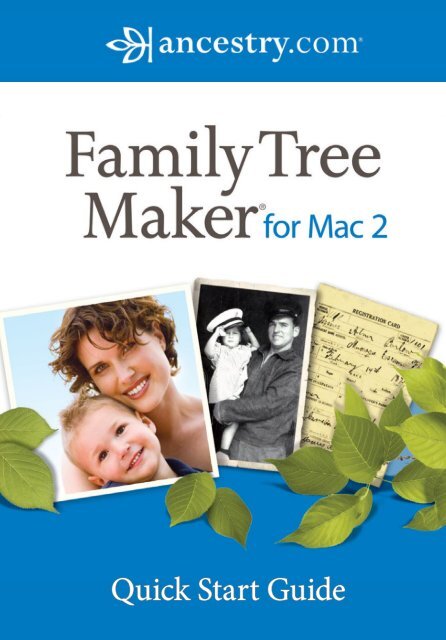Download the Quick Start Guide. - Family Tree Maker
Download the Quick Start Guide. - Family Tree Maker Download the Quick Start Guide. - Family Tree Maker
- Page 2 and 3: Copyright © 2007-2011Ancestry.com
- Page 5 and 6: Family Tree Maker for Mac 2Quick St
- Page 7 and 8: Family Tree Maker for Mac 271. Inse
- Page 9 and 10: Family Tree Maker for Mac 29Onscree
- Page 11 and 12: Family Tree Maker for Mac 211Creati
- Page 13 and 14: Family Tree Maker for Mac 213The Pe
- Page 15 and 16: Family Tree Maker for Mac 215Viewin
- Page 17 and 18: Family Tree Maker for Mac 217Design
- Page 19 and 20: Family Tree Maker for Mac 219Runnin
- Page 21 and 22: Family Tree Maker for Mac 221What
Copyright © 2007–2011Ancestry.com Operations, Inc.Published byAncestry Publishing360 West 4800 NorthProvo, Utah 84604All rights reserved.Ancestry.com and <strong>Family</strong> <strong>Tree</strong> <strong>Maker</strong> are trademarks ofAncestry.com Operations, Inc.All brand and product names are trademarks orregistered trademarks of <strong>the</strong>ir respective companies.No part of this publication may be reproduced in any formwithout written permission of <strong>the</strong> publisher, except by a reviewer, who mayquote brief passages for review.
ContentsWelcome to <strong>Family</strong> <strong>Tree</strong> <strong>Maker</strong> for Mac 2........................................... 5System Requirements.............................................................................. 6Installing <strong>Family</strong> <strong>Tree</strong> <strong>Maker</strong>................................................................. 6Registering <strong>the</strong> Software................................................................... 7Activating an Ancestry.com Subscription..................................... 8Getting Help............................................................................................. 8Onscreen Help................................................................................... 8Companion <strong>Guide</strong>............................................................................ 9Contacting Technical Support....................................................... 10Opening and Closing <strong>Family</strong> <strong>Tree</strong> <strong>Maker</strong>.......................................... 10Creating Your First <strong>Tree</strong>....................................................................... 10Entering <strong>Family</strong> Information............................................................... 12Documenting Your Research............................................................... 13Enhancing Your <strong>Tree</strong> with Media Items............................................. 14Viewing Maps........................................................................................ 15Searching for Additional <strong>Family</strong> Members........................................ 16Designing and Personalizing a <strong>Tree</strong> Chart......................................... 17Running Reports................................................................................... 19Creating a <strong>Family</strong> History Book.......................................................... 20What’s New in Mac 2?........................................................................... 21
<strong>Family</strong> <strong>Tree</strong> <strong>Maker</strong> for Mac 2<strong>Quick</strong> <strong>Start</strong> <strong>Guide</strong>Welcome to <strong>Family</strong> <strong>Tree</strong> <strong>Maker</strong> for Mac 2Congratulations on selecting <strong>Family</strong> <strong>Tree</strong> <strong>Maker</strong> for Mac 2 to discoverand preserve your family’s heritage. It’s quick and easy to usefor those just starting to research <strong>the</strong>ir family history, but it’s alsorobust enough for <strong>the</strong> most serious genealogist.We want your first experiences to be satisfying and enjoyable, soplease take a few minutes to read this <strong>Quick</strong> <strong>Start</strong> <strong>Guide</strong>. It containsimportant information about installing <strong>the</strong> application, gettinghelp, and creating your first tree. With <strong>Family</strong> <strong>Tree</strong> <strong>Maker</strong> you can:• Build your family tree by entering what you already know orby importing a file you’ve received from a family member.• Illustrate your family history by adding family photos, historicalrecords, maps, videos, and more. Easy-to-use tools let youscan images right into your tree and even create slide shows.• Design and personalize a variety of family tree charts, includingpedigree, descendant, bow tie, and fan. Add a personaltouch by including family pictures, backgrounds, or templates.• Use Ancestry.com and <strong>Family</strong> <strong>Tree</strong> <strong>Maker</strong> toge<strong>the</strong>r to findnew family members. Search millions of historical records onAncestry.com without leaving your family tree! You can alsoupload and link your tree to Ancestry.com and connect withmillions of o<strong>the</strong>r family historians across <strong>the</strong> world or downloadan Ancestry Member <strong>Tree</strong> you’ve already created.
6 <strong>Quick</strong> <strong>Start</strong> <strong>Guide</strong>System RequirementsTo use <strong>Family</strong> <strong>Tree</strong> <strong>Maker</strong> for Mac 2, you’ll need a computer thatmeets <strong>the</strong> following specifications. Keep in mind that <strong>the</strong> morefamily information you enter, <strong>the</strong> greater <strong>the</strong> amount of free harddrive space and available RAM you will need. If you plan to includemany images or videos in your trees, you will need a substantialamount of hard drive space.• Operating system: Mac OS X 10.5 or later (including Mac OS X10.7 Lion)• Processor: Intel-based Mac• Hard disk space: 500MB for installation• Memory: 1GB RAM• Display: 1024x768 resolution monitor• 2X CD-ROM (required for installation)All online features require Internet access. User is responsible forInternet Service Provider (ISP) account, all Internet access fees, andphone charges.Installing <strong>Family</strong> <strong>Tree</strong> <strong>Maker</strong>To use <strong>Family</strong> <strong>Tree</strong> <strong>Maker</strong>, <strong>the</strong> program must be installed on yourcomputer’s hard drive; you cannot run it directly from <strong>the</strong> originalCD. If you have an earlier version of <strong>Family</strong> <strong>Tree</strong> <strong>Maker</strong> installedon your hard drive, it will remain on your computer. The new onewill not copy over <strong>the</strong> old one. While this installation process willnot harm your existing <strong>Family</strong> <strong>Tree</strong> <strong>Maker</strong> files, it is always a goodidea to keep a backup of your files in a different location, such as ona flash drive, CD, or DVD.<strong>Family</strong> <strong>Tree</strong> <strong>Maker</strong> utilizes an automated installation systembuilt into <strong>the</strong> CD, making setup fast and easy.
<strong>Family</strong> <strong>Tree</strong> <strong>Maker</strong> for Mac 271. Insert <strong>the</strong> <strong>Family</strong> <strong>Tree</strong> <strong>Maker</strong> installation disc. Then doubleclick<strong>the</strong> <strong>Family</strong> <strong>Tree</strong> <strong>Maker</strong> icon. The Welcome pane opens.2. Click Continue. The license agreement opens. Read <strong>the</strong> softwarelicense agreement. Then click Continue and click Agree.3. Follow <strong>the</strong> onscreen instructions to complete <strong>the</strong> installation.If prompted, enter your administrator name and password.A message tells you when <strong>the</strong> software is successfully installed.Registering <strong>the</strong> SoftwareBefore you create your first tree, take a minute to register <strong>the</strong> software.We offer registered users of <strong>Family</strong> <strong>Tree</strong> <strong>Maker</strong> <strong>the</strong> followingspecial benefits: <strong>the</strong> powerful <strong>Family</strong> <strong>Tree</strong> <strong>Maker</strong> Web Search featureand <strong>the</strong> ability to merge Ancestry.com records into your tree,discounts on future versions of <strong>Family</strong> <strong>Tree</strong> <strong>Maker</strong>, and notificationsof updates.Make sure your computer is connected to <strong>the</strong> Internet. On <strong>the</strong><strong>Family</strong> <strong>Tree</strong> <strong>Maker</strong> for Mac 2 menu, choose Register <strong>Family</strong> <strong>Tree</strong><strong>Maker</strong>. Then follow <strong>the</strong> onscreen instructions.
8 <strong>Quick</strong> <strong>Start</strong> <strong>Guide</strong>Activating an Ancestry.com SubscriptionIf you are already a member of Ancestry.com or if a trial membershipcame with your <strong>Family</strong> <strong>Tree</strong> <strong>Maker</strong> purchase, you can activateyour subscription within <strong>the</strong> software. Once you’ve activated youraccount, you can use <strong>the</strong> Web Search feature to merge Ancestry.comrecords into your tree.Make sure your computer is connected to <strong>the</strong> Internet. On <strong>the</strong><strong>Family</strong> <strong>Tree</strong> <strong>Maker</strong> for Mac 2 menu, choose Activate AncestrySubscription. Then follow <strong>the</strong> onscreen instructions.Getting Help<strong>Family</strong> <strong>Tree</strong> <strong>Maker</strong> has an onscreen help system, an online KnowledgeBase, and a trained support staff. If you have questions about asoftware feature or simply want to learn more about <strong>the</strong> application,check out one of <strong>the</strong>se help resources.Onscreen Help<strong>Family</strong> <strong>Tree</strong> <strong>Maker</strong> has convenient onscreen help to give you informationon performing tasks and answer questions about <strong>the</strong> software.You can search help by typing in a topic or phrase. You can alsoprint <strong>the</strong> resulting explanation.On <strong>the</strong> Help menu, choose <strong>Family</strong> <strong>Tree</strong> <strong>Maker</strong> for Mac 2 Help.<strong>Family</strong> <strong>Tree</strong> <strong>Maker</strong> displays <strong>the</strong> Help Viewer.Searching is <strong>the</strong> quickest way to find <strong>the</strong> topic you’re interestedin. In <strong>the</strong> search field, type <strong>the</strong> word or phrase you want to knowmore about. Many useful topic pages can be found by entering <strong>the</strong>keywords “adding,” “creating,” “displaying,” and o<strong>the</strong>r action words.When <strong>the</strong> search results appear, select a topic and click Show. Ahelp page opens. Use <strong>the</strong> Action button and pop-up menu tochange <strong>the</strong> font display size and to print <strong>the</strong> current help page.
<strong>Family</strong> <strong>Tree</strong> <strong>Maker</strong> for Mac 29Onscreen help in <strong>Family</strong> <strong>Tree</strong> <strong>Maker</strong> for Mac 2.Companion <strong>Guide</strong>This <strong>Quick</strong> <strong>Start</strong> <strong>Guide</strong> is designed to help you become familiar with<strong>Family</strong> <strong>Tree</strong> <strong>Maker</strong> for Mac 2. However, it does not contain comprehensivedocumentation. If you need additional help, a Companion<strong>Guide</strong> has been included on <strong>the</strong> software CD. This guide will teachyou <strong>the</strong> why, how, and when of using <strong>the</strong> software’s most popularfeatures and includes quick lessons that will make your family historyresearch fast and fun—all in an easy-to-understand formatcomplete with screenshots and straightforward instructions.To access <strong>the</strong> guide, choose Companion <strong>Guide</strong> from <strong>the</strong> Helpmenu.Note: If you are not able to view <strong>the</strong> PDF of <strong>the</strong> Companion<strong>Guide</strong>, you may need to install Acrobat Reader, available as afree download from <strong>the</strong> Adobe website .
10 <strong>Quick</strong> <strong>Start</strong> <strong>Guide</strong>Contacting Technical Support<strong>Family</strong> <strong>Tree</strong> <strong>Maker</strong> has an online Knowledge Base that is a resourcefor answers to technical problems or customer servicequestions. To access <strong>the</strong> Knowledge Base, choose Online HelpCenter on <strong>the</strong> Help menu or go to .If you are still having difficulties with <strong>the</strong> software, you can call1-800-ANCESTRY (1-800-262-3787) to talk to our experiencedsupport staff—available Monday through Friday from 10 am to 10pm (EST) and Saturday and Sunday from 10 am to 6 pm. You canalso email your questions to support@ancestry.com.Opening and Closing <strong>Family</strong> <strong>Tree</strong> <strong>Maker</strong>To open <strong>the</strong> application click <strong>the</strong> <strong>Family</strong> <strong>Tree</strong> <strong>Maker</strong> icon in <strong>the</strong>Dock or locate <strong>the</strong> software in <strong>the</strong> Applications folder and doubleclick<strong>the</strong> <strong>Family</strong> <strong>Tree</strong> <strong>Maker</strong> icon.When you are finished working in your tree, you can close <strong>the</strong>application. Remember, <strong>the</strong>re’s no need to save your tree—<strong>Family</strong><strong>Tree</strong> <strong>Maker</strong> automatically saves changes as you make <strong>the</strong>m. To close<strong>the</strong> application choose <strong>Family</strong> <strong>Tree</strong> <strong>Maker</strong> for Mac 2>Quit <strong>Family</strong><strong>Tree</strong> <strong>Maker</strong> for Mac 2 or click <strong>the</strong> Close (X) button in <strong>the</strong> upperleftcorner.Creating Your First <strong>Tree</strong>After you install <strong>the</strong> software, <strong>the</strong> fun begins. <strong>Family</strong> <strong>Tree</strong> <strong>Maker</strong>makes it easy to create new trees, whe<strong>the</strong>r you’re a first-time user oryou have family files you’ve worked on for years.To create a tree, choose File>New. On <strong>the</strong> New <strong>Tree</strong> tab youhave three options for creating new trees:
<strong>Family</strong> <strong>Tree</strong> <strong>Maker</strong> for Mac 211Creating a new tree on <strong>the</strong> Plan workspace.• Enter what you know. If this is your first time working on afamily tree, you’ll want to use this option. Enter a few brief factsabout yourself and your parents, and you’re on your way.• Import a tree from an existing file. If you already have a fileyou’ve created or received from a family member, you canimport it. You can import files from <strong>Family</strong> <strong>Tree</strong> <strong>Maker</strong> for Mac(.ftmm), files created by <strong>Family</strong> <strong>Tree</strong> <strong>Maker</strong> 16 for Windows(.ftw), and GEDCOM (GEnealogical Data COMmunicationsformat) files.• <strong>Download</strong> a tree from Ancestry. If you’ve created a tree onAncestry.com, you don’t need to start over in <strong>Family</strong> <strong>Tree</strong><strong>Maker</strong>; you can download <strong>the</strong> tree to your desktop. It willinclude not only your names, dates, and places, but <strong>the</strong> facts,sources, and images you have manually attached to <strong>the</strong> tree.And if you use <strong>Tree</strong>Sync to keep your trees linked toge<strong>the</strong>r, youcan update ei<strong>the</strong>r tree and <strong>the</strong> changes can be synchronizedwith <strong>the</strong> o<strong>the</strong>r tree automatically.
12 <strong>Quick</strong> <strong>Start</strong> <strong>Guide</strong>Entering <strong>Family</strong> InformationMuch of your time in <strong>Family</strong> <strong>Tree</strong> <strong>Maker</strong> will be spent entering <strong>the</strong>facts you have uncovered about your family. At first, this informationwill likely focus on your small family group: you, your parents,and your children. As you continue, your focus will likely turn toyour ancestral lines and o<strong>the</strong>r family groups: your grandparentsand your great-grandparents.The People workspace has two tabs where you will enter andview information about your family. The <strong>Family</strong> tab help you enterbasic information about an individual (in <strong>the</strong> editing panel) andnavigate between family groups (using <strong>the</strong> pedigree view). On <strong>the</strong>left side of <strong>the</strong> workspace is <strong>the</strong> Index, which lists all <strong>the</strong> individualsin your tree. Simply click a name to access that person’s information.The <strong>Family</strong> tab on <strong>the</strong> People workspace.
<strong>Family</strong> <strong>Tree</strong> <strong>Maker</strong> for Mac 213The Person tab gives you a more comprehensive view of anindividual. You can add facts, notes, images, and sources for anindividual and view timelines and relationship information.The Person tab on <strong>the</strong> People workspace.Documenting Your ResearchDocumenting sources—recording where you discovered a factabout your family—is one of <strong>the</strong> most important aspects of yourresearch. Sources help o<strong>the</strong>rs follow your research footsteps anddescribe where you found information you’ve entered in yourtree. For example, if you find your mo<strong>the</strong>r’s birthplace listed onher death certificate, you’ll want to record this information about<strong>the</strong> certificate in your tree. To view all <strong>the</strong> sources you’ve enteredin your tree, go to <strong>the</strong> Sources workspace.
14 <strong>Quick</strong> <strong>Start</strong> <strong>Guide</strong>Enhancing Your <strong>Tree</strong> with Media Items<strong>Family</strong> <strong>Tree</strong> <strong>Maker</strong> lets you store and organize almost any type ofmedia item, from sound, video, and text files to a variety of pictureformats such BMP, TIFF, and JPEG. With one program you canga<strong>the</strong>r and preserve a wonderfully complete collection of familyhistory to pass on to future generations.After you’ve added family photos to your tree, you can display<strong>the</strong>m in charts, reports, family history books, and even slide shows.To add a media item for an individual, go to <strong>the</strong> People workspace.To view all your media items, go to <strong>the</strong> Media workspace.The Media workspace displays photos, audio/video files, and records in your tree.
<strong>Family</strong> <strong>Tree</strong> <strong>Maker</strong> for Mac 215Viewing MapsAs you ga<strong>the</strong>r <strong>the</strong> names and dates of important events in yourancestors’ lives, you’ll also record <strong>the</strong> locations where <strong>the</strong>se eventstook place—<strong>the</strong> homes, towns and cities, states, and countries thatshaped <strong>the</strong>ir daily lives.Often, <strong>the</strong>se locations exist only as names in a report oron a pedigree chart. <strong>Family</strong> <strong>Tree</strong> <strong>Maker</strong> brings <strong>the</strong>se ancestralhomelands to life by letting you virtually visit maps of eachlocation—without leaving your tree. To view a map, go to <strong>the</strong> Placesworkspace.Note: You must be connected to <strong>the</strong> Internet to use <strong>the</strong> onlinemapping feature.A map on <strong>the</strong> Places workspace.
16 <strong>Quick</strong> <strong>Start</strong> <strong>Guide</strong>Searching for Additional <strong>Family</strong> Members<strong>Family</strong> <strong>Tree</strong> <strong>Maker</strong> makes researching and expanding your familyhistory easy by providing powerful search tools and links togenealogy-related websites. You can search for information onAncestry.com, RootsWeb.com, or any of your favorite websites.Ancestry HintsIf you are connected to <strong>the</strong> Internet, <strong>Family</strong> <strong>Tree</strong> <strong>Maker</strong> will perform“behind-<strong>the</strong>-scene” searches on <strong>the</strong> vast collection of genealogyrecords on Ancestry.com—census records; birth, marriage,and death records; court and land records; immigration records;military records; family trees; and more—looking for informationthat matches people in your tree. When a possible match is found,a green leaf or “hint” appears next to an individual’s name in <strong>the</strong>pedigree view and editing panel on <strong>the</strong> People workspace.When it’s convenient, you can view <strong>the</strong> results by clicking <strong>the</strong>“Ancestry hints” link. And if you find facts that match a familymember, you can use <strong>the</strong> Web Merge Wizard to incorporate <strong>the</strong>new data into your tree with <strong>the</strong> click of a mouse.Ancestry hints in <strong>the</strong> pedigree tree.
<strong>Family</strong> <strong>Tree</strong> <strong>Maker</strong> for Mac 217Designing and Personalizing a <strong>Tree</strong> ChartAfter spending time ga<strong>the</strong>ring, compiling, and entering your family’shistory, it’s time to bring your family history to life. <strong>Family</strong> <strong>Tree</strong><strong>Maker</strong> offers a wide variety of family tree charts to help you. Letyour creativity soar by adding pictures and customizing <strong>the</strong> formattingto create heirloom-quality trees that you can share with o<strong>the</strong>rs.To create a family tree chart simply click <strong>the</strong> Publish buttonon <strong>the</strong> main toolbar <strong>the</strong>n double-click <strong>the</strong> appropriate tree on <strong>the</strong>workspace. <strong>Family</strong> <strong>Tree</strong> <strong>Maker</strong> will automatically create <strong>the</strong> chartbased on <strong>the</strong> individual you were last viewing. Here are some of <strong>the</strong>trees and charts you can create:• Pedigree charts (sometimes called “ancestor trees”) make greatgifts for family members because <strong>the</strong>y show an individual’sroots: two parents, four grandparents, and eight great-grandpar-A pedigree chart made using a <strong>Family</strong> <strong>Tree</strong> <strong>Maker</strong> template.
18 <strong>Quick</strong> <strong>Start</strong> <strong>Guide</strong>ents, all printed with perfect spacing. Create a pedigree chart foryour children or grandchildren that <strong>the</strong>y can cherish for yearsand pass on to generations to come.• Hourglass charts, named for <strong>the</strong>ir general shape, combine<strong>the</strong> best of both ancestor and descendant charts. <strong>Start</strong>ing froma selected primary individual in <strong>the</strong> middle of <strong>the</strong> tree, anhourglass chart shows parents and grandparents branchingabove, and children and grandchildren spreading out below, ina compact arrangement of boxes. This can be a perfect birthdaygift for a parent or grandparent.• Extended <strong>Family</strong> charts let you see everyone in your entiretree—and how <strong>the</strong>y are related.• Descendant charts are ideal for family ga<strong>the</strong>rings and reunionsbecause <strong>the</strong>y show where everyone fits in <strong>the</strong> family. <strong>Start</strong>ingwith a relative in <strong>the</strong> distant past, a descendant chart showschildren, grandchildren, great-grandchildren, and so on.A customized fan chart.
<strong>Family</strong> <strong>Tree</strong> <strong>Maker</strong> for Mac 219Running ReportsReports are mainstays of family historians. You can create detailedreports about a single family unit, such as <strong>the</strong> family group sheet;relationship reports that show marriage events or parentage facts;and more. Simply select <strong>the</strong> type of report and format you want,<strong>the</strong>n print—<strong>Family</strong> <strong>Tree</strong> <strong>Maker</strong> does <strong>the</strong> work for you. To create areports go to <strong>the</strong> Publish workspace.A family group sheet.
20 <strong>Quick</strong> <strong>Start</strong> <strong>Guide</strong>Creating a <strong>Family</strong> History BookWouldn’t you love to have a printed family history to share yourfamily stories, photographs, maps, and research? <strong>Family</strong> <strong>Tree</strong><strong>Maker</strong> gives you <strong>the</strong> power to combine your choice of printouts—from pedigree charts, kinship reports, and genealogy reports totimelines, and more—into one continuous document. <strong>Family</strong> <strong>Tree</strong><strong>Maker</strong> can even generate a table of contents and index of individualsfor you.When you’re finished, print and bind it to create a unique giftfor your family to cherish. You can also export it as a PDF file thatcan be emailed to your friends and family.A page from a book made in <strong>Family</strong> <strong>Tree</strong> <strong>Maker</strong>.
<strong>Family</strong> <strong>Tree</strong> <strong>Maker</strong> for Mac 221What’s New in Mac 2?Sharing, organizing, and growing your family tree is easier with <strong>the</strong>new features in <strong>Family</strong> <strong>Tree</strong> <strong>Maker</strong> for Mac 2.• <strong>Tree</strong>Sync TM . Now you can work on your family tree anywherewith <strong>the</strong> new <strong>Tree</strong>Sync feature. When you link your desktopand online trees toge<strong>the</strong>r, you can update ei<strong>the</strong>r tree and <strong>the</strong>nsynchronize those changes into <strong>the</strong> o<strong>the</strong>r tree—manually orautomatically. All you need is an Internet connection. Accessand update your tree wherever you are whe<strong>the</strong>r it’s through<strong>Family</strong> <strong>Tree</strong> <strong>Maker</strong>, Ancestry.com, or your iPhone or iPad; shareyour tree with family and friends (<strong>the</strong>y don’t need software ora subscription!); and collaborate with <strong>the</strong> largest family historycommunity in <strong>the</strong> world.• New Mac-only features. Now you can capture photos using youriSight or built-in camera and import it directly into <strong>Family</strong> <strong>Tree</strong><strong>Maker</strong>. And if you’re using OS X Lion, you can take advantageof <strong>the</strong> new full-screen capability—with one click fill your entiredesktop with <strong>the</strong> <strong>Family</strong> <strong>Tree</strong> <strong>Maker</strong> workspace.• Easy-to-understand combined family view. The family groupview has a new “blended families” option that lets you display allof a couple’s children in one location. An icon next to a child’sname lets you see at a glance whe<strong>the</strong>r he or she is <strong>the</strong> child of<strong>the</strong> fa<strong>the</strong>r, <strong>the</strong> mo<strong>the</strong>r, or both parents.• Better Ancestry integration. Ancestry.com has millions ofmembers all over <strong>the</strong> world. And now you can find out whichmembers are searching for your ancestors by viewing MemberConnect activity in <strong>the</strong> expanded Web Dashboard. You’ll also seelinks to message boards and notification of your new Ancestrymessages.
22 <strong>Quick</strong> <strong>Start</strong> <strong>Guide</strong>• Enhanced performance. Now you can choose <strong>the</strong> type ofInternet connection you’re using, which allows <strong>Family</strong> <strong>Tree</strong><strong>Maker</strong> to tailor how it downloads information from <strong>the</strong> Web.Uploading and downloading speeds have been improved, and<strong>the</strong>re is an increased ability to upload large files to Ancestry.com.• New image collection for charts and reports. Create beautifulfamily trees with a variety of new backgrounds and images.Thank YouThank you for purchasing <strong>Family</strong> <strong>Tree</strong> <strong>Maker</strong> and welcome to <strong>the</strong>rewarding world of family history. We hope <strong>Family</strong> <strong>Tree</strong> <strong>Maker</strong> willprovide many hours of enjoyment as you record and preserve yourfamily heritage.