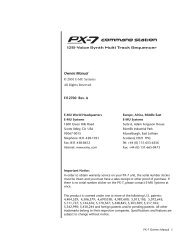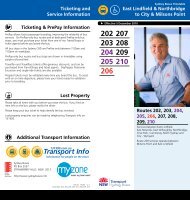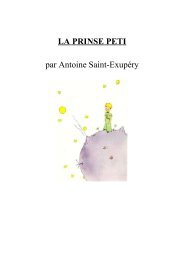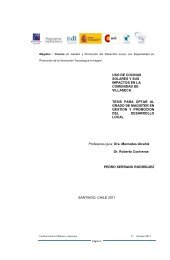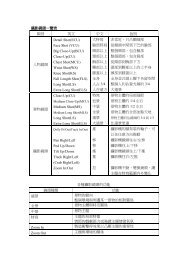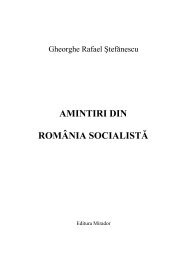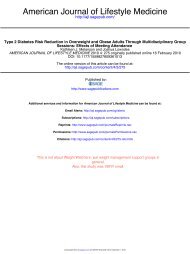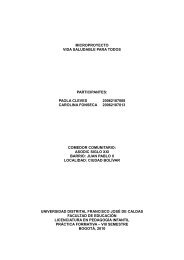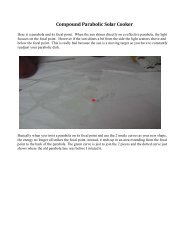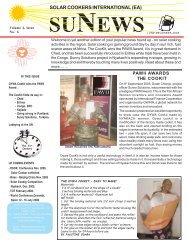Extra Features For Canon Powershot Cameras User ... - nocookie.net
Extra Features For Canon Powershot Cameras User ... - nocookie.net
Extra Features For Canon Powershot Cameras User ... - nocookie.net
You also want an ePaper? Increase the reach of your titles
YUMPU automatically turns print PDFs into web optimized ePapers that Google loves.
1!NotesCONTENTSAcknowledgements…………. 2CHDK Introduction…………...3Using CHDK…………………...4OSD Display diagram………..7Main Menu……………………..8<strong>Extra</strong> Photo Operations……….8Video Parameters…………….15RAW Parameters……………...16Edge overlay…………………..19Custom curves………………...20Histogram Parameters……….21Zebra Parameters………….….24OSD Parameters……………….26Visual Settings…………………35Scripting Parameters………...36Miscellaneous stuff…………..38History of CHDK…………… 47Stereo Data Maker………….48KAP……………..………...…. 49Bracketing notes………..….49RAW notes……………...…...50Bad pixel notes……………. .51USB Remote notes…….…..52Grids notes…………...……. 54Curves notes ……………….54Scripting notes……………..54Flash notes……………..….. 58Examples……………..…….. 58FAQs and Facts………..…...62Miscellaneous info…………64Links……………..…….……. 66Legal Notes……..……..…. ..67INDEX...…………..…..……...68
2!NotesAcknowledgementsCHDK has to be one of the most innovative improvements to any camera that has ever come along sincethe beginning of photography. Started out by some people who only wanted RAW out of their rawcrippledcameras, it has now grown into one of the most adaptable, flexible, and full-featured operatingsystems of any cameras ever made. We are all extremely grateful for the work that everyone has put intothis arena of discovery, implementation, coding, sharing, camera testing, (especially with the unknown,and possibly high risk), and those that provide all the information on the Wiki pages (and elsewhere inthe world). Those who have contributed to this great stride in the world of photography deserve a hugevote of thanks.Many thanks go to the original developers vitalyb, and GrAnd, ewavr, owenjm, Harvester, jeff666,[mr.anon], MX3, Fingalo, Allbest, CHDKLover, BarneyFife, also to Jucifer and PhyrePhoX, tocosmograph for the excellent CHDK logo, and to all the others mentioned or not, in History of CHDKon page 47Other contributors include, acseven (the forum), achurch, acid2000, ADamb, ArtDen, Atnas, auj,awdark,, barberofcivil, Basq, Bg~, bondo, bperrybap, brabl2, brake, cail, chdkj, chr, cormac,cppasm, cyril42e, danielmewes, Darkness, DataGhost, DavidB, diablo, Divalent, ehmu,elecktro255, ERR99, fantomas4o, fboesch, fbonomi, fe50, fishpepper, f_m_b, fudgey, gajownik,Grin, Hacki, HarpoMa, hiker_jon, h-v-n, iax, ihar, Intrnst, image13, Keoeeit, KevB m2tk, ma_jk,MartinBudden, mattkime, Microfunguy, mkmenuts, mproko, mrblack51, MrSpoon, msl,mweerden, nandoide, neszt, nimrod, nirschi, Novex, oldgit, pedropaislopes, peregrine, pev69,pixeldoc2000, PlasmaHH, quietschi, RaduP, revivery, reyalp, Rorschach, rudi, sharky, shenty,Smartkiller, snc, stift, stevetm2, Thorwak, tillo, toinech, TPC, tr1stan, ultimA, uvvv, Velo, viulian,vit40, whim, whoever, wontolla, Yarvieh, Yossar, zeno, zfeet, and for a significant discovery whichhas been named <strong>Canon</strong> Basic - Oren Isacson and Alfredo Ortegaand more to come…….Many thanks.And to all the firmware dumpers - Many thanks.Thanks to Graystar for the Allbest 50 manual, and to the writers of the online Morebest manual, (thesepages are based upon those), and everyone else who has contributed however small or large to CHDK andthe Wiki pages.! Front ! cover ! photo –! <strong>Canon</strong> ® <strong>Powershot</strong> SX20 IS! !! !
3!Notes Introduction! ! !Welcome to CHDK, for users of <strong>Canon</strong> <strong>Powershot</strong> <strong>Cameras</strong>Q. What is the CHDK program?A. CHDK enhances the capabilities of your camera in a non-destructive, non-permanent way.! After loading of CHDK program your camera will have the following extra functionality:! •! Shutter-priority (Tv) exposure - via shutter value override feature! •! Aperture-priority (Av) exposure - via aperture value override feature• Shooting in RAW, with RAW Average, RAW Sum, and RAW Develop features,! save as .DNG (Digital Negative for wider compatibility)! •! Live histogram (RGB, blended, luminance and for each RGB channel)! •! Zebra mode (a live view of over and under-exposed areas of your picture)• Depth-of-field (DOF)-calculator, Hyperfocal-calculator with instant Hyperfocal andInfinity focus-set, and more! •! Battery indicator! •! RAW and Video space-remaining gauges with custom low-limit alerts! •! USB cable and wireless remote shutter release• Motion-detection trigger - automatically fires camera on motion detection. (Able tocapture lightning strikes.)! •! Customizable high-speed continuous (burst) Shutter-based (Tv), aperture-based (Av) and! ! ISO-based exposure bracketing (unlimited shots)! •! Focus bracketing (unlimited shots)! •! Adjustable Video quality and size (compression) adjustable while recording! •! Elimination of 1 GB video-size limit (for many DigicII cameras)! •! Zoom during video function (for cameras without this feature)! •! Shutter, Aperture, and ISO Overrides! •! Ultra-long shutter speeds - up to 64 seconds (much longer for supported cameras)! •! Ultra-fast shutter speeds - up to 1/10,000" and higher! •! High-speed Flash Sync at all speeds up to 1/64,000 of a second! •! Custom user-editable visible Grids for framing, cropping, and alignment! •! File browser! •! Text reader! •! Calendar! •! Games"! •! Fully customizable CHDK display, info placement, user-colors, fonts in menus, etc.! •! Custom CHDK <strong>User</strong> Menu (for instant recall of up to 10 favorite functions)! •! Scripts execution - including exposure bracketing, focus bracketing, intervalometer, etc! •! And other features too numerous to mention here.The new features are accessed through CHDK-specific menus, rather than the default camera menus.As CHDK is continually evolving, new features are added as they are developed. Updating occasionallywill ensure you have all the latest features for your camera.Check out the Camera <strong>Features</strong> and Downloads pages for information on finding the right build for yourneeds.! ! Go to:- http://chdk.wikia.com/wiki/Downloads
4Using CHDK69To Start – !Auto load method! <strong>Cameras</strong> that have an SD card that has been prepared as bootable and is locked (write protected,! with the slide tab on the side of the card), will load CHDK automatically when turned on. This! is usually called the “Autoload” or “Autoboot” method, using a camera version specific file! “DISKBOOT.BIN”! The card lock is bypassed by CHDK and photos and video are able to be saved as normal.! – !Manual load method! When the SD card has a camera specific file, which for some versions is “PS.FIR”, and others! “PS.FI2”, the card is left unlocked and then:1. Switch the camera on in Play mode, not Record mode,2. Press the MENU button, then press UP once (or scroll down the menu list)3. An option to update the firmware appears, Select that option. (press FUNC.SET)4. Confirm the update, (OK-press FUNC.SET)See:- http://chdk.wikia.com/wiki/Bootable_SD_card! for instructions to make memory card bootable, and information on the loading process.! The CHDK splash screen will appear for about 2 seconds, confirming that CHDK is now running on! the camera. ! (The splash screen can be disabled in Main Menu > Miscellaneous stuff)! ! ! ! ! ! ! ! ! Splash screen logo! ! ! ! ! ! ! ! !! ! ! ! ! ! ! !CHDK will now be running in the background. Some features are enabled by default, for example,battery and memory indicators. However, most features are disabled by default.To make changes to how CHDK operates, you start by entering mode.LMLanguage! 35Legal notes! 67Line color! 29Links! 66Load curve profile! 20Load grid from file! 29, 53Main menu! 8Make card bootable! 43, 45Manual focus! 10, 64,!Menu in OSD! 26Memory browser! 44Memory (Filespace) indicators 7Memory info-show! 43! Mini Console! 38MF (Manual Focus)! 6, 9, 10, 42Miscellaneous info! 64Miscellaneous stuff 38Miscellaneous values! 7, 29, 31, 47Mute during zooming ! 15N!ND filter state 9, 64Notes! 49Noise 17, 28, 39Numerical Units! 6OOptical zoom! 15OSD (On Screen Display) 7OSD in review mode! 34OSD layout editor! 28, (6, 14,! ! 28, 32, 33)OSD parameters! 26, (14, 54)Overexp. value! 30Override aperture 9, 30Override shutter speed! 9, 27PPause Video 15Power of flash! 14Propcase / Params data page ! 43PTP interface! ! 65Purge RAW! 38, 39, 40RRAW indicator! 7, 32RAW average! 38, (39)RAW develop! 18, 20, 38, 51RAW merge! 38, 39, 51RAW notes! 50RAW parameters 16, 38, 51SRAW sum! 39, (38)RBF font! 35, 41, 47Record mode 4, 6, 35, 36, 42, 51, 52Remote parameters! 36Remote zoom! 37Reset options to default 43Save RAW! 16Scene luminance! 30Scripting notes! 54Scripting parameters! 36SD card! 15, 32, 33, 35, 39, 40, 43,! ! 44, 45, 46, 63SD (Subject Distance) ! 9, 10SDM (Stereo Data Maker) 48, 61Show misc values! 29, 44Show OSD! 26, 34Shutter speed! 9, 12, 13, 30, 39,! ! 49, 51, 60Shortcut button(s)! 5, 6, 8Splash screen! 4, 42Subj. dist.! 9, 11, 31Swap partitions 43, 45!Symbols! 26T! UVWZText file reader! 41Tv! 9, 11, 12, 13, 30, 63USB remote 36, 52, 53USB remote notes 52<strong>User</strong> menu! 27, (8)Using CHDK! 4Value factor! 6, 9, 10, 12, 27Video parameters! 15-Video bitrate! 15-Video quality! 15Video Quality Control 15Visual settings! 35Volts max.! 32Volts min.! 32Warning threshold 32Zebra parameters! 24Zoom! 6, 15, 19, 29, 30, 37Zoom value! 29, 30
667LinksOn-Screen Display (OSD) MapFAQCHDK for Dummies The Very FirstStepsCardtricks (Memory card formatting)http://chdk.wikia.com/wiki/FAQhttp://chdk.wikia.com/wiki/CHDK_for_Dummieshttp://chdk.setepontos.com/index.php/topic,964.0.html4a3 10<strong>User</strong> Manual at Wikihttp://chdk.wikia.com/wiki/CHDK_<strong>User</strong>_Manual4bGuide http://chdk.setepontos.com/index.php/topic,1167.0.htmlßHi-Speed Shutter & Flash-Sync http://chdk.wikia.com/wiki/Samples:_High-Speed_Shutter_%26_Flash-Sync98"DoF Stacking" using CHDK FocusBracketingGridsSoftware Overview / Link listUBASIChttp://chdk.wikia.com/wiki/DoF_Stackinghttp://chdk.wikia.com/wiki/Gridshttp://chdk.wikia.com/wiki/Softwarehttp://chdk.wikia.com/wiki/UBASIC7Lua ScriptingDownload page for latest builds etchttp://chdk.setepontos.com/index.php/board,35.0.htmlhttp://chdk.wikia.com/wiki/Downloads2 16115How To Test Your Camerahttp://chdk.wikia.com/wiki/Camera<strong>Features</strong>ALTMENGD.ZIP Text fileshttp://chdk.setepontos.com/index.php/topic,instructions for in camera1214.msg28449.html#msg28449Curve Anthology http://www.curvemeister.com/support/curvemeister2/help/Articles/CurveMoves.htmUSB Remote CableSample photos, videos, etc.http://chdk.wikia.com/wiki/USB_Remote_Cablehttp://wikia.com/wiki/Samples:_HDRGPL License http://www.gnu.org/copyleft/gpl.htmlDOF CalculatorRAW SamplesImage processing & other softwareCHDK on Flickrhttp://chdk.wikia.com/wiki/CHDK_firmware_usage/AllBest#Quick-Set_Hyperfocal_.26_Infinite_Manual_Focus_Distanceshttp://chdk.wikia.com/wiki/Samples:_RAWhttp://chdk.wikia.com/wiki/Software#CHDK_relatedhttp://www.flickr.com/groups/chdk/pool/1 Mode indicator 6 Live Histogram2 Mini Console - Current Script info. 7 RAW shots remaining Indicator3 Battery Indicators 8 Miscellaneous Values4a File-Space Indicators - icon/text 9 <strong>Extra</strong> Photo Operations - Overrides4b File-Space Indicator - vertical bar 10 Temperature Indicator5 Clock 11 Fast EV Switch IndicatorSee OSD Parameters on Page 26 for display settings.CHDK on Twitter http://twitter.com/CHDKnewsCHDK on Facebook http://www.facebook.com/group.php?gid=71065475036
8Main Menu!! The Main Menu is the top-level menu from which! all CHDK functions are enabled and customized.! To access the Main Menu, set the camera to! mode and press the Menu button.A note on the CCHDK.CFG configuration file. This file, amongst other things, is where settings theuser has made to the CHDK Overrides, OSD elements, etc. are saved. If this file is corrupted forwhatever reason, it can cause some weird behavior from CHDK camera settings, so to test for this -find and rename the file so a new one will be created at the next startup, if this eliminates the erraticbehavior the old file can be deleted. Remember though, all your personal settings will be gone. It isadvisable to keep a copy of a known good CCHDK.CFG file from your camera version to use as areplacement for a corrupted one, and to add it to other SD cards for that camera, to have them readywith your preferred settings. The file is found at /CHDK/CCHDK.CFG on the SD card.CCHDK.CFG can be edited with the application CFGEDIT - available at the CHDK Wiki.65! Like <strong>Canon</strong>’s menus, pressing theIn mode press camera menu button.! FUNC.SET button will select the! highlighted menu option. PressingUse! to navigate Menu.! the Display button will move back! one menu level. Pressing the Menu! ! ! ! ! ! ! ! ! button will exit the current operation.! ! ! ! ! ! ! !Experimental development is being done on the PTP feature for CHDK cameras, this will providecomputer control of a camera similar to <strong>Canon</strong>’s EOS Utility and Remote Capture, but with CHDKcapability such as remote script control.As at May 2010 so far the supported cameras are: (for experimental use)A480-100b, A540-100b, A590-100e, A610-100e and 100f, A650-100d, A710-100a, A720-100c,SX1-201a, SX10-101a and 102b, SX200-100c, IXUS700/SD500-101a.See:- http://chdk.setepontos.com/index.php/topic,4338.0.html (PTP Interface thread at forum)<strong>Extra</strong> Photo Operations < Main MenuDisable OverridesAllows the use of a half-press + DOWN button press to quicklytoggle any override settings on and off. The status of theoverrides will appear where the normal override settings aredisplayed in the OSD - in your chosen warning color.! ! ! ! (See "Visual Settings") ! ! !• Off - Turns off the "Disable Overrides" shortcut option.• On - Starts out with any override settings DISABLED. In the OSD you will see -! ! "NO OVERRIDES"• Disable - Starts out with any override settings enabled.The "On" and "Disabled" options allow you to use this feature in your <strong>User</strong> Menu (P27)as the quick override toggle instead of using any shortcut key. Some cameras may not havethe shortcut feature available.• Include AutoISO & Bracketing! ! Enable [•] / Disable [ ]Includes AutoISO and Bracketing settings in the "Disable Override" settings. If not enabled thenthe AutoISO and Bracketing settings will not be turned on or off by the "Disable Override"shortcut button.
1063• Value factor (mm) [Off, 1, 10, 100, 1000]FACTOR in the OVERRIDES display in the OSD. The Value factor is used to enable the“Override Subj. Dist Valu” (OSDV), and also to quickly set the focus distance. When updatingthe “Override Subj. Dist. Valu” with the left/right buttons, the value will be changed by theamount set in the “Value factor.” So “1” changes the OSDV by 1mm, “10” changes by 10mm,and so forth. In this way the OSDV can be updated faster than trying to change the override from1 to 450mm by pressing the rocker 449 times.<strong>For</strong> cameras without Manual Focus, (IXUS series, and some A series) SD Overrides can be usedto manage focusing, either by entering values in a menu, or by using shortcut keys. In mode, go to Main Menu > <strong>Extra</strong> Photo Operations > Override Subj. Dist. Valu, > Value Factor -enter a choice of unit value, either 1, 10, 100, or 1000, this will change the Subj. Dist. Value bythe unit value you entered, ie: if the Value factor is 10, and the Subj. Dist. is 10 then the focuswill be 10 x 10 = 100mm from the lens.These Manual Focus adjustments can also be achieved with shortcut keys. In mode,using the Left / Right keys to adjust the Value Factor and the Zoom lever to adjust the SubjectDistance, (or on cameras without a zoom lever use the Display button) Infinity is immediatelyselected by pressing the Up key, and for Hyperfocal adjustment based on current F-stop andzoom focal length, press the Down key.The subject distance values are displayed as part of OVERRIDES on the OSD.Remember to exit mode to shoot pictures with these adjustments applied. Alsoremember to uncheck "clear overrides @ start" setting if you want to continue with the currentsettings.Override ISO value [0 – {ISO max for camera}]ISO:.. in the OVERRIDES display in the OSD. This feature allows you to override the camera’sISO setting. Select the desired ISO setting and the camera will use that setting in all auto andmanual modes.• Value factor [Off, 1, 10, 100]The factor is used to enable the ISO override, and to set a multiplier against the “Override ISOvalue” set above. So if you want to use an ISO of 1200, you would set the “Override ISO value”to 12, and the “Value factor” to 100. This arrangement exists to speed the setting of a customISO.Note: Although CHDK may show a higher or lower setting, minimum and maximum ISOoverrides will mainly be determined by the camera hardware limits, CHDK enables “fi<strong>net</strong>uning” of ISO settings, see Custom Auto ISO on pages 12, 13See:- OSD Parameters on Pages 26, and 27 for “Show State Displays” of overrides in the OSD.performed by an authorized <strong>Canon</strong> Repair Facility, would void the warranty." ... and ... In furtherdiscussion with <strong>Canon</strong>! about this specific hack, their response is: "If it is not <strong>Canon</strong>! firmware thewarranty would be void."Is it an "upgrade" of the camera firmware when the firmware remains untouched? It's up to you todecide. Don't use it if you are not willing to take the slightest chance. Many many people have usedCHDK on their cameras (including some very experimental versions) and there is no report of anypermanent malfunction. Thus, CHDK appears to be quite safe to use as long as you make sure that it'sthe CHDK and not a real firmware update (A real firmware update which is not an official <strong>Canon</strong>!update could alter or completely screw up the camera and will void the warranty). Addressing theirsecond comment (i.e. "if it is not <strong>Canon</strong>! firmware"): CHDK is NOT firmware. By very definition,FIRMware is software that remains in the memory of the device when it is not using any powersource.However, this is not a legal opinion and the user accepts all risk of using it. And as a practical matter, ifyou send your camera in for warranty service, and <strong>Canon</strong>! says your warranty is void because theyfound evidence of CHDK on your memory card, there is not much you can really do (what are yougoing to do? Spend thousands of dollars suing them to get your camera repaired?) However, you canjust wipe or remove the card.";)See:- http://forums.dpreview.com/forums/readflat.asp?forum=1010&thread=23168653&page=2! More at: - http://chdk.wikia.com/wiki/FAQQ. How do I use scripts?A. CHDK allows you to automate your camera by running "scripts", small and simple programswritten in a short-hand version of BASIC, or Lua. You can use some pre-made scripts like bracketing,intervalometer etc., or write your own scripts using the scripting language. To use a script, you haveto do this:! 1 - Put the script you want to use into the CHDK/SCRIPTS-folder on your SD card! 2 - Load the script (main menu>scripting parameters>load script from file) and adjust script! parameters as needed...! 3 - To run the script, press the shutter button while in mode. You can also stop it by pressing the! shutter button again.If a script does not work properly, try to increase the "script shoot delay" parameter, which is asmall time-delay after a shot is taken, before the next line of the script is executed. Some scripts also mayrequire certain camera settings. <strong>For</strong> example the generic bracketing script: go to menu>review and switchit to "off". Use P, Tv, Av or M mode and activate the camera function where you want to have bracketing.<strong>For</strong> example: Activate the focus slider when you want to have focus bracketing. Activate the exposurecompensation slider in P mode when you want to have exposure bracketing, and so on.<strong>For</strong> more, go to:- Scripting notes Page 54,and http://chdk.wikia.com/wiki/UBASIC/TutorialScratchpad! !Q. May I suggest a new feature?A. Yes you certainly can, although not every wish can be fulfilled. Please note that the CHDK is notable to change any standard behavior of the camera, because it does not modify the originalfirmware. CHDK can just "extend" current functionality.
6211FAQs and FactsQ. Can CHDK damage your camera"?A. Short answer: It is unlikely, but theoretically possible. CHDK comes with no warranty for anyuse; you use it at your own risk. CHDK is created by reverse engineering an undocumented systemthat directly controls hardware. Because of this, it is impossible to be certain that it is completelysafe.Long answer: It is very unlikely that CHDK will permanently harm your camera. There have been noreports of CHDK damaging a camera, and both the original firmware and the CHDK developers dotheir best to avoid situations where this could happen. There are at least two ways in which CHDKcould theoretically do damage:-By commanding physical hardware to do something it was not designed to do. <strong>For</strong> example, it ispossible to command the lens hardware to move when the lens is closed. (1) It is also possible to movelens hardware beyond limits allowed by <strong>Canon</strong>s firmware, using scripts or overrides. See UBASIC/Scripts:_Tele-Macro-Mode (2) and Talk:UBASIC/Scripts#Tele-Super-Macro_Mode_Comments (3).It's worth noting that neither of these cases have resulted in actual damage, and both required directinput from the user.By overwriting the internal flash ROM where the <strong>Canon</strong>! firmware is kept, rendering the camera unbootable.Since CHDK does not ever intentionally write to internal flash, it would take an extremelyunlikely sequence of events to make this happen.If you are concerned about this, you can minimize your risk by avoiding untested development builds(such as the autobuilds, or test builds posted on the forum) and being careful about what scripts yourun.Bracketing in continuous mode < <strong>Extra</strong> Photo Operations < Main MenuBracketing is the practice of making several exposures of a scene, with eachexposure differing from the next by predetermined steps in exposure or focussettings. Bracketing is used to easily capture a range of exposures so that thebest exposure can be selected at a later time. Bracketing is also used to createa series of exposures which will be combined using methods such as HDRprocessing.The bracketing features are enabled when the camera drive modeis set to continuous, and custom timer with some models.!! ! Usage Tip: If you wish to fire off individual frames and still have! ! bracketing for each one, after the first shot lightly let-up on the! ! shutter button to a half- press position. The next full-press will! ! give you another bracketed shot. This process can be repeated! ! for as many bracketing steps as you need. Giving you finer! ! control over the number of bracketed exposures you may require.1. http://chdk.setepontos.com/index.php/topic,2335.0.html2. http://chdk.wikia.com/wiki/UBASIC/Scripts:_Tele-Macro-Mode3. http://chdk.wikia.com/wiki/Talk:UBASIC/Scripts#Tele-Super-! See: http://chdk.wikia.com/wiki/FAQSet camera Custom Timer in <strong>Canon</strong>! MenuSee Bracketing notes: Page 49.Q. When I switch off my camera and then switch it on again, the CHDK program does not work,What's wrong?A. When you update your camera with CHDK, it doesn't actually change the firmware. Because it is justa memory-resident program, it only remains in the camera's memory until the camera is turned all theway off. So, if something goes wrong and camera does not respond, you can always switch thecamera off (or remove the battery, and perhaps delete it from the memory card) to return to theoriginal firmware.! See:- http://chdk.wikia.com/wiki/FAQ ! ! !Q. Does using the CHDK program void your warranty?A. Please bear in mind that CHDK comes with no warranty for any use; you use it at your own risk.What follows is just a few thoughts, and is not a legal opinion. Many believe that using the CHDKdoes not harm your warranty, since it is said to be loaded into the memory only temporarily (turn offthe cam and it's gone completely) and that it leaves the original camera firmware untouched.<strong>Canon</strong>! Tech Support *says: "Unfortunately, any upgrades to the software of the camera not!• TV bracketing value [Off, 1/3 – 4 Ev]Set this value to bracket via exposure time. A value of 1 willdouble or halve the exposure time for the following exposures.• AV bracketing value [Off, 1/3 – 4 Ev]Set this value to bracket via aperture. A value of 1 will open orclose the aperture by 1 stop for the following exposures.• Subj. Dist. Bracket Value [0 – 100]Set this value to enable focus bracketing. This feature is onlyenabled during manual focus mode. This feature allows you to specify the manual focus !distancein millimeters. This value is multiplied by the Value factor below to arrive at the !final value.
1261• Value factor (mm) [Off, 1, 10, 100, 1000]Used as a multiplier for Distance bracketing value.• ISO bracketing value [0 – 100]Set this value to bracket via ISO. This value is multiplied by the Value factor below to arrive atthe final ISO value that will be used for bracketing. A value of 2, with a Value factor of 10, willincrease or decrease the ISO by 20 for following exposures.• Value factor [Off, 1, 10, 100]Used as a multiplier for the ISO bracketing value.• Bracketing type [+/-, –, +]With all bracketing types the first exposure uses the current exposure settings of the camera. Onfollowing exposures the exposure settings are adjusted as described below.+/-This bracketing type will alternatively apply the bracketing value by first subtracting thenadding. The sequence goes like this…0 Ev, -1Ev, +1Ev, -2Ev, +2Ev, -3Ev, +3Ev, etc. Bracketing will continue until you release theshutter. So for example lets say you set the TV bracketing to “2 Ev”, and when you half-pressthe shutter you notice an exposure time of 1 second. When you fully depress the shutter you willget exposures at these times: 1 sec, # sec, 4 sec, 1/15 sec, 15 sec, 1/60 sec, 15 sec, 1/250 sec, 15sec, etc.–This bracketing type works as above but will only reduce the exposure value. Using the aboveexample, the exposure times would be 1 sec, # sec, 1/15 sec, 1/60 sec, 1/250 sec, etc.+This bracketing type works as above but will only increase the exposure value. Using the aboveexample, the exposure times would be 1 sec, 4 sec, 15 sec. Once the camera’s limit is reached,subsequent exposures will occur at the maximum (or minimum) setting.Grids pics! !! Golden Ratio! ! ! ! Rulers! ! ! Diagonal MethodStereo Data Maker! !Photos courtesy of Stereo Data Maker http://stereo.jpn.org/eng/sdm/index.htm! ! ! ! ! ! ! ! ! ! ! !• Clear Bracket Values on Start ! ! Enable [•] / Disable [ ]Enable this option to turn off bracketing when the camera is turned off.• Add raw-suffix Enable [•] / Disable [ ]In bracketing mode you now have the option to add a suffix to the raw filename, so that later youcan easily identify the RAWs that were created during bracketing, it is disabled at default.KAP! (Kite Aerial Photography)!Custom Auto ISO < <strong>Extra</strong> Photo Operations < Main MenuThis feature has 2 purposes: Allow the user to define the exact ranges of ISO used inAutoISO and Auto-HI. As an example: Expand the AutoISO range from 80-200 to 50-400.Give additional information to the camera to allow it to select the optimal shutter speed (to avoidblur or get the right artistic exposure) and ISO instead of some sub-optimal default...As an example: Use a faster shutter and higher ISO when shooting sports, but go for a slower! ! !Courtesy Tom Benedict
60HDR Panoramashutter and minimal ISO when shooting still landscapes) Method: The camera will try tomaintain lowest ISO as long as shutter speed is no-slower than user defined (more below).Custom AutoISO will kick-in whenever ISO HI/AutoISO is chosen. This allows a quick manualoverride by choosing a specific ISO value.13!! Example: Camera set ISO 100 at 1/8s. AutoISO configured to ISO50-400 at! 1/15s: AutoISO will shift to ISO200 to maintain 1/15s shutter speed.! This feature is available in all modes except for Shutter priority (Tv). It is also! disabled in stitch assist to prevent using different settings for each panorama part.• Enable Custom Auto ISO Enable [•] / Disable [ ]The British Columbia Parliament Buildings in Victoria, BC -located at 48°25"13.4#N, 123°22"11.1#W]]This file is licensed under Creative"Commons Attribution"2.5"LicenseIn short: you are free to distribute and modify the file as long as you attribute it’s author(s) or licensor(s).Attribute to Ryan BushbySource:http://commons.wikimedia.org/wiki/Image:British_Columbia_Parliament_Buildings_-_Pano_-_HDR.jpgThis image was created by stitching together 20 sets of HDRI images each created from 3 exposures.This makes for a total of 60 photographs used to create this image. I used CHDK to allow for the takingof several bracketed shutter speed exposures without re-metering in between.The final image is 35 mega-pixels. The whole process is described here:-http://wiki.highinbc.yi.org/index.php/OffTopic:Photography/BC_Parliament_Buildings_HDR_mosaicMotion Detect! ! ! ! ! ! ! ! Fast Shutter! !! ! ! From GrAnd! ! ! Courtesy of kittenmoon! ! ! ! ! ! ! ! ! !! This is the master switch for this feature.!• Minimal Shutter Speed [Auto 1/8 -etc]! Here you have basically two options:1.! Auto - This is for use when photographing still-life,! landscapes, etc. It will use the factors below to prevent! camera shake, but will assume the subject holds still.2. Numerical setting - hint to the camera what the optimal shutter speed is for the subject! you are photographing.! The camera will try to use this value or a faster one as much as possible (to prevent blur),! e.g.! 1/8s - 1/30s - Slow moving subjects.! 1/60s - 1/125s - Kids, Pets, general movement! 1/250s - 1/1000s - Sports, Fast action• <strong>User</strong> Factor (1/FL/factor)This setting accounts for the user’s ability to hold the camera steady. It is based on the old rulethat the shutter speed should be no less than 1/focal-length. Start by dividing the effective focallength of the lens by the actual focal length. The answer is generally somewhere around 6. Thenincrease or reduce this amount by a self-assessed value of !your steadiness. If you think yourhands are steadier than average then decrease by 20%. If you think you’re shaky then increaseby 20%.• IS Factor (Tv*factor)In determining the ISO setting, the effectiveness of the IS system will be taken into account.Use a setting of 4 if the IS is effective enough to give you a two-stop reduction in shutter speed.Use a setting of 2 if the IS isn’t very effective, or 8 if the IS is very effective.• Max ISO HI (x10)Sets the maximum “HI” ISO that the camera can select.• Max ISO Auto (x10)Sets the maximum “Auto” ISO that the camera can select.• Min ISO (x10)Sets the minimum “Auto” ISO that the camera can select.! Clear override values@start Enable [•] / Disable [ ]<strong>Extra</strong> Photo Operations overrides will be cleared for the next time the camera is started.
1459! Enable Fast EV Switch? Enable [•] / Disable [ ]Warning: This feature is not properly workable on all cameras yet.HDRSee: http://chdk.setepontos.com/index.php/topic,2595.msg24211.html#msg24211and: http://chdk.setepontos.com/index.php/topic,2501.msg23321.html#msg23321Turns the UP and DOWN buttons into quick EV compensation buttons. You no longer have topress the FUNC./SET or MENU buttons to adjust your EV settings while shooting. By pressing! UP or ! DOWN ! buttons ! the EV ! increased ! or decreased. ! ! There ! is also ! a screen displayshowing your chosen EV-compensation settings by whatever step-size you have chosen (see! Step Size ! (1EV)?) ! below). ! It ! is advisable ! to ! move the ! OSD ! EV override ! display over thecamera's own to prevent confusion.You will see a real-time change in the EVF/LCD as you change your EV values with this shortcut.It also works while the Zebra Mode is engaged. You can fine-tune the Zebra alert just bypressing the UP and DOWN buttons with half shoot.When used in conjunction with the Curves "Auto DR" Mode you should never miss anotherblown highlight or dropped shadow again.One drawback: If using the up and down buttons during a half-press to see Zebra alerts whilechanging the EV setting, it will toggle your "Disable Overrides" on and off if you have thatfeature engaged as well. A small price to pay for the ability to have these amazing features. Onework-around, set the EV step-size to 1/2 what you normally would use, then the"Disable Overrides" shortcut will always toggle back to the original ON (or OFF) on every 2ndEV +/- press, effectively resetting it where you wanted it in the first place.Note also: This change is not saved between camera power-downs. If you would always like tostart out with a small negative preset EV value to avoid blown highlights, then use <strong>Canon</strong>'s ownEV compensation setting for your startup EV value. This Fast EV Switch will reflect that valueon startup.: Enabled when Fast EV Switch is enabled.: Use OSD parameters > OSD layout editor to move display.• Step Size (1EV)? [1/6 Ev, 1/3 Ev, 1/2 Ev, 2/3 Ev, 5/6 Ev, 1Ev, and on - ]HDR from a single RAW! !!Note: The examples above are copyright ©, they remain the property of their respective owners andare not for commercial use. Thanks to the owners for use in this <strong>User</strong> Guide.See:- http://www.flickr.com/groups/hdr/pool/HDR (High Dynamic Range) is a popular branch of photography gaining acceptance over the last fewyears particularly. CHDK has made this much easier for the low end because of RAW capture (HDR froma single RAW), and bracketing (Multiple shots with stepped Av, etc).! There are ! now ! many applications ! ! that ! have been ! written ! for ! HDR processing, ! ! and Photoshop ! ® canprocess HDR as well.When using the Fast EV shortcut feature you can adjust how much you want to change your EVcompensation with each UP or DOWN keypress. Step size is increments. A major improvementover the adjustment levels and steps in the original firmware.<strong>For</strong>ce manual flash Enable [•] / Disable [ ] < <strong>Extra</strong> Photo Operations < Main Menu<strong>For</strong> optional control over camera flash output, use with Power of flash [ 0, 1, 2 ] to give 3separate steps up in flash output power.• Power of flash [ 0, 1, 2 ]Used with <strong>For</strong>ce manual flash to adjust flash output.0 = Low, 1 = Medium, 2 = Very High! ! More at:- Flash notes, and <strong>For</strong>ce flash pics. on page 58Quality override! [ Superfine, Fine, Normal, off ] < <strong>Extra</strong> Photo Operations < Main Menu<strong>For</strong> recent camera versions without <strong>Canon</strong> Superfine setting (SX200, SX20, etc)<strong>Canon</strong> setting is used when “off” is selected, settings are saved in CCHDK.CFG
58Flash NotesNotes on <strong>For</strong>ce flash: From PhyrePhoX, for strobists: an option to manually override flash (for allcameras). even for IXUS cams. no need for a script anymore. Important: when enabled, this will notonly override flash power, but also enable the CHECK if flash is needed. in other words: your camera willuse flash even in bright sunlight and even if you disabled the flash. of course the flash will not fire oncameras with popup flashes when the flash is not popped up. there are three values for the flash to be set:low, middle and POWERFUL. be careful, don’t flash at home, kids….This feature more or less createdby ewavr, and code from PhyrePhoX - thanks.<strong>For</strong> cameras with dedicated movie buttons, there is an extra menu item: <strong>For</strong>ce flash only in moviemodeWhen this is checked, the <strong>For</strong>ce flash feature will be enabled for taking photos when recording a video.Note: It appears that there is another advantage by using force flash - On cameras with adjustable flashintensity there will not be a pre-flash when the intensity is set manually, which will help greatly whenusing slave flashes.See:– http://chdk.setepontos.com/index.php/topic,1365.msg39384.html#msg39384and:- !<strong>For</strong>ce flash pics. - below! ! ! !! ! ----------------------------------------------------------------------------------------------Examples<strong>For</strong>ce flash pics! ! ! ! ! ! ! ! ! ! Pics thanks to walqas! ! ! !Manual flash: low power (0) ! ! ! Manual flash: medium power (1)Video Parameters< Main MenuVideo Mode [ Bitrate or Quality ]Video compression modes.! Bitrate – dictates a constant data rate.Video compression (and hence, video quality) expands orcontracts as necessary to maintain the data rate constant.! Quality – Sets a constant compression level, ensuring a defined level of quality regardless ofhow much data that level requires.Note: Excess Bitrate and Quality settings can cause memory buffer overload, and stoprecording, a red ! will show on the OSD.Video Bitrate [ 0.25, 0.5, 0.75, 1, 1.25, 1.5, 1.75, 2, 2.5, 3 ]The compression factor for Bitrate compression. 0.25 is the most compressed / least quality and3 is the least compressed/best quality.Video Quality[ 1 - 99 ] < Video Parameters < Main MenuThe compression factor for Quality compression. 1 is the most compressed / least quality and 99is the least compressed / best quality.Clear Video Params on Start? Enable [•] / Disable [ ]When enabled this will clear all your custom video compression settings back to the camera'sown defaults on startup.Fast Video ControlEnable [•] / Disable [ ] < Video ParametersOnly a few cameras are supported. Pause and unpause video by pressing LEFT / RIGHT whilerecording. Note: When using this function the remaining video-record time calculation is reset,so the change is shown immediately in the OSD.Video Quality Control ? ! Enable [•] / Disable [ ]When enabled, using the UP / DOWN button will increase or decrease video quality orbit-rate (depends on which one is enabled in the Video Mode override) - While you arerecording.Enable Optical Zoom Enable [•] / Disable [ ] < Video ParametersThis feature allows you to use the camera’s optical zoom during video recordings. !15Mute During Zooming Enable [•] / Disable [ ]To eliminate focus mechanism noise. Please note that the zoom mechanism sound is very loud invideo, which is probably why it was disabled by the manufacturer.! ! ! ! !AF key < Video Parameters < Main Menu(Shutter button - half press, or FUNC.SET button) During video recording: camera makes asingle autofocus scan.! ! Manual flash: high power (2) Manual flash: Camera
16Show Remaining Videotime [ Don’t, hh:mm:ss, KB/s, both ] < Video ParametersDisplays a positionable OSD element to show the video bit-rate, and the remaining videorecording-time, on the SD card,…• Don't - No display of remaining recording time and/or video data-rate.• hh:mm:ss - Display a clock of remaining video-recording time left.• KB/s - Display video recording bandwidth (data-rate) in Kilobytes per Second.• Both - Display remaining video-recording time in both hours/mins/secs, and video! data-rate in Kilobytes per Second.• Refresh Rate (~sec) < Video Parameters < Main MenuDue to the nature of video's variable bit-rate and compression methods, subject dependent,the "Show Remaining Videotime" has to be updated regularly by re-polling the card-spaceand the bit-rate to calculate a fairly accurate time-remaining estimate. Choose, in seconds,how often that you want this Video-Recording time-remaining to be updated. Shorter periodsof time are less accurate from each on-screen update to the next.! ! ! ! ! !RAW Parameters < Main MenuSave Raw Enable [•] / Disable [ ]Enables the saving of RAW files. Enabling RAW does notdisable JPEG, both are saved. Also required for saving DNG.Exceptions < Raw parameters < Main Menu! ! !• Disable @ Video Record? Enable [•] / Disable [ ]Some cameras, the S-Series in particular, have a dedicated "Video Record" button where you canengage that and also shoot individual still-frames during video recording. It was found thatRAW file-saving can interfere in this process. Turning this option on will ensure that you don'tmiss a shot or video.• Disable RAW @ Sports Enable [•] / Disable [ ]Disable RAW saving when the Mode-Dial is turned to Sports Mode. This ensures that fast actionsequences won't be missed due to RAW file-saving time, when forgetting to disengage the RAWfeature.• Disable RAW @ Burst Enable [•] / Disable [ ]Disable RAW file-saving when using burst mode. Again, a handy override for when RAW is notneeded during fast burst-sequence shots (RAW enabled would certainly increase time betweenshots)• Disable RAW @ Timer Enable [•] / Disable [ ]Disable RAW file-saving when using the camera's Custom Timer mode (similar to the safetyfeature for the burst mode).@default f 0@param g Pix-Step(speed/accuracy adj)@default g 8@param h Reg Mode(0-no,1-incl,2-excl)@default h 0@param i Measure Mode (1-Y,0-U,2-V)@default i 1@param j Burst/Preview (sec,0=off)@default j 0if a
56:intervalif p>0 then gosub "pause"print "Shot 1 of", cshootif c=1 then endfor n=2 to csleep tprint "Shot", n, "of", cshootnext nif g=1 then goto "interval" else end:pausen=(a*60)+bfor m=1 to nq=n-mprint "Intvl Begins:", q/60; "min", q%60; "sec"sleep 930next mreturn----------------------------------------------------------------------------------------------------------------------------------------------------http://chdk.wikia.com/wiki/UBASIC/Scripts:_Ultra_Intervalometer___________________________________________________________________________UBASIC/Scripts: Lightning script -- FudgeyWritten for/on: <strong>Powershot</strong> S5 ISAlso works on: A540, A550, A590 so far.Doesn't work on: A720 IS and some others.This is basically a very fast and responsive motion detection script. This will definitely solve yourproblems if you want to catch lightning, (thus the title) or anything fast, however some objects will blurwhen the light conditions are insufficient. Enjoy this script!Script Code (save as "Lightning script.bas" to your /CHDK/SCRIPTS/ folder)----------------------------------------------------------------------------------------------------------------------------------------------------rem Author: fudgey - based on BarneyFife's MD Lightning6 and MLuna's Motion Detectscriptsrem Tested on A570IS, Allbest build 16rem <strong>For</strong> bursts, set the camera in continuous shooting mode and set j>0rem If j>0 in single shot mode, you will see your shot for j seconds on screen.@title Fast MD with Burst/Preview 080205@param a Columns@default a 6@param b Rows@default b 4@param c Threshold (0-255)@default c 10@param d Compare Interval (ms)@default d 1@param e Trigger Delay (0.1 sec)@default e 42@param f Rows to Exclude• Disable RAW @ EV Bracketing Enable [•] / Disable [ ]Disable RAW file-saving when you are using any of the high-speed bracketing features.• Disable RAW @ Edgeoverlay Enable [•] / Disable [ ]Disable RAW saving while using Edgeoverlay.• Disable RAW @ Auto Enable [•] / Disable [ ]Disable RAW saving while using Auto shoot mode.!• Warn when Exception? Enable [•] / Disable [ ]Displays a "RAW Disabled" OSD warning in a selectable color when any of the RAW File-Saving Exceptions are enabled and RAW file-saving is turned on.Dark Frame Subtraction < Raw parameters < Main MenuControls the application of the Dark Frame Subtraction feature of the Camera onto the RAWfile. Dark Frame Subtraction is a function used to reduce the effects of sensor noise when theexposure time is 1.3 seconds or longer.• Auto – Performs a DFS on exposures 1.3 seconds or longer.• Off – Never performs a DFS.• On – Always performs a DFS.By always performing a dark-frame subtraction the noise caused by the hot-pixels will beremoved from any image. There will be a slight increase in processing time.Only First RAW in Series Enable [•] / Disable [ ]When shooting in continuous mode, this will only create a RAWcapture for the first image. Subsequent images will not haveRAW captures. This allows rapid continuous shooting.RAW File in Dir with JPEG! Enable [•] / Disable [ ]Saves RAW files in the same folder as the JPEG files. If disabledthen RAW files are always saved in the 100CANON folder.RAW File Prefix [CRW_, SND_, IMG_] < Raw parameters < Main MenuCHDK lets you name RAW files with any combination of the standard prefixes IMG_, CRW_,SND. If you are going to process the RAW files with DNG4PS-2 then setting a prefix of IMG_will allow DNG4PS-2 to retrieve EXIF data from the accompanying JPEG.RAW File Extension[.CRW, .CR2, .THM, .WAV, .JPG]Set the extension to be used on RAW files. so the files are visible when you connect the cameravia USB.RAW subtract extension[.CRW, .CR2, .THM, .WAV, .JPG]! Using more than one extension with the same prefix can cause a problem with USB listing.See:-http://chdk.setepontos.com/index.php/topic,2045.msg18862.html#msg18862 Thanks reyalp.17
1855RAW develop < Raw parameters < Main MenuThis feature is for RAW files created with CHDK, not the <strong>Canon</strong> native RAW of some cameras.Use this feature to process a RAW file and create a JPEG from it. When selected, a file browserwindow is displayed. Select a RAW file and press Set. Press Set again to clear the message, thenpress the button to exit mode. Finally, press the shutter. The RAW file will thenbe processed into a JPEG. The interesting aspect of this feature is that the processing will occurwith the camera’s current settings. So you can use the MyColors settings to create Vivid andSepia versions of the same image, or simply tweak the sharpness or contrast settings. Normally,you would have to set MyColors before the image is taken, and you would get only one image.Bad pixel removal [ Off, Average, RAWconv ] < Raw parameters < Main MenuTo remove defective pixels in a DNG image. Once you have generated a list with all the "bad"! pixels for your camera, CHDK can remove them automatically.! See:- Bad pixel Notes on page 51.! ! and also:- Badpixel removal at http://chdk.wikia.com/wiki/Badpixel_removal!DNG format Enable [•] / Disable [ ]Automatic conversion of RAW image in the DNG format, in the camera. This format can be readby many image editing programs. Also includes meta data like EXIF and whitebalance / colormatrix information. <strong>For</strong> this feature to be activated, the CHDK file directory badpixel.bin isrequired, it can be generated either on a Windows PC (see Badpixel_removal at the Wiki, orPage 51 for more information), or directly in the camera with a script. This file contains specificinformation on camera-pixel errors. The DNG files created have the same file extension asdescribed in RAW, and can be reset manually to DNG. There is also an automatic function torename for most cameras. DNG format is now the preferred method of CHDK RAW capture.‘DNG’ file extension Enable [•] / Disable [ ]To distinguish DNG from RAW files. The DNG RAW image files will be stored as.DNG with this option enabled, otherwise the extension from the "RAW fileextension" menu entry is used.RAW buffer cached Enable [•] / Disable [ ]When enabled, saves the DNG file using the RAW buffer.! More about RAWTo get the RAW files onto your computer you must use a flash cardreader. The most versatile way to work with RAW is to first convertthe RAW files to the Adobe DNG format (Adobe Digital NeGative.)This conversion can now be done in camera. See DNG format above.Once the RAW files are converted, the resulting DNG files can beprocessed with Photoshop® or any other popular photo processingsoftware.See also:- Raw notes on page 50be opened and edited using a basic text editor. However, when opened by the appropriate scriptingengine, the commands within the script are executed.In CHDK, scripts are used to automate a command or multiple commands to the camera in order tohave the camera perform certain actions, ie: to hold the shutter open for a particular length of time,or to force a particular Av or ISO setting, (and many more actions). Nearly anything you can do bypressing buttons on your camera with your own fingers, you can also do automatically with thesescript commands. Note also that many scripts are universal for all relevant cameras, while othersare camera model specific.Inventive script programmers, the experienced, and the not so experienced, have been active fromthe beginning of CHDK, with many short and simple, and also the more complex scripts beingmade freely available to the CHDK community. Scripts such as: motion detect, time lapse, USBremote.Example Scripts:UltraIntervalometer (Time Lapse)Script Code (save as "ult_intrvl.bas" to your /SCRIPTS/ folder)----------------------------------------------------------------------------------------------------------------------------------------------------rem Author - Keoeeitrem Written for S-Seriesrem Should be okay on othersrem Use Endless mode with cautionrem See documentation for important info@title Ultra Intervalometer@param a Delay 1st Shot (Mins)@default a 0@param b Delay 1st Shot (Secs)@default b 0@param c Number of Shots@default c 5@param d Interval (Minutes)@default d 0@param e Interval (Seconds)@default e 0@param f Interval (10th Seconds)@default f 5@param g Endless? No=0 Yes=1@default g 0p=a*60000+b*1000t=d*60000+e*1000+f*100if c
54Grids NotesGrids are an overlay for the EVF/LCD display that can help you with composition, cropping, subject /image alignment, and other novel things. Normally most cameras only offer you one simple option, a"Rule of Thirds" composition grid, but with CHDK the sky is now the limit on what you want displayedon your viewfinder for these handy photographer's tools.You can Load and run the Grid files from the CHDK + Menu path of: "OSD Parameters" > "Grid"> "Load Grid from File..." When not in mode you can quickly turn the Grid Overlay (and all otherCHDK OSD elements) on or off with a simple Half-Shutter-Press + Right-Navigation buttoncombination.Or put the "Grid" > "Show Grid Lines" menu toggle on your fast-access Custom <strong>User</strong>-Menu if not wishingto turn off all of CHDK displays.See:- Grid Tutorial & <strong>User</strong> Contributions! ! See also: Grids Pics - Page 61.! !Curves NotesCustom Curves----------------------------------------------------------------------------------------------Enables the use of custom "curve" profiles to adjust the exposure of RAW and JPEG images. Please readthis long thread - Custom processing for JPEG (Tone curve, CA ...) :-http://chdk.setepontos.com/index.php/topic,932.0.html at the CHDK <strong>For</strong>um, for its full functions and use.As well as downloading a custom-curve editor (PC) to create your own profiles. (You may have to loginthere to download any attachments in the posts.) <strong>For</strong> those of you new to curve adjustments to exposuresthere's a nice little overview to what they do and how they might affect an image in this CurveAnthology:http://www.curvemeister.com/support/curvemeister2/help/Articles/CurveMoves.htmDifference between CV and CVF curves: CV curves are the standard RGB curves. CVF curves arespecial versions of the curves which intends to avoid color shift side effect of the RGB curves. They arean approximation of the luminance curves. Except the SYSCURVES.CVF file, it is recommended to putthe curves files in the \curves directory.! ! ----------------------------------------------------------------------------------------------Scripting NotesWell! where do we start, it is well known that Scripts and Scripting deserves a manual of it’s own, butfor this limited size <strong>User</strong> Guide we will have to be content with a very brief overview.Definition of a Script: A simple program in a utility language, another term for macro or batch file.In computer programming, a computer script is a list of commands, or instructions, that areexecuted by a certain program or scripting engine. They are usually just text documents that containinstructions written in a certain scripting language (ie: uBASIC, Lua). This means most scripts canEdge Overlay < Main Menu!Enable edge overlay Enable [•] / Disable [ ]Creates and overlays a high-contrast outline of the edges inthe last half-press or shot that you took. Valuable for thosethat want to align features for panorama stitching or for doingstop-frame animations. Similar to an "onion-skinning" modein animation software. During shoot mode half or full pressthis feature adds an overlay based on the image edges,additionally a grid that matches the <strong>Canon</strong> grid is added.Use the left, right, up or down buttons to shift the overlay (use it in mode to avoidchanging the camera options). The edge overlay is frozen when taking a shot. The frozen edgesare displayed from then on when the shutter gets half-pressed, FROZEN is shown in the OSD.When you shoot again it goes back to the original behavior - showing the edges of the currentimage on half-press. This behavior is useful when shooting stereo pairs. <strong>For</strong> panoramas youwould want to freeze the edges after every full press.Zebra mode should be disabled when using the Edge Overlay.Save Edge Overlay < Edge Overlay < Main Menu! After creating an overlay, navigate to this menu item and Press Func./Set to save.Load+Set Zoom Enable [•] / Disable [ ] < Edge Overlay < Main MenuWhen this function is activated, the zoom position is saved with the currently loaded edgeoverlay.Lock Edge Overlay Enable [•] / Disable [ ]! Enable this to ensure the edge-overlay you loaded or just created is not overwritten in the! OSD at half-press. Note:- This checkbox is overwritten on each camera startup.Edge overlay threshold [ 0 - 255 ] < Edge Overlay < Main MenuSet the edge-overlay sensitivity. Lower values create edges along lower contrast / lowerbrightnessedges. Higher values only create edges on the highest contrast / brightest boundaries,and therefore fewer, finer, and more well defined lines. Adjust to suit your preference.Edge overlay color < Edge Overlay < Main MenuWhen selected press SET to display the standard color selection palette, to choose an edgeoverlayhighlighting color. Choose a color then press FUNC.SET again to register that color withthis function.Enable in Play Enable [•] / Disable [ ] < Edge Overlay < Main MenuEnables edge-overlay to be displayed in playback mode.Free internal Memory < Edge Overlay < Main MenuClears the items saved in the Save Edge Overlay menu.Load Edge Overlay < Edge Overlay < Main MenuPress Func./Set takes you to Edge folder, choose an edge overlay to load.19
2053Custom Curves < Main MenuEnables the use of custom "curve" profiles to adjust the exposure ofRAW and JPG images. (<strong>Cameras</strong> with 12 bit sensors are not yetsupported-Dec09).Difference between CV and CVF curves:CV curves are the standard RGB curves.CVF curves are special versions of the curves which intends toavoid color shift side effect of the RGB curves. They are anapproximation of the luminance curves.Except the SYSCURVES.CVF file it is recommended to put the curves files in the\curves directory.See:- http://chdk.setepontos.com/index.php/topic,932.0.htmlEnable Curve [ None, Custom, +1EV, +2Ev, Auto DR]• None - No curve profile is applied.• Custom - A custom curve profile is applied as-is.The following three options require that you have a SYSCURVES.CVF file in your /CHDKfolder, this file is included in the "complete" CHDK packages. It is also contained in a file athttp://chdk.setepontos.com/index.php?action=dlattach;topic=932.0;attach=1816 which alsocontains the editor.Due to the limitation to short 8.3 file names in the file browser of current DryOS-basedcameras the file "SYSCURVES.CVF" should be placed on the memory card by a card reader;in the CHDK file browser the file name is shown in shortened format as "SYSCUR~1.CVF".• +1EV - Increases shadow detail by 1EV step.• +2EV - Increases shadow detail by 2EV steps.• Auto DR (auto dynamic range):Auto DR with Zebra is intended to be used for the direct application of the curves to the shot- and not for post processing (the feature is just mimic of the Fuji S100 +200, +400 DynamicRange). The workflow is:1. - Activate Zebra display2. - Activate Auto DR3. Use the camera EV negative compensation to reduce the Zebra overblown highlightsshown on screen. You can use the (+/-) button on the back of the camera.4. Take the shot. You will directly get the JPG without post processing. The luminance of thedarker areas will be raised while the highlight is compressed.During the RAW develop process, you need to set the EV comp. to the value that you used toreduce the highlight blown out when you took the RAW. Care should be taken with in cameradevelop since it is a tricky art there (for White Balance issues in particular).If the scene does not require you to reduce exposure to avoid blown highlights, the Auto DRfeature does not do anything.Load Curve ProfileLoad your choice of curve profile from the \CHDK\CURVES folder. All curve profile filesexcept for SYSCURVES.CVF should be in this folder.See also:- Curves on page 54.Homemade USB remote cableA popular method for remotely triggering CHDK-enabled cameras involves constructing a simpletriggering device from a 3V CR2032 coin battery, a USB extension cable, and a push switch. Thecamera's USB cable is then attached to the camera at one end and to the triggering device by the otherend. Below is a circuit diagram of such a switch.If you are cutting up a commercially-made USB extension cable,then wires 1 and 4 are red and black, respectively, according tothe USB standard. It seems that even cheaply made USB cablesfollow this standard.Note that the 3V CR2032 battery might not be enough to triggerthe camera; if not, you may need to use a different power source,e.g. three 1.5V AAA cells connected in series.Home made ! ! A range of someswitch using a! ! available deviceskeychain light! ! to buyCheck the extensive forum thread:-http://chdk.setepontos.com/index.php?PHPSESSID=7973386aacdc6fb7e1b409702af56bbb&topic=294.0Enable built-in CHDK remote supportFirst, ensure you are running a reasonably up-to-date CHDK build. Some early builds did not supportremote shutter release control via USB, and some only by script.Now enable remote support via the CHDK menu: Main Menu > Miscellaneous Stuff > RemoteParameters > Enable RemoteNote. If you enable the "Sync Delay" then the shutter will release after you stop the voltage to the USBport. This was done because it was found to sync the shutters on 2 cameras for stereo imagery is muchbetter as the voltage drops. (It can also be useful if a switch has poor-quality contacts, in which case therise in voltage when it closes may not occur quickly enough to trigger CHDK's remote function.) Undermost single-camera circumstances, however, you won't need this unless you need to sync the shutterrelease more accurately to the voltage trigger signal for specialized reasons.Also note: When downloading images to computer with USB it may be necessary to uncheck! “Enable remote” in Scripting Parameters - [ ]
52Instructions for BADPIXEL.LUA...* Q. When I select the script with Func./Set, nothing happens, How do I run it?A. From fe50- Thanks fe50Ok, then follow me...- power your camera on, half-press the shutter, to go to record mode- press PRINT, then press FUNC/SET- select "Load script from file", go 2 steps down to the TEST/ folder, press FUNC/SET- select "BADPIXEL.LUA", press FUNC/SET- start the script with the SHUTTER !- wait until you see "press SET to save....." (This may take 30 seconds or so, please be patient)- press FUNC/SET to store the badpixel.bin automatically in the right place (/CHDK/badpixel.bin)- press PRINT to leave the mode, press PRINT again to enter mode- press MENU, go to the "RAW parameters", enter it with FUNC/SET- enable the settings "Save RAW" , "DNG format" and "DNG file extension"- press PRINT to leave the mode againNow RAW saving in DNG format is enabled, transfer the DNG files with a card reader...See:- http://chdk.wikia.com/wiki/Badpixel_removaland:- http://chdk.wikia.com/wiki/CHDK_firmware_usage/AllBest#Hot-Pixel_Removal_.28Build_100-16_and_later.29! ! ----------------------------------------------------------------------------------------------USB Remote NotesUSB Remote CableUsing a USB cable, a low voltage power supply, and a push button switch, you can construct a devicethat will allow you to remotely trigger the shutter of your CHDK-enabled camera. Remote triggers aremost often used in low-light situations when pressing the shutter button on the camera could introducepicture spoiling camera shake, but can also be useful in other circumstances - for instance if you wish totrigger the shutter with your foot, or with an electronic signal from another device.In order to trigger a CHDK camera remotely, you will need to connect a suitable triggering device to theUSB socket of the camera, ensure "Enable remote" is selected in CHDK, select a shoot mode (i.e. notplayback mode, movie mode, alt mode, etc) with CHDK still running, operate the trigger!Triggering devicesThe triggering device should incorporate a power supply - a battery, for instance - that has its negative (orground) terminal connected to pin 4 of a mini-USB cable and its positive terminal connected to pin 1 of amini-USB cable via a momentary push-to-make switch. The power supply should provide a voltage thatis no greater than 5V (or you can risk damage to your camera), but which must be greater than or equal tothe minimum voltage specified on the Camera-<strong>Features</strong> page,! ! ! ! ! See:- http://chdk.wikia.com/wiki/Camera<strong>Features</strong>Histogram parameters < Main MenuEnables and customizes the Live Histogram feature.Histogram AnatomyThe horizontal component of a histogram runs from 0 to 255. What isimportant to understand is the “0” and “255” are not values…they arelabels representing a color value. When you see a line in the middleof the histogram (label “127”) it’s saying “this is how many ‘127’s thereare in the image.”The vertical component of a histogram is the count of pixels at a given level. The bottom is zero and thetop represents the largest count of values for a label. So if you have a 7MP image and every color is“127”, then the top of the histogram represents 7 million pixels.RGB HistogramRGB histograms simply count pixels at each level. The RGB histogram of an image of three boxes (red,green, and blue) where every color has a value of 127 would be a single line in the middle of thehistogram (at label “127”.)Luminance (Y) HistogramLuminance histograms attempt to factor in the perceived brightness of colors. A luminance histogram ofan image of three boxes (red, green, and blue) where every color has a value of 127 will show three linesat labels “38” (red- x 0.3), “75” (green x 0.59), and “14” (blue x .11).Show live histogram [Don"t, Always, Shoot] < Histogram parameters < Main Menu• Don"t – Don’t show histogram on LCD.• Always – Always show the histogram on the LCD.• Shoot – Only show the histogram when shutter is half-pressed.Histogram layout [RGB, Y, RGB Y, R G B, RGB all, Y all, Blend, Blend Y]• RGB – Displays the RGB histogram only.• Y – Displays the luminance histogram only.• RGB Y – Displays RGB above luminance.• R G B – Displays three histograms, one for each color.• RGB all – Displays all 5 variations of histograms with RGB on top.• Y all – Displays all 5 variations of histograms with luminance on top.• Blend – Combines the three histogram of the R G B display into one.• Blend Y – Same as Blend but with the addition of luminance below.! !21
22Histogram Screenshots! RGB! ! ! RGB#YSources, and for further study :–http://encyclopedia2.thefreedictionary.com/bit%20depthhttp://www.cambridgeincolour.com/tutorials/camera-sensors.htmhttp://designorati.com/articles/t1/photoshophttp://encyclopedia2.thefreedictionary.com/bit%20depthhttp://www.wildtramper.com/sw/crw/crw.htmlhttp://www.howtofixcomputers.com/forums/digital-photo/bitdepth-chdk-raw-files-powershot-79781.htmlhttp://en.wikipedia.org/wiki/RAW_image_formathttp://www.photoxels.com/tutorial_raw.htmlhttp://insights.betterphoto.comhttp://chdk.setepontos.com/index.php?PHPSESSID=7973386aacdc6fb7e1b409702af56bbb&board=15.051! RGB Y !! R G B#! RGB#all !! Y all! ! ----------------------------------------------------------------------------------------------Raw DevelopMain Menu > RAW Parameters > RAW DevelopAnother feature from ewavr. This allows you to select any RAW file on your SD card and then process itinto a JPG file so that you may view it in your camera. Exceptionally handy after using any of the RAWMerge features so you can see the result without the need of a computer and extra RAW processingsoftware.Choose "RAW Develop" and you will be presented with a file-browser display. Navigate to the RAW filethat you want to process into a JPG file. After pressing SET to select your file, you will be asked to"Switch Camera to Record Mode and take one shot." Press SET again to back out of this menu, then usethe toggle button to exit mode. Press the shutter button.Instead of taking an image, it will take that selected RAW file and now make a JPG file from it. It will benamed according to whatever last JPG filename is in that folder and increment it by 1.Keep in mind that the EXIF data on this new JPG file will not reflect the original RAW file. It will usewhatever camera settings were available at the time that you take the RAW Developing Shot for theresulting EXIF data.Note: RAW file-saving must be turned ON for this feature to work. If RAW is not turned on, or you selecta JPG file for "developing", then no action will take place.! ! ----------------------------------------------------------------------------------------------Bad pixel Notes! Blend ! Blend#Y• Histogram mode [Linear, Log] < Histogram parameters < Main Menu! Determines how the Y-axis (vertical) of the histogram will be scaled. Log is useful for! scenes with a large amount of a single color, such as an overcast sky (lots of gray.)Bad, or hot pixels affect DNG images especially for long exposures. In the RAW parameters menu (MainMenu) is “Bad pixel removal”. Once you have generated a list with all the "bad" pixels for your camera*,CHDK can remove them automatically. To obtain this list of hot-pixel coordinates you need to capture a"dark frame" by shooting an image with the lens completely capped. <strong>For</strong> shutter speeds longer than 1 to10 seconds, it's wise to keep a collection of dark-frames on hand for each exposure length that you will beusing in the future, as more warm and hot-pixels show up with extended shutter speeds. After that youcan use this program: http://ewavr.nm.ru/chdk/show_bad.zipContd…
50RAW notesIt may be said that CHDK owes it's existence to the desire for saving RAW in RAW barren <strong>Powershot</strong>cameras. By inspired work on the Firm update procedure with these cameras, it was discovered thatRAW was actually a disabled function of the original firmware, and with further genius, enabling RAWsaving and other functions saw the beginnings of the CHDK.The name RAW actually suggests that this is a file without any changes straight from the camera'ssensor, and with CHDK this is the case. In some cameras this is not the case, some have had somekind of processing such as sharpening, adding of a header file, Exif data, compression, and even whitebalance, it could be suggested even unknown processing (except to the manufacturer).The belief that the RAW file will contain more depth or digital information is the motivator for savingRAW, so that in processing, more digital information is available to work with.Most RAW enabled cameras save as 12 bits per pixel or 14 bits per pixel whereas CHDK is 10 or12 bpp, depending on the camera model, this is still far more than the 8 bit JPEG depth, This means youcan make a wider range of adjustments without compromising picture quality.RAW is therefore a powerful option that most advanced digital cameras make available to photographerswho do not want the camera to apply any in-camera processing to the captured RAW data, preferring todo that themselves in post-processing. Shooting with RAW still has a fundamental principle to applythough - it won't correct mistakes that are made in the shooting procedure, exposure and other parametersare still required to be correct at shoot time for a high quality image. You cannot take a grosslyunderexposed or overexposed picture in RAW, and expect to be able to "correct your mistakes".RAW data takes longer to write to a memory card and there is a need to post-process every single picture.These two requirements might be a major hindrance depending on the type of photography you do. Ifyou need to take pictures in rapid succession, and your digital camera does not provide a large enoughRAW buffer, you will be hampered by the extra amount of time it takes to write a large RAW image fileto the memory card. Camera RAW files are typically 2–6 times larger than JPEG files. While use of RAWformats avoids the compression artifacts inherent in JPEG, fewer images can fit on a given memory card.Post-processing every single image is also a chore that not many amateur photographers (and someprofessional photographers) enjoy doing. This means that, for most practical purposes, amateurphotographers will find that saving in RAW is not an interesting option, and that shooting in JPEG ismore than sufficient.....Unless...You are unsure of the white balance to use or need accurate colourreproduction of a subject, or you want optimum control over sharpness, contrast, saturation;Many photographers are finding that they do want the control that RAW gives them.With some cameras, and also with CHDK, you can have the advantage of saving RAW and JPEG, thismeans having the option to just keep the RAWs that you need for optimum processing, or otherwise justkeeping the JPEGs if you are pleased with the camera's processing.<strong>For</strong> many, saving in JPEG is more than adequate. JPEG files are compressed, and, compared to RAW,they are smaller, save faster, and more images can fit on a memory card. Many professionalphotographers shoot at the highest JPEG image quality. Remember also RAW can be disabled forcertain shooting conditions, see the RAW parameters menu for “Disable RAW @ burst” etc.There is no single RAW format; formats can be similar or radically different. Different manufacturers usetheir own proprietary and typically undocumented formats, which are collectively known as RAWformat. The DNG (Adobe) format has been put forward as a possible universal standard.Processing CHDK RAW is possible using a number of available applications, particularly DNG4PS-2,free software created for CHDK, others are listed at the CHDK Wiki.Recently it has been recommended to use the in camera DNG conversion, producing a widely compatibleDNG image file, recognized by the popular image editors. Using the DNG format also has the advantageof downloading over USB, including the Exif data from the corresponding JPEG.A 10 MP camera might have its Y-axis scaled like this...Linear10,000,000 pixels7,500,000 “6,250,000 “5,000,000 “3,750,000 “2,500,000 “1,250,000 “1 “In this example the image is both over andunder exposed (the scene has a very widedynamic range)Log10,000,000 pixels1,000,000 “100,000 “10,000 “1,000 “100 “10 “1 “Show histogram over/under EXP Enable [•] / Disable [ ]EXP in on-screen display. If parts of a scene are over or under exposed, then this setting willdisplay “EXP” above the histogram, and a red dot at the end that is exceeding exposure limits.Ignore boundary peaks [0 – 32]Another tool for controlling the scaling of the histogram. If you know that a scene will containlarge amounts of black or white (e.g a moon shot) you can set how many levels from the left orright edges of the histogram to ignore, if those levels peak in the histogram. This will increasethe visibility of the smaller portion of the histogram.Auto magnify Enable [•] / Disable [ ]N.NNx in on-screen display. Another tool for controlling the scaling of the histogram. Thisoption will magnify the Y-axis (vertical) if less than 20% of the histogram area is filled. Thepurpose of this function is to make the histogram easier to read when there are very tall peaks.This function lies somewhere between the Linear and Log options above. A red dot over a peakindicates that it’s been clipped due to the magnification. The amount of magnification applied isdisplayed over the histogram.No Magnification! ! ! ! With Magnification!23
24Show Histo Ev Grid Enable [•] / Disable [ ] < Histogram parameters < Main MenuAdds 4 or 5 vertical lines to the histogram dividing the histogram by full stops.! ! ! ! !! EV Grid Enabled! ! ! ! ! ! ! ! ! ! ! ! ! ! ! ! ! !! ! ! !! !Zebra parameters < Main MenuZebra is a feature that indicates over and underexposed areas of the scene. When the shutter is halfpressed,the areas of the scene that are under or overexposed will turn red. The zebra effect can also beapplied to existing images by half-pressing the shutterduring playback mode.Draw Zebra Enable [•] / Disable [ ]Enables the drawing of over/under exposure indicators.Zebra mode [Blink 1, Blink 2, Blink 3, Solid, Zebra 1, Zebra 2]Determines how the over/under exposed areas will be indicated.• Blink 1 – Solid coverage, blinks every $ second.• Blink 2 – Solid coverage, blinks every second.• Blink 3 – Solid coverage, blinks every two seconds.• Solid – Solid coverage, no blinking.• Zebra 1 – Striped coverage, thin diagonal lines.• Zebra 2 – Striped coverage, thick diagonal lines.KAPKite aerial photography (KAP) is a hobby and a type of photography. A camera is lifted using akite and is triggered either remotely or automatically to take aerial photographs. The camera rigs canrange from the extremely simple, consisting of a trigger mechanism with a disposable camera, tocomplex apparatuses using radio control and digital cameras. On some occasions it can be a goodalternative to other forms of aerial photography. (From Wikipedia - http://en.wikipedia.org/wiki/Main_Page)! ! ----------------------------------------------------------------------------------------------Bracketing notes"Bracketing" is the taking of a series of shots with an incremental, usually subtle change in a variablebetween each one. Bracketing can be done with changes in shutter speed, ISO, aperture value, focus, etc,and though a bit challenging, several variables can be bracketed in combination, as well. Usuallybracketing is done in order to cover a range of the variable values in an effort to capture the best ofseveral shots. In such cases, bracketing can be done hand held, "on the fly" so to speak, and is most likelydone in "Continuous shooting" mode, also in Custom Timer mode if the camera can take multiple shots inthat mode. Usually, the photos are viewed after download side by side as thumbnails (or furtherscrutinized in a browser), the "pick(s) of the bunch" is kept, and the rest are discarded.(Note: When using Custom Timer mode for bracketing, the shutter button requires just one press, notheld down as in Continuous mode)Focus Bracketing is the taking of a series of photographs where the point of focus is moved incrementallybetween each shot. This is usually applied to macro applications where depth of field is notoriouslyshallow. But there's something much more fun we can do with a handful of focus bracketed shots!"DoF Stacking" (Depth of Field Stacking) is where we combine a selection of focus bracketed photos in asimilar manner to the way that three or more images are combined to make single HDR photos.Presumably, the term "stacking" most likely comes from the physical stacking of different negatives toobtain a desired effect of a photo during processing in a darkroom. (-Anybody remember those?) Theresulting image from DoF stacking can have usually paradoxical qualities; the superb detail of a macroshot with the depth of field of a landscape shot. CHDK makes it possible.See: http://chdk.wikia.com/wiki/DoF_Stacking49! ! ----------------------------------------------------------------------------------------------Zebra Solid Zebra 1 Zebra 2!
48The A640, A700, A710, G7, IXUS700, A570 (by Rossig/MX3) and IXUS800 were soon supported andnew video features added.UnderExposure threshold ! [0 – 32]Controls the sensitivity of exposure indication. 0 is less sensitive and 32 is very sensitive.25Tv bracketing in continuous-shooting mode, long-exposure feature by Fingalo and A560 supportfollowed. The first cameras to be supported were all based on the <strong>Canon</strong>! Digic II! processor using theVxWorks! operating system. Later 'hacks' included Digic III! cameras with VxWorks! or DRYOS!operating system. Richard Lemieux investigated the limited accuracy of the camera's distance reading.ewavr (aka 'Zosim') had already discovered how to read the memory-mapped hardware registers that thecamera's keys, SD card status and USB-connection status were connected to.On certain cameras, it was then possible for the software to prevent the camera going into downloadmode when a voltage (+3 to +5V) was applied to the USB connection (by plugging into the PC, forexample). The USB status could be read like any key on the camera. This feature was included in theSDM and Fingalo builds and this release of SDM takes the concept further by allowing two cameras to behighly synchronized for stereo photography. New cameras were ported, the original WIKI transferred tothe current one and in November 2007 a CHDK forum opened to continue discussion outside of 'DPReview'. At the end of December 2007, discussion transferred to the 'CHDK <strong>For</strong>um'.Stereo Data Maker! (SDM)Yahoo StereoData Maker Group : -! http://tech.groups.yahoo.com/group/StereoDataMakerA customized CHDK with features designed for making 3D-Stereo images. (As well as numerousfeatures for 2D photography). It provides on-screen (EVF/LCD) stereo information and can save theaccompanying stereo-image’s data to different file-types. See:- http://stereo.jpn.org/eng/index.html for amyriad of support programs for creating and displaying stereo images made with SDM-CHDK (StereoData Maker CHDK). MX3's Motion Detection feature (see below) is also included together with scriptcommands for controlling the LEDs, all of Fingalo's build 124 features, ewavr’s Video Compression andUSB 'cable release'. A560, A570,G7, IXUS700 (SD500) and IXUS800 (SD700) builds are also provided.all the features of Fingalo 128 and selected features from the AllBest builds.The website includes a design for electronics that enables full-speed continuous-mode synchronizedstereo shooting with external flash at shutter speeds up to 1/1000 sec.Other features are":-Drift-free synchronization at up to 1/20,000 sec with twinned-cameras for virtually no additional cost.No hardwiring required and no vulnerable external equipment.Single-shot, delayed single-shot and full-speed continuous-mode synchronized-shooting with externalflash at shutter-speeds up to 1/1000 sec.Synchronizing of any number of multiple cameras with fixed or progressive flash-delay.Overriding of shutter-speed to provide values from 65 seconds to 1/40,000 sec in 1/3EV increments.On-screen-display options include two 'Rangefinder' modes that allow you to set the near and far-pointdistance by using the lens telephoto setting as a rangefinder.The resulting scene-deviation is then displayed as a horizontal bar-graph .. coloured red if it exceeds yourmaximum-permissible deviation and required-aperture is indicated. + then moves lens to calculated optimum-focus for the subject-range.'Get image-stack' in continuous-shooting mode acquires images at varying focus positions for creatingextended depth-of-field images. 'Show SDM Configuration' for quick overview of settings.On-screen displays individually enabled and all enabled displays toggled on/off by shutter half-press +key_right.Thanks to David - Microfunguy!!OverExposure threshold ! [0 – 32]Controls the sensitivity of exposure indication. 0 is less sensitive and 32 is very sensitive.Restore original screen Enable [•] / Disable [ ]This option only applies to Zebra Blink modes.When exposure indicators are visible, all of the original <strong>Canon</strong> indicators are erased. When thisoption is enabled, the original <strong>Canon</strong> screen items (such as exposure) are redrawn betweenblinks.Restore OSD ! Enable [•] / Disable [ ] Zebra parameters < Main MenuThis option only applies to Zebra Blink modes.When exposure indicators are visible, all of the CHDK half-shutter indicators are erased. Whenthis option is enabled, the CHDK half-shutter indicators (such as DOF calculator) are redrawnbetween blinks.Draw over zebra ![Histo, OSD, Nothing]This option applies to all Zebra modes.When exposure indicators are visible, nothing else is displayed on the screen. This optionspecifies which additional indicators will be drawn.Histo – Only the live histogram is drawn with the exposure indicators.OSD – The entire CHDK OSD is drawn with the exposure indicators.Nothing – Nothing else is drawn with the exposure indicators.RGB zebra !(overexp. Only) Enable [•] / Disable [ ]Overexposed areas are indicated by the color of the channel that is overexposed. Underexposedareas are ignored.Black – All channels are overexposed.Red – Red channel is overexposed.Green – Green channel is overexposed.Blue – Blue channel is overexposed.Cyan – Green and blue channels are overexposed.Magenta – Red and blue channels are overexposed.Yellow – Red and green channels are overexposed.! ! ! Solid! ! ! Zebra! ! ! !! !
2647OSD Parameters < Main MenuHistory of CHDKFrom Stereo Data Maker site:- http://stereo.jpn.org/eng/sdm/chdk.htm :! ! ! ! ! http://stereo.jpn.org/eng/index.htmlShow OSD Enable [•] / Disable [ ]The CHDK On Screen Display.• Hide OSD? [ Don"t, In Play, On Display, both ]• Don't - always shows the OSD icons/elements• In Play - hides them in playback• On Display - hides them when you toggle the CANON icons on/off with the display button(does not work for the evf)• both - hides OSD in both playback and by "display button cycling", Helpful to those whowere bothered by seeing the battery and other indicators in their playback screens.Center Menu Enable [•] / Disable [ ]An adjustment to the CHDK Menu screens to place them evenly on the LCD screen.Auto Select 1st Entry @ Menu Enable [•] / Disable [ ]Quickly position the menu-selection cursor on the first entry in any CHDK menu. Instead ofhaving to press DOWN once to enter the menu options it will now start out already on the firstmenu option.Enable Symbols Enable [•] / Disable [ ]To display Menu SymbolsWith Symbols!!! ! !! ! Without SymbolsDuring the second half of 2006, programmer 'VitalyB' studied a disassembly of the firmware update for anIXUS camera in order to understand the <strong>Canon</strong>! firmware-update procedure.With that knowledge, he was able to write his own program that installed itself and then downloaded acopy of the <strong>Canon</strong>! firmware by blinking an LED.The program was installed in playback mode via the standard 'Firmware Update' option.The hack copies the original initialization firmware and modifies it so that less ram is available to the OS.A custom process is then run in an area of ram that is not accessible to the OS.After studying the camera firmware, he developed the "RAW enabler" that allowed A610 users to saveuncompressed 10-bit RAW images as well as the JPG images.Adam Dunkel's uBASIC interpreter was included to allow support for scripting and Pablo d'Angeloimproved the parser to replace line-numbers with labels.The initial builds provided a 'live' histogram, scripting, three-exposure-bracketing and, to the irritation ofmany users, displayed "hello world" on the screen.Support for A620, A630 and A710is quickly followed.Log/linear histograms were added followed by RGB histograms and a layout editor for the on-screendisplays (OSD) allowed the user to move them to the most convenient locations.Future development would rely on cameras and their firmware dumps being available.It was published on a Russian website and when 'discovered' in mid December, a poster on DP Reviewforum '<strong>Canon</strong> Talk' said "sounds very interesting. surprised no interest in it."That would soon change ... in February 2007 'DP Review' reported another programmer 'GrAnd' hadadded display of miscellaneous values (focal distance, zoom step and factor, hyper-focal distance) and abattery meter.<strong>User</strong>s were initially wary that this 'hack' may damage their cameras but after others had tested it theybecame enthusiastic about each new feature.GrAnd added shadow and highlight-clipping warnings to the histogram, a DOF calculator (based on thereal aperture-value) displayed on shutter half-press and percentage-capacity indication for the batterywith adjustable min/max voltage.A file-browser and text-reader followed together with 'flash-light', choice of prefix, extension and savelocationfor RAW files.Instead of loading each time the camera was turned-on, CHDK was next made auto-loading by using a'locked' SD card containing a DISKBOOT.BIN file.After booting, the file DISKBOOT.BIN is 'hidden' so that the camera is not in a permanent boot-state.A calendar and clock were added together with text-reader auto-scroll, support of RBF fonts and initialsupport for the S3IS.The DOF calculator for the S3IS was based on interpolation of the lens focal-lengths.By request, GrAnd started an English-language WIKI and also provided a very convenient, ready-to-useWindows environment for would-be CHDK developers.GrAnd also developed all the essential tools and functions that we now regard as the basic CHDK.This major innovation made it possible for relatively inexperienced programmers to develop their ownspecialized builds.The first was SDM in June 2007, followed in September by MX3's motion-detection and then Fingalo'senhanced uBasic scripting commands.Other people provided downloads of firmware and ports of the basic CHDK to additional camera models.
4627The size of the 1st partition is fixed to 2MB in the code (not changeable in the CHDK menu),but you can change it there and compile your own build, if you know how, using whim’s CHDKShell, http://drop.io/gcc_for_chdkshellNormally the creation of a partition deletes all data on the card, the swap command should notdelete any data, but you should test this"first!The partitions can also be created manually with a card reader on a computer, the 1st partitionmust be less than 4GB and formatted with FAT16.!To prepare SD cards, and make them bootable for auto starting of CHDK,the applications Cardtricks, or SDMInst.exe, are used on Windows OS, andSDMInst for Mac OS. <strong>For</strong> installation information and instructions, see thesupplement to this <strong>User</strong> Guide:http://chdk.wikia.com/wiki/File:CHDK_Installation_Guide.pdf- orhttp://drop.io/CHDK_Quick_Start_<strong>User</strong>_Guide_• ALT +/- debug action < Debug parameters < Miscellaneous Stuff < Main MenuAction for the +/- key (on IXUS series DISP is used instead)values are [None],[Dmp RAM] -> a complete memory (RAM) dump will be written to the SD card[Page] in this mode the page shown in the propcase viewer can be changed (double-presschanges the paging direction (up/down))• Show saving time < Debug parameters < Miscellaneous Stuff<strong>User</strong> Menu < OSD parameters < Main MenuAdd frequently used menu items to make a custom easy accessmenu.<strong>User</strong> Menu Enable < OSD parameters < Main Menu! [ Off, On, On Direct, Edit ]• Off - Disables use of the <strong>User</strong> Menu• On - Enables the <strong>User</strong> Menu when in mode and pressing [HALF-PRESS] + MENU.• On Direct - When entering mode your <strong>User</strong> Menu will be automatically displayedwithout having to press the MENU button. You can reach the main menu by scrolling to thebottom or using a [HALF-PRESS] + MENU shortcut keys.• Edit - Enters the editing mode for the <strong>User</strong> Menu.To copy other menu-items to build your custom <strong>User</strong> Menu (Up to 10 entries)...Still in OSD parameters, select <strong>User</strong> Menu Enable [ Edit], now browse to any menu andselect the item you want to add to the <strong>User</strong> Menu, then press +/- button or the equivalentbutton on your camera. The item has now been added to your <strong>User</strong> Menu. Each new item isadded as the lowest on the menu. To delete an item, in Edit mode, select the item and press+/- button (or equivalent). When editing is complete remember to set the <strong>User</strong> Menu Enableoption back from "Edit" to either "On" or "On Direct".Customizing hint / reminder: Some CHDK features require 2 or more options that worktogether. An example, "Override Shutter Speed" might also need its associated "Value Factor"selection and the "Shutter Speed Enum Type" if you frequently change that too. Be sure tocopy any related menu items together so they are still available where you need them in yourcustom menu.Remote parameters < Miscellaneous stuff < Main MenuSee Page 36DNG visible via USB Enable [•] / Disable [ ]! This feature enables the display of DNG files on your computer, via USB connection.!!<strong>User</strong> Menu as RootEnable [•] / Disable [ ] < OSD parameters < Main MenuToggles the behavior of the Menus when the <strong>User</strong> Menu is turned ON. When this option is setthen the <strong>User</strong> Menu will be the first one to be seen, and the main menu can be reached by usingthe [HALF-PRESS] + MENU shortcut keys, or just selecting the top entry “Main Menu”.!Show State DisplaysEnable [•] / Disable [ ] < OSD parameters < Main MenuDisplays the Override, Bracketing, and Override Disabled settings in their own positionableinformation area.Show Temperature < OSD parameters < Main Menu• Off - No display of camera component temperatures.• Optical - Displays the temperature of the optical elements (most assume this is used for theIS mechanism and Zoom/Focus motors). When the camera is first turned on this will mostaccurately reflect the environmental temperature.
2845• CCD - Display the temperature of the CCD. Let's you know when it might be getting toowarm. Or when it's cold enough to take lower-noise images.• Battery - Displays the temperature of the battery compartment.!! ! NOTE: 3rd party LI-ION battery packs may always report a constant temperature, e.g.! 25°C or 28°C.• all - Displays all 3 values.! in Fahrenheit - !! Enable [•] / Disable [ ]! Default is Centigrade, check this for Fahrenheit.!! Note: Not all models have a separate temperature sensor for each component, and due to! differences in design, values reported by different models may not be directly comparable.OSD layout editor < OSD parameters < Main MenuThe OSD items can be rearranged to suit personal preferences and to avoid the <strong>Canon</strong> items onthe display.! ! A720IS ! Memory Card Benchmarks Example(Guide only, many variables to be considered)! ! ! ! ! ! !SD-card model, sizeWrite(RAW)Speed (Kb/s)Write Write(Mem)(64k)Read<strong>Canon</strong>, 16MB (bundled) 2254 1859 1754 3508A-DATA Speedy, 2GB (FAT16) 2254 3164 2532 5572Kingston, 2GB Ultimate 2254 10326 7692 6742Transcend, SD 4GB, Standard (FAT16 fresh format) 2254 3980 3623 5930Transcend, SD 2GB, 80x 2254 7629 5505 6476Transcend, microSD 2GB, Standard speed, MLC 2254 5358 5468 9153ByteStor, SD 1GB, 50x 2254 8060 6132 7021SanDisk, SD 1GB, Ultra II 60x 2254 8840 5591 6606SanDisk, SD 2GB, Ultra II 60x (fresh format) 2254 9600 7123 8445SanDisk, SDHC 4GB, Ultra II 60x (FAT16 fresh) 2254 8718 5627 6715Sandisk, SD 2GB, Extreme III 133x (fresh format) 2254 10686 7594 8316EMTEC, SD 2GB, 60x (FAT16 fresh) 2254 8073 7407 8672(64k)• Create card with two partitions!Enter Layout Editor!!Histogram selected!DOF calculator selectedWhen a feature is selected you can use the rocker switch to move it around. A red highlightdisplays giving the name of the feature being moved and its position in X, Y format.! ! BEWARE: This can DELETE ALL data on the card#!This feature is used with SDHC cards larger than 4GB, on supported cameras (needsmulti partition support) it will create a small FAT16 partition with a size of 2MB for CHDKand a larger partition formatted as FAT32 to store the images. On such a prepared cardthe camera boots up CHDK from the small partition, then the partitions are automaticallyswapped, this way the full capacity of the FAT32 partition can be used. The partitions are notshown correctly under MS Windows, only one of the two partitions is shown, to access the otherpartition without a special system driver, the partitions should be swapped with "Swap partitions"• FUNC.SET button - Switch between display features.• 4-Direction switch/rocker – moves the selected feature.• Display button – Toggles between 1 pixel per move or 10 pixels per move.This option creates a 2 MB FAT partition on the SD card, that's fixed on the code for now. Copy theCHDK firmware extensions to this partition and load them, (The DISKBOOT.BIN and PS.FI2 files).Then select "Make card bootable" in "Main Menu > Miscellaneous stuff", so it does not complain whenyou write-protect the card.Next step is to select "Swap partitions" in "Main Menu > Miscellaneous stuff", this will hide this smallpartition and make the larger FAT32 one visible. We need to format it, and copy CHDK filesDISKBOOT.BIN and PS.FI2 to it too, so we can perform "swap partitions" again. So format it in FAT32,copy CHDK, insert it on the camera and load CHDK using "Firmware Update", Select "Swap partitions"and "Make card bootable", write-protect the SD card, (lock with slider on side of SD card) and powercyclethe camera. It should now load CHDK from the small 2 MB partition, but have access to the largerFAT32 partition to store pictures, video and the CHDK folders.
4429• !PropCase / ParamsData page < Debug parameters < Miscellaneous Stuff! ! ! [ 0 -128 ] Search pages, each page shows 10 valuesProperty cases (PropertyCase or PropCase) are basically variables in the camera's RAMthat we can read and write from CHDK by using uBasic commands get_prop and set_prop."Under the hood" some other uBasic commands work by changing propcases, making itpossible to use them in a portable way. Some propcases are read only. Often writing to apropcase will have a different effect than pressing the corresponding buttons on the camera'suser interface. Typically this means that while you can change something like the shutterspeed and the change will be effective in your photo, it may not be updated to the camera'son-screen display.To find out which Property case a function changes see:http://chdk.setepontos.com/index.php/topic,2666.new.html#newProperty cases are different for Digic II and Digic III cameras.EXAMPLE: A570IS ISO is at #149, not #21 like on the S3IS, and the whitebalance control is #268, not #206. Furthermore, some Digic III cameras (G7,SD800IS, SD900) use the Digic II property set.You are advised to confirm that these properties are appropriate for yourcamera before you attempt to change them.• Task list start < Debug parameters < Miscellaneous Stuff < Main MenuWhere to display from. If you set this to more than there are tasks running on the camera,it will show the last twelve, adjusting on the fly as tasks get created and then deleted.• Show misc values Enable [•] / Disable [ ]Displays various values for service and programming purposes.• Memory browser < Debug parameters < Miscellaneous Stuff < Main MenuSimilar role as previous.!Grid < OSD parameters < Main Menu! Opens the Grid Lines menu. This menu allows you to select and display a custom defined grid.! See the grid tutorial in the CHDK Wiki.! ! ! ! !Show grid lines Enable [•] / Disable [ ]Enables the display of custom grids.!Load grid from file…Displays the file selection screen. Use the directionalcontrols to select a grid file and press Set to select it.! ! !! ! ! ! ! ! ! ! ! Rulers Grid!! …………...Current grid.…………….! ! ! ! ! !!The name of the currently loaded grid.Override grid colors Enable [•] / Disable [ ]This setting will override the grid colors defined in the grid file. It will not override thegrid colors of the grid selected from the <strong>Canon</strong> menu.Line colorSelect a color for the grid linesFill colorPress the Set key to bring up the color selection table.Press the Set key to select a color.Also see:- Grids notes on page 54.Miscellaneous Values < OSD parameters < Main MenuShow misc values ! [Don’t, Always, Shoot]• Don"t – Don’t show misc values on LCD.• Always – Always show the misc values on the LCD.!• Shoot – Only show the misc values when shutter is half-pressed.!• Benchmark < Debug parameters < Miscellaneous Stuff < Main MenuTest write and read speed of the camera and SD cards. To compare memory cards.Since this function during the first pass provides inaccurate values a 2nd run should alwaysbe carried out, only the values of this 2nd run are meaningful.Example next page...Show values in video Enable [•] / Disable [ ]Displays the Miscellaneous values when the camera is in video mode.Show Zoom Enable [•] / Disable [ ]Z:n/n.nx in Micscellaneous Values. Displays the current Zoom position of the lens.Z:n = zoom position, from 1 to 14• Show Zoom value as [X, FL, EFL]Method of displaying the Zoom position of the lensX – as a multiple of the shortest focal length, as in 6X.FL – as the actual focal length of the lens, as in 34.8mm.EFL – as the effective focal length, (35mm Equivalent, as in 210mm.
3043Adaptor Lens Scale, 100=1x [0 – 1000]Adjusts the zoom value above by a multiplier, which is based on the converter lens that isinstalled on the camera. <strong>For</strong> a 0.7x wide converter use 70. <strong>For</strong> a 1.75x tele converter use175.Show ‘real’ Aperture !! Enable [•] / Disable [ ]Av in Miscellaneous Values. This is the actual aperture setting after any override apertureadjustments have been applied.Show ‘real’ ISO ! ! ! Enable [•] / Disable [ ]I-R in Miscellaneous Values. Displays the actual ISO value after overrides or bracketing havebeen applied.Show ‘market’ ISO!! ! Enable [•] / Disable [ ]I-M in Miscellaneous Values. Displays <strong>Canon</strong>’s ISO value, which is not always the same asthe actual ISO value.• Show ISO only in Autoiso mode! Enable [•] / Disable [ ]Display the ISO value only when the camera is in Auto ISO mode.Show Set Exposure Ev (Tv+Av) ! ! Enable [•] / Disable [ ]Evs in Miscellaneous Values.Show camera exposure value based on the values of shutter speed and aperture.Show Measured Ev (Bv+Sv) ! ! Enable [•] / Disable [ ](brightness value + scene sensitivity set in a camera)Show Set Bv (Brightness Value) ! Enable [•] / Disable [ ]Bvs in Miscellaneous Values.Internal-brightness scenes through recalculation of the parameters established in the camera. JustAv-Sv + Tv.Show Measured Bv ! ! ! Enable [•] / Disable [ ]Displays the measured brightness value, as written in the Exif data.Show Overexp. Value (No Flash!) Enable [•] / Disable [ ]Indicates a calculated overexposure value. Av-Bv-Sv + TvShow <strong>Canon</strong> overexp. Value ! ! Enable [•] / Disable [ ]Indicates the overexposure value calculated by the camera.Show Scene luminance (cd/m2) ! Enable [•] / Disable [ ]B in Miscellaneous Values.Run average in standard illumination scenes candelas per square meter… calculated from a ratioto Bv = 12.5.! Mode button<strong>Cameras</strong> with a shortcut button can assign from a number of buttons to use as the button, choose from PRINT, SHORTCUT, FLASH, TIMER, ISO, or VIDEO buttons.Display button on A570, A590, A720, Face button on SX100, ISO button on A650,Disable LCD Off [ No, Alt, Script, ]No: LCD disabled, Alt: LCD on, Script: LCD on during script execution. mode. <strong>For</strong> long intervals you should disable the Power Saving options of the camera.This can be done in the menu. In the Miscellaneous Stuff menu item set the DisableLCD Off value to Script, so the display won't turn off while in mode or while a scriptis running.Draw paletteAllows inspection of colours and transparencies by (almost) full screen. Use the numbers ofthe desired colours to select them in Visual Settings menu. Use arrows to navigate palette,press Func./Set to select a color, press MENU to exit.Show build infoDisplays the current version of CHDK in use, ie: 0.9.9 - 910, date May 07 2010.Show memory infoDisplays free RAM available, also CHDK size and load address.Make card bootable...Option to enable auto load of CHDK at startup. Memory cards must have FAT12 or FAT16format for the bootable partition. Large cards formatted in camera will be FAT32.Swap partitions<strong>For</strong> cameras with multi partition support. To access each partition on a multi partitionmemory card, (in computer OS's that only read one partition) Press SET to change to thecurrently inactive partition. Also see:- Page 45 "Create card with two partitions"Reset options to default…Reset all functions and displays back to CHDK default values.Note:- By this operation you will lose all your personal settings.Debug Parameters < Miscellaneous Stuff < Main MenuIn this menu internal data on the functioning of CHDK is available.• !Debug data display < Debug parameters < Miscellaneous StuffShows debug data on the OSD, values are: [None, Props, Params, Tasks]Show http://chdk.wikia.com/wiki/PropertyCase variablesThe values are generally shown unsigned - that's because the propcase viewer doesn'tknow whether a value is supposed to be signed or unsigned, and treats everything asunsigned. "65152" is just the same value as "-384" when considered as an unsignedshort rather than a signed short.Shows the task list, only on VxWorks cameras.
42!Games < Miscellaneous Stuff < Main Menu! ! ! !Yes, games! Choose your favourite!Switch to Playback mode for games.!! Arrow buttons - move! FUNC.SET - choose level (Moves counter should be 0).! Erase / +/- – restart current level! Display - show 'about' info!! Zoom rocker - undo / redo moves! Use MENU button to exit.! !! ! ! ! ! ! ! ! ! ! ! ! ! ! Sokoban! !!! !!! Reversi! ! ! ! Connect 4! ! ! MastermindIf colours are not displayed properly, try entering and exiting <strong>Canon</strong> menus before entering mode.Flash-light<strong>For</strong> <strong>Cameras</strong> with fold out LCD. Turns the LCD panel into a flashlight! When in Record Modeand the LCD panel is swiveled facing forward, the LCD display turns all-white so you can seeyour way around in the dark, or to illuminate some close object while setting up to take aphotograph.Show splash screen on load Enable [•] / Disable [ ]! Mostly personal preference, shows build info,! also indicates CHDK is loading. Camera startup will be! slightly faster if splash screen is disabled.!! !! Startup sound Enable [•] / Disable [ ]Might be handy to know if someone else is using your camera.! Use zoom buttons for MF Enable [•] / Disable [ ]<strong>For</strong> a more precise adjustment of manual focus.!DOF Calculator < OSD parameters < Main Menu! ! !The Depth Of Field Calculator displays 5 distances in meters…• SD – Distance to the subject (Near Limit + DOF*0.33). Also called the Focal Plane.• NL – Near Limit. The distance where acceptable sharpness begins.• FL – Far Limit. The distance where acceptable sharpness ends.• DOF – the Distance between the Near Limit and the Far Limit.• HYP - Hyperfocal distance. Depending on the aperture and zoom settings, the hyperfocaldistance reflects the optimal distance for an object to be photographed, i.e. the sharpness ofthat object will be the sharpest at this specific distance.• Show DOF calculator [Don't, Separat, In Misc]• Don"t – Disables display of the DOF calculator• Separate – Displays the DOF values apart from the Misc values.• In Misc – Displays the DOF values with the Misc values.<strong>Canon</strong> Subj. Dist. as Near Limit Enable [•] / Disable [ ]Enabling this value affects the way the subject distance is calculated.Use EXIF subj. Dist. (Propcase #65) Enable [•] / Disable [ ]Enabling this value affects the way the subject distance is calculated.Experimentation may be required to clarify these 2 preceding settings, they will effect scriptcommands that establish focus, and some other camera behavior, such as focus bracketing.The following 5 settings will determine which DOF values will appear in the OSD. When the“Show DOF calculator” is set to “Separat”, all 5 values are always displayed. When it is set to“In Misc” then only the enabled values below are displayed as part of the Miscellaneous Values.Show Subj. Dist. in Misc. Enable [•] / Disable [ ]Enable to show in Miscellaneous values on OSD.! Show Near Limit in Misc. Enable [•] / Disable [ ]Enable to show in Miscellaneous values on OSD.Show Far Limit in Misc. Enable [•] / Disable [ ]Enable to show in Miscellaneous values on OSD.Show Hyperfocal Dist. in Misc. Enable [•] / Disable [ ]Enable to show in Miscellaneous values on OSD.Show Depth of Field in Misc. Enable [•] / Disable [ ]Enable to show in Miscellaneous values on OSD.Subject distance from lens Enable [•] / Disable [ ]When enabled, distances displayed are measured from the front of the lens rather than thesensor. This is useful for macro photography.31
3241Raw < OSD parameters < Main MenuText file reader < Miscellaneous Stuff < Main MenuShow RAW state ! ! Enable [•] / Disable [ ]“RAW” in OSD. Enables the display of the RAW indicator.Show RAW shoot remain ! ! Enable [•] / Disable [ ]Calculates how many RAW captures will fit in the current free memory and displays thatnumber next to the RAW indicator.Warning threshold [0 – 200]Turns the RAW indicator red when the number of RAW shots remaining drops below thethreshold value.This utility can be used to read a text file stored on the SDcard. (Very convenient!, you can keep onboard instructions.)• Open new file…Displays a file browser window, opened to the CHDK/BOOKS directory. You can select a txt file to view. PressFunc./Set to open the file.• Open last opened fileWill display the most recent text file that was viewed.• Select RBF font!Battery < OSD parameters < Main Menu! Hooray for the battery indicator !Open the file browser in the CHDK/FONTS directory. Allows you to select a different font fordisplaying text.• Codepage [Win1251, DOS] ! ! !Select the text file format.Controls the display of the battery indicators on the LCD! ! ! ! !!!!Change Battery Min.& Max. Volts!Set Show BatteryPercentage ! !Showing YellowBattery IconSet the maximum and minimum voltages to match fully charged and discharged batteries,the battery icon fill color will reduce as voltage lowers and will change to red color closeto minimum voltage.! ! ! ! !! ! ! ! ! ! ! ! ! ! ! !Filespace < OSD parameters < Main MenuShow Filespace Icon Enable [•] / Disable [ ]Displays a small SD card shaped icon on the screen to show how much filespace is left on theSD card. Opaque means remaining free space. Transparent means that space has been used. Usethe OSD Layout Editor to position the icon anywhere on the screen.! !Change Font! ! Change Color!! ! Yellow Text ColorAs with other menus, fonts and colours can be changed to suit all preferences.• Wrap by words ! ! Enable [•] / Disable [ ]Enables word-wrap.• Enable autoscroll ! ! Enable [•] / Disable [ ]When enabled the text file will scroll automatically.• Autoscroll delay (sec) [ 0 – 60 ]Determines how long the system waits before scrolling the text file.! Use MENU button to exit.
4033! ! ! ! !2.) Delete all RAW files in a selected folderUseful when:- You keep RAW files in the same folder as JPGfiles, You only want to get rid of some RAW files. (Veryimportant shots in some other folder). You know which folderhas a lot of out-takes. Go to CHDK File Browser and insideDCIM folder select the folder you want (E.g. "102CANON")and push the left button to display the popup menu. Select"Purge RAW". A warning will ask you to confirm and all theRAW files in ONLY that folder will be erased. This optionworks like the previous one but only on the selected <strong>Canon</strong>folder, the rest are untouched.3.) Delete some or all RAW files in a list.Useful when You want to protect specific RAW files (to use them later for HDR)Go to CHDK File Browser, enter DCIM folder, enter a sub folder (E.g. "102CANON") push theleft button to display the popup menu. Select "Purge RAW" . A warning will ask you to confirmand all the RAW files will be gone.Now the useful thing of this option is that you can mark the RAW files you DON'T want to erase(protect files). The Purge RAW function will erase the rest of the RAW files ignoring the markedones.! See:-! http://chdk.setepontos.com/index.php/topic,557.msg4454.html#Calendar < Miscellaneous StuffYes, a calendar!! ! !! Select Year - Up / Down! Select Month - Left / Right! Use MENU button to exit.Show Space Bar [ Don"t, Horizon, Vertical ] < Filespace < OSD parametersDisplays a thin SD capacity remaining "fuel-gauge" icon on the screen. Location ispositionable in the OSD Layout Editor.• Don't - Turn off this feature.• Horizon - Displays the bar-graph gauge in a horizontal orientation.• Vertical - Displays the bar-graph gauge in a vertical orientation.• Size on Screen < Filespace < OSD parametersChanges the display size of the "Space Bar" SD-capacity gauge.1/4 - the bar-graph only goes 1/4th the width or height of the EVF/LCD display.1/2 - the bar-graph goes 1/2 the width or height of the EVF/LCD display.1 - the bar-graph goes the full width or height of the EVF/LCD display.• Width/Height < Filespace < OSD parametersChange the width (for vertical space-bar) or height (for horizontal space-bar) in 1-pixelincrements.Show Filespace in Percent Enable [•] / Disable [ ]Displays the SD card space remaining in a percentage of its total capacity. (Toggles betweenthis and the MB option.) OSD display element positionable in the OSD Layout Editor.Show Filespace in MB Enable [•] / Disable [ ]Displays the SD-card space remaining in Megabytes. Toggles between this and thepercentage option. (see above).Warning Unit < Filespace < OSD parametersDon't - Don't display a warning when the free SD-card space is getting low.Percent - Change the space remaining display to the warning color when the percentagereaches or goes below your selected "% Threshold" (see below).MB - Change the space remaining display to the warning color when the Megabytes reachesor goes below your selected "MB Threshold (see below).• % Threshold < Filespace < OSD parametersSetting used in conjunction with above "Warning Unit" feature. Set the amount of SD-cardspace percentage remaining when you want that OSD element to turn to your chosen warningcolor.• MB Threshold < Filespace < OSD parametersSetting used in conjunction with the above "Warning Unit" feature. Set this to how manymegabytes when the space remaining feature turns to your chosen warning color.Note: can be used in conjunction with a handy script if you need to ration the amount ofphotos you take on a long vacation.See this:http://chdk.wikia.com/wiki/UBASIC/Scripts:_Photo_Rations script.
3439Clock < OSD parameters < Main Menu• Show ClockDisplays an OSD real-time clock.• Don't - No clock display.• Normal - Displays HH:MM• Seconds - Displays HH:MM:SS• Clock <strong>For</strong>mat12-hour or 24-hour format toggle. When 12-hour format is used thenthe chosen 12-Hour Clock AM/PM indicators are enabled.Also influences the temperature format. 12h - Fahrenheit.• RAW SumUsing the selected RAW files, this will combine them into one file. Working on an additiveprinciple. Meaning, if you take five 65-second exposures, then RAW Sum them together, theresulting image will be equivalent to the brightness level of a 5 minute, 25 second exposure.• RAW AverageThis RAW Merge feature will, as it says, average all the frames together. Very convenient iftaking several identical frames at high ISOs at high shutter speeds. This will merge themtogether, effectively obliterating any noise, as the noise gets averaged out. The more framesused, the less noise visible.• Purge RAW < File Browser < Miscellaneous StuffWith this function the RAW files can be deleted in 3 different ways...!• 12h Clock Indicator• PM - Displays AM or PM suffix on the OSD Clock• P - Shorthand version of A or P for AM and PM on the OSD Clock (to save real-estate space).Ultra-shorthand version of AM or PM. Displays a simple "." after the time to indicate PM,no character is displayed for AM. Examples: 10:30 = 10:30 AM, 11:15. = 11:15 PM(note the small period after the 15).• @ Shutter Half-press ShowShows the OSD clock during a half-press of the shutter button.....• Don't - No clock display on a half-press.• Full - Shows full clock time during half-press.• Seconds - Only counts off the seconds in the clock display during a half-press. Helpful whendoing manual timings between consecutive shots without having to quickly call up someintervalometer script.Show OSD in Review Mode < OSD parameters < Main MenuDisplays the OSD when in REVIEW mode. Do not confuse this with Playback mode. Reviewmode is when your last taken photo is temporarily being displayed as you hold down the shutterbutton(and press SET to lock it into Review Mode) or when you have your <strong>Canon</strong>'s Menu"Review" options turned on. This allows you to keep your on-screen grid and other settingsvisible when reviewing the photo to see if you got the framing or other settings as you hadintended.! Caution ! Erasing files in the camera is an irreversible operation#!! Backup important images first, the data on your SD card can get damaged or! deleted#!! The first step is to delete the JPG outtakes in playback mode (using <strong>Canon</strong>'sinterface).! ! ! !The 3 options for the Purge RAW function and erase thecorresponding RAW files:1) Delete all RAW files in DCIM folder includingsubfoldersUseful when:You keep a separate folder for RAW files.You set up the camera to create a new folder everyday(several days trek, holidays etc).You want to erase the occasional mischievous RAW file stored in a different folder.Go to CHDK File Browser, select DCIM folder, push the left button to display the popup menuand select "Purge RAW" (See image above). A warning will ask you to confirm (See image nextpage) and voila! You have regained some SD space.This feature will search through all the folders in DCIM looking for a RAW file (CRW/CR2prefix or file extension) and if it finds one then will look for its JPG partner anywhere insideDCIM (comparing the 4 digit number assigned by the camera). If it is not found, the RAW file iserased.
38.......................................Default Script................................................…!! The name of the currently loaded script is displayed in the Mini Console area at the bottom! of the LCD on the left hand side.!! The Mini Console area is where script information is displayed, messages included by diligent! script authors to keep users informed of the progression of a script, and to direct input from the! user for setting script parameters. Messages are defined by the “print” command in scripts.• Times to Repeat [ 5 ]Set a number for times for script to repeat.• Display Delay! [ 3]! In seconds! More at: Scripting Notes, page 54 and How do I use scripts? page 63.Miscellaneous stuffFile browser!< Main Menu! Browse files in the various CHDK folders.Use Up / Down key to highlight, FUNC.SET to select a folder,Right key to select file, Left key for pop up menu forCut, Copy, Delete, Select Inverse, RAW sum, RAW average,Purge RAW, Sub from marked, DNG -> CHDK RAW.Visual Settings!< Main Menu! !Use this menu to make changes to the appearance of all CHDKmenus, texts, backgrounds, etc., choose font types, sizes, colors, etc.LanguageLets you choose another language if you have theappropriate .lng-file in the CHDK/LANG/ folder ofyour SD card.OSD codepageChoose the Codepage. [ Win1250 - 1257 ]Menu RBF fontChoose another font (RBF format) for the CHDK menus. If you have chosen a RBF font butwant to switch back to the original built-in font, just choose an "illegal" RBF font (Try to load auBASIC script as a RBF font, for example).…………………….....Colors……………………....!Change any of the display colors for all text and icons. If youdon't change them they will remain as their defaults.There are opaque colors and transparent colors, and also some"special effect" colors. Note that record mode and playbackmode use different color tables. So it may happen that you picka nice color in playback mode, and in record mode it will looktotally different. But there are also colors which will stay thesame in both modes. Some examples for A-series cams:0x11(white), 0xFF(black), 0x22(red), 0x55(green), 0x44 (transparent light grey).! Also see:- Draw palette, Page 43.35• RAW MergeWhen selecting (highlighting) files in the file browser mode, by using the RIGHT navigationalbutton, you now have 2 functions available on the LEFT navigational button menu.If after using either of these features and you would like to see the resulting image withouthaving to load them into a computer and using RAW viewing software, use the "RAW Develop"feature on the "RAW Parameters" menu to create a JPG file for playback in the camera.When using either of these options the resulting new RAW file will use whatever last filenamewas selected for merging as the prefix to the new RAW filename, and a WAV suffix will beadded to it so you know which last-of-a-sequence files were used for merging. This alsocircumvents any confusion later when using utilities like DNG4PS with trying to mergecorresponding JPG EXIF data with the original RAW data, where filenames could get drasticallyout of order by creating new JPG filename numbers.Green Menu Text! !! ! ! ! !! ! ! !Green Cursor Background !!Pink Menu Background
3637Scripting Parameters < Main Menu...................................synchable remote........................................Load Script from File...Enter mode, press FUNC.SET to go to the SCRIPTSFolder, select a script, press FUNC.SET again to load it, setany required parameters to suit your needs (such as in thisscreenshot, “Times to Repeat”, “Display Delay” - see thescript’s documentation), then press menu to finish. Stay in mode, press the Shutter button to run the script. Tointerrupt a running script press the Shutter button. To return to normal shooting, exit mode. CHDK saves your last user-selected script parameters from one session to the next.The default script is the one you load when you don't need a script.New scripts can be added to the SCRIPTS folder as they become available.Script shoot delay (.1s)After an image is captured, indicates how long to delay the execution of the next scriptcommand. A value of 0 executes immediately. A value of 10 executes the next script commandone second after capture. Mainly used to minimize camera movement before script starts, and toallow camera to “catch up”Script Autostart [Off, On, Once]When enabled, the script listed under “current script” will execute immediately the camera isturned on, remember this when you see your camera operating by itself after it is turned on.Remote Parameters• Enable Remote Enable [•] / Disable [ ]Toggles the remote USB cable detection state, both scripted and scriptless.When this is enabled you can use the camera normally without any script and still use theUSB-Remote cable to trigger the shutter. Have the camera in normal record mode and not in mode. This is the same as if you pressed the shutter manually in all normal cameraoperations.Note on scriptless usage: You can first do a half-press to auto-focus and set exposure with ashort press of the USB-Remote trigger, The second press will then do a full shutter-press. Ifyou want to trigger a full shutter-press immediately just hold down the USB-Remote button alittle longer. Or more precisely explained by the author of this: "... if USB remote is enabled,pressing / releasing remote button is equivalent to pressing / releasing the shutter halfway. Totake a shot, do a "reversed click", i.e. momentarily release and again depress the remotebutton within 0.5s, which will "push" the shutter all the way.Note: When downloading images to computer with USB it may be necessary to uncheck“Enable remote” in Scripting Parameters - Enable [ ] / Disable [•]Also note: On some cameras the scriptless USB Remote trigger can be used to advance (inreverse order) from frame to frame in Playback mode. Now when giving a slide-show lectureyou can stand away from the camera and just click the photo change button."• Enable Synchable Remote Enable [•] / Disable [ ]Enables scriptless remote code originally used in Stereo Data Maker.• Enable [•] / Disable [ ]synchable Enable ! Synch !Used to synchronize 2 or more cameras when all hooked to the same USB-Remote signal.• Enable Synch Delay! Enable [•] / Disable [ ]Allows you to fine-tune the USB-Remote triggering speed tomatch that of other cameras when using more than 1 camera. (<strong>For</strong>stereo imagery, multi-frame stop-action matrix effects, etc.) Rateof delay is adjusted with the settings below.• Sync Delay 0.1msUSB-Remote Sync delay in 0.1ms increments (1/1000th of a second).• Sync Delay 0.1sUSB-Remote Sync delay in 0.1s increments (1/10th of a second).• Enable Remote Zoom! Enable [•] / Disable [ ]To enable the zoom by remote control function.!• Zoom Time-out 0.1s [ 2 - 10 ]Set a value for time-out, 0.1s x 2 up to 10.Load Default Param ValuesCHDK normally saves your last user-selected script parameters from one session to the next.Press FUNC.SET when the menu cursor is on this option resets them to the default parameters asprogrammed into the script when first ran. A simple way to go back to a script's defaults afteryou've gotten hopelessly lost in many changes or just need a quick way to return to base settings.Parameters SetAllows for the selection of 0 to 9 (ten) optional parameter sets for each script. If you select anew Parameter Set and then change your user-setting script parameters, CHDK will nowremember your settings for each set. (The script parameter sets are saved in a CHDK/DATA/directory named by the script in use at the time.) Now you can have up to 10 favorite settings forany one script. The next time you load the same script your favorite defaults can be called-up byjust selecting numbers 0 to 9.Save params Enable [•] / Disable [ ]! Save current parameter settings.! See USB Remote notes, page 52.