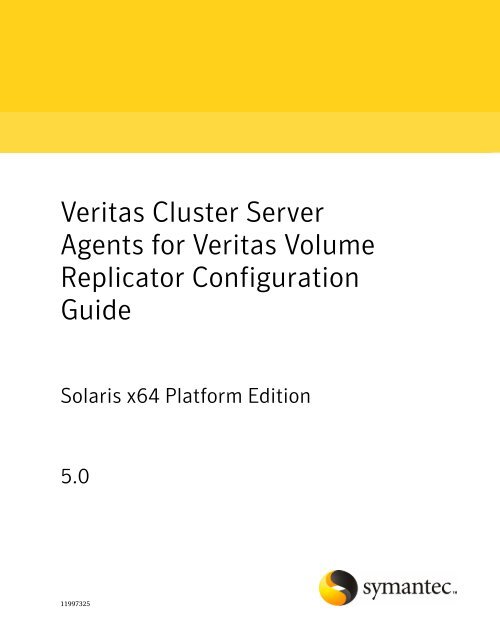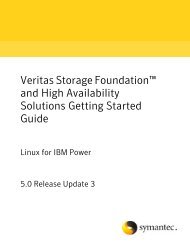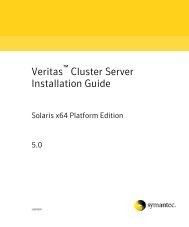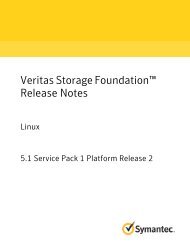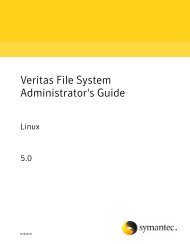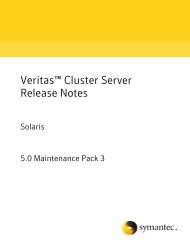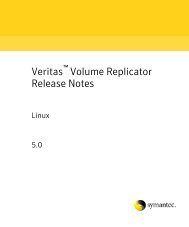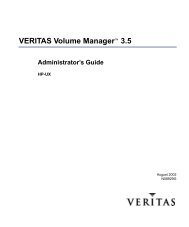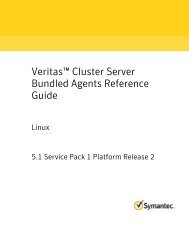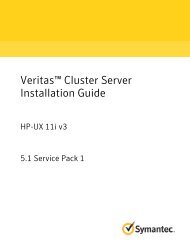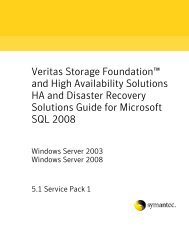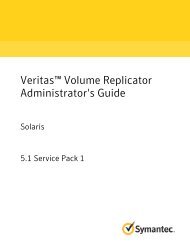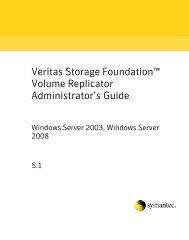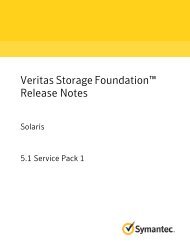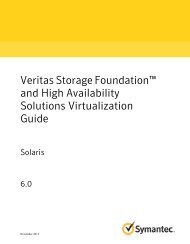Veritas Cluster Server Agents for Veritas Volume Replicator ...
Veritas Cluster Server Agents for Veritas Volume Replicator ...
Veritas Cluster Server Agents for Veritas Volume Replicator ...
You also want an ePaper? Increase the reach of your titles
YUMPU automatically turns print PDFs into web optimized ePapers that Google loves.
The Licensed Software and Documentation are deemed to be "commercial computer software"and "commercial computer software documentation" as defined in FAR Sections 12.212 andDFARS Section 227.7202.Symantec Corporation 20330 Stevens Creek Blvd. Cupertino, CA 95014 USAhttp://www.symantec.com
Chapter1Overview of the VCS <strong>Agents</strong><strong>for</strong> VVRThis chapter includes the following topics:■■■■■■■Introducing the VCS agents <strong>for</strong> VVRVCS cluster conceptsHow the agents workHow the agents <strong>for</strong> hybrid applications workOverview of how to configure VVR in a VCS environmentGeneric VVR setup in a VCS environmentExample VVR configuration in a VCS environmentIntroducing the VCS agents <strong>for</strong> VVR<strong>Agents</strong> are processes that manage predefined resource types. When an agent isstarted, it obtains configuration in<strong>for</strong>mation from the <strong>Veritas</strong> <strong>Cluster</strong> <strong>Server</strong>(VCS). It then periodically monitors the resources and updates VCS with theresource status.Typically agents do the following:■■■Bring resources onlineTake resources offlineMonitor resources and report any state changes to VCS
8Overview of the VCS <strong>Agents</strong> <strong>for</strong> VVRVCS cluster conceptsThe VCS <strong>Agents</strong> <strong>for</strong> VVR monitor and manage Replicated <strong>Volume</strong> Groups (RVGs).Each agent includes VCS-type declarations and agent executables, which representa resource type. The VCS <strong>Agents</strong> <strong>for</strong> VVR include:■■■RVG agentRVGPrimary agentRVGSnapshot agentSee “How the agents work” on page 9.VCS cluster conceptsResources, attributes, and service groups are components integral to clusterfunctionality.For more in<strong>for</strong>mation, see the <strong>Veritas</strong> <strong>Cluster</strong> <strong>Server</strong> User's Guide.ResourcesAttributesService groupsResources are hardware or software entities, such as disks,volumes, file system mount points, network interface cards(NICs), IP addresses, applications, and databases. Resources worktogether to provide a service to clients in a client/serverenvironment. The bundled agents resource types are defined inthe types.cf file by a collection of attributes. The VCSconfiguration file, main.cf, contains the values <strong>for</strong> the attributesof the resources. The main.cf file incorporates the resourceslisted in the types.cf by way of an include directive. The main.cffile also incorporates the VVR resource types, which are definedin the file VVRTypes.cf by way of an include directive.Attributes contain data regarding the cluster, nodes, servicegroups, resources, resource types, and agents. A specified value<strong>for</strong> a given attribute configures the resource to function in aspecific way. By modifying the value of an attribute of a resource,you change the way the VCS agent manages the resource. Eachattribute has a definition and a value. You define an attribute byspecifying its data type and dimension. Attributes also havedefault values that are assigned when a value is not specified.Service groups are comprised of related resources. When a servicegroup is brought online, all the resources within the group arebrought online.You can dynamically configure or modify the VCS agents and their resources fromthe command line or from the VCS Java and Web consoles. You can also edit themain.cf file directly, however you must stop VCS be<strong>for</strong>e editing the main.cf file.
Overview of the VCS <strong>Agents</strong> <strong>for</strong> VVRHow the agents work9How the agents workExample main.cf files <strong>for</strong> the VCS agents <strong>for</strong> VVR are located in the/etc/VRTSvcs/conf/sample_vvr directory.For instructions, see the chapters on administering VCS in the <strong>Veritas</strong> <strong>Cluster</strong><strong>Server</strong> User's Guide.This section describes how each agent works, summarizes the entry points, statedefinitions, and attributes <strong>for</strong> each agent, and explains the dependency graphs<strong>for</strong> each agent.The VCS <strong>Agents</strong> <strong>for</strong> VVR include the following:■■■RVG agentRVGPrimary agentRVGSnapshot agentRVG agentThe RVG agent enables replication between clusters by managing the PrimaryVVR node in one cluster and the Secondary VVR node in another cluster, each ofwhich can be failed over in its respective cluster. In this way, replication is madehighly available.Note: The RVG works with the RVGPrimary agent to provide failover of the PrimaryVVR node to the Secondary VVR node. If a disaster occurs on the Primary VVRnode and all the nodes in the Primary cluster are unavailable, the RVG agent doesnot fail over the Primary role from the Primary VVR node to the Secondary VVRnode. Using a VCS global cluster enables you to fail over the Primary role from aPrimary VVR node to a Secondary VVR node.The RVG agent includes the following key features:■■■■Removes potential single points of failure by enabling Primary and SecondaryVVR nodes to be clustered.Makes the process of starting VCS-managed applications that use VVR, as easyas bringing a VCS service group online.Continues replication after a node in a cluster fails without losing updates.Ensures that VVR can be added to any VCS cluster by including the RVGresource type definitions.
10Overview of the VCS <strong>Agents</strong> <strong>for</strong> VVRHow the agents workAn example configuration file <strong>for</strong> this agent that can be used as a guide whencreating your configuration is located at:/etc/VRTSvcs/conf/sample_vvr/RVGNote: This release does not support the attributes Primary, SRL, and RLinks ofthe RVG agent. If you have a configuration from a previous release, you mustremove these attributes during the upgrade or the configuration will fail.The function of the RVG agent, its entry points, and its state definitions are asfollows:DescriptionBrings the RVG online, monitors read/write access to the RVG,and takes the RVG offline; this is a failover resource.Entry Points■■■■■online: Verifies whether the DiskGroup agent has recoveredthe RVG. If not, recovers and starts the data volumes and theStorage <strong>Replicator</strong> Log (SRL), recovers the RVG, recovers allRLINKs in the RVG, and then starts the RVG.offline: Stops the RVG.clean: Stops the RVG.info: Gives the in<strong>for</strong>mation about the replication status <strong>for</strong>the Replicated Data Set (RDS).monitor: Monitors the state of the RVG using the vxprintcommand.Note: The RVG resource monitors an RVG <strong>for</strong> local access only;it does not monitor replication.Detecting FailureState DefinitionsThe RVG resource fails if the RVG is not in the ENABLED/ACTIVEstate.ONLINE—Indicates that the RVG is in ENABLED/ACTIVE state.OFFLINE—Indicates that the RVG is in DISABLED/CLEAN state.The attributes of the RVG agent are as follows:Table 1-1AttributeRVGDiskGroupAttributes of the RVG agentType and Dimensionstring-scalarstring-scalarDefinitionThe name of the RVG beingmonitored.The disk group with whichthis RVG is associated.
Overview of the VCS <strong>Agents</strong> <strong>for</strong> VVRHow the agents work11Table 1-1Attributes of the RVG agent (continued)AttributeStorageDGStorageRVGStorageHostIdsType and Dimensionstring-scalarstring-scalarstring-keylistDefinitionThe name of the bunkerdisk group.The name of the bunkerRVG.A space-separated list of thehostids of each node in thebunker cluster.Type definition <strong>for</strong> the RVG agenttype RVG (static str ArgList[] = { RVG, DiskGroup, StorageDG, StorageRVG, StorageHostIds}str RVGstr DiskGroupstr StorageDGstr StorageRVGstr StorageHostIds[]static int NumThreads = 1)Using the info entry pointThe info entry point displays in<strong>for</strong>mation about the replication status of an RDS.By default, the info interval is set to zero. To change the default info interval, usethe following command:# hatype -modify resourcetype_name InfoInterval intervalFor example, to set the info interval to 60 seconds <strong>for</strong> the RVG resource type,enter:# hatype -modify RVG InfoInterval 60The info interval indicates how frequently VCS executes the info entry point toupdate the the replication status. In the above example, the info interval is set to60, so VCS updates the replication status every 60 seconds. To display the outputof the info entry point, use the following command:# hares -value resource_name ResourceInfo
Overview of the VCS <strong>Agents</strong> <strong>for</strong> VVRHow the agents work13■■■■Removes manual steps of migrating a VVR primary and secondary roles whenfailing over applications across a wide area.Minimizes the need <strong>for</strong> resynchronizing replicated volumes by attempting amigration be<strong>for</strong>e attempting a hard takeover.Waits <strong>for</strong> the two sides of a replicated data set to become completelysynchronized be<strong>for</strong>e migrating roles.Supports an automatic fast failback resynchronization of a downed primaryif it later returns after a takeover.A sample configuration file <strong>for</strong> this agent that can be used as a guide when creatingyour configuration is located at /etc/VRTSvcs/conf/sample_vvr/RVGPrimary.The function of the RVGPrimary agent and its entry points are as follows:DescriptionEntry PointsAttempts to migrate or takeover a Secondary to a Primary uponan application failover.Online—Determines the current role of the RVG; if Secondary,attempt a migrate, waiting <strong>for</strong> any outstanding writes from theoriginal Primary; if the original Primary is down attempt atakeover; if the RVG is a Primary, per<strong>for</strong>m no actions and goonlineOffline—Per<strong>for</strong>m no actions.Clean—Per<strong>for</strong>m no actions.Monitor—Per<strong>for</strong>m no actions; monitoring of the actual RVG isdone by the RVG agent.Detecting FailureMonitoring of the actual RVG is done by the RVG agent;accidental migration of a VVR Primary outside of VCS wouldcause other resources to fault immediately, such as Mount, sono special monitoring by this agent is necessary.The attributes of the RVGPrimary agent are as follows:Table 1-2Attributes of the RVGPrimary agentAttributesRvgResourceNameType and Dimensionstring-scalarDefinitionThe name of the RVG resource type thatthis agent will promote, that is, thename RVG resource type which hasbeen configured using the RVG agent.
Overview of the VCS <strong>Agents</strong> <strong>for</strong> VVRHow the agents work15Figure 1-2Dependency graph <strong>for</strong> the RVGPrimary agentOracleIPMountMountMountNICRVGPrimaryApplication group, online on the Primaryonline local hard group dependencyRVGDiskGroupIPReplication group, online at boththe Primary and the SecondaryNICRVGSnapshot agentThe RVGSnapshot agent automates the taking of space-optimized snapshots ona secondary RVG; since these snapshots can be mounted and written to withoutaffecting the actual replicated data, a space-optimized snapshot can be an effectivetool <strong>for</strong> scheduling a “fire drill” to confirm that a wide-area failover is possible.By combining this agent with VCS Mount agents and VCS agents that manage theapplication being replicated, a special fire drill service group can be created thatcan be onlined and offlined at regularly scheduled intervals to confirm therobustness of a disaster recovery environment.In addition to the agent itself, a text-based wizard /opt/VRTSvcs/bin/fdsetup thatprepares the VVR and VCS infrastructure <strong>for</strong> a fire drill and a script/opt/VRTSvcs/bin/fdsched that runs the fire drill and consolidates the resultsare included with this package.Complete details are in the <strong>Veritas</strong> <strong>Cluster</strong> <strong>Server</strong> User's Guide.The RVGSnapshot agent includes the following key features:
Overview of the VCS <strong>Agents</strong> <strong>for</strong> VVRHow the agents <strong>for</strong> hybrid applications work17Table 1-3Attributes of the RVGSnapshot agent (continued)Required AttributesOptional AttributesDestroyOnOfflineFDFileType and DimensionType and Dimensionint-scalartemporary string-scalarDefinitionDefinitionA flag to indicate whether to destroythe snapshot upon offlining theresources. For a fire drill, the snapshotshould be deleted to reduce anyper<strong>for</strong>mance impact of leaving thesnapshot <strong>for</strong> a long period of time;however, if there is interest in keepingthe data, then this value should be setto 0. The default is 1 (true).The fire drill schedule updates thisattribute with the system name and thepath to a file containing the output ofthe last complete fire drill <strong>for</strong> the groupcontaining an RVGSnapshot resource.Type definition <strong>for</strong> the RVGSnapshot agenttype RVGSnapshot (static keylist RegList = { Prefix }static int InfoTimeout = 0static int NumThreads = 1static str ArgList[] = { RvgResourceName, CacheObj, Prefix, DestroyOnOffline }str RvgResourceNamestr CacheObjstr Prefixboolean DestroyOnOffline = 1temp str FDFile)How the agents <strong>for</strong> hybrid applications workThe agents <strong>for</strong> hybrid applications include the following:■■RVG agentRVGPrimary agentA hybrid configuration is <strong>for</strong> Replicated Data <strong>Cluster</strong>s (RDCs) and is a combinationof the failover and parallel service groups. A hybrid service group behaves like a
18Overview of the VCS <strong>Agents</strong> <strong>for</strong> VVROverview of how to configure VVR in a VCS environmentfailover group within a system zone and like a parallel group across system zones.It cannot fail over across system zones. A switch operation on a hybrid servicegroup is allowed only between systems within the same system zone.For more in<strong>for</strong>mation about the RVG agent and RVGPrimary agent, see RVG agentand RVGPrimary agent respectively. These sections give in<strong>for</strong>mation about theentry points, state definitions, and attributes <strong>for</strong> the RVG agent and theRVGPrimary agent. In addition, the following attribute must be set <strong>for</strong> the RVGagent and the RVGPrimary agent while configuring RDCs:Table 1-4Attribute <strong>for</strong> RDC sOptional attributesSystemZonesType and dimensioninteger-associationDefinitionIndicates failover zone.An RDC uses VVR as opposed to shared storage to provide access to data at theSecondary. An RDC exists within a single VCS cluster. The application group,which is configured as a failover group, can be online only on the Primary host.In the case of the failure of the Primary site, the Secondary is promoted to aPrimary and the application is brought online on the new Primary host.An RDC configuration is appropriate in configurations lacking shared storage orSAN interconnection between the Primary site and Secondary site, but where dualdedicated LLT links are available between the Primary site and the Secondarysite.For more in<strong>for</strong>mation about RDCs, refer to the <strong>Veritas</strong> <strong>Cluster</strong> <strong>Server</strong> User's Guide.Overview of how to configure VVR in a VCSenvironmentThis section gives an overview of how to configure VVR in a VCS environment<strong>for</strong> high availability of the application that is involved in replication.To configure VVR in a VCS environment, you must per<strong>for</strong>m the following tasksin the order in which they are listed:■■Setting up a VVR configuration, which involves creating a Replicated Data Set(RDS).Creating service groups <strong>for</strong> the VVR agents and adding the resource and groupdependencies appropriately.
Overview of the VCS <strong>Agents</strong> <strong>for</strong> VVRGeneric VVR setup in a VCS environment19Generic VVR setup in a VCS environmentThe following illustration shows how VVR replicates in a VCS environment givena two-cluster environment.Example VVR configuration in a VCS environmentIn the following example, two clusters are located at separate sites. VVR replicatesdata between the sites using a WAN.The first cluster is located in Seattle and is named Seattle. The cluster Seattleconsists of two nodes: seattle1 and seattle2. The second cluster is located in Londonand is named London.The cluster London also consists of two nodes: london1 andlondon2. The nodes located in the cluster Seattle contain the Primary RVG. Thenodes located in the cluster London contain the Secondary RVG. Note that the
20Overview of the VCS <strong>Agents</strong> <strong>for</strong> VVRExample VVR configuration in a VCS environmentfollowing illustration shows the names of the VVR components used by the RVGagent.Figure 1-3Example—VVR configuration in a VCS environment
Chapter2Configuring the agents <strong>for</strong>high availabilityThis chapter includes the following topics:■■■■■■Requirements <strong>for</strong> configuring VVR in a VCS environmentAdding the VVR agents to the VCS configurationExample configuration <strong>for</strong> a failover applicationExample—Setting up VVR in a VCS environmentConfiguring the agents <strong>for</strong> a bunker replication configurationAdministering the service groupsRequirements <strong>for</strong> configuring VVR in a VCSenvironmentThe requirements <strong>for</strong> configuring VVR in a VCS environment are as follows:■■■Follow the best practices <strong>for</strong> setting up replication with VVR.For in<strong>for</strong>mation about setting up replication, refer to the <strong>Veritas</strong> <strong>Volume</strong><strong>Replicator</strong> Administrator's Guide.Each node that is part of a particular VCS service group involved in replicationmust use the same port number <strong>for</strong> replication. You may need to change thisnumber on some nodes be<strong>for</strong>e configuring VVR.If a node has more than one network interface card on the same physicalnetwork being used <strong>for</strong> replication, each network interface card must have adifferent MAC address. This is true <strong>for</strong> all the nodes at the Primary andSecondary sites.
22Configuring the agents <strong>for</strong> high availabilityAdding the VVR agents to the VCS configuration■This requirement is specific to the RVG Agent. VCS requires the noautoimportattribute of the disk group to be set.Refer to the <strong>Veritas</strong> <strong>Cluster</strong> <strong>Server</strong> Bundled <strong>Agents</strong> Reference Guide <strong>for</strong> morein<strong>for</strong>mation about setting the noautoimport attribute.Best practices <strong>for</strong> setting up the agentsThe following list gives the best practices <strong>for</strong> setting up the agents:■■■■Only one DiskGroup and one RVG resource must be present in a service group.If a disk group is configured as a DiskGroup resource, then all the RVGs in thisdisk group must be configured as RVG resources.When configuring failover applications, use the RVG, RVGPrimary, andRVGSnapshot agents.If a volume set is fully associated to an RVG, that is, if all its componentvolumes are associated to the RVG, you can add the volume set to the agentconfiguration in the same way that a volume is added. Specify the volume setin the Mount resource instead of the component volume names.See “Example—Setting up VVR in a VCS environment” on page 26.Note: The agents do not support mounting a volume set that is partiallyassociated to an RVG, that is, if one or more of its component volumes are notassociated to the RVG.For more in<strong>for</strong>mation about using volume sets in an RVG, refer to the <strong>Veritas</strong><strong>Volume</strong> <strong>Replicator</strong> Administrator's Guide.Adding the VVR agents to the VCS configurationYou can add the VVR agents to the VCS configuration in the following cases:■■When VCS is runningWhen VCS is stoppedTo add the agents without stopping the applications on a system, per<strong>for</strong>m thefollowing steps:
Configuring the agents <strong>for</strong> high availabilityAdding the VVR agents to the VCS configuration23To add the agents when VCS is running1 Log in as root on one node in the cluster.2 Set the VCS configuration mode to read/write by typing the followingcommand on any system in the cluster:# haconf -makerw3 Update the VCS configuration by running the following script:# /etc/VRTSvcs/conf/sample_vvr/RVG/addVVRTypes.sh4 Ensure that all changes to the existing configuration are saved and thatfurther changes are prevented.# haconf -dump -makeroFor a new installation of the agents, the configuration is complete. If you areupgrading the agents, continue with steps 5 and 6.5 If you stopped the agent be<strong>for</strong>e installing the new agent, start the agent onthe system by entering:# haagent -start agent_name -sys system_nameWhen you get the message Please look <strong>for</strong> messages in the log file, check thefile /var/VRTSvcs/log/engine_A.log <strong>for</strong> a message confirming that each agenthas started.You can also use the ps command to confirm that the agent is started.6 If you brought the RVG service group offline be<strong>for</strong>e doing the installation,bring it online by using the following command:# hagrp -online service_group -sys system_nameYou can add the agents by editing the main.cf file. You must stop VCS be<strong>for</strong>eediting the main.cf file. Per<strong>for</strong>m the following steps:
24Configuring the agents <strong>for</strong> high availabilityAdding the VVR agents to the VCS configurationTo add the agents when VCS is stopped1 Log in as root on one node in the cluster.2 Ensure that all changes to the existing configuration have been saved andthat further changes are prevented while you modify main.cf located in the/etc/VRTSvcs/conf/config directory.If the VCS cluster is currently writeable, run the following command:# haconf -dump -makeroIf the VCS cluster is already read only, run the following command:# haconf -dump3 Do not edit the configuration files while VCS is running. The followingcommand stops the had daemon on all systems and leaves resources available:# hastop -all -<strong>for</strong>ce4 Copy the VVRTypes.cf file from /etc/VRTSvcs/conf to the/etc/VRTSvcs/conf/config directory.5 Add the VVRTypes to the main.cf file, located in /etc/VRTSvcs/conf/configdirectory.For a new agent installation, add the following line to the main.cf file:include "VVRTypes.cf"6 This version of the agent does not support the Primary, SRL, and RLINKattributes of the RVG resource. If existing RVG resources use or define theseattributes, you must remove the attributes.7 Verify the syntax of the file /etc/VRTSvcs/conf/config/main.cf:# hacf -verify /etc/VRTSvcs/conf/config8 Start the VCS engine on all systems in both clusters.See “To start VCS on all systems in both clusters” on page 25.
Configuring the agents <strong>for</strong> high availabilityAdding the VVR agents to the VCS configuration25Starting VCS on all systemsTo start VCS on all systems in both clusters1 In the primary cluster, start the VCS engine on the system on which themain.cf was modified:# hastart2 Type the command hastatus:# hastatus3 When “LOCAL_BUILD” or “RUNNING” is listed in the message column, start VCSon the other system:# hastart4 Verify that all service group resources are brought online. On any system,enter:# hagrp -display5 On the secondary cluster, start VCS from the system on which the main.cfwas modified:# hastart6 Type the command hastatus:# hastatus7 When “LOCAL_BUILD” or “RUNNING” is listed in the message column, start VCSon the other system:# hastart8 Verify the service groups and their resources that are brought online. On anysystem, enter:# hagrp -display
26Configuring the agents <strong>for</strong> high availabilityExample configuration <strong>for</strong> a failover applicationExample configuration <strong>for</strong> a failover applicationIn the following example, a failover application that uses an RVG is made highlyavailable across two clusters. The application service group contains the followingresources: application, Mount, NIC, IP, and RVGPrimary. The replication groupcontains the RVG, IP, NIC, and DiskGroup resources. The application group hasan online local hard dependency on the replication group.Figure 2-1RVG and RVGPrimary <strong>Agents</strong>—Service Groups and ResourceDependenciesOracleIPMountMountMountNICRVGPrimaryApplication group, online on the Primaryonline local hard group dependencyRVGDiskGroupIPReplication group, online at boththe Primary and the SecondaryNICExample—Setting up VVR in a VCS environmentConfiguring VVR with VCS requires the completion of several tasks, each of whichmust be per<strong>for</strong>med in the following order:■■■Setting up the VVR configurationVerifying the VVR replication stateConfiguring the agents
Configuring the agents <strong>for</strong> high availabilityExample—Setting up VVR in a VCS environment27Be<strong>for</strong>e setting up the VVR configuration, verify whether all the nodes in the clusterthat have VVR installed use the same port number <strong>for</strong> replication. To verify andchange the port numbers, use the vrport command. If the port number is the sameon all nodes, add the VVR agents to the VCS configuration.For instructions on using the vrport command, see the <strong>Veritas</strong> <strong>Volume</strong> <strong>Replicator</strong>Administrator's Guide.Setting up the VVR configurationThis section provides the steps to set up a sample VVRconfiguration. The VVRconfiguration that is being set up in this example applies to the RVG Agent, thatis, it uses the names that are used in the sample configuration file of the RVGagent. The procedure to configure VVR is the same <strong>for</strong> all the VVR agents. Usethe sample configuration files located in /etc/VRTSvcs/conf/sample_vvr directoryto configure the other agents.For more in<strong>for</strong>mation on configuring VVR, refer to the <strong>Veritas</strong> <strong>Volume</strong> <strong>Replicator</strong>Administrator's GuideThe example uses the names listed in the following table.Name of <strong>Cluster</strong>: SeattleDisk groupPrimary RVGPrimary RLINK to london1Primary data volume #1Primary data volume #2Primary volume set (with data volumes hr_dv03,hr_dv04)Primary SRL <strong>for</strong> hr_rvg<strong>Cluster</strong> IPhrdghr_rvgrlk_london_hr_rvghr_dv01hr_dv02hr_vset01hr_srl10.216.144.160Name of <strong>Cluster</strong>: LondonDisk groupSecondary RVGSecondary RLINK to seattlehrdghr_rvgrlk_seattle_hr_rvg
28Configuring the agents <strong>for</strong> high availabilityExample—Setting up VVR in a VCS environmentSecondary data volume #1Secondary data volume #2Secondary volume set (with data volumeshr_dv03, hr_dv04)Secondary SRL <strong>for</strong> hr_rvg<strong>Cluster</strong> IPhr_dv01hr_dv02hr_vset01hr_srl10.216.144.162This example assumes that each of the hosts seattle1 and london1 has a disk groupnamed hrdg with enough free space to create the VVR objects mentioned in theexample. Set up the VVR configuration on seattle1 and london1 to include theobjects used in the sample configuration files, main.cf.seattle and main.cf.london,located in the /etc/VRTSvcs/conf/sample_vvr/RVG directory.See “Example VVR configuration in a VCS environment” on page 19.To set up the VVR configuration1 On london1:■Create the Secondary data volumes.# vxassist -g hrdg make hr_dv01 100M \layout=mirror logtype=dcm mirror=2# vxassist -g hrdg make hr_dv02 100M \layout=mirror logtype=dcm mirror=2■Create the data volumes <strong>for</strong> the volume set on the Secondary and createthe volume set.# vxassist -g hrdg make hr_dv03 100M \layout=mirror logtype=dcm mirror=2# vxassist -g hrdg make hr_dv04 100M \layout=mirror logtype=dcm mirror=2# vxmake -g hrdg vset hr_vset01 \appvols=hr_dv03,hr_dv04■Create the Secondary SRL.# vxassist -g hrdg make hr_srl 200M mirror=22 On seattle1:■Create the Primary data volumes.
Configuring the agents <strong>for</strong> high availabilityExample—Setting up VVR in a VCS environment29# vxassist -g hrdg make hr_dv01 100M \layout=mirror logtype=dcm mirror=2# vxassist -g hrdg make hr_dv02 100M \layout=mirror logtype=dcm mirror=2■Create the data volumes <strong>for</strong> the volume set on the Primary and create thevolume set.# vxassist -g hrdg make hr_dv03 100M \layout=mirror logtype=dcm mirror=2# vxassist -g hrdg make hr_dv04 100M \layout=mirror logtype=dcm mirror=2# vxmake -g hrdg vset hr_vset01 \appvols=hr_dv03,hr_dv04■Create the Primary SRL.# vxassist -g hrdg make hr_srl 200M mirror=2■Create the Primary RVG.# vradmin -g hrdg createpri hr_rvg \hr_dv01,hr_dv02,hr_vset01 hr_srl■■Determine the virtual IP address to be used <strong>for</strong> replication, and then verifythat the device interface <strong>for</strong> this IP is plumbed. If the device interface <strong>for</strong>this IP is not plumbed, then plumb the device. Get the IP up using theOS-specific command. This IP address that is to be used <strong>for</strong> replicationmust be configured as the IP resource <strong>for</strong> this RVG service group.Create the Secondary RVG.# vradmin -g hrdg addsec hr_rvg 10.216.144.160 \10.216.144.162 prlink=rlk_london_hr_rvg \srlink=rlk_seattle_hr_rvgNote: The RLINKs must point to the virtual IP address <strong>for</strong> failovers tosucceed. The virtual IP address 10.216.144.160 must be able to ping virtualIP address 10.216.144.162 and vice versa.■Start replication.# vradmin -g hrdg -f startrep hr_rvg
30Configuring the agents <strong>for</strong> high availabilityExample—Setting up VVR in a VCS environment3 Create the following directories on seattle1 and seattle2. These directorieswill be used as mount points <strong>for</strong> volumes hr_dv01 and hr_dv02 and the volumeset hr_vset01 on the seattle site.# mkdir /hr_mount01# mkdir /hr_mount02# mkdir /hr_mount034 On seattle1, create file systems on the volumes hr_dv01 and hr_dv02 and onthe volume set hr_vset01.Verifying the VVR replication stateTest the replication state between seattle1 and london1 to verify that VVR isconfigured correctly.To verify the replication state1 Type the following command on each node:# vxprint -g hrdg hr_rvg2 In the output, verify the following:■■State of the RVG is ENABLED/ACTIVE.State of the RLINK is CONNECT/ACTIVE.Configuring the agentsThis section explains how to configure the VVR agents.You can configure the RVG agent and RVGPrimary agent when VCS is stopped orwhen VCS is running. Sample configuration files, main.cf.seattle andmain.cf.london, are located in the /etc/VRTSvcs/conf/sample_vvr/RVG and/etc/VRTSvcs/conf/sample_vvr/RVGPrimary directories respectively, and can beused <strong>for</strong> reference.You can add the RVG resource to your existing VCS configuration using any oneof the following procedures:■■Configuring the agents when VCS is runningConfiguring the agents when VCS is stopped
Configuring the agents <strong>for</strong> high availabilityExample—Setting up VVR in a VCS environment31Configuring the agents when VCS is runningThe example in this section explains how to configure the RVG and RVGPrimaryagents when VCS is running.See “Example configuration <strong>for</strong> a failover application” on page 26.Note: Use this example as a reference when creating or changing your resourcesand attributes.To add the agent resources to your existing VCS configuration when VCS isrunning, per<strong>for</strong>m the following procedures:■■Create the replication service groupCreate the application service groupPer<strong>for</strong>m the following steps on the system seattle1 in the Primary cluster Seattle,and then repeat the steps (with minor changes as noted) on the system london1in Secondary cluster London:To create the replication service group1 Log in as root.2 Set the VCS configuration mode to read/write by issuing the followingcommand:# haconf -makerw3 Add the replication service group, VVRGrp, to the cluster. This group willcontain all the storage and replication resources. Modify the attributesSystemList and AutoStartList of the service group to populate SystemListand AutoStartList:# hagrp -add VVRGrp# hagrp -modify VVRGrp SystemList seattle1 0 seattle2 1# hagrp -modify VVRGrp AutoStartList seattle1 seattle2On the Secondary cluster, replace seattle1 and seattle2 with london1 andlondon24 Add the DiskGroup resource Hr_Dg to the service group VVRGrp and modifythe attributes of the resource:# hares -add Hr_Dg DiskGroup VVRGrp# hares -modify Hr_Dg DiskGroup hrdg
32Configuring the agents <strong>for</strong> high availabilityExample—Setting up VVR in a VCS environment5 Add a NIC resource vvrnic to the service group VVRGrp and modify theattributes of the resource:# hares -add vvrnic NIC VVRGrp# hares -modify vvrnic Device qfe36 Add the IP resource vvrip to the service group VVRGrp and modify theattributes of the resource:# hares -add vvrip IP VVRGrp# hares -modify vvrip Device qfe3# hares -modify vvrip Address 192.168.40.20# hares -modify vvrip NetMask "255.255.248.0"On the Secondary cluster, use the appropriate IP <strong>for</strong> the Address. For example:# hares -modify vvrip Address 192.168.40.217 Specify resource dependencies <strong>for</strong> the resources you added in the previoussteps:# hares -link Hr_Rvg vvrip# hares -link Hr_Rvg Hr_Dg# hares -link vvrip vvrnic8 Enable all resources in VVRGrp# hagrp -enableresources VVRGrp9 Save and close the VCS configuration# haconf -dump -makeroPer<strong>for</strong>m the following steps on the system seattle1 in the Primary cluster Seattle,and then repeat the steps (with minor changes as noted) on the system london1in Secondary cluster London:To create the application service group1 Log in as root.2 Set the VCS configuration mode to read/write by issuing the followingcommand:# haconf -makerw
Configuring the agents <strong>for</strong> high availabilityExample—Setting up VVR in a VCS environment333 Add a service group, ORAGrp, to the cluster Seattle. This group will containall the application specific resources. Populate the attributes SystemList,AutoStartList and <strong>Cluster</strong>List of the service group# hagrp -add ORAGrp# hagrp -modify ORAGrp SystemList seattle1 0 seattle2 1# hagrp -modify ORAGrp AutoStartList seattle1 seattle2# hagrp -modify ORAGrp <strong>Cluster</strong>List Seattle 0 London 1On the Secondary , replace seattle1 and seattle2 with london1 and london2,as follows:# hagrp -add ORAGrp# hagrp -modify ORAGrp SystemList london1 0 london2 1# hagrp -modify ORAGrp AutoStartList london1 london2# hagrp -modify ORAGrp <strong>Cluster</strong>List Seattle 0 London 14 Add a NIC resource oranic to the service group ORAGrp and modify theattributes of the resource:# hares -add oranic NIC ORAGrp# hares -modify oranic Device hme05 Add an IP resource oraip to the service group ORAGrp and modify theattributes of the resource:# hares -add oraip IP ORAGrp# hares -modify oraip Device hme0# hares -modify oraip Address 192.168.40.1# hares -modify oraip NetMask "255.255.248.0"On the Secondary, modify the Address attribute <strong>for</strong> the IP resourceappropriately.6 Add the Mount resource Hr_Mount01 to mount the volume hr_dv01 in theRVG resource Hr_Rvg:# hares -add Hr_Mount01 Mount ORAGrp# hares -modify Hr_Mount01 MountPoint /hr_mount01# hares -modify Hr_Mount01 BlockDevice /dev/vx/dsk/Hr_Dg/hr_dv01# hares -modify Hr_Mount01 FSType vxfs# hares -modify Hr_Mount01 FsckOpt %-n# hares -modify Hr_Mount01 MountOpt rw
34Configuring the agents <strong>for</strong> high availabilityExample—Setting up VVR in a VCS environment7 Add the Mount resource Hr_Mount02 to mount the volume hr_dv02 in theRVG resource Hr_Rvg:# hares -add Hr_Mount02 Mount ORAGrp# hares -modify Hr_Mount02 MountPoint /hr_mount02# hares -modify Hr_Mount02 BlockDevice /dev/vx/dsk/Hr_Dg/hr_dv02# hares -modify Hr_Mount02 FSType vxfs# hares -modify Hr_Mount02 FsckOpt %-n# hares -modify Hr_Mount02 MountOpt rw8 Add the Mount resource Hr_Mount03 to mount the volume set hr_vset01 inthe RVG resource Hr_Rvg:# hares -add Hr_Mount03 Mount ORAGrp# hares -modify Hr_Mount03 MountPoint /hr_mount03# hares -modify Hr_Mount03 BlockDevice /dev/vx/dsk/ Hr_Dg/hr_vset01# hares -modify Hr_Mount03 FSType vxfs# hares -modify Hr_Mount03 FsckOpt %-n# hares -modify Hr_Mount03 MountOpt rw9 Add the Oracle resource Hr_Oracle# hares -add Hr_Oracle Oracle ORAGrp# hares -modify Hr_Oracle Sid hr1# hares -modify Hr_Oracle Owner oracle# hares -modify Hr_Oracle Home "/hr_mount01/OraHome1"# hares -modify Hr_Oracle Pfile "inithr1.ora"# hares -modify Hr_Oracle User dbtest# hares -modify Hr_Oracle Pword dbtest# hares -modify Hr_Oracle Table oratest# hares -modify Hr_Oracle MonScript "./bin/Oracle/SqlTest.pl"# hares -modify Hr_Oracle StartUpOpt STARTUP# hares -modify Hr_Oracle ShutDownOpt IMMEDIATE# hares -modify Hr_Oracle AutoEndBkup 110 Add the Oracle listener resource LISTENER# hares -add LISTENER Netlsnr ORAGrp# hares -modify LISTENER Owner oracle# hares -modify LISTENER Home "/hr_mount01/OraHome1"# hares -modify LISTENER Listener LISTENER# hares -modify LISTENER EnvFile "/oracle/.profile"# hares -modify LISTENER MonScript "./bin/Netlsnr/LsnrTest.pl"
Configuring the agents <strong>for</strong> high availabilityExample—Setting up VVR in a VCS environment3511 Add the RVGPrimary resource Hr_RvgPri# hares -add Hr_RvgPri RVGPrimary ORAGrp# hares -modify Hr_RvgPri RvgResourceName Hr_Rvg12 Specify resource dependencies <strong>for</strong> the resources you added in the previoussteps:# hares -link LISTENER Hr_Oracle# hares -link LISTENER oraip# hares -link Hr_Oracle Hr_Mount01# hares -link Hr_Oracle Hr_Mount02# hares -link Hr_Mount01 rvg-pri# hares -link Hr_Mount02 rvg-pri# hares -link Hr_Mount03 rvg-pri# hares -link oraip oranic13 The application service group and the replication service group must bothexist be<strong>for</strong>e doing this step. If you have not yet created the replication servicegroup, do so now.See “To create the replication service group ” on page 31.After you have created the application service group and the replicationservice group, specify an online local hard group dependency between ORAGrpand VVRGrp.# hagrp -link ORAGrp VVRGrp online local hard14 Enable all resources in ORAGrp# hagrp -enableresources ORAGrp15 Save and close the VCS configuration# haconf -dump -makero
36Configuring the agents <strong>for</strong> high availabilityExample—Setting up VVR in a VCS environment16 Bring the service groups online, if not already online.# hagrp -online VVRGrp -sys seattle1# hagrp -online ORAGrp -sys seattle117 Verify that the service group ORAGrp is ONLINE on the system seattle1 byissuing the following command:# hagrp -state ORAGrpConfiguring the agents when VCS is stoppedPer<strong>for</strong>m the following steps to configure the RVG agent using the sampleconfiguration file on the first node in the Primary cluster and Secondary cluster.In the example in this guide, seattle1 is the first Primary node and london1 is thefirst Secondary node.To configure the agents when VCS is stopped1 Log in as root.2 Ensure that all changes to the existing configuration have been saved andthat further changes are prevented while you modify main.cf:If the VCS cluster is currently writeable, run the following command:# haconf -dump -makeroIf the VCS cluster is already read only, run the following command:# haconf -dump3 Do not edit the configuration files while VCS is started. The followingcommand will stop the had daemon on all systems and leave resourcesavailable:# hastop -all -<strong>for</strong>ce4 Make a backup copy of the main.cf file:# cd /etc/VRTSvcs/conf/config# cp main.cf main.cf.orig5 Edit the main.cf files <strong>for</strong> the Primary and Secondary clusters. The filesmain.cf.seattle and main.cf.london located in the/etc/VRTSvcs/conf/sample_vvr/RVGPrimary directory can be used <strong>for</strong>reference <strong>for</strong> the primary cluster and the secondary cluster respectively.
Configuring the agents <strong>for</strong> high availabilityConfiguring the agents <strong>for</strong> a bunker replication configuration376 Save and close the file.7 Verify the syntax of the file /etc/VRTSvcs/conf/config/main.cf:# hacf -verify /etc/VRTSvcs/conf/config8 Start VCS on all systems in both clusters.See “To start VCS on all systems in both clusters” on page 25.9 Administer the service groups.See “Administering the service groups” on page 39.Configuring the agents <strong>for</strong> a bunker replicationconfigurationThis section describes how to set up the VCS agents <strong>for</strong> a bunker replicationconfiguration, that is, an RDS that includes a bunker site. A bunker can be set upusing the STORAGE protocol, or using IP.Refer to one of the following sections to configure the VCS agents:■■VCS configuration <strong>for</strong> a bunker using the STORAGE protocolVCS configuration <strong>for</strong> a bunker using IPVCS configuration <strong>for</strong> a bunker using the STORAGE protocolWhen a bunker is set up using the STORAGE protocol, the disk group containingthe bunker RVG is imported on the Primary node. If the Primary RVG is in a VCScluster, the bunker RVG must remain online on the same node on which thePrimary RVG is online.This section describes how to configure the agents to automate the failover of thebunker RVG.In a private disk group environment, the RVG resource handles the failoverprocess. If the node on which the RVG resource is online fails, the RVG resourcefails over to another node within the cluster. The RVG resource ensures that thebunker RVG also fails over, so that the bunker RVG continues to be on the samenode with the Primary RVG.To set up automated failover of the bunker RVG, specify the bunker RVG, thebunker disk group, and the bunker node using the following attributes of the RVGresource in the application service group:
38Configuring the agents <strong>for</strong> high availabilityConfiguring the agents <strong>for</strong> a bunker replication configurationTable 2-1AttributeStorageDGStorageRVGStorageHostIdsAttributes <strong>for</strong> configuring bunker failoverDescriptionThe name of the bunker disk group.The name of the bunker RVG.Hostid of the bunker node or, if the bunker is clustered, aspace-separated list of the hostids of each node in the bunkercluster.The bunker failover attributes described in this section are the only specificattributes that differ <strong>for</strong> an RDS containing a bunker. The rest of the configuration<strong>for</strong> the VCSAgent is the same as <strong>for</strong> any other RDS.See “Example—Setting up VVR in a VCS environment” on page 26.Sample configuration files <strong>for</strong> VCS agents in a bunkerreplication environmentThe following examples show sample configuration files when the bunkerSecondary is connected to the Primary using the STORAGE protocol.This example uses the following names:■■■■seattle: primary cluster nodelondon: bunker nodebdg : bunker disk group namebrvg: bunker RVG nameSample configuration fileThe following sample file shows the configuration <strong>for</strong> the VCS agent on thePrimary. The RVG agent includes attributes <strong>for</strong> a STORAGE bunker, to enable thebunker diskgroup to failover together with the parent RVG.If the Secondary <strong>for</strong> the RDS has a bunker associated to it, the RVG agent on theSecondary similarly would include the StorageRVG, StorageDG, and StorageHostIdsattributes.group AppSG (<strong>Cluster</strong>List = { cluster_london = 0 }SystemList = { seattle = 0, london = 1 }Authority = 1AutoStartList = { seattle }<strong>Cluster</strong>FailOverPolicy = Manual
Configuring the agents <strong>for</strong> high availabilityAdministering the service groups39...)RVG RVG-1 (RVG = vcsrvgDiskGroup = pdgPrimary = trueStorageRVG = brvgStorageDG = bdgStorageHostIds = "portland")VCS configuration <strong>for</strong> a bunker using IPThe configuration <strong>for</strong> the VCS agents <strong>for</strong> a bunker over IP is the same as <strong>for</strong> anyother Secondary.To set up a bunker configuration1 The Primary and Secondary configurations are the same as <strong>for</strong> any other RDSusing VCS agents.See “Example—Setting up VVR in a VCS environment” on page 26.2 Add the bunker to the RDS with the vradmin addbunker command.For a detailed procedure, see the <strong>Veritas</strong> <strong>Volume</strong> <strong>Replicator</strong> Adminstrator'sGuide.3 Configure the VCS agent on the bunker in the same way as the configuration<strong>for</strong> any other Secondary. There is no special configuration that needs to bedone <strong>for</strong> a bunker over IP.Administering the service groupsThis section explains how to administer a VCS service group <strong>for</strong> cluster Seattlefrom the command line. Note that you can also use the VCS Java and Web consolesto administer service groups.
40Configuring the agents <strong>for</strong> high availabilityAdministering the service groupsTo administer a VCS service group1 Start the VCS engine on seattle1:# hastart2 Verify that all the service groups that contain RVG resource type are broughtonline:# hagrp -display3 Take the service group offline and verify that all resources are stopped:# hagrp -offline hr_grp -sys seattle1# hagrp -display4 Bring the service group online again and verify that all resources are available:# hagrp -online hr_grp -sys seattle1# hagrp -display5 Start the VCS engine on seattle2:# hastart6 Switch the VVR service group to seattle2:# hagrp -switch hr_grp -to seattle27 Verify that all the service groups that contain RVG resource type are broughtonline on seattle2:# hagrp -display8 Repeat step 1 through step 7 <strong>for</strong> the cluster London.9 If required, check the following log files on any system <strong>for</strong> the status or anyerrors:/var/VRTSvcs/log/engine_A.log/var/VRTSvcs/log/RVG_A.log
IndexAagents. See individual agents. See RVG agentbest practices <strong>for</strong> setting up 22configuring 30configuring when VCS is stopped 36list of VVR 7modifying 8RVGPrimary. See RVGPrimary agentRVGSnapshot. See RVGSnapshot agentsetting upbest practices 22attributes of VCSdefined 8AutoResync attributeRVGPrimary agent 14Bbest practicessetting up VVR agents 22Ccluster componentsVCS 8configurationsetting up the VVR 27configuration filesmain.cf 8modifying 8sampleRVG agent 30types.cf 8VVRtypes.cf 8configuring RVG agentwhen VCS is started 31when VCS is stopped 36configuring VVR in VCS environmentoverview 18requirements 21Ddependency graphsRVG agent 12RVGPrimary agent 14Eexamplessetting up VVR in a VCS environment 26Ffast failbackAutoResync attribute of RVGPrimary 14fast failback resynchronizationRVGPrimary 13filesmain.cf 8sample configurationRVG agent 30types.cf 8VVRtypes.cf 8fire drillRVGSnaphot agent 15Ggeneric VVR setup in a VCS environment 19groups. See service groupsHhybrid groupabout 17Llist of VCS agents <strong>for</strong> VVR 7Mmain.cf file 8migratingRVGPrimary 12
42Indexmodifyingagents and resources 8Mount resourcevolume sets 22Nnoautoimport attributeRVG agent requirement 22Ooverviewconfiguring VVR in a VCS environment 18RRDCabout 18SystemZones attribute of RVG and RVG Primaryagents 18Replicated Data <strong>Cluster</strong>. See RDCreplicationsetting up 21replication stateverifying 30requirementsconfiguring VVR in VCS environment 21resourcesdefined 8modifying 8RVG agentconfiguring 30configuring when VCS is started 31configuring when VCS is stopped 36dependency graph 12described 9requirementnoautoimport 22sample configuration file 30SystemZones attribute 18virtual IP requirement 29RVGPrimary agentdependency graph 14described 12migrating 12SystemZones attribute 18takeover 12RVGSnapshot agentdescribed 15fire drill 15Ssample configuration filesRVG agent 30to configure agentlocation 27service groupsdefined 8settingnoautoimport attribute 22setting upreplication 21setting up the VVR configuration 27setting up VVR agentsbest practices 22snapshotsusing RVGSnapshot agent <strong>for</strong> 15SRVMTypes filereplacing after upgrading 24SRVMTypes.cf file 24See also VVRTypes.cfstate of replication 30SystemZones attribute of RVG and RVG Primaryagents 18TtakeoverRVGPrimary 12types.cf file 8VVCSadding agents when VCS is running 23adding agents when VCS is stopped 24attributesdefined 8configuring RVG agent with 31, 36VCS agents <strong>for</strong> VVRlist 7VCS cluster components 8VCS environmentconfiguring VVR in 18example setting up VVR 26generic VVR setup 19requirements <strong>for</strong> configuring VVR 21setting up VVRvirtual IP requirement 29verifyingVVR replication state 30
Index43virtual IPrequirement 29volume setsusing agents with 22VVR agentsadding when VCS is running 23configuring 30list of 7VVR configurationsetting up 27VVR in a VCS environmentconfiguring 18requirements 21set up example 26virtual IP requirement <strong>for</strong> setting up 29VVR setup in a VCS environment 19VVRTypes.cf fileadding when VCS is stopped 24defined 8