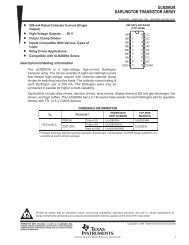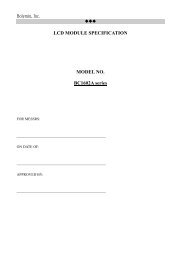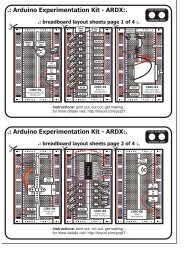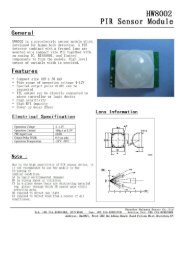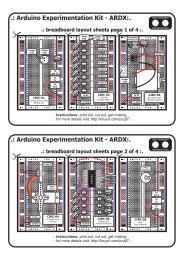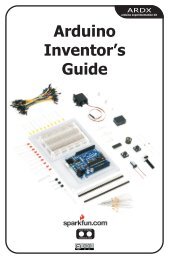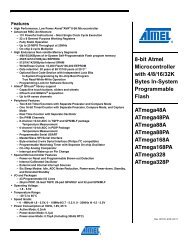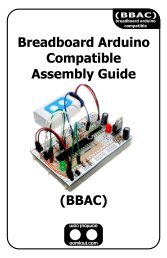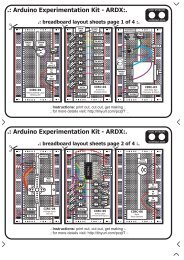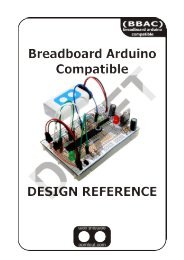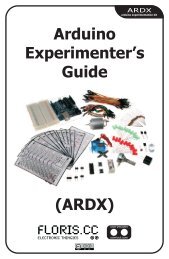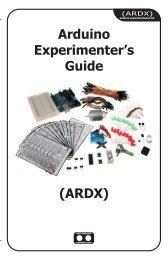ARDX-experimenters-g.. - Oomlout
ARDX-experimenters-g.. - Oomlout
ARDX-experimenters-g.. - Oomlout
- No tags were found...
You also want an ePaper? Increase the reach of your titles
YUMPU automatically turns print PDFs into web optimized ePapers that Google loves.
Code (no need to type everything in just)File > Sketchbook > Examples > Digital > Button(example from the great arduino.cc site check it out for other great ideas)CIRC-07/** Button* by DojoDave ** Turns on and off a light emitting diode(LED) connected to digital * pin 13,when pressing a pushbutton attached to pin 7. ** http://www.arduino.cc/en/Tutorial/Button*/int ledPin = 13;// choose the pin for the LEDint inputPin = 2;// choose the input pin (for a pushbutton)int val = 0;// variable for reading the pin statusvoid setup() {pinMode(ledPin, OUTPUT);pinMode(inputPin, INPUT);}// declare LED as output// declare pushbutton as inputvoid loop(){val = digitalRead(inputPin); // read input valueif (val == HIGH) {// check if the input is HIGHdigitalWrite(ledPin, LOW); // turn LED OFF} else {digitalWrite(ledPin, HIGH); // turn LED ON}}Not Working? (3 things to try)Light Not Turning OnThe pushbutton is square andbecause of this it is easy to putit in the wrong way. Give it a 90degree twist and see if it startsworking.Light Not FadingA bit of a silly mistake weconstantly made, when youswitch from simple on off tofading remember to move theLED wire from pin 13 to pin 9Underwhelmed?No worries these circuits are allsuper stripped down to makeplaying with the componentseasy, but once you throw themtogether the sky is the limit.Making it BetterOn button off button:The initial example may be a little underwhelming (ie. Idon't really need an Arduino to do this), lets make it alittle more complicated. One button will turn the LED onthe other will turn the LED off. Change the code to.int ledPin = 13; // choose the pin for the LEDint inputPin1 = 3; // button 1int inputPin2 = 2; // button 2void setup() {pinMode(ledPin, OUTPUT); // declare LED as outputpinMode(inputPin1, INPUT); // make button 1 an inputpinMode(inputPin2, INPUT); // make button 2 an input}void loop(){if (digitalRead(inputPin1) == LOW) {digitalWrite(ledPin, LOW); // turn LED OFF} else if (digitalRead(inputPin2) == LOW) {digitalWrite(ledPin, HIGH); // turn LED ON}}Upload the program to your board, and start toggling theLED on and off.Fading up and down:Lets use the buttons to control an analog signal. To do this youwill need to change the wire connecting the LED from pin 13 topin 9, also change this in code.int ledPin = 13; ----> int ledPin = 9;Next change the loop() code to read.int value = 0;void loop(){if (digitalRead(inputPin1) == LOW) { value--; }else if (digitalRead(inputPin2) == LOW) { value++; }value = constrain(value, 0, 255);analogWrite(ledPin, value);delay(10);}Changing Fade Speed:If you would like the LED to fade faster or slower, there is onlyone line of code that needs changing;delay(10); ----> delay(new #);To fade faster make the number smaller, slower requires alarger number.More, More, More:More details, where to buy more parts, where to ask more questions.http://tinyurl.com/c64tmt21