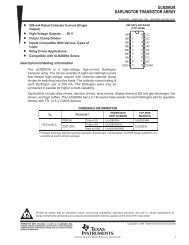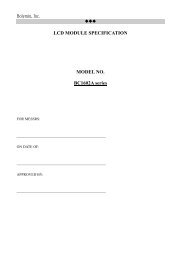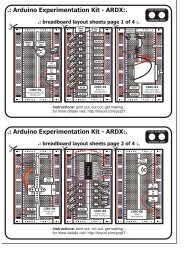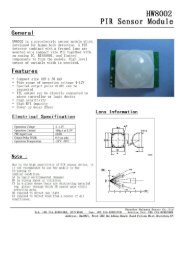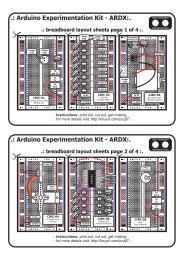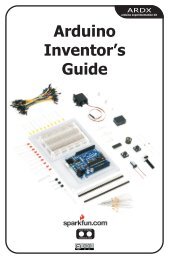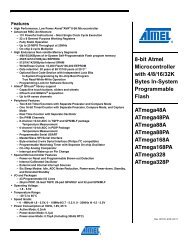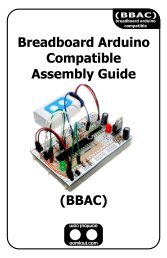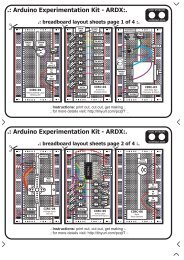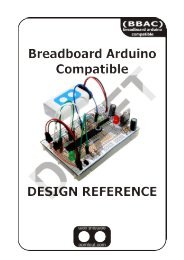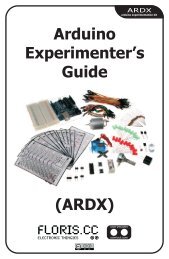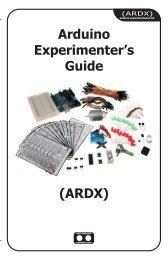ARDX-experimenters-g.. - Oomlout
ARDX-experimenters-g.. - Oomlout
ARDX-experimenters-g.. - Oomlout
- No tags were found...
You also want an ePaper? Increase the reach of your titles
YUMPU automatically turns print PDFs into web optimized ePapers that Google loves.
Code (no need to type everything in just)File > Sketchbook > Examples > Digital > Blink(example from the great arduino.cc site check it out for other ideas)CIRC-01/** Blink** The basic Arduino example. Turns an LED on for one second,* then off for one second, and so on... We use pin 13 because,* depending on your Arduino board, it has either a built-in LED* or a built-in resistor so that you need only an LED.** http://www.arduino.cc/en/Tutorial/Blink*/int ledPin = 13; // LED connected to digital pin 13void setup()// run once, when the sketch starts{pinMode(ledPin, OUTPUT); // sets the digital pin as output}void loop()// run over and over again{digitalWrite(ledPin, HIGH); // sets the LED on}delay(1000);digitalWrite(ledPin, LOW);delay(1000);// waits for a second// sets the LED off// waits for a secondNot Working? (3 things to try)LED Not Lighting Up?LEDs will only work in onedirection.try taking it out and twisting it180 degrees.(no need to worry, installing itbackwards does no permanentharm)Program Not UploadingThis happens sometimes,the most likely cause is aconfused serial port, youcan change this intools>serial port>Still No Success?A broken circuit is no fun, sendus an e-mail and we will getback to you as soon as we can.help@oomlout.comMaking it BetterChanging the pin:The LED is connected to pin 13 but we can use any ofthe Arduino’s pins. To change it take the wire pluggedinto pin 13 and move it to a pin of your choice (from 0-Control the Brightness:Along with digital (on/off) control the Arduino can controlsome pins in an analog (brightness) fashion. (more details onthis in later circuits). To play around with it.13) (you can also use analog 0-5 analog 0 is 14...) Change the LED to pin 9: (also change the wire)Then in the code change the line:ledPin = 13; -> int ledPin = 9;int ledPin = 13; -> int ledPin = newpin; Replace the code inside the { }'s of loop() with this:Then upload the sketch: (ctrl-u)analogWrite(ledPin, new number);Change the Blink Time: (new number) = any number between 0 and 255.Unhappy with one second on one second off?0 = off, 255 = on, in between = different brightnessIn the code change the lines:digitalWrite(ledPin, HIGH);delay(time on); //(seconds * 1000)digitalWrite(ledPin, LOW);delay(time off); //(seconds * 1000)Fading:We will use another included example program. To open go to.File > Sketchbook > Examples > Analog > FadeThen upload to your board and watch as the LED fades in andthen out.More, More, More:More details, where to buy more parts, where to ask more questions.http://tinyurl.com/cmn5nh09